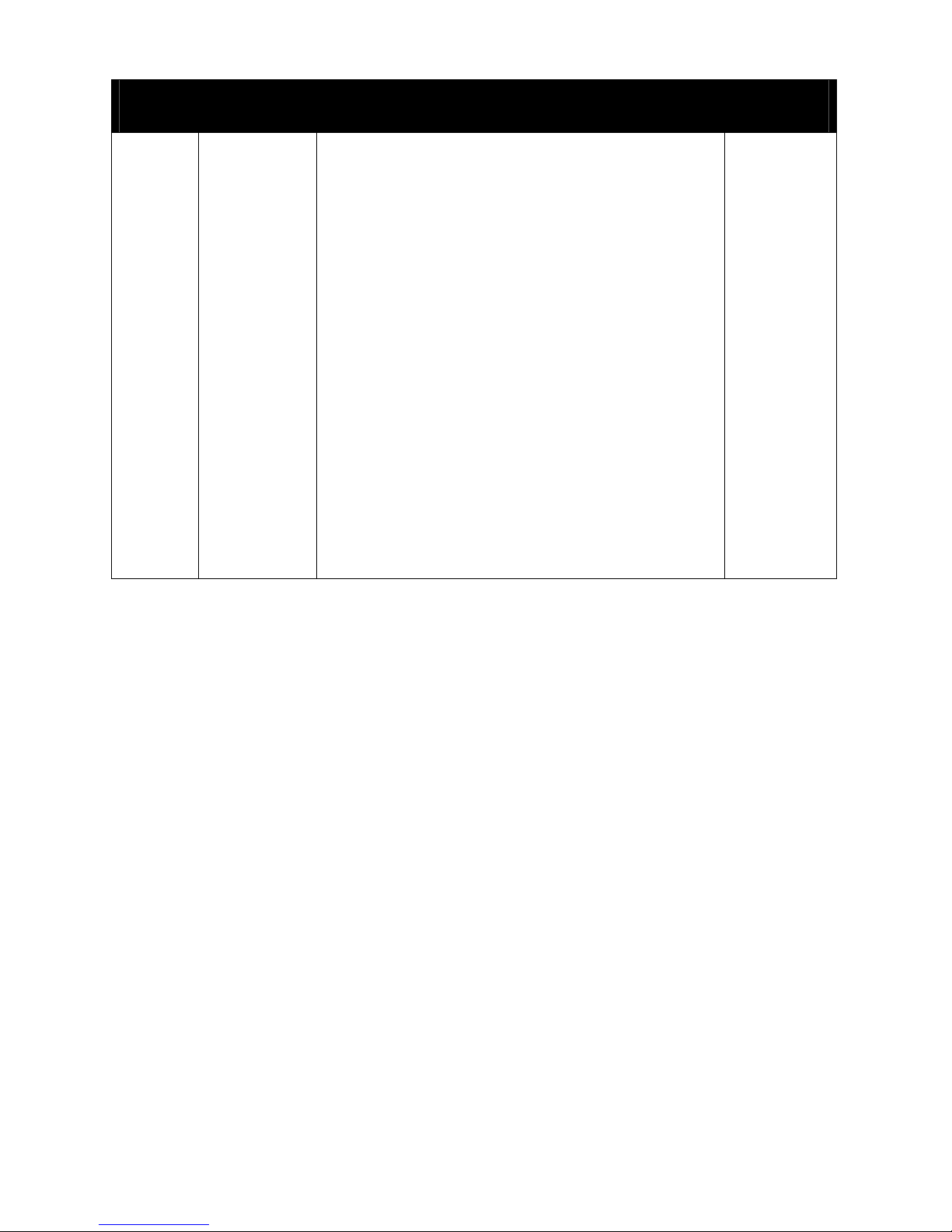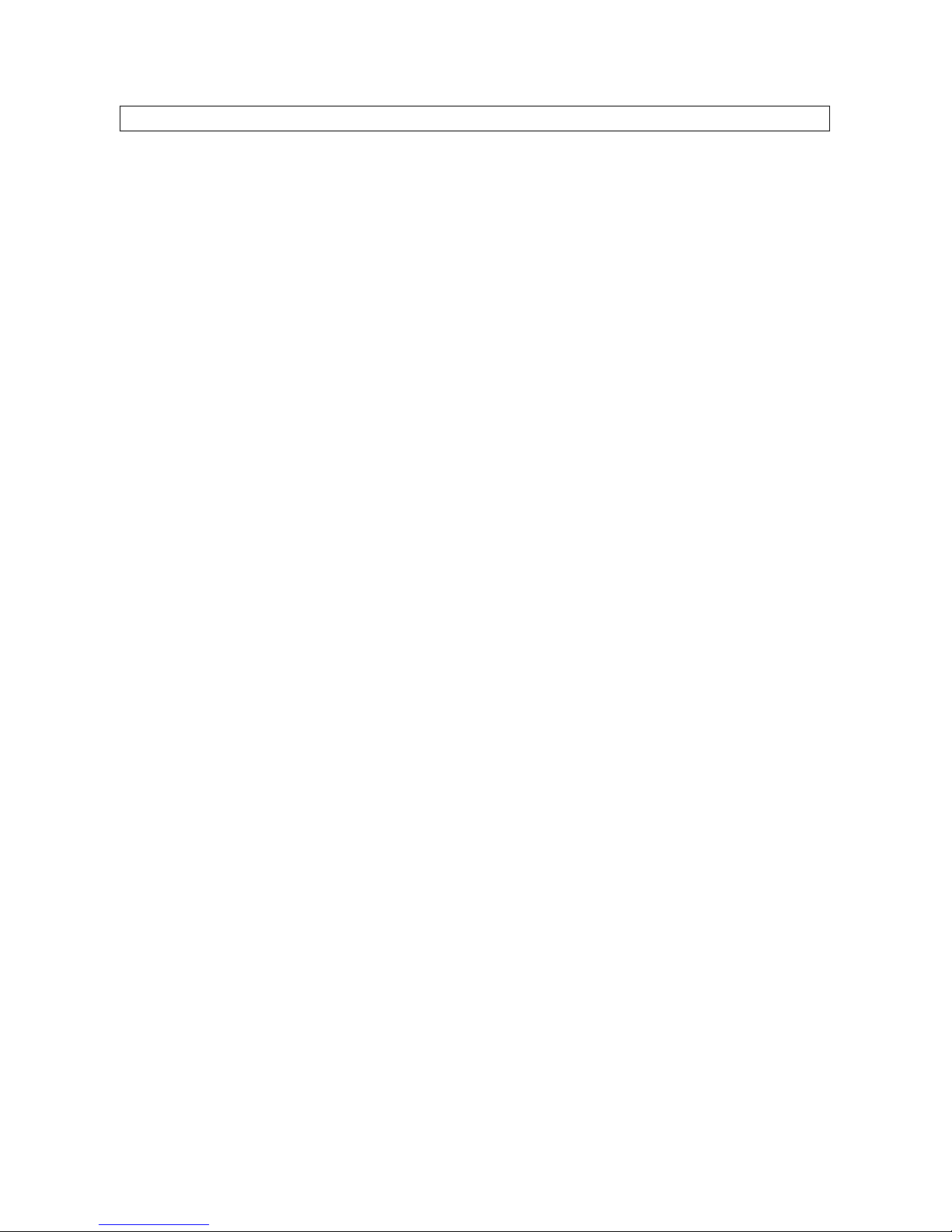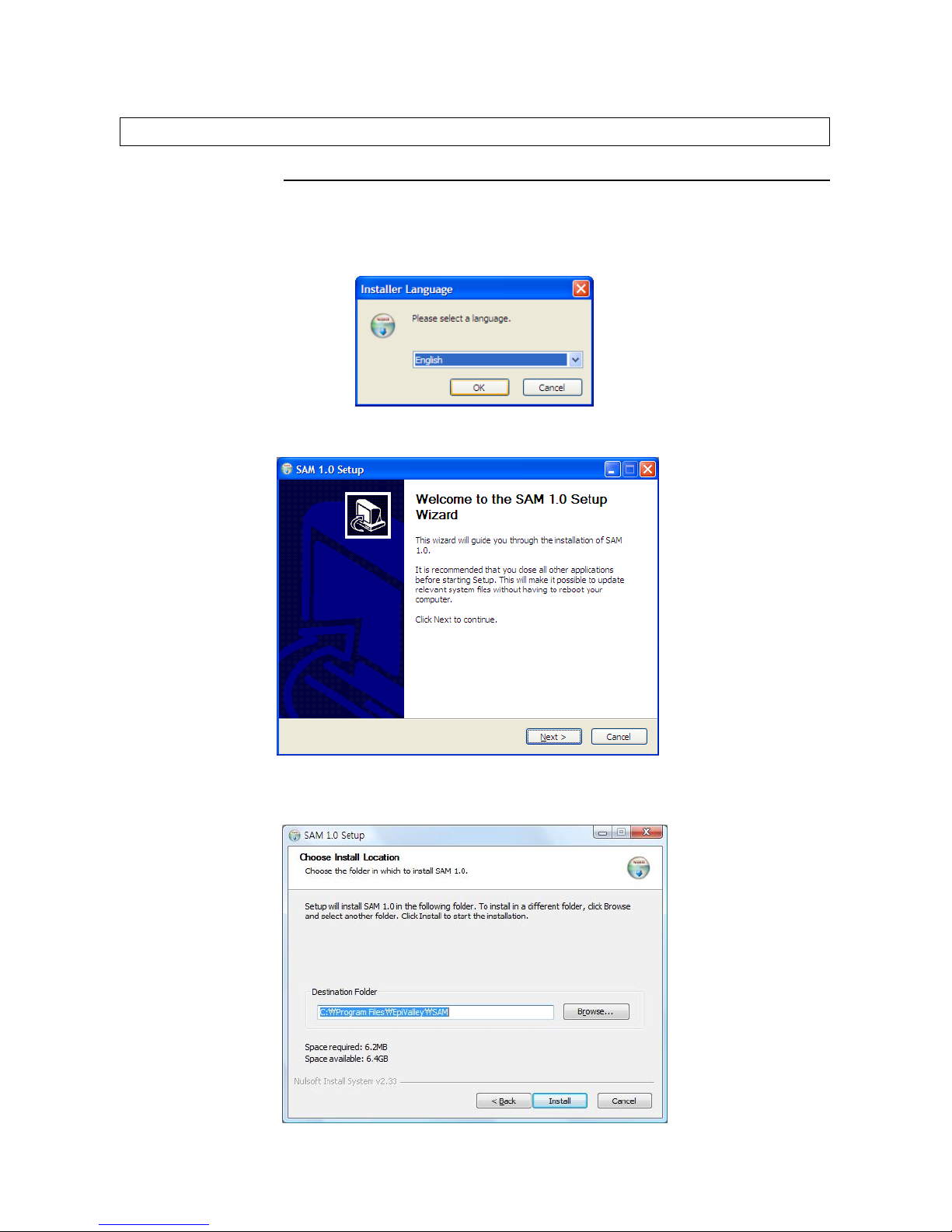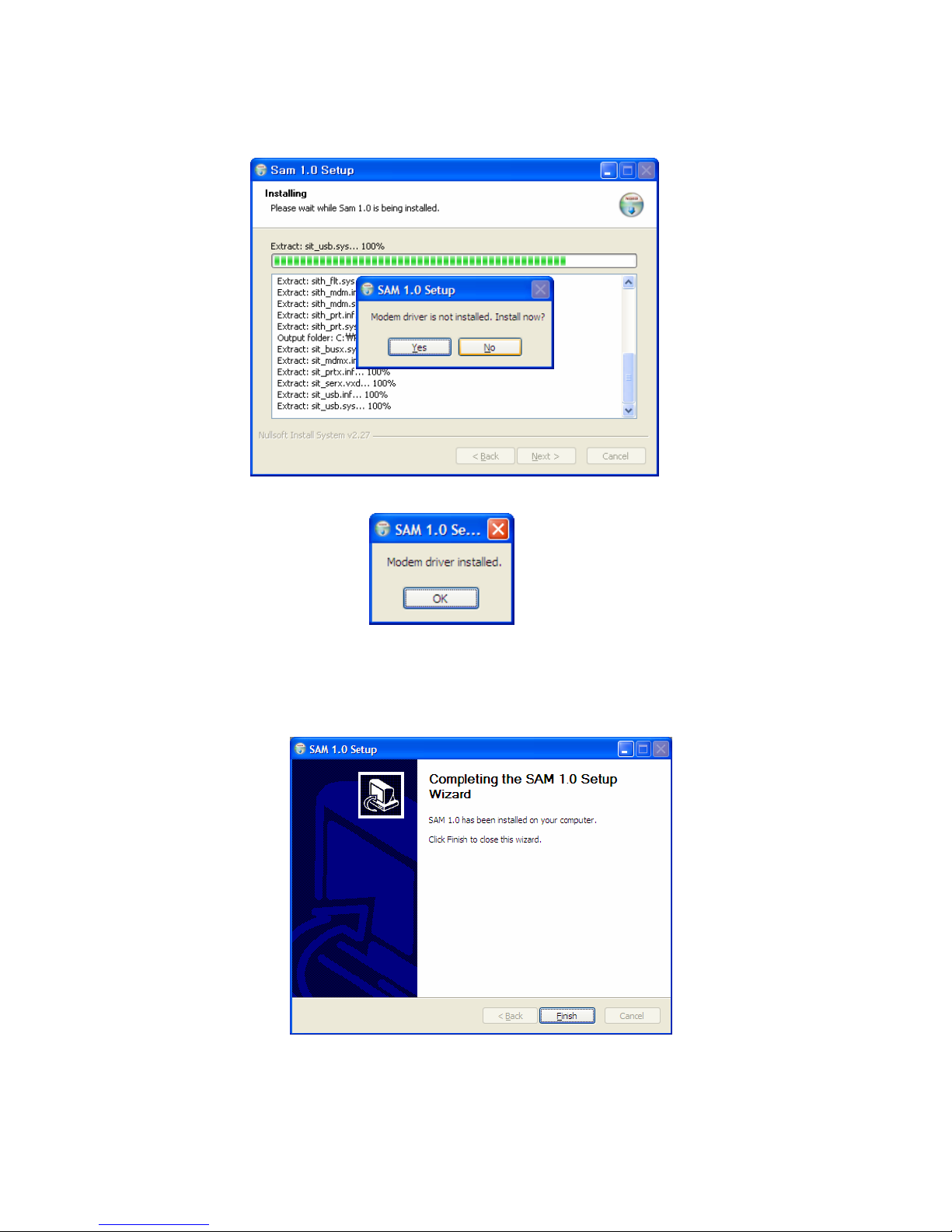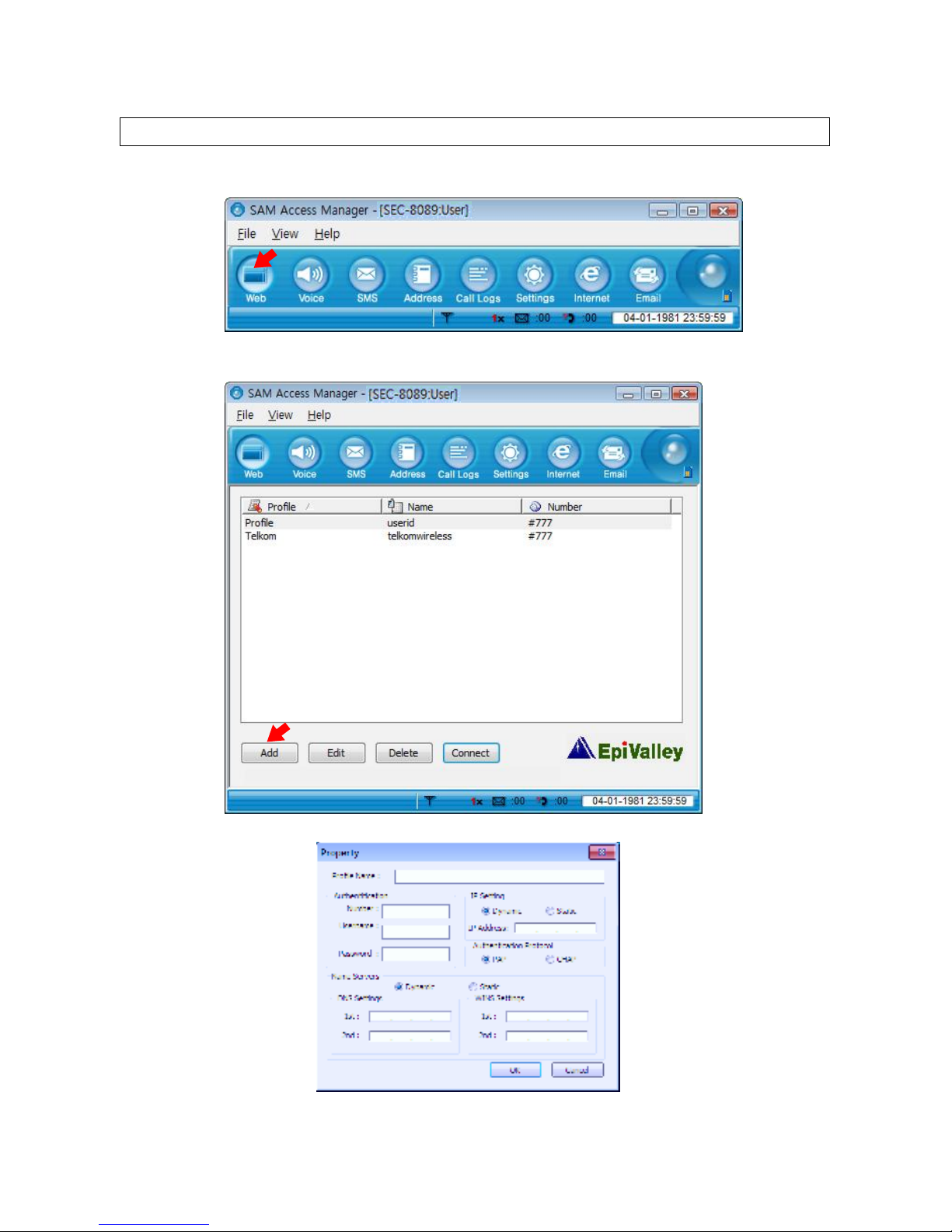1. Installation & Setup............................................................................................................................4
2. etting Started ...................................................................................................................................6
3. Web......................................................................................................................................................7
4. Voice ....................................................................................................................................................9
1. Call placing/receiving buttons.......................................................................................................9
2. Call placing/receiving display .....................................................................................................10
5. SMS ................................................................................................................................................... 11
1. Send............................................................................................................................................ 11
3. Sent.............................................................................................................................................14
4. Draft ............................................................................................................................................15
5. Spa ...........................................................................................................................................16
6. Voice ...........................................................................................................................................17
6. Address .............................................................................................................................................18
1. List ..............................................................................................................................................18
2. Search.........................................................................................................................................19
3. Group ..........................................................................................................................................19
7.Log......................................................................................................................................................20
1. Call Log.......................................................................................................................................20
2. Internet Log.................................................................................................................................21
8.Settings ..............................................................................................................................................22
1. General Settings .........................................................................................................................22
2. Call Settings................................................................................................................................22
3. SMS Settings ..............................................................................................................................23
6. UIM Settings ...............................................................................................................................24
7. Lock Settings ..............................................................................................................................24
8. Infor ation..................................................................................................................................25
9. Internet ..............................................................................................................................................26
10. Email................................................................................................................................................26
11. Others..............................................................................................................................................27
1. File ..............................................................................................................................................27
2. View ............................................................................................................................................27
3. Help.............................................................................................................................................27
4. Internet access status icon on the top right of the progra e ulator ........................................28
5. Tray Icon .....................................................................................................................................28
12. Part of the USB Modem .................................................................................................................29
13. Specification...................................................................................................................................30