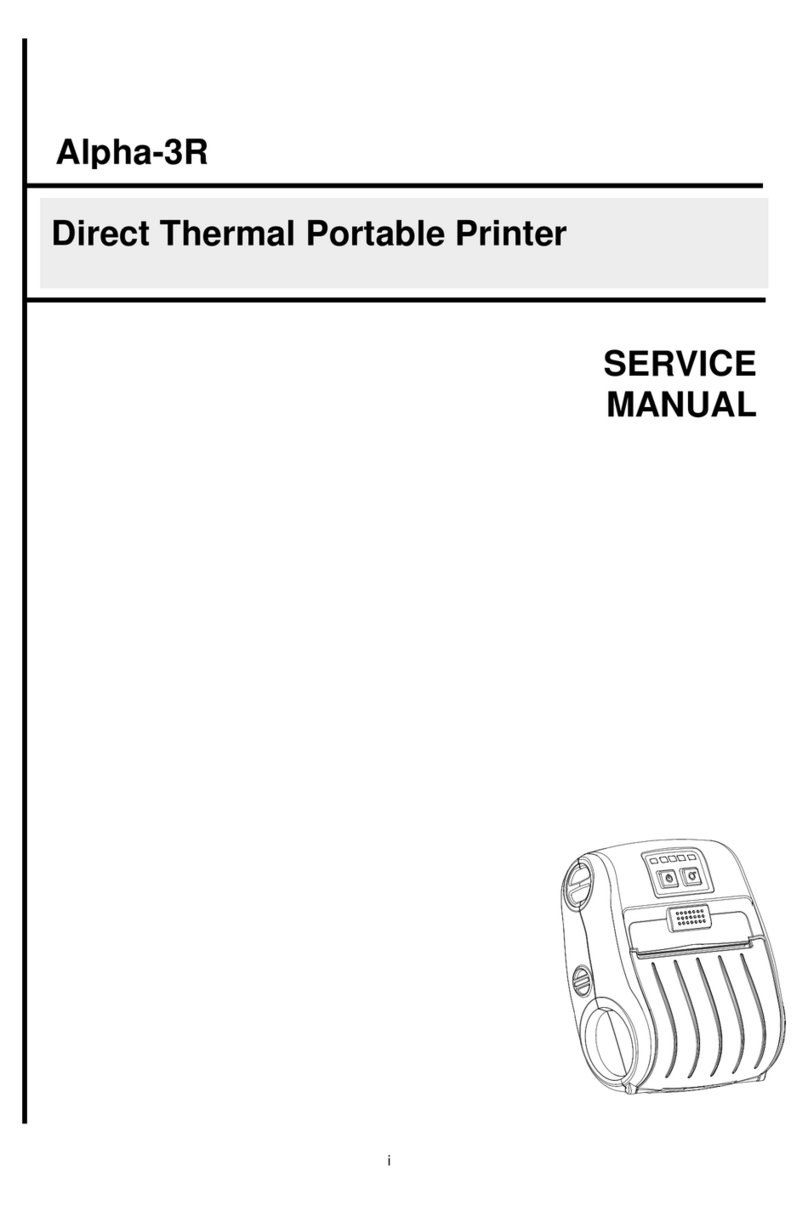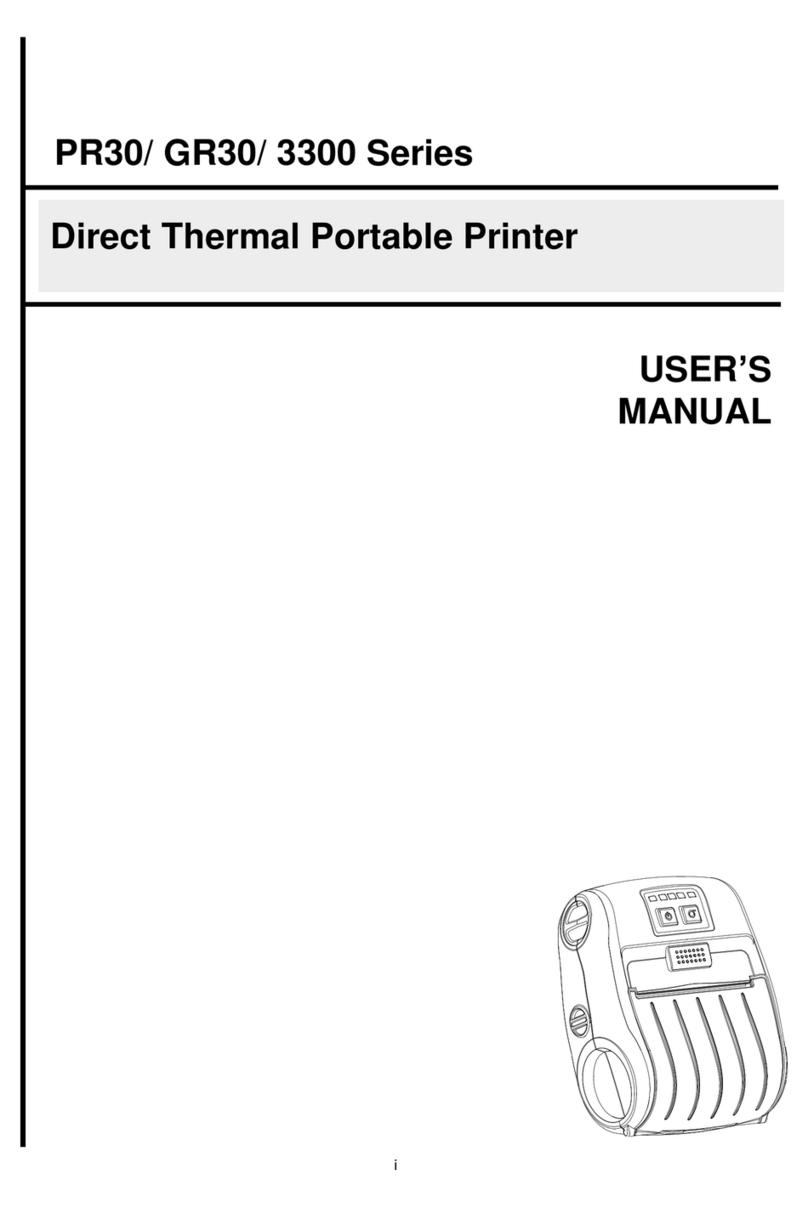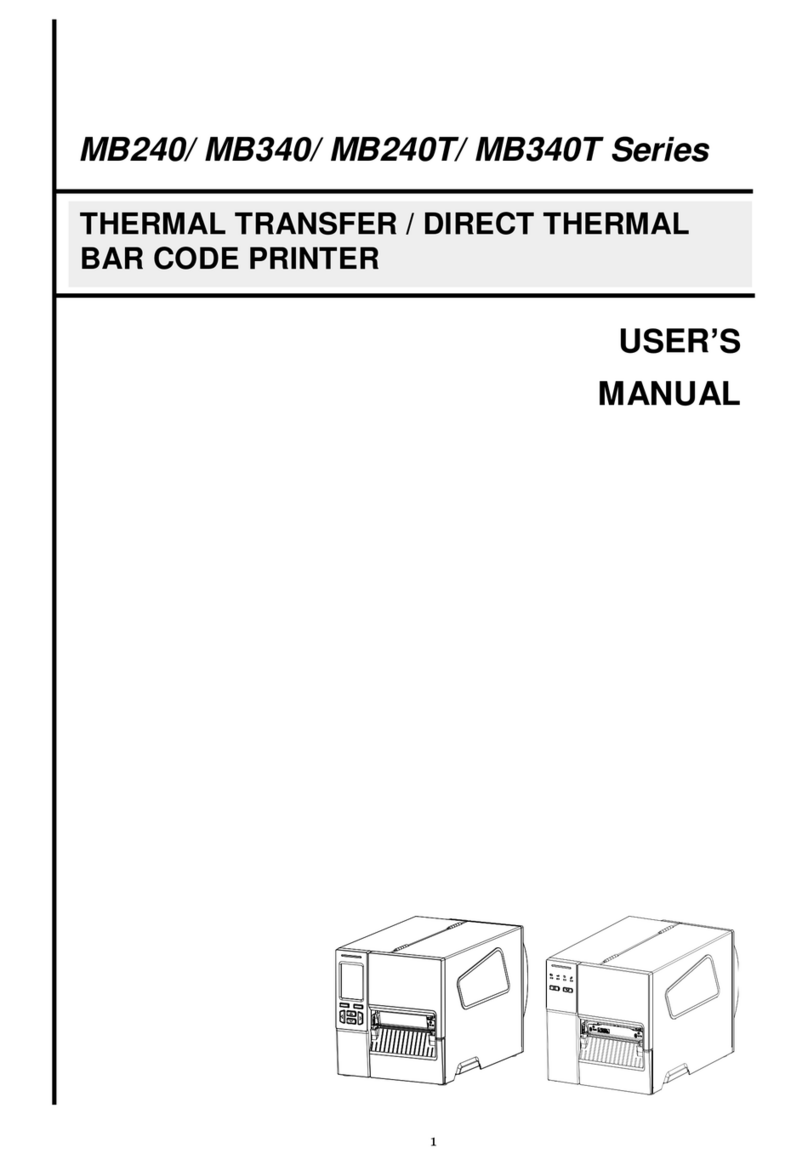Diagnostic Tool
The Diagnostic Utility is a toolbox that allows users to explore the printer's settings and status; change printer
settings; download graphics, fonts, and firmware; create printer bitmap fonts; and to send additional
commands to the printer. Using this convenient tool, you can explore the printer status and settings and
troubleshoot the printer.
Note: This utility works with printer firmware V6.00 and later versions.
Start the Diagnostic Tool:
(1) Double click on the Diagnostic tool icon to start the software.
(2) There are four features (Printer Configuration, File Manager, Bitmap Font Manager, Command Tool)
included in the Diagnostic utility.
(3) The detail functions in the Printer Function Group are listed as below.
Function Description
Factory Default Initialize the printer and restore the settings to
factory default.
Dump Text To activate the printer dump mode.
Configuration Page Print printer configuration.
RTC Setup Synchronize printer Real Time Clock with PC.
Calibrate Sensor Calibrate the sensor specified in the Printer Setup
group media sensor field.
Reset Printer Reboot the printer.
Print Test Page Print a test page.
Ignore AUTO.BAS Ignore the downloaded AUTO.BAS program.
Ethernet Setup Setup the IP address, subnet mask, gateway for
the on board Ethernet.
Sensor Calibrate
1. Double click the icon to start the “Diagnostic tool” software.
2. Select the PC interface connected with bar code
printer.
3. Click the “Calibrate Sensor” button to setting.
4. Select the media type then click the “Calibrate” button.
* For more information and features about this printer, please refer to the User’s Manual inside the CD disk.
Features tab
Printer functions
Interface
Printer Status
Printer setup
Page 2 of 2 P/N:39-0000113-20LF