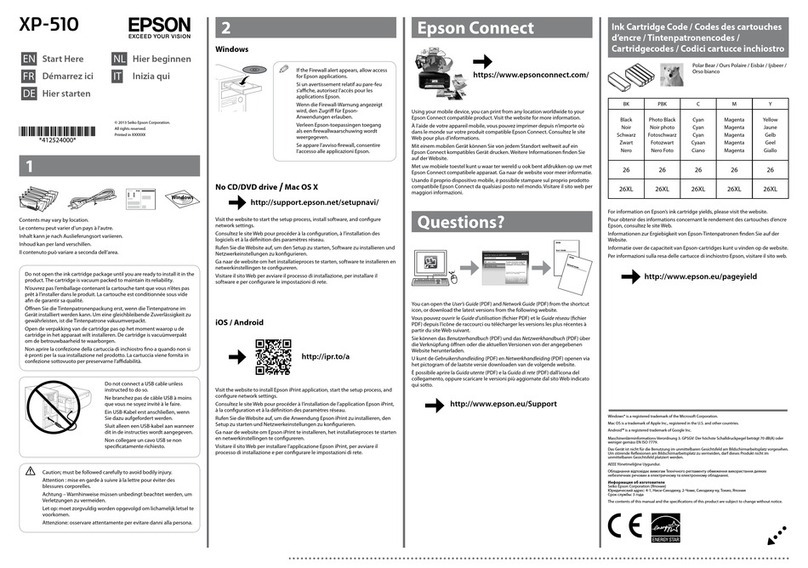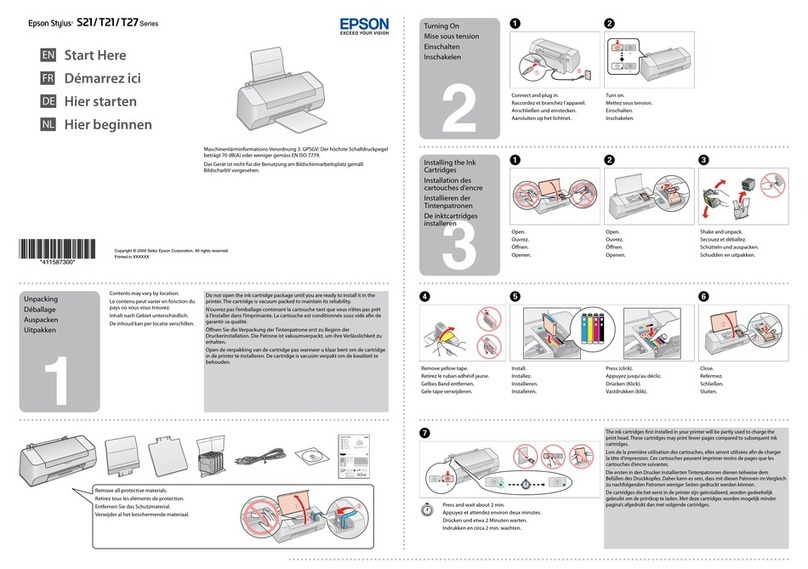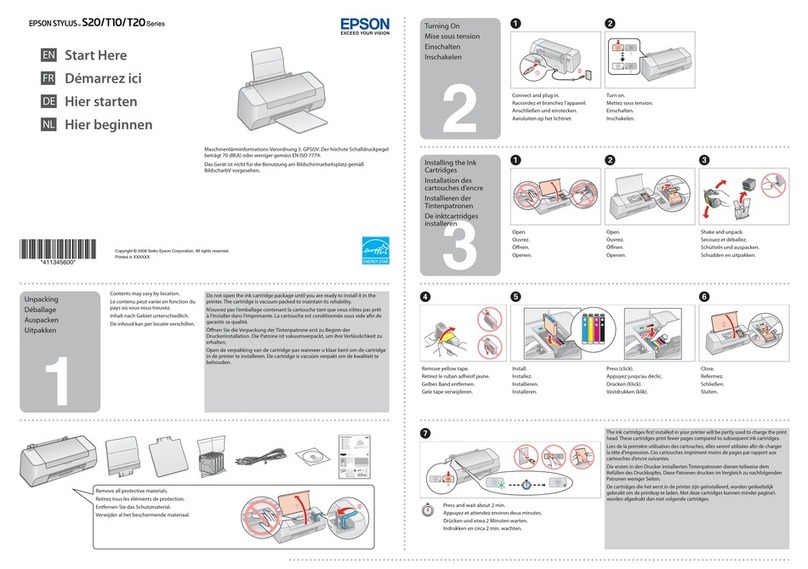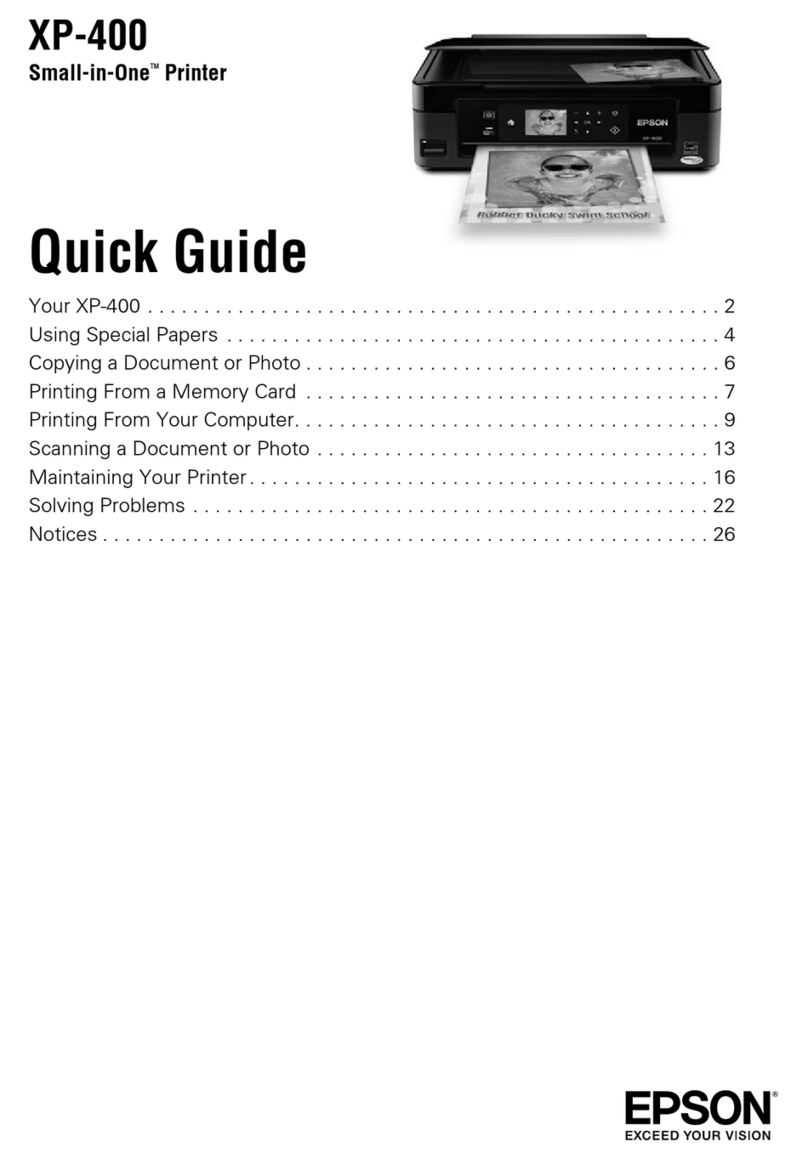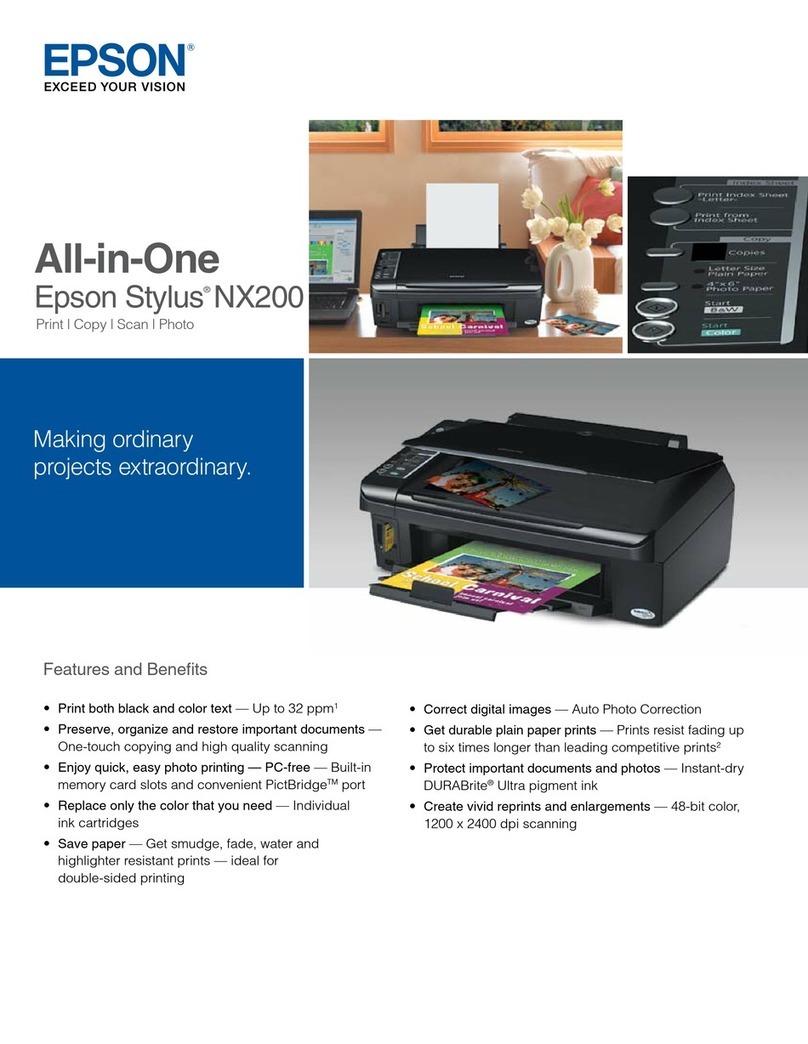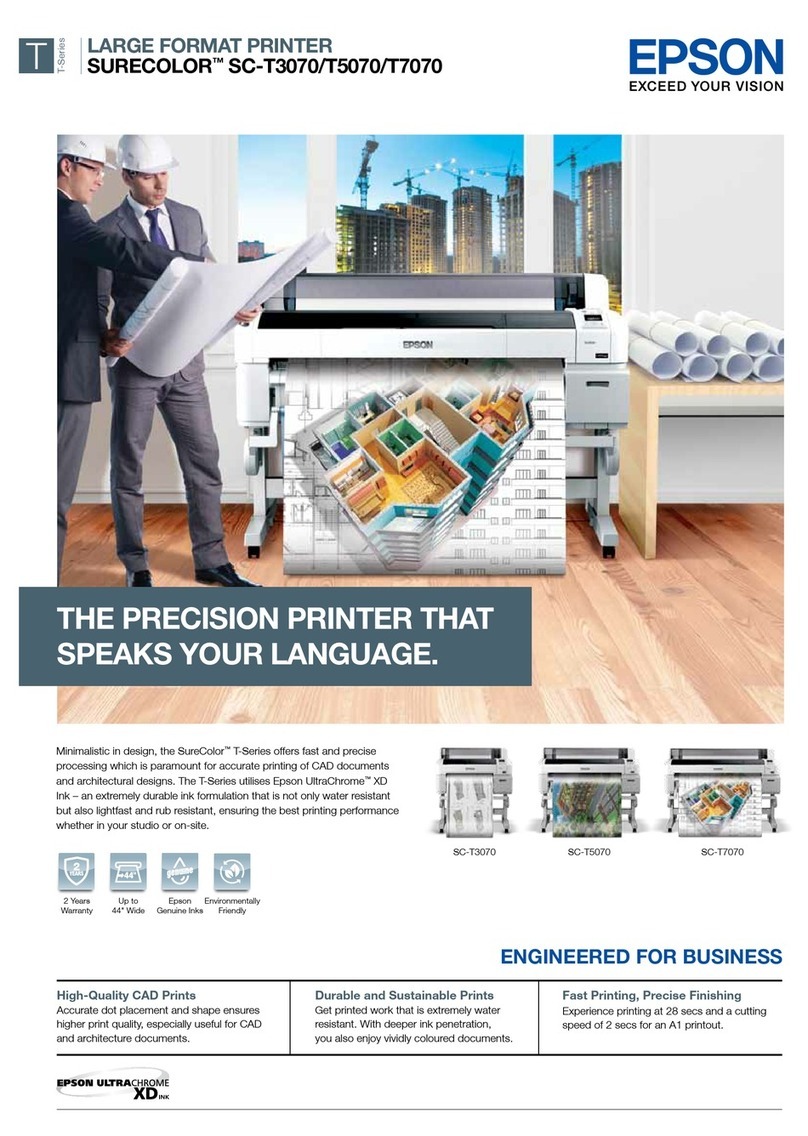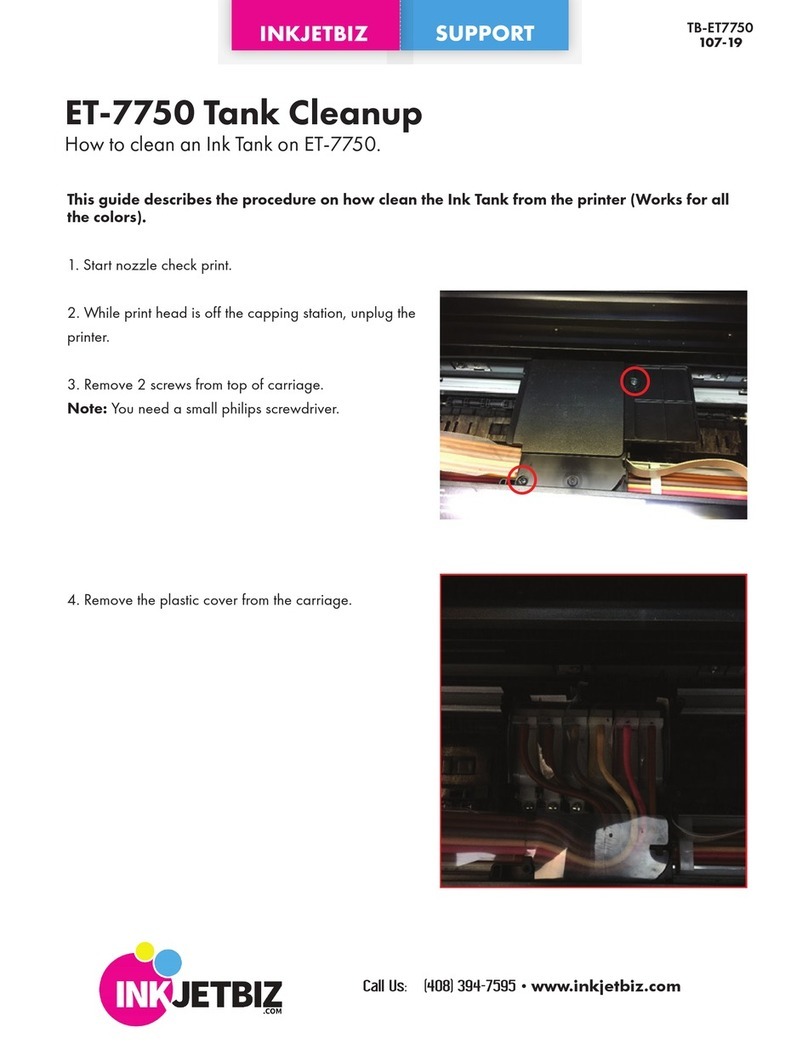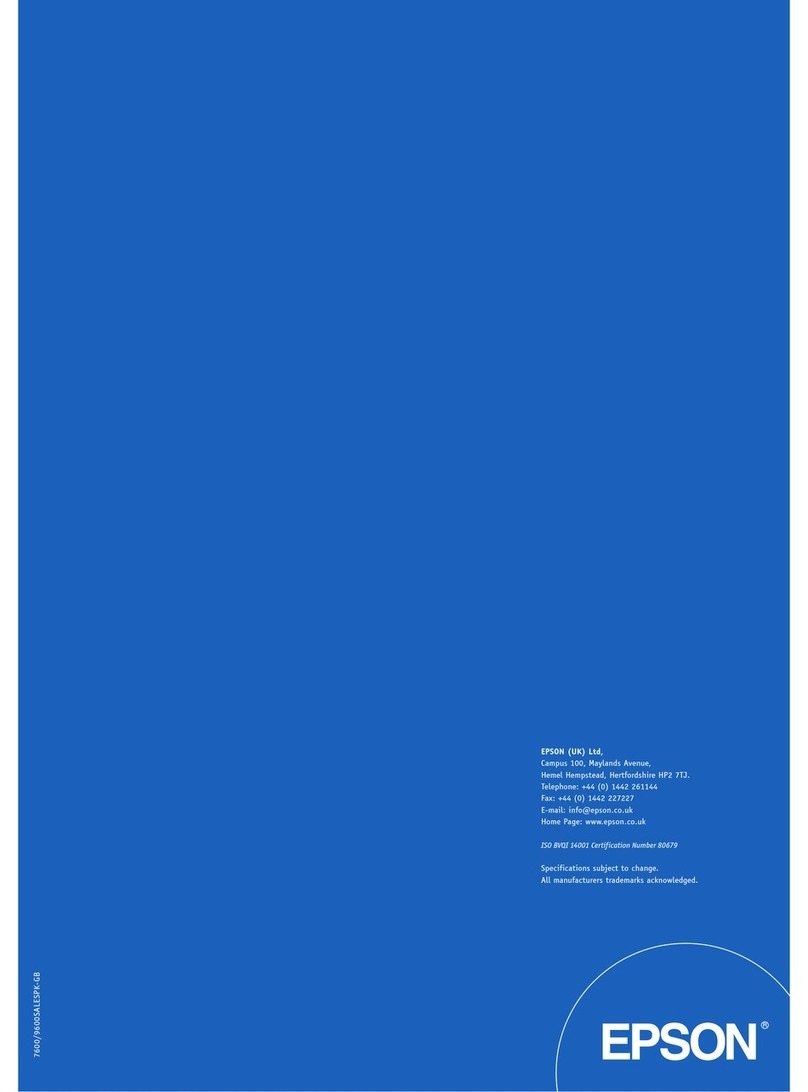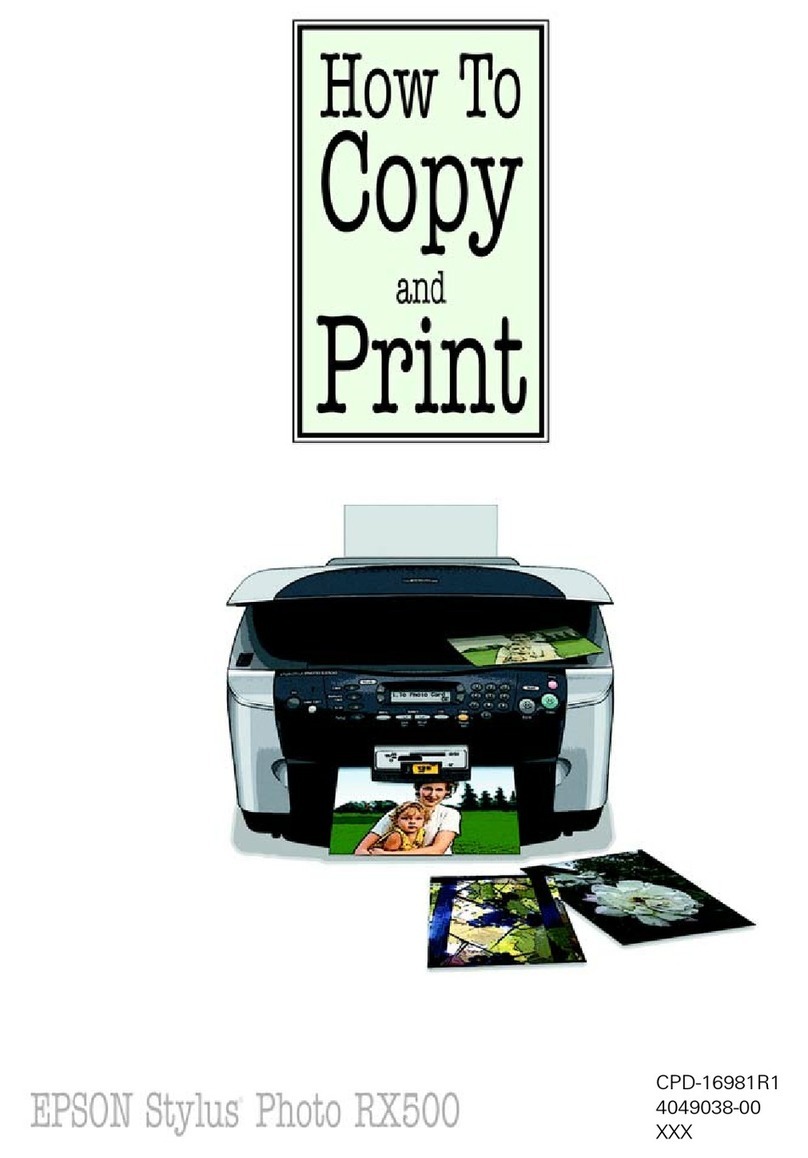ClearAllSettings:.......................136
MenuOptionsforPrinterSettings.............136
PaperSourceSetting:....................136
QuietMode:.......................... 136
InkDryingTime:.......................136
ClearAllSettings.......................136
MenuOptionsforNetworkSettings........... 136
MenuOptionsforWebServiceSettings.........137
MenuOptionsforGuideFunctions............138
MenuOptionsforCustomerResearch..........138
MenuOptionsforFirmwareUpdate...........138
Update:..............................139
Notication:...........................139
MenuOptionsforRestoreDefaultSettings...... 139
Network Service and Software
Information
EpsonConnectService.....................140
Application for Conguring Printer Operations
(Web Cong)............................140
Running Web Cong on a Web Browser. . . . . . 140
RunningWebCongonWindows.......... 141
RunningWebCongonMacOS........... 142
WindowsPrinterDriver....................142
GuidetoWindowsPrinterDriver...........143
Making Operation Settings for the Windows
PrinterDriver......................... 144
MacOSPrinterDriver.....................145
GuidetoMacOSPrinterDriver............146
Making Operation Settings for the Mac OS
PrinterDriver......................... 147
Application for Scanning Documents and
Images(EpsonScan2).....................148
AddingtheNetworkScanner..............148
Application for Conguring Scanning
Operations from the Control Panel (Epson
EventManager)..........................149
Application for Scanning from a Computer
(EpsonScanSmart)........................149
Application for Quick and Fun Printing from a
Computer(EpsonPhoto+)..................150
Application for Easily Operating the Printer
from a Smart device (Epson Smart Panel). . . . . . . 150
Application for Updating Soware and
Firmware (EPSON Soware Updater). . . . . . . . . . 151
InstallingApplications.....................151
AddingthePrinter(forMacOSOnly)..........152
UpdatingApplicationsandFirmware..........152
Updating the Printer's Firmware using the
ControlPanel..........................153
UninstallingApplications...................153
UninstallingApplications-Windows........ 153
UninstallingApplications-MacOS..........154
Solving Problems
CheckingthePrinterStatus..................156
Checking Messages on the LCD Screen. . . . . . . 156
CheckingthePrinterStatus-Windows.......157
CheckingthePrinterStatus-MacOS........157
Checking the Soware Status................ 158
RemovingJammedPaper...................158
Removing Jammed Paper from the Rear
PaperFeed............................158
Removing Jammed Paper from Rear Cover. . . . 159
Removing Jammed Paper from Inside the
Printer...............................160
PaperDoesNotFeedCorrectly...............161
PaperJams............................161
PaperFeedsataSlant....................162
Several Sheets of Paper are Fed at a Time. . . . . . 162
PaperOutErrorOccurs..................162
PaperisEjectedDuringPrinting............162
PowerandControlPanelProblems............162
PowerDoesNotTurnOn.................162
PowerDoesNotTurnO.................162
Power Turns O Automatically.............163
LCDScreenGetsDark...................163
CannotPrintfromaComputer...............163
CheckingtheConnection(USB)............163
CheckingtheConnection(Network).........164
CheckingtheSowareandData............164
Checking the Printer Status from the
Computer(Windows)....................166
Checking the Printer Status from the
Computer(MacOS).....................166
WhenYouCannotMakeNetworkSettings...... 167
Cannot Connect from Devices Even ough
NetworkSettingsareNoProblems.......... 167
Checking the SSID Connected to the Printer. . . 169
CheckingtheSSIDfortheComputer.........169
Wireless LAN (Wi-Fi) Connections Become
Unstable When Using USB 3.0 Devices on a
Mac.................................170
Cannot Print from an iPhone, iPad, or iPod touch. 170
PrintoutProblems........................171
PrintoutisScuedorColorisMissing........171
6