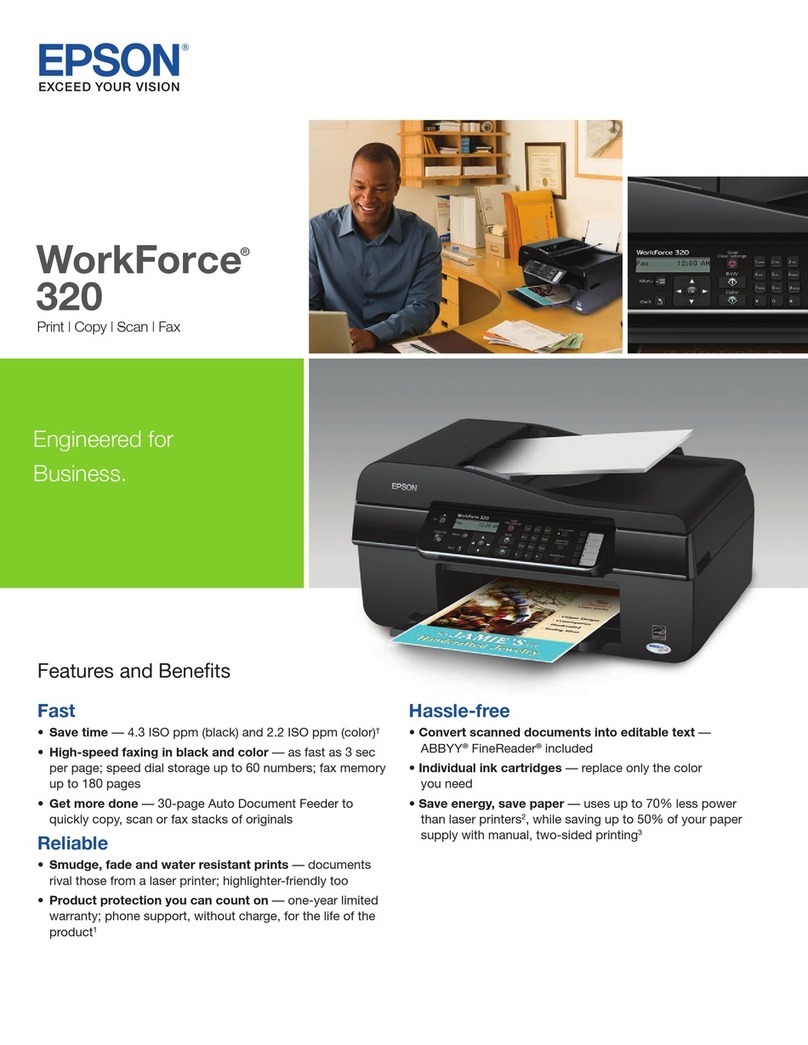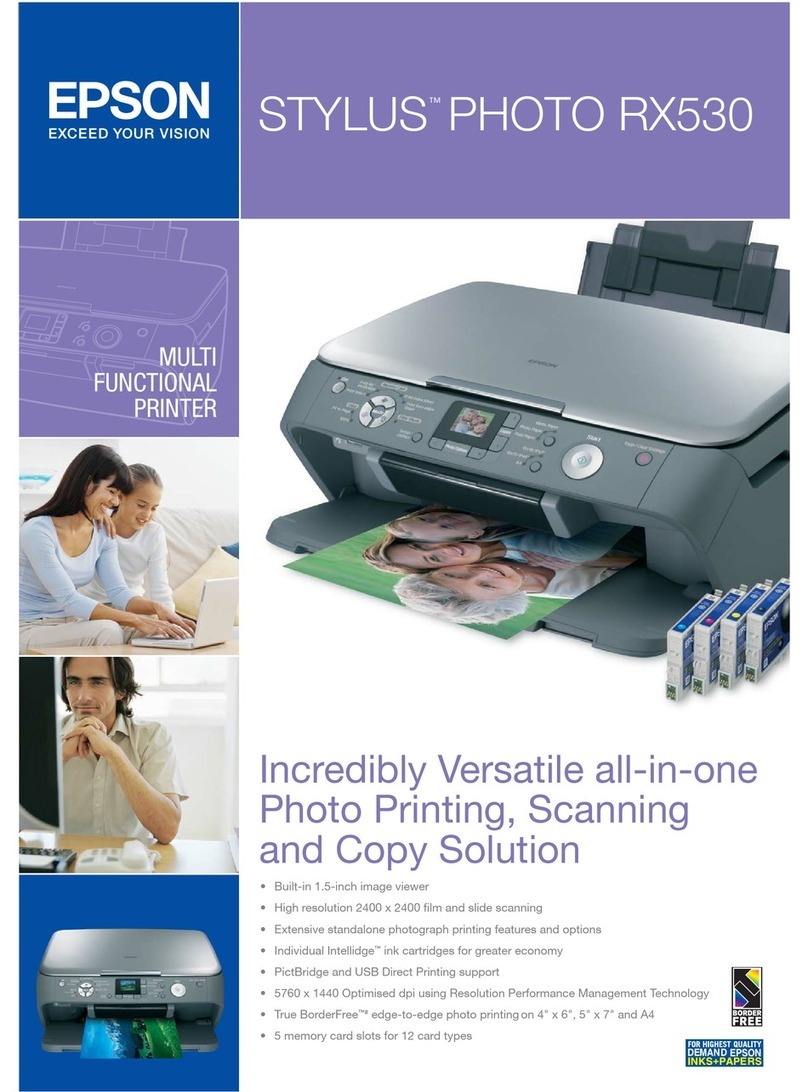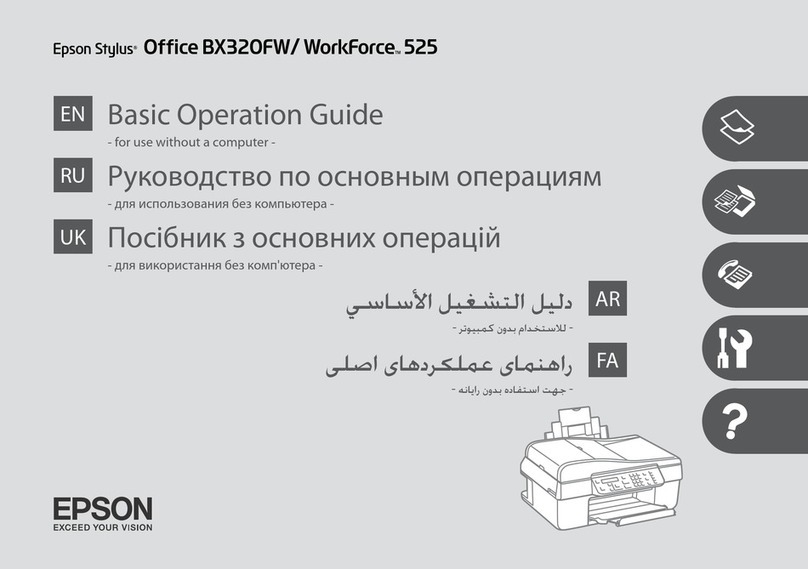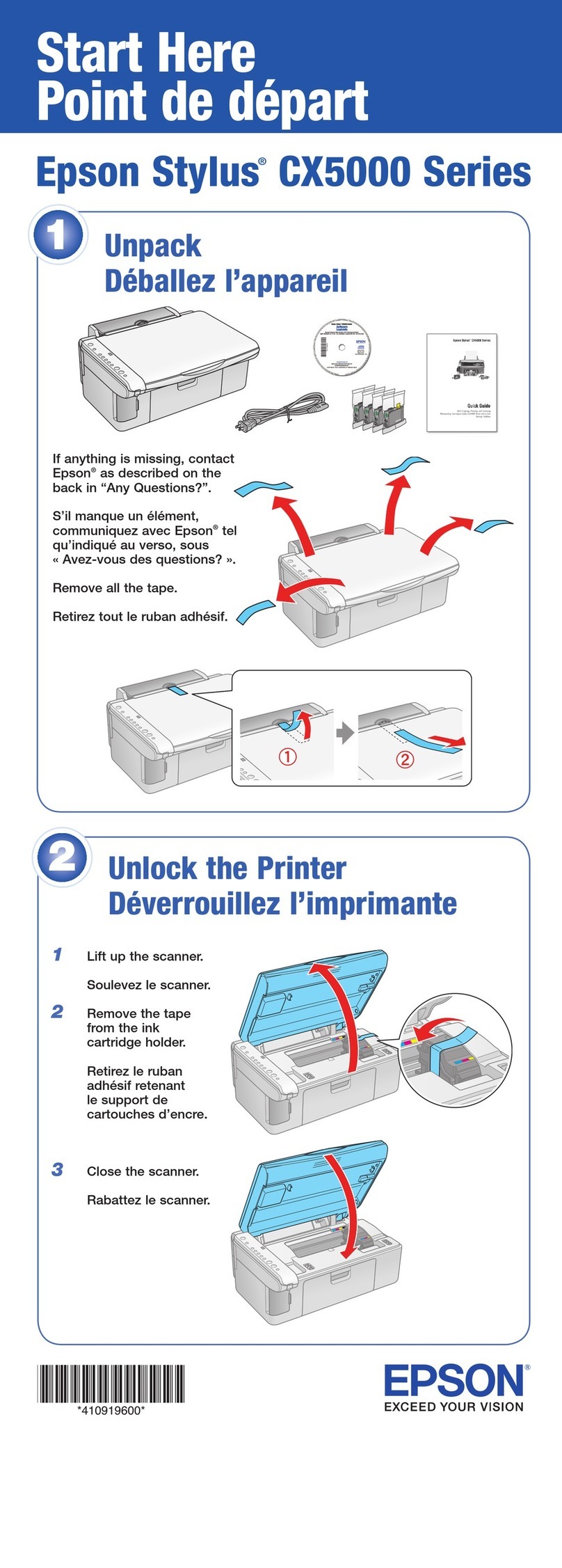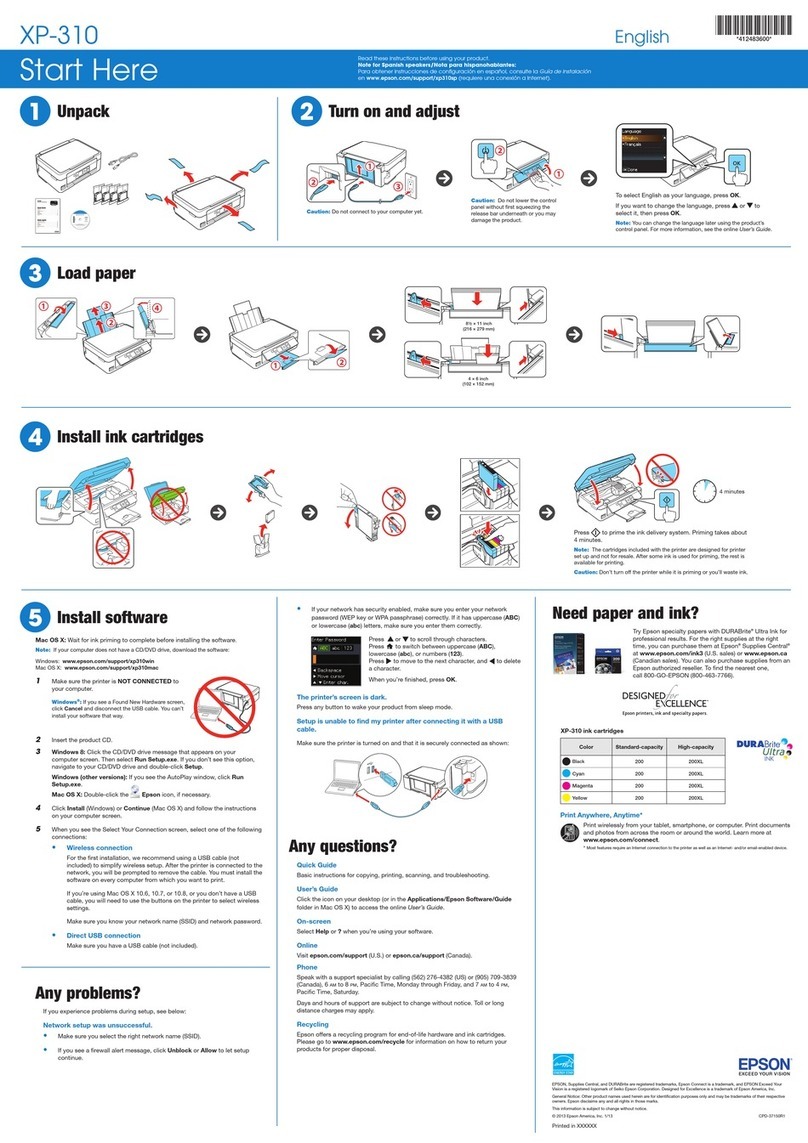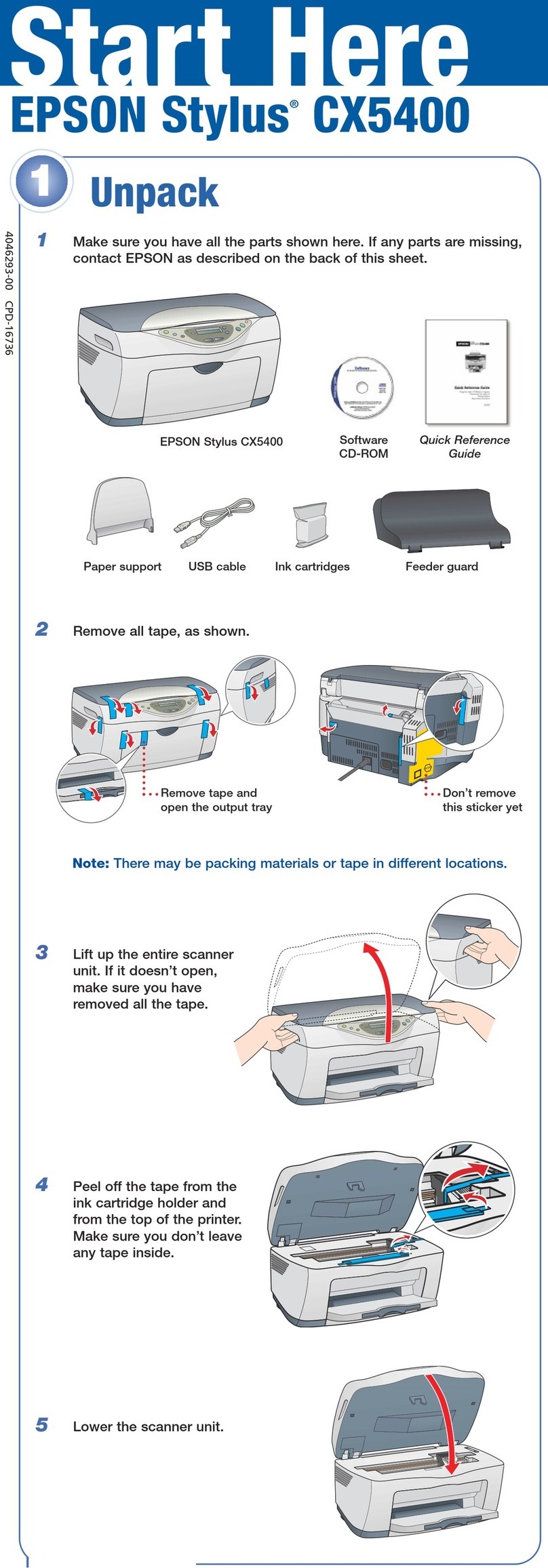CleaningtheProduct......................139
Cleaning the exterior of the product. . . . . . . . . 139
Cleaningtheinterioroftheproduct.........140
ReplacingMaintenanceBox.................141
Checkingthemaintenanceboxstatus........141
Precautionsonthemaintenancebox........ 141
Replacingamaintenancebox..............141
TransportingtheProduct.................. 143
CheckingandInstallingYourSoftware.........145
Checking the software installed on your
computer............................ 145
Installingthesoftware................... 146
UninstallingYourSoftware................. 146
ForWindows......................... 146
ForMacOSX.........................147
Transferring Data Using an External
Storage Device
PrecautionsonStorageDevices.............. 149
Copying Files Between a Storage Device and Your
Computer..............................149
Copyingfilestoyourcomputer............ 149
Savingfilestoastoragedevice............. 150
Error Indicators
ErrorMessagesontheControlPanel.......... 152
ErrorCodeontheStatusMenu.............. 153
Troubleshooting for Printing/Copying
DiagnosingtheProblem................... 156
Checkingproductstatus................. 157
PaperJams............................. 159
Removing jammed paper from the rear cover
................................... 160
Removing jammed paper from inside the
product..............................165
Removing jammed paper from the paper
cassette..............................167
Removing jammed paper from the Automatic
DocumentFeeder(ADF).................169
Preventingpaperjams...................171
Reprinting after a paper jam (for Windows
only)................................171
PrintQualityHelp........................172
Horizontalbanding.....................173
Verticalbandingormisalignment..........173
Incorrectormissingcolors............... 174
Blurryorsmearedprint..................174
MiscellaneousPrintoutProblems.............175
Incorrectorgarbledcharacters.............175
Incorrectmargins...................... 176
Printouthasaslightslant.................176
Size or position of copied image is incorrect. . . 176
Invertedimage........................ 177
Blankpagesprint...................... 177
Printed side is smeared or scuffed. . . . . . . . . . 177
Printingistooslow..................... 177
PaperDoesNotFeedCorrectly.............. 178
Paperdoesnotfeed.....................178
Multiplepagesfeed..................... 178
Paperisimproperlyloaded...............179
Paper is not ejected fully or is wrinkled. . . . . . . 179
TheProductDoesNotPrint................ 179
Alllightsareoff........................179
Thecontrolpanelorlightsareon...........179
An ink error is indicated after you replace the
cartridge.............................180
OtherProblem.......................... 181
Printingplainpapersquietly.............. 181
Thememorycardisnotrecognized......... 181
Rear paper feed slot is removed (Only for
WF-7610 Series/WF-7620 Series)...........182
Troubleshooting for Scanning
Problems Indicated by Messages on the LCD
ScreenorStatusLight..................... 183
ProblemsWhenStartingaScan.............. 183
HowtounblockEpsonEventManager.......183
Using the Automatic Document Feeder (ADF)
................................... 184
Using scanning software other than Epson
Scandriver........................... 184
ProblemsWhenFeedingPaper..............185
Thepapergetsdirty.....................185
Multiple sheets of paper are fed. . . . . . . . . . . . 185
The paper jams in the Automatic Document
Feeder(ADF).........................185
ProblemsWithScanningTime..............185
ProblemsWithScannedImages..............185
Scanqualityisunsatisfactory.............. 185
The scanning area or direction is
unsatisfactory......................... 186
OtherProblems..........................188
Scanningquietly....................... 188
ProblemsRemainAfterTryingAllSolutions....188
User’s Guide
Contents
6