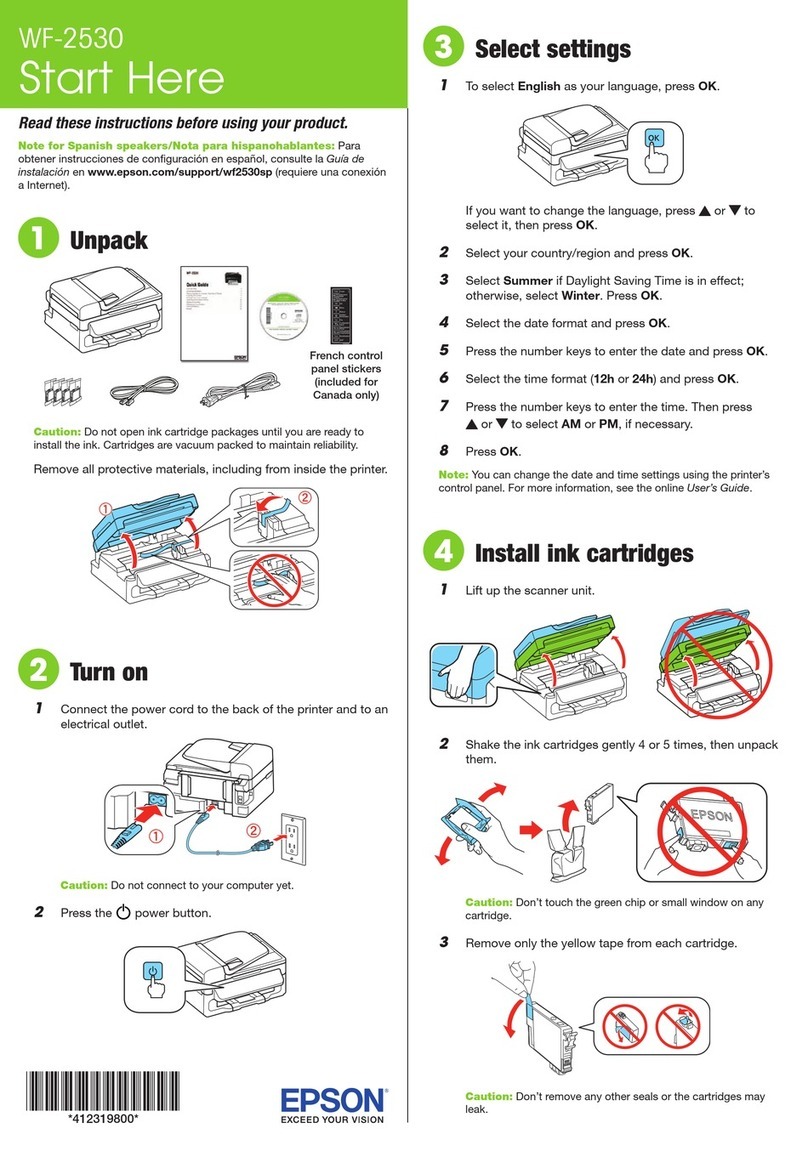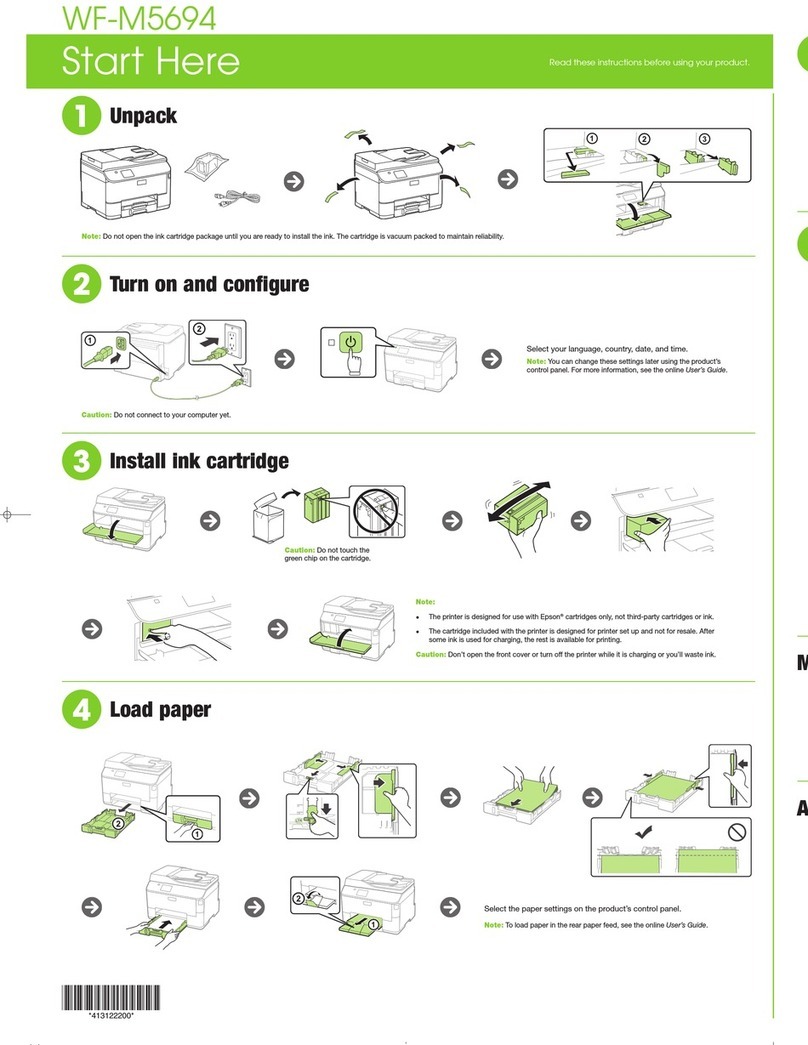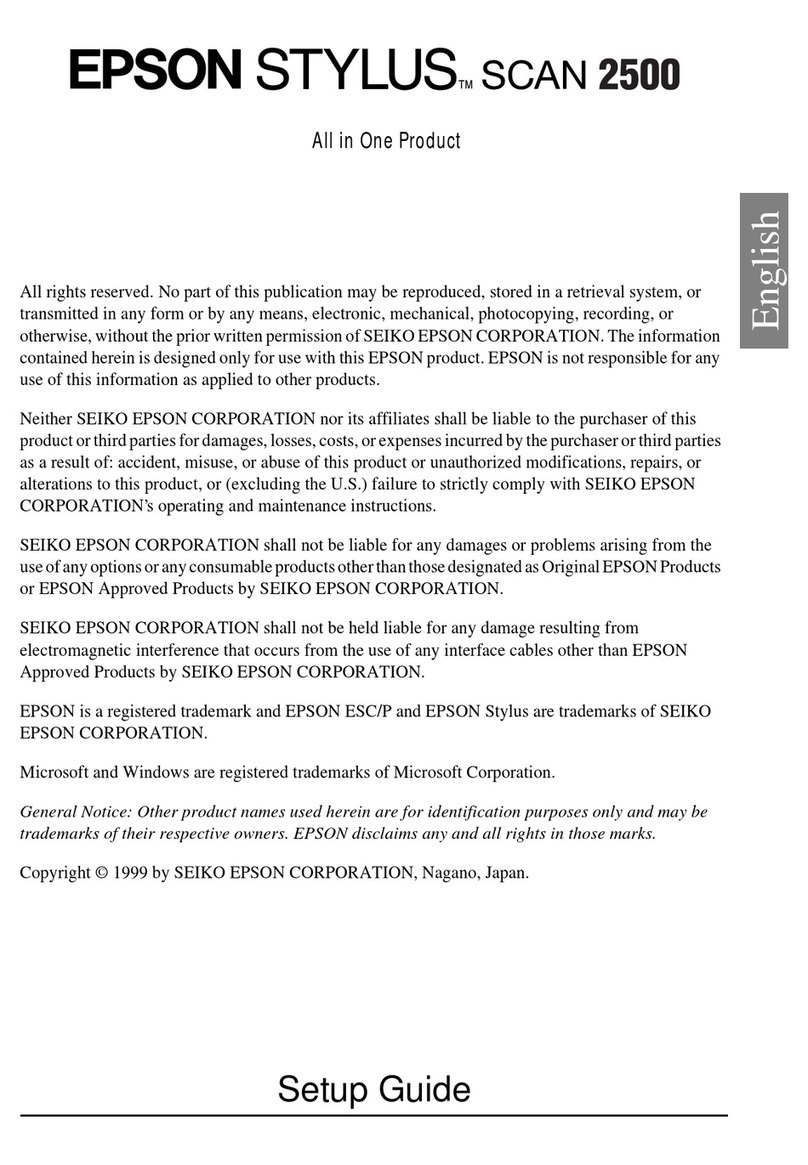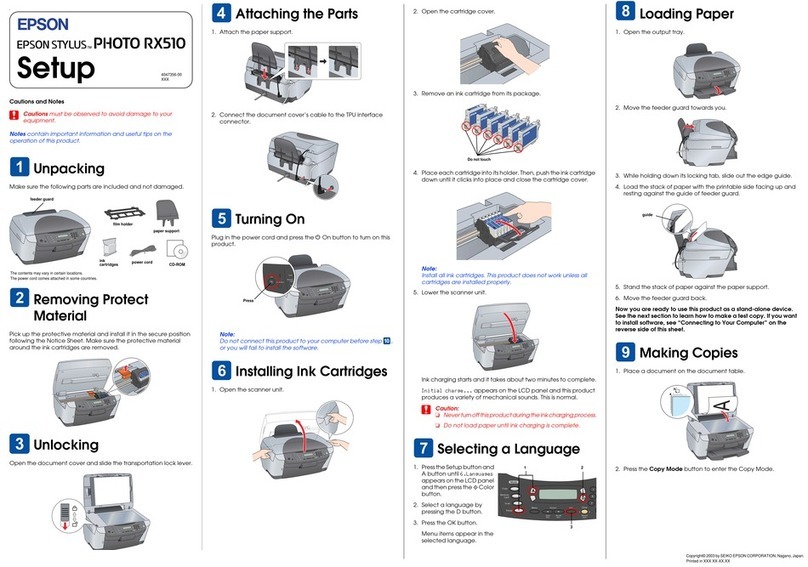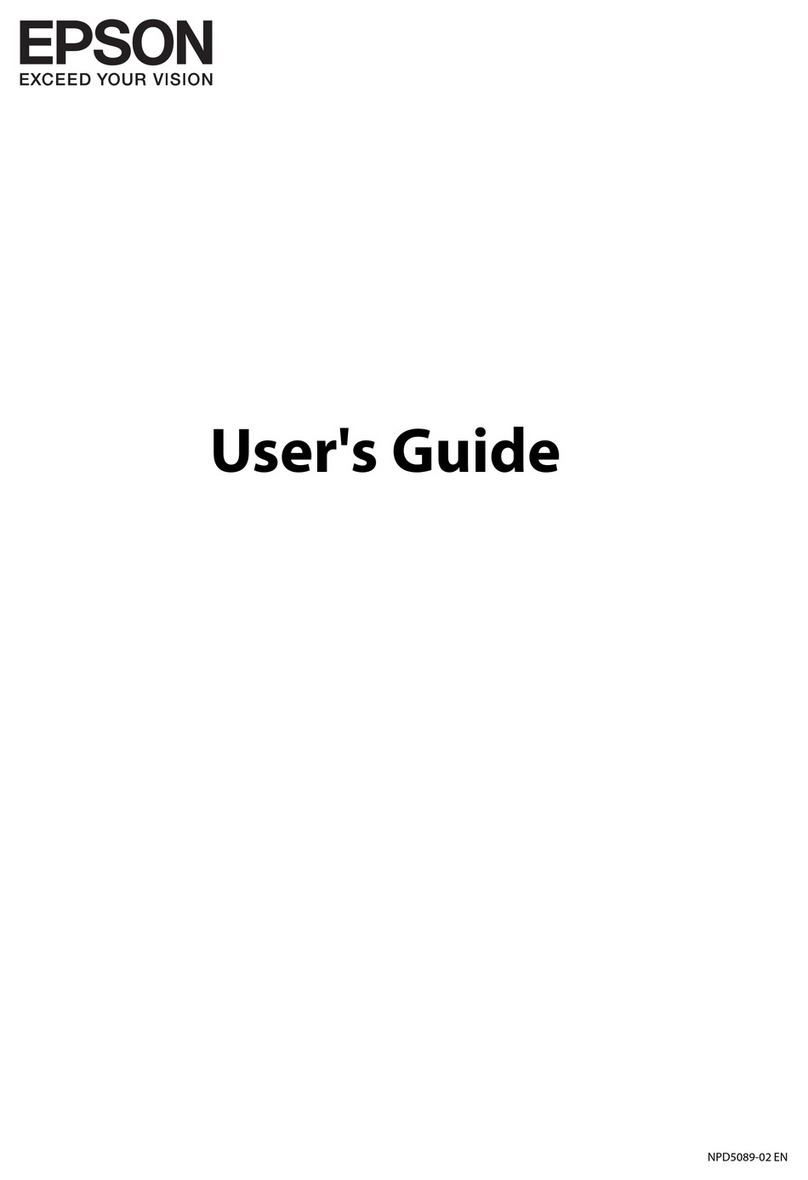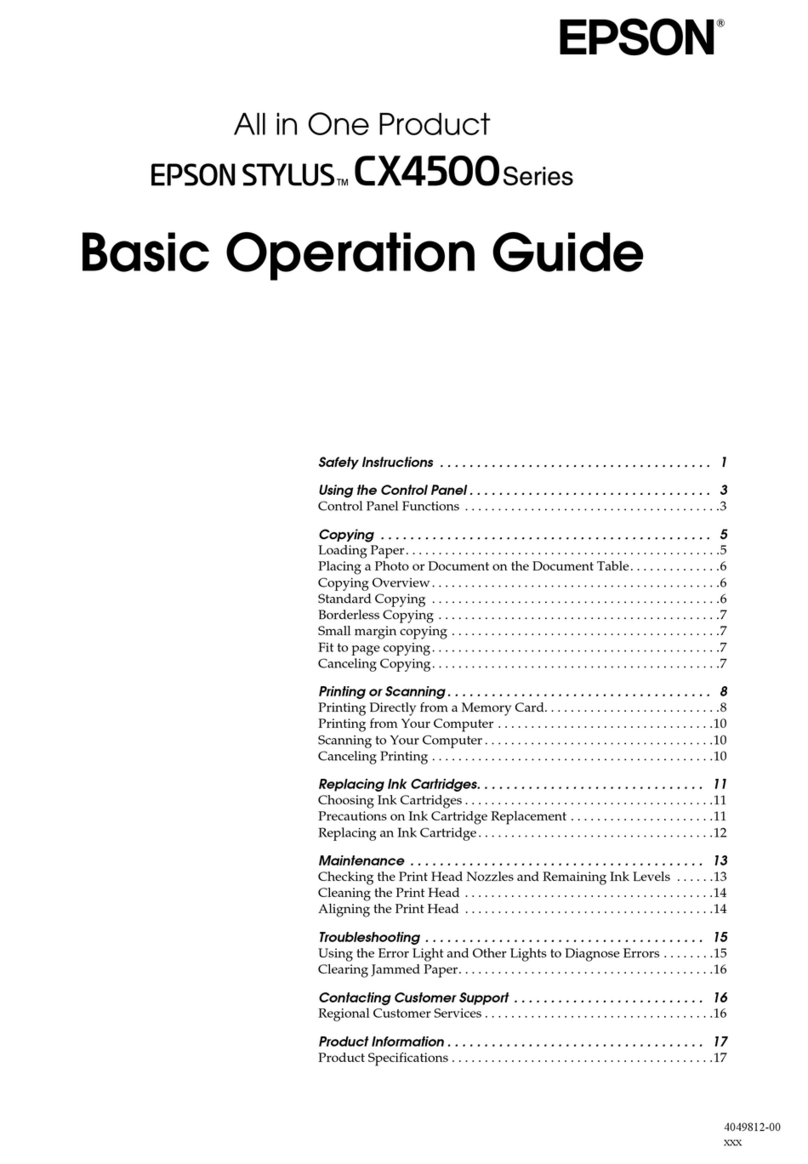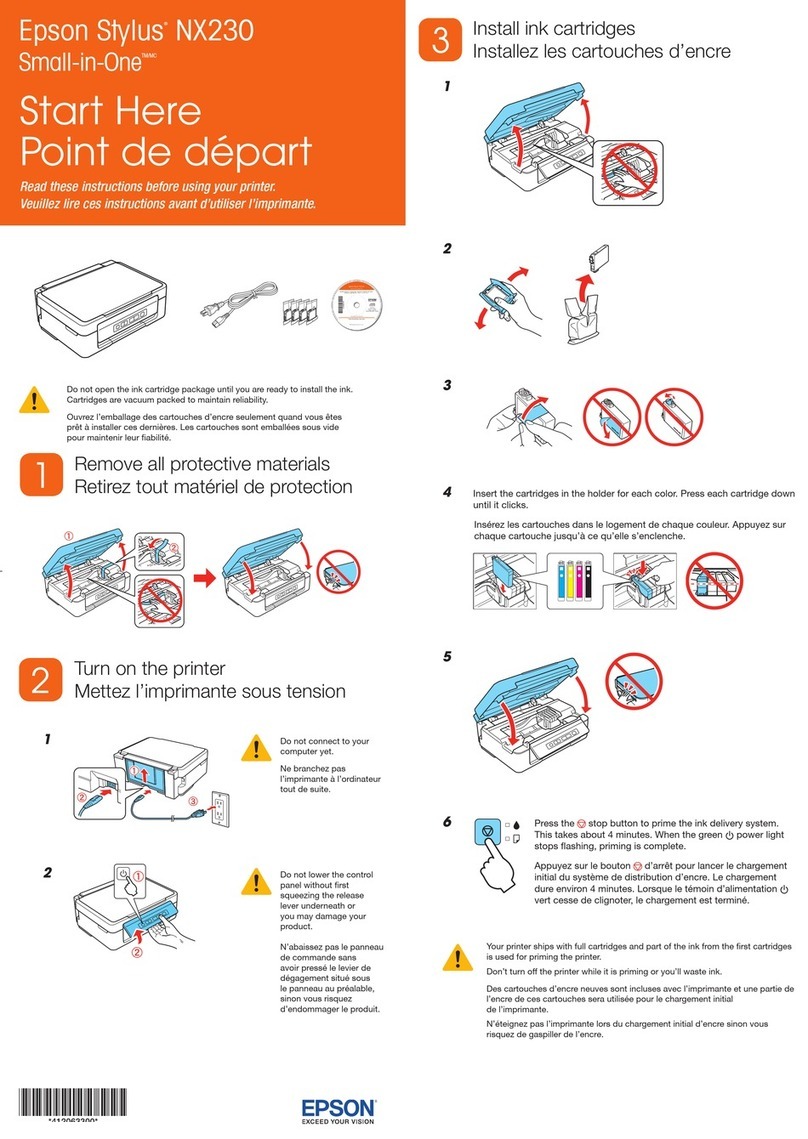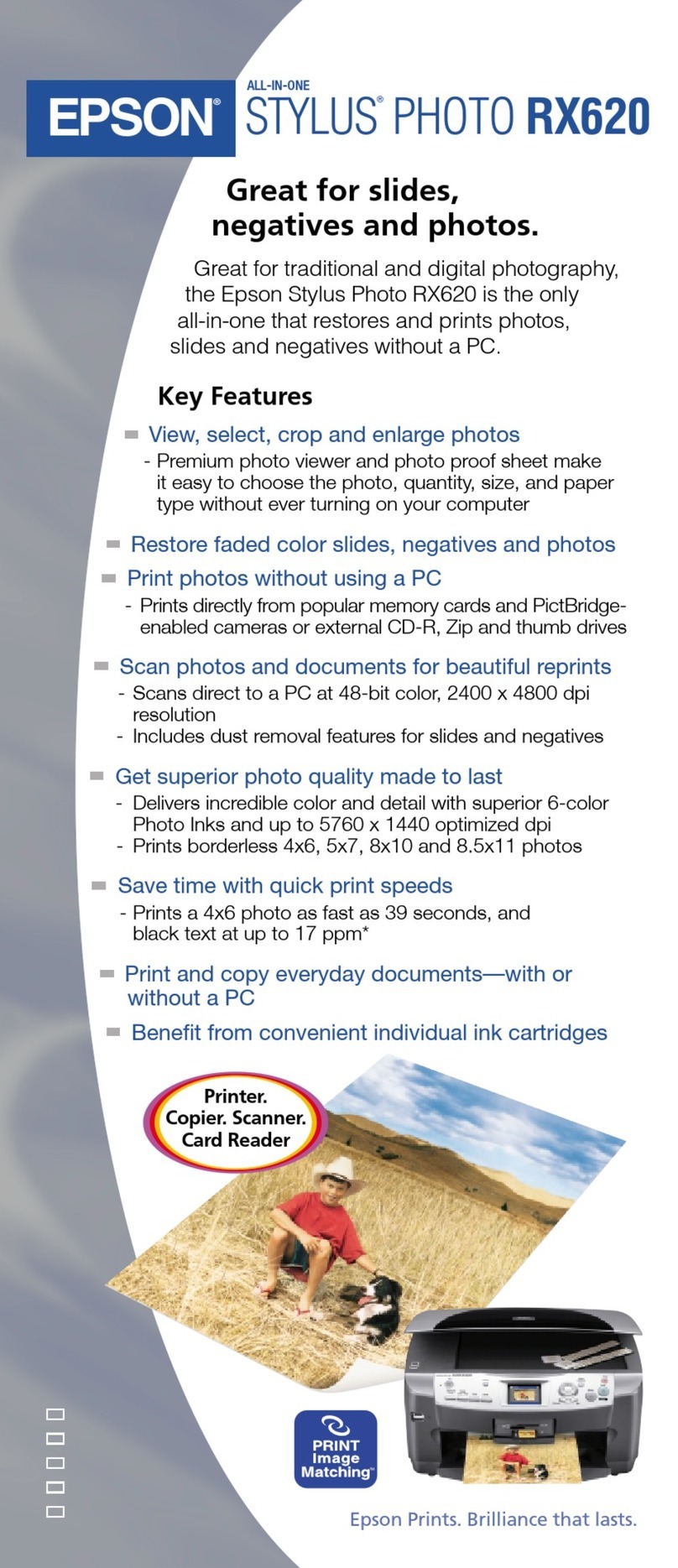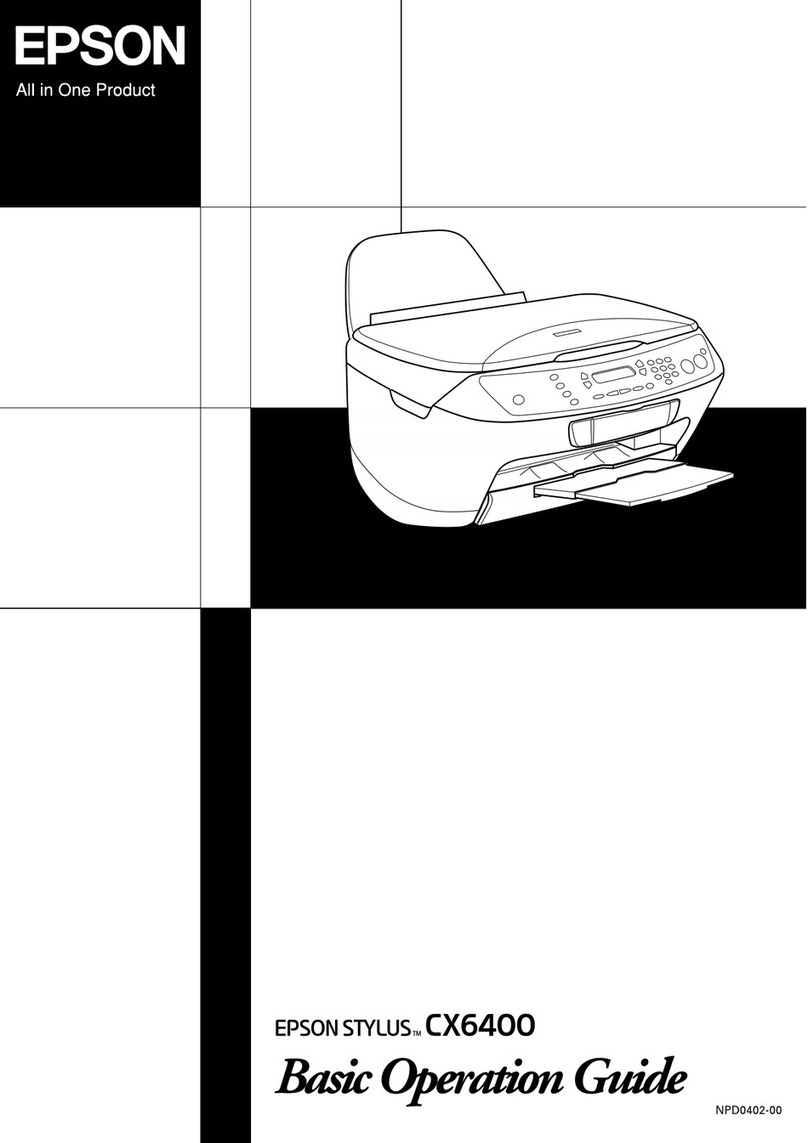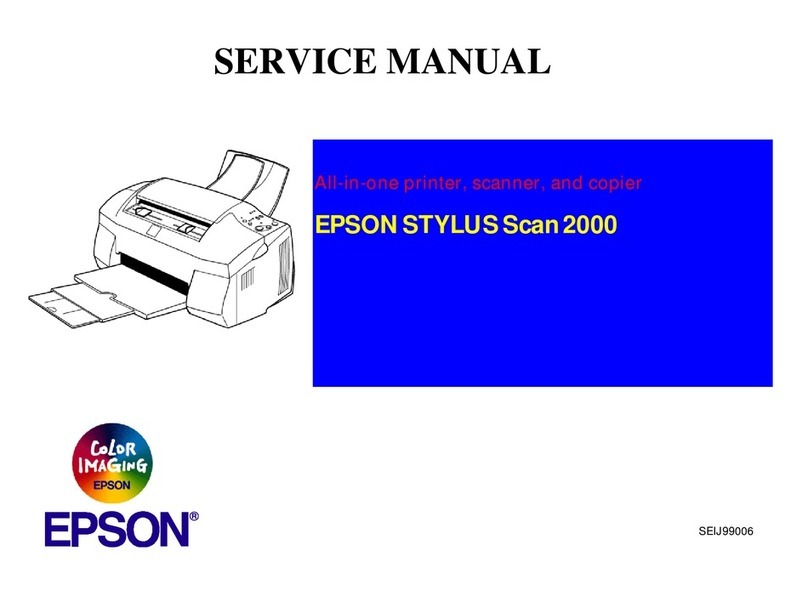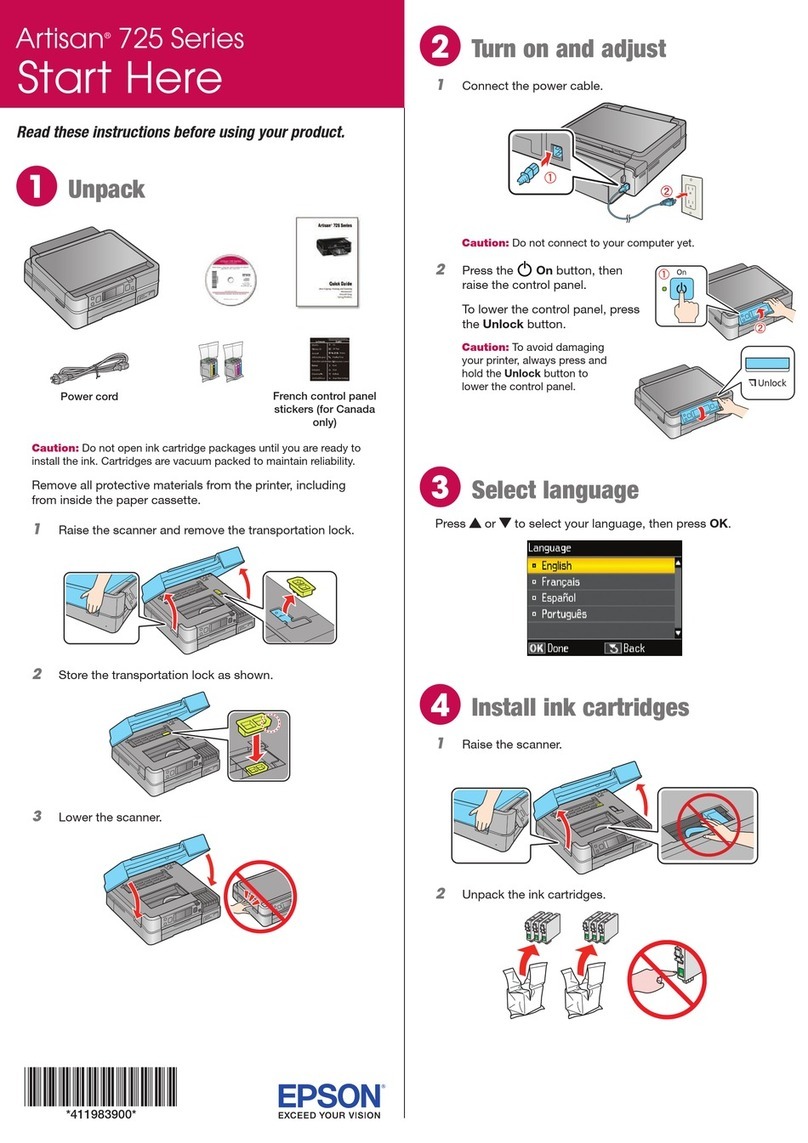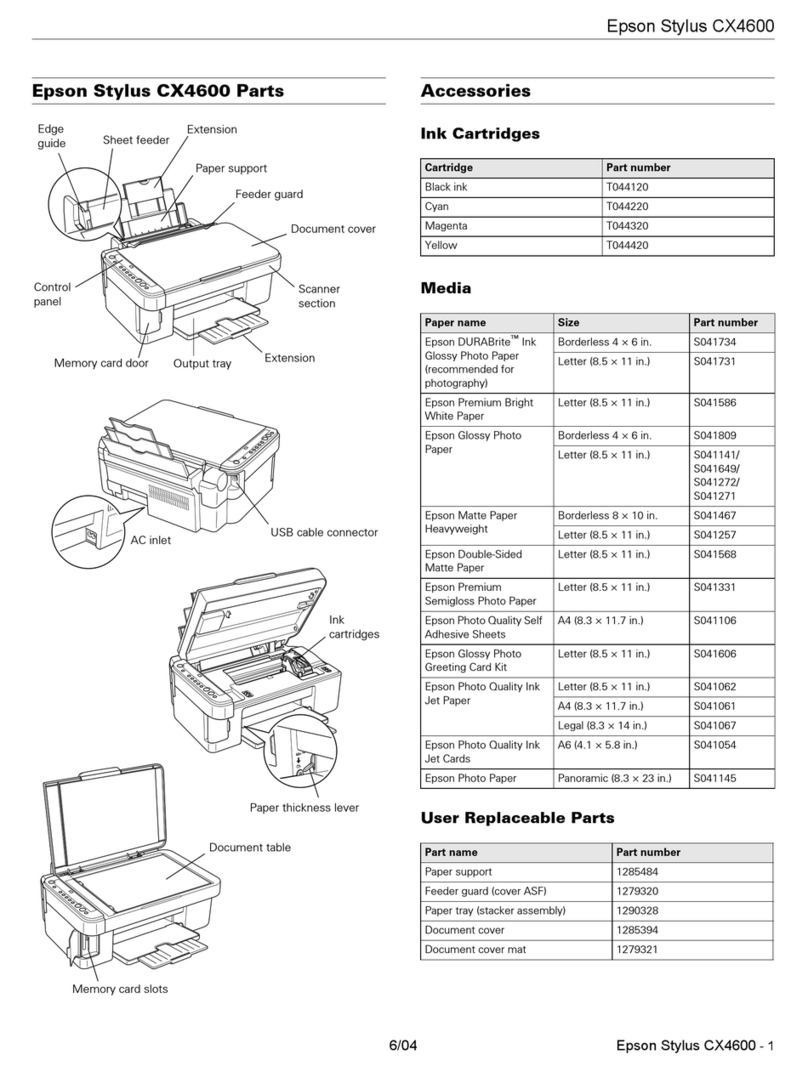Replacing Ink Cartridges
CheckingtheInkLevels.....................64
Checking the Ink Levels - Control Panel. . . . . . . 64
CheckingtheInkLevels-Windows...........64
CheckingtheInkLevels-MacOSX..........64
InkCartridgeCodes........................64
InkCartridgeHandlingPrecautions............65
ReplacingInkCartridges....................67
TemporarilyPrintingwithBlackInk............70
Temporarily Printing with Black Ink - Windows. 71
Temporarily Printing with Black Ink - Mac
OSX.................................72
Conserving Black Ink when the Black Ink Is
Low(forWindowsOnly)....................73
Improving Print and Scan Quality
CheckingandCleaningthePrintHead..........74
Checking and Cleaning the Print Head -
ControlPanel.......................... 74
Checking and Cleaning the Print Head -
Windows..............................75
Checking and Cleaning the Print Head -
MacOSX.............................75
AligningthePrintHead.....................76
AligningthePrintHead-ControlPanel.......76
AligningthePrintHead-Windows...........76
AligningthePrintHead-MacOSX..........77
CleaningthePaperPathforInkSmears..........77
CleaningtheScannerGlass...................77
Applications and Network Service
Information
EpsonConnectService......................79
WebCong..............................79
Running Web Cong on a Web Browser. . . . . . . 79
RunningWebCongonWindows........... 80
RunningWebCongonMacOSX...........80
NecessaryApplications......................81
WindowsPrinterDriver...................81
MacOSXPrinterDriver.................. 84
EPSONScan(ScannerDriver)..............87
EpsonEventManager.....................87
EpsonEasyPhotoPrint...................88
E-WebPrint(forWindowsOnly)............88
EasyPhotoScan.........................88
EPSONSowareUpdater..................89
UninstallingApplications....................89
UninstallingApplications-Windows......... 89
UninstallingApplications-MacOSX.........90
InstallingApplications......................90
UpdatingApplicationsandFirmware...........91
Solving Problems
CheckingthePrinterStatus.................. 92
Checking Error Codes on the LCD Screen. . . . . .92
CheckingthePrinterStatus-Windows........93
CheckingPrinterStatus-MacOSX..........93
RemovingJammedPaper....................94
Removing Jammed Paper from the Rear
PaperFeed.............................94
Removing Jammed Paper from the Output Tray. 94
Removing Jammed Paper from Inside the
Printer................................95
PaperDoesNotFeedCorrectly................96
PowerandControlPanelProblems.............97
PowerDoesNotTurnOn..................97
PowerDoesNotTurnO..................97
LCDScreenGetsDark....................97
PrinterDoesNotPrint......................97
PrintoutProblems.........................98
PrintQualityIsPoor..................... 98
CopyQualityIsPoor.....................99
An Image of the Reverse Side of the Original
AppearsintheCopiedImage..............100
e Position, Size, or Margins of the Printout
AreIncorrect..........................100
PaperIsSmearedorScued...............101
Printed Characters Are Incorrect or Garbled. . . 101
ePrintedImageIsInverted..............101
e Printout Problem Could Not be Cleared. . . 101
PrintingIsTooSlow.......................102
CannotStartScanning.....................102
Cannot Start Scanning when Using the
ControlPanel..........................103
ScannedImageProblems...................103
ScanQualityIsPoor.....................103
CharactersAreBlurred...................104
An Image of the Reverse Side of the Original
AppearsintheScannedImage............. 104
Moire (Cross-Hatch) Patterns Appear in the
ScannedImage.........................104
Scanning Area or Direction Is Not Correct. . . . 105
e Scanned Image Problem Could Not be
Cleared..............................105
OtherScanningProblems...................105
User's Guide
Contents
5