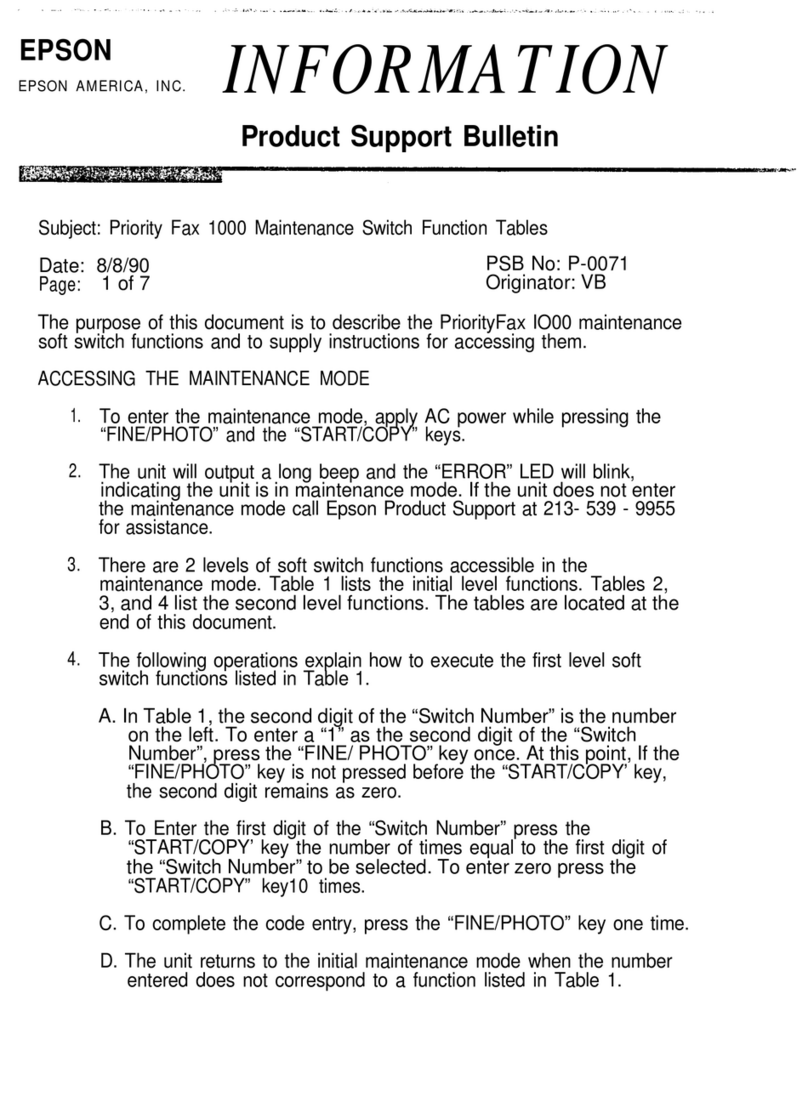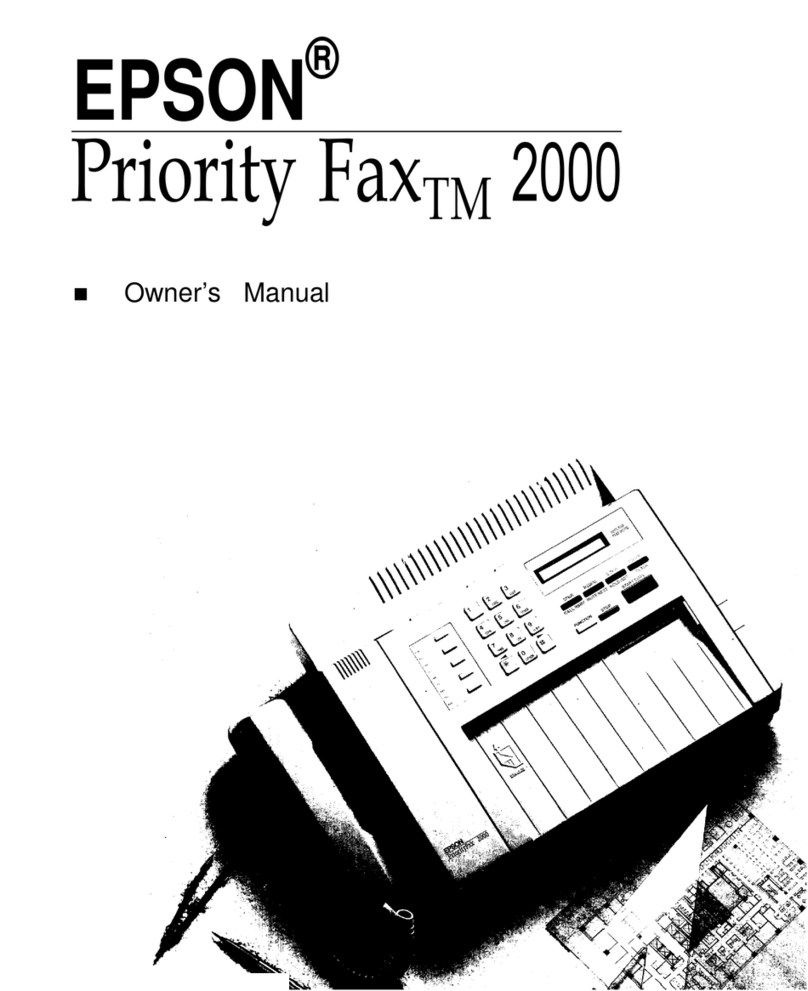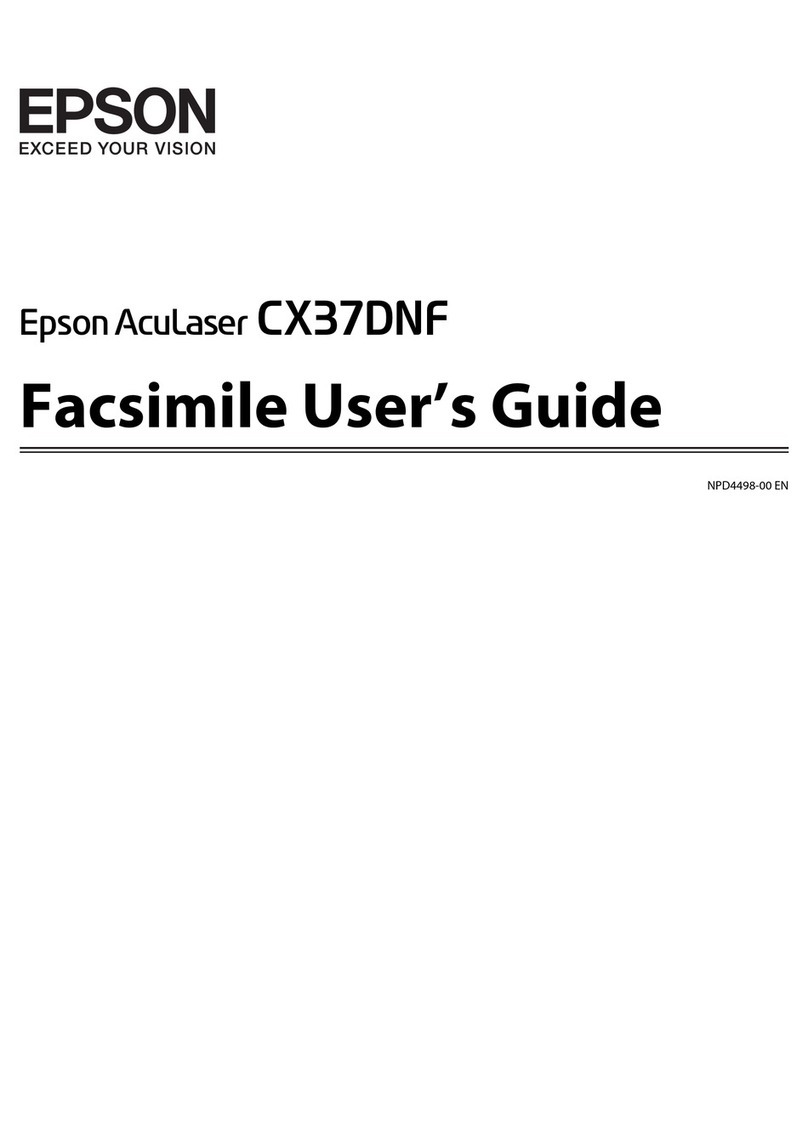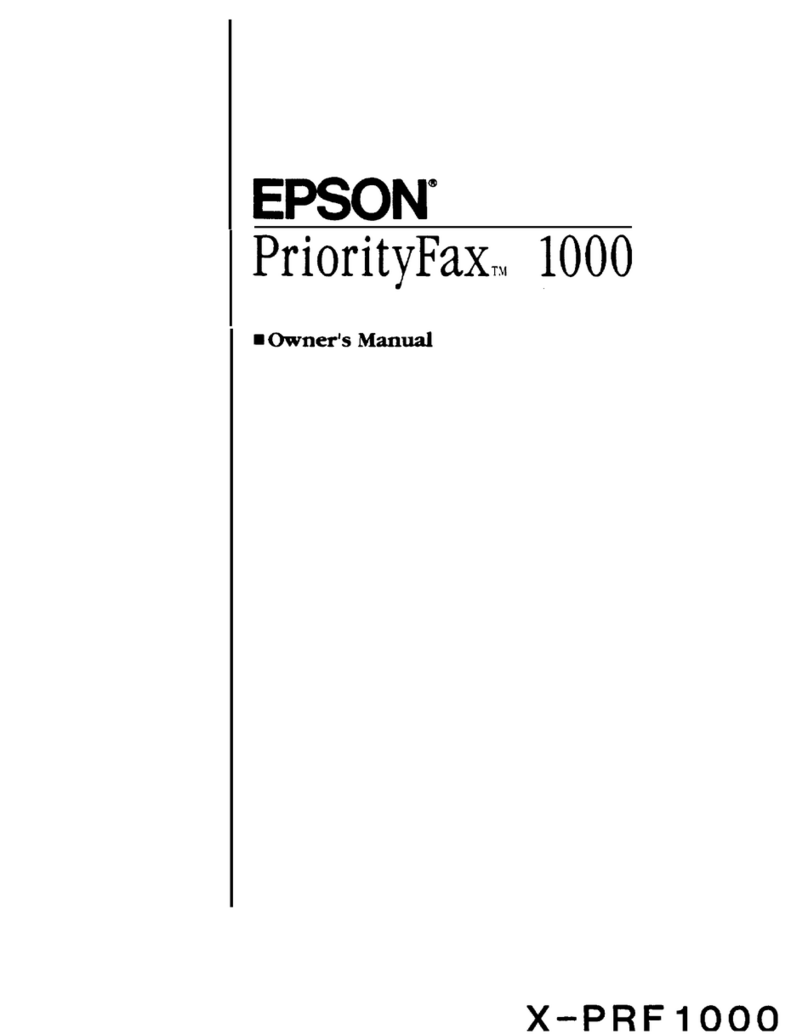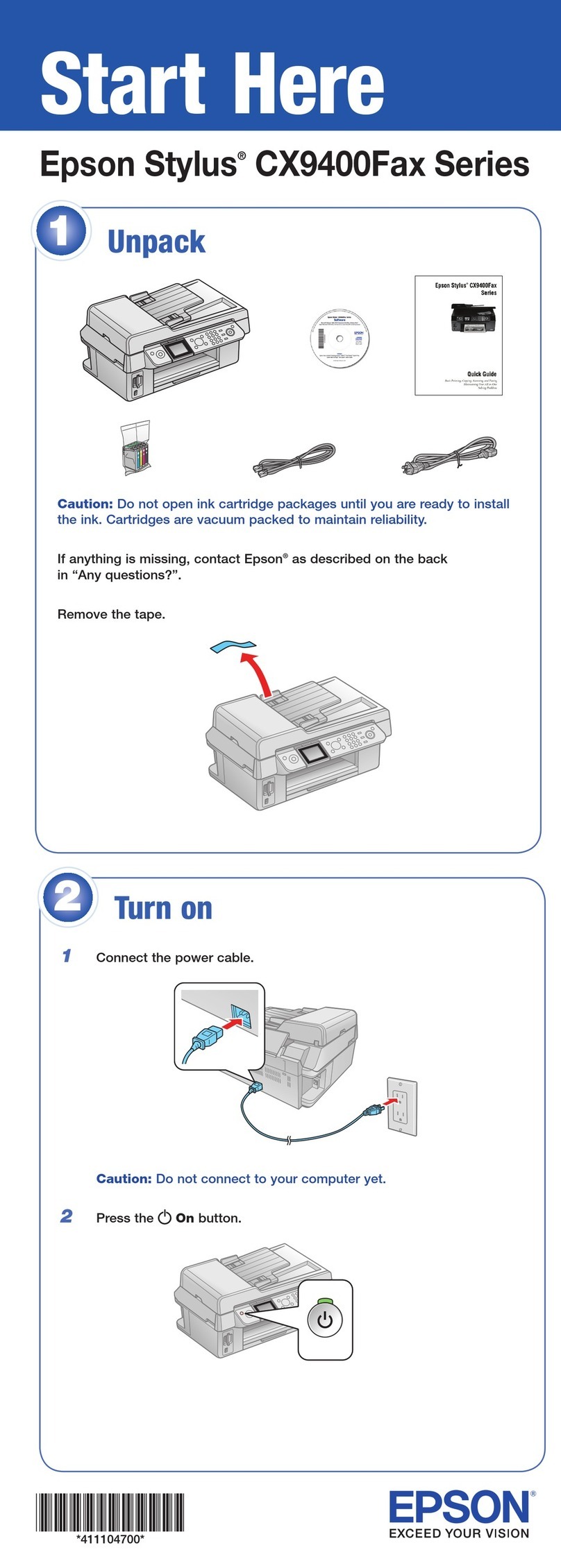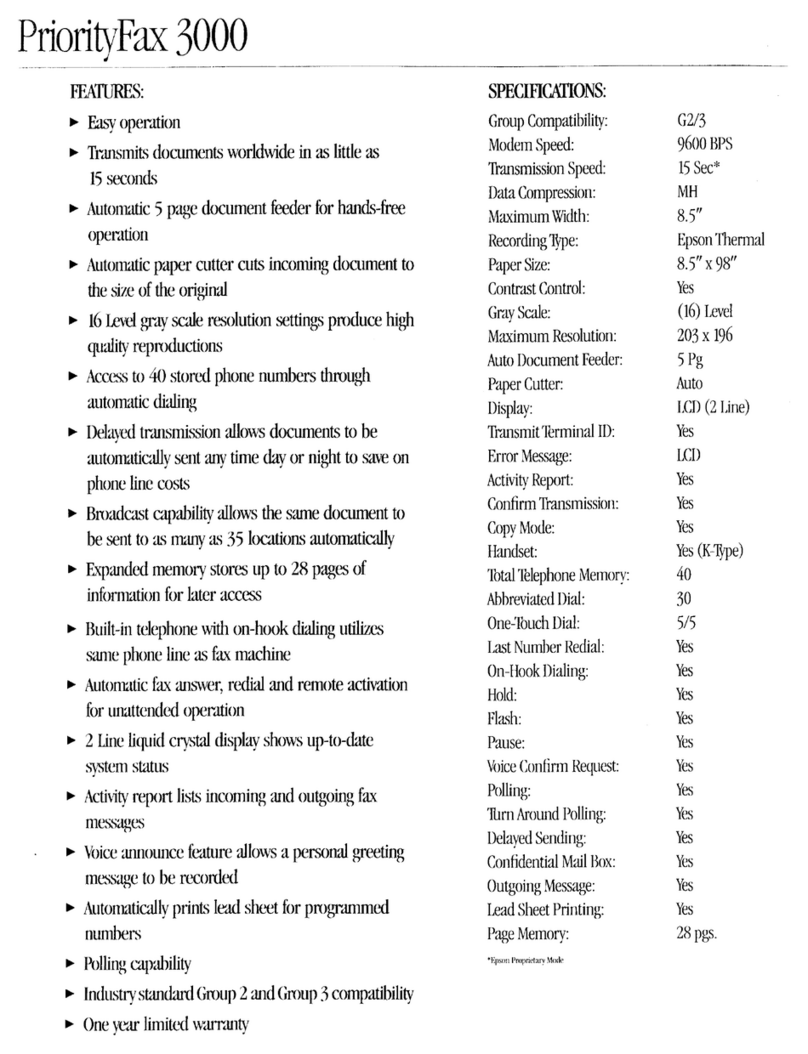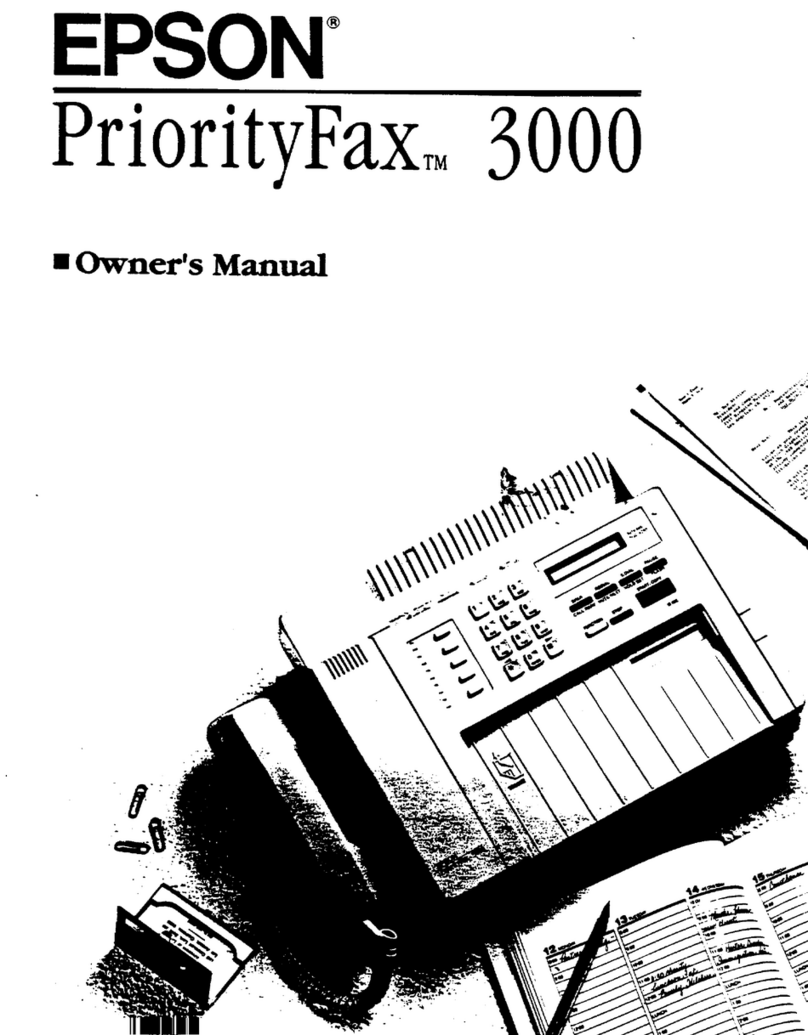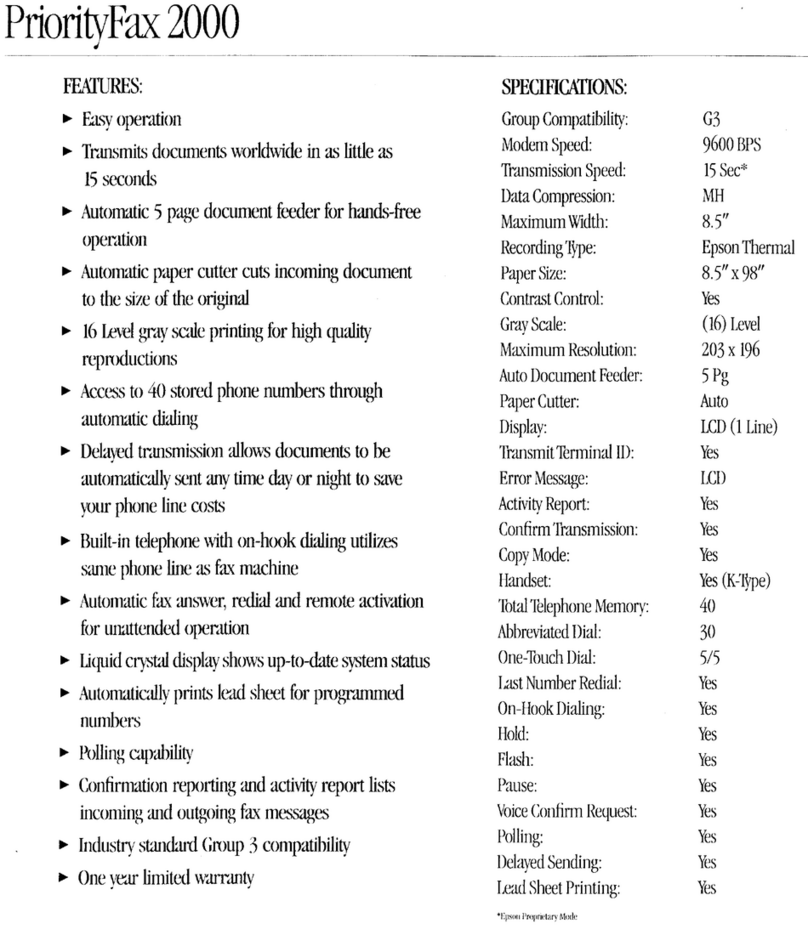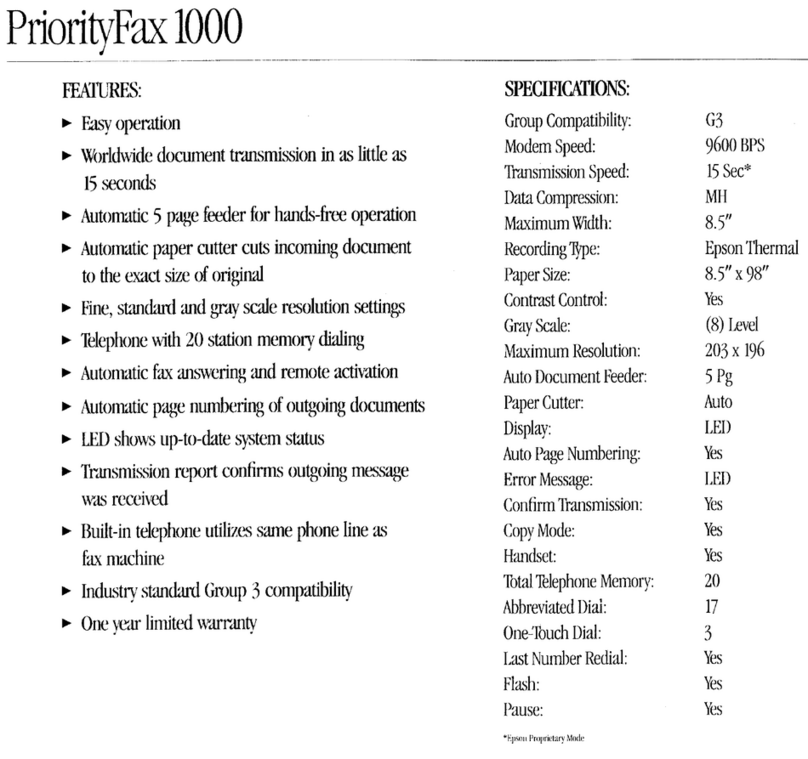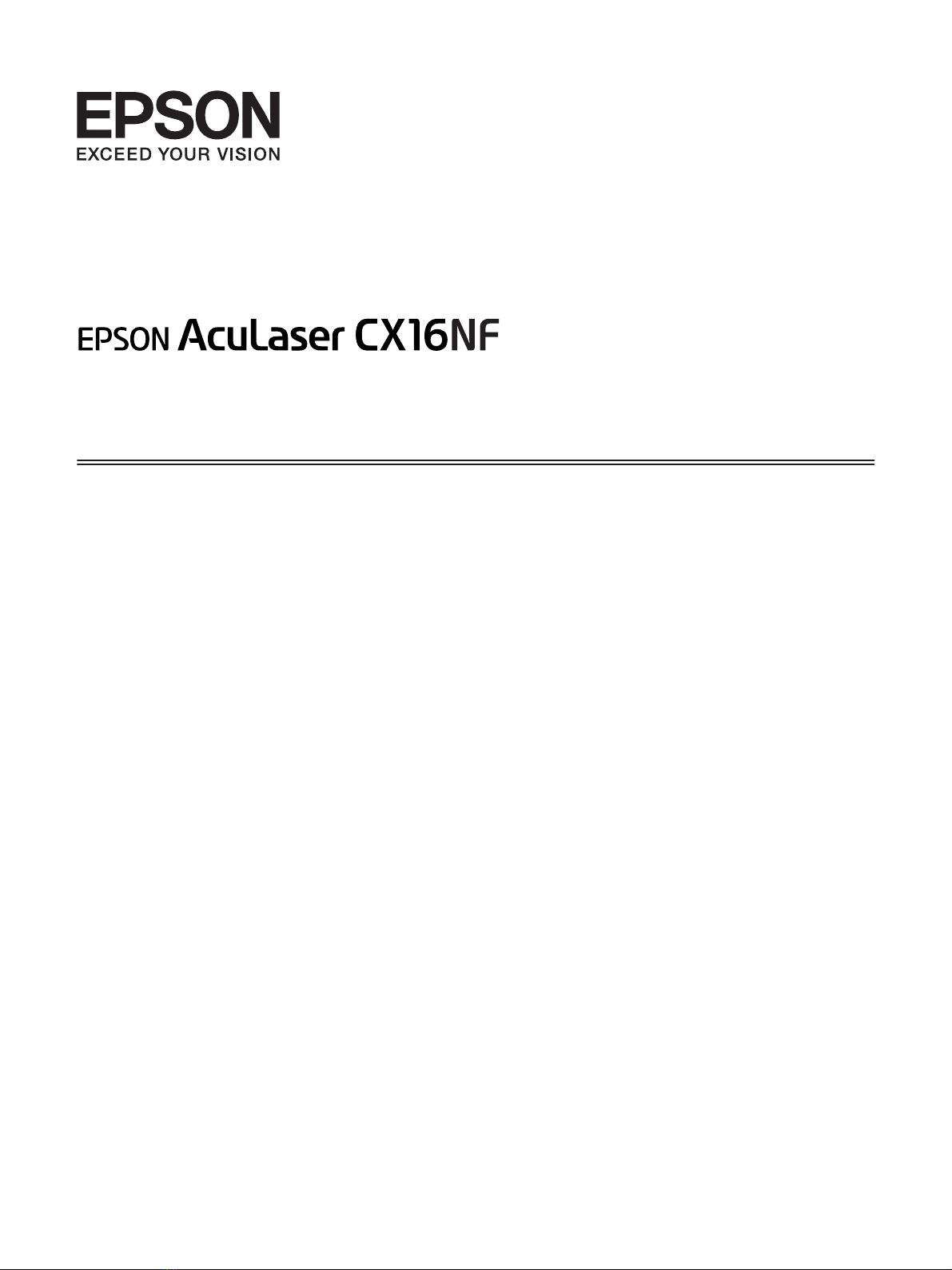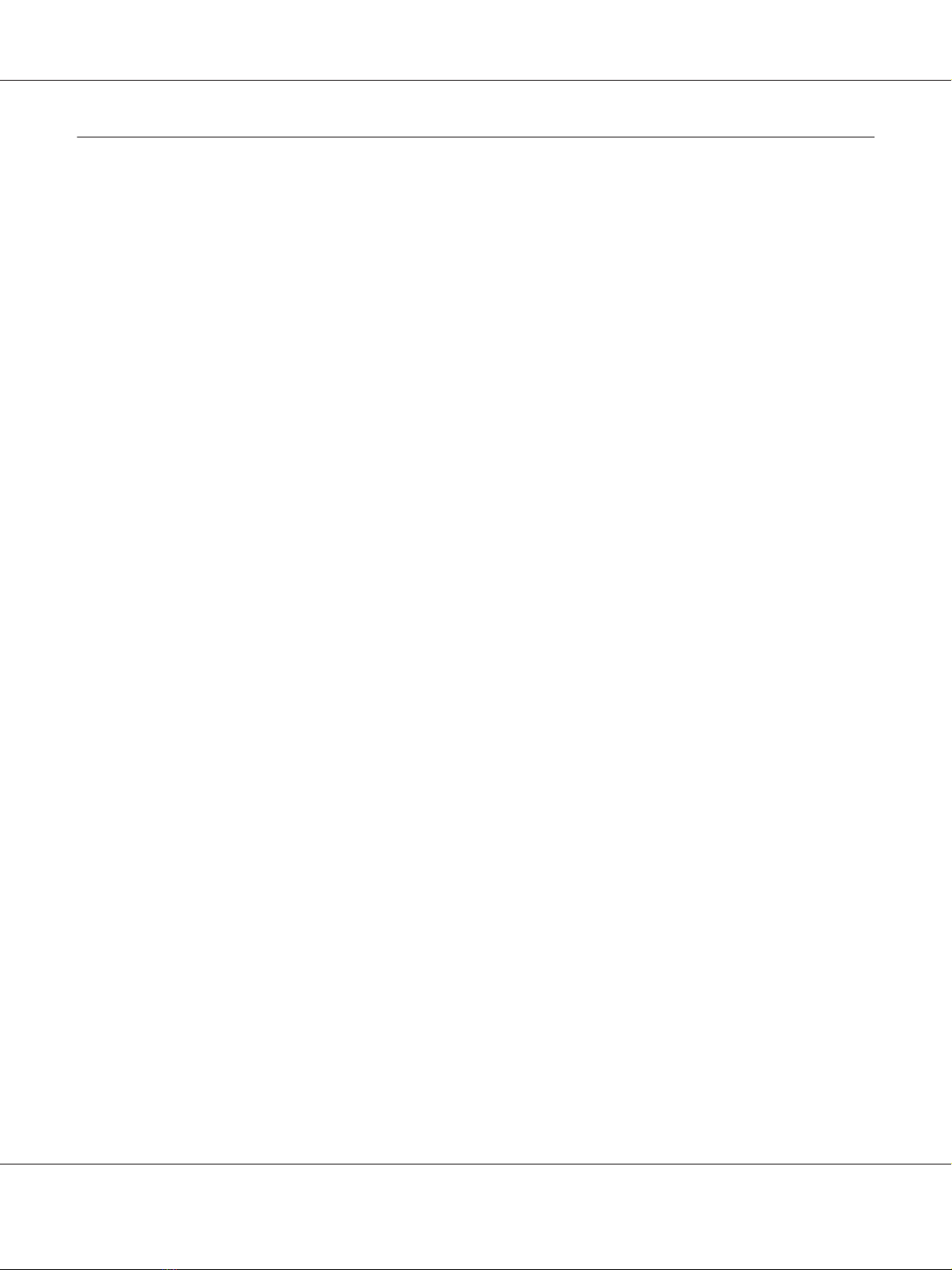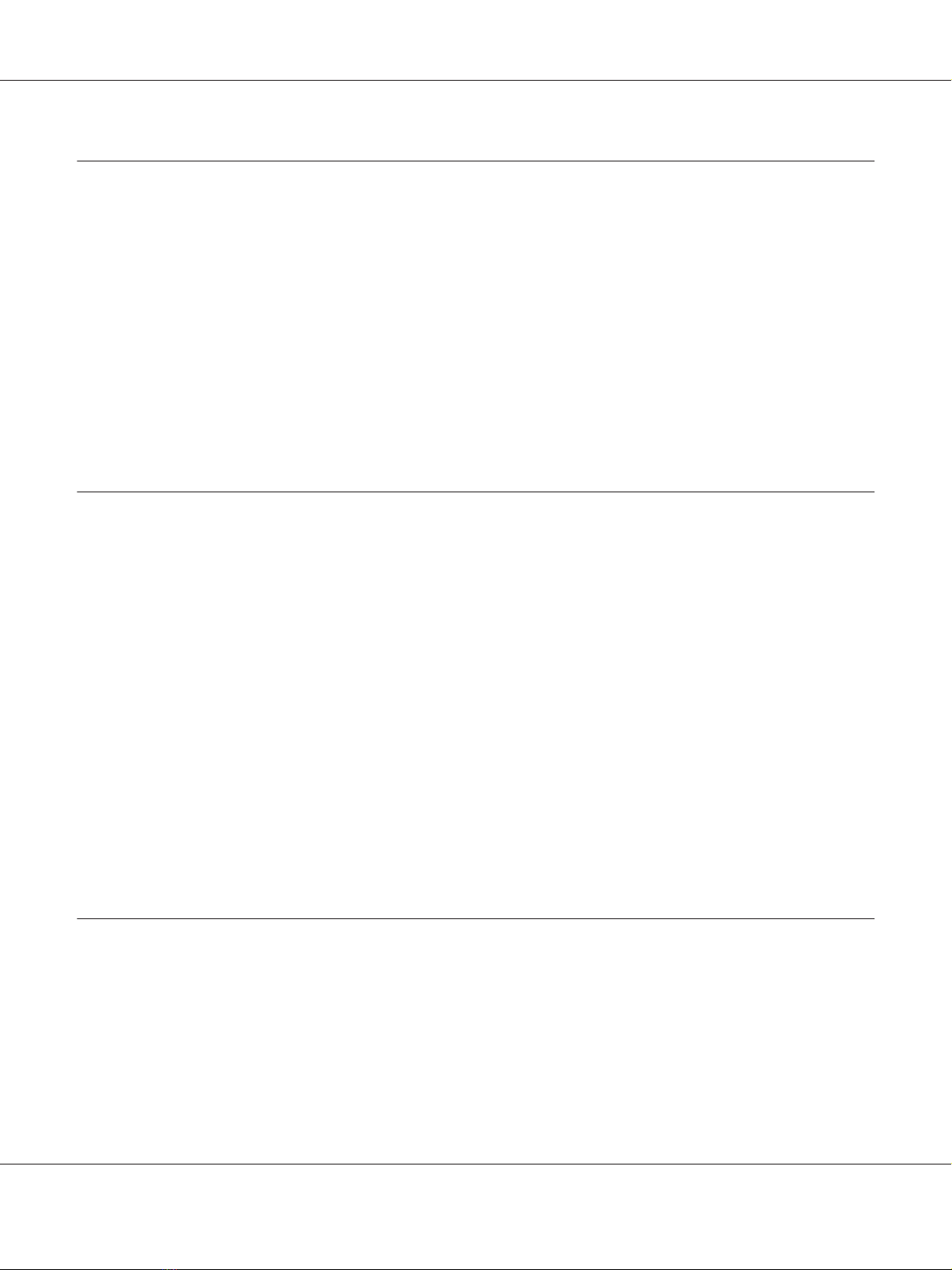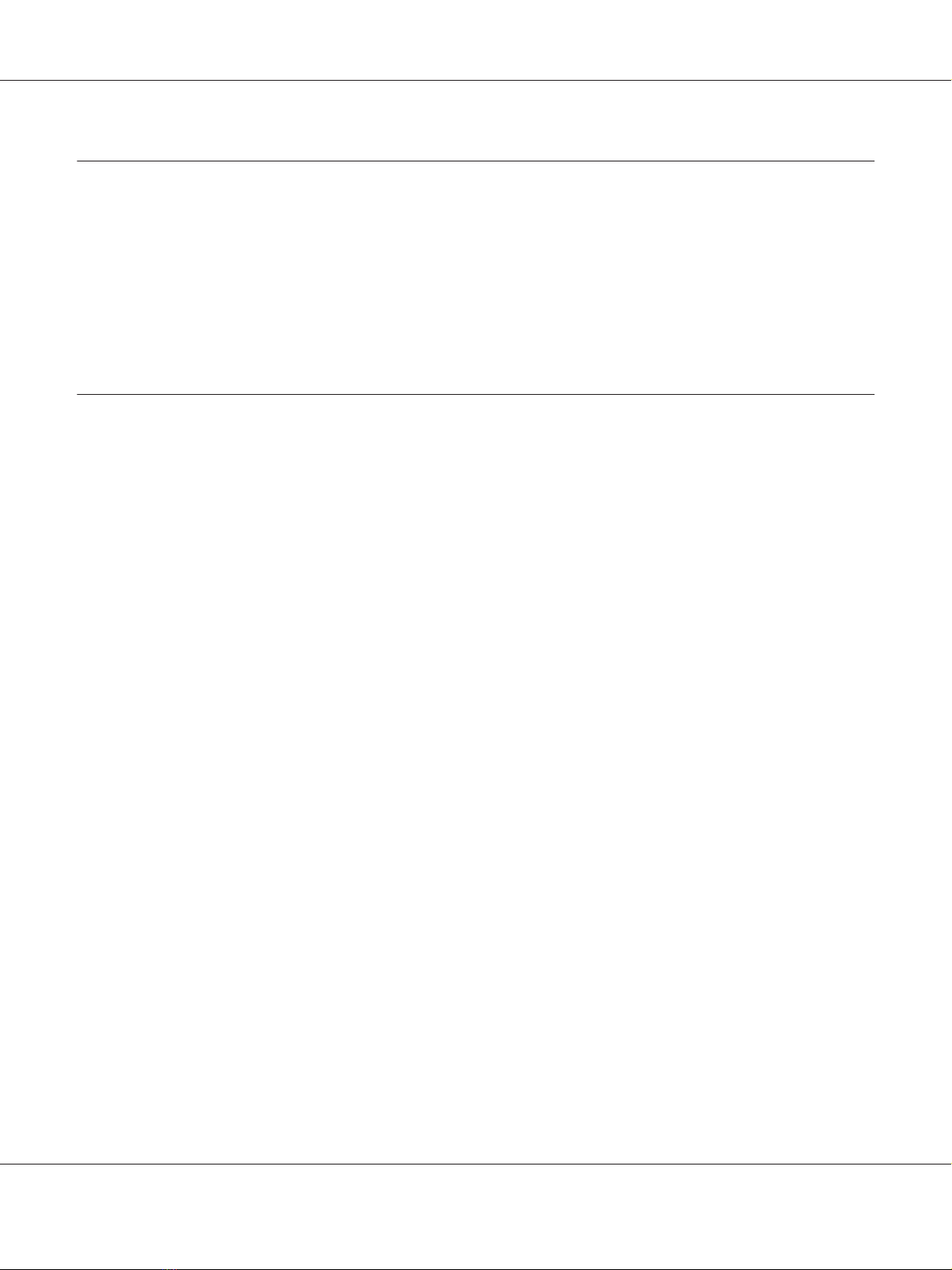SpecifyingMultipleRecipients............................................................27
Sending a Fax to Multiple Recipients (Broadcast Transmission). ...........................27
Sending a Fax to Multiple Recipients (GroupDial).......................................29
Sending a Fax at a Specified Time (TimerTransmission)......................................30
Sending a Batch Transmission............................................................31
Memory Transmission and DirectTransmission............................................32
Memory Transmission..............................................................32
DirectTransmission................................................................32
Changing the Transmission Method. . . . . . ............................................32
SendingaFaxManually.................................................................33
Sending a Fax Manually AfterUsingtheTelephone......................................33
Sending a Fax Manually Using the On hook Key........................................35
Sending a Fax to a Combination of Fax Numbers(ChainDial).................................35
Canceling a Queued Transmission........................................................36
AbouttheFaxHeader...................................................................37
Chapter 4 Faxing From a Computer (PC-FAX)
Sending a Fax Directly From a Computer(PC-FAX).........................................39
PC-FAXSettings.......................................................................39
CommonButtons..................................................................39
SettingsTab.......................................................................39
SenderInformationTab.............................................................40
AddressBookTab..................................................................40
BasicPC-FAXTransmissions............................................................40
Uninstalling the FAX Driver (for Windows)................................................41
Chapter 5 Receiving Faxes
Receiving Faxes Automatically...........................................................43
Receiving Faxes Manually...............................................................43
ForwardingReceivedFaxes..............................................................44
PrintingReceivedFaxes.................................................................45
PrintableArea.....................................................................45
Adding the Sender’s Information WhenPrintingFaxes...................................45
AcuLaser CX16NF Facsimile User’s Guide
Contents 4