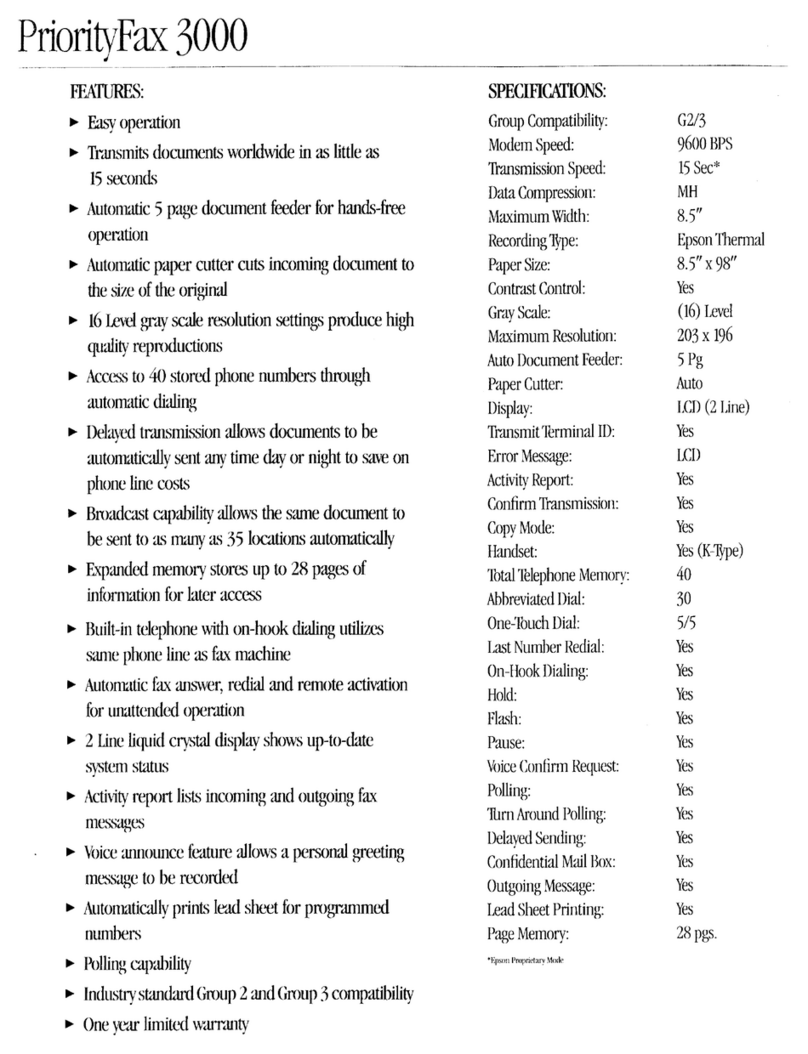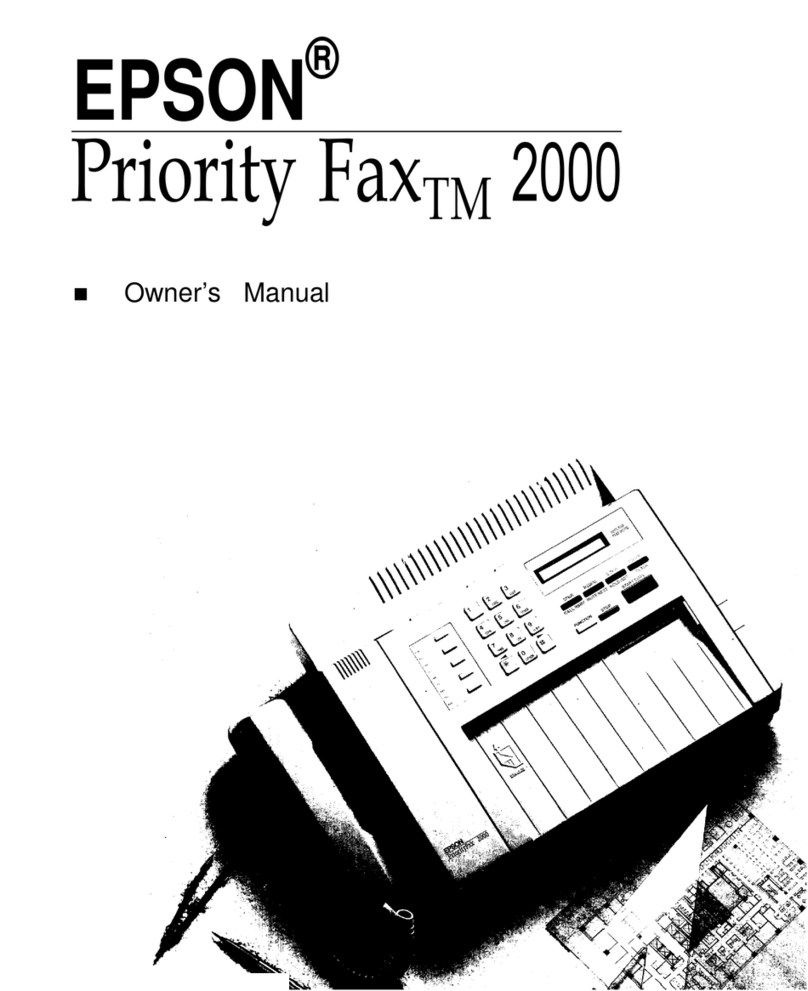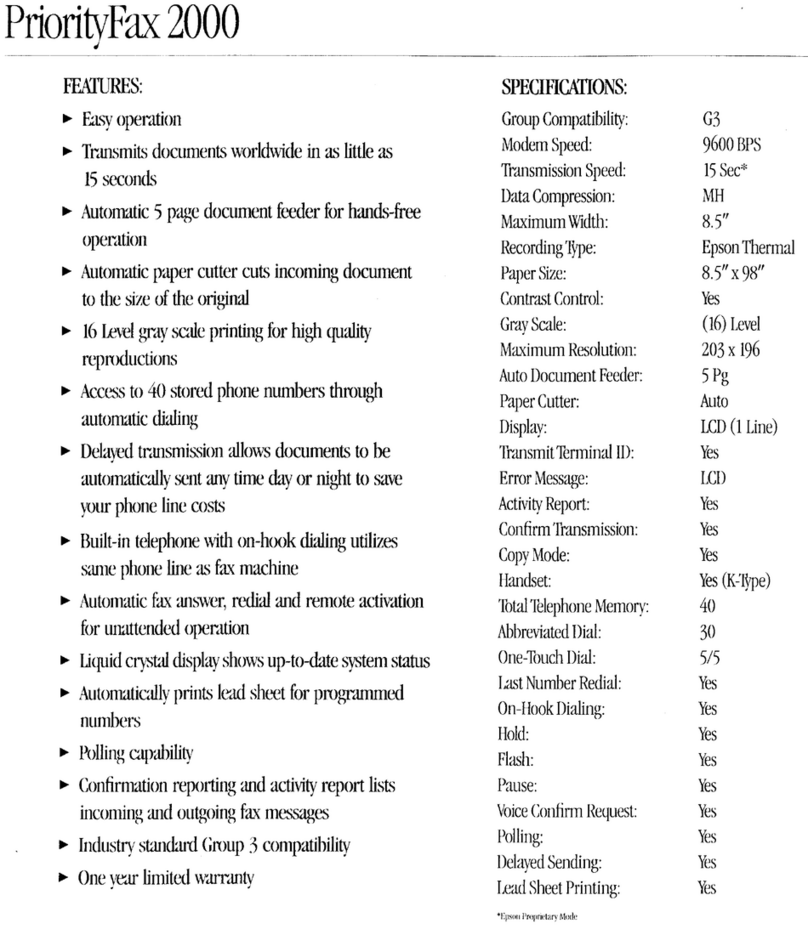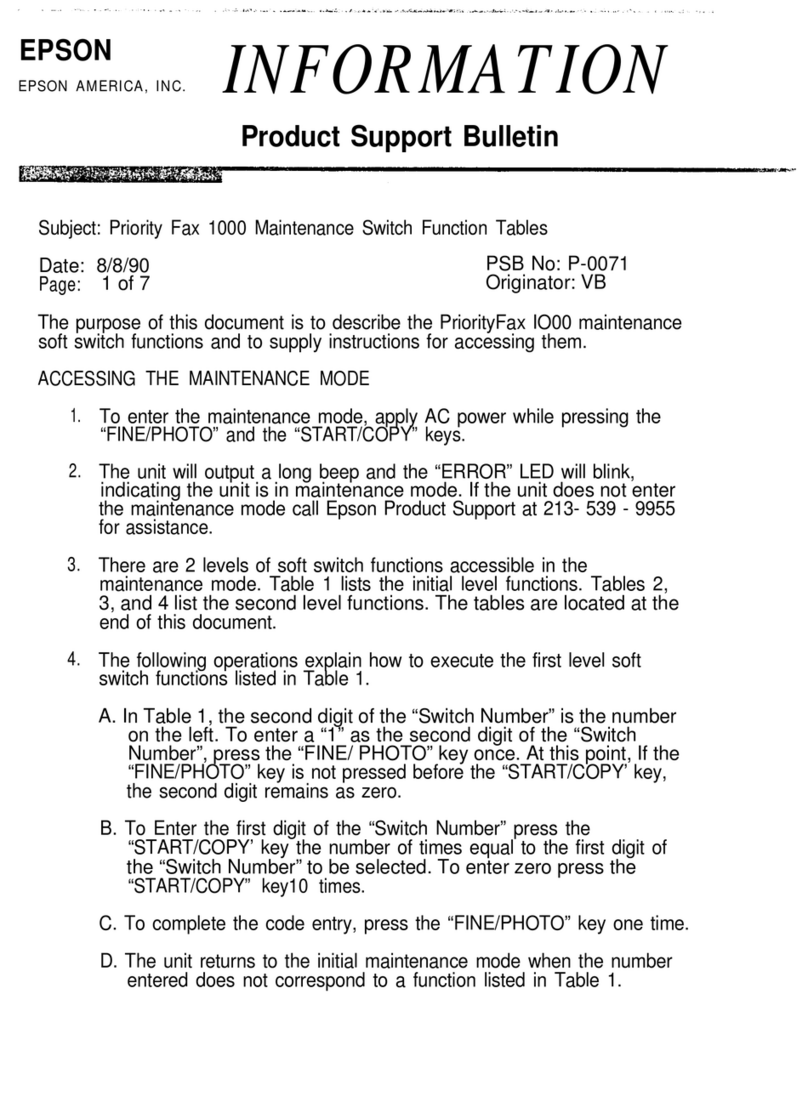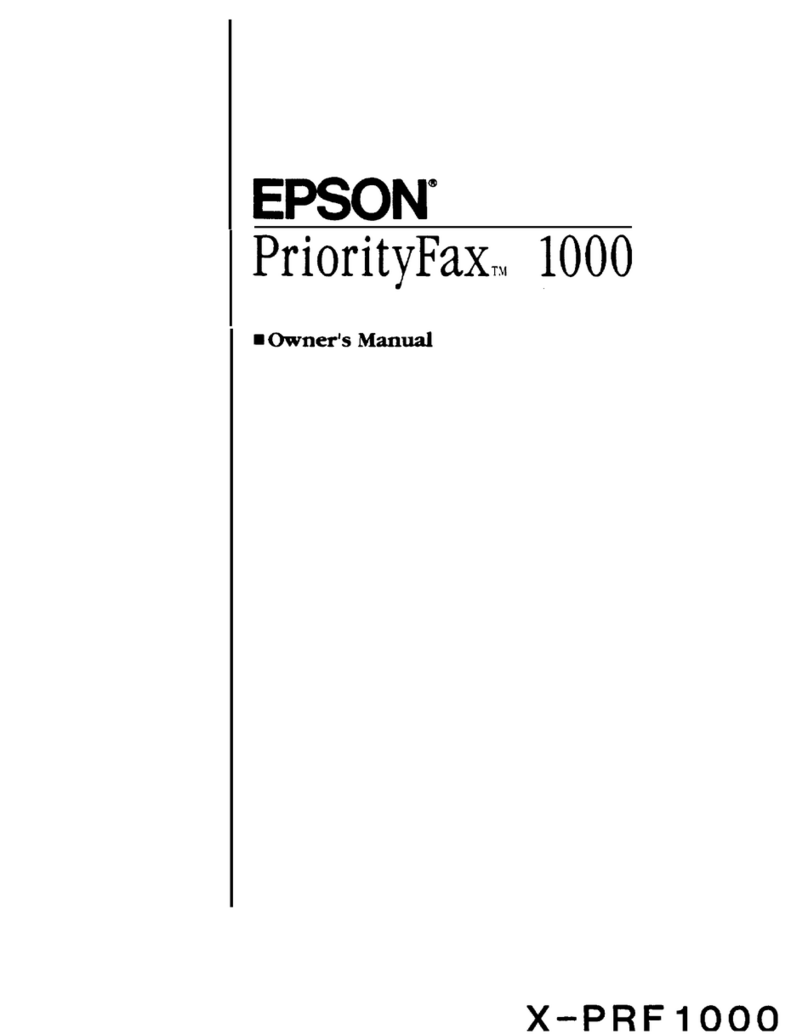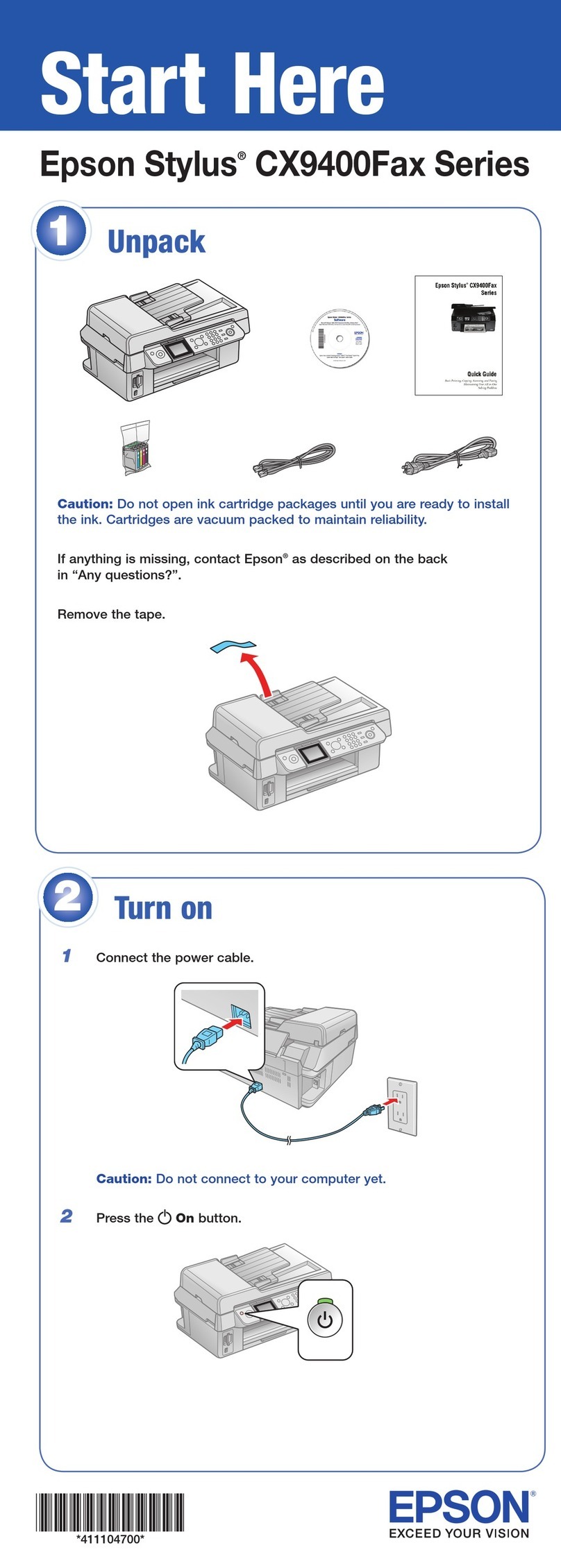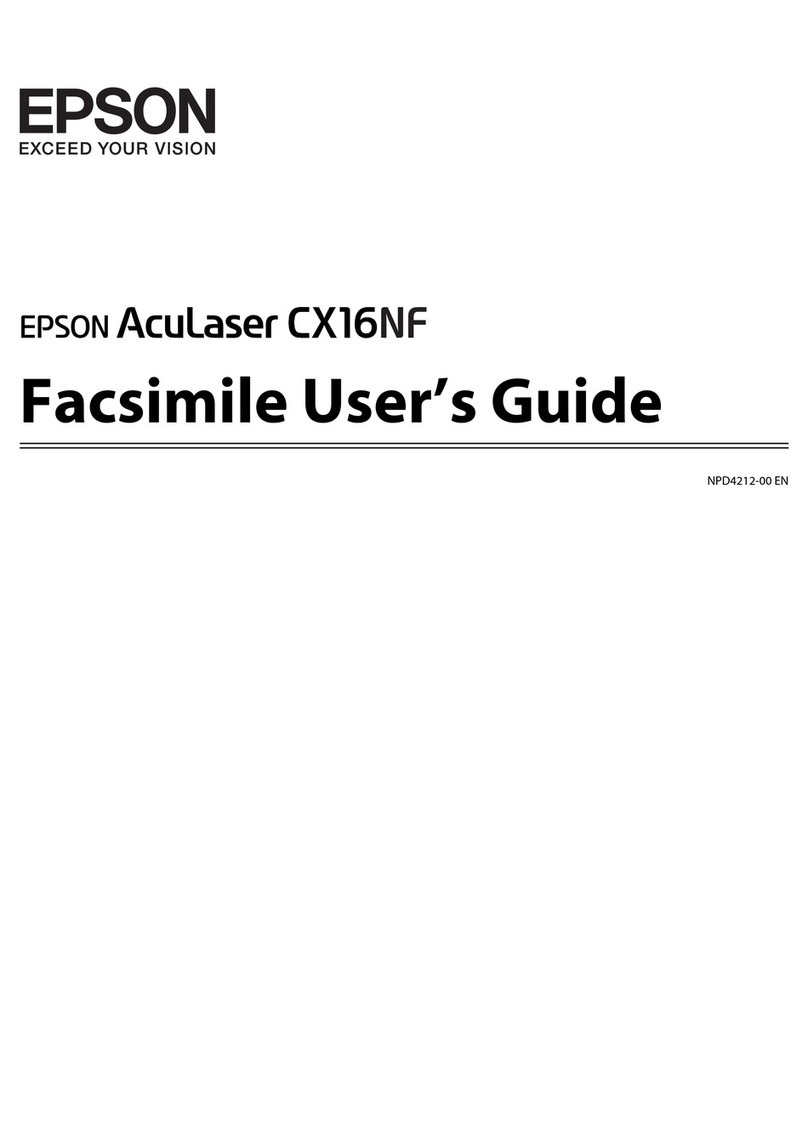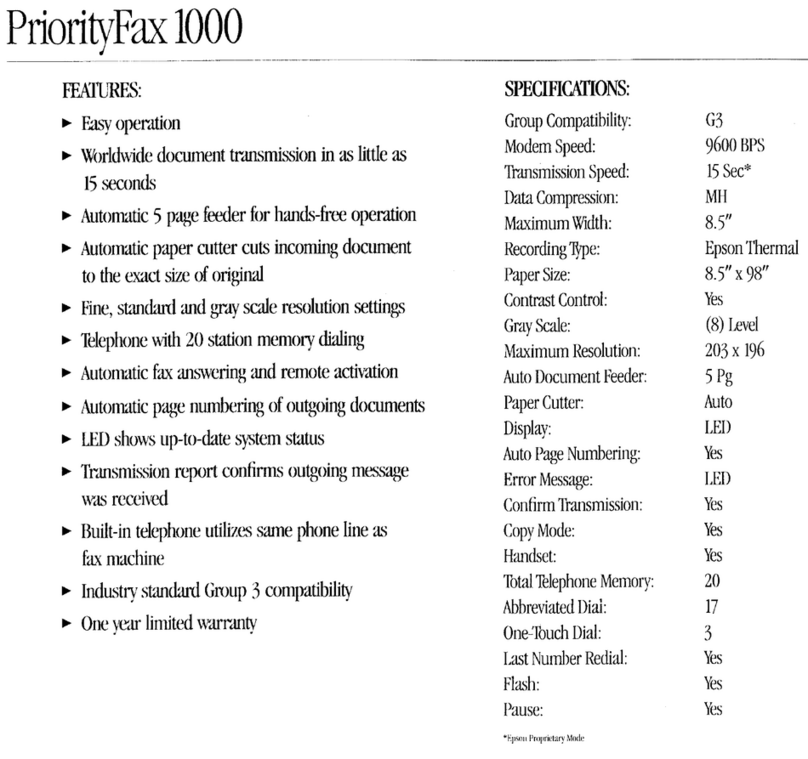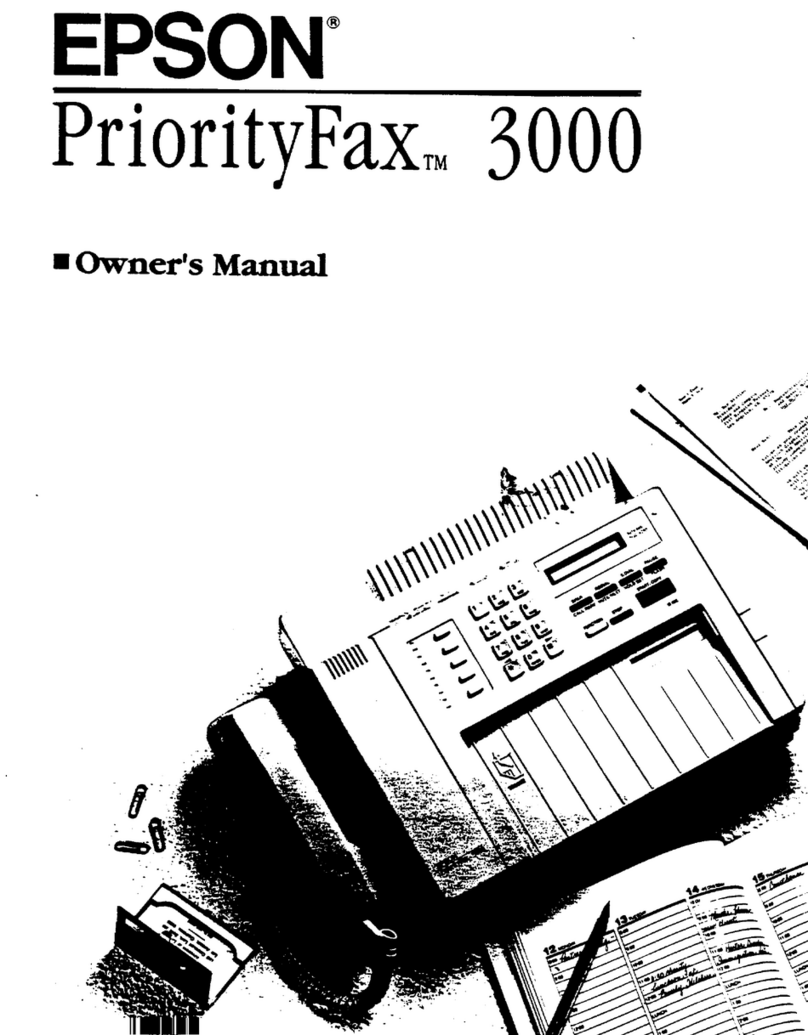Using the List Function of the Address Book............................................30
Using the Search Function of theAddressBook.........................................31
Using the Redial Function...........................................................32
SpecifyingMultipleRecipients............................................................32
Sending a Fax to Multiple Recipients (Broadcast Transmission). ...........................32
Sending a Fax to Multiple Recipients (GroupDial).......................................34
Sending a Fax at a Specified Time (TimerTransmission)......................................35
Sending a Batch Transmission............................................................36
Memory Transmission and DirectTransmission............................................37
Memory Transmission..............................................................37
DirectTransmission................................................................37
Changing the Transmission Method. . . . . . ............................................38
SendingaFaxManually.................................................................39
Sending a Fax Manually AfterUsingtheTelephone......................................39
Sending a Fax Manually Using the On hookKey........................................40
Sending a Fax to a Combination of Fax Numbers(ChainDial).................................41
Canceling a Queued Transmission........................................................42
AbouttheFaxHeader...................................................................42
Chapter 4 Faxing From a Computer (PC-FAX)
Sending a Fax Directly From a Computer(PC-FAX).........................................44
PC-FAXSettings.......................................................................44
CommonButtons..................................................................44
SettingsTab.......................................................................44
SenderInformationTab.............................................................45
AddressBookTab..................................................................45
BasicPC-FAXTransmissions............................................................45
Uninstalling the FAX Driver (for Windows)................................................46
Chapter 5 Receiving Faxes
Receiving Faxes Automatically...........................................................48
Receiving Faxes Manually...............................................................48
ManualReception..................................................................49
Receiving Faxes With an Operation Performed by This Machine (Manual Polling Reception)
...............................................................................49
ForwardingReceivedFaxes..............................................................50
Epson AcuLaser CX37DNF Facsimile User’s Guide
Contents 4