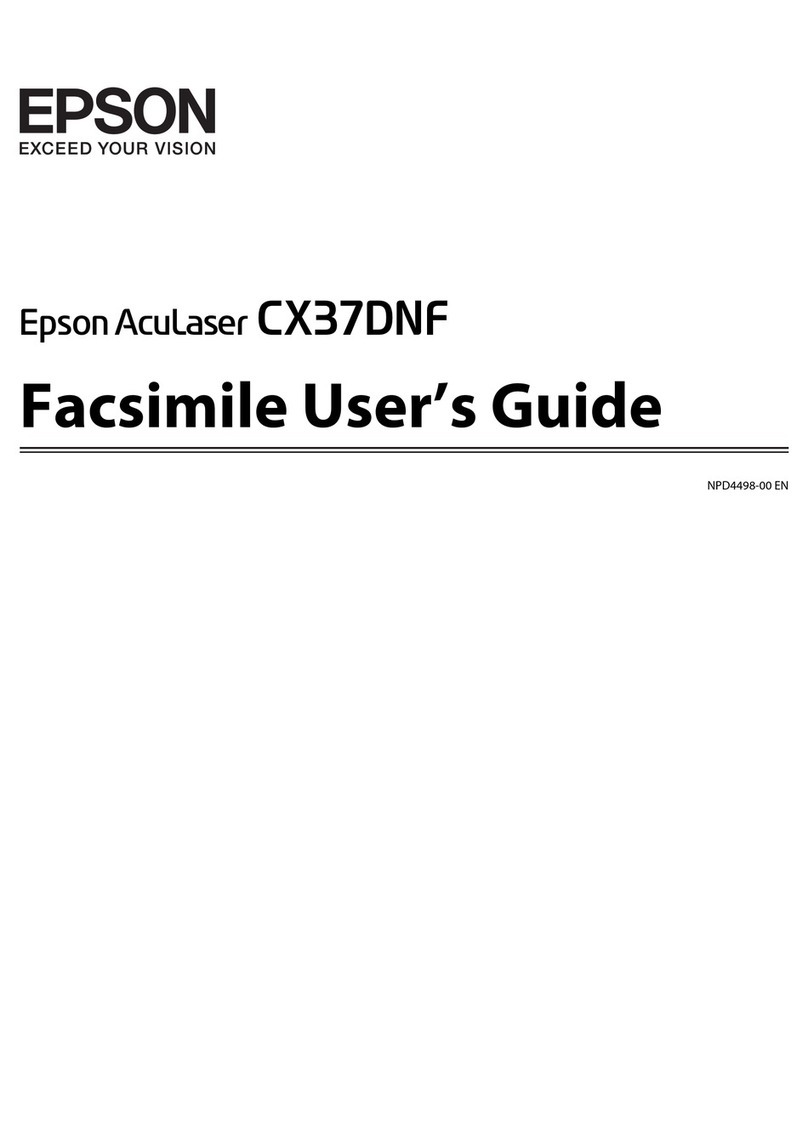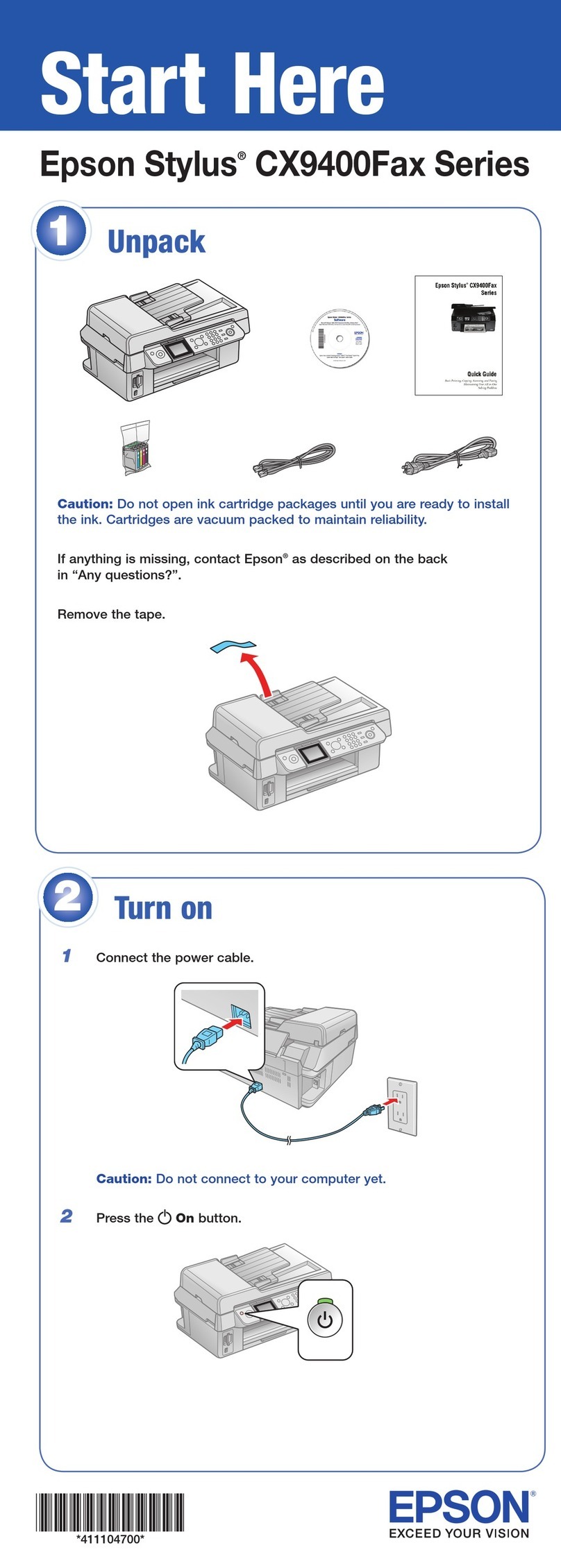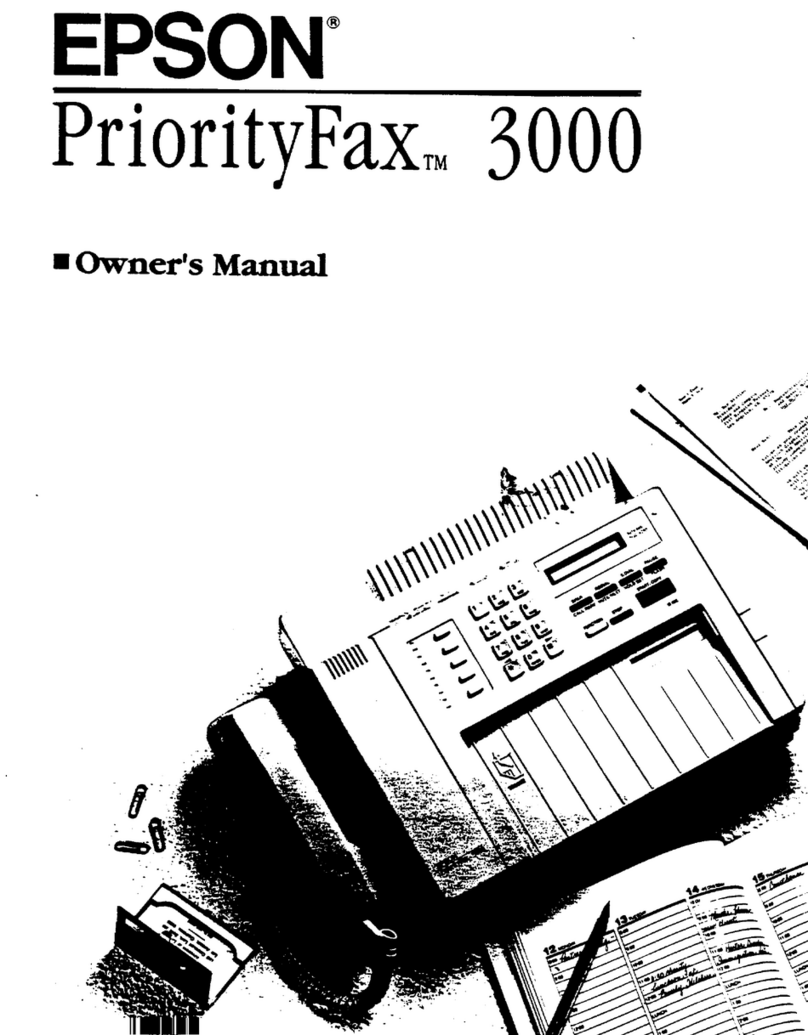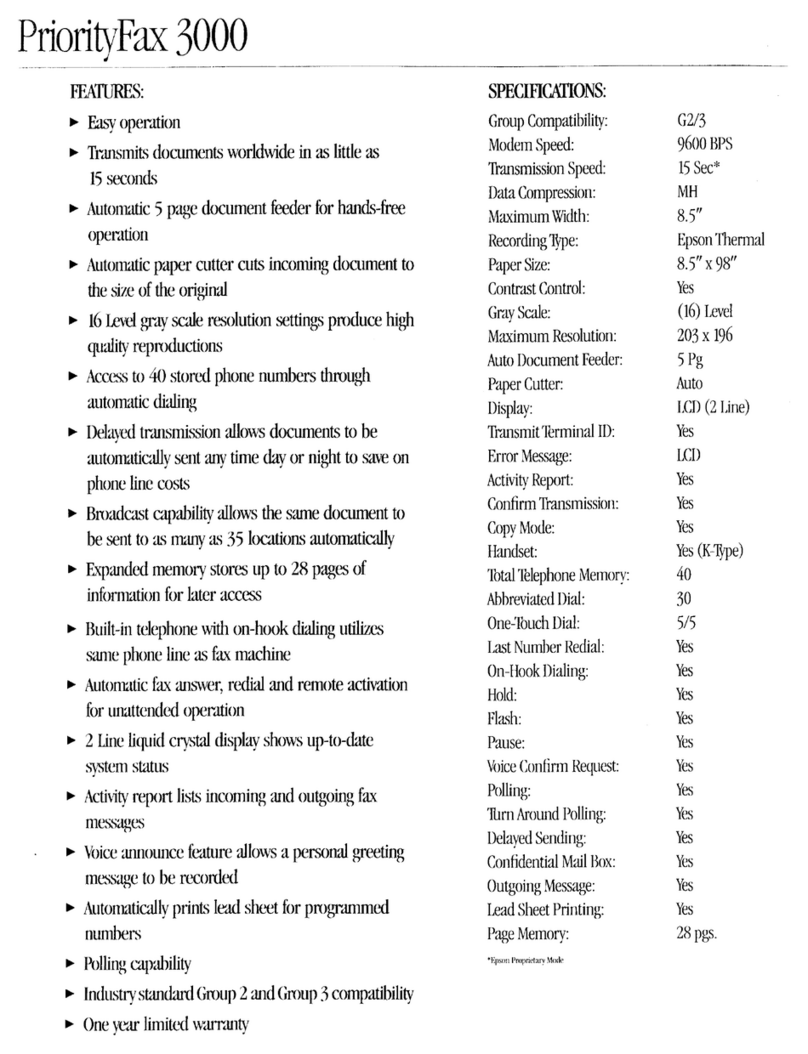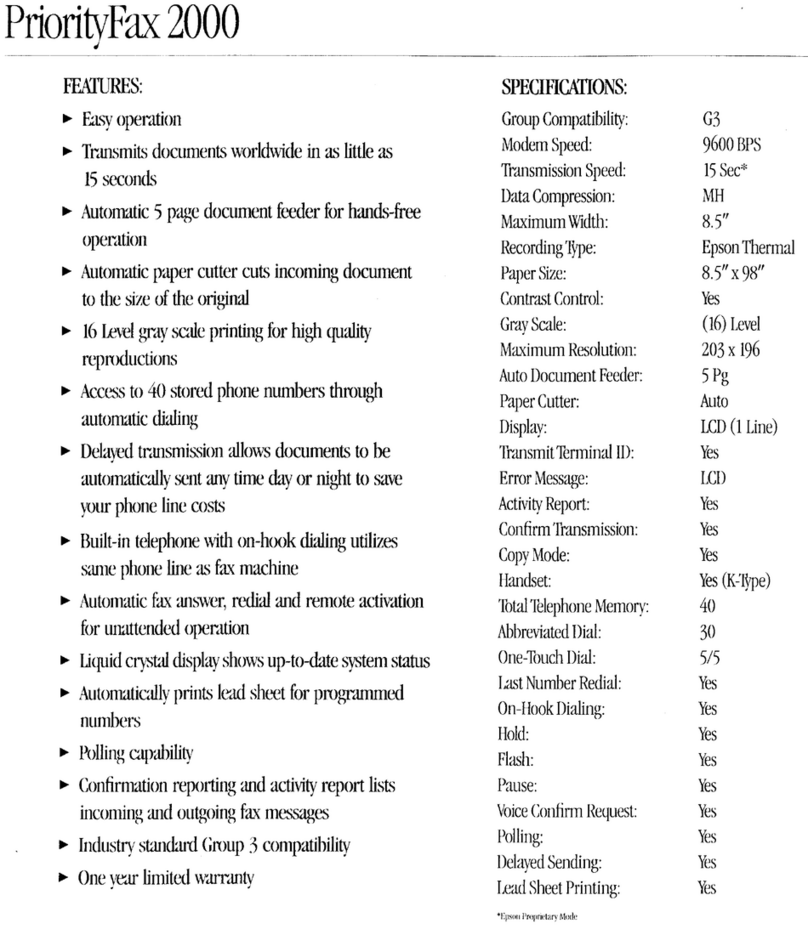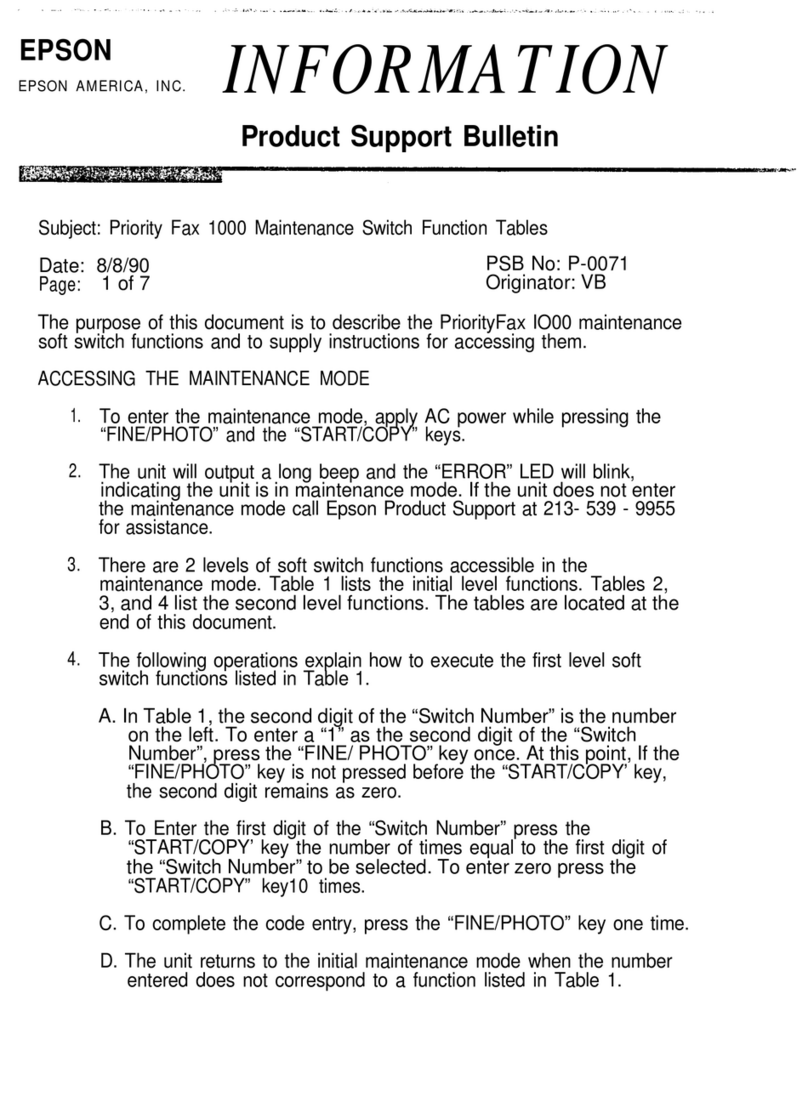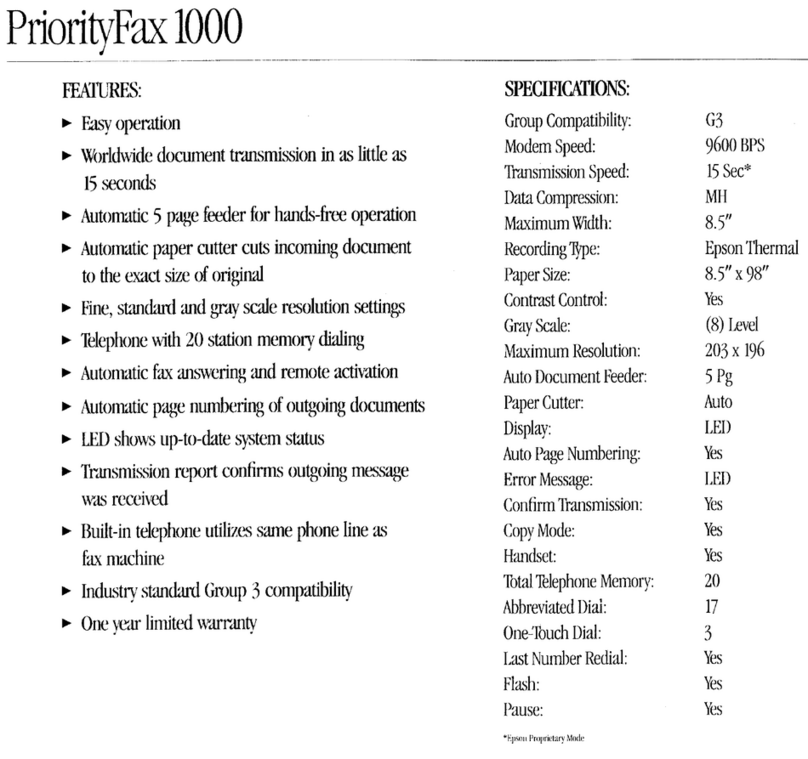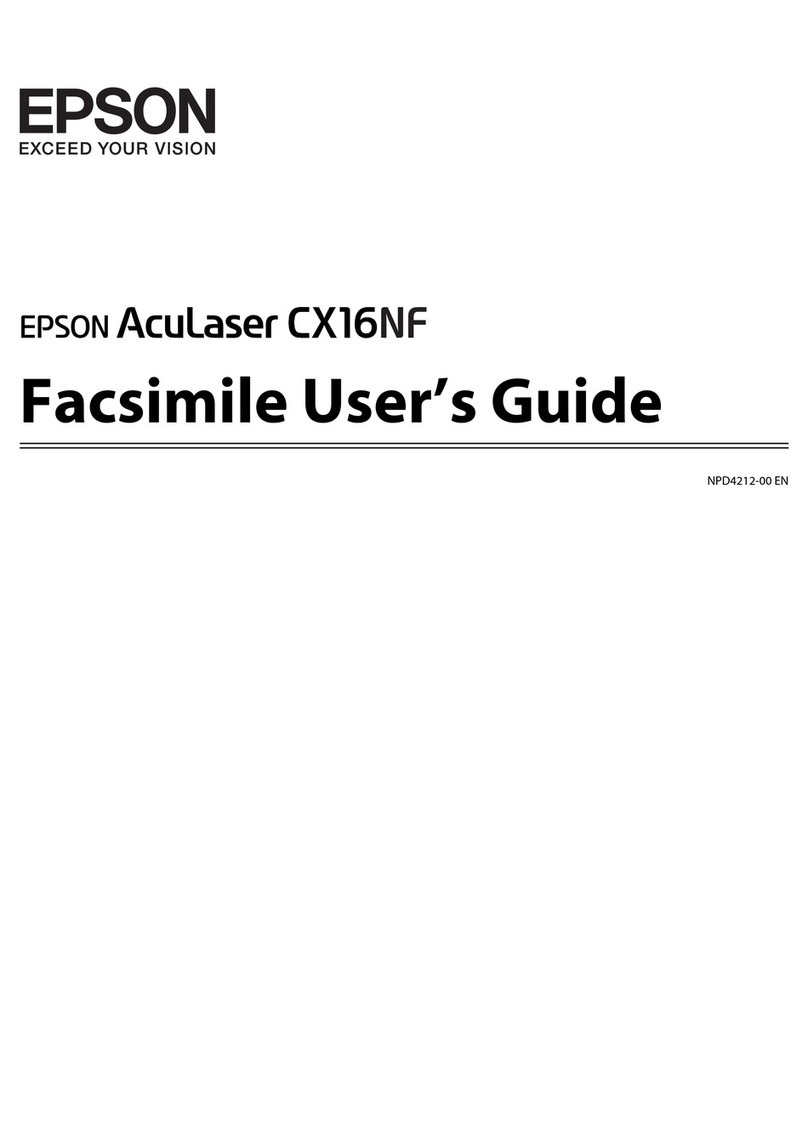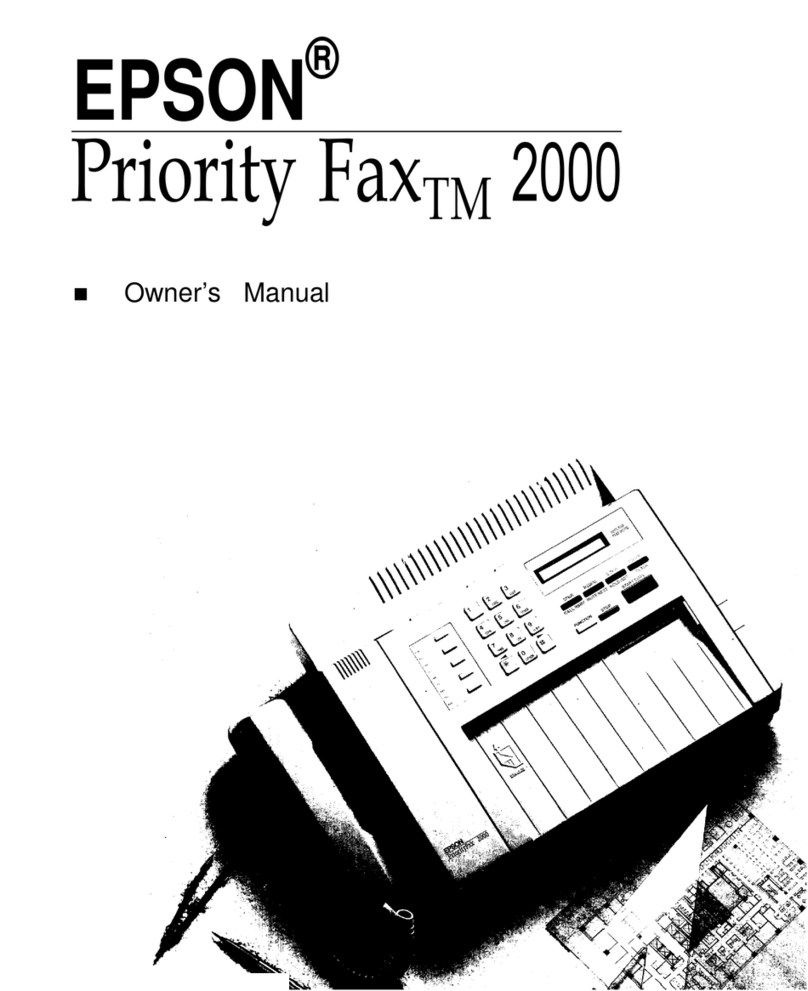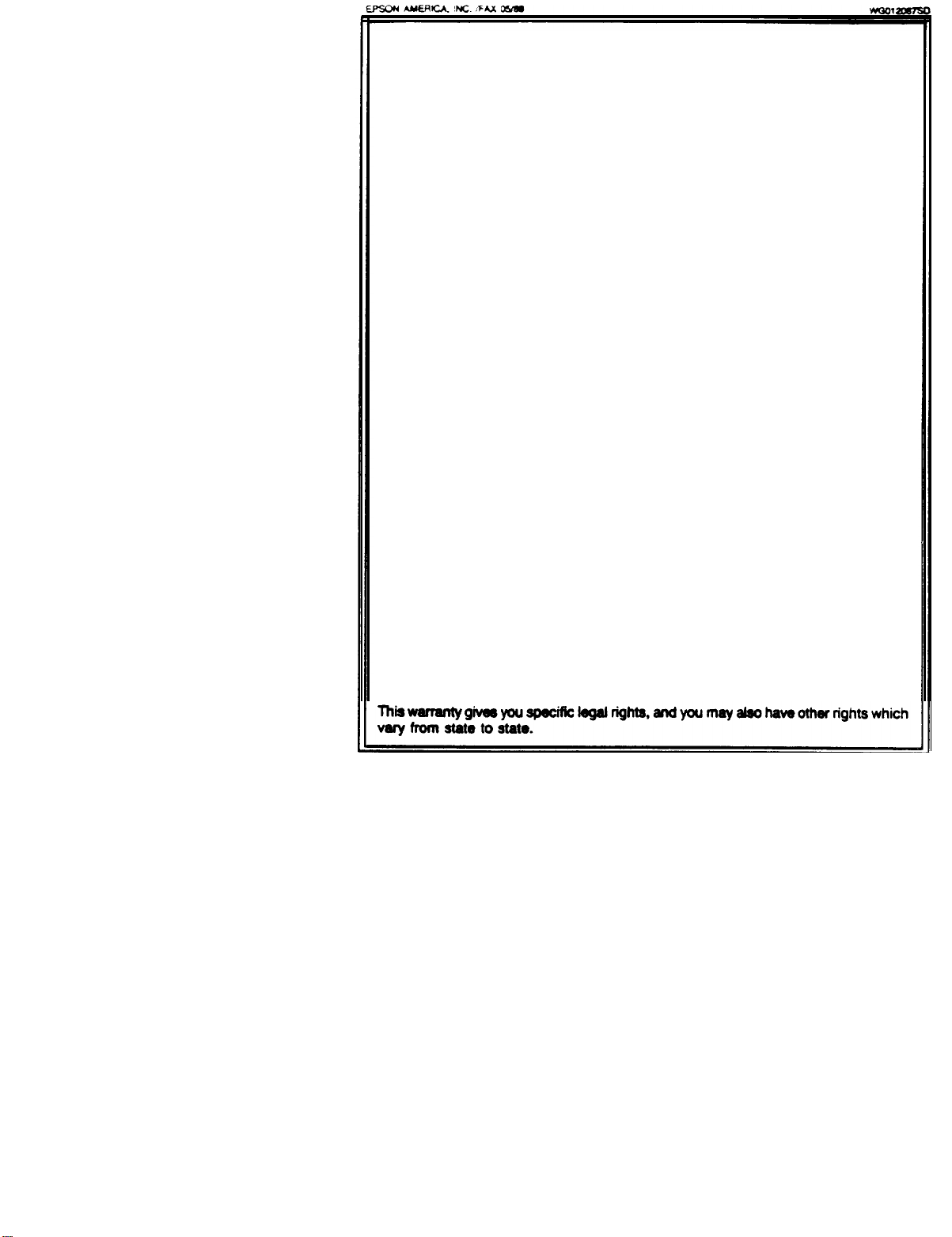EPSON AMERICA, INC.
LIMITED WARRANTY
What is Covered: Epson America. Inc. (“Epson”) warrants that the Epson product
enclosed with this Limited Warranty statement and purchased and used in the United
States will conform to the manufacturer’s specifications and be free from defects
in workmanship and materials for a period of one year from the date of original
purchase.
What We
Will Do To Correct problems: Should your EPSON product prove defec-
tive during this period, please bring the product securely packaged in its original con-
tainer or an equivalent, along with proof of the date of original purchase, to your Epson
Dealer or Epson Customer Care Center. Epson will. at its option, repair or
replace
on an exchange basis the defective unit, without charge for parts or labor.
Mat
This Warranty
Does
Not Cover: This warranty covers only normal consumer
use in the United States. Epson is not responsible for
warranty
service should the
EPSON label or logo or the rating label or serial number be removed or should the
product fail to be property maintained or fail to function properly as
a
result of misuse,
abuse, improper installation, neglect improper shipping, damage caused by disasters
such as fire, flood, and lightning, improper electrical current, service other than by
an Epson Authorized Servicer, or conditions outside the control of Epson such as
common carrier equipment and/or facilities. Postage, insurance, or shipping costs
incurred in presenting your Epson product for warranty service are your responsibility.
THE WARRANTY AND REMEDY PROVIDED ABOVE ARE EXCLUSIVE AND IN
LIEU OF ALL OTHER EXPRESS WARRANTlES AND UNLESS STATED HEREIN,
ANY STATEMENTS OR REPRESENTATIONS MADE BY ANY OTHER PERSON OR
FIRM ARE VOID. ME DURATION OF ANY IMPLIED WARRANTIES OF MERCHAN-
TABILITY OR FITNESS FOR A PARTICULAR PURPOSE ON YOUR EPSON PRO-
DUCT SHALL BE LIMITED TO THE DURATlON OF THE EXPRESS WARRANTY
SET FORTH ABOVE. EXCEPT AS PROVIDED IN THIS WRITTEN WARRANTY,
NEITHER EPSON AMERICA, INC. NOR ITS AFFILIATES SHALL BE LIABLE FOR
ANY LOSS, INCONVENIENCE, OR DAMAGE, INCLUDING DIRECT, SPECIAL.
INCIDENTAL, OR CONSEQUENTIAL DAMAGES, RESULTING FROM THE USE OR
INABILITY TO USE THE EPSON PRODUCT, WHETHER RESULTING FROM
BREACH OF WARRANTY OR ANY OTHER LEGAL THEORY.
Some
states
do not allow limitations on how long an implied warranty lasts and
some states do not allow the exclusion or limitation of incidental or consequential
damages, so the above limitation and exclusion may not apply to you.
To locate the Epson Authorized Reseller or Epson Customer Care Center nearest you
call:
1-800-922-8911
or write to:
Epson America, Inc.
P.O. Box 1842
Torrance. CA 90505