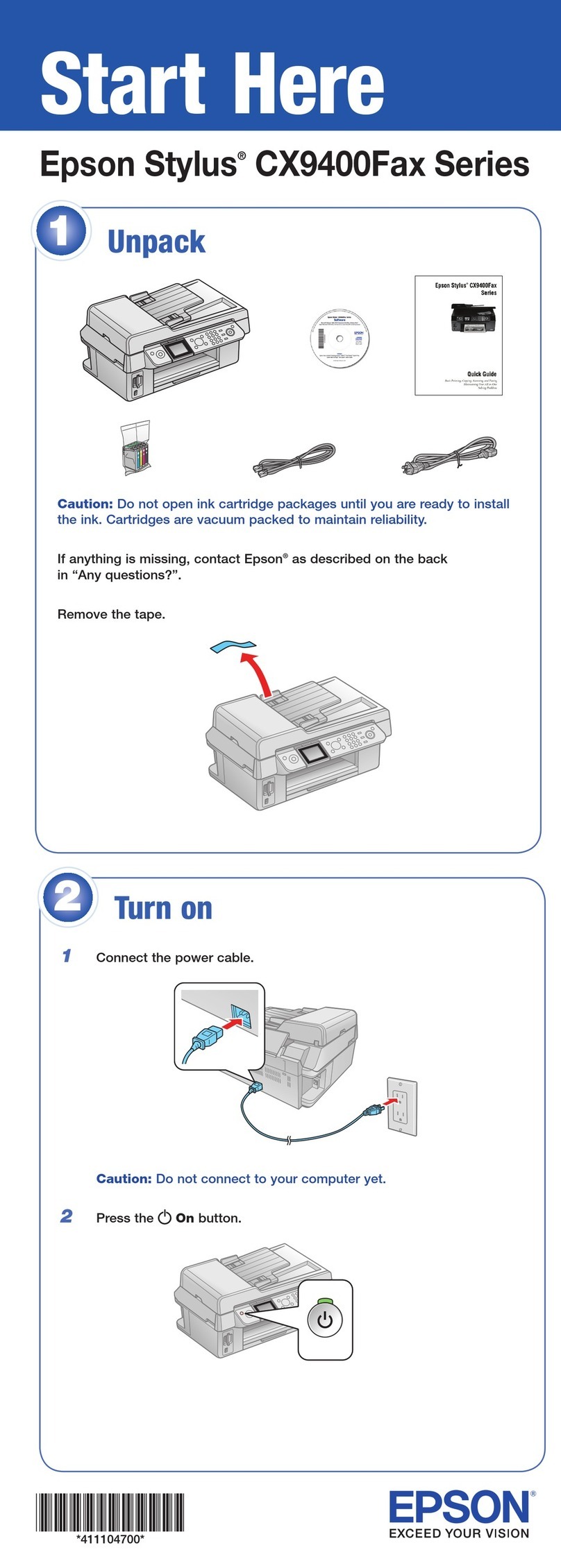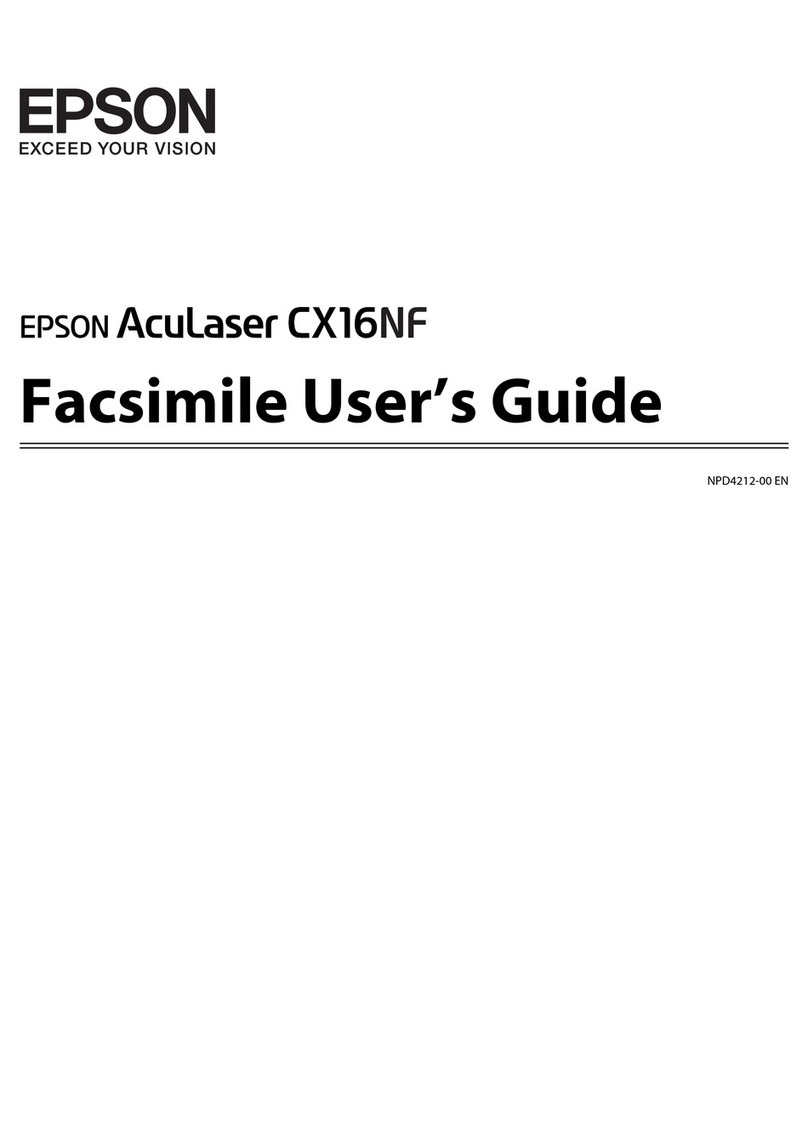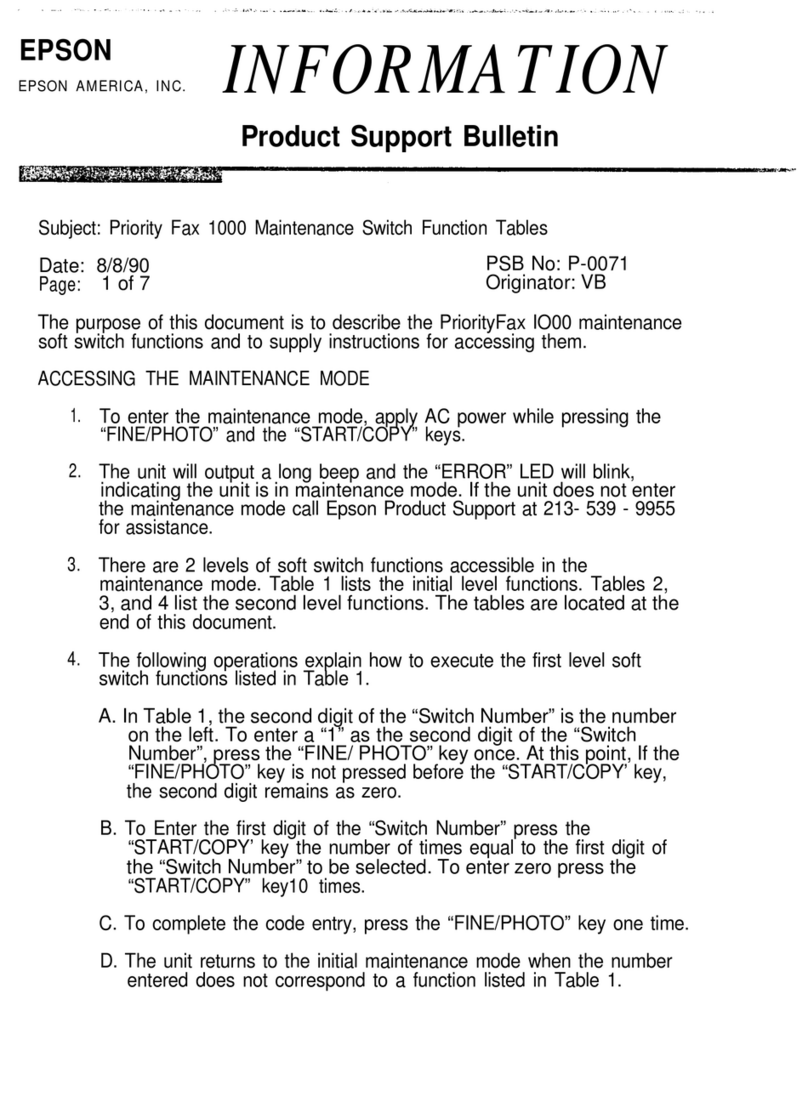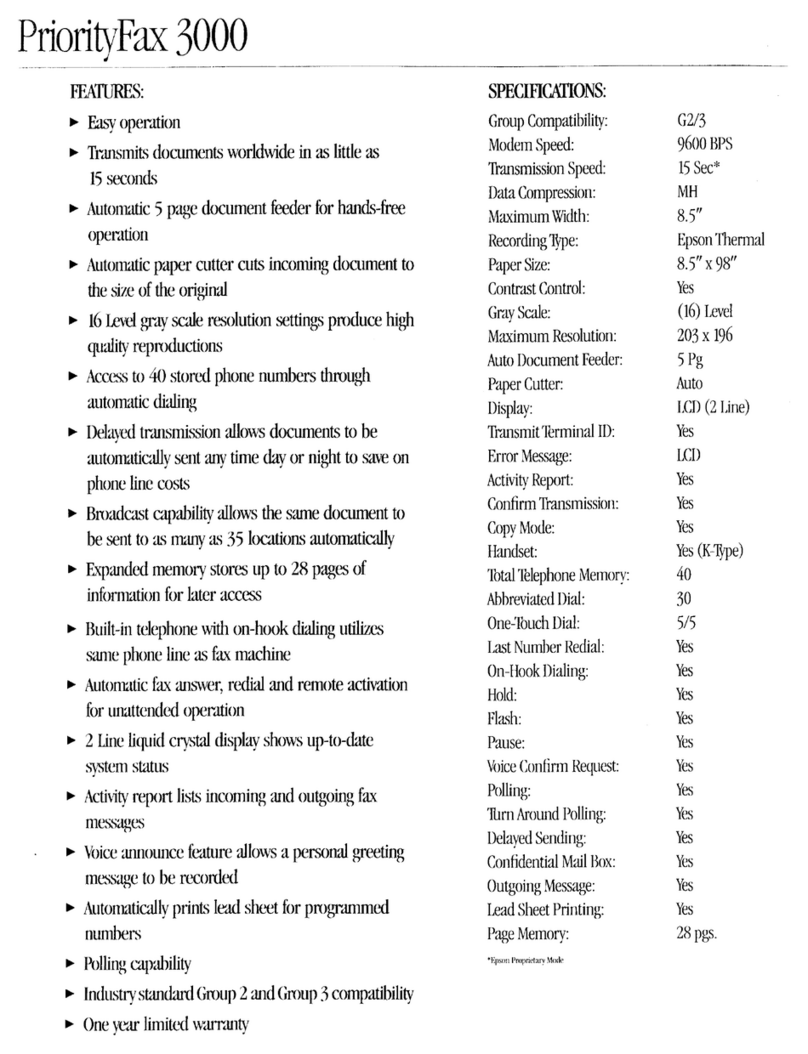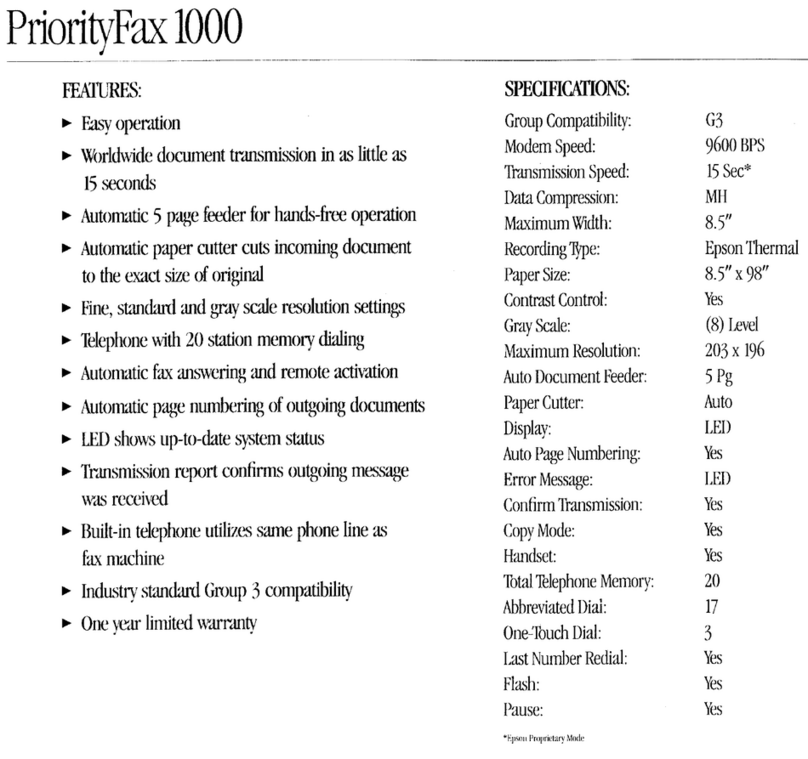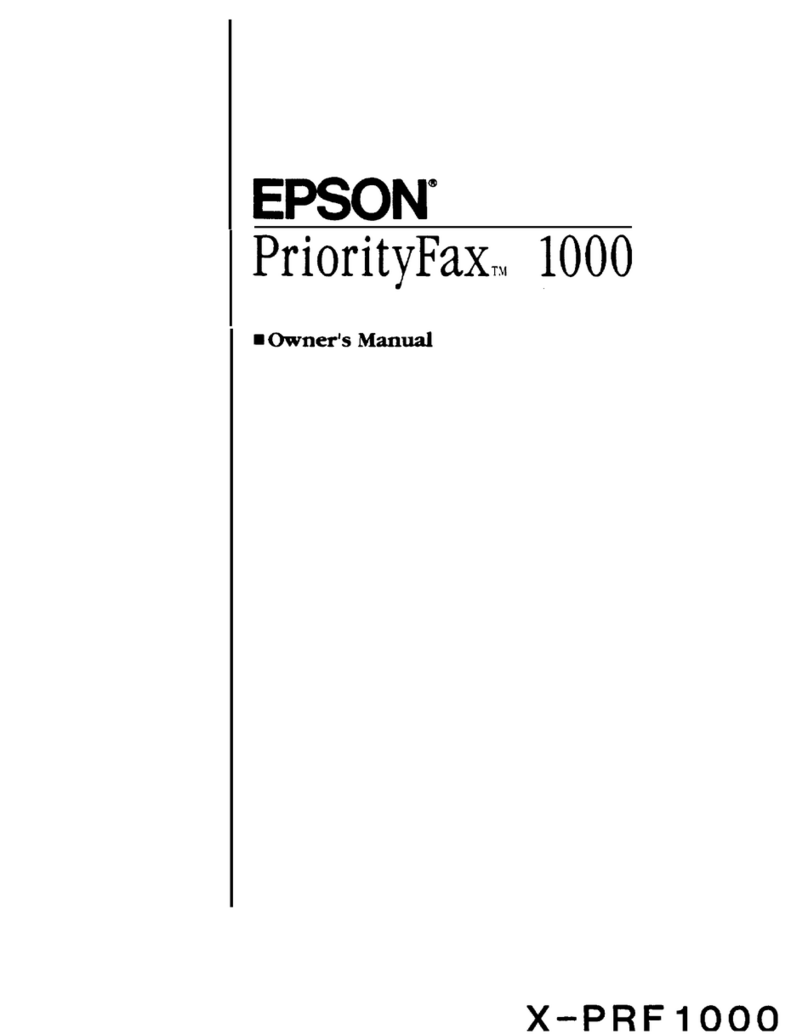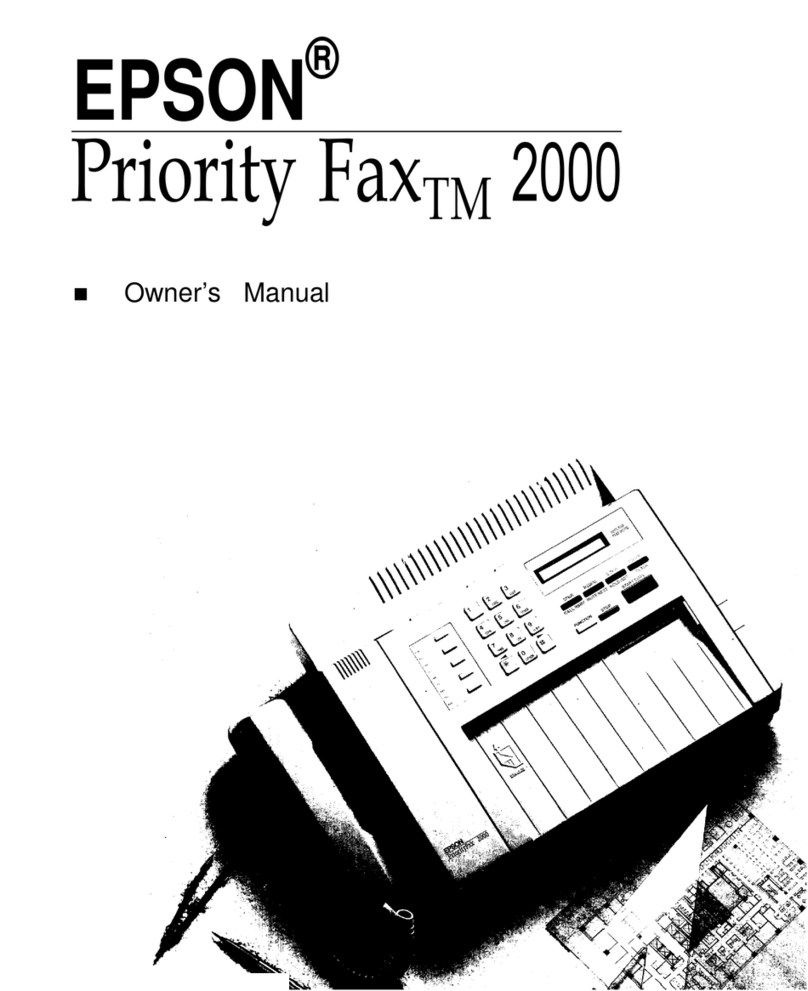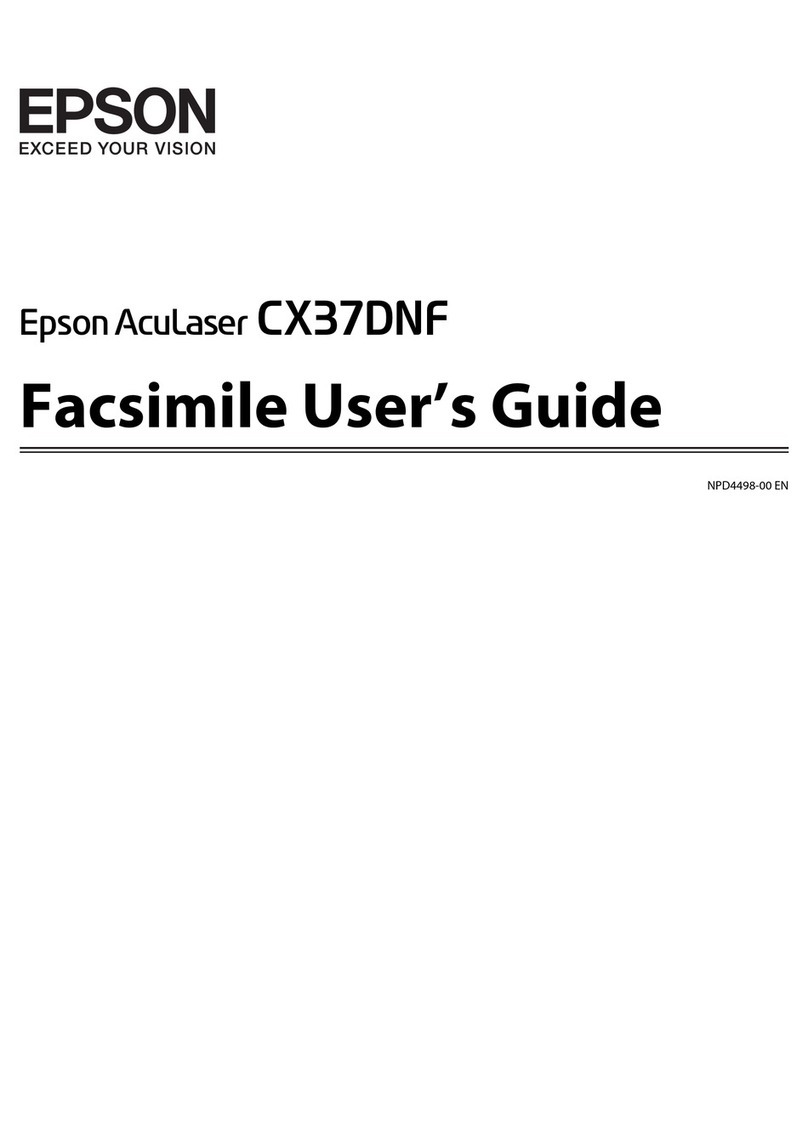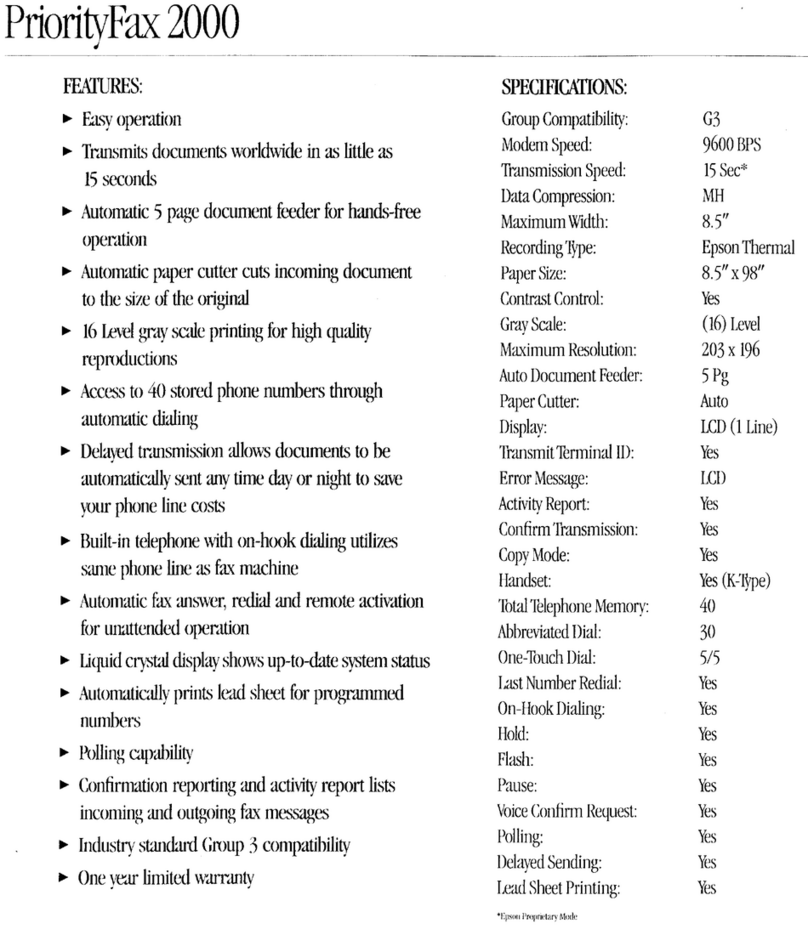IMPORTANT SAFETY INSTRUCTIONS
1.
2.
3.
4.
5.
6.
7.
8.
9.
10.
If an extension cord is used with this product, make sure that the total of the ampere ratings on the products plugged
into the extension cord do not exceed the extension cord ampere rating. Also, make’sure that the total of all products
plugged into the wall outlet does not exceed 15 amperes.
11.
Never
push
objects of any kind into this product through
cabinet
slots, as they may touch dangerous voltage points or
short out parts
that
could result in a
risk
of fire or electric shock. Never spill liquid of any kind on the product.
12.
Except as specifically explained in the User’s Manual, do not attempt to
service this product yourself.
Opening or
removing those covers that are marled “Do Not Remove” may expose you to dangerous voltage points or other risks.
Refer all
servicing in those compartments to service personnel.
13.
Unplug this product from the wall outlet and refer servicing to qualified service personnel under the following
conditions:
A.
when the power cord or plug is damaged or frayed.
B.
If liquid has been spilled into the product.
C. If the product has been exposed to rain or water.
D.
If the product does not operate normally when the operating instructions are followed. Adjust only those controls
that are covered by the operating instructions, since improper adjustment of other controls may result in damage
and wig often require extensive work by a qualified technician to restore the product to normal operation.
E.
If the product has been dropped or the cabinet has been damaged.
F.
If the product exhibits a distinct change in performance, indicating a need for service.
Read all of these instructions and save them for later reference.
Follow all
warnings and instructions marked on the product.
Unplug this product
from the wall outlet before cleaning. Do not use liquid cleaners or
aerosol cleaners. Use a damp
cloth for cleaning.
Do not use this product near water.
5. Do not place this product on an unstable cart, stand, or table. The product may fall, causing serious damage to the
product.
Slots and openings in the cabinet and the back or bottom are provided for ventilation; to ensure reliable operation of
the product and to protect it from overheating, these openings must not be blocked or covered. The openings should
never be blocked by placing the product on a bed, sofa, rug, or other similar surface. This product should never be
placed near or over a radiator or heat register. This product should not be placed in a built in installation unless proper
ventilation is provided.
This product should be operated from the type of power source
indicated on the marking label. If you are not sure of
the type of power
available,
consult your
dealer or local power company.
This product is equipped with a 3-wire grounding-type plug, a plug having a third (grounding) pin. This plug will
only fit into a grounding type power outlet. This is a safety feature If you are unable to insert the plug into the outlet,
contact your electrician to replace your obsolete outlet. Do not
defeat the purpose of the grounding type plug.
Do not locate this product where the cord will be walked on.
iii