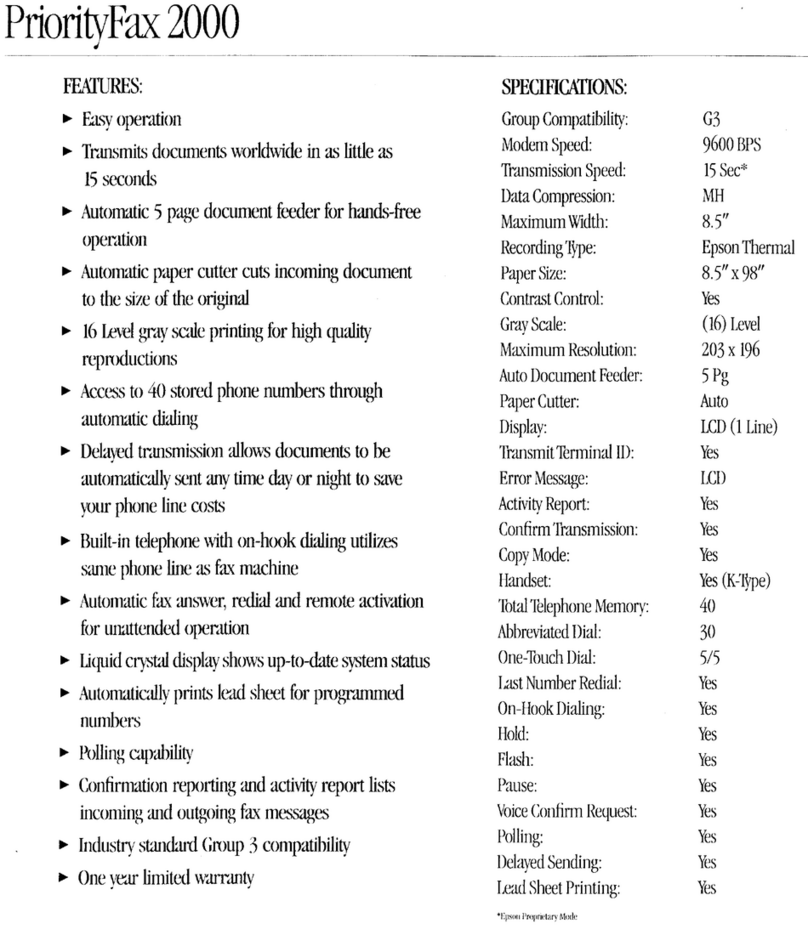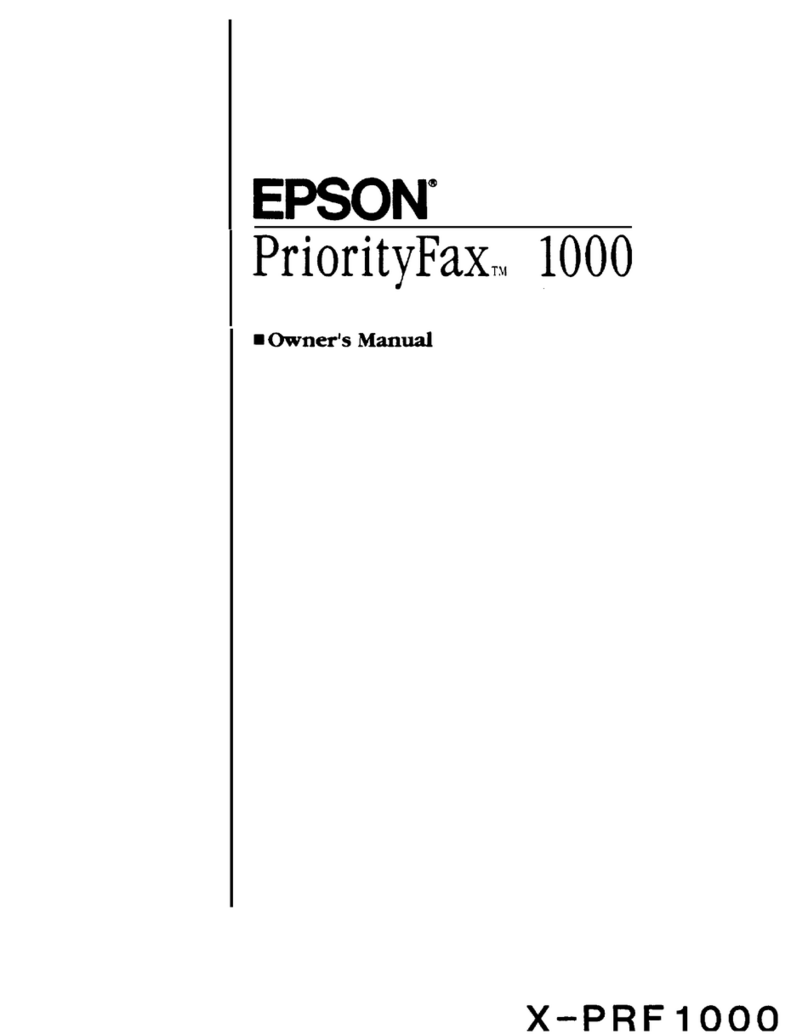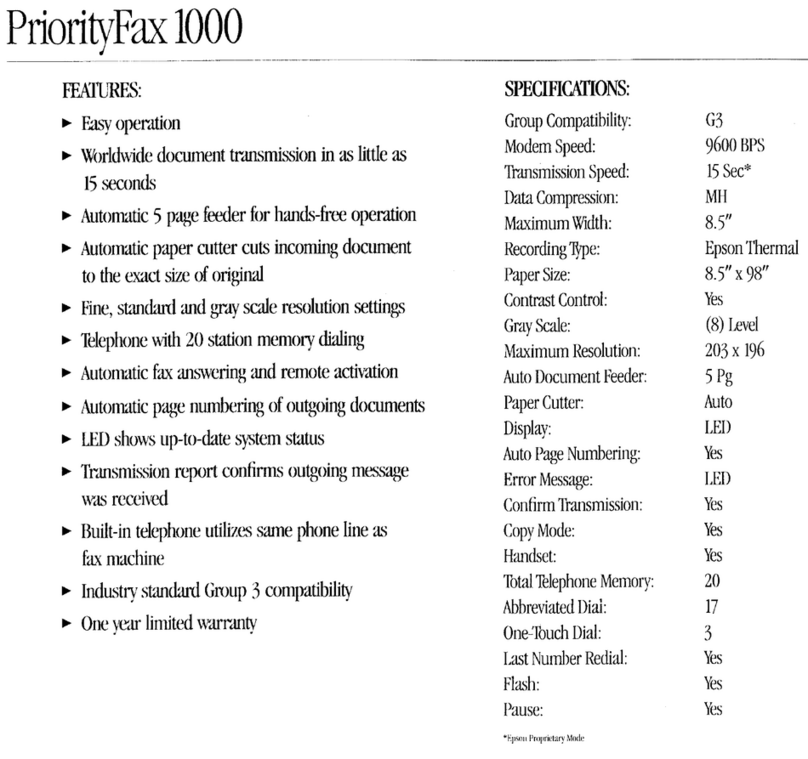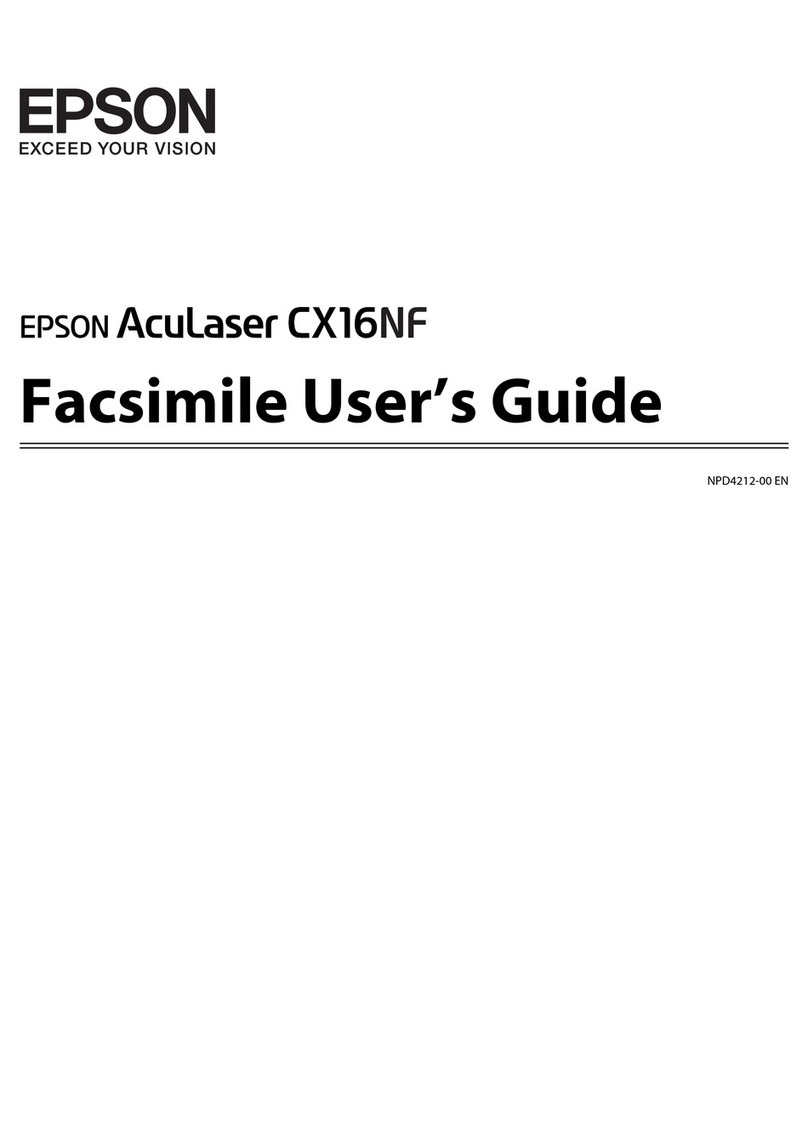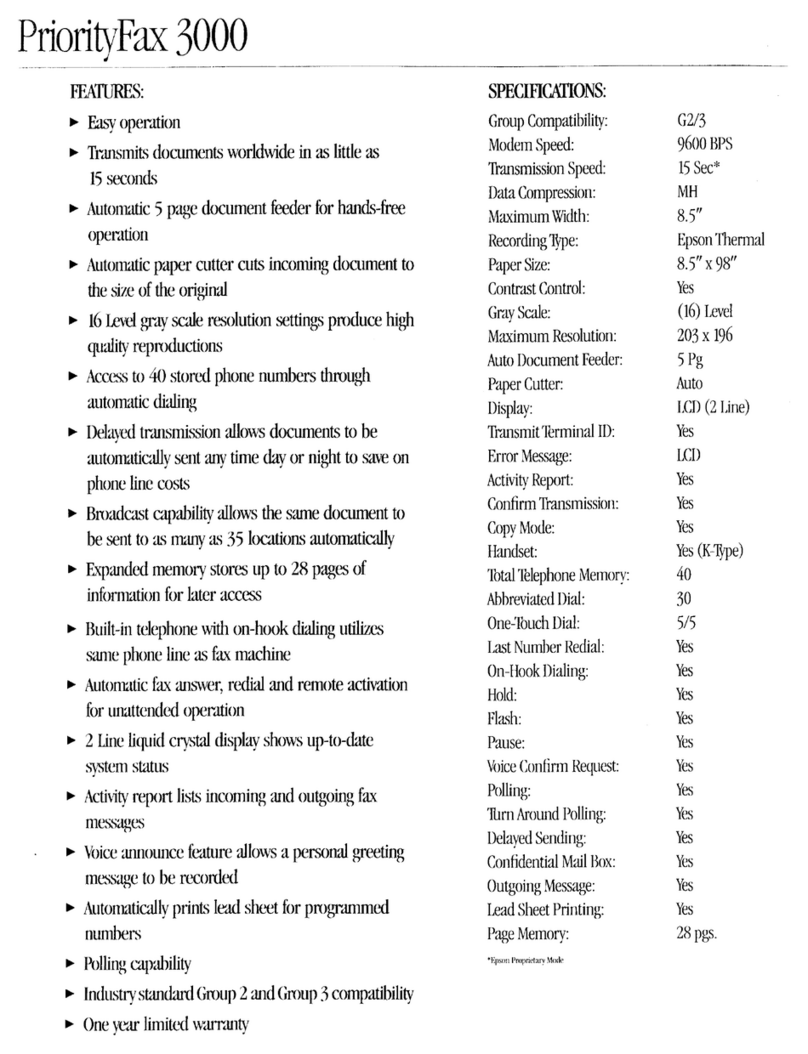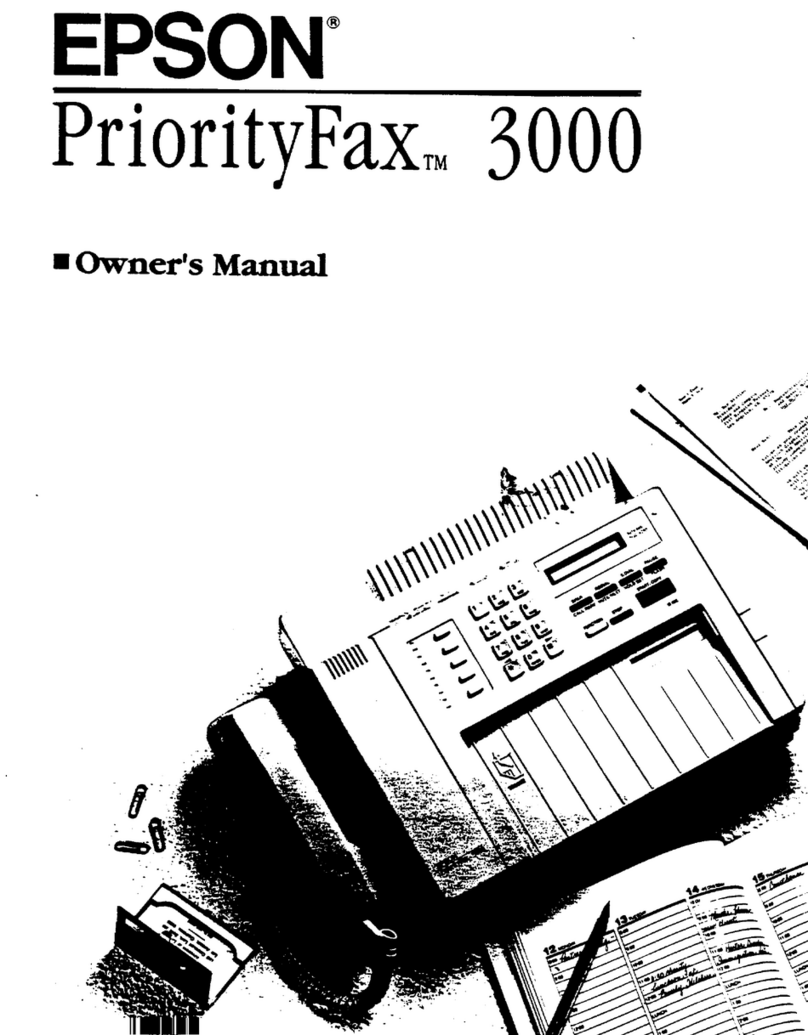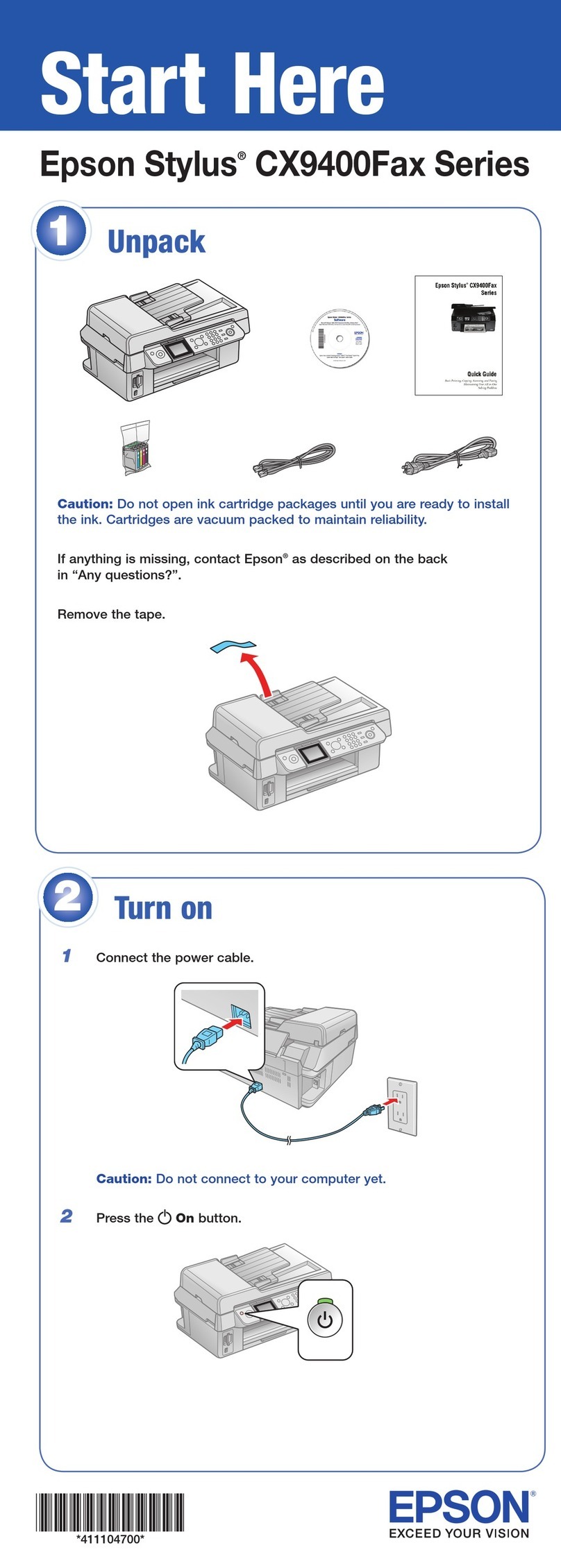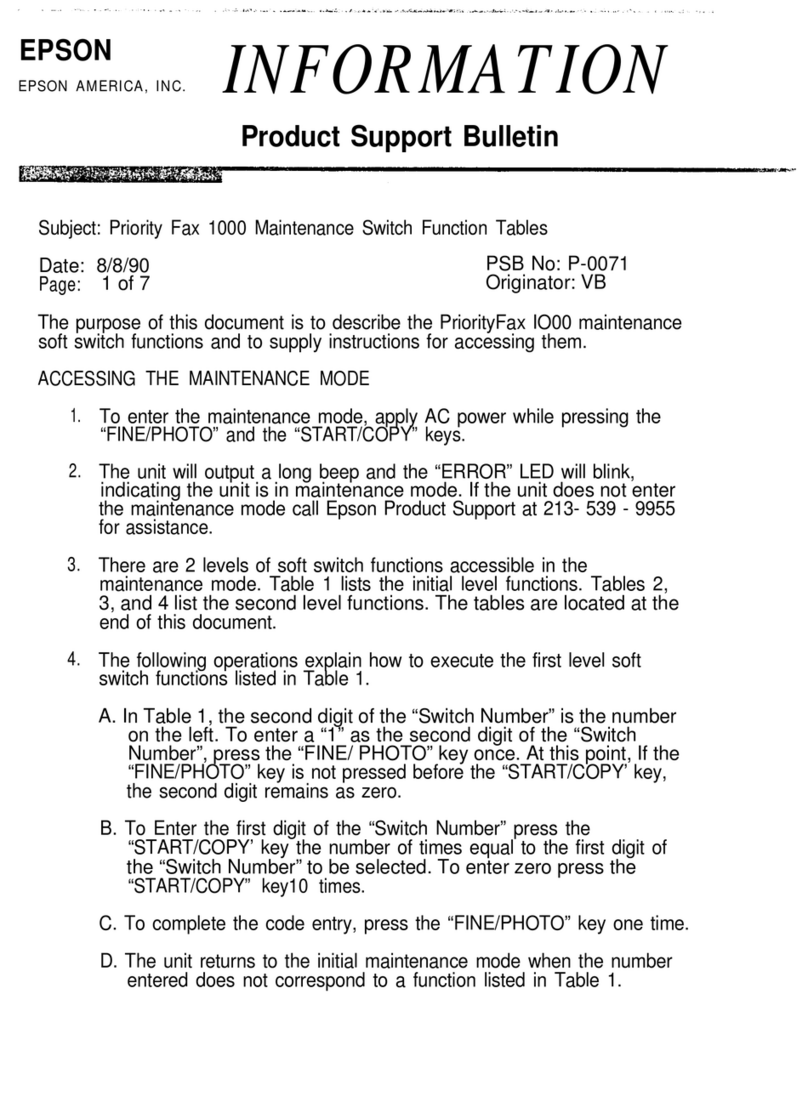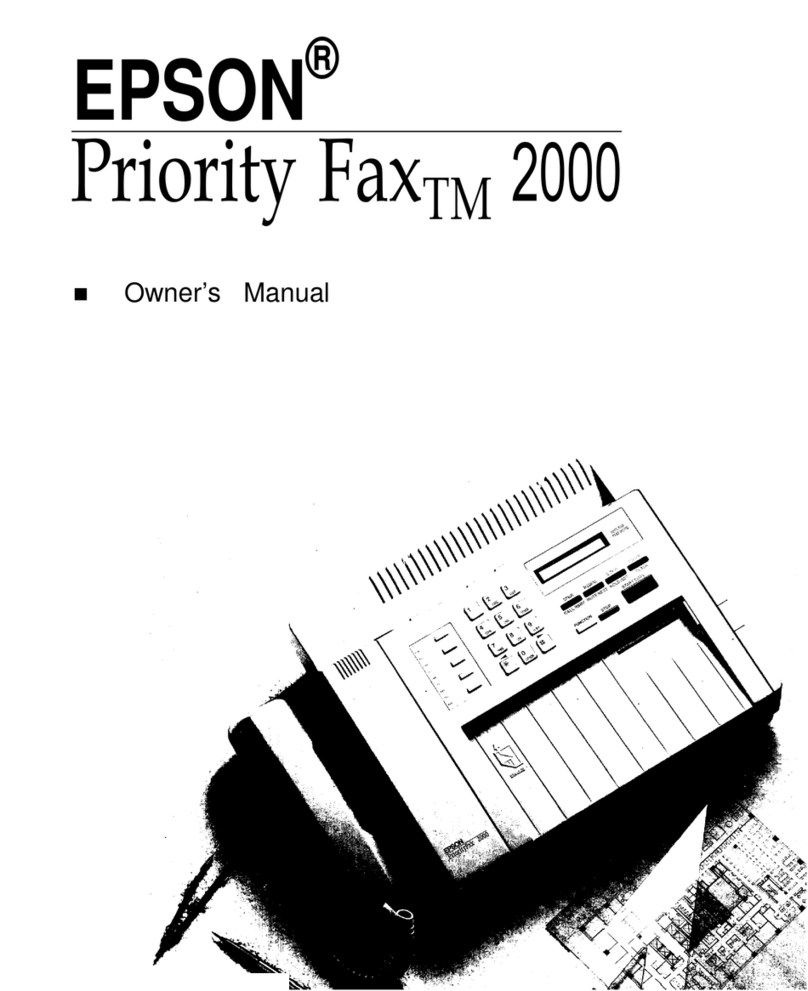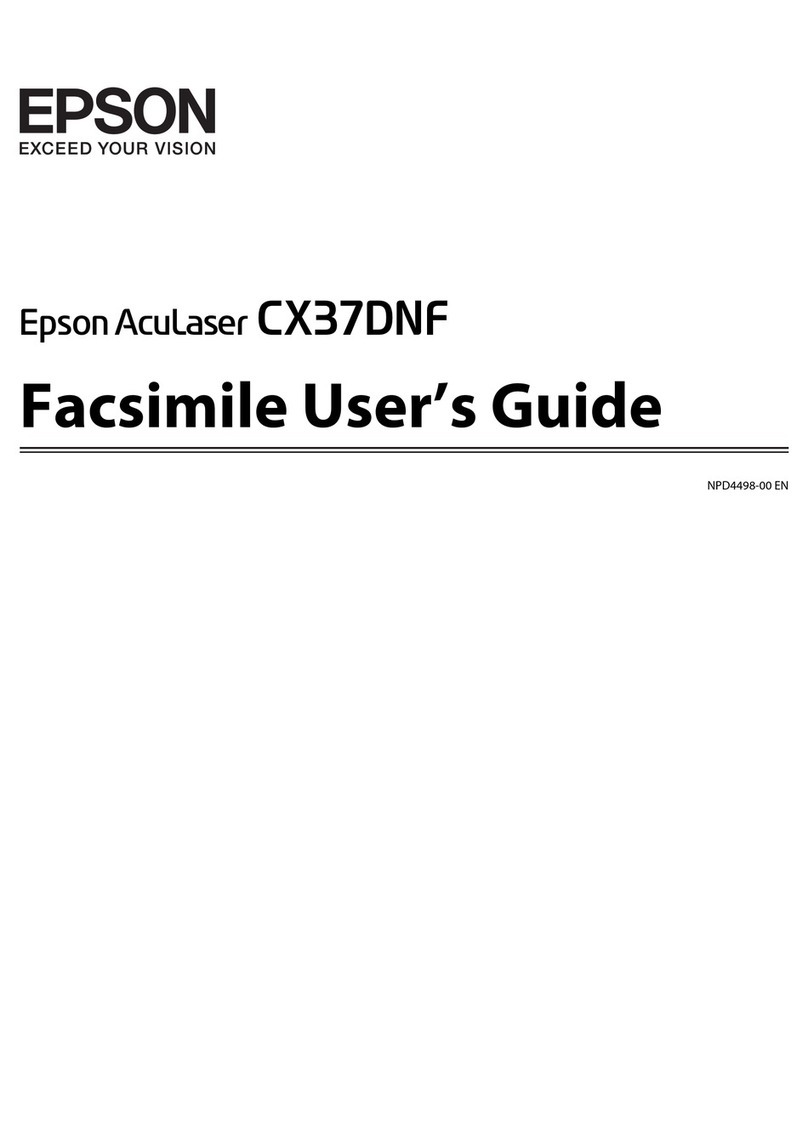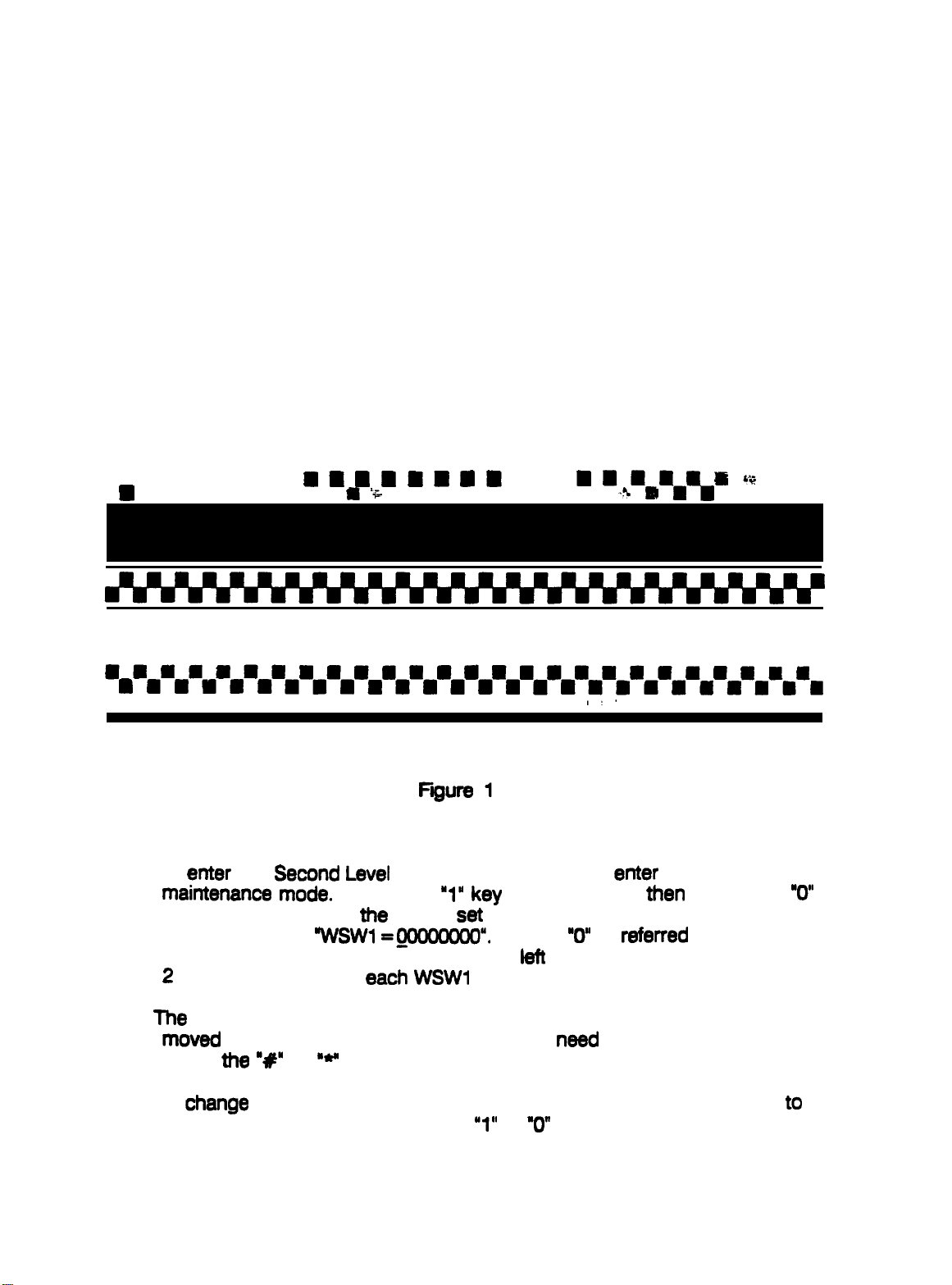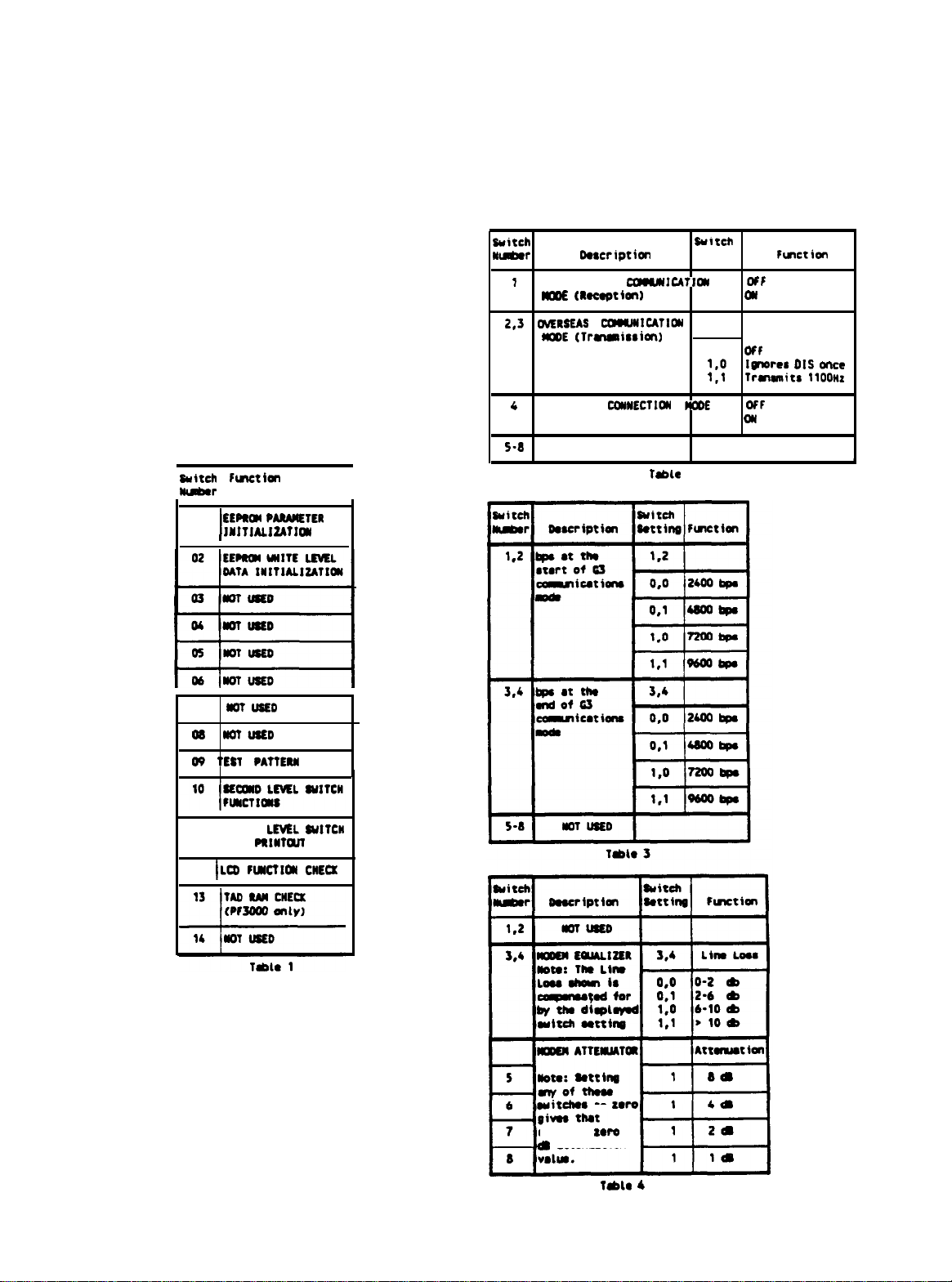EPSON
EPSON AMERICA, INC.
INFORMATION
Product Support Bulletin
Subject: PriorityFax 2000/3000 Maintenance Switch Function Tables
Date: 8/8/90
PSB No: P-0070
Page: 1 of 8 Originator: VB
The purpose of this document is to describe the PriorityFax 2000/3000
maintenance soft switch functions and supply instructions for accessing them.
ACCESSING THE MAINTENANCE MODE
1. In normal operation mode without a document inserted, press
“FUNCTION l2 8 6 4” in the following sequence.
A. Press “FUNCTION” then immediately press “*“.
B. The unit will beep 3 times.
C. Immediately following the 3 beeps, press ’ 2 8 6 4 “.
NOTE: Numbers must be pressed in rapid succession.
2. The unit will emit one long beep and the LCD will display
“MAINTENANCE”, indicating it is in maintenance mode.
If the LCD does not display ‘MAINTENANCE”, press “STOP”, wait for
the LCD to display the date and time, then try step 1 again. Call
Epson Product Support at 213-539-9955 if assistance is required.
3. There are 2 levels of soft switch functions accessible in the
maintenance mode. Table 1 lists the initial level functions. Tables 2,
3, and 4 list the second level functions. The tables are located at the
end of this document.
4. To activate one of the functions listed in Tab 1, enter the initial
maintenance mode. Enter the two digit ‘Switch Number” with the keys
on the control panel. The unit will perform the function and return to
the initial maintenance mode.
The functions marked ‘NOT USED’ are either not available or require
Specialized equipment. They should only be accessed by an
authorized Epson Customer Care Center.