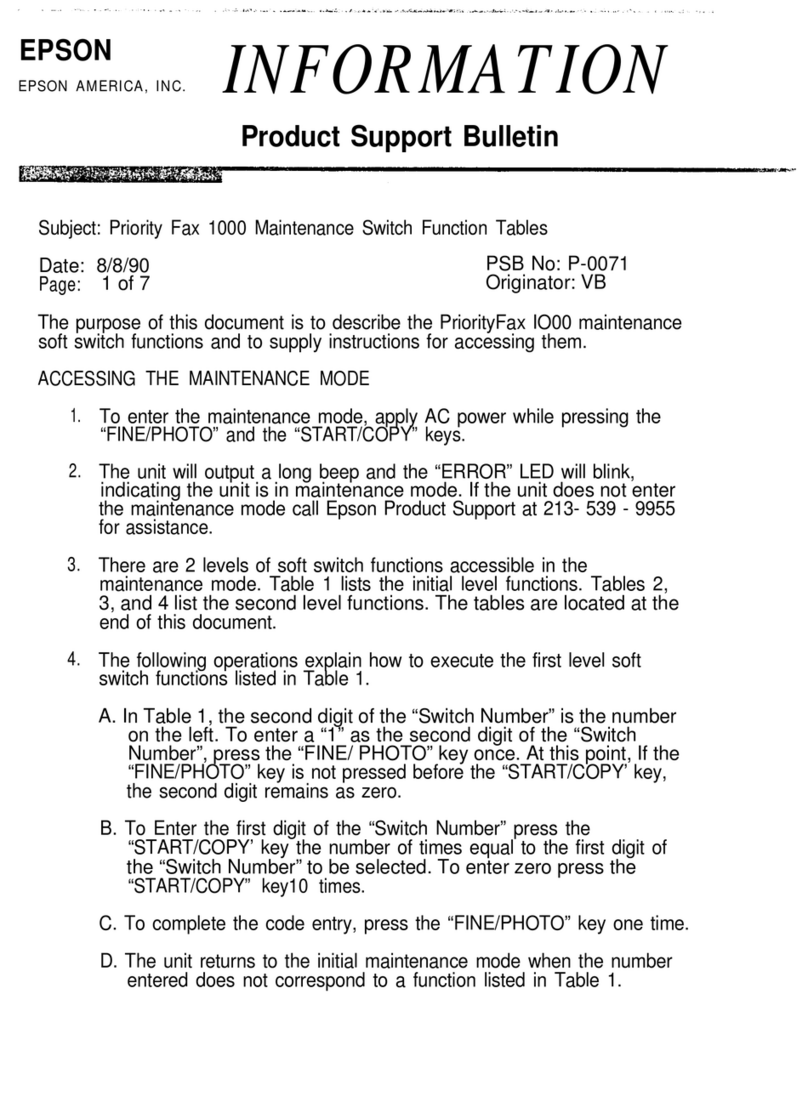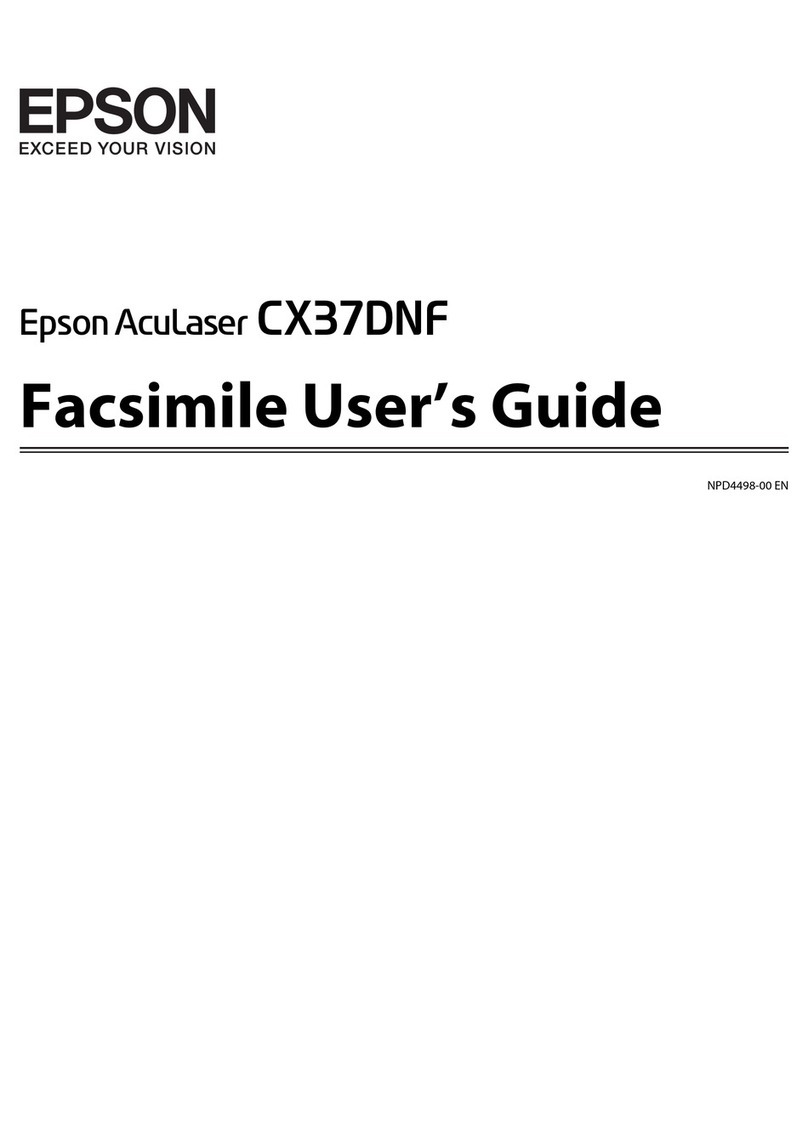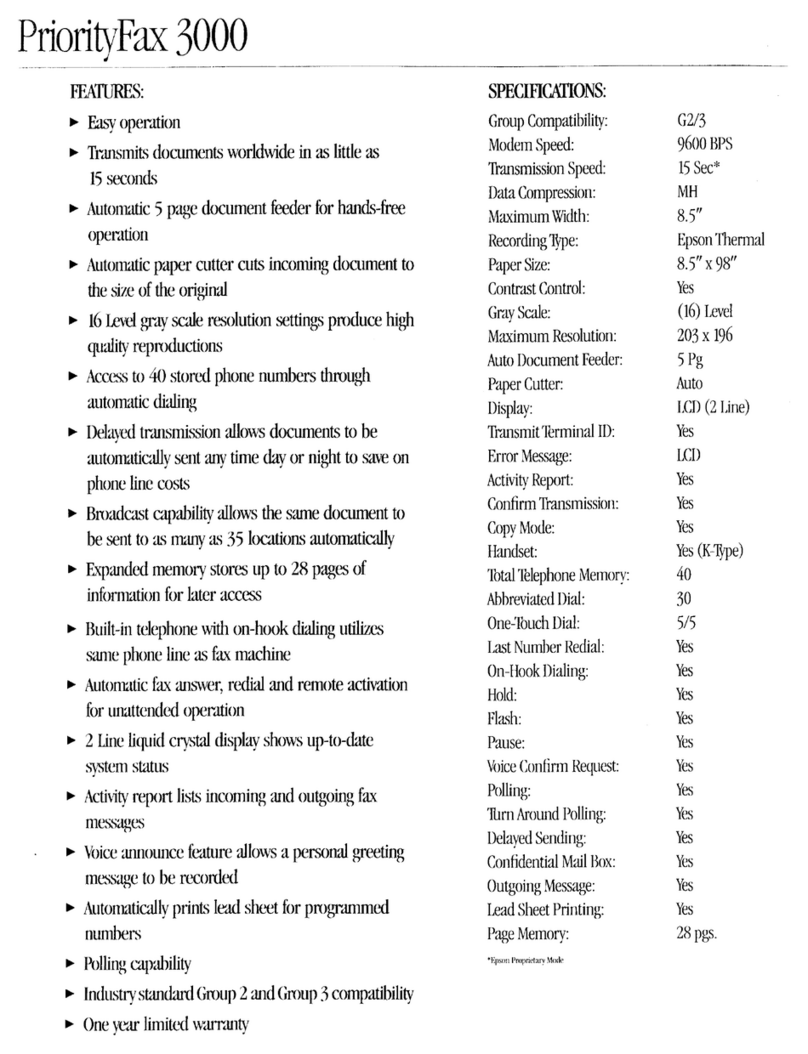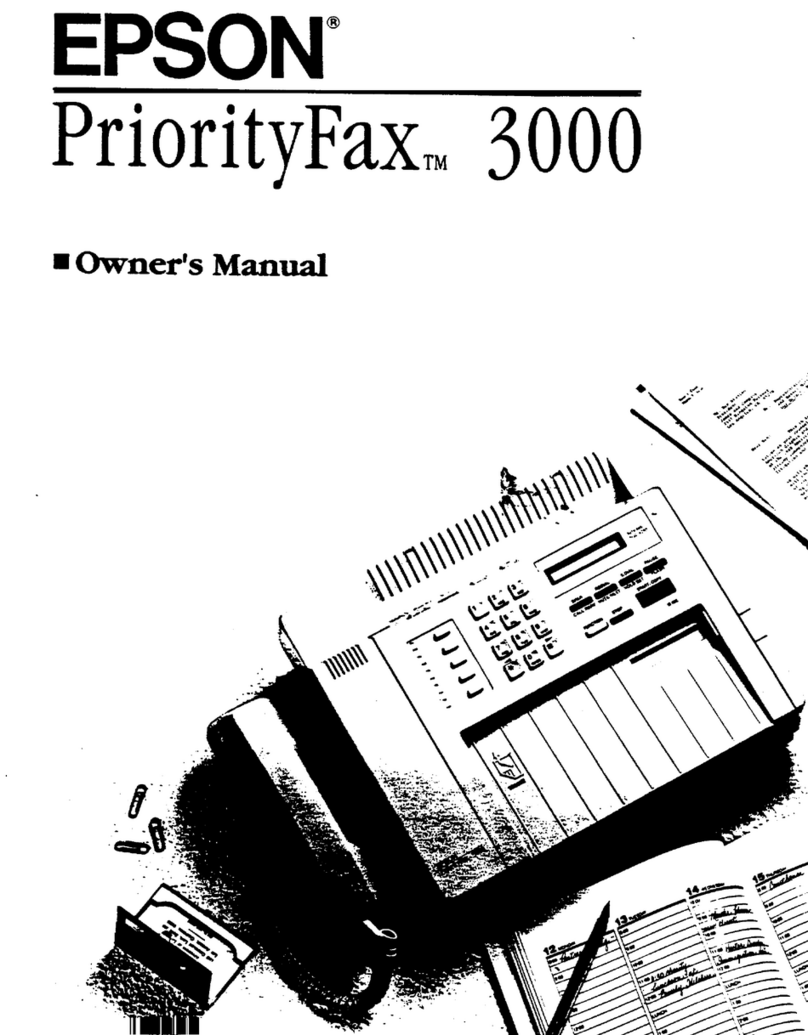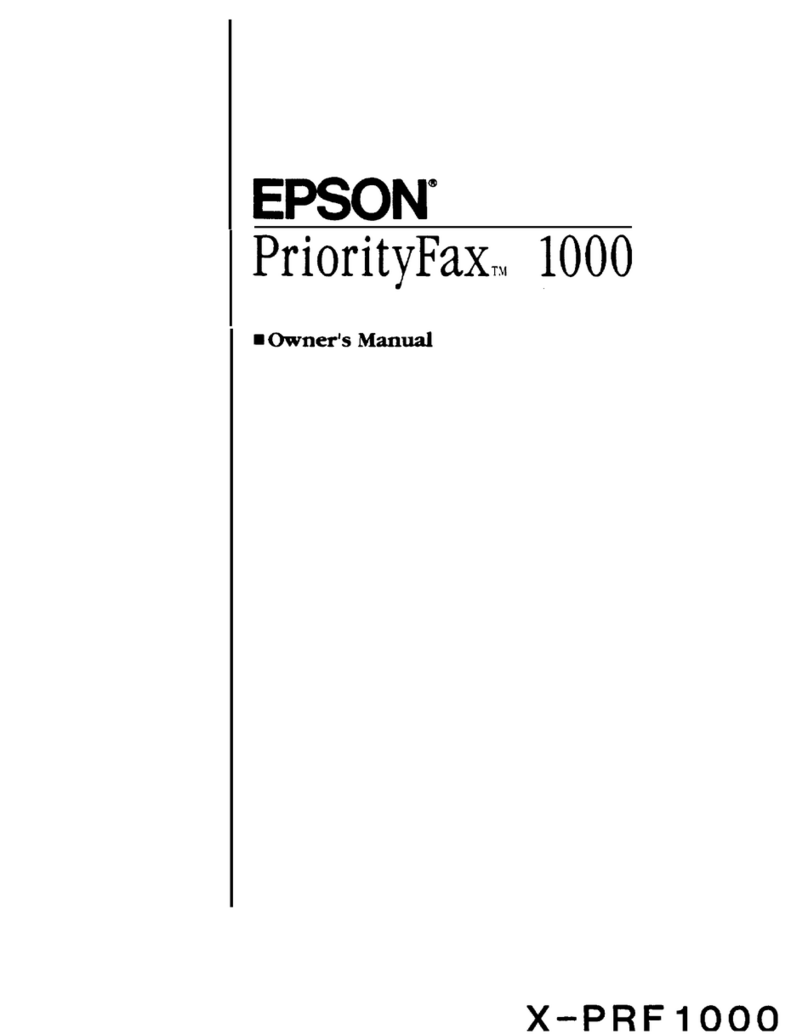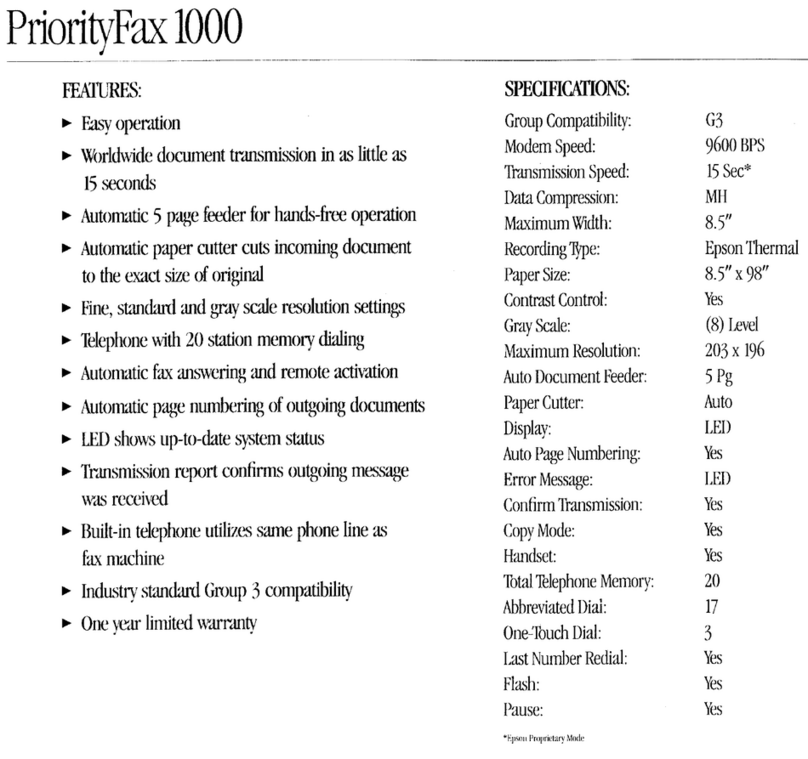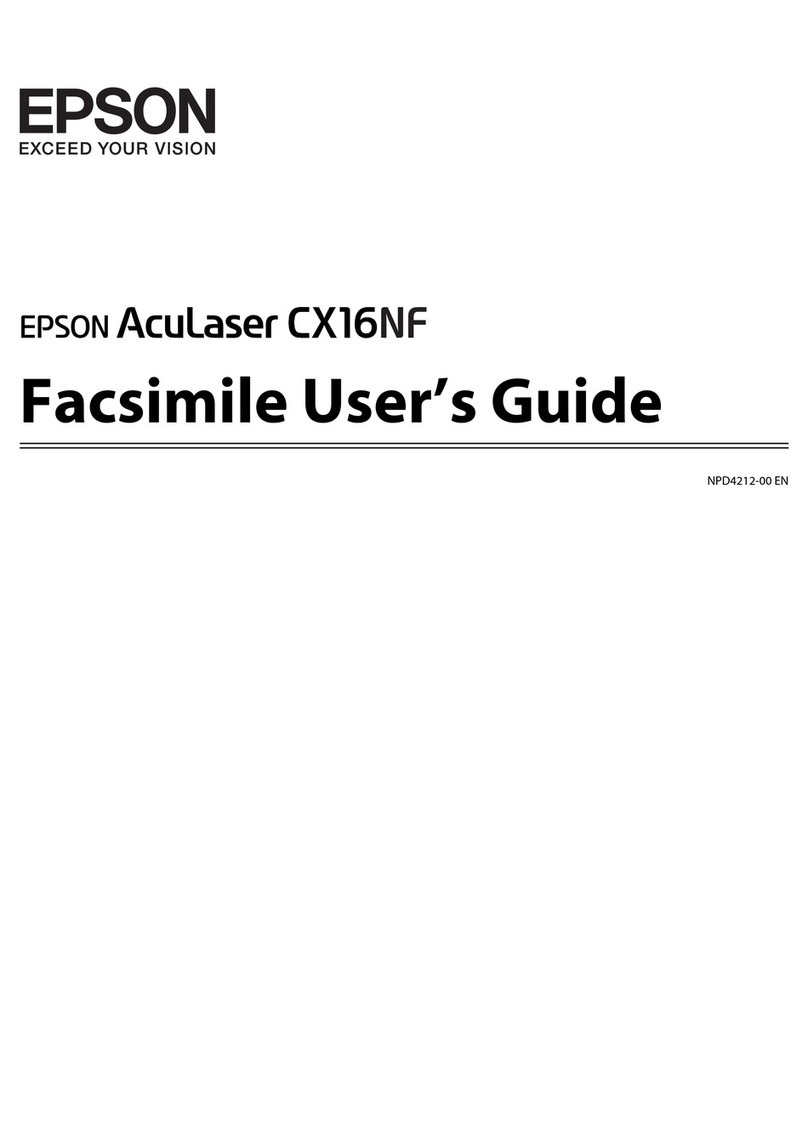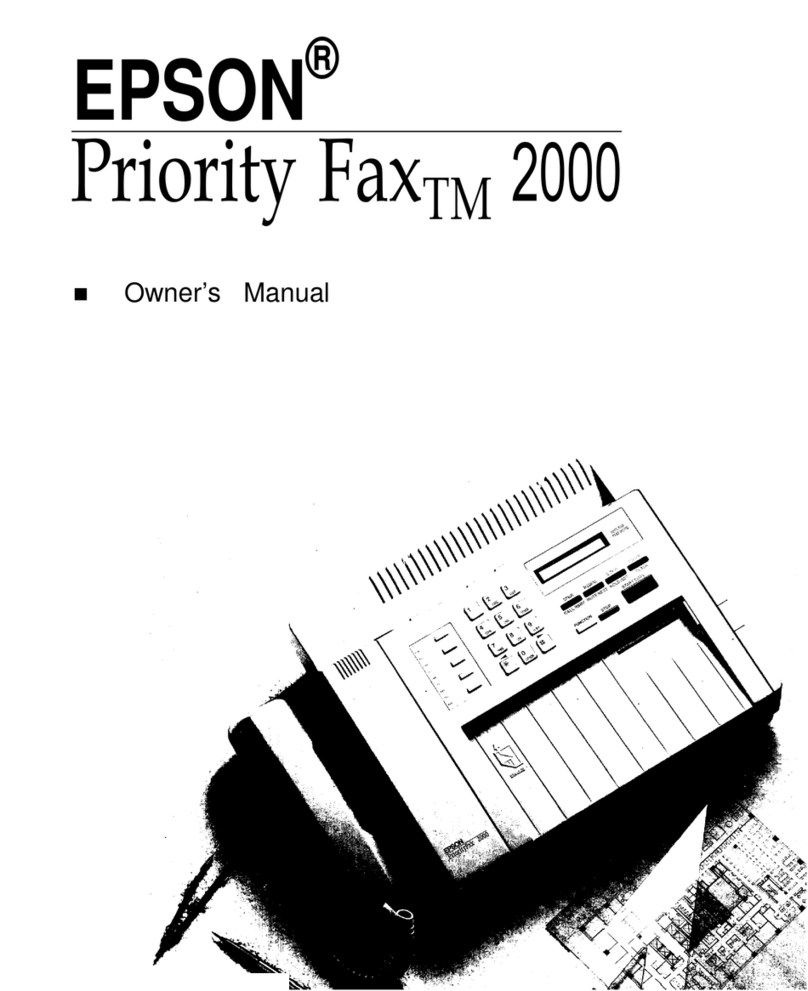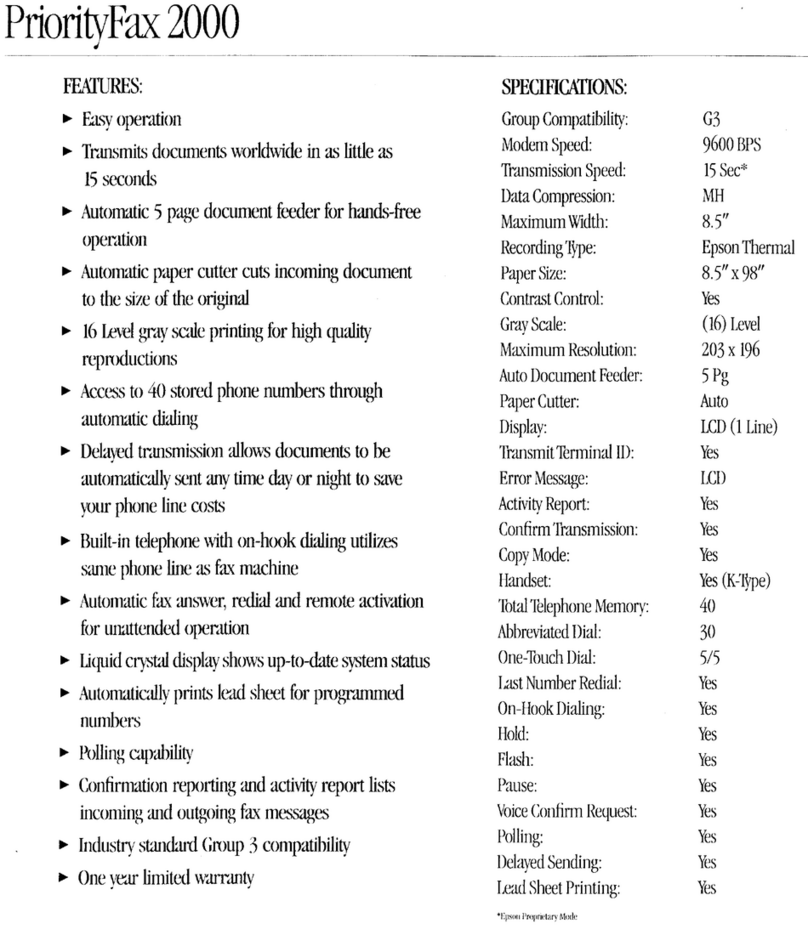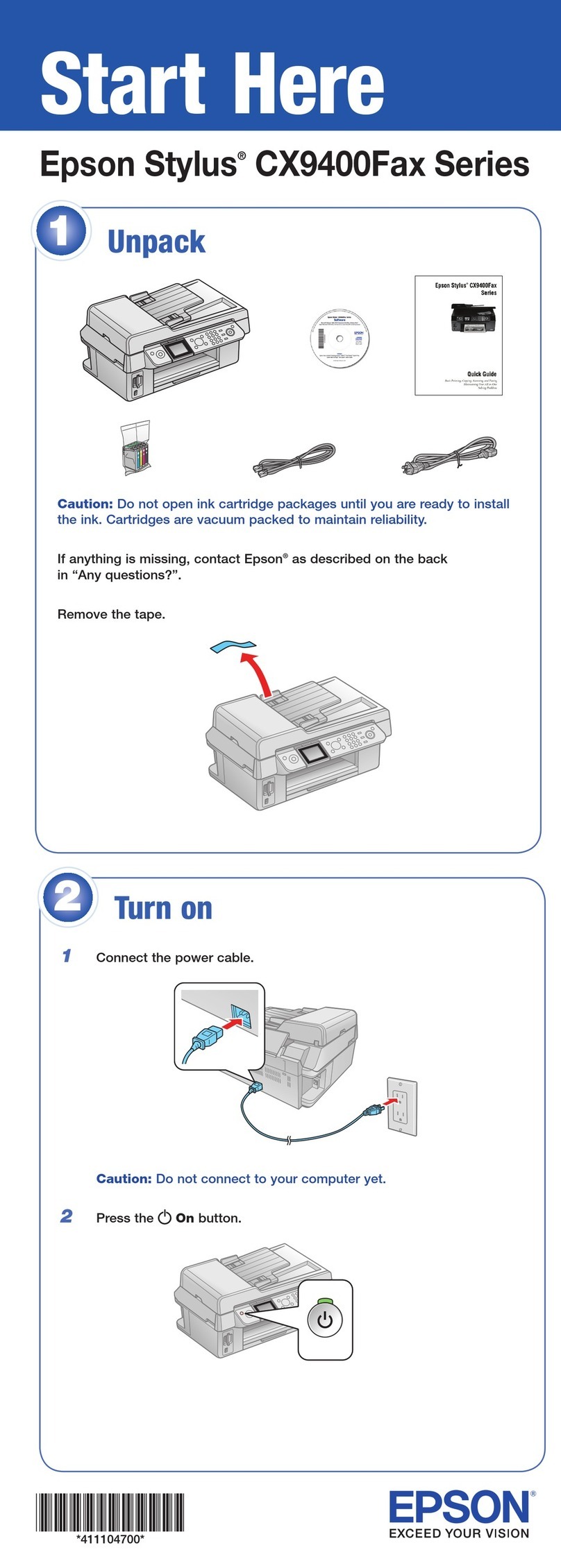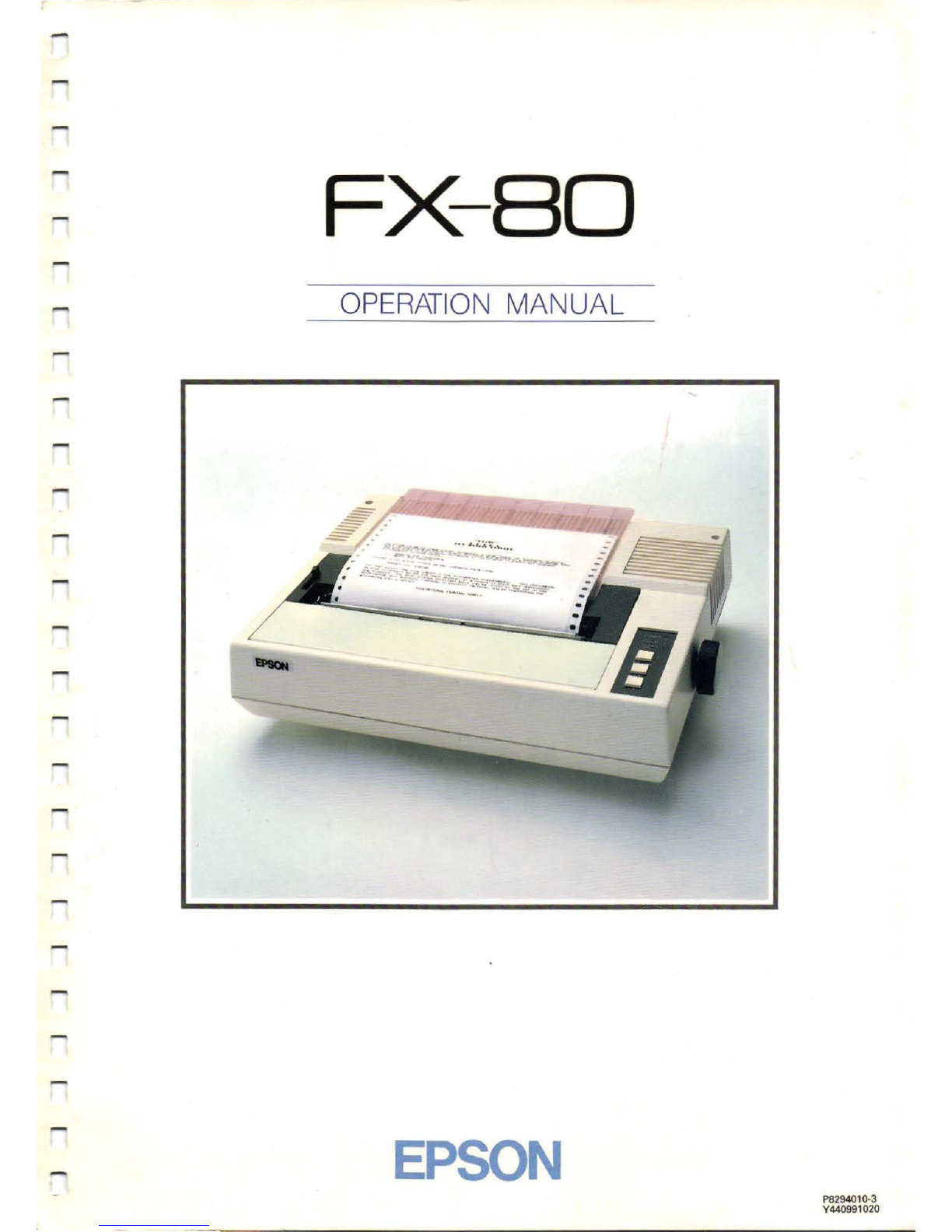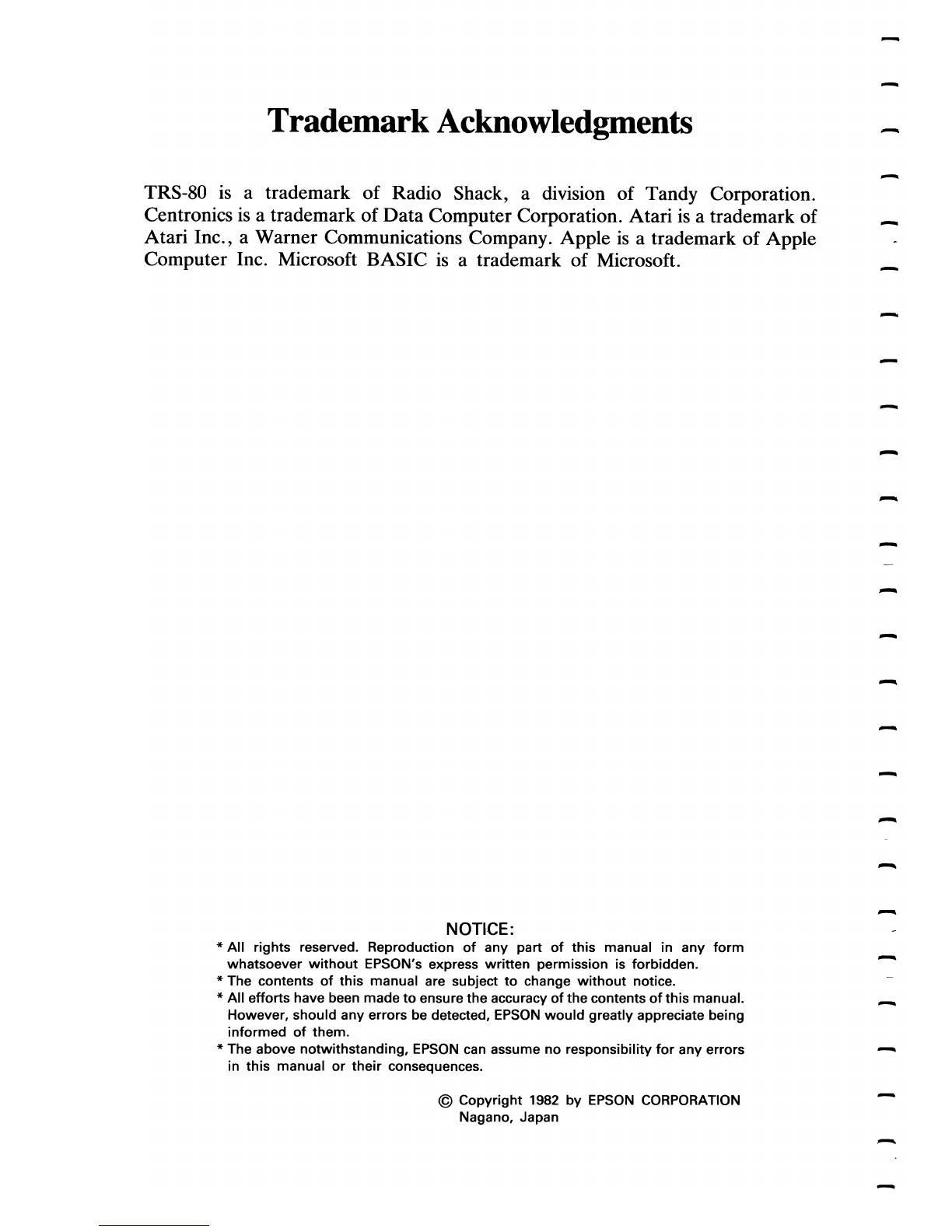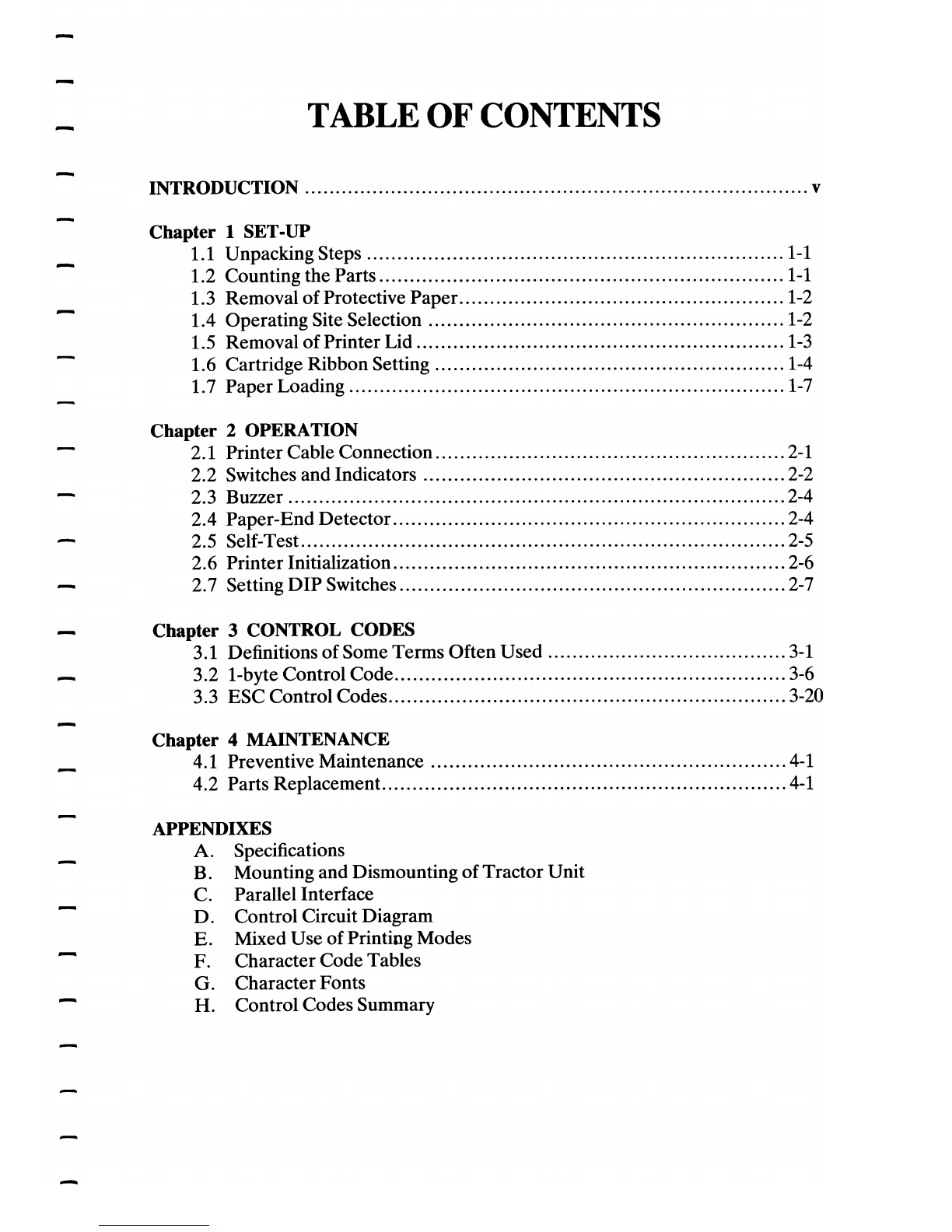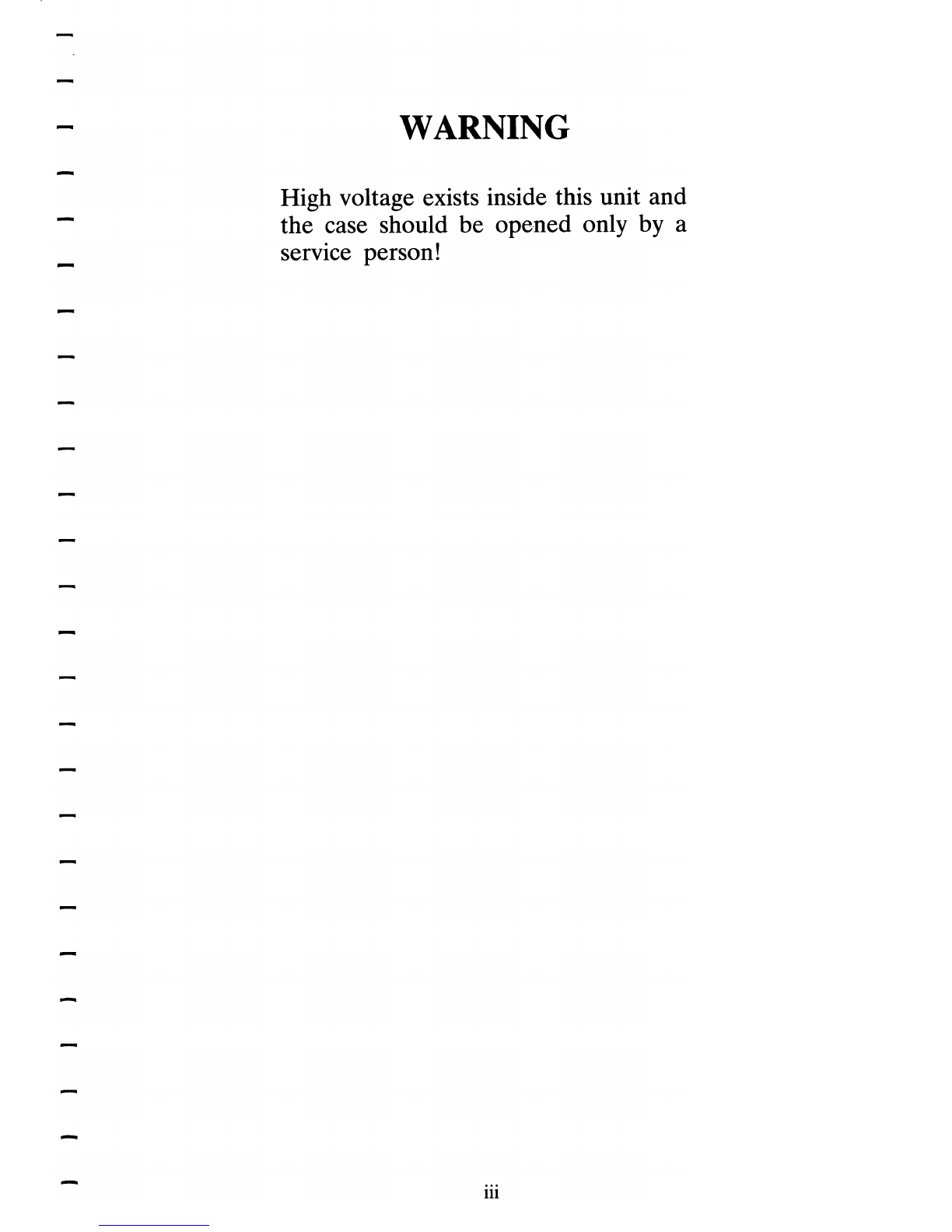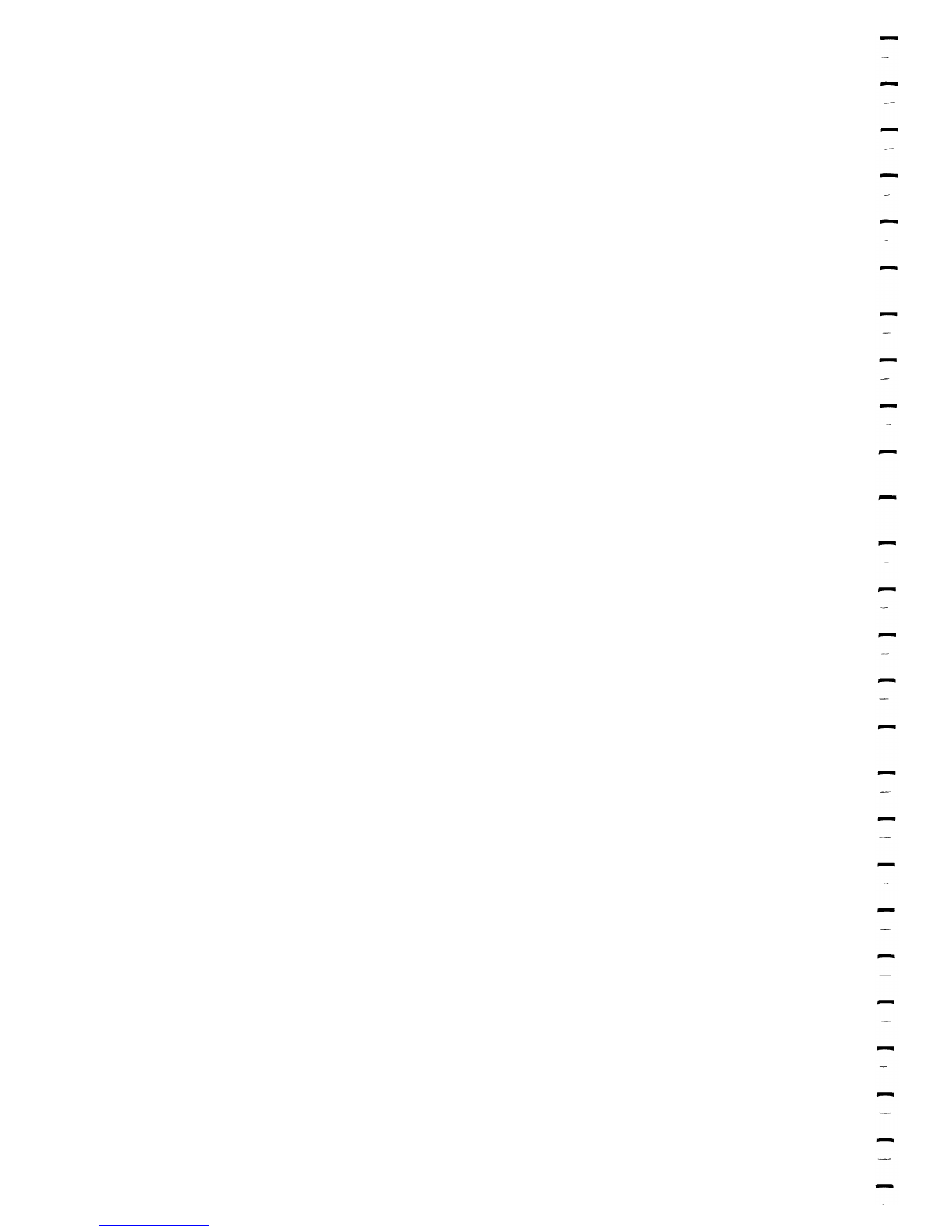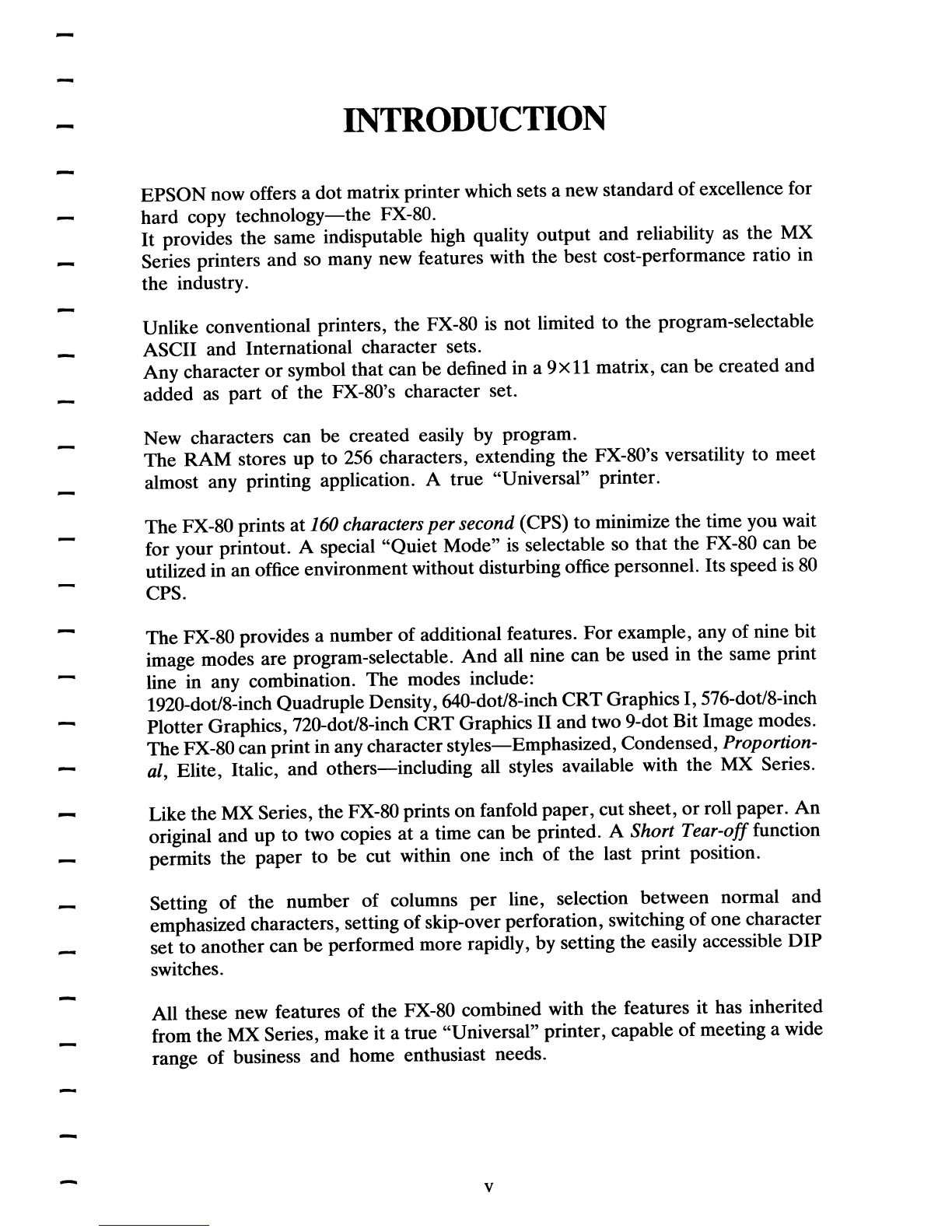INTRODUCTION
EPSON now offers a dot matrix printer which sets a new standard
of
excellence for
hard copy
technology-the
FX-80.
It
provides the same indisputable high quality output and reliability as the MX
Series printers and so many new features with the best cost-performance ratio in
the industry.
Unlike conventional printers, the FX-80
is
not limited to the program-selectable
ASCII and International character sets.
Any character
or
symbol that can be defined in a
9xll
matrix, can be created and
added as part
of
the FX-80's character set.
New characters can be created easily by program.
The
RAM
stores up to
256
characters, extending the FX-80's versatility to meet
almost any printing application. A true "Universal" printer.
The
FX-80 prints at 160 characters
per
second (CPS) to minimize the time you wait
for your printout. A special "Quiet Mode"
is
selectable so that the FX-80 can be
utilized in an office environment without disturbing office personnel. Its speed
is
80
CPS.
The FX-80 provides a number
of
additional features.
For
example, any of nine bit
image modes are program-selectable.
And
all nine can be used in the same print
line in any combination. The modes include:
1920-dotl8-inch Quadruple Density, 640-dot/8-inch
CRT
Graphics I, 576-dot/8-inch
Plotter Graphics, 720-dotl8-inch
CRT
Graphics
II
and two 9-dot Bit Image modes.
The FX-80 canprint in any character
styles-Emphasized,
Condensed, Proportion-
al, Elite, Italic, and
others-including
all styles available with the MX Series.
Like the MX Series, the FX-80 prints on fanfold paper, cut sheet,
or
roll paper.
An
original and up to two copies at a time can be printed. A Short Tear-off function
permits the paper to be cut within one inch
of
the last print position.
Setting
of
the number
of
columns
per
line, selection between normal and
emphasized characters, setting
of
skip-over perforation, switching
of
one character
set to another can be performed more rapidly, by setting the easily accessible
DIP
switches.
All these new features of the FX-80 combined with the features it has inherited
from the MX Series, make it a true "Universal" printer, capable
of
meeting a wide
range
of
business and home enthusiast needs.
v