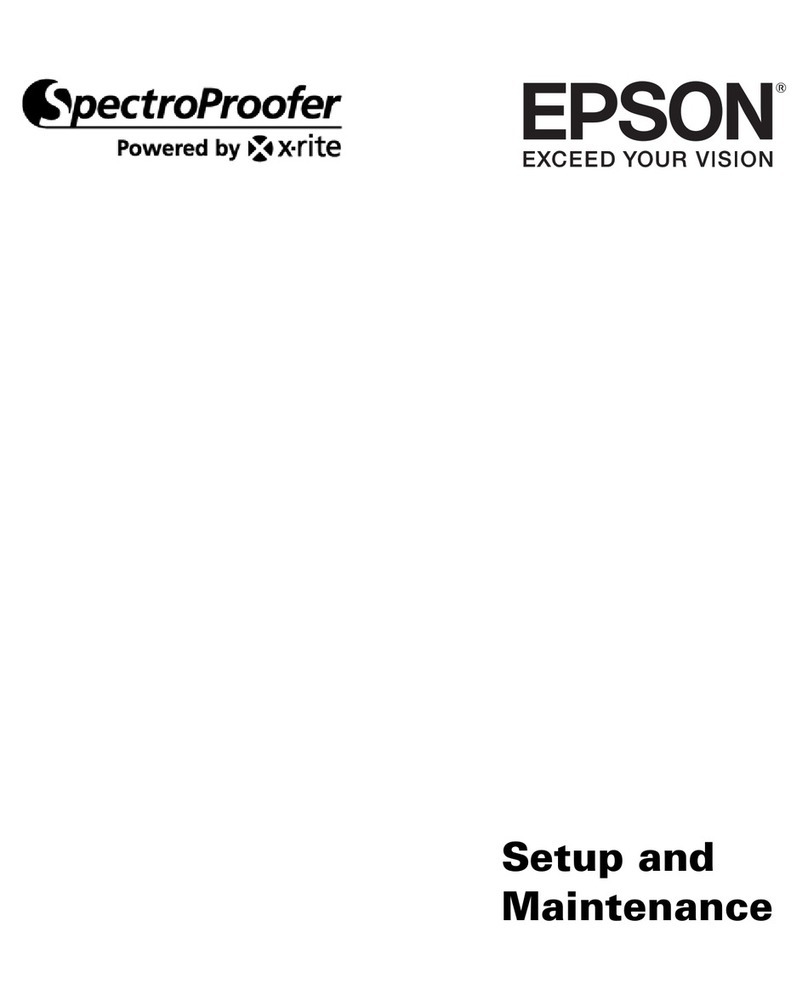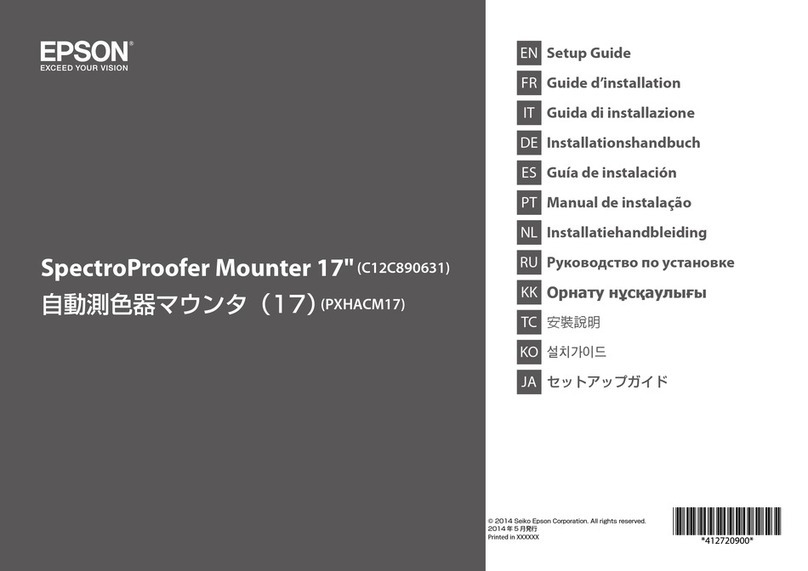Contents
Copyrights and Trademarks
Copyright................................2
Trademarks..............................2
About this Manual
MeaningofSymbols........................6
DescriptionsUsedinthisManual..............6
ViewingPDFManuals......................7
Important Instructions
SafetyInstructions.........................9
SafetyInstructionsfortheBattery...........10
ProductAdvisoriesandWarnings.............10
Advisories and Warnings for Setting Up/
UsingtheProduct.......................10
Advisories and Warnings for Using the
productwithaWirelessConnection.........11
Advisories and Warnings for Using the LCD
Screen...............................11
Disposing of European Spectrophotometer
Models.................................11
Basic Information Regarding the
Spectrophotometer
PartNames..............................12
Understanding the Status of Color Measurement
fromtheLightandBuzzer...................13
MeasurementMode.......................14
MeasurementModeandtheInitialScreen.......15
SpotMode............................15
Comparison (Spot) Mode/Comparison (Scan)
Mode................................15
MenuScreen.............................15
EditingHistoryData.....................16
DetailsoftheMenu......................18
Spot Mode
Comparison (Spot) Mode
Comparison (Scan) Mode
Preparing for a Color Measurement Scan. . . . . . . . 27
ColorMeasurementScan...................28
Maintenance
CleaningtheExterior......................35
CleaningtheSensor.......................35
CleaningtheWhiteCalibrationTile............36
CarryingtheSpectrophotometer..............38
UpdatingtheFirmware.....................39
Problem Solver
WhenaMessageisDisplayed................40
ProblemswiththeSpectrophotometer..........41
TheDeviceDoesnotTurnon..............41
TheDeviceDoesnotTurnoff..............41
TheDeviceTurnsoffDuringUse...........41
CannotChargetheBattery................41
Cannot Connect the Spectrophotometer to a
SmartDevice..........................42
ProblemswithColorMeasurement............42
Color Measurement Fails in Comparison
(Scan)Mode...........................42
The Color Measurement Results are Incorrect
....................................43
Color Measurement Results Vary even When
theSameSampleisMeasured..............43
Specifications
BasicSpecifications........................44
ExternalDimensionsSpecifications............45
ElectricalSpecifications.....................45
Spectrophotometer Electrical Specifications. . . . 45
BatterySpecifications....................46
EnvironmentalSpecifications................46
SupportedOperatingSystems................46
SD-10 User's Guide
Contents
4