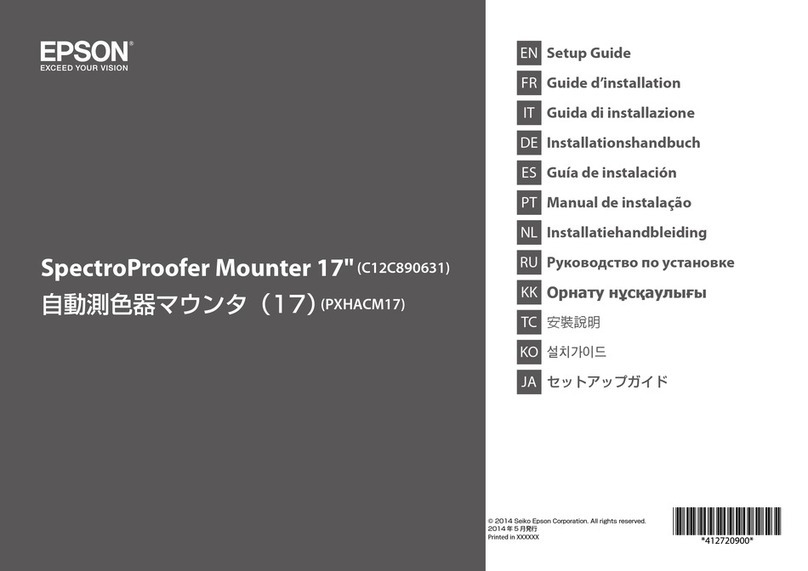2
Contents Introduction . . . . . . . . . . . . . . . . . . . . . . . . . . . . . .3
Handling and product information . . . . . . . . . . . . . . . . . . . . . . . . . . . . . . 3
Setting Up the SpectroProofer . . . . . . . . . . . . . .4
Unpacking and Assembly . . . . . . . . . . . . . . . . . . . . . . . . . . . . . . . . . . . . . 4
Installing the SpectroProofer . . . . . . . . . . . . . . . . . . . . . . . . . . . . . . . . . . . 8
Connecting the Cables . . . . . . . . . . . . . . . . . . . . . . . . . . . . . . . . . . . . . . 12
Aligning the SpectroProofer . . . . . . . . . . . . . . . . . . . . . . . . . . . . . . . . . . 16
Maintenance and Problem Solving . . . . . . . . . .17
Removing the SpectroProofer . . . . . . . . . . . . . . . . . . . . . . . . . . . . . . . . . 17
Cleaning the SpectroProofer . . . . . . . . . . . . . . . . . . . . . . . . . . . . . . . . . . 19
Error Messages . . . . . . . . . . . . . . . . . . . . . . . . . . . . . . . . . . . . . . . . . . . . 23
Recertification . . . . . . . . . . . . . . . . . . . . . . . . . . . . . . . . . . . . . . . . . . . . . 25
Where To Get Help . . . . . . . . . . . . . . . . . . . . . . . . . . . . . . . . . . . . . . . . 25
Specifications. . . . . . . . . . . . . . . . . . . . . . . . . . . .26
Notices . . . . . . . . . . . . . . . . . . . . . . . . . . . . . . . . .28
Important Safety Instructions . . . . . . . . . . . . . . . . . . . . . . . . . . . . . . . . . 28
FCC Compliance Statement . . . . . . . . . . . . . . . . . . . . . . . . . . . . . . . . . . 28
Warranty . . . . . . . . . . . . . . . . . . . . . . . . . . . . . . . . . . . . . . . . . . . . . . . . 29