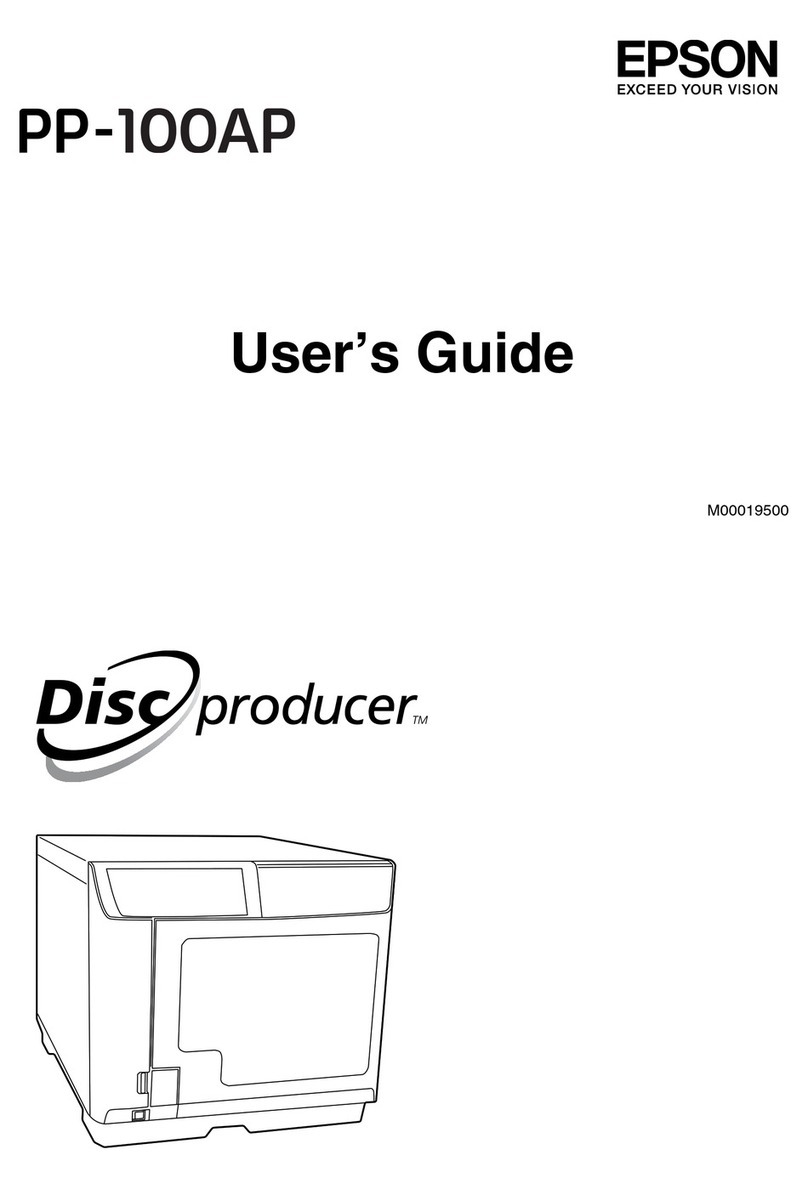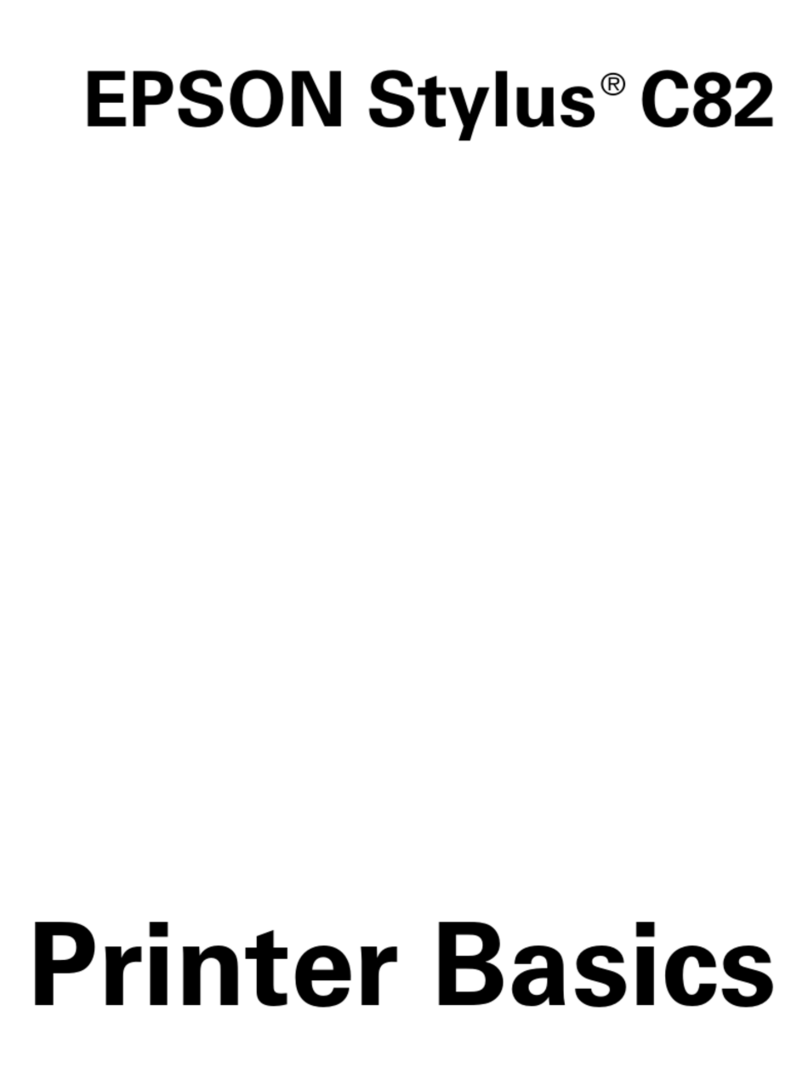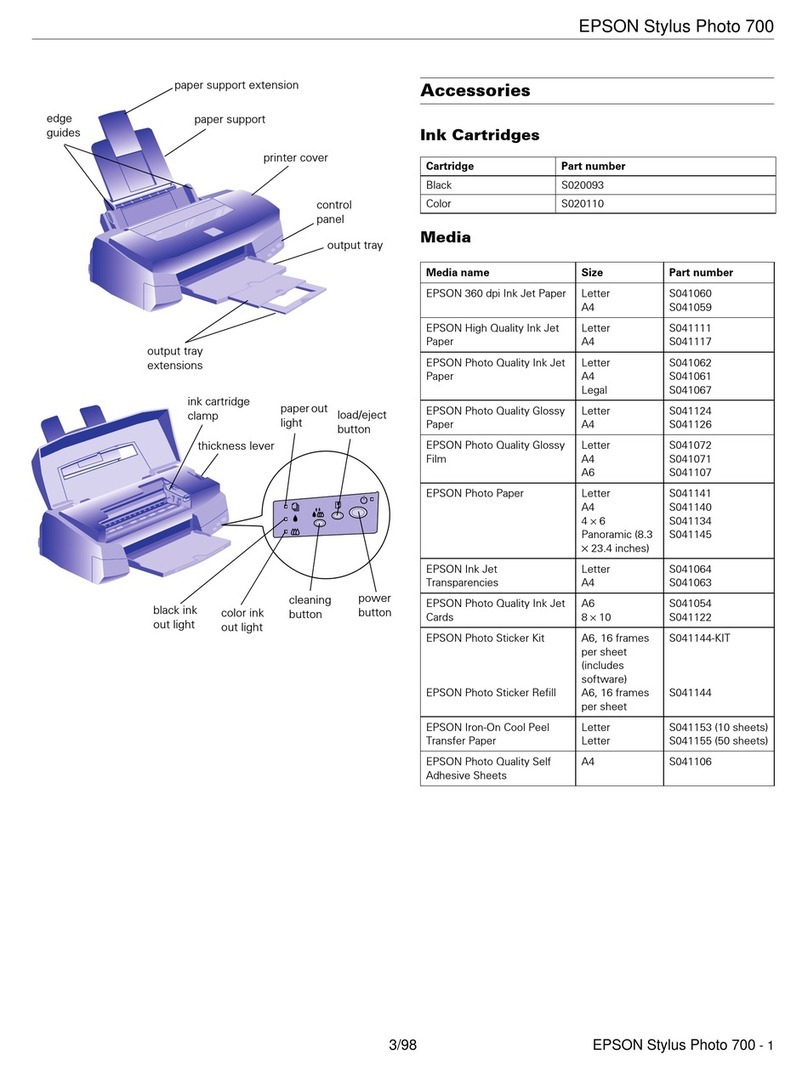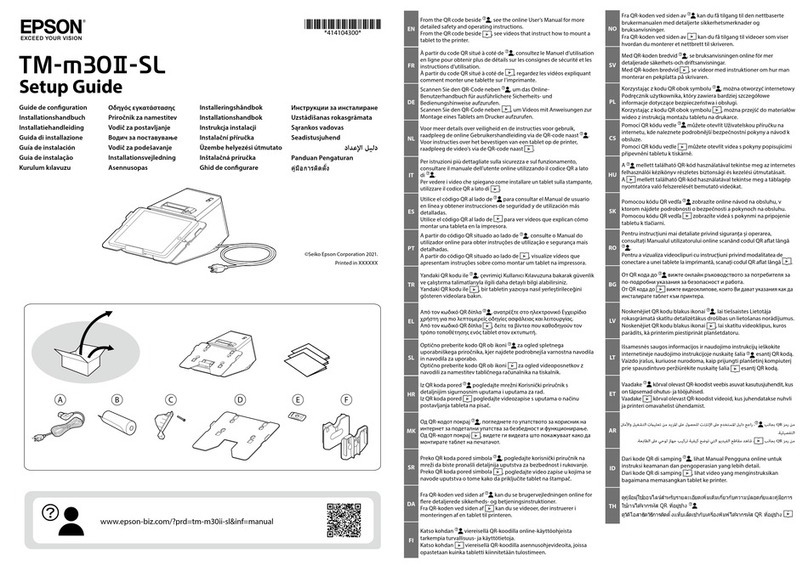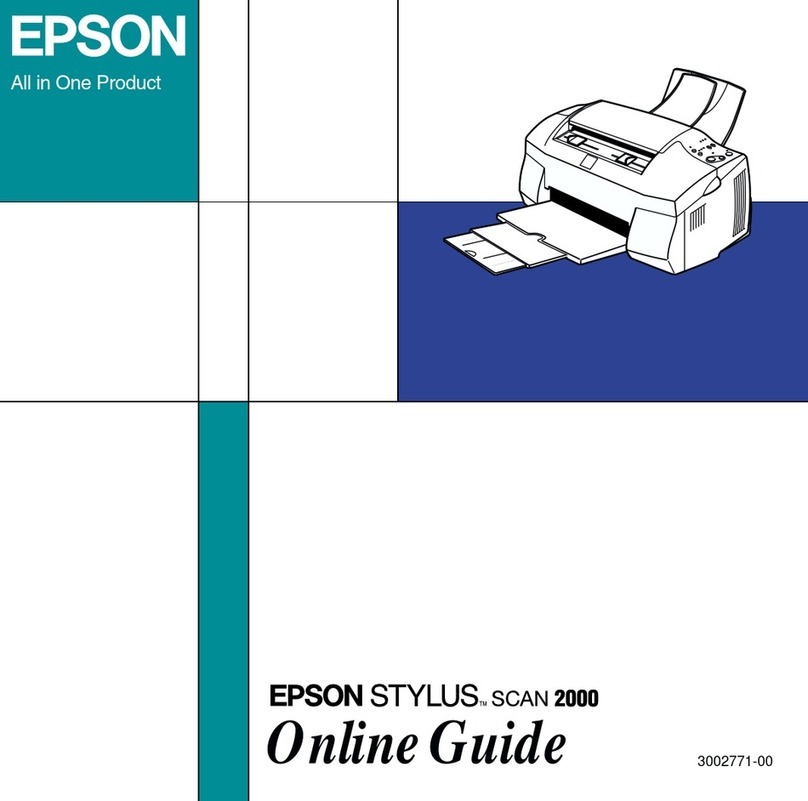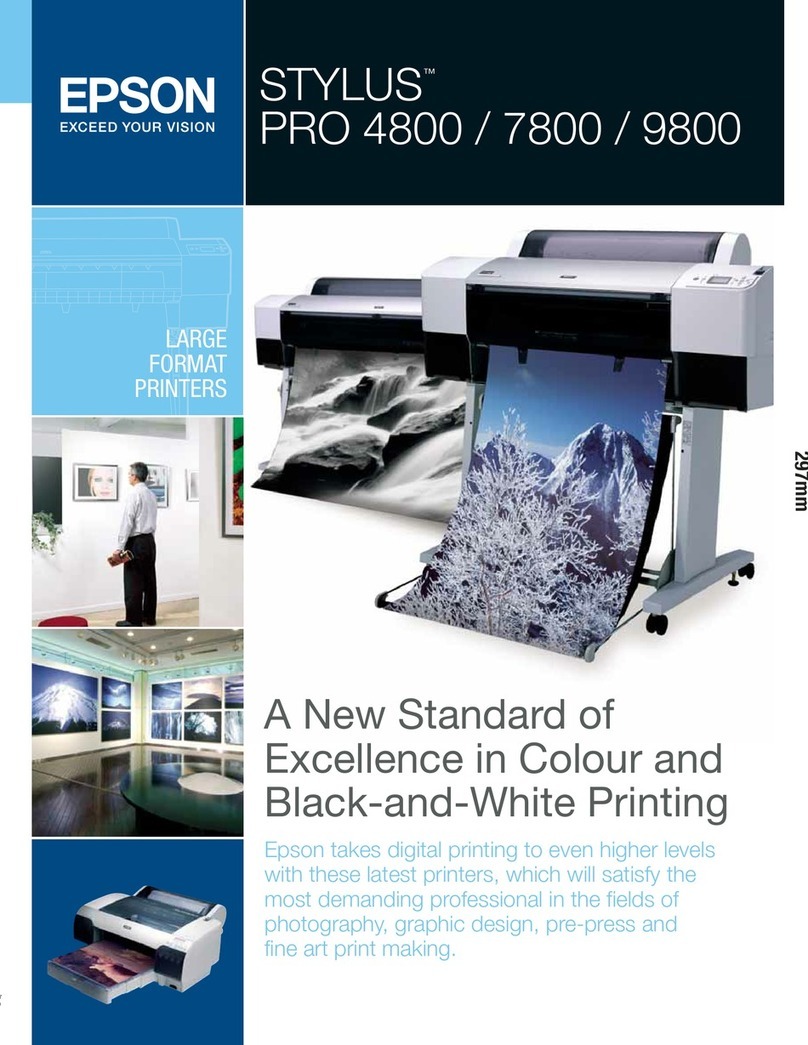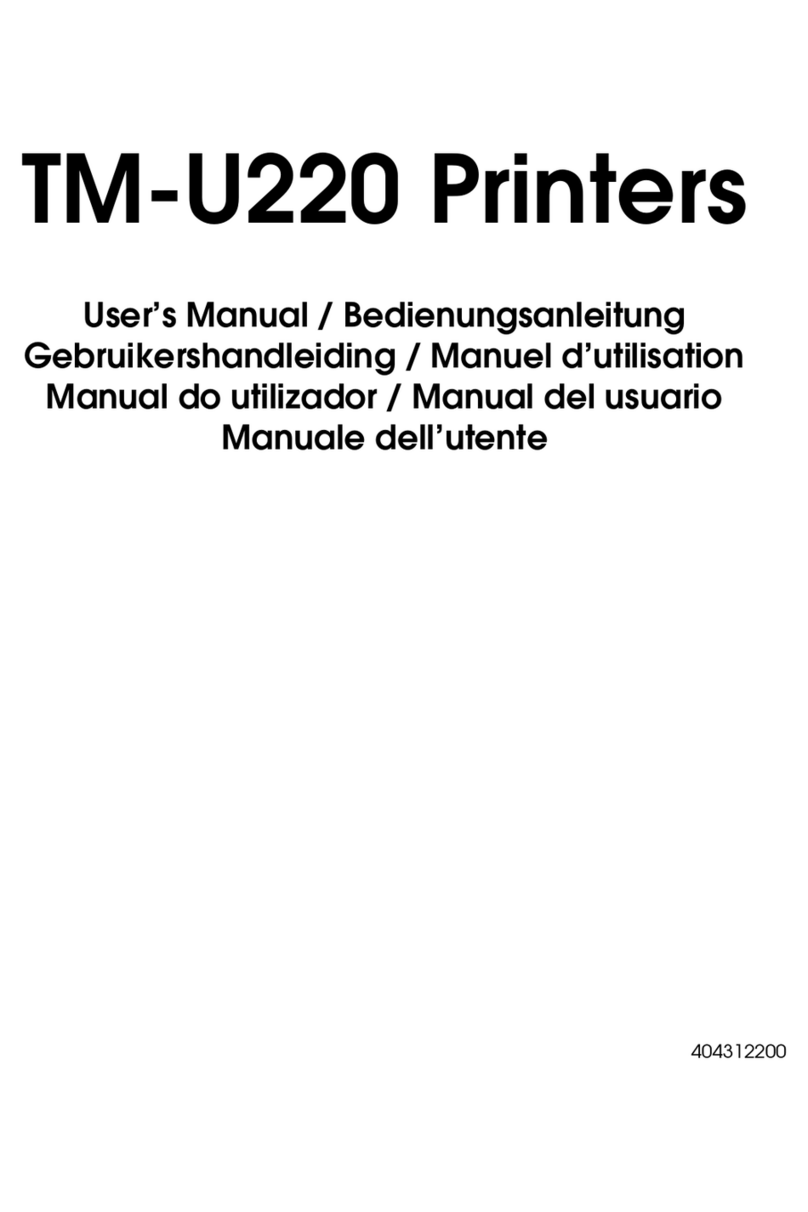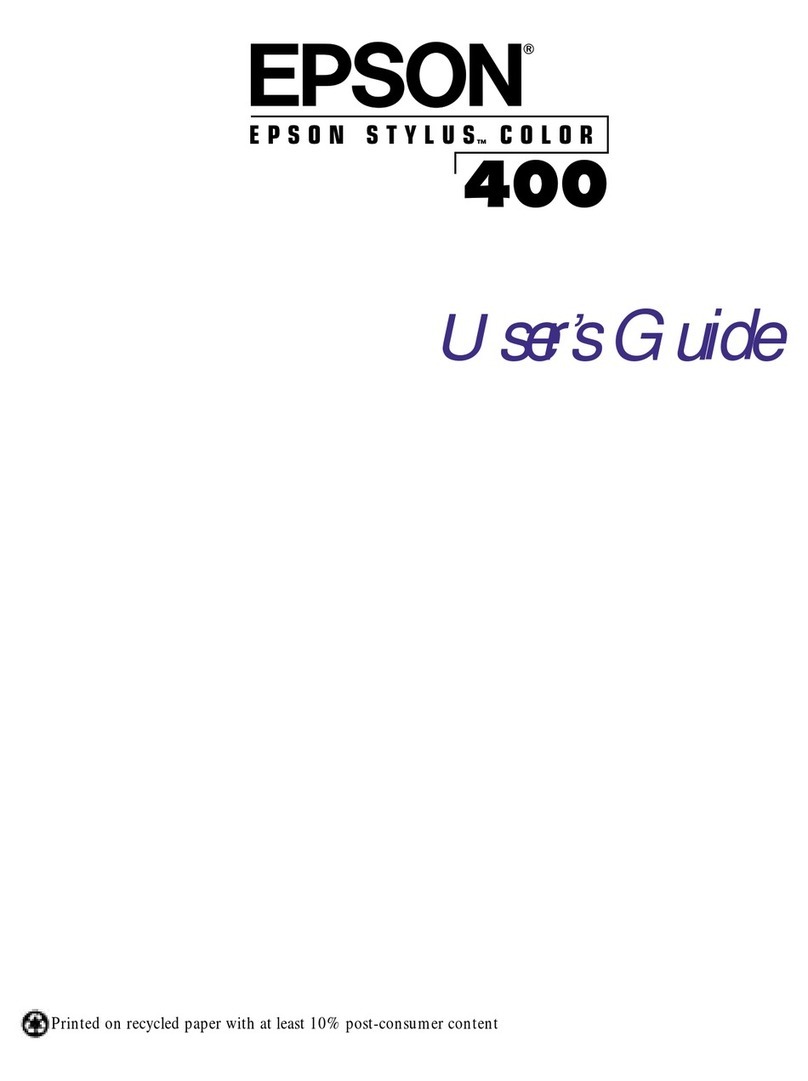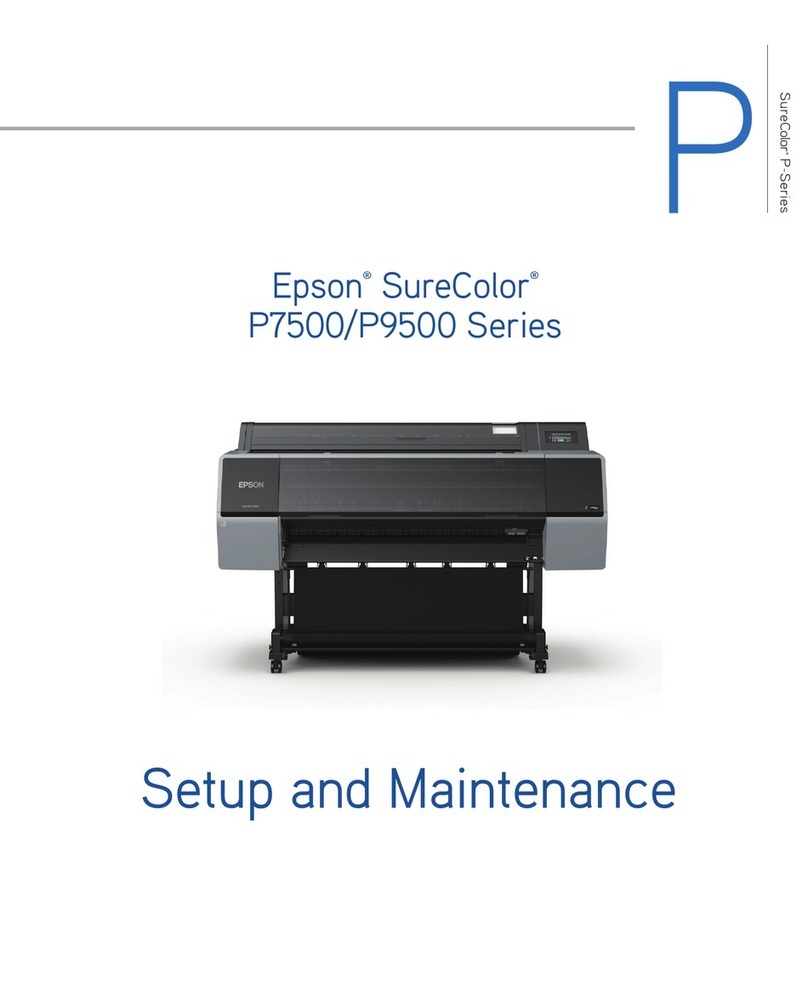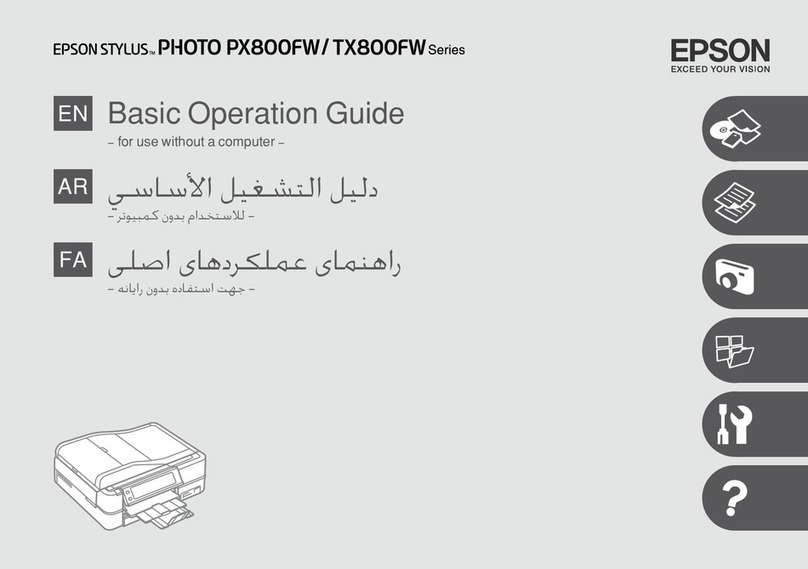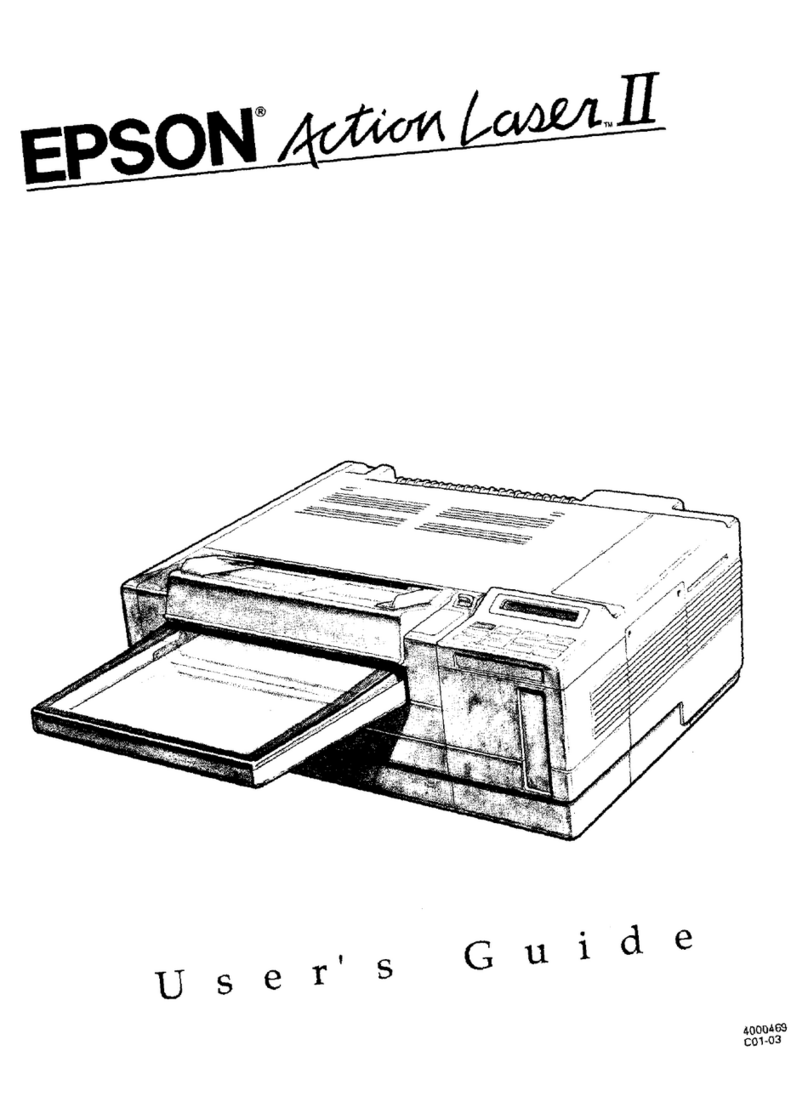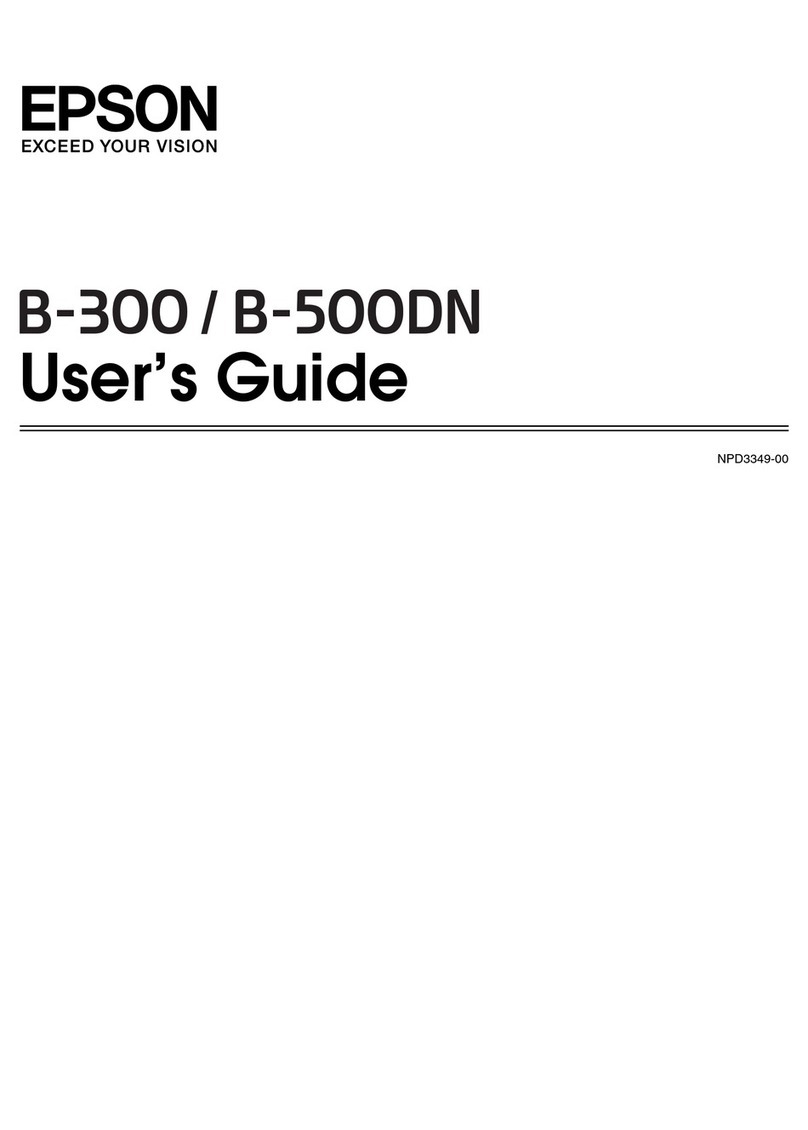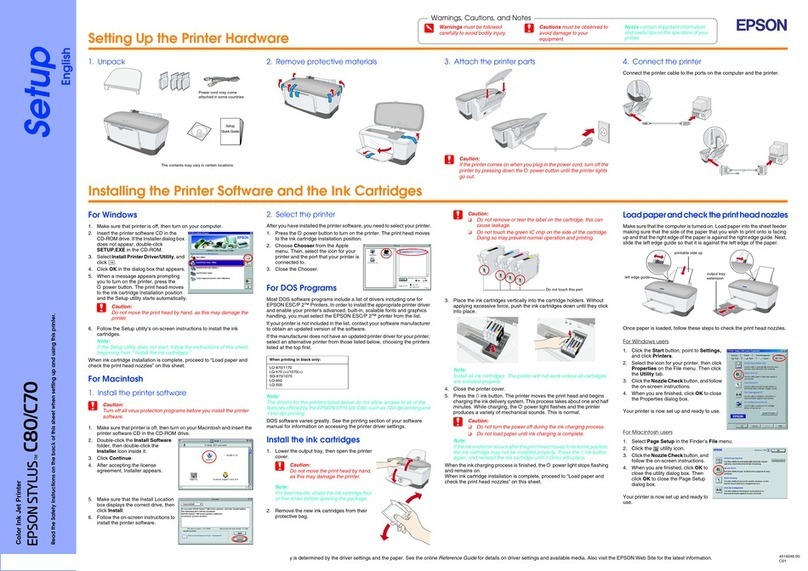Proof Sign-off:
I. Ishigami A.Kobayashi DAI
E. Otera
DAI K.Ramsey
R4C8790
Rev. E
A2 size A2SHEET.FM
7/30/02
Safety Instructions
Laser Printer Precautions
This printer uses laser technology. Follow the precautions below to ensure safe,
efficient operation.
❏Be careful not to touch the fuser, which is
marked CAUTION Hot Surface Avoid
Contact. If the printer has been in use, the
fuser may be very hot.
❏Do not attempt to modify or take the
developer cartridge apart. It cannot be
refilled.
❏Do not touch the toner and avoid all toner
contact with your eyes.
❏Do not dispose of used developer cartridges,
waste toner collectors, or photoconductor
units in fire, as they can explode and cause
injury. Dispose of them according to local regulations.
Important Safety Instructions
Read all of the following instructions before operating your printer:
❏The printer weighs about 30kg
(66.1lb). One person should not
attempt to lift or carry the
printer. Two people should
carry it, lifting it by the correct
positions as shown.
❏Follow all warnings and
instructions marked on the
printer.
❏Unplug this printer from the wall outlet before cleaning.
❏Use a well-wrung cloth for cleaning and do not use liquid or aerosol cleaners.
❏Avoid touching the components inside the printer unless instructed to do so in
this guide.
❏Never force printer components into place. Although the printer is designed to
be sturdy, rough handling can damage it.
❏Be sure to keep consumables out of the reach of children.
❏Do not leave jammed paper inside of the printer. This can cause the printer to
overheat.
❏Do not use this printer near water.
❏Do not place the printer on an unstable surface.
❏Do not put your printer where the cord will be stepped on.
❏Avoid using outlets that other appliances are plugged into.
❏Slots and openings in the cabinet and the back or bottom are provided for
ventilation. Do not block or cover them. Do not put the printer on a bed, sofa,
rug, or other similar surface or in a built-in installation unless proper ventilation
is provided.
❏The interface connector for this printer is Non-LPS (non-limited power source).
❏Use the type of power source indicated on the label. If you are not sure of the
type of power available, consult your dealer or local power company.
❏If you are unable to insert the plug into the outlet, contact a qualified electrician.
Setup Sheet
Warnings, Cautions and Notes
wWarnings must be followed carefully to avoid bodily injury.
cCautions must be observed to avoid damage to your equipment.
Notes contain important information and useful tips on the operation of your printer.
4032086-01
XXX
Do not insert your hand into the
fuser unit, as it may be very hot.
Left Right
❏If you use an extension cord, make sure that the total of the ampere ratings on
the products plugged into the extension cord does not exceed the extension cord
ampere rating.
❏Never push objects of any kind through cabinet slots as they may touch
dangerous voltage points or short out parts that could result in a risk of fire or
electric shock.
❏Never spill liquid of any kind on the printer.
❏Except as specifically explained in this guide, do not attempt to service this
product yourself. Opening or removing those covers that are marked
Do Not Remove may expose you to dangerous voltage points or other risks.
Refer all servicing in those compartments to a qualified service representative.
❏Adjust only those controls that are covered by the operating instructions.
Improper adjustment of other controls may result in damage and may require
repair by a qualified service representative.
❏Unplug this printer from the wall outlet and refer servicing to a qualified service
representative under the following conditions:
Finding a Place for the Printer
❏Allow adequate space for easy operation and maintenance.
❏Place the printer where you can easily unplug the power cord.
❏Keep the entire computer and printer system away from potential sources of
interference, such as loudspeakers or the base units of cordless telephones.
cCaution:
❏Leave adequate room around the printer to
allow for sufficient ventilation.
❏Avoid locations that are subject to direct
sunlight, excessive heat, moisture, or dust.
❏Do not place the printer on a surface that is
smaller than the printer’s bottom panel. Doing
so may cause troubles on printing and feeding
due to the internal excessive load of the printer.
Be sure to locate the printer on a flat, wide
surface where the rubber pads can be placed
stably.
Assembling the Printer
A. When the power cord or plug is damaged or frayed.
B. If liquid has been spilled into it.
C. If it has been exposed to rain or water.
D. If it does not operate normally when the operating instructions are followed.
Adjust only those controls that are covered by the operating instructions
since improper adjustment of other controls may result in damage and will
often require extensive work by a qualified technician to restore the product
to normal operation.
E. If it has been dropped or the cabinet has been damaged.
F. If it exhibits a distinct change in performance, indicating a need for service.
1. Remove the protective materials. 2. Open the front cover.
1
Dimentions shown in the illustrations above are in millimeters.
2
6. Close the front cover.
9. Close the cover on the right.
Installing the Options
Memory Module/ROM Module/Hard Disk Drive
To install the optional 500-Sheet Paper Cassette Unit and Duplex Unit, see the
instructions that come with the packages.
For more detailed descriptions of Memory Module/ROM Module/Hard Disk
Drive, see the online Reference Guide.
wWarning:
❏Removing other screws and covers will expose high voltage areas.
❏Be careful when working inside the printer as some components are sharp and may
cause injury.
cCaution:
❏Before you install a Memory Module/ROM Module/Hard Disk Drive, be sure to
discharge any static electricity by touching a grounded piece of metal. Otherwise,
you may damage static-sensitive components.
❏Make sure that the printer is turned off.
❏Remove only the five screws attaching the back cover.
3. Remove the protective material. 4. Remove the protective material from
the transfer unit.
5. Install the waste toner collector.
7. Open the cover on the right. 8. Pull up the green tabs and pull them
down. Remove the protective
materials.
10.Remove the protective materials. 11.Install the MP tray.
Memory size 32MB, 64MB, 128MB, 256MB or 512MB
ROM Module The Adobe® PostScript®3™ Kit ROM module (C12C832531)
Hard Disk Drive C12C823921
1. Turn off the printer. 2. Loosen the five screws and remove the
shield on the back of the printer.