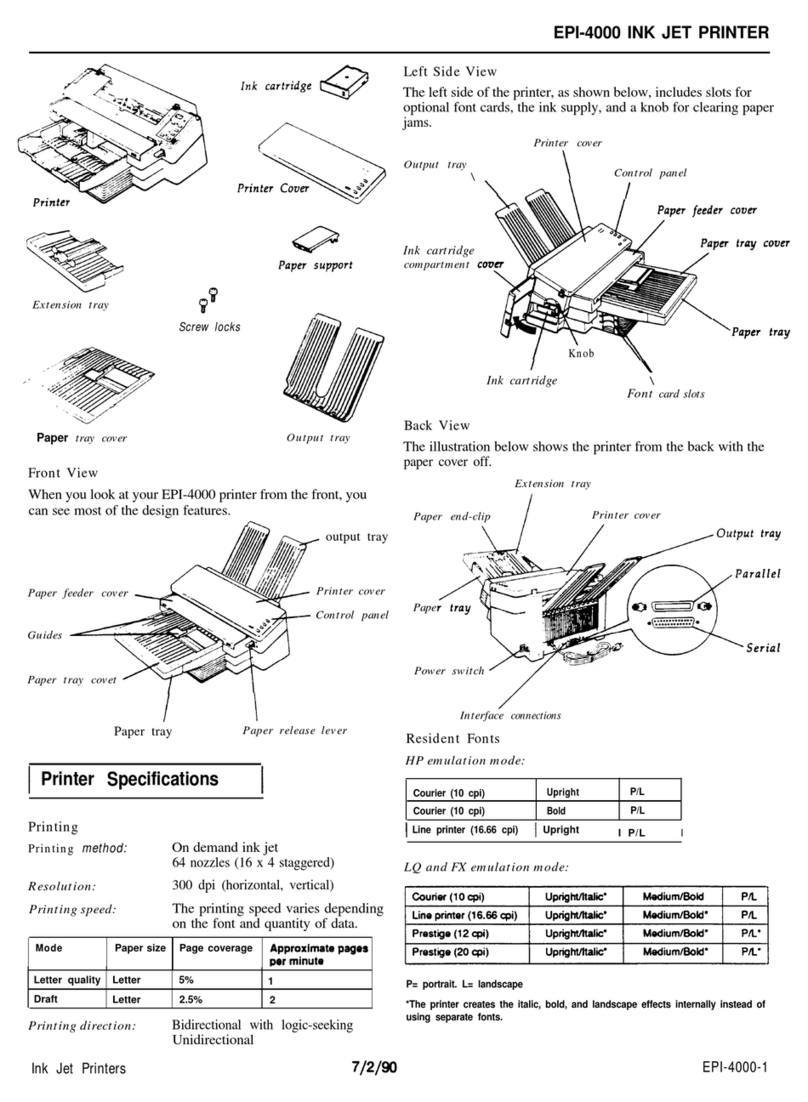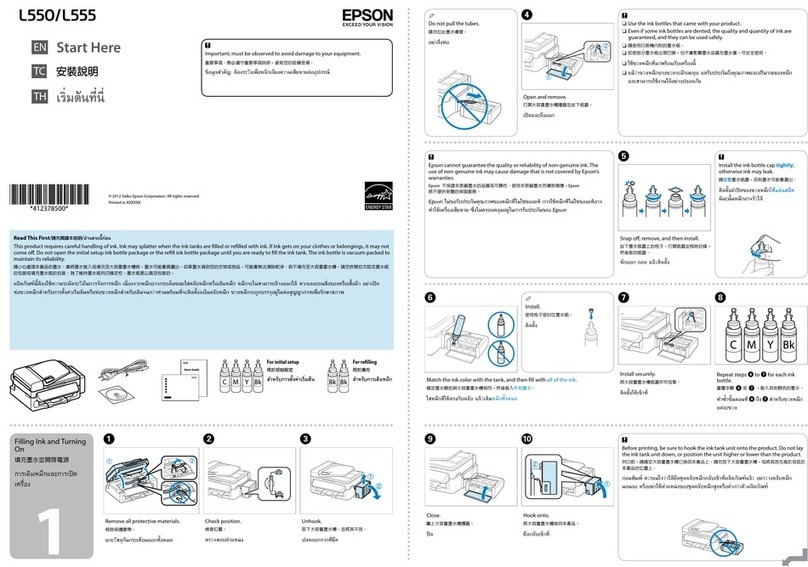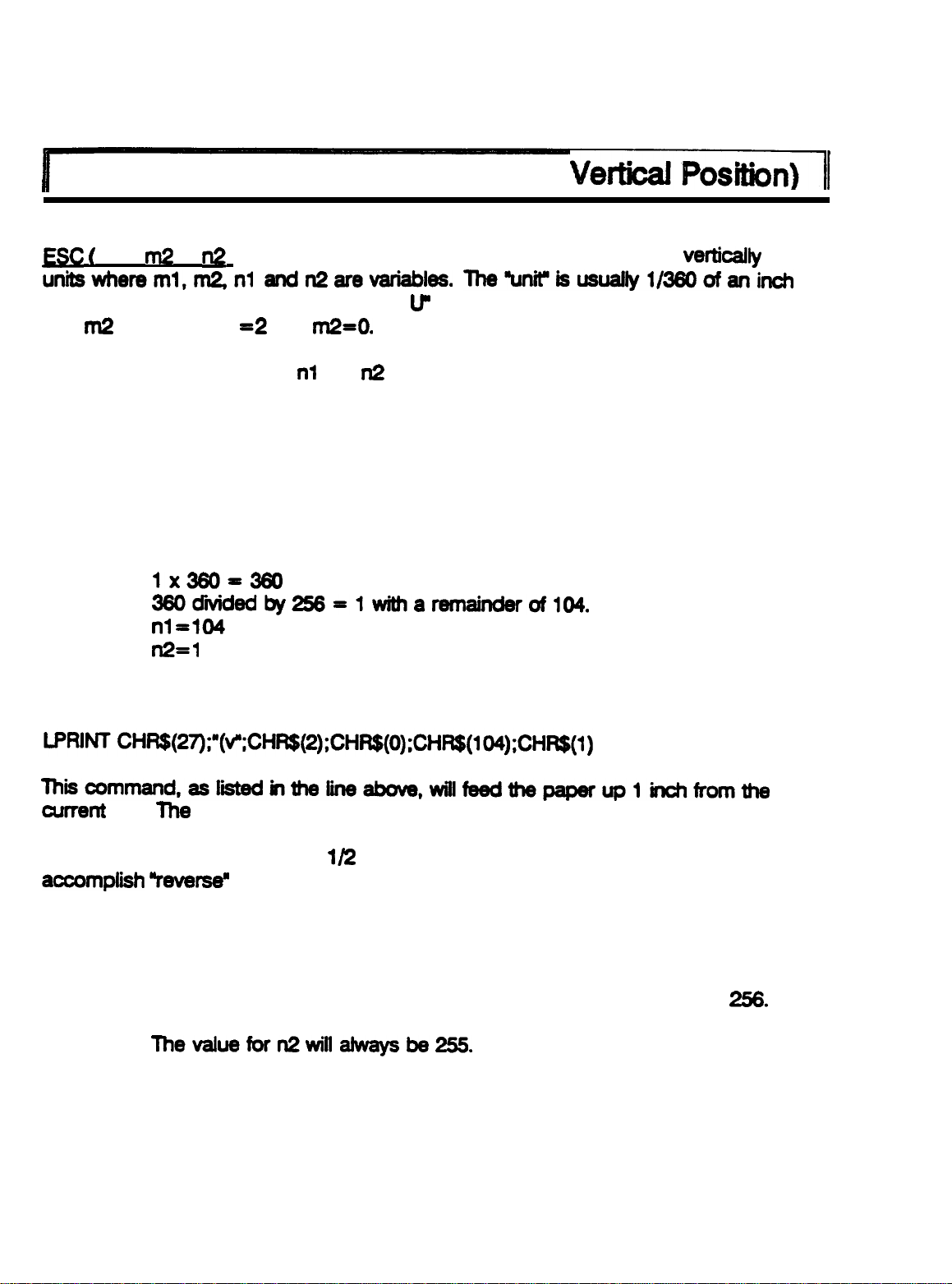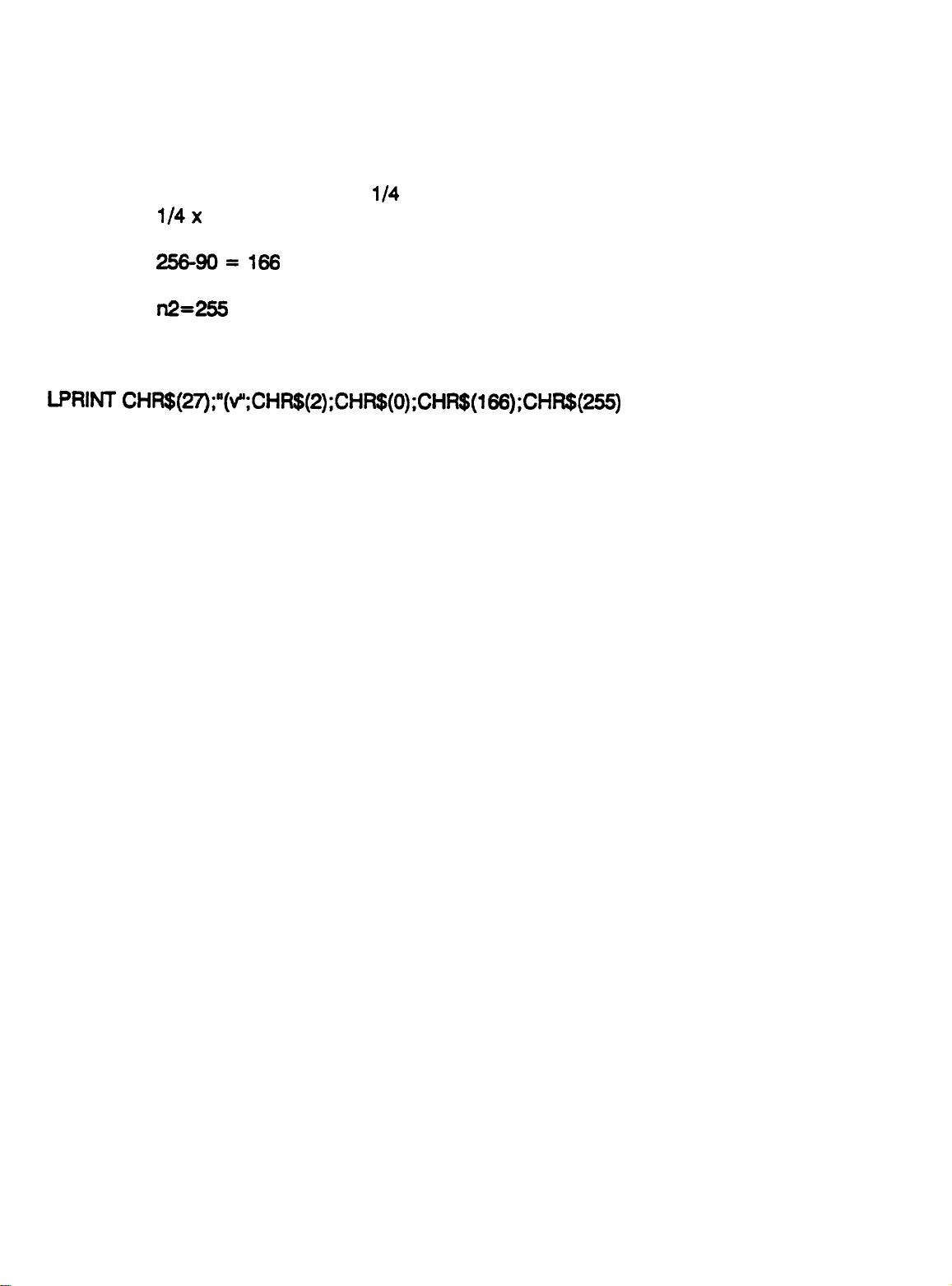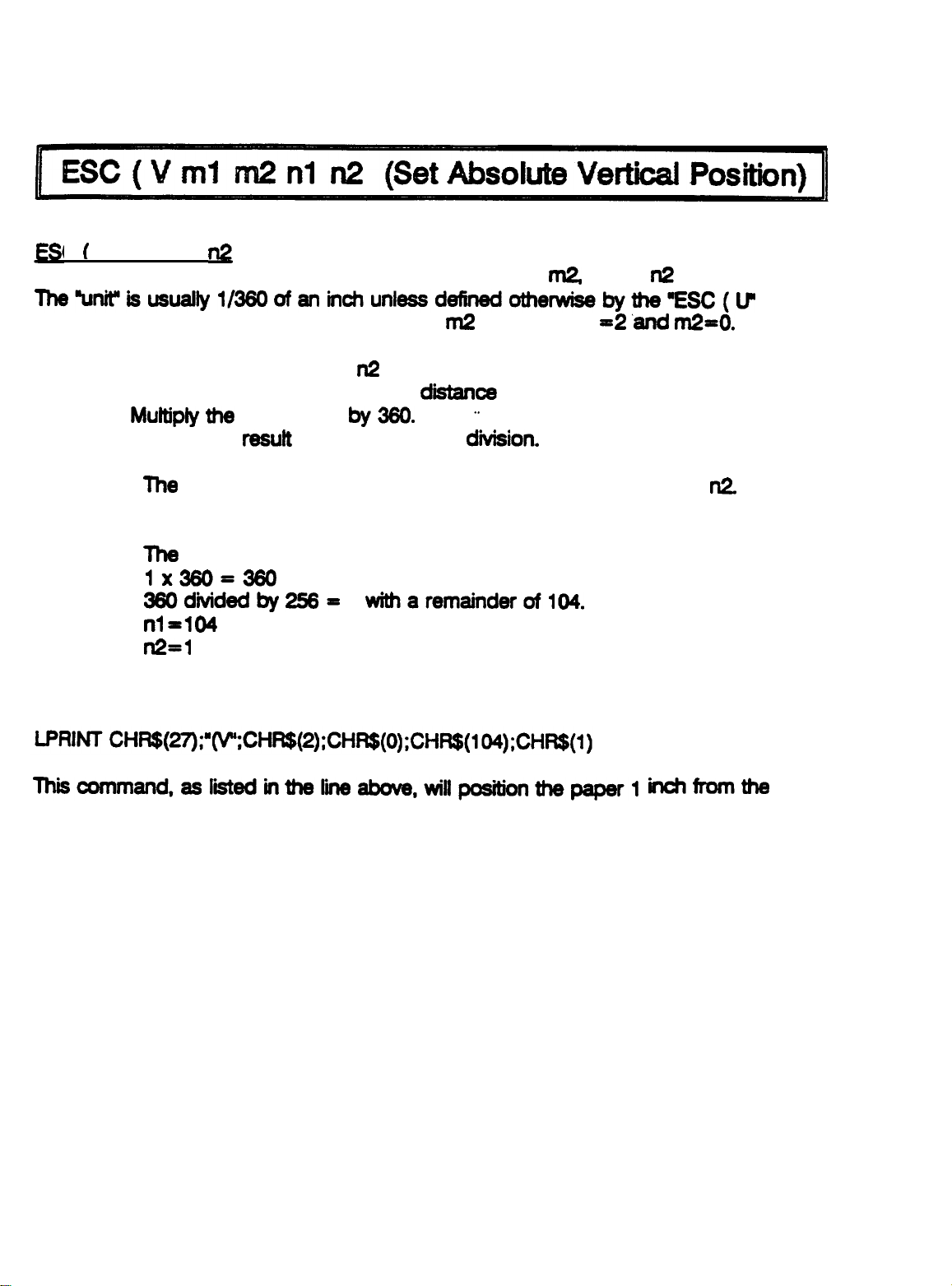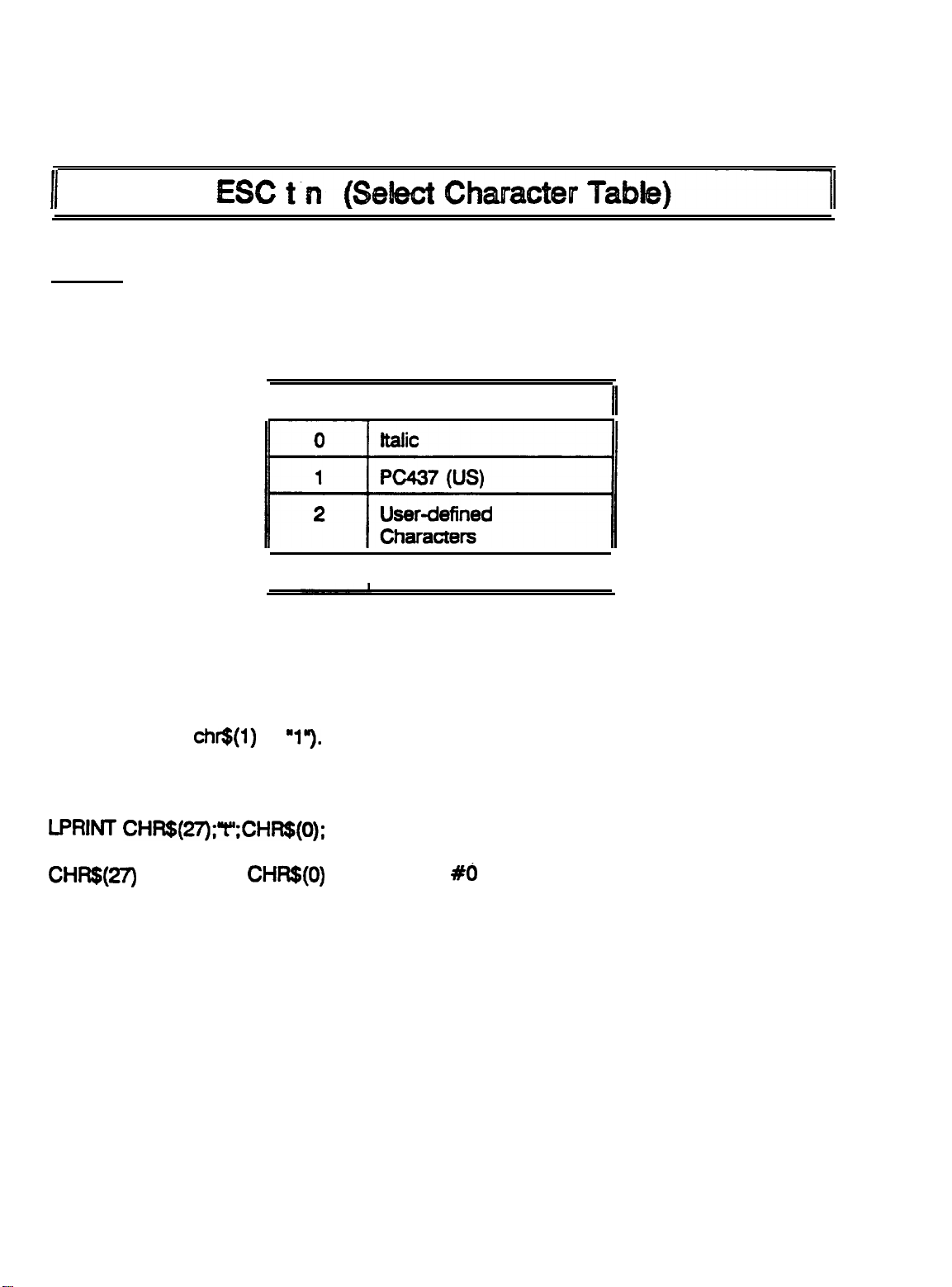Epson C107001 - LQ 570+ B/W Dot-matrix Printer Dimensions
Other Epson Printer manuals
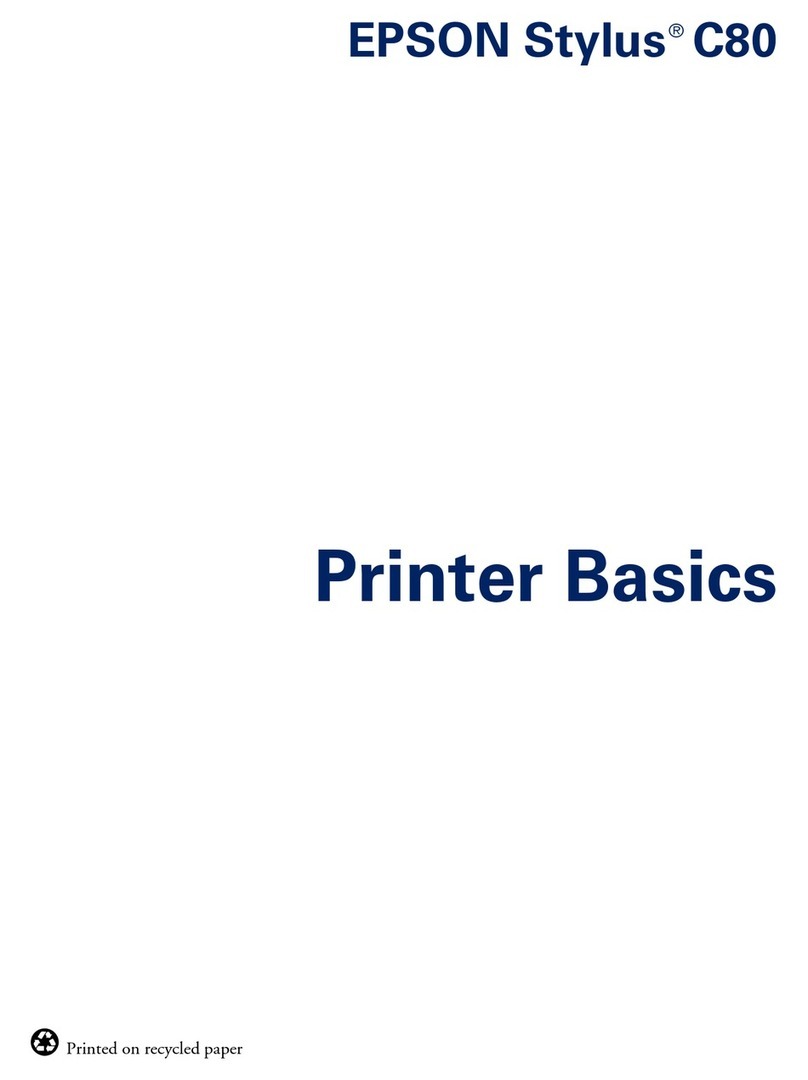
Epson
Epson Stylus Color C80 Installation guide

Epson
Epson TM-U220 Series User manual

Epson
Epson AcuLaser M4000N User manual
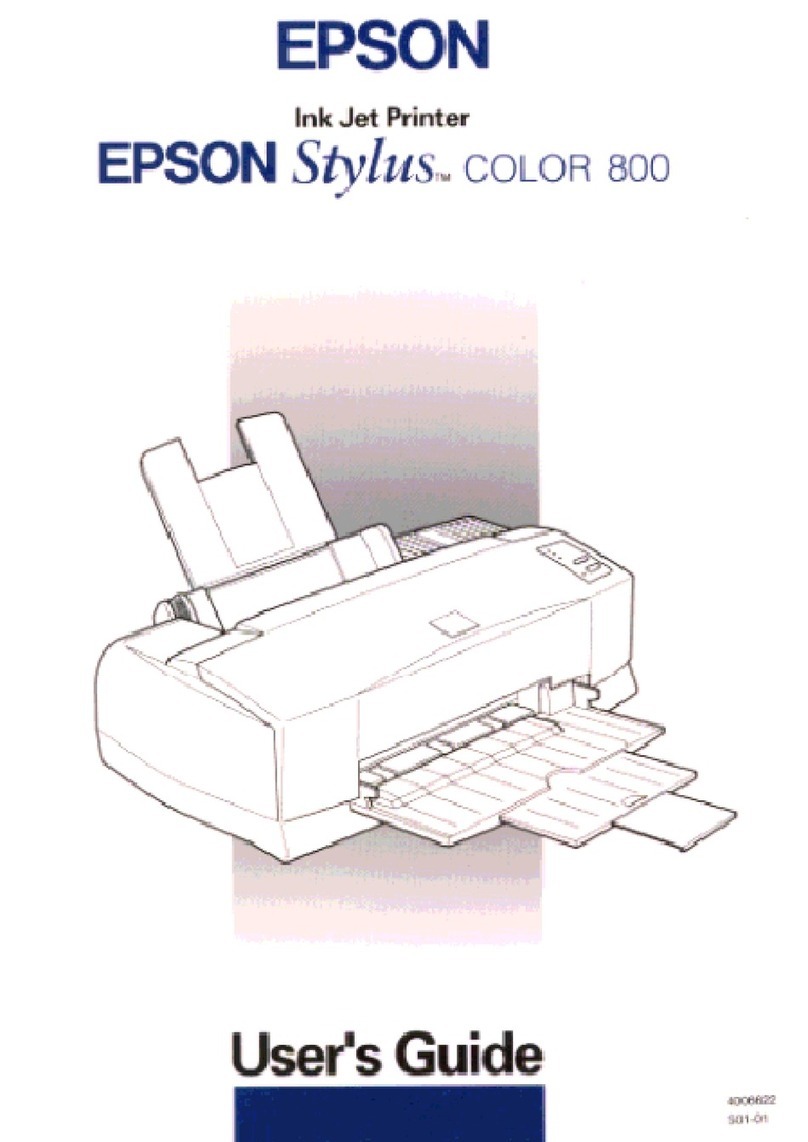
Epson
Epson Stylus Color 800 User manual

Epson
Epson LQ-690II Instruction Manual

Epson
Epson XP-820 Instruction Manual

Epson
Epson Stylus Photo RX640 series Assembly instructions

Epson
Epson AcuLaser C4200DN User manual
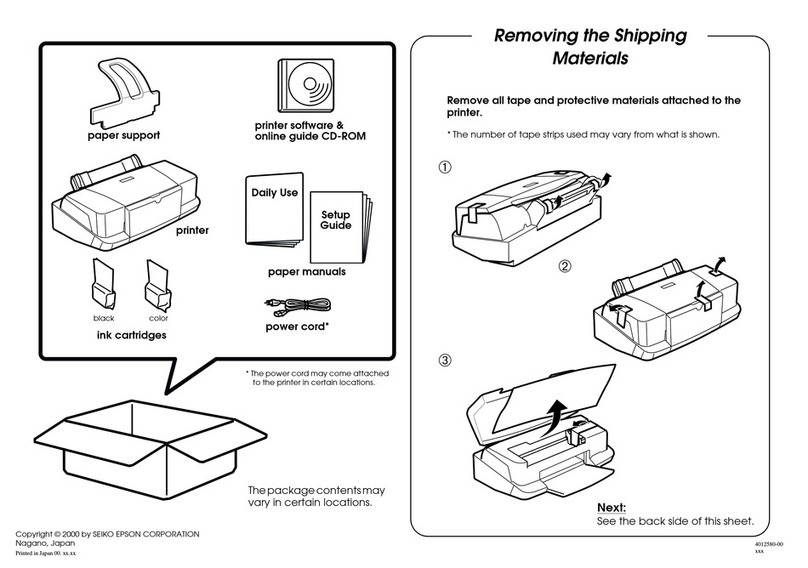
Epson
Epson Stylus Color 880 User manual

Epson
Epson Stylus DX5000 Series User manual
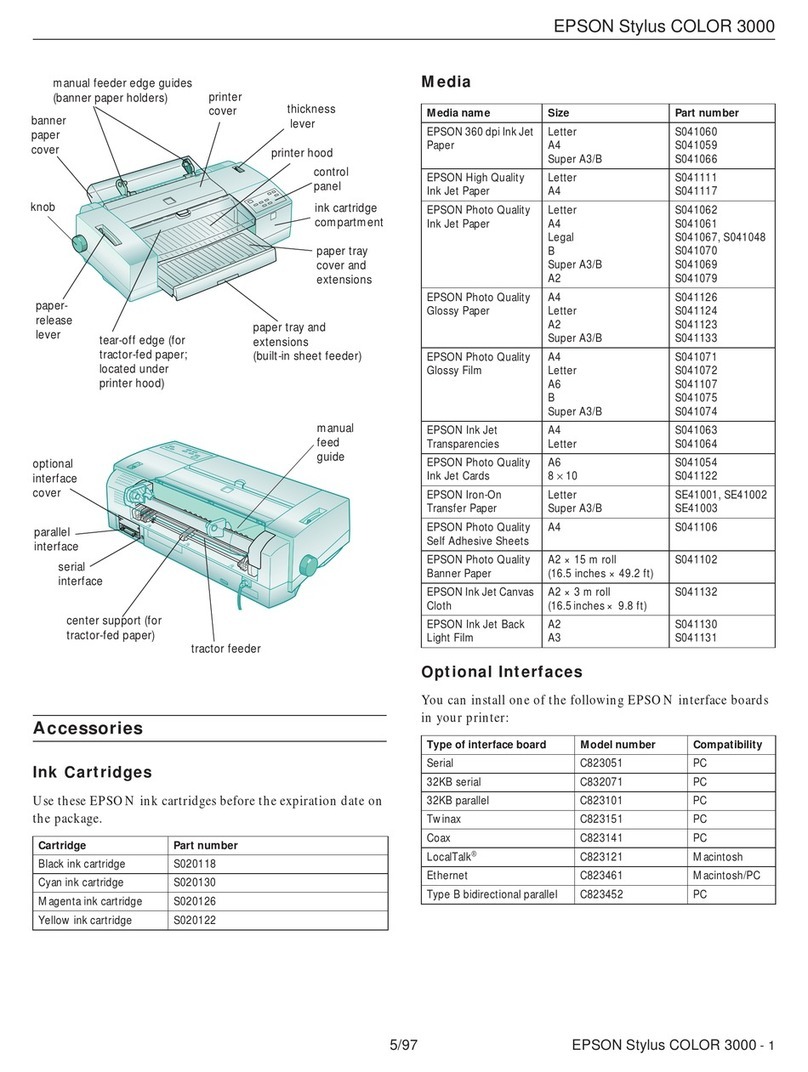
Epson
Epson Stylus COLOR 3000 User manual
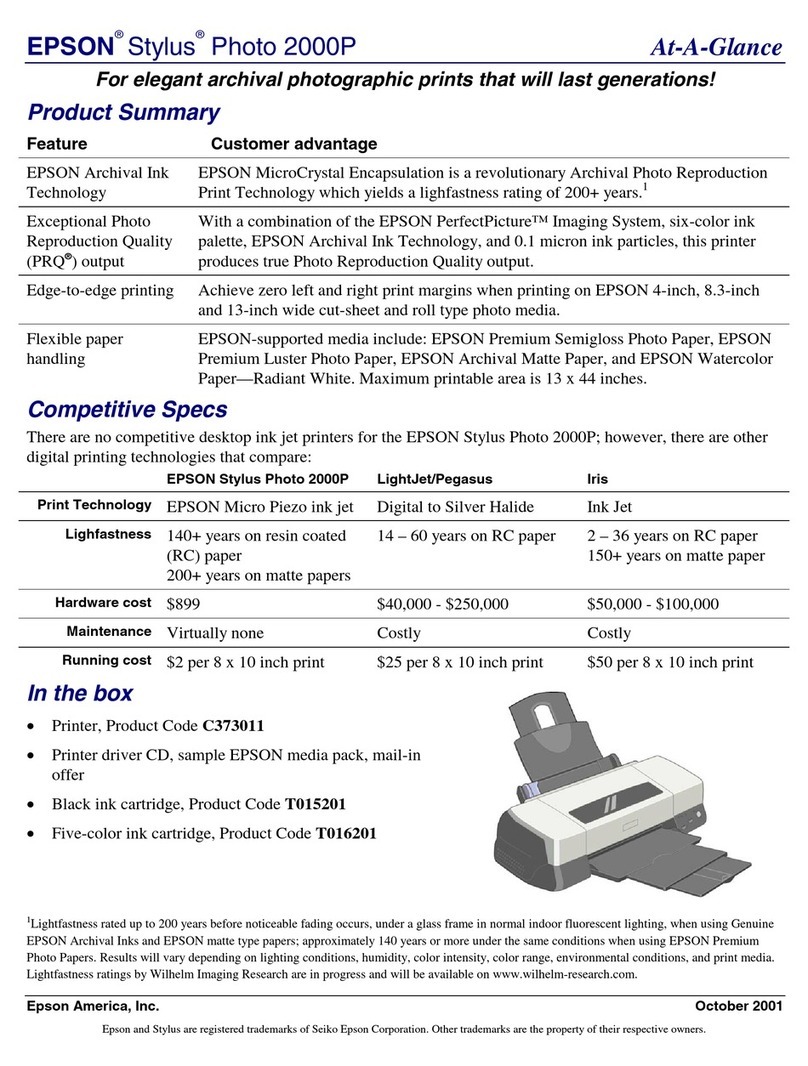
Epson
Epson 2000P - Stylus Photo Color Inkjet Printer User manual
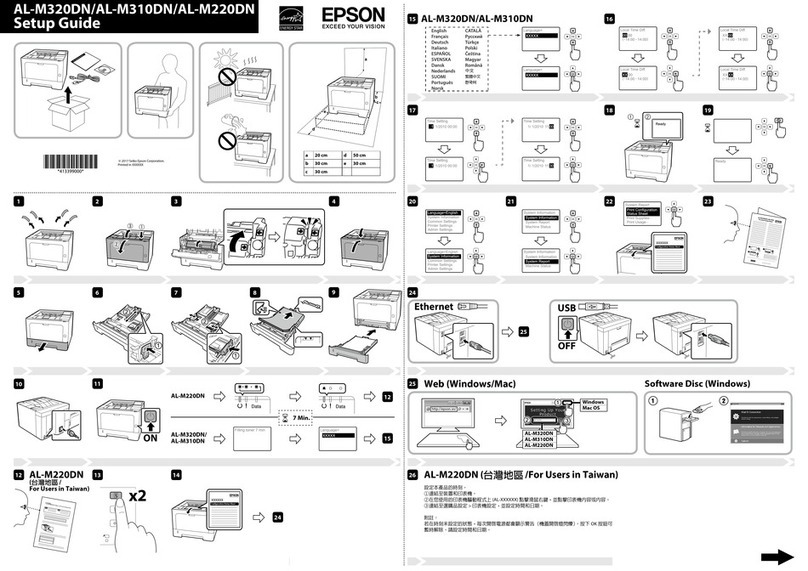
Epson
Epson AL-M320DN User manual
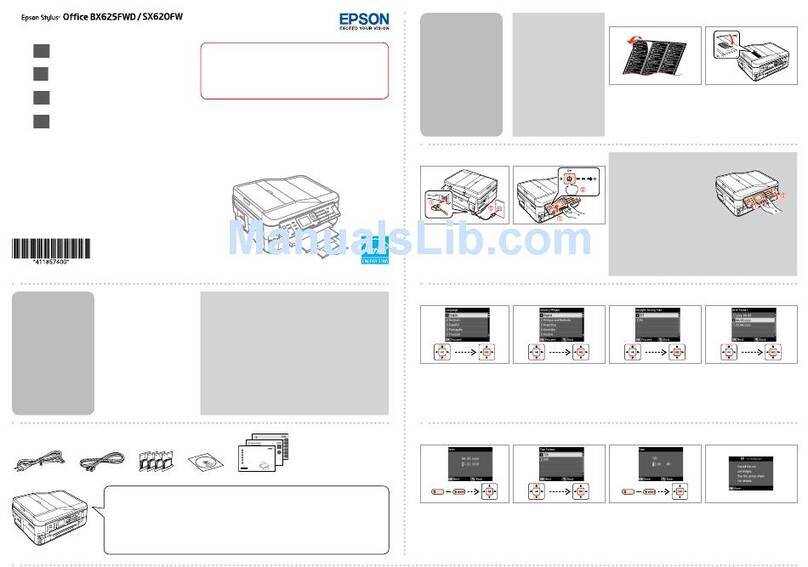
Epson
Epson Stylus Office SX620FW User guide
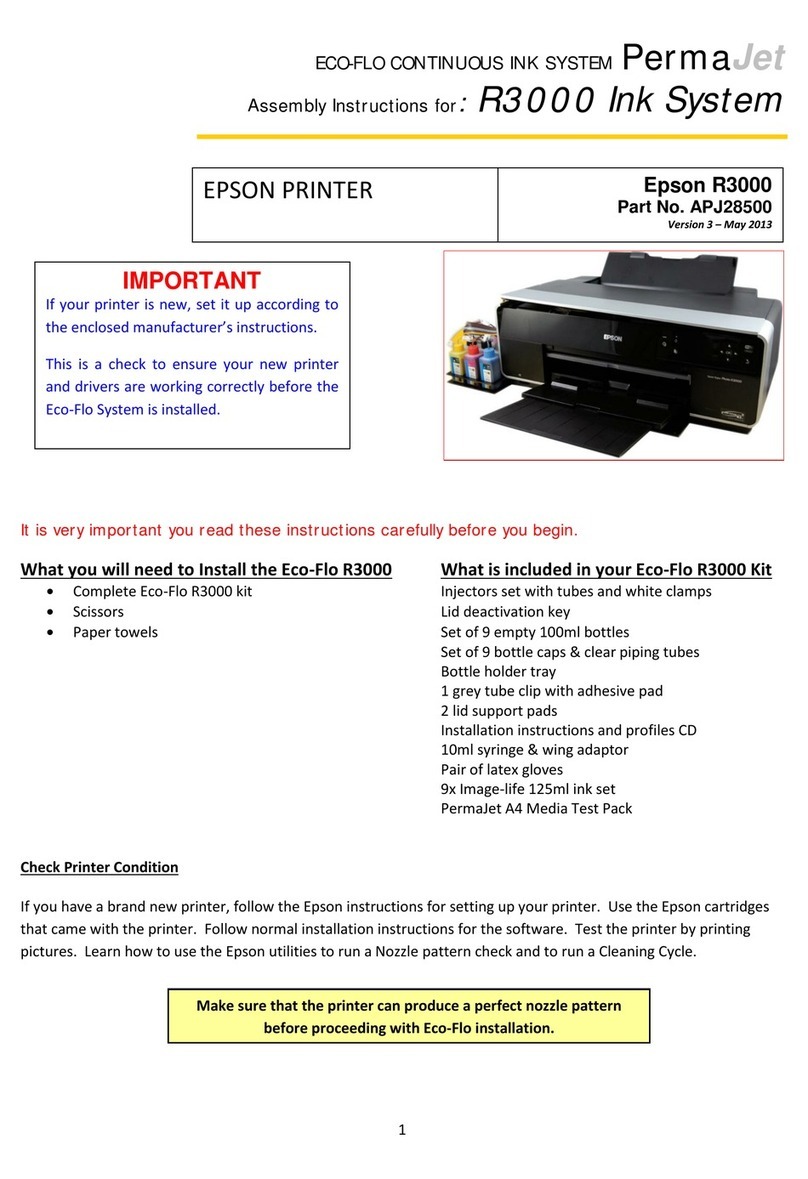
Epson
Epson Stylus Photo R3000 Series User manual

Epson
Epson EPL-5000 User manual
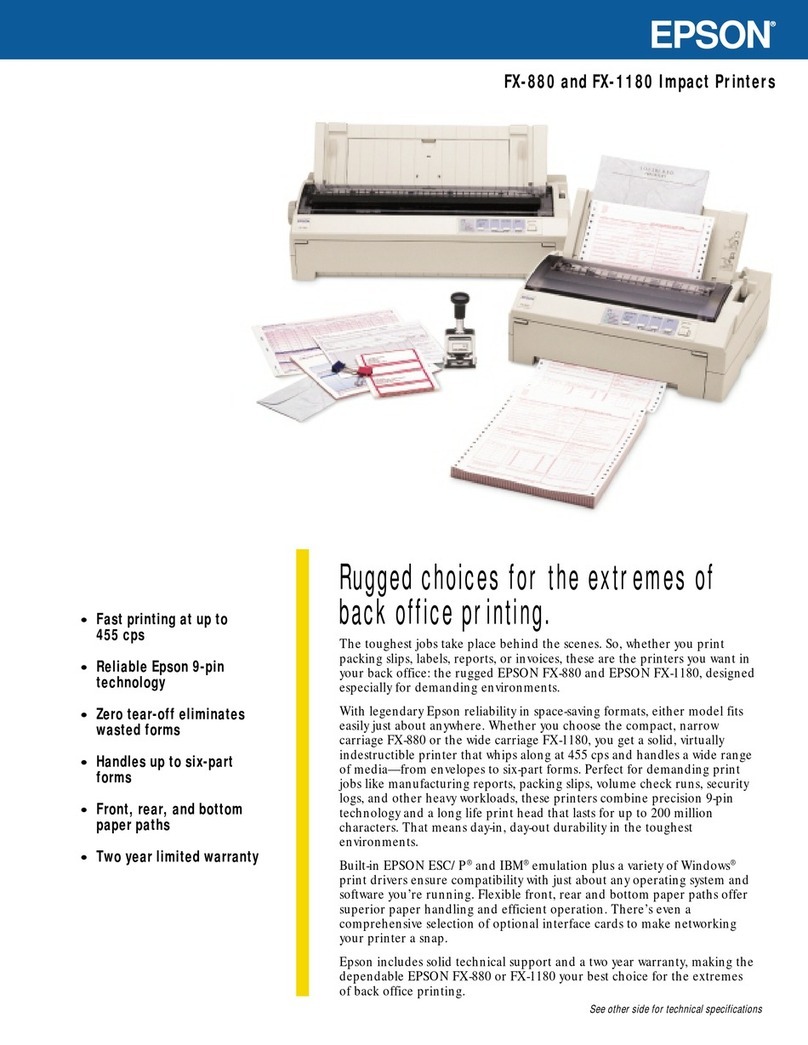
Epson
Epson FX-1180 - Impact Printer User manual

Epson
Epson TX110 - Stylus Color Inkjet User manual
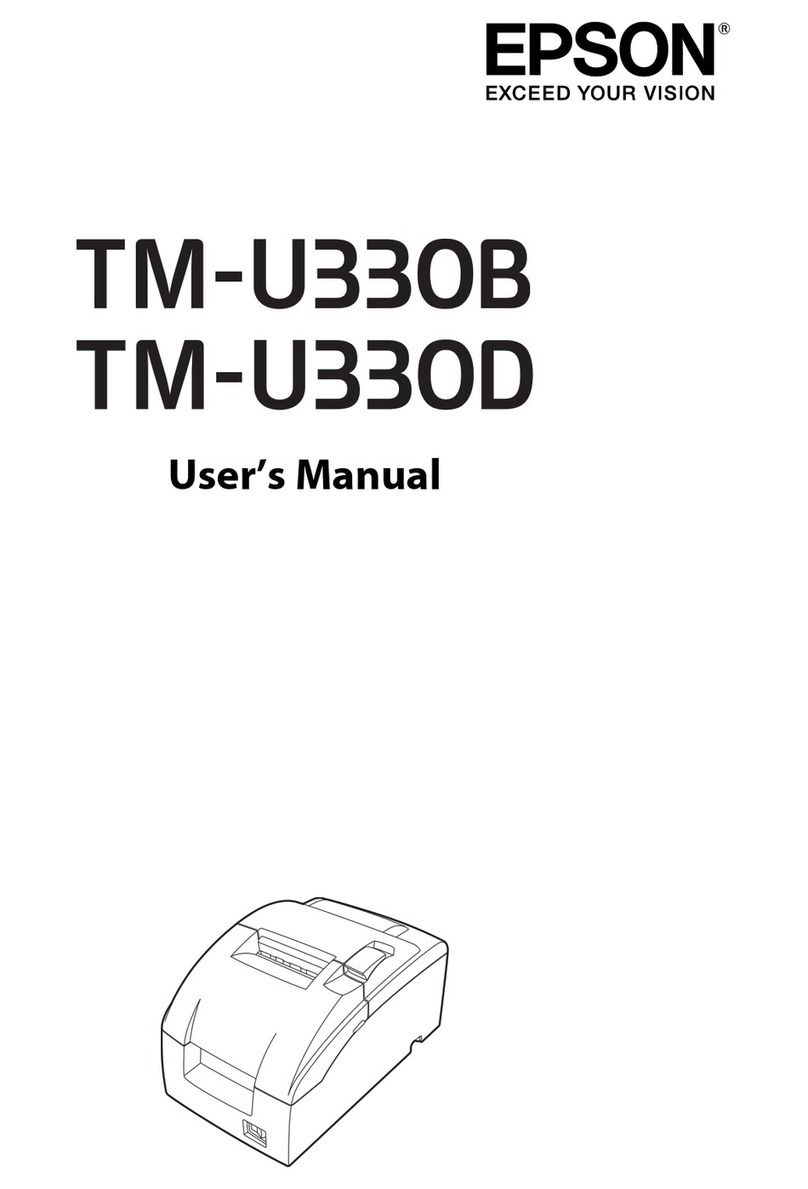
Epson
Epson TM-U330B User manual

Epson
Epson SureColor P400 User manual