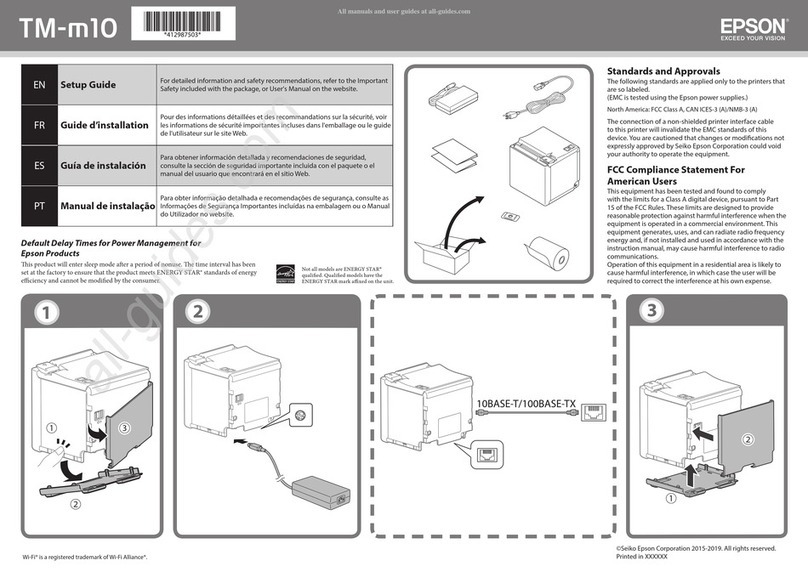Epson ColorWorks C3500 User manual
Other Epson Printer manuals

Epson
Epson Stylus NX510 User manual

Epson
Epson TM-P60II Use and care manual
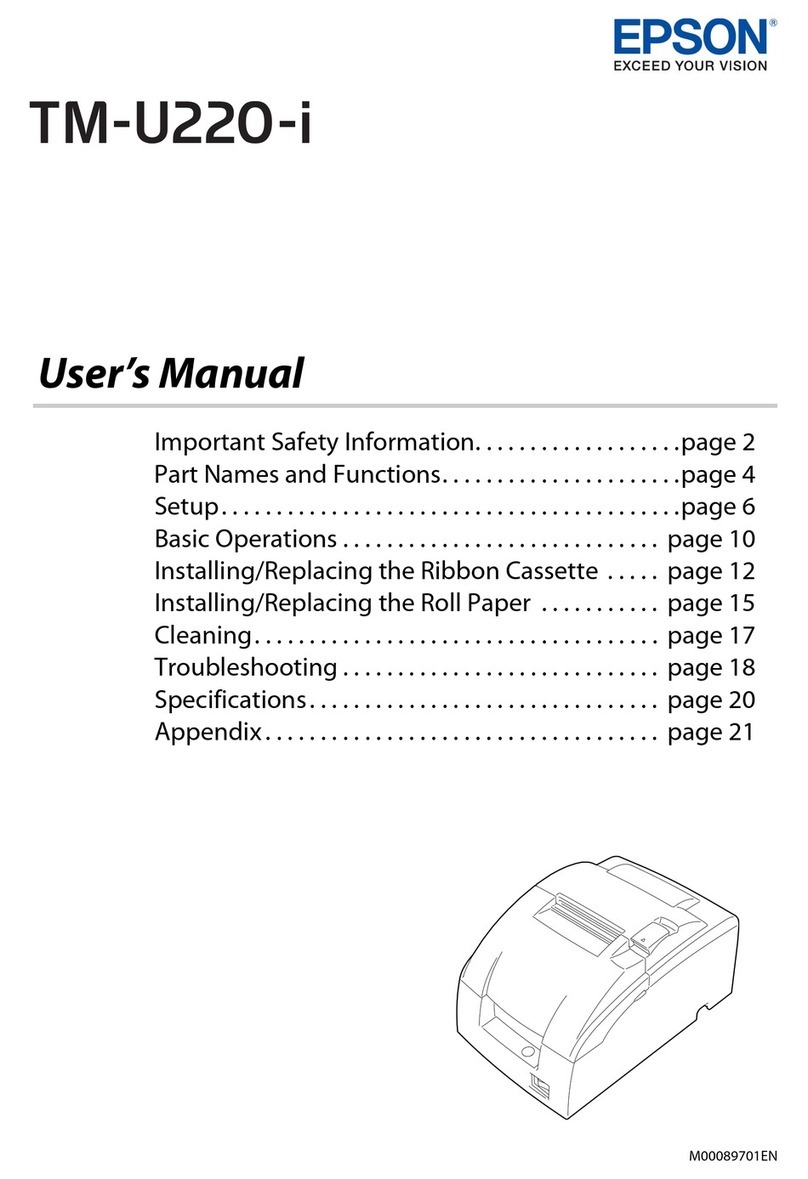
Epson
Epson TM-U220-i User manual
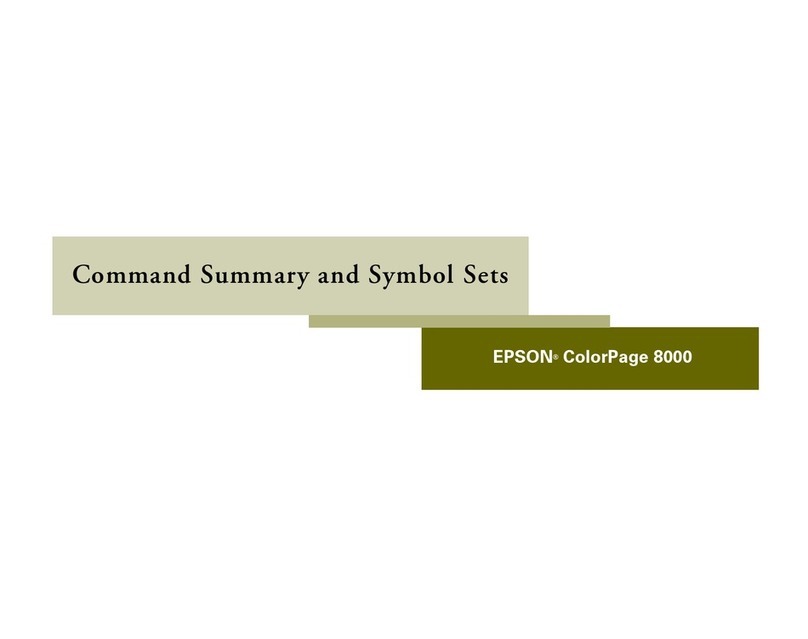
Epson
Epson ColorPage 8000 Installation instructions
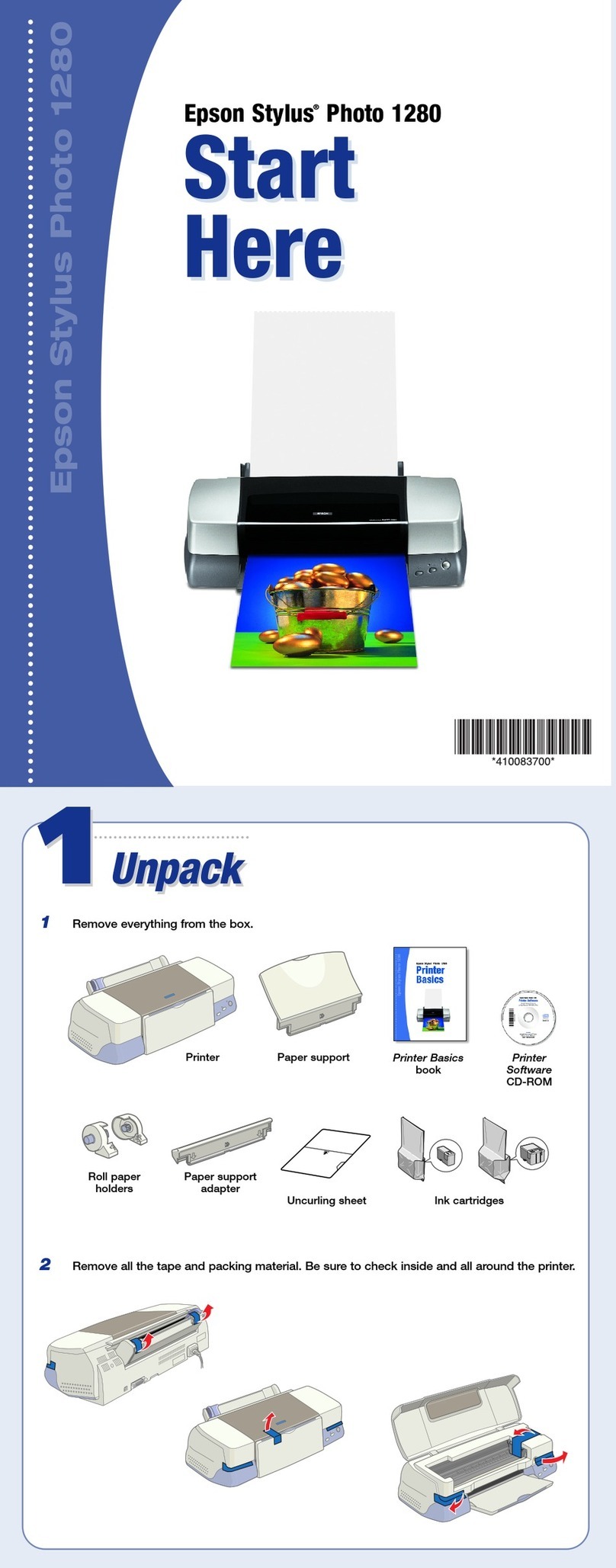
Epson
Epson 1280 - Stylus Photo Color Inkjet Printer Instruction Manual
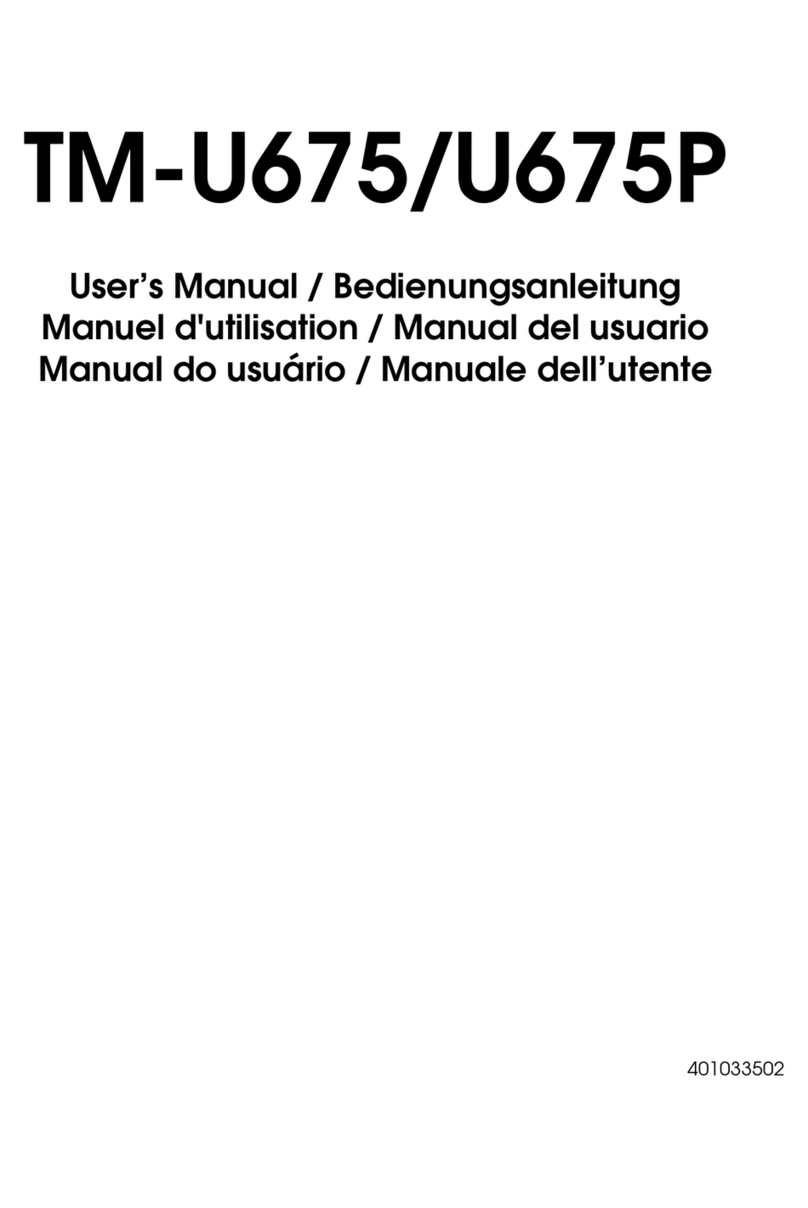
Epson
Epson U675 - TM Color Dot-matrix Printer User manual

Epson
Epson 1400 - Stylus Photo Color Inkjet Printer User manual
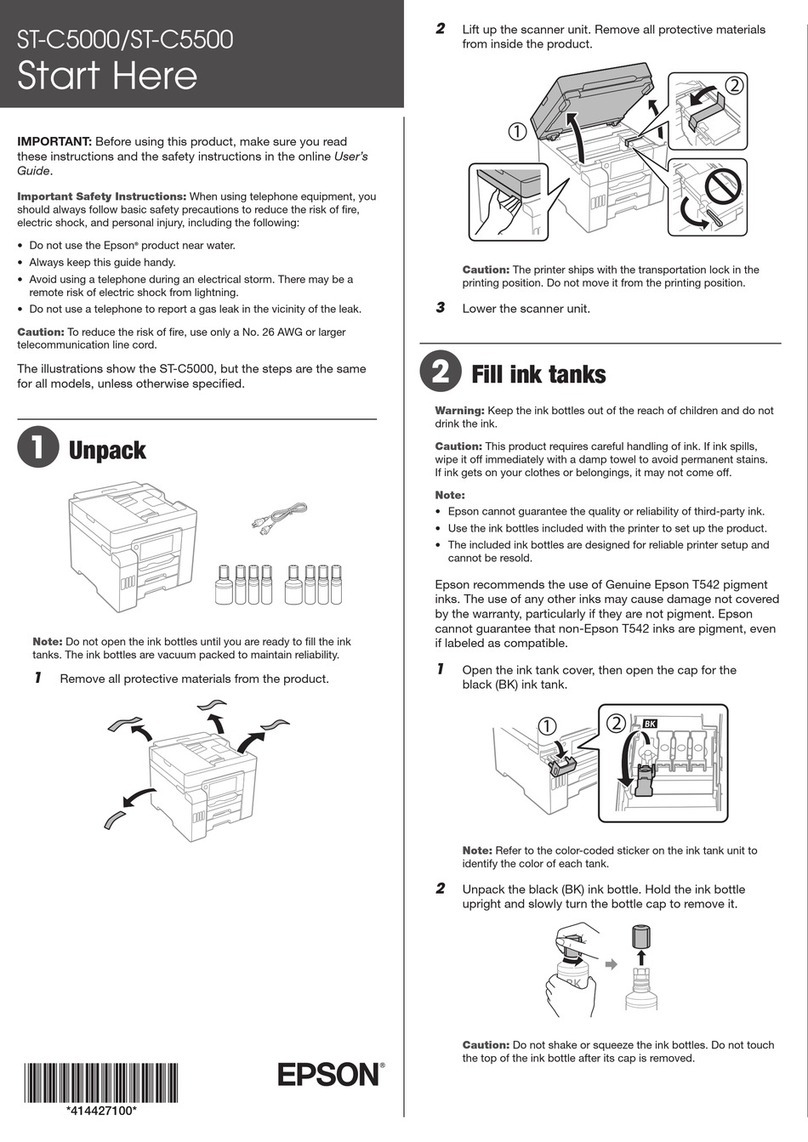
Epson
Epson WorkForce Pro ST-C5000 Instruction Manual
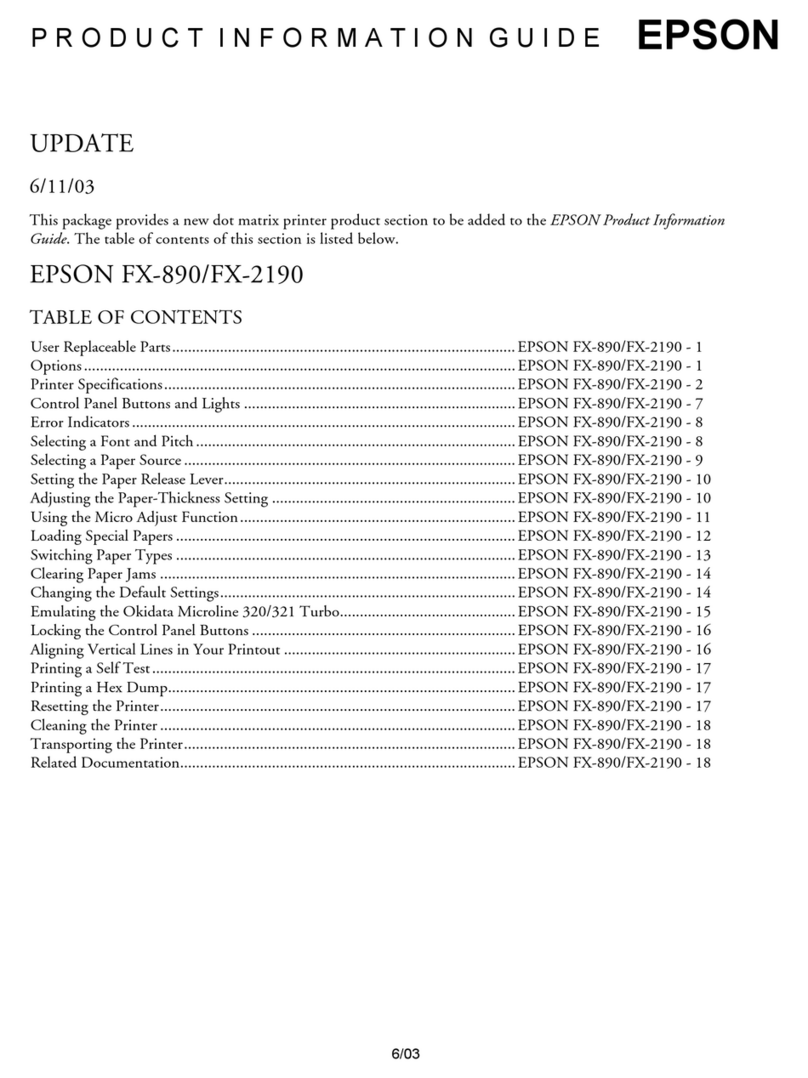
Epson
Epson FX-2190 Installation and operation manual

Epson
Epson workforce wf-2630 User manual
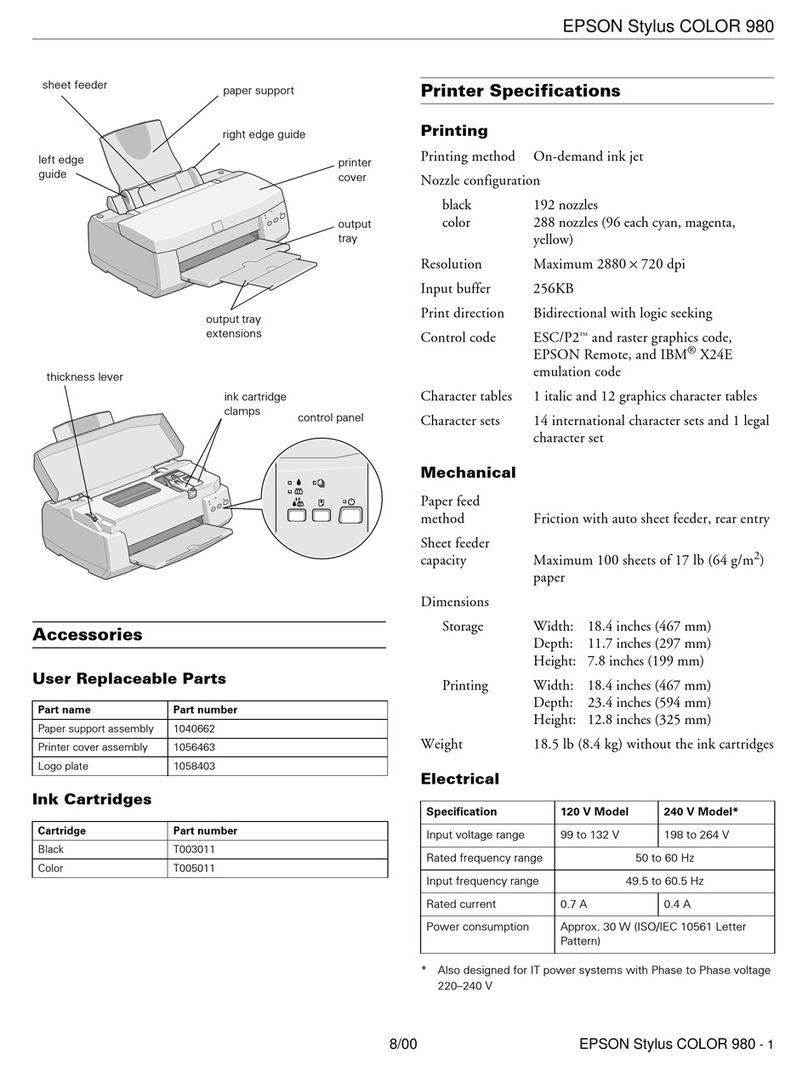
Epson
Epson Stylus Color 980 Installation and operation manual

Epson
Epson Stylus CX4900 Series User manual
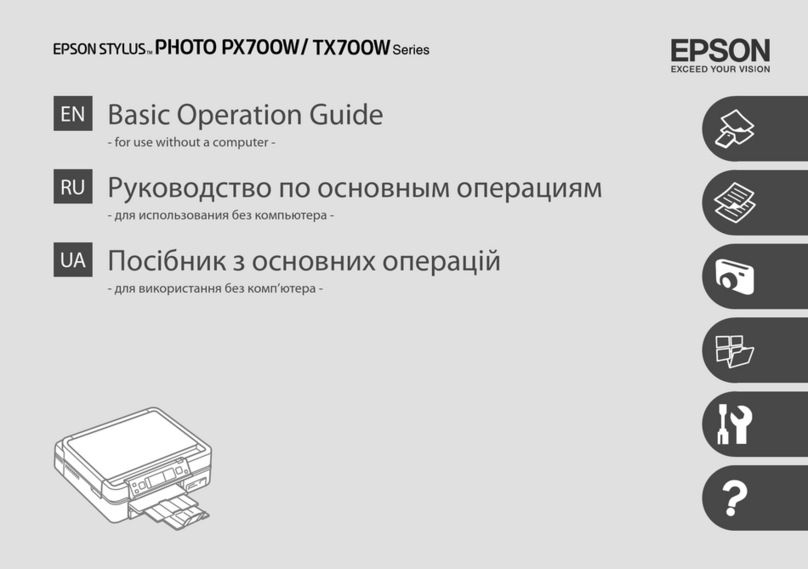
Epson
Epson Stylus Photo PX700W Assembly instructions
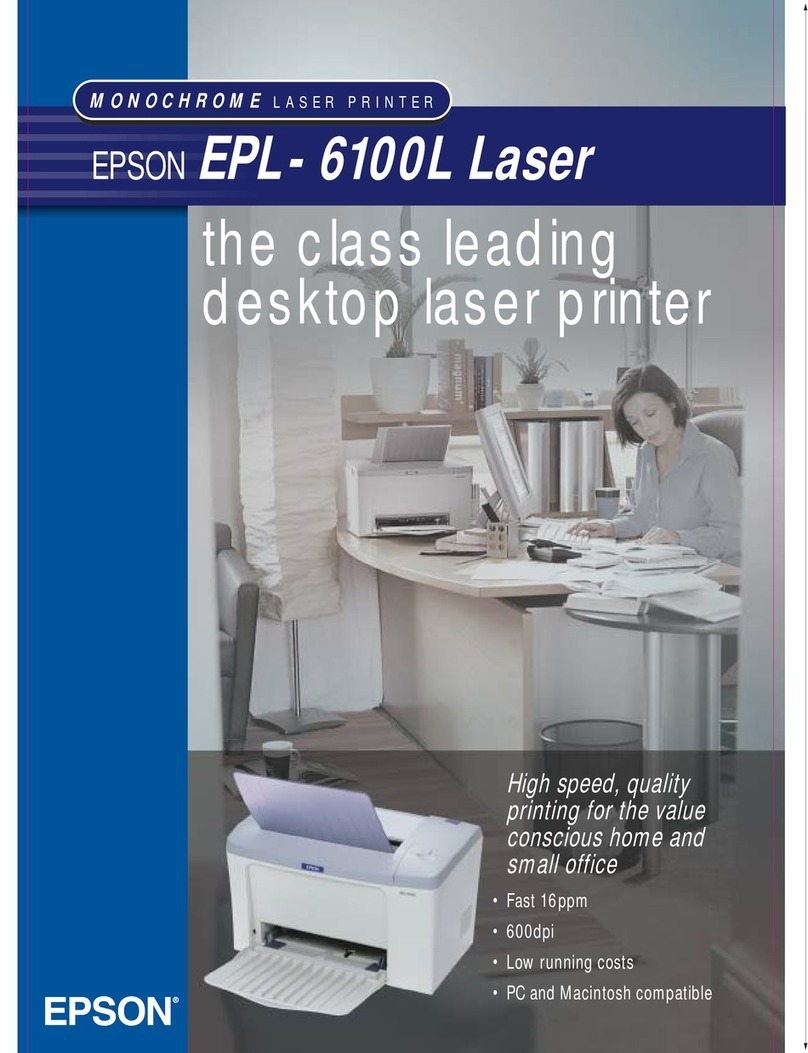
Epson
Epson EPL-6100L User manual

Epson
Epson Stylus Color 900 Manual
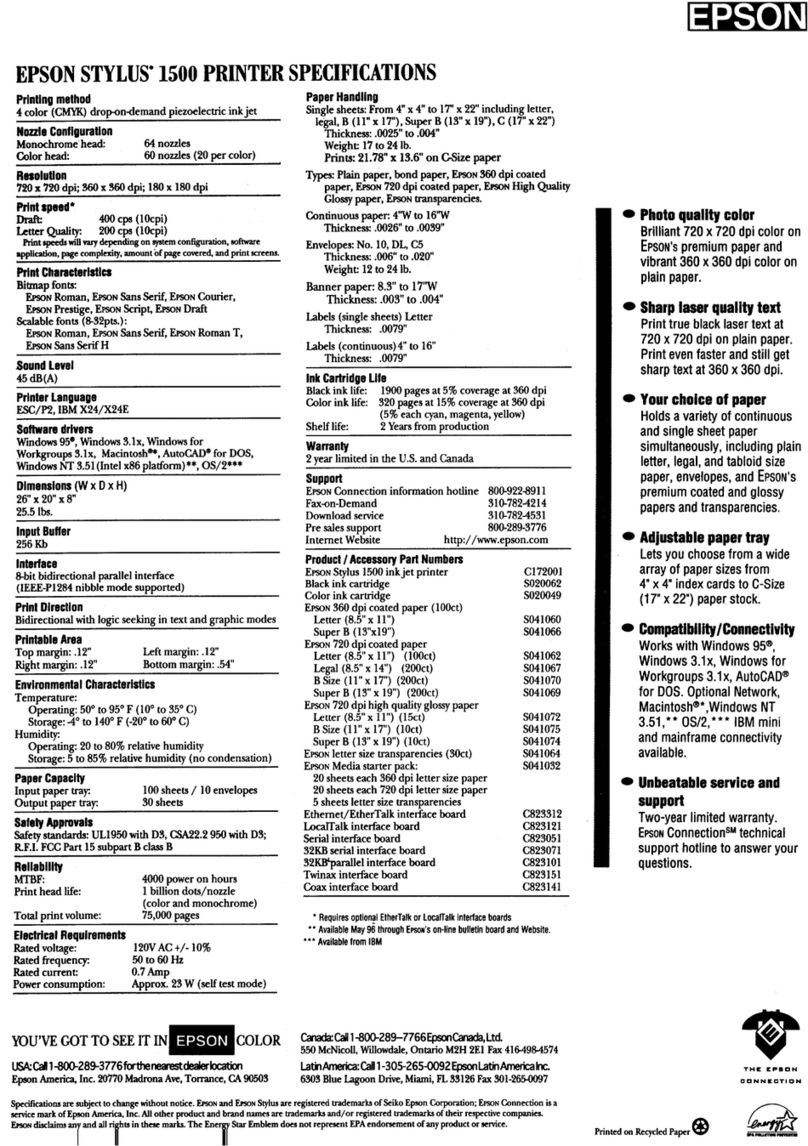
Epson
Epson Stylus 1500 User manual
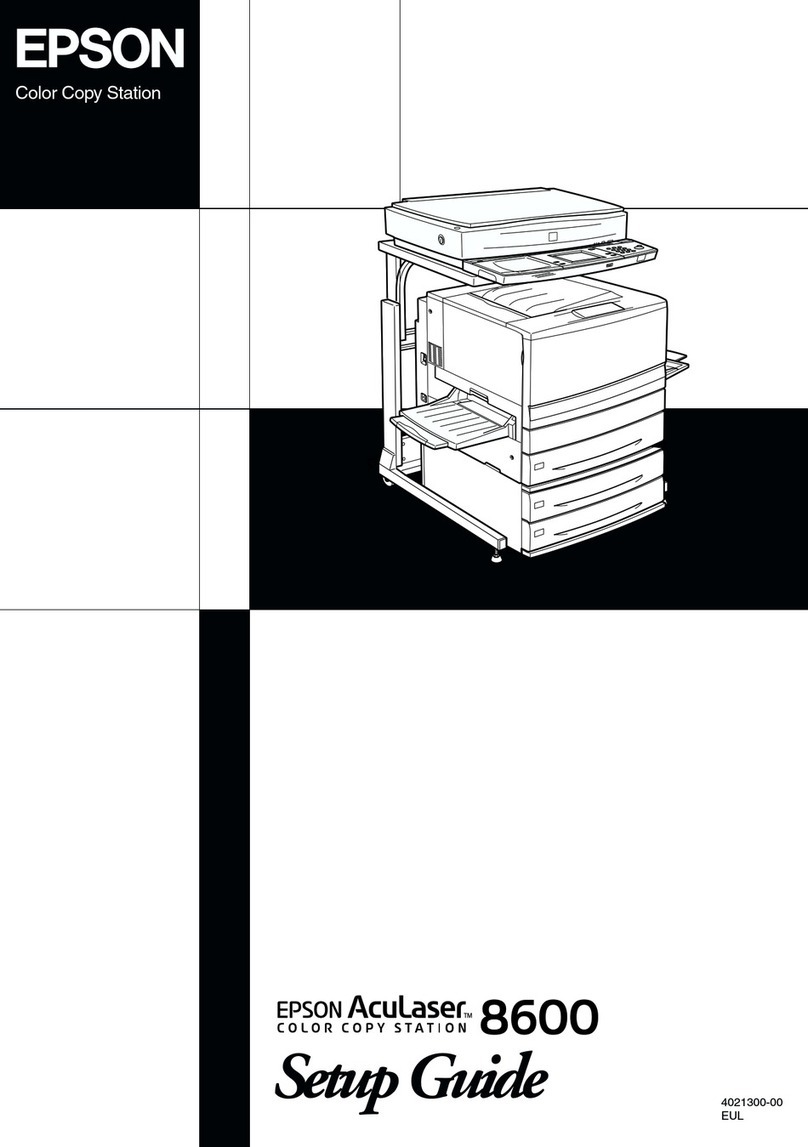
Epson
Epson ActionTower 8600 User manual
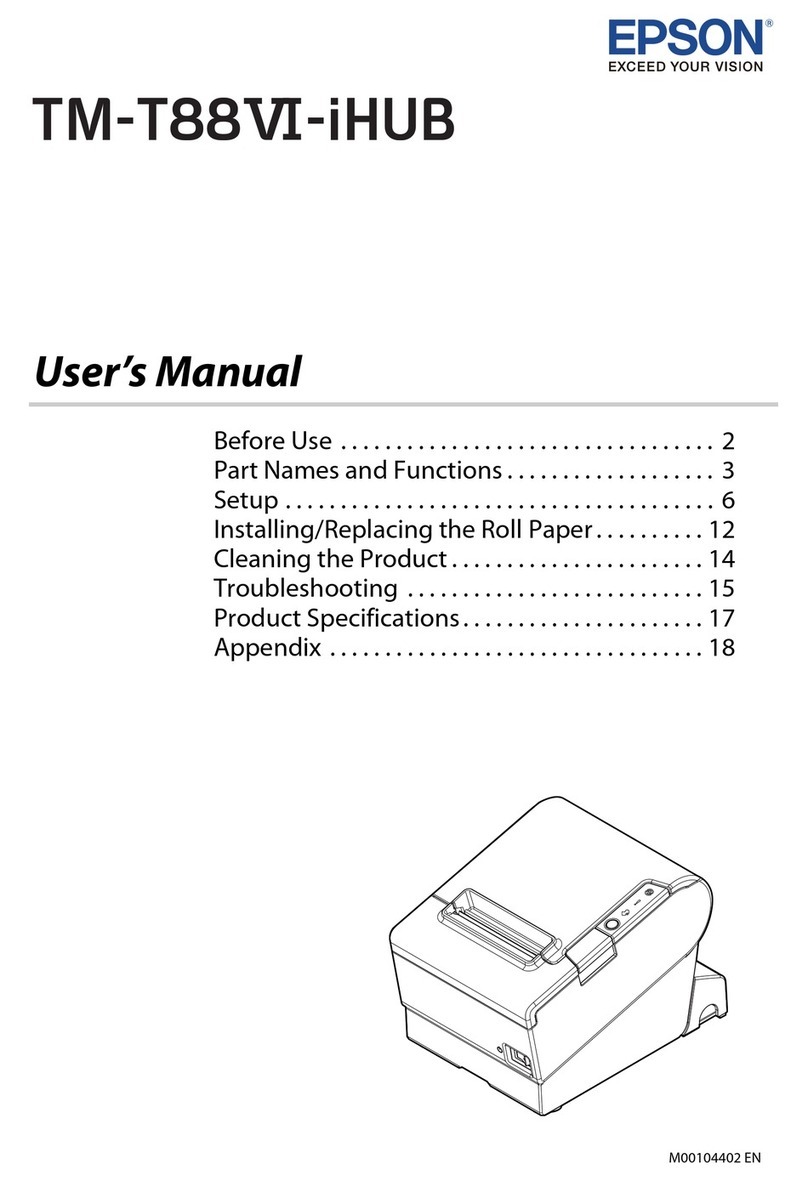
Epson
Epson TM-T88VI-iHUB User manual
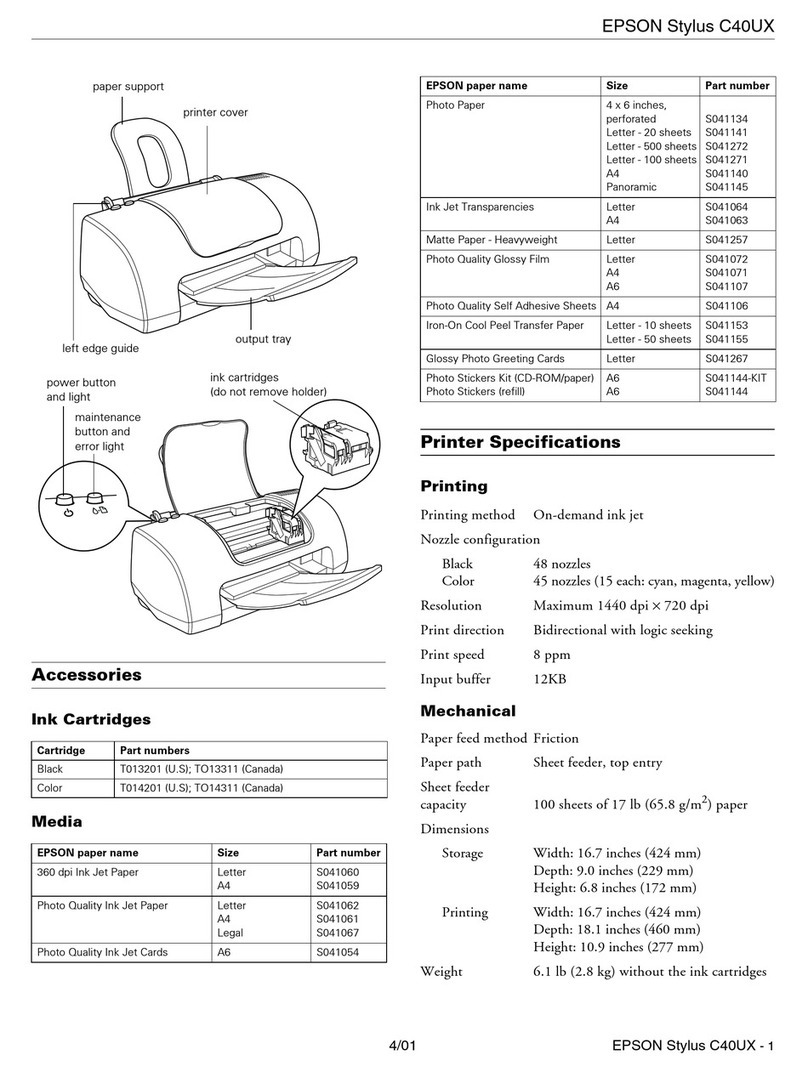
Epson
Epson Stylus C40UX User manual

Epson
Epson Stylus Photo PX720WD User guide