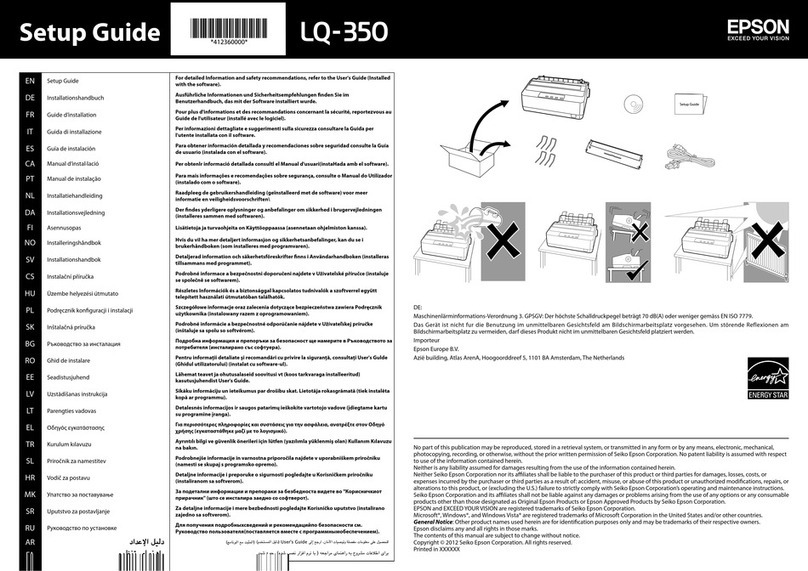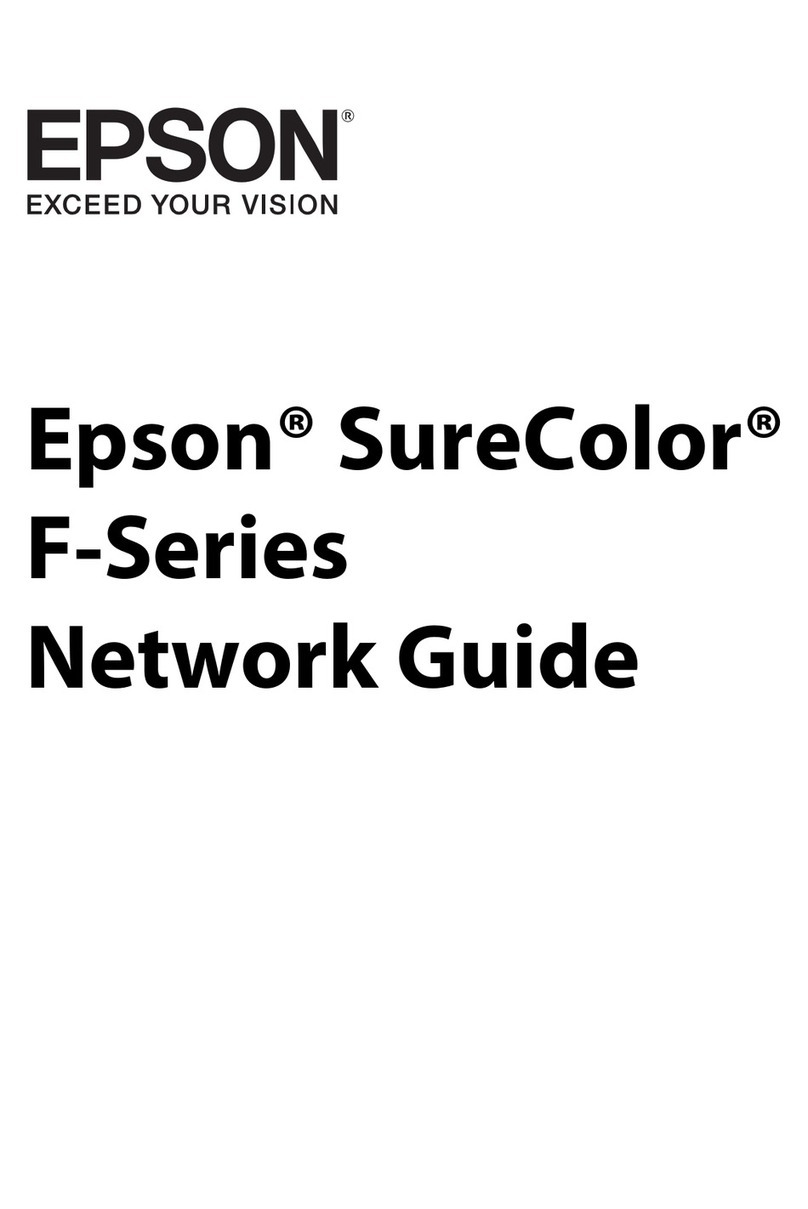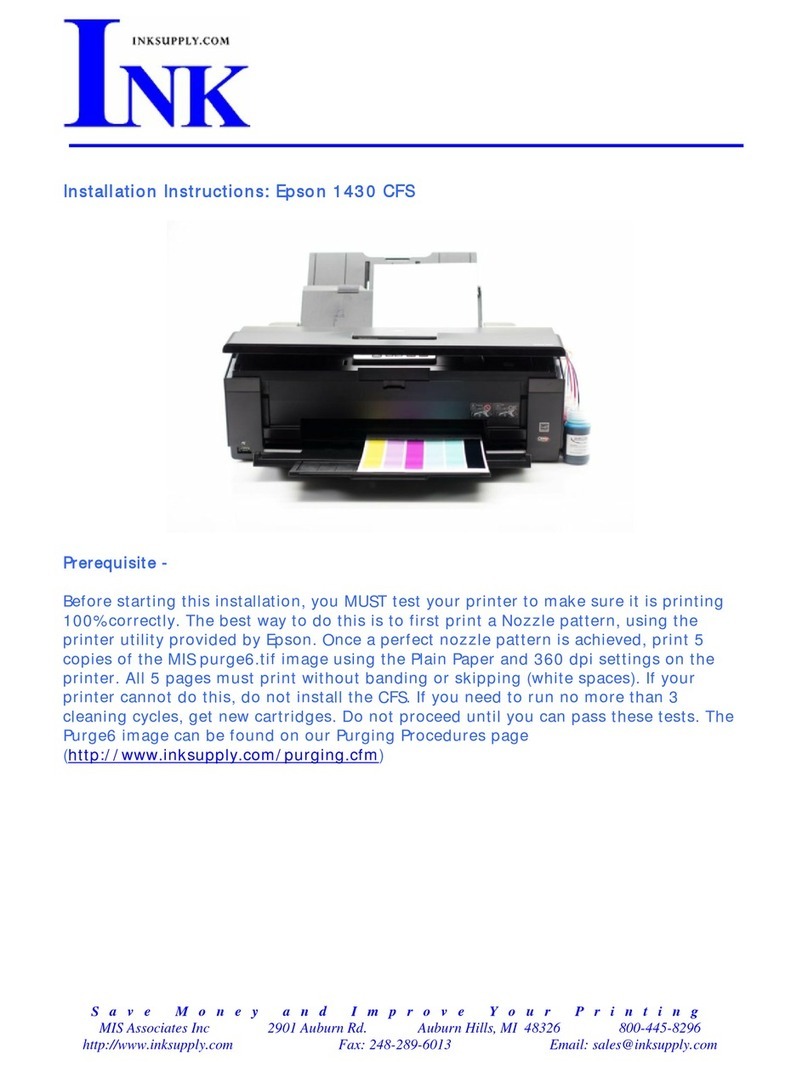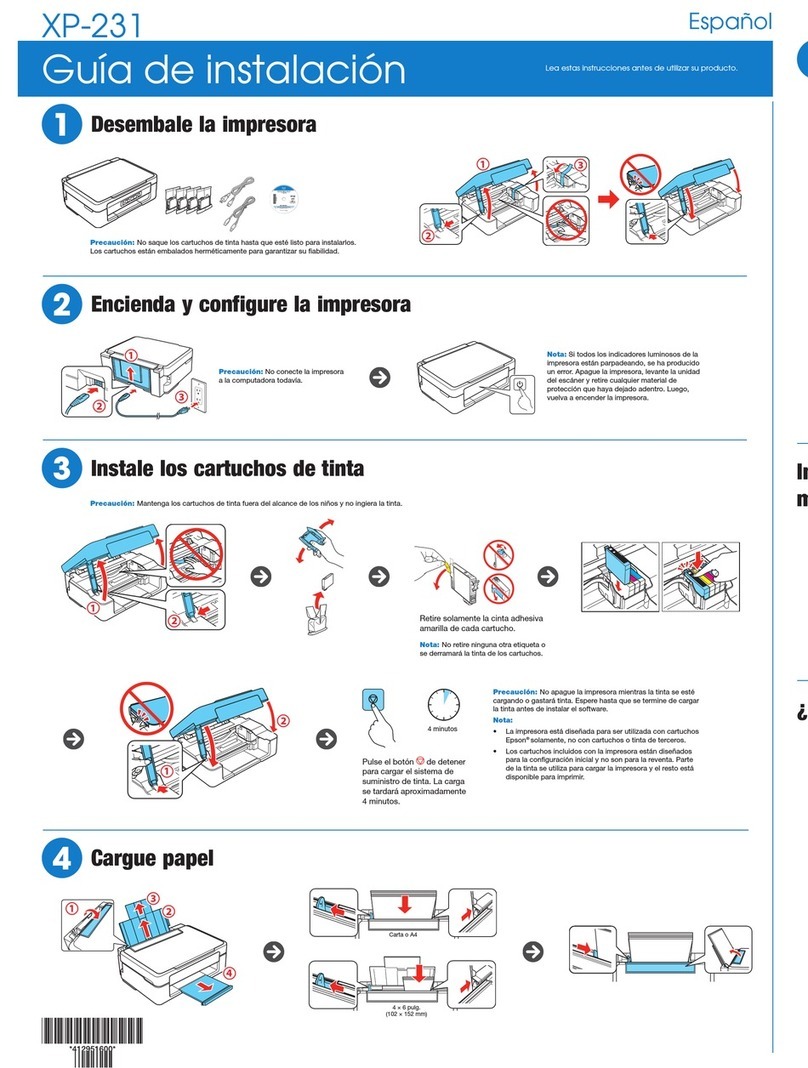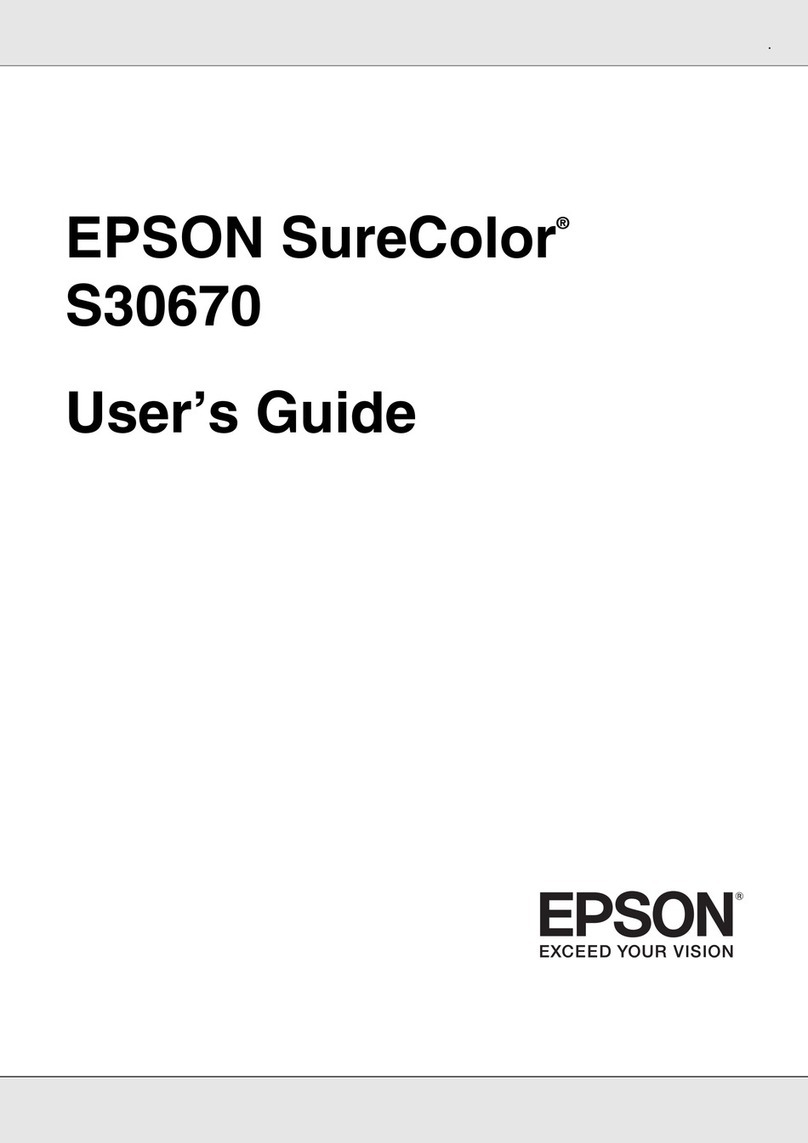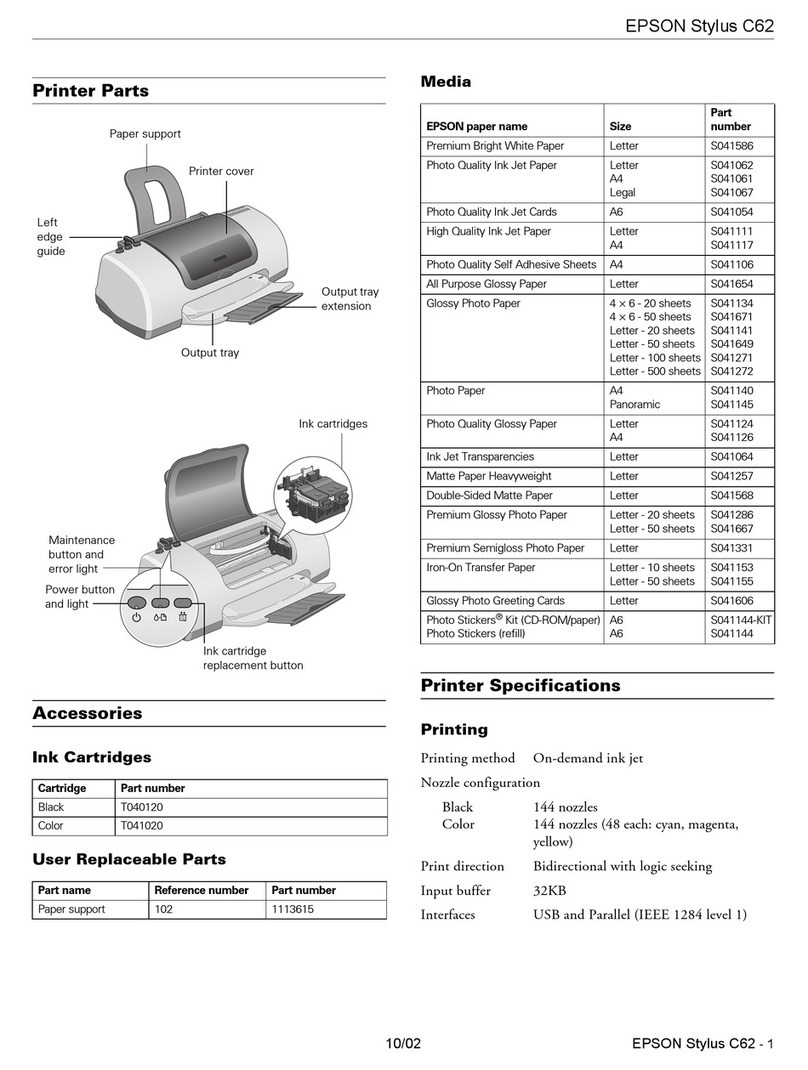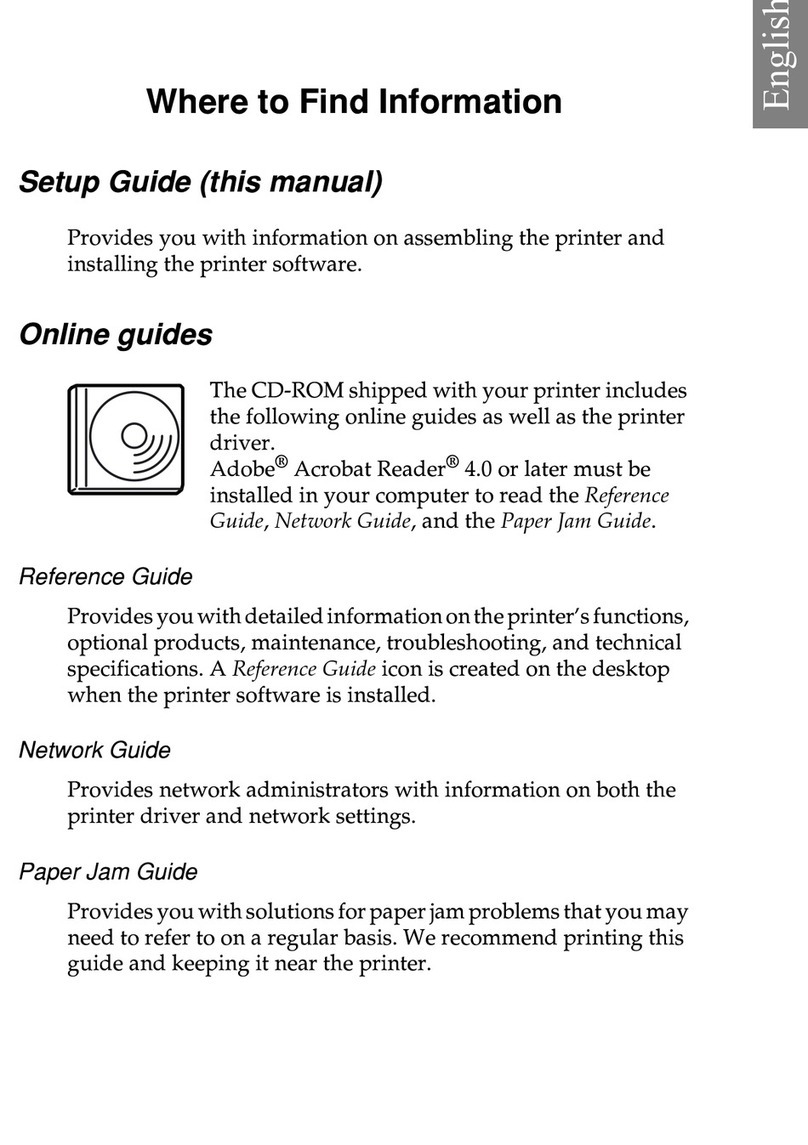© 2021 Seiko Epson Corporation
NPD6669-01 EN
Placing Special Originals
Operations and settings vary depending on the type of originals.
Perform operations according to your originals.
Placing Large Size Originals
• Scanner: Normal Feed Position
• Feed selector: (Manual Feed)
• Select Large Originals from Scan
Settings in Epson Scan 2.
• A large original is considered to be larger than
A3 size, but equal to or smaller than A2 size.
• Do not load two or more large originals at a
time.
• Scanning using (Normal Feed) from the
feed selector may damage the originals.
Set the feed selector to (Manual Feed)
before scanning large originals.
Placing Thin Papers
• Scanner: Delicate Feed Position
• Feed selector: (Delicate Feed)
Loading capacity is 20 sheets.
Placing a Booklet
• Scanner: Normal Feed Position
• Feed selector: (Manual Feed)
• Select Booklets from Scan Settings
in Epson Scan 2.
• Booklets being scanned are as follows:
• Size: up to A4 in a two-page spread
• Thickness: up to 2.0 mm (0.079 in.) when
the booklet is closed
• Scanning with (Normal Feed) of feed
selector may damage the originals.
Set the feed selector to (Manual Feed)
before you scan the large size originals.
• Do not load two or more booklets at a time.
Placing a Passport
When scanning a passport, make sure to use the
Passport Carrier Sheet (sold separately).
• Scanner: Normal Feed Position
• Feed selector: (Manual Feed)
• Select Passport from Scan Settings
in Epson Scan 2.
• You can scan passport with a total thickness
of 5.0 mm (0.197 in.) or less in the Passport
Carrier Sheet.
• Do not load two or more Passport Carrier
Sheets at a time.
Placing an Envelope that Contains Documents
• Scanner: Delicate Feed Position
• Feed selector: (Manual Feed)
By pressing the Scan button in this status,
Automatic Feeding Mode (Continuous)
becomes available and the Pickup Roller
rotates continuously.
• You can scan envelopes with a total thickness
of 2.5 mm (0.098 in.) or less.
• Do not load two or more envelopes at a time.
Face out the side to be
scanned.
Firmly fold the original in
half and place it with the
latter half (face“2” in the
illustration) facing up.
Face down the side to
be scanned.
Place the side having
a larger number of
pages directs to the
leading edge.
Face down the side
to be scanned.
Place the side having
a larger number of
pages directs to the
leading edge.