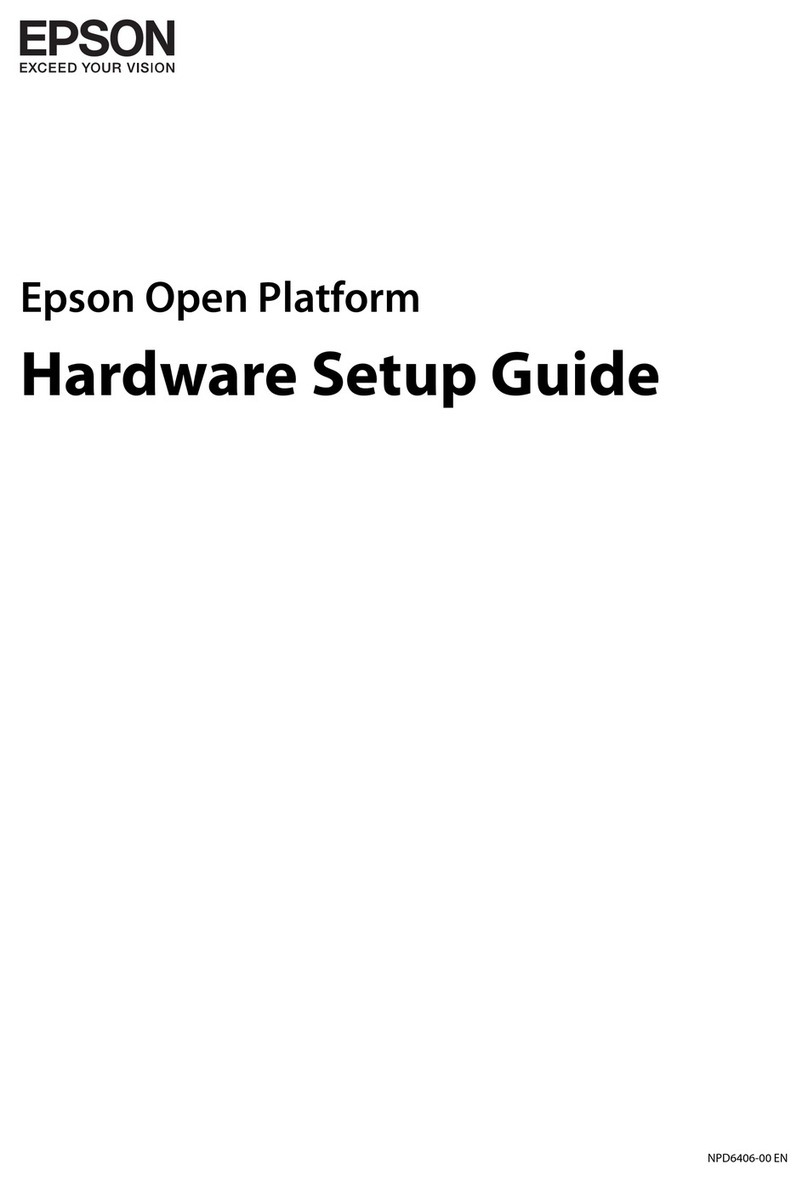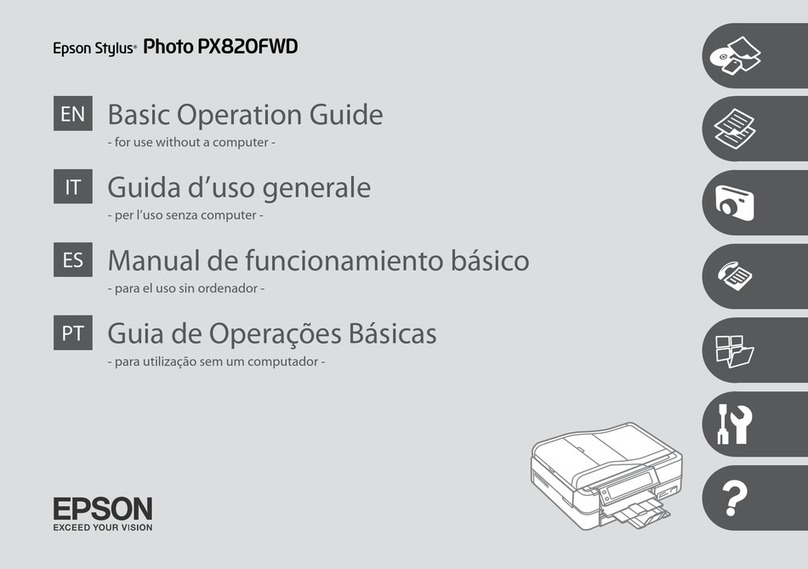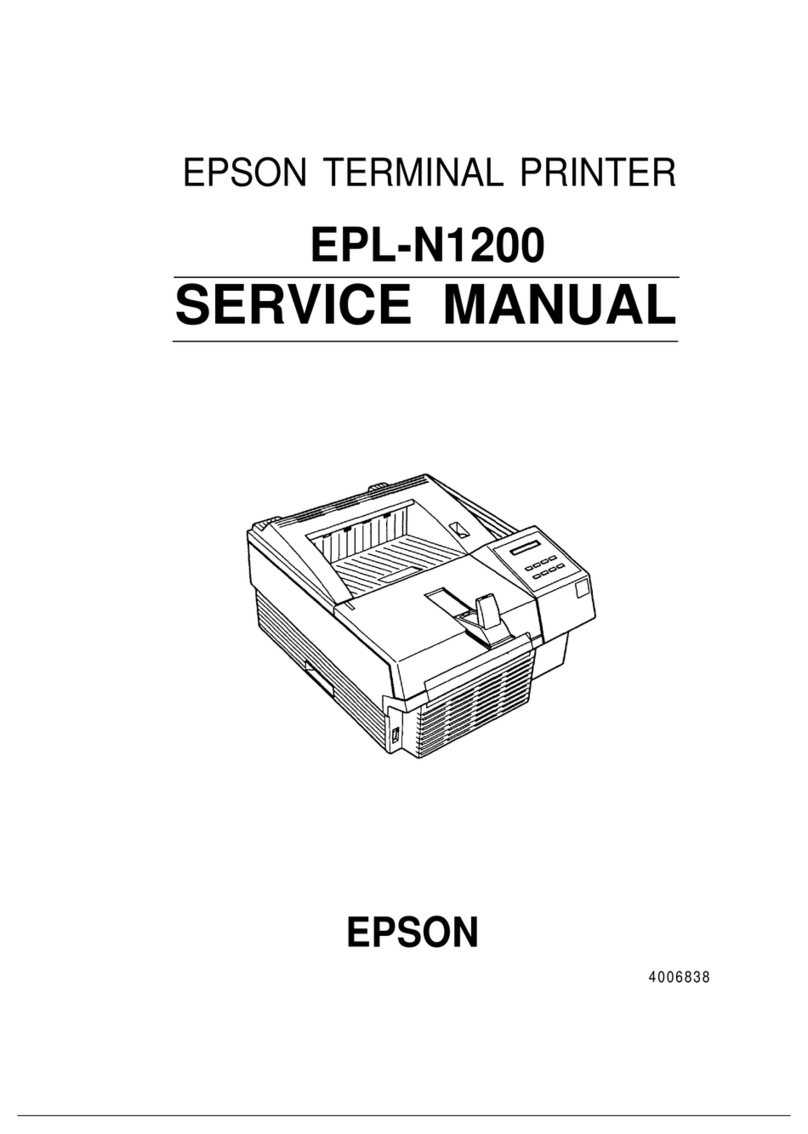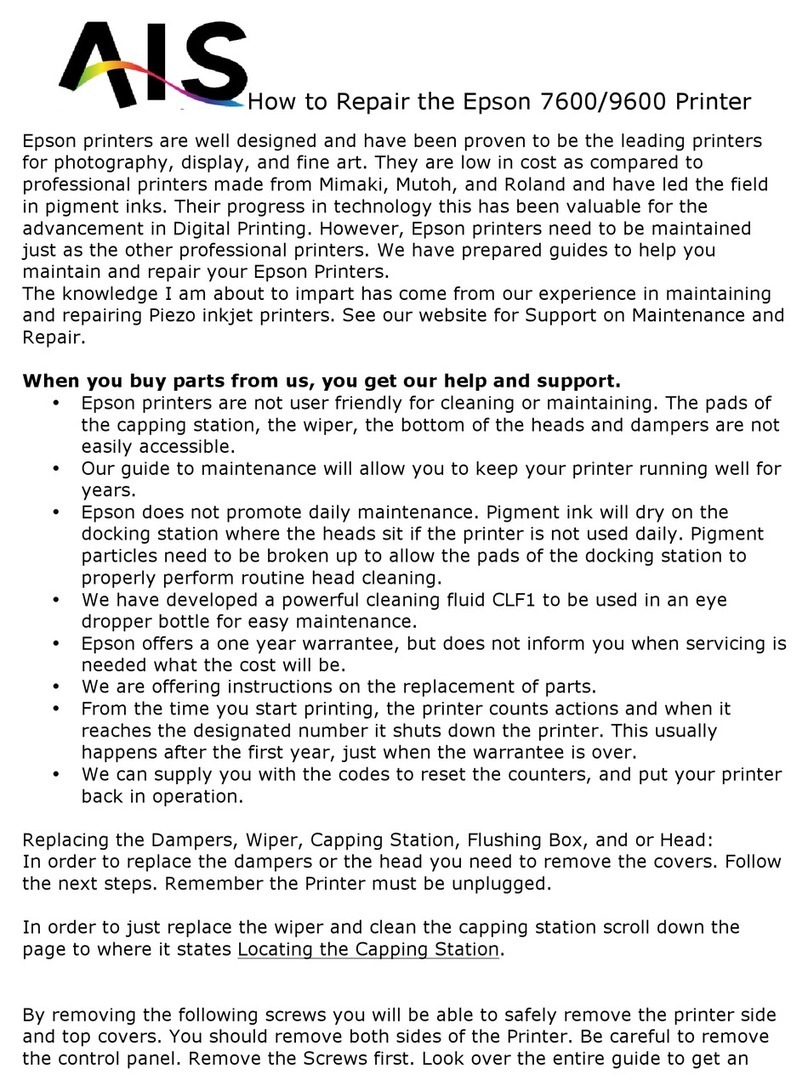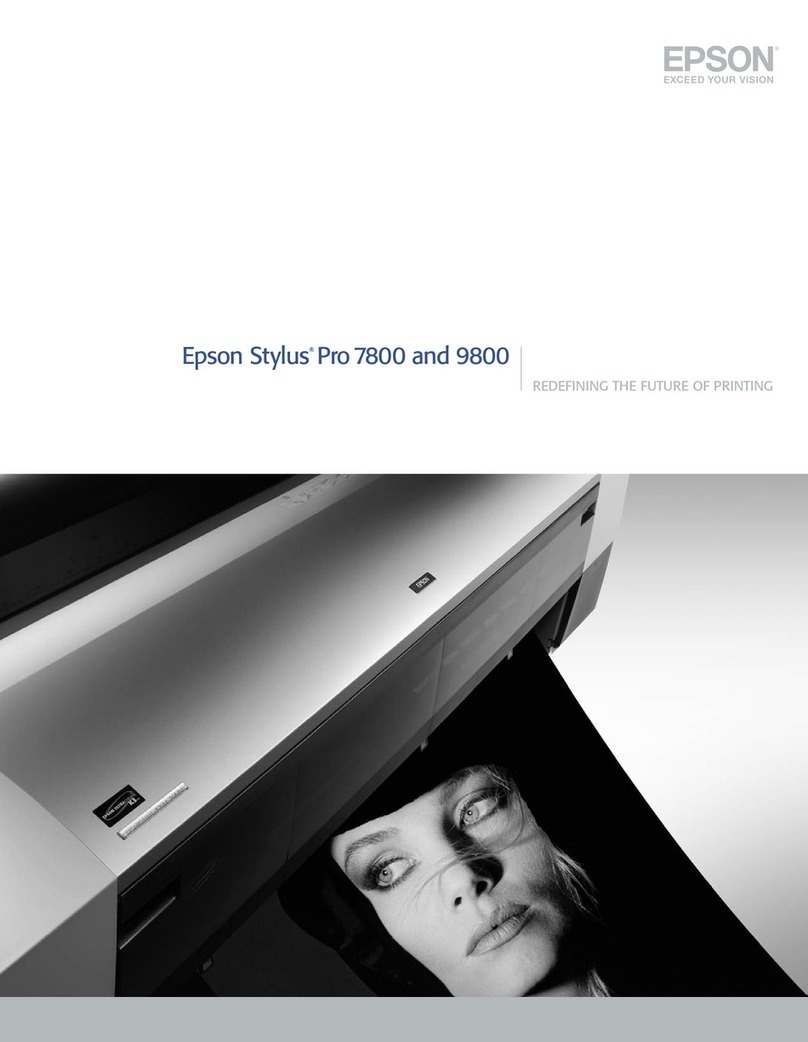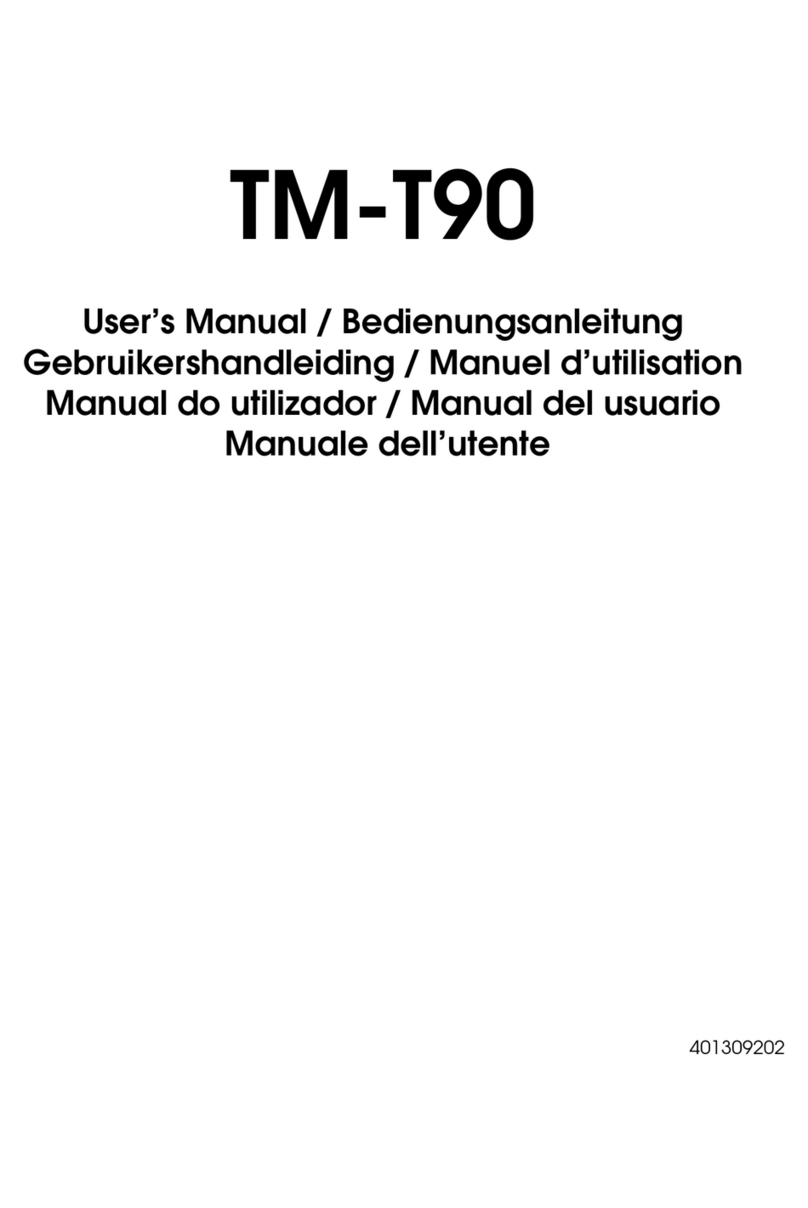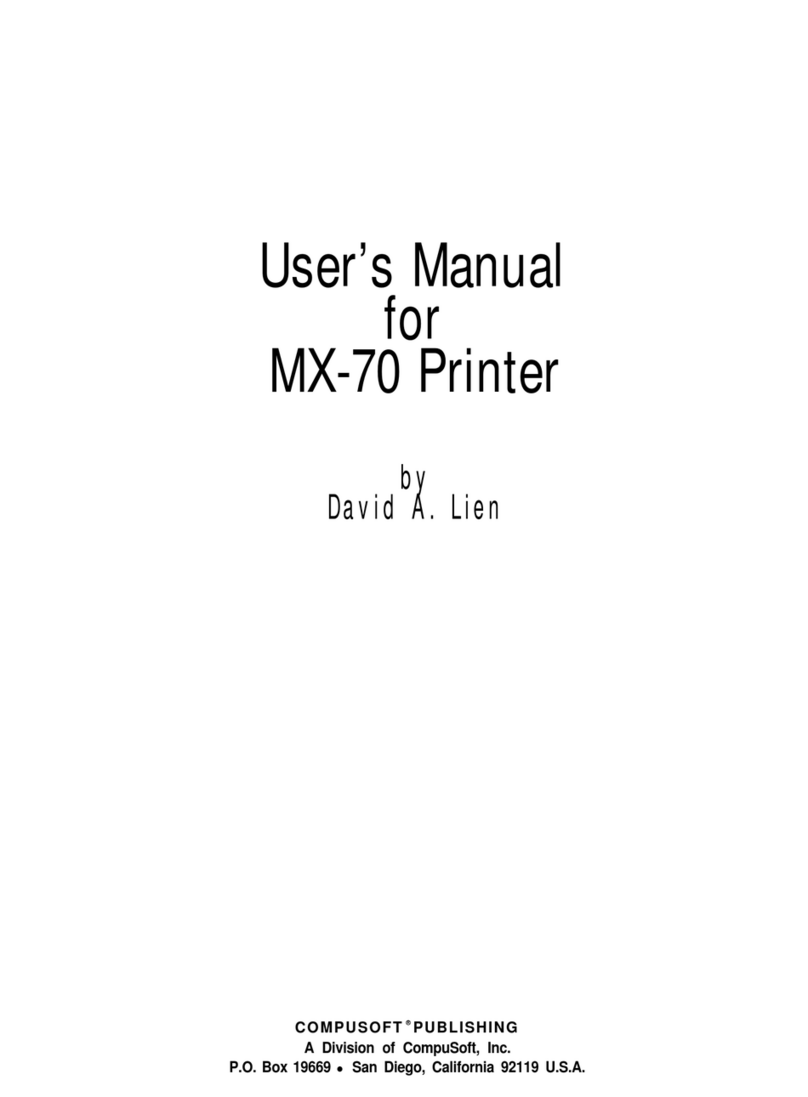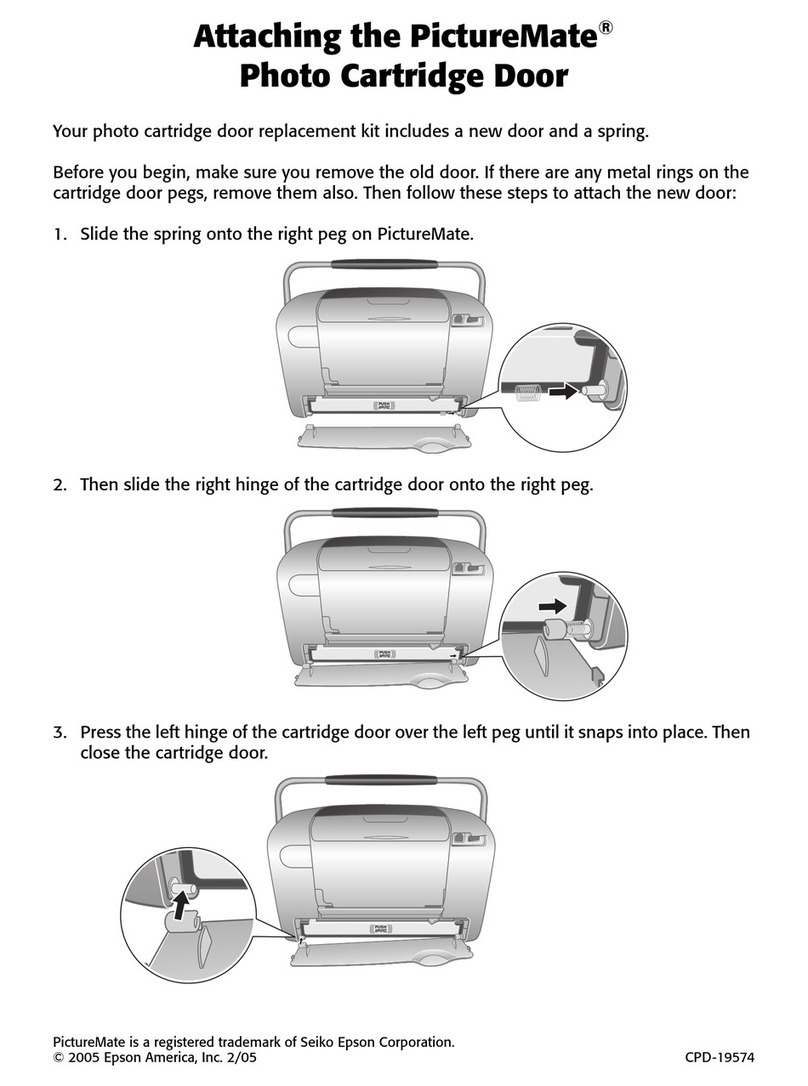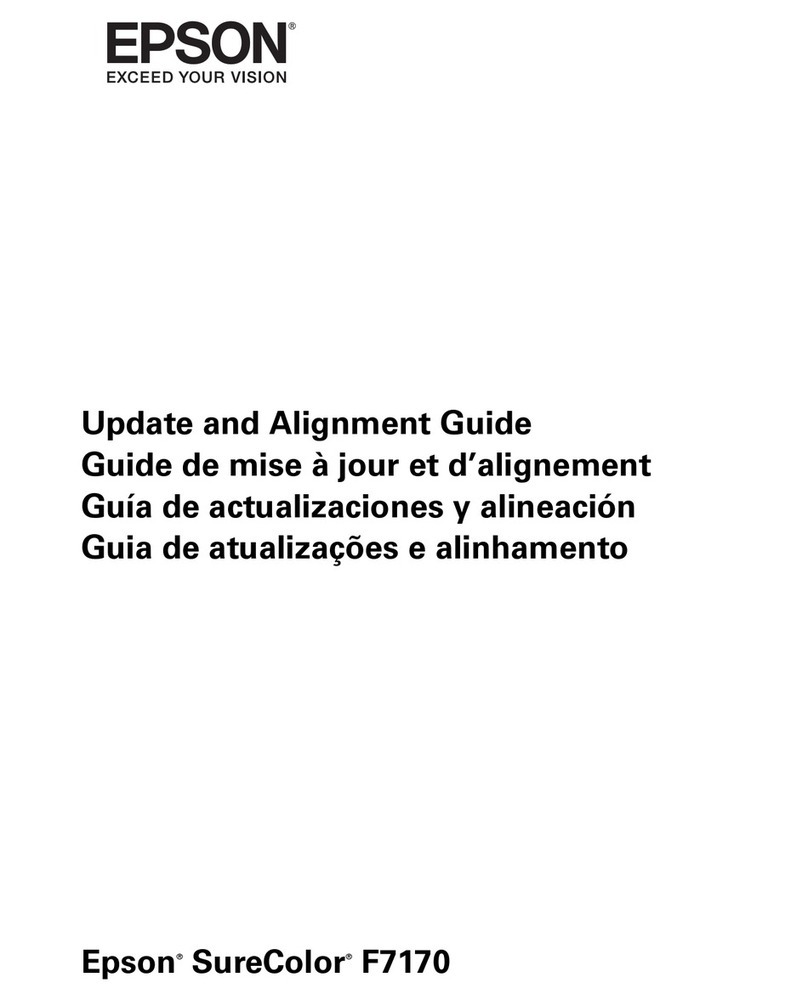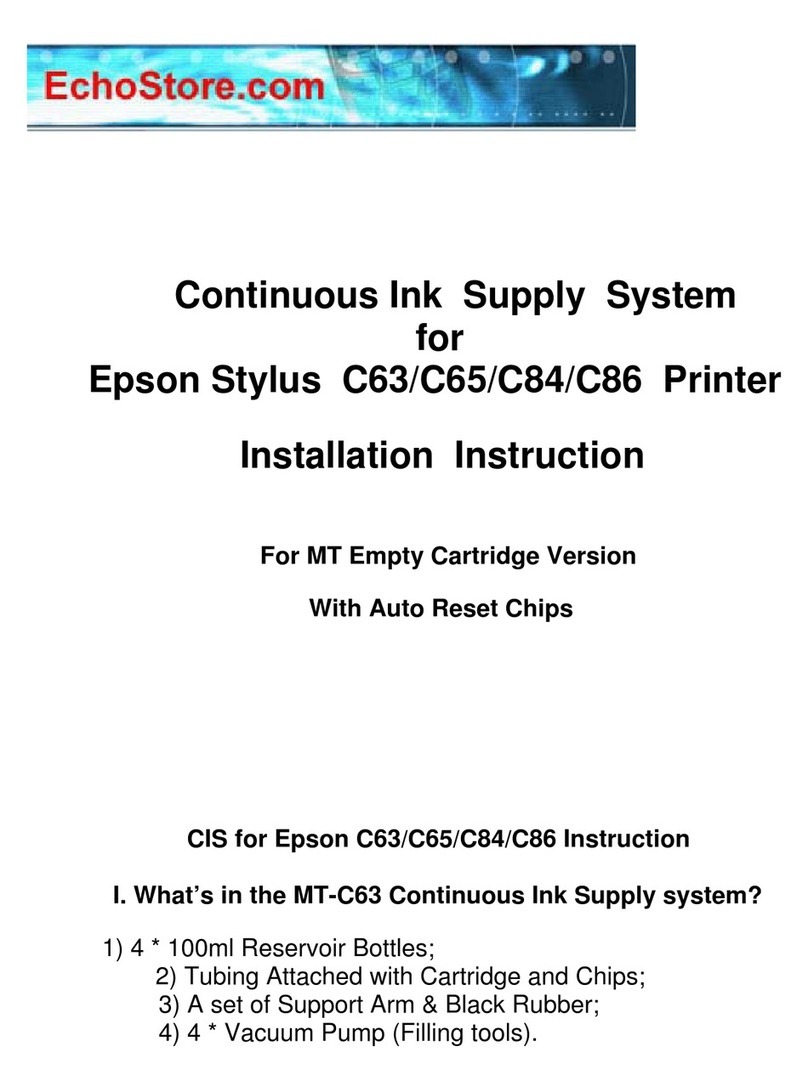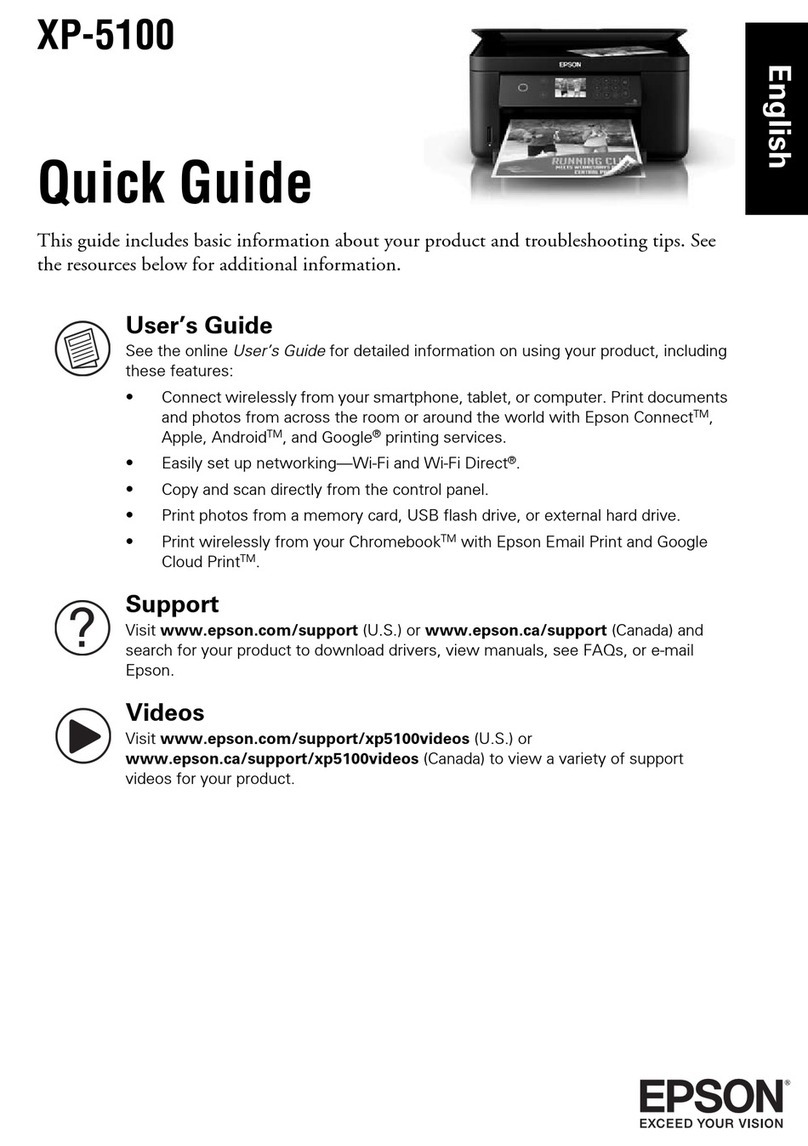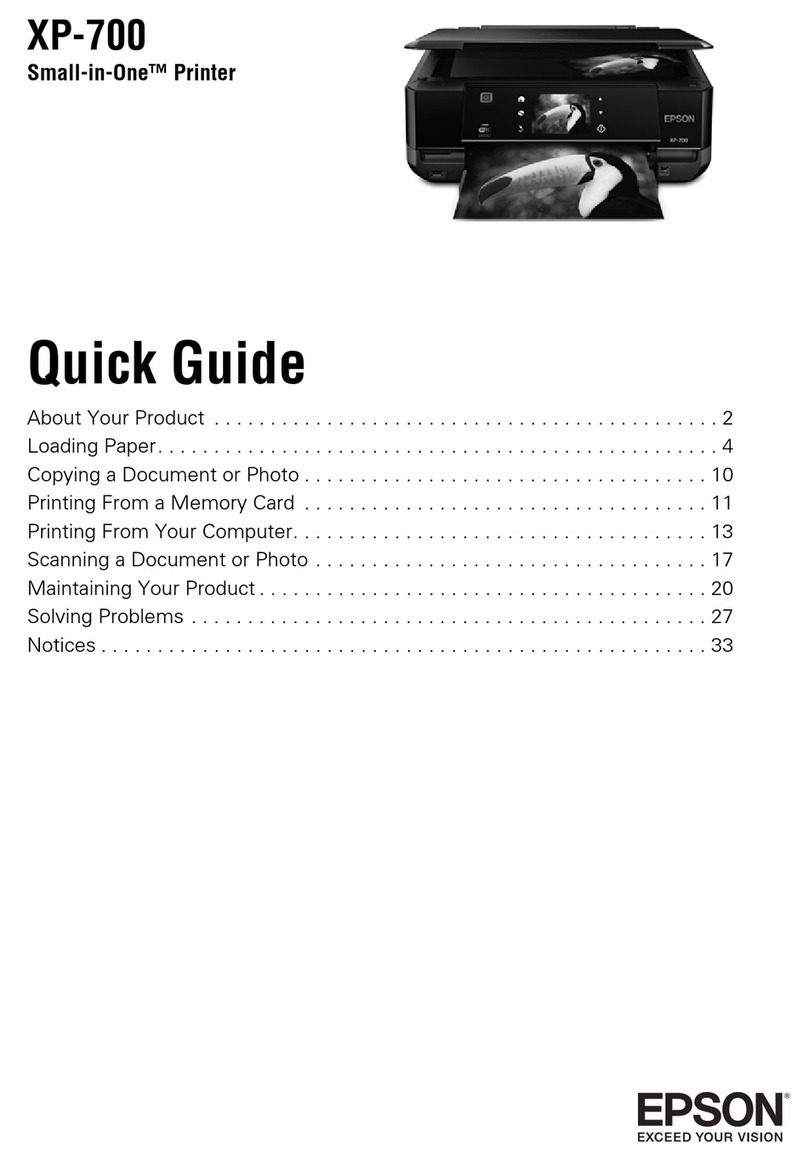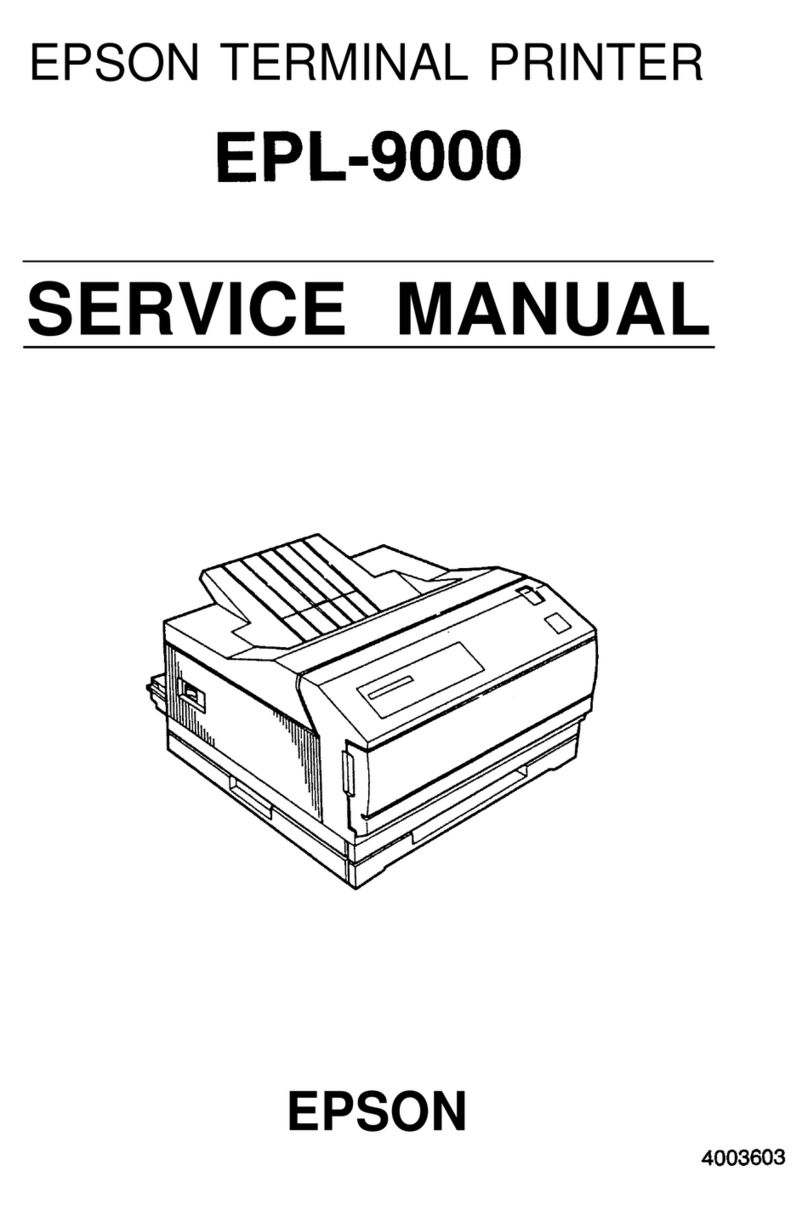6 Slide the lock switch to the left to lock the ink tray. Repeat steps 1 to 6
to install the other ink packs.
7 Follow the instructions on the touchscreen to begin ink charging. When
you see a message on the touchscreen to load paper, ink charging is
complete.
Note: Make sure all of the ink trays are inserted in the product; otherwise
printing is not possible.
Caution: Do not turn off the printer, load paper, or open any covers while the printer
is charging or you'll waste ink.
Note: See the online User’s Guide for instructions on loading paper.
Install Software
Note: An internet connection is required to obtain the product software.
1 Download and run your product’s software package. For the latest
software, visit http://epson.com/support (U.S.),
http://epson.ca/support (Canada), or http://latin.epson.com/support
(Caribbean) and search for your product.
2 Follow the instructions on the screen to run the setup program.
3 When you see the Select Your Connection screen, select one of the
following and follow the on-screen instructions:
• Wired network connection
Make sure you have an Ethernet cable (not included).
• Wireless connection
In most cases, the software installer automatically attempts to set up
your wireless connection. If setup is unsuccessful, you may need to
enter your network name (SSID) and password.
• Direct USB connection
Make sure you have a USB 2.0 or 3.0 cable (not included).
Note: If you do not use a USB 2.0 or 3.0 cable, print speed and
performance may decline.
Mobile Printing
Connect wirelessly from your smartphone, tablet, or computer. Print documents
and photos from across the room or around the world:
• Print directly from your iOS device. Simply connect your printer and device
to the same network and tap the action icon to select the print option.
• Turn your mobile device into an intuitive, easy-to-use printing control
center with Epson Smart Panel®. Download the app from your mobile
device’s app store.
• Print directly from your AndroidTM (v4.4 or later) device*. Simply connect
your printer and device to the same network and tap the menu icon to select
the print option.
* May require the Epson Print Enabler or Mopria Print Service app from Google Play™.
5 The printer begins charging the ink delivery system. This takes about
23 minutes. When you see a message on the touchscreen to load paper,
ink charging is complete.
Caution: Do not turn off or unplug the printer or perform any other operations
during ink charging.
Note:
• You may need to replace the maintenance box (part number
C13S210115) soon after ink initialization. See the online User’s Guide
for instructions.
• See the online User’s Guide for instructions on loading paper.
Install Ink Supply Units (Ink Packs)
(SureColor T7770DL)
Caution: Keep the ink packs out of the reach of children and do not drink the ink.
1 Slide the lock switch to the right to unlock the ink tray.
2 Pull the ink tray out of the ink slot.
3 Insert the ink pack into the tray and push it down as shown.
Note: Make sure the ink pack fits onto the pegs and is aligned with the top of
the tray.
4 While the ink pack is in the tray, carefully shake it by tilting it up and
down at about a 60 degree angle as shown.
5 Match the color on the ink pack label with the color slot on the printer
and insert the ink tray into the printer.
Note: The ink packs are keyed to fit into the correct color slot. If you cannot
insert the ink tray all the way, do not force it. Make sure the ink pack color
matches the color slot on the printer.
Using the Touchscreen
11 10
654321
9
8
7
1Accesses printer settings
2Feeds or cuts media
3Turns on or off the printer’s interior light
4Switches the screen view to display additional information
5Displays maintenance settings
6Displays the network connection status
7Displays the printer’s status
8Opens platen to remove jammed paper
9Displays the Help menu
10 Displays network folder options
11 Selects paper size and type settings
Product Support
User’s Guide
Windows®:Click the icon on your desktop or Apps screen to access the online
User’s Guide.
Mac: Click the icon in Applications/Epson Software/Guide to access the online
User’s Guide.
If you don’t have a User’s Guide icon, go to the Epson website, as described in
“Epson technical support.”
Epson technical support
Visit http://epson.com/support (U.S.), http://epson.ca/support (Canada), or
http://latin.epson.com/support (Caribbean) and search for your product to
download software and utilities, view manuals, get FAQs and troubleshooting
advice, or contact Epson.
Epson provides technical support and information on the installation,
configuration, and operation of professional printing products through the
Epson PreferredSM Limited Warranty Plan. Dial (888) 377-6611, 7 am to 4 pm,
Pacific Time, Monday through Friday. Days and hours of support are subject to
change without notice. Before you call, make sure you have your:
• Printer serial number: ________________________________________
• Proof of purchase and date: ____________________________________
Note: If you experience difficulty with the toll-free line, call (562) 276-1305.
Recycling
Epson offers a recycling program for end of life hardware, ink packs, and ink
cartridges. Please go to http://epson.com/recycle (U.S.) or
http://epson.ca/recycle (Canada) for information on how to return your
products for proper disposal.
Need Ink?
You can purchase ink from an Epson authorized reseller. To find the nearest
reseller, call 800-GO-EPSON (800-463-7766).
SureColor T3770D/T3770DE/T3770E/
T5770D/T7770D replacement ink cartridges
Color 110 ml 350 ml 700 ml
Photo Black T51A120 T50S120 T50L120
Cyan T51A220 T50S220 T50L220
Magenta T51A320 T50S320 T50L320
Yellow T51A420 T50S420 T50L420
Matte Black T51A820 T50S820 T50L820
Red T51AF20 T50SF20 T50LF20
SureColor T7770DL replacement ink packs
Color 1600 ml
Photo Black T52Y120
Cyan T52Y220
Magenta T52Y320
Yellow T52Y420
Matte Black T52Y820
Red T52Y920
Options and replacement parts
Option Part Number
Replacement Printer Cutter Blade C13S210117
Maintenance Box C13S210115
Borderless Maintenance Box C13S210116
Cleaning Stick C13S090013
SSD Unit C12C936671
Additional Roll Feed Spindle (44")
(SureColor T7770D/T7770DL) C12C936171
Additional Roll Feed Spindle (36")
(SureColor T5770D) C12C937671
Additional Roll Feed Spindle (24")
(SureColor T3770D/T3770DE/T3770E) C12C937711
Production Stacker (44")
(SureColor T7770D/T7770DL) C12C937131
Production Stacker (36")
(SureColor T5770D) C12C937691
Production Stacker (24")
(SureColor T3770D/T3770DE/T3770E) C12C937731
Adobe Embedded Print Engine* C12C936151
* Optional for SureColor T3770DE/T3770E; included for all other models.
EPSON, Epson Smart Panel, and SureColor are registered trademarks and EPSON Exceed Your Vision
is a registered logomark of Seiko Epson Corporation.
Epson Preferred is a service mark of Epson America, Inc.
Windows is a registered trademark of Microsoft Corporation in the United States and/or other countries.
Mac is a trademark of Apple Inc., registered in the U.S. and other countries.
Android and Google Play are trademarks of Google LLC.
General Notice: Other product names used herein are for identification purposes only and may be
trademarks of their respective owners. Epson disclaims any and all rights in those marks.
This information is subject to change without notice.
© 2022 Epson America, Inc., 5/22
Printed in U.S.A. CPD-61140