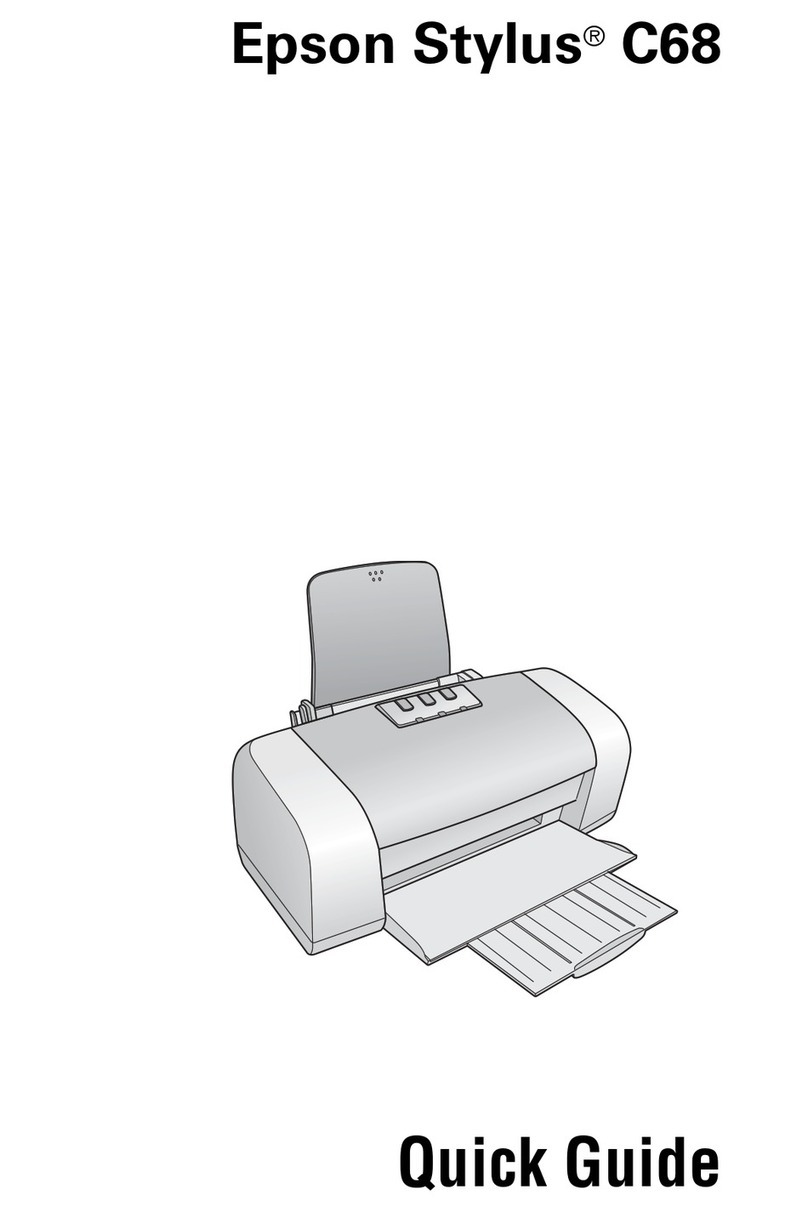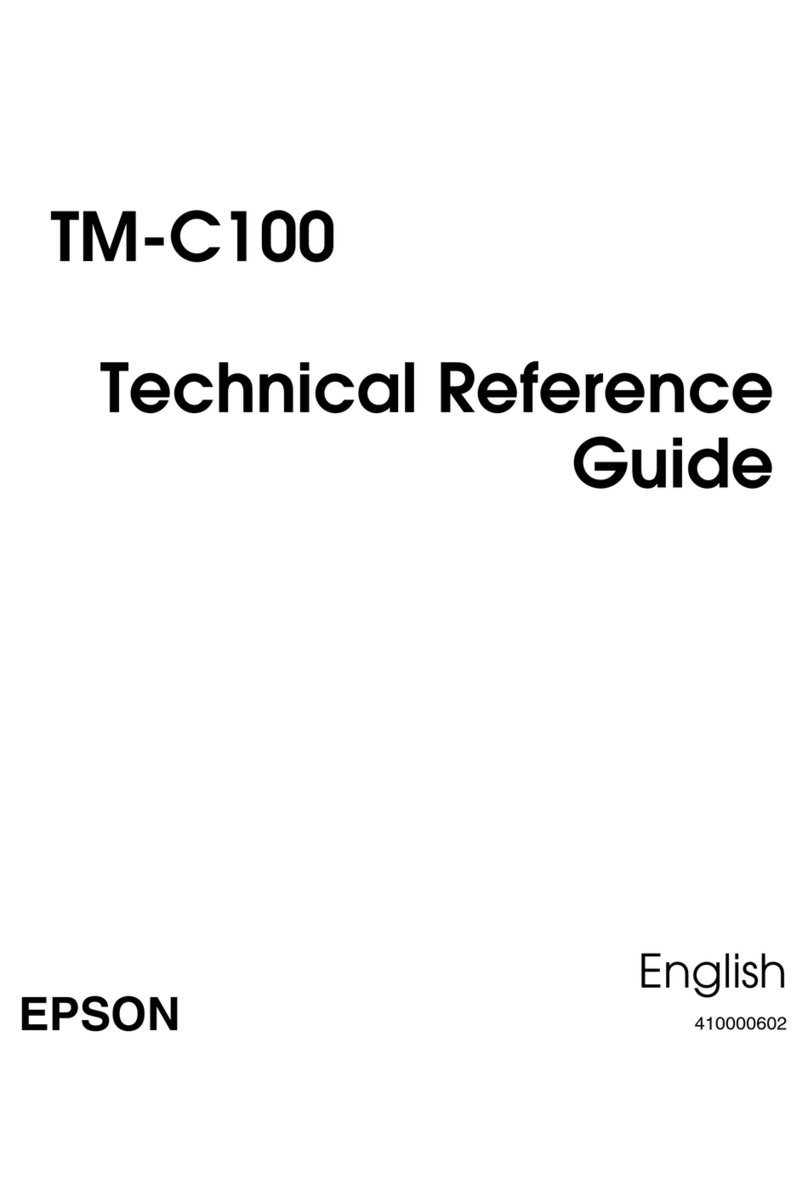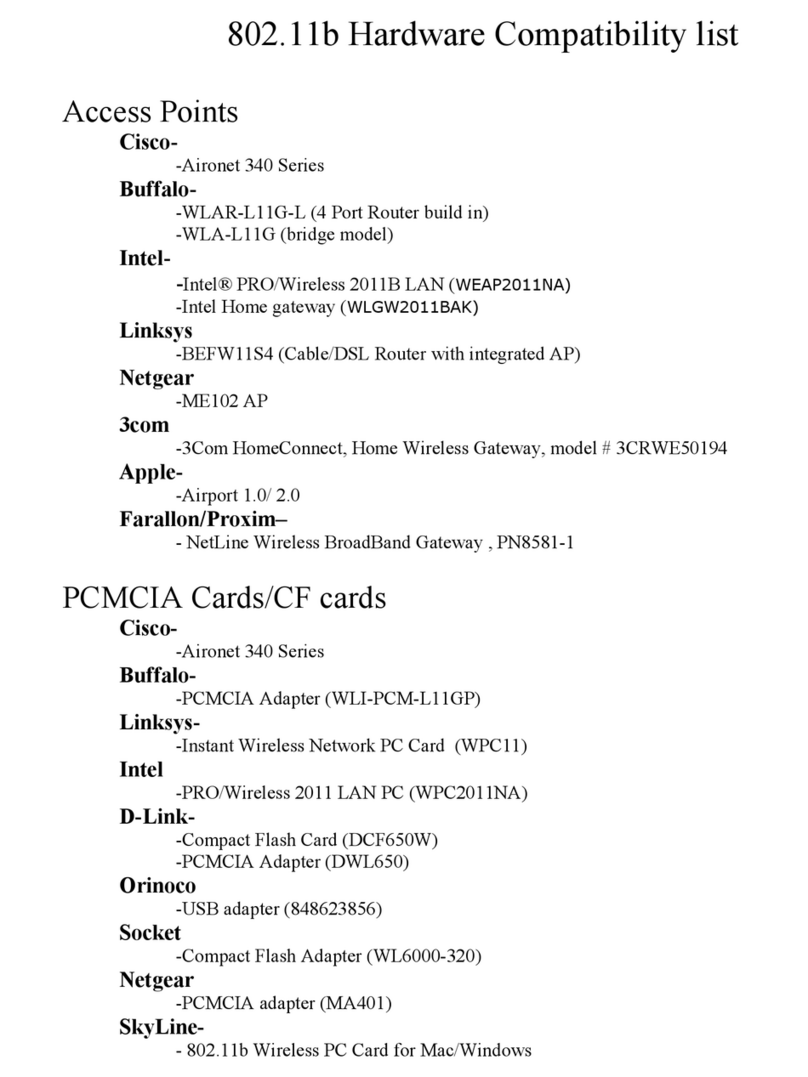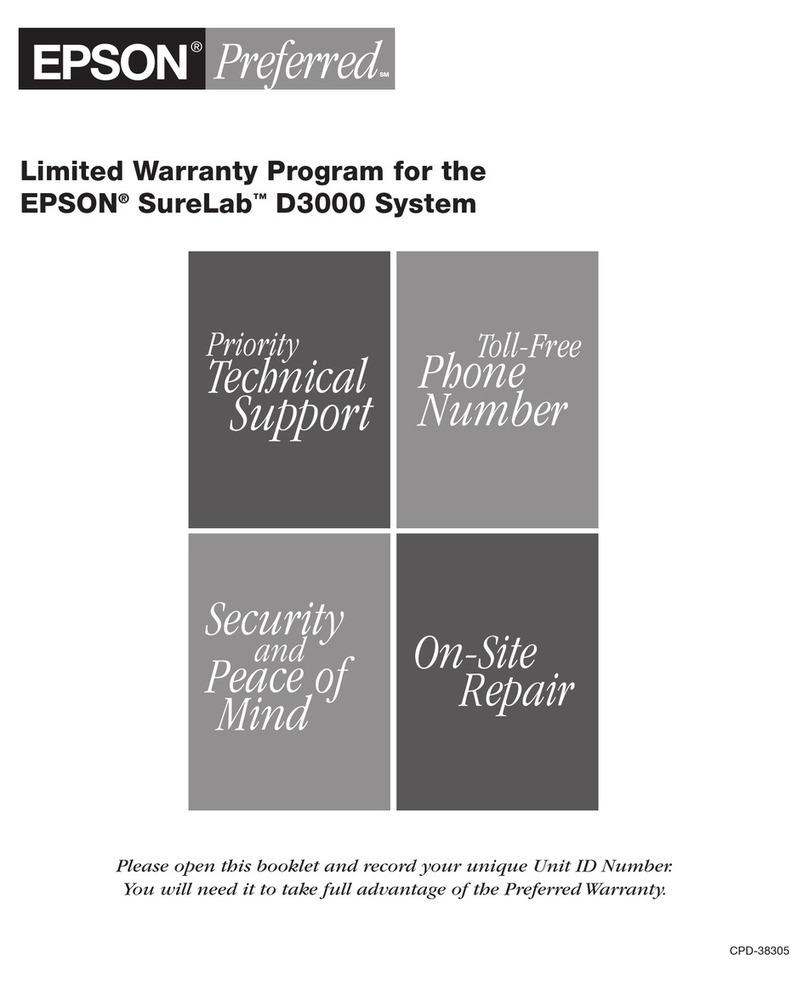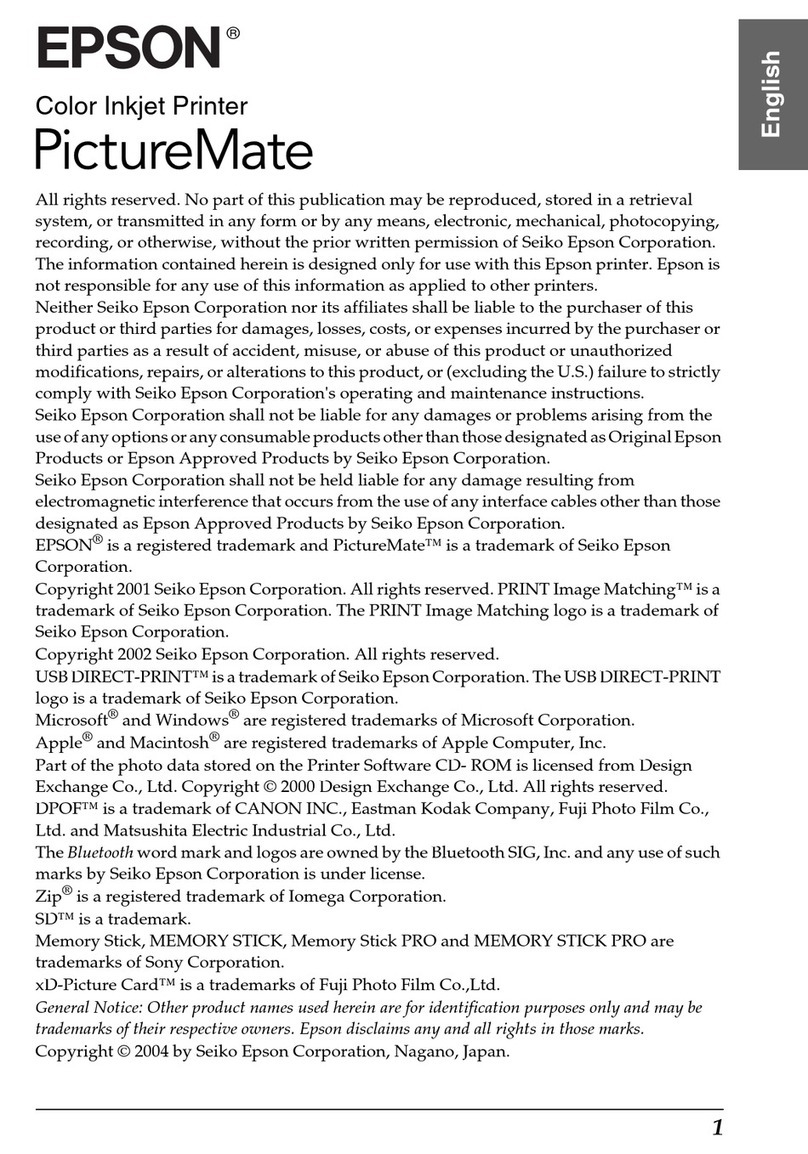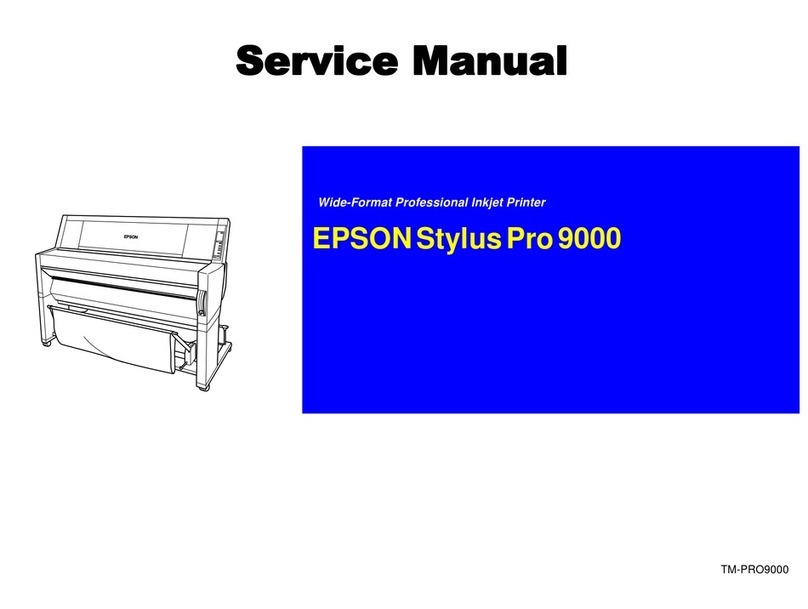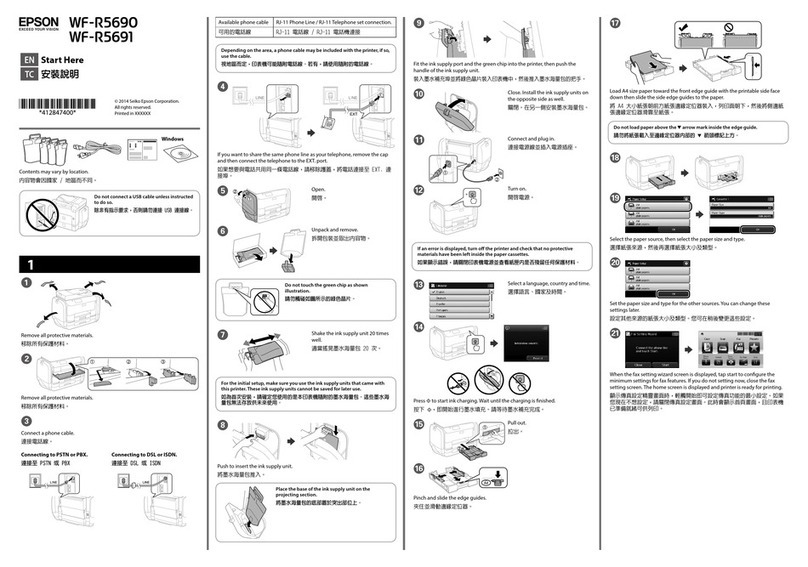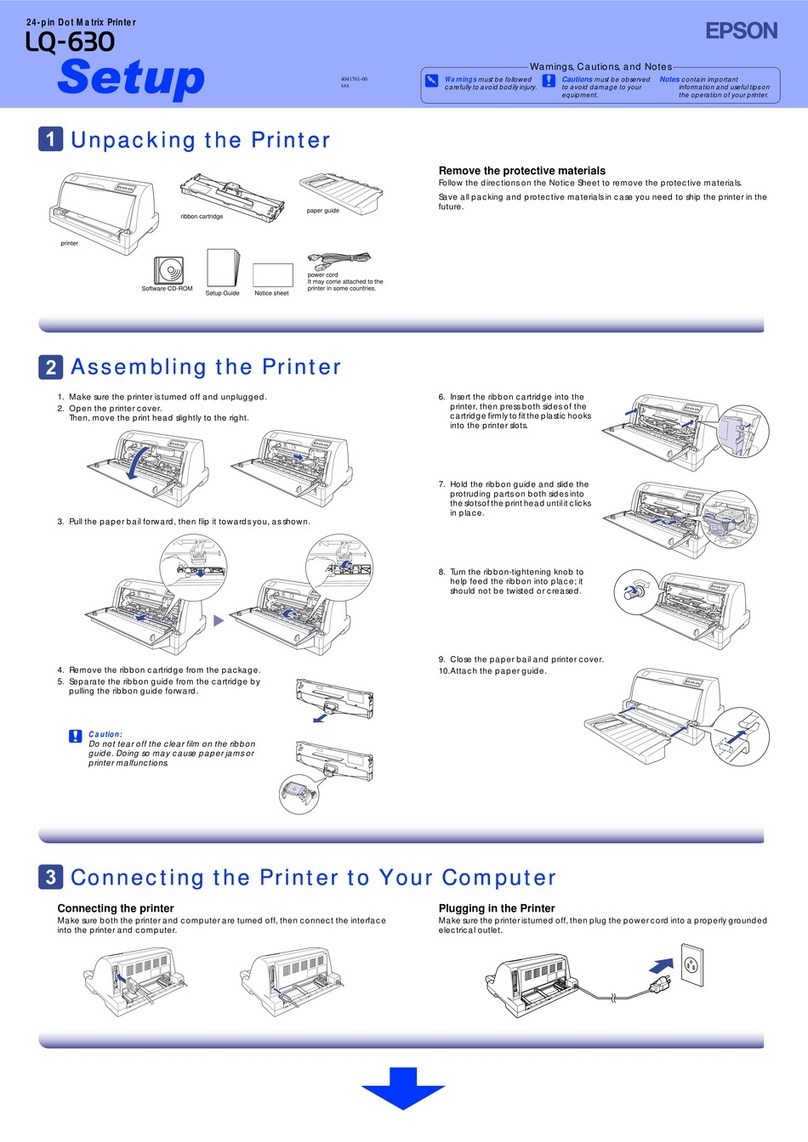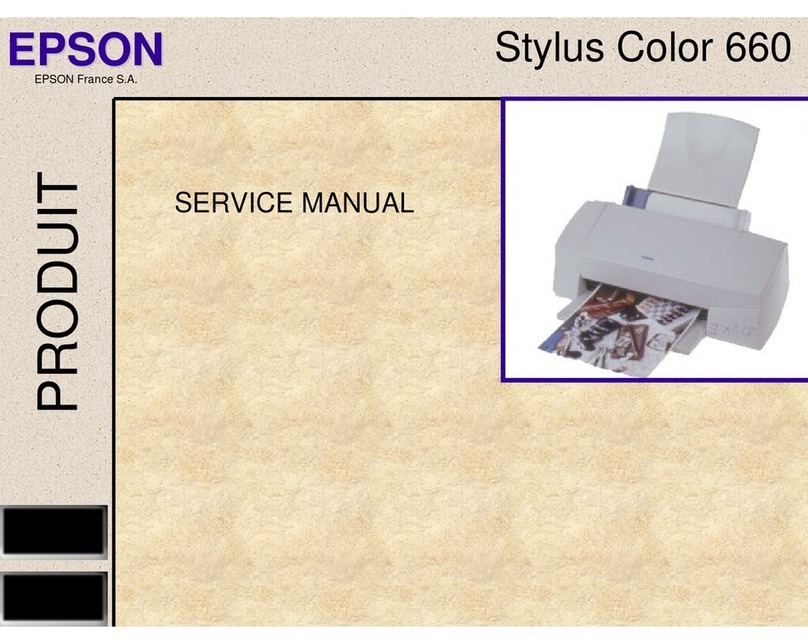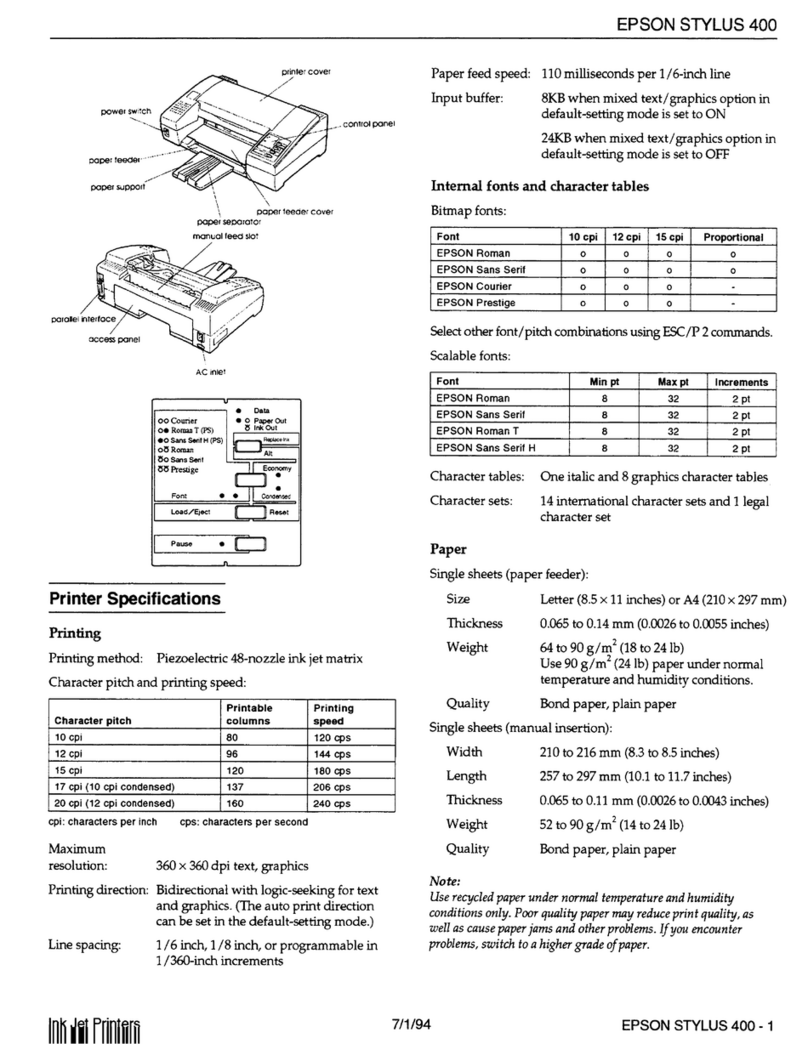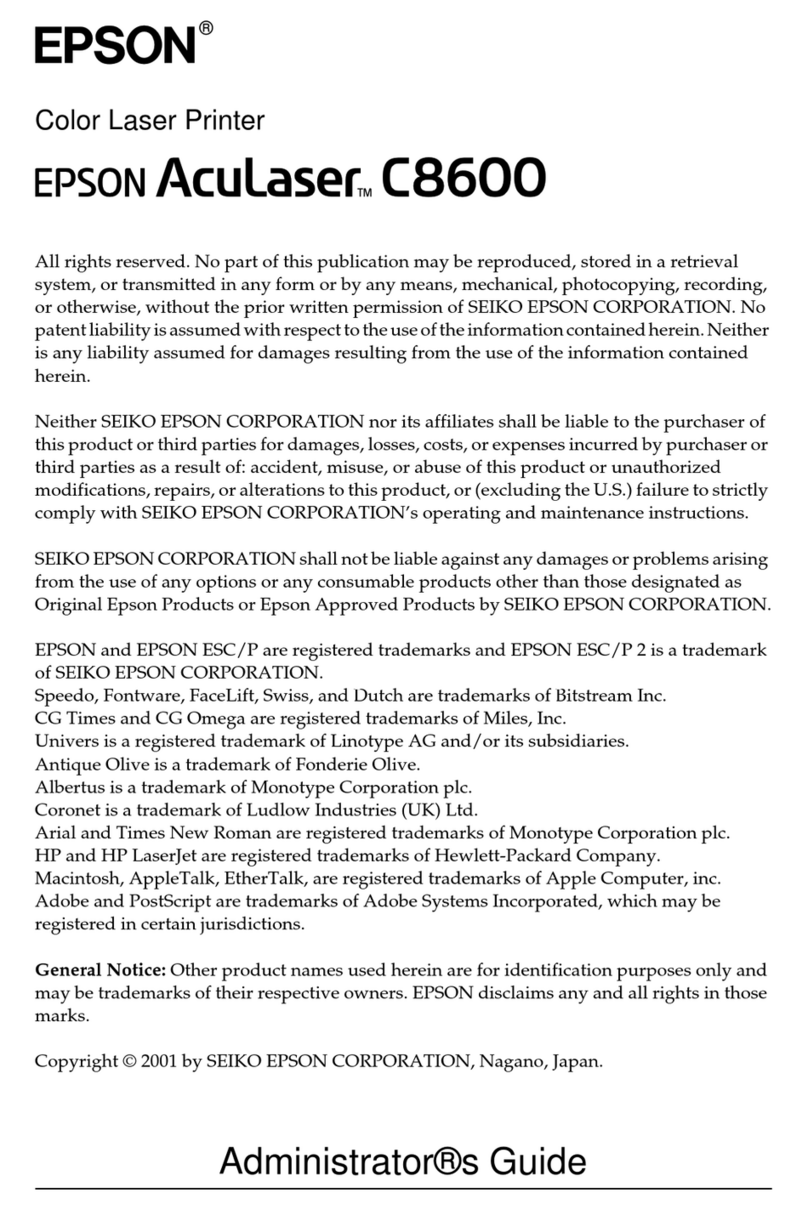ScanningOriginalstoaSmartDevice...........62
AdvancedScanning........................62
Scanning Multiple Photos at the Same Time. . . . 62
Maintaining the Printer
CheckingtheInkLevels.....................65
ImprovingPrint,Copy,andScanQuality.........65
CheckingandCleaningthePrintHead........65
RunningPowerCleaning..................67
Preventingnozzleclogging.................68
AligningthePrintHead...................68
CleaningthePaperPathforInkSmears........69
CleaningtheScannerGlass.................69
CleaningthePrinter........................70
CleaningSpilledink........................71
In These Situations
WhenReplacingaComputer.................73
SavingPower.............................73
SavingPower-Windows..................73
SavingPower-MacOS................... 73
Checking the Total Number of Pages Fed
roughthePrinter........................74
DisablingyourWi-FiConnection..............74
InstallingtheApplicationsSeparately...........75
Checking if a genuine Epson printer driver is
installed-Windows......................76
Checking if a genuine Epson printer driver is
installed-MacOS.......................77
Re-SettingtheNetworkConnection............78
Making Settings for Connecting to the
Computer.............................78
Making Settings for Connecting to the Smart
Device................................79
Making Wi-Fi Settings from the Control Panel. . 79
Checking the Printer's Network Connection
Status(NetworkConnectionReport)......... 81
Messages and Solutions on the Network
ConnectionReport...................... 82
Connecting a Smart Device and Printer Directly
(Wi-FiDirect)............................87
AboutWi-FiDirect......................87
Connecting to Devices Using Wi-Fi Direct. . . . . 88
Changing the Wi-Fi Direct (Simple AP)
SettingsSuchastheSSID..................89
Adding or Changing the Printer's Connection. . . . . 90
ToSetUpaPrinteronMultipleComputers.....90
Changing the Connection from Wi-Fi to USB. . . 90
Setting a Static IP Address for the Printer. . . . . . 91
TransportingandStoringthePrinter............93
Solving Problems
CannotPrintorScan.......................98
ProblemSolving.........................98
e Application or Printer Driver do not
WorkProperly..........................99
e Printer Cannot Connect to the Network. . . 102
PaperDoesNotFeedProperly............. 106
Printing, Copying, and Scanning Quality is Poor. . 107
PrintQualityisPoor.....................107
CopyQualityisPoor.................... 117
ScannedImageProblems.................121
Cannot Select Paper Type or Paper Source in
PrinterDriver........................... 124
A genuine Epson printer driver has not been
installed..............................124
CheckingLightsandPrinterStatus............124
PaperGetsJammed.......................126
RemovingJammedPaper.................126
PaperJamErrorIsNotCleared.............129
PreventingPaperJams...................129
ItisTimetoRelltheInk...................130
InkBottleHandlingPrecautions............130
RellingtheInkTanks...................131
It is Time to Replace the Maintenance Box. . . . . . .134
Maintenance Box Handling Precautions. . . . . . 134
ReplacingaMaintenanceBox..............135
CannotOperatethePrinterasExpected........ 138
ePrinterDoesNotTurnOnorO........138
OperationsareSlow.....................139
OperationSoundsAreLoud...............141
e Root Certicate Needs to be Updated. . . . . 141
Cannot Perform Manual 2-sided Printing
(Windows)............................141
e Print Settings Menu is Not Displayed
(MacOS).............................141
CannotSolveProblem.....................142
Cannot Solve Printing or Copying Problems. . . 142
Product Information
PaperInformation........................145
AvailablePaperandCapacities.............145
UnavailablePaperTypes..................147
ConsumableProductsInformation............147
InkBottleCodes....................... 147
3