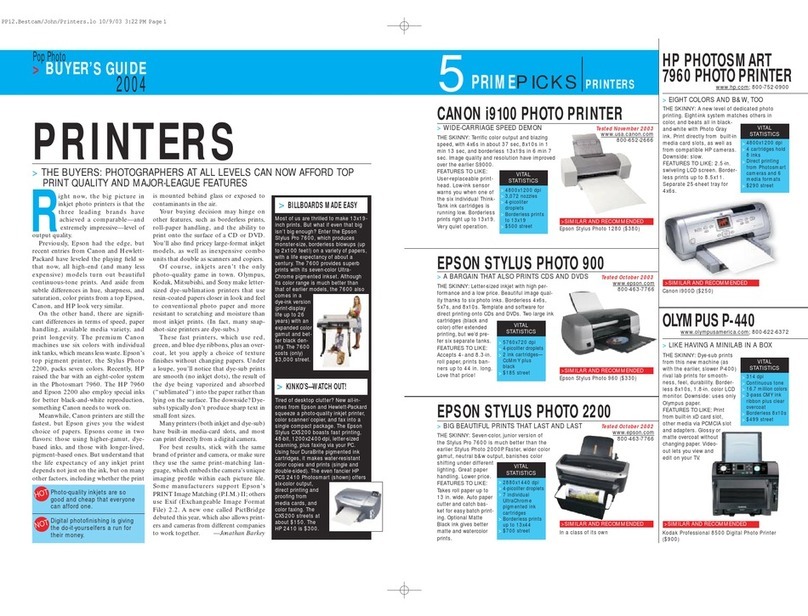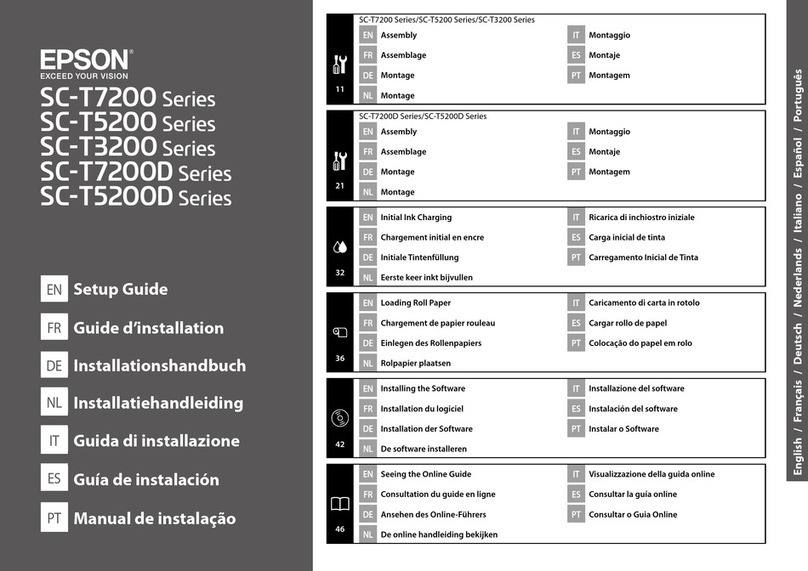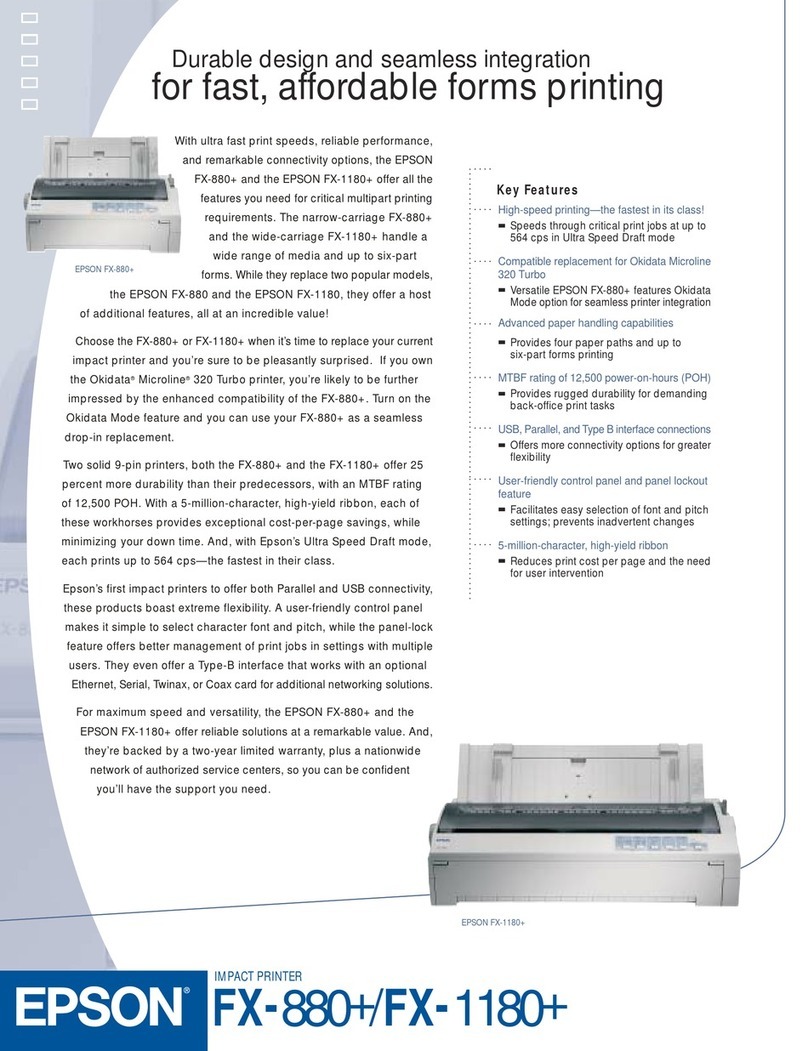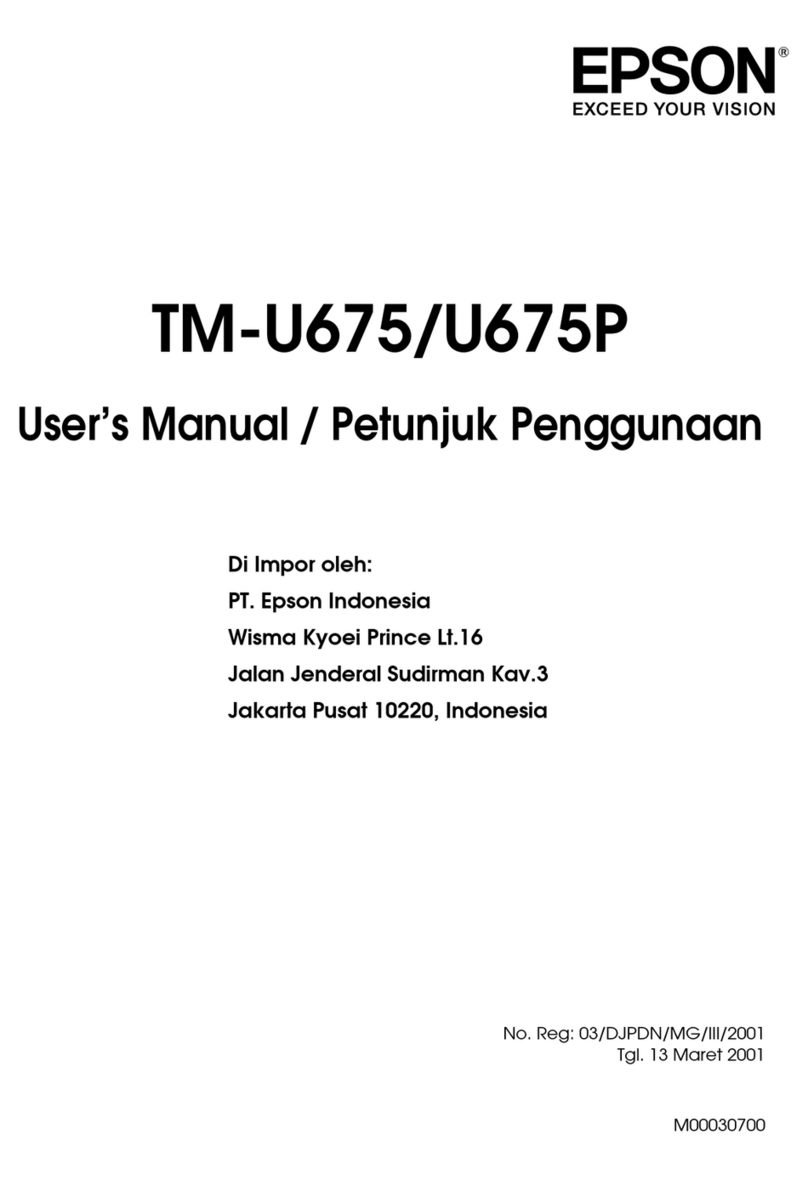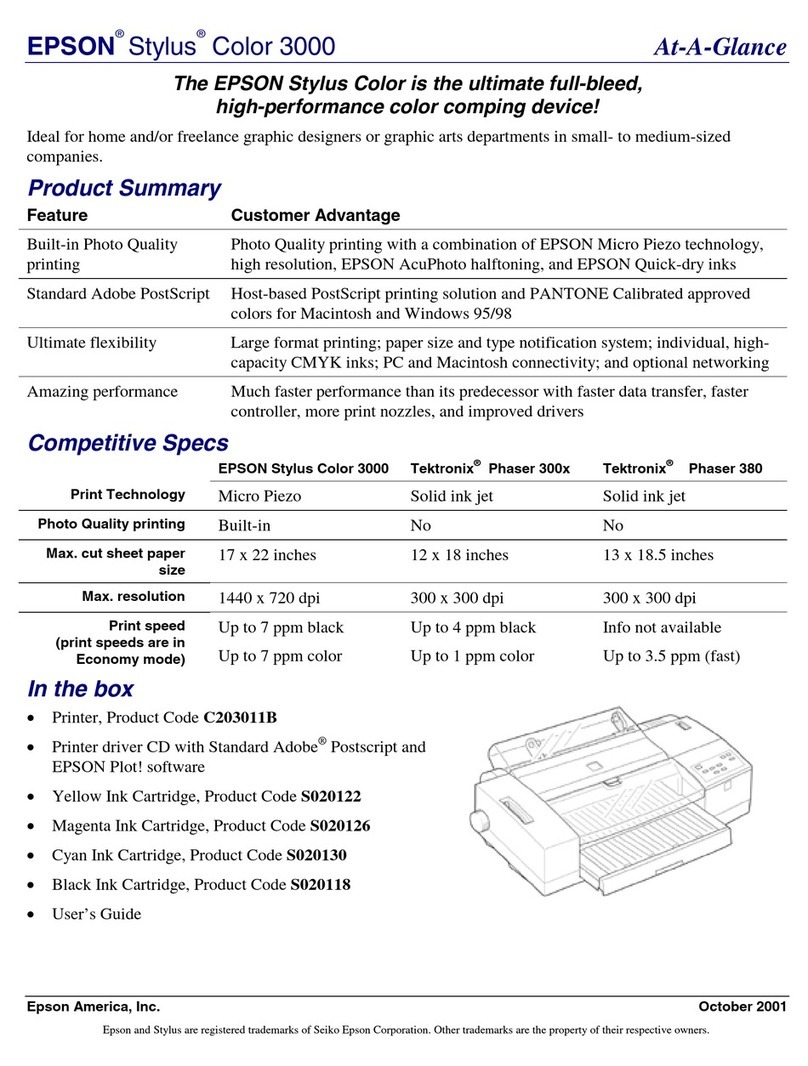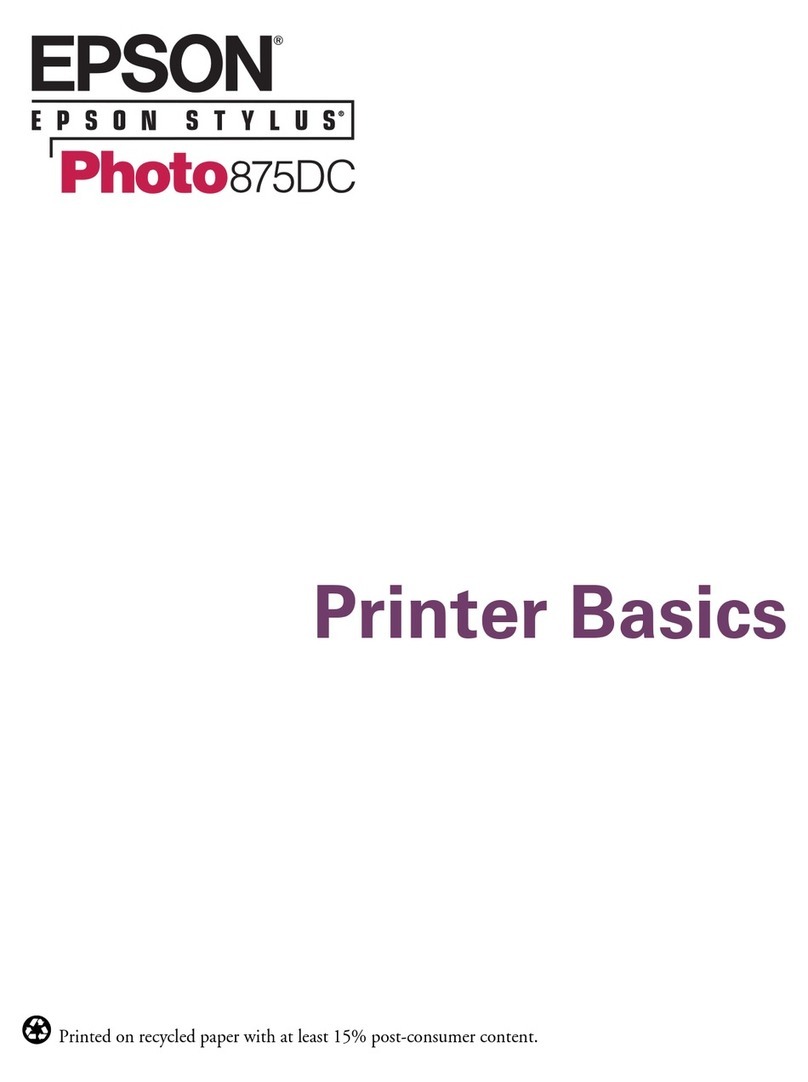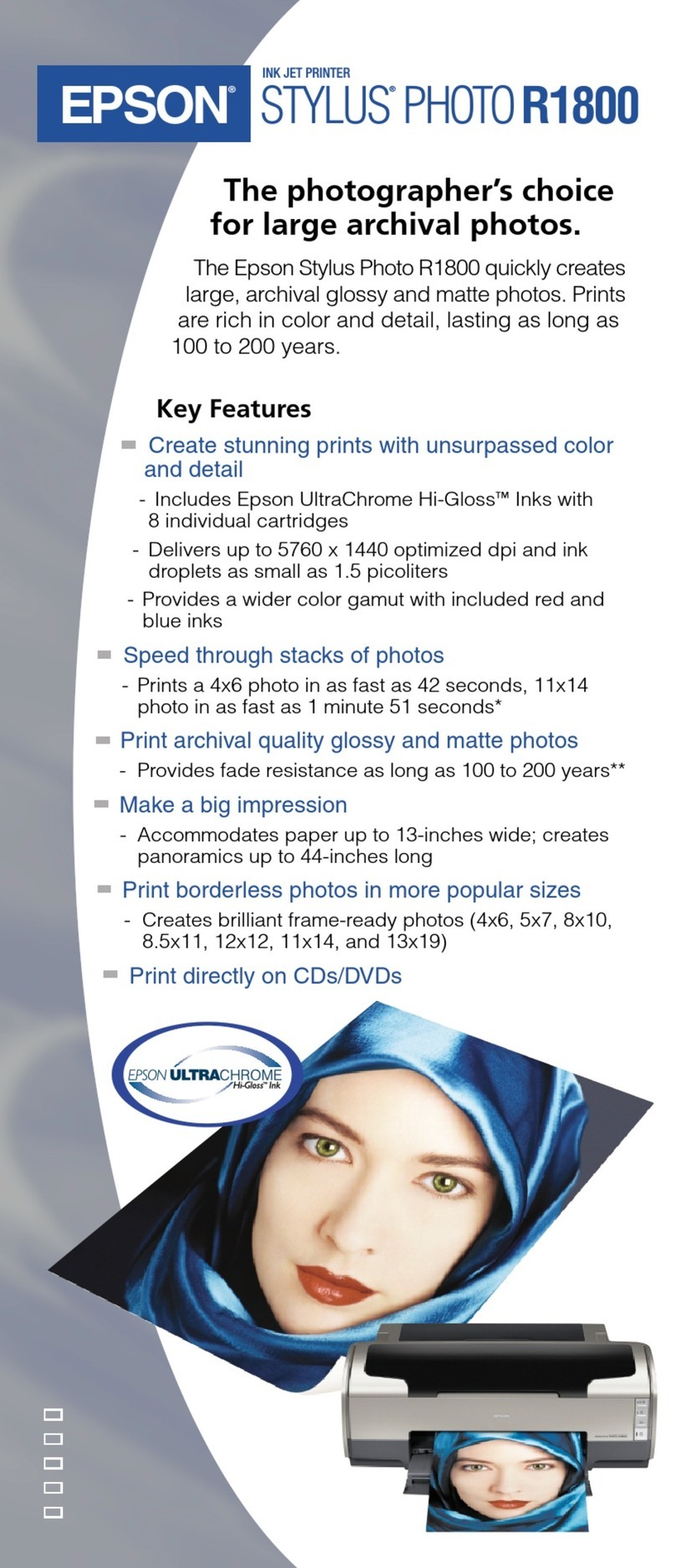PRELIMINARY SERVICE CHECKS (Continued)
MECHANICAL REMOVAL AND REPLACEMENT
RIBBON CARTRIDGE REPLACEMENT TIMING BELT REPLACEMENT
Slide Carriage Assembly to center. Move Scale (5-28) to up-
permost position. Turn knob on replacement Ribbon Car-
tridge counterclockwise to tighten ribbon. Install Ribbon
Cartridge with the two tabs at each end fitting into the two
slots of each side frame and the cartridge seated on the
Ribbon Driving Gear (7-3). Do not force it into place. Care-
fully slide Ribbon between Printhead (5-1) and Ribbon Mask
(5-16). Slide Carriage Assembly back and forth to verify pro-
per Ribbon movement.
PRINTHEAD/RIBBON MASK REMOVAL
Remove Platen Cover, Printer Lid and Ribbon Cartridge. If
Printer has been operating, allow Printhead (5-1) to cool.
Slide Carriage Assembly to the left end of Carriage Shafts
to allow access to Head Cable and Head Cable Connector
on the Terminal Board (8-1), Hold Connector in place and
carefully remove the Head Cable from it by pulling on the
plastic tab beneath the Head Cable.
Slide Carriage Assembly to the center position for access
to the Head Lock Lever (5-13). Rotate the lever to the left to
release the Printhead. Lift Printhead straight up to remove
from Carriage Assembly.
Remove the two positioning screws holding Ribbon Mask
(5-16) and lift mask from Carriage Assembly.
Reverse the procedure for replacement. See Printhead Ad-
justment in Miscellaneous Adjustments.
CARRIAGE MOTOR/POSITION-TIME (PTS) SENSOR
REMOVAL
Remove upper case. See Disassembly Instructions. Dis-
connect Connector CN4 from FMBD Board. Remove left-
front screw and right-rear screw from base of Carriage
Motor (2-1). Lift motor assembly out of Printer base. Free
the motor wire harness and separate the Carriage Motor
and Position-Time Sensor wires.
Remove Printer mechanism from case. See Disassembly In-
structions. Press downward on the Timing Belt (4-1) at each
side of the point where belt is attached to Carriage
Assembly. CAUTION: Belt may be held in place with
adhesive cement. If removal is difficult, slide the Carriage
Assembly to the right and over the access hole in the
chassis base. Turn the chassis over. Carefully cut the
adhesive seal with arazor blade and remove the belt from
the Carriage Assembly with needle-nose pliers.
Loosen the screw securing the Belt Tension Plate (4-5) and
remove the Timing Belt from the belt-driven pulley. Remove
the left-front screw and right-rear screw from the Carriage
Motor (2-1). Lift the motor assembly from the Printer base
for access to the belt drive pulley. Remove belt from pulley.
Push belt through opening in right frame and remove belt
from Printer.
Install replacement by reversing the removal procedure. Be-
fore adjusting tension, apply adrop of adhesive cement I
where Timing Belt is attached to Carriage Assembly and
allow to dry. See Timing Belt Adjustment in Miscellaneous |
Adjustments.
BELT TENSION PLATE REMOVAL
Remove upper case. See Disassembly Instructions. Slide
Carriage Assembly all the way to the right. Loosen the nut
on each end of the front Carriage Shaft (5-17). Remove the
left end of the Carriage Shaft from the side frame. Remove
the adjustment screw from the Belt Tension Plate (4-5) and
lift the Timing Belt (4-1) from the belt-driven pulley. Lift the
Tension Plate up and out of the Printer base with ribbon
driving gears intact.
Reverse the procedure for replacement. See Timing Belt |
Adjustment in Miscellaneous Adjustments.
PAPER FEED MOTOR/TRANSMISSION GEAR
REMOVAL
Remove the screw holding the Position-Time Sensor Board
(3-7) to the motor base and remove Sensor Board from Car-
riage Motor heat sink. Remove right-front screw and left-
rear screw from the motor base to remove the Carriage
Motor and Sensor Disk from the heat sink.
Reverse the procedure for replacement. See PTS Sensor
Board Adjustment in Miscellaneous Adjustments.
HOME POSITION SENSOR REMOVAL
Remove Platen Cover, Printer Lid and Ribbon Cartridge.
Slide Carriage Assembly to the right end of Carriage Shaft
to access the Home Position Sensor Connector on the Ter-
minal Board (8-1). Disconnect Connector and remove screw
holding Sensor Board. Lift Sensor Assembly out of Printer
base.
Reverse the procedure for replacement. See Home Position
Sensor Adjustment in Miscellaneous Adjustments.
Remove upper case. See Disassembly Instructions. Dis-
connect Connector CN4 from FMBD Board. Remove three
screws from base of Paper Feed Motor (2-3). Remove motor
from chassis side frame. Free the motor wire harness and
separate Paper Feed Motor wires from harness. Pull Trans-
mission Gear (5-3) straight out from side frame and off of
gear shaft pin. Retain thrust washer used on inner side of
gear.
Reverse the procedure for replacement. Slide motor up to
minimize gear lash but do not lock up gears. Perform self-
test to check proper paper advancement.
SCALBPAPER HOLDING LEVERS REMOVAL
Remove upper case. See Disassembly Instructions. Re-
move two screws holding Platen Cover (6-2). Carefully lift
cover backward and upward to clear the lever on the Paper
Empty Sensor. Loosen the screws at the end of the Scale
(5-28). Remove the E-rings and Springs (5-23) from the Paper
III