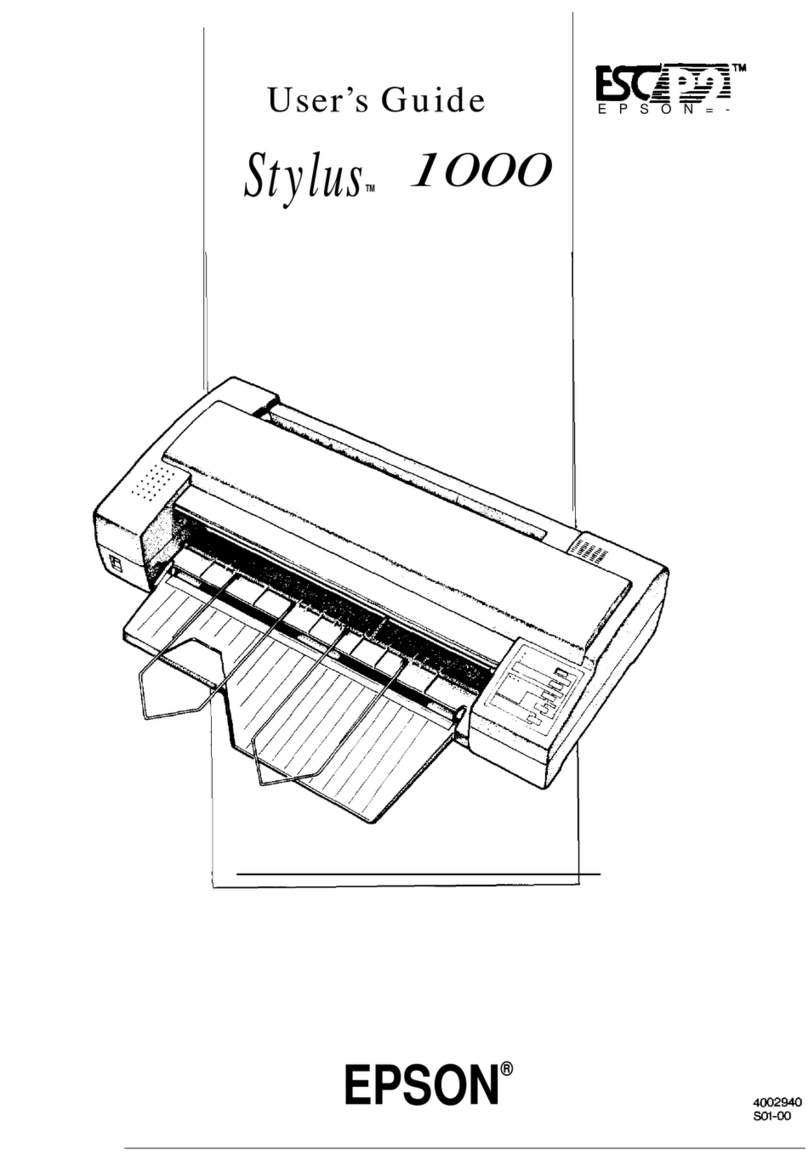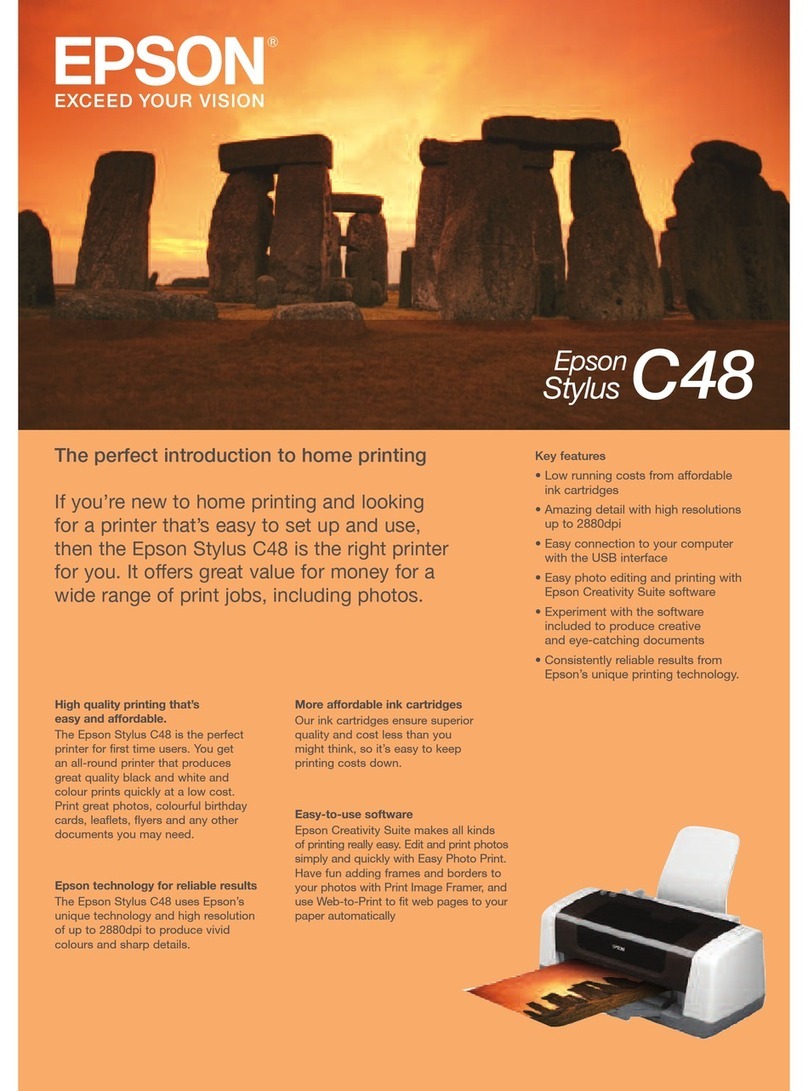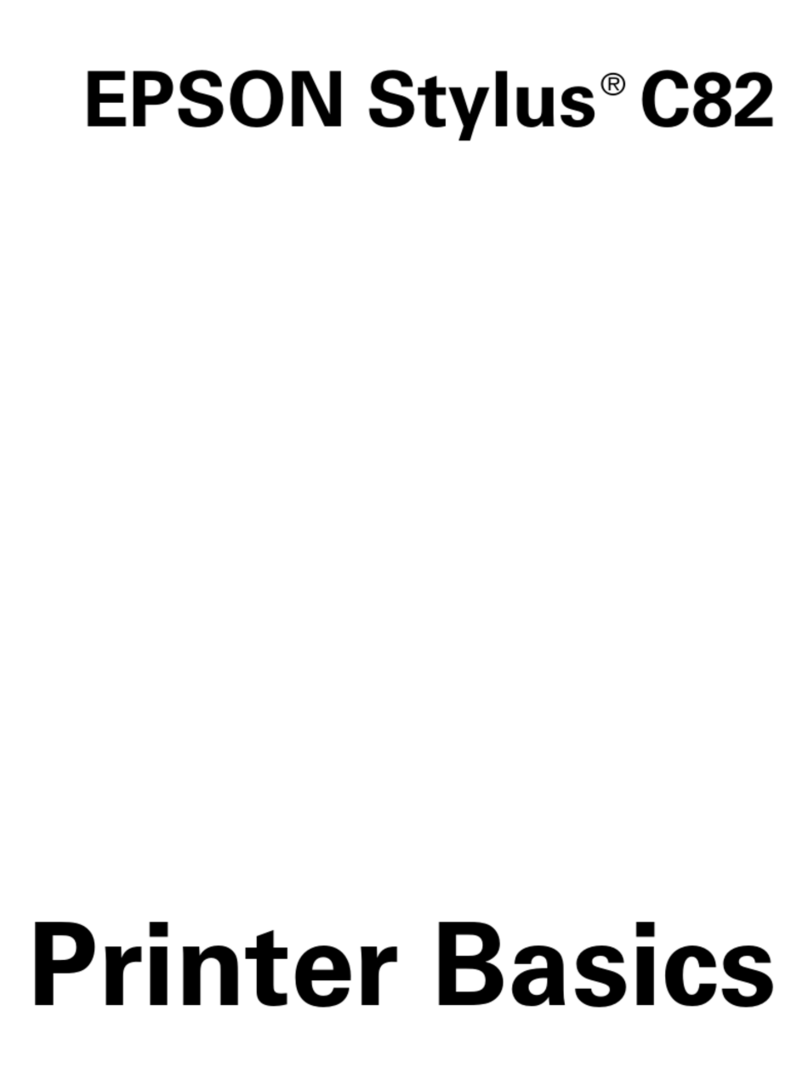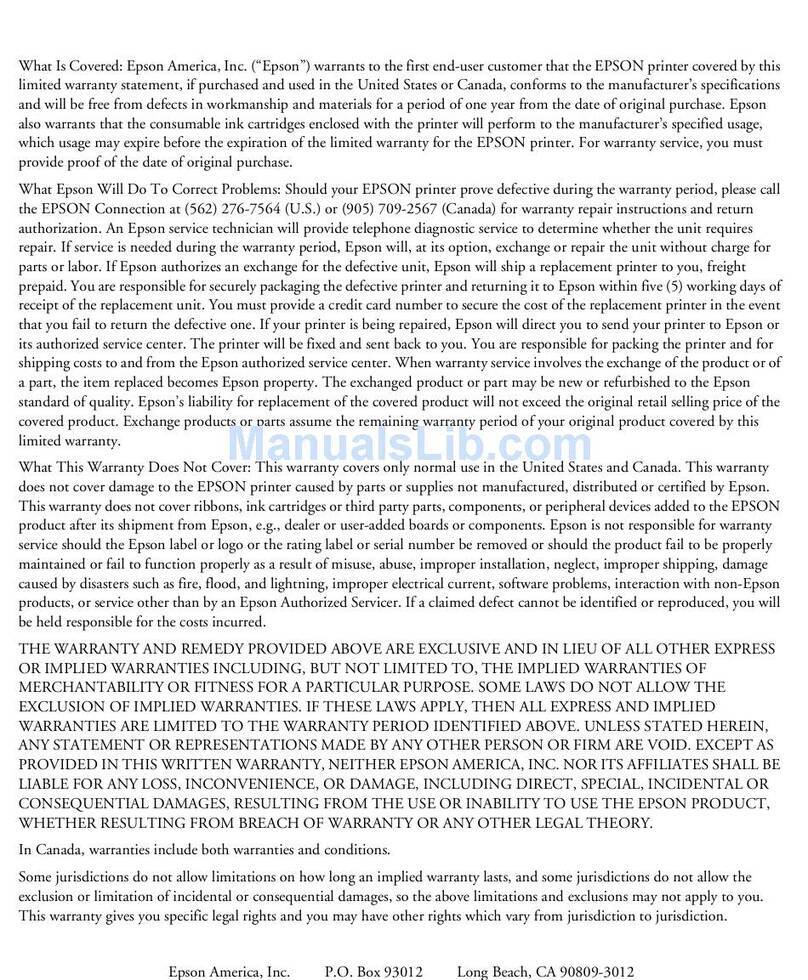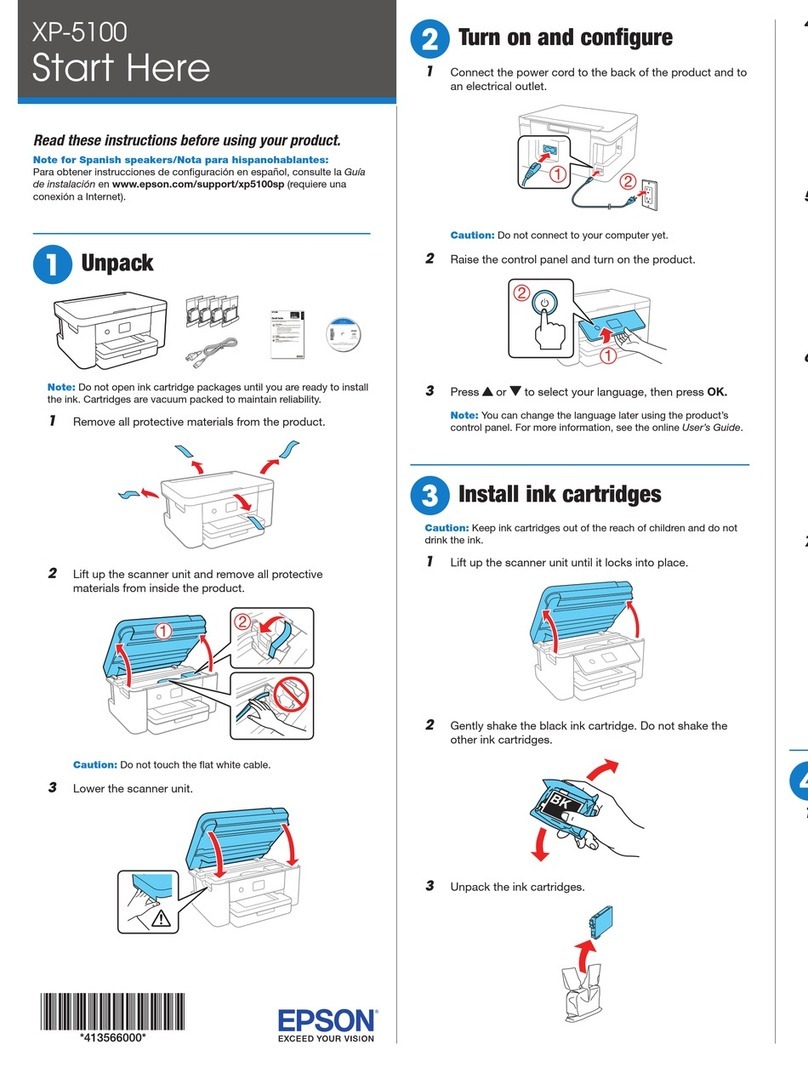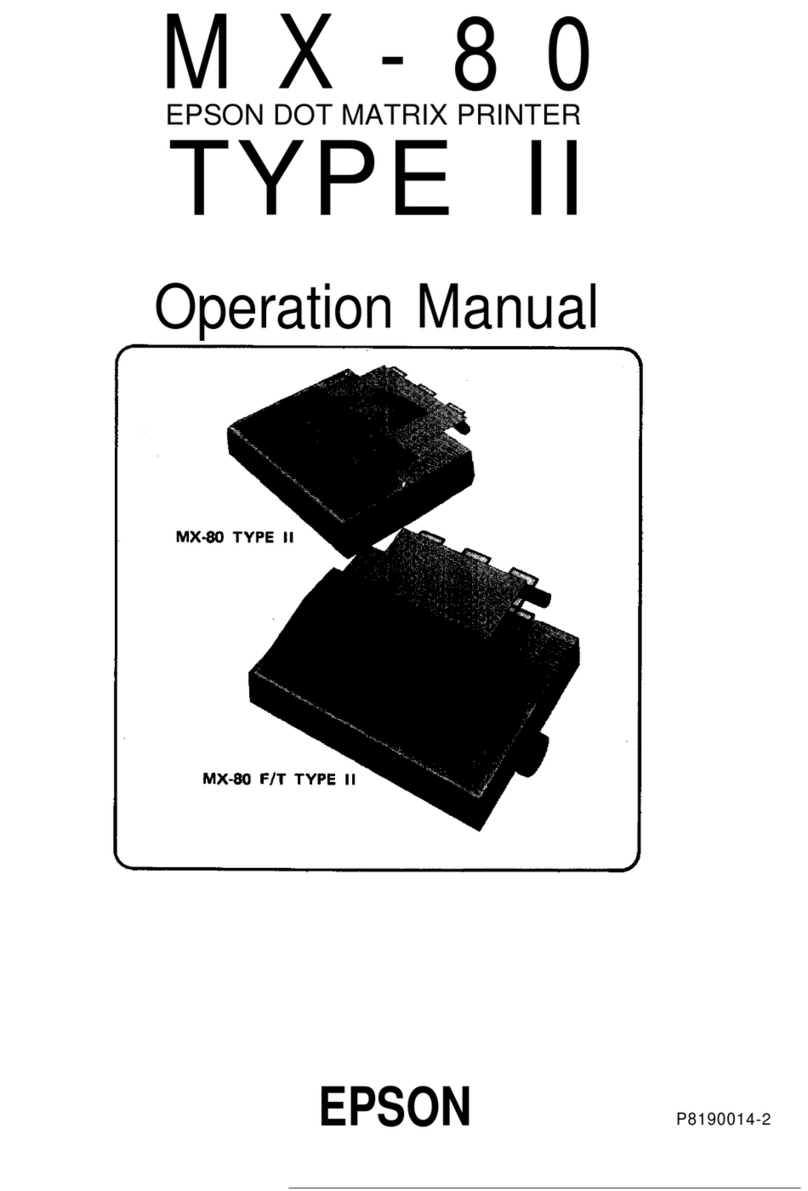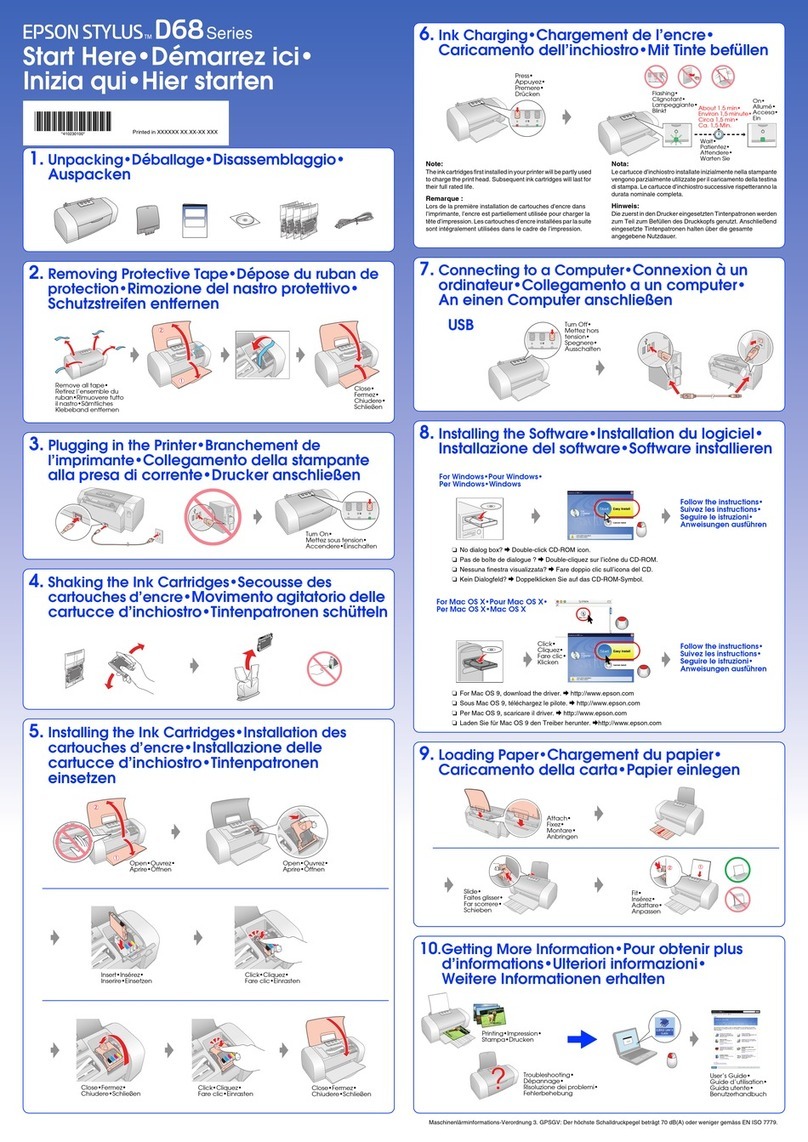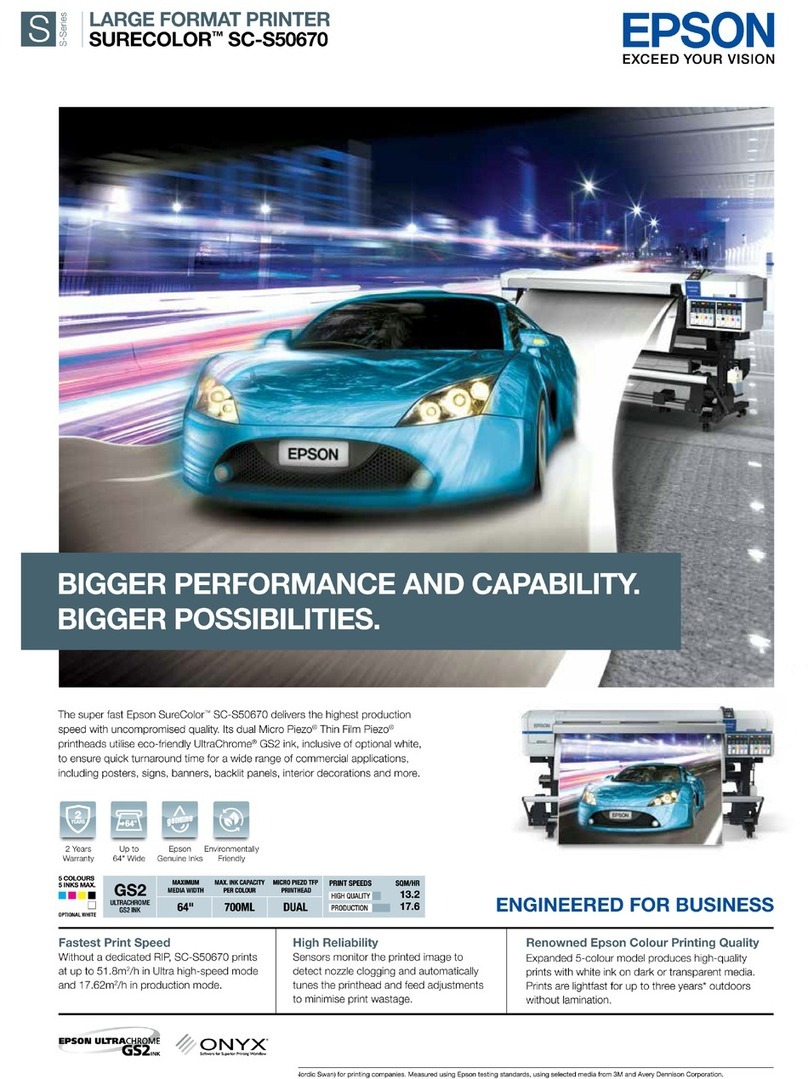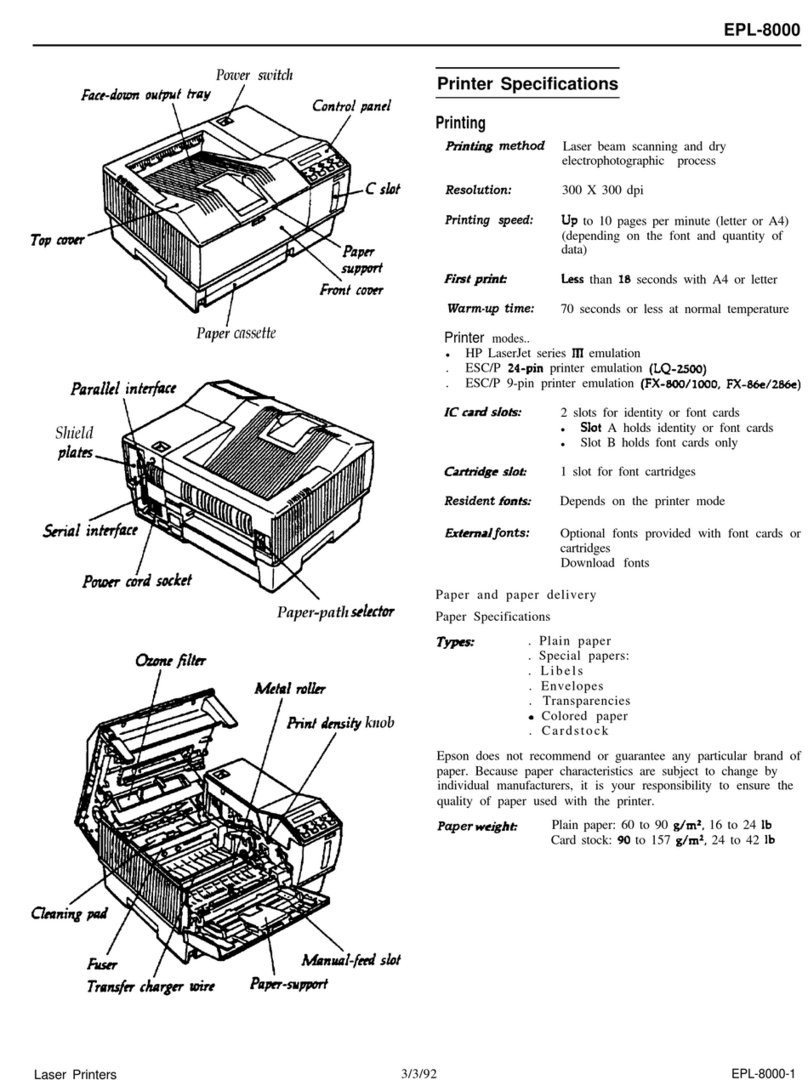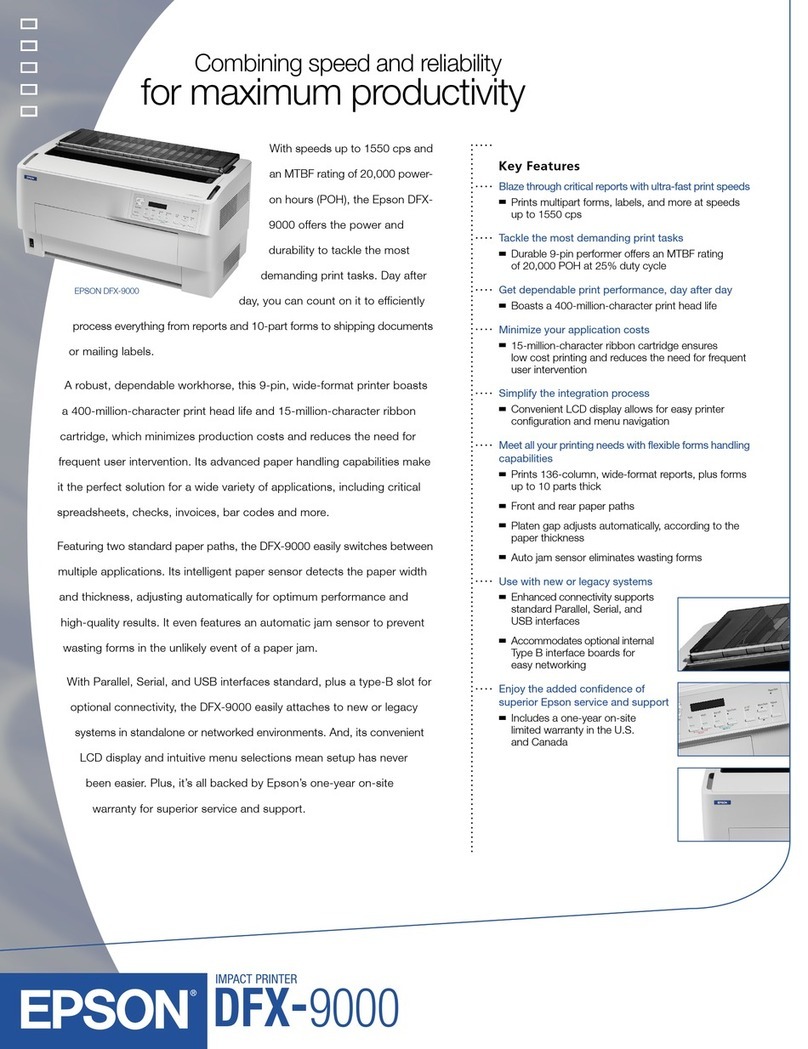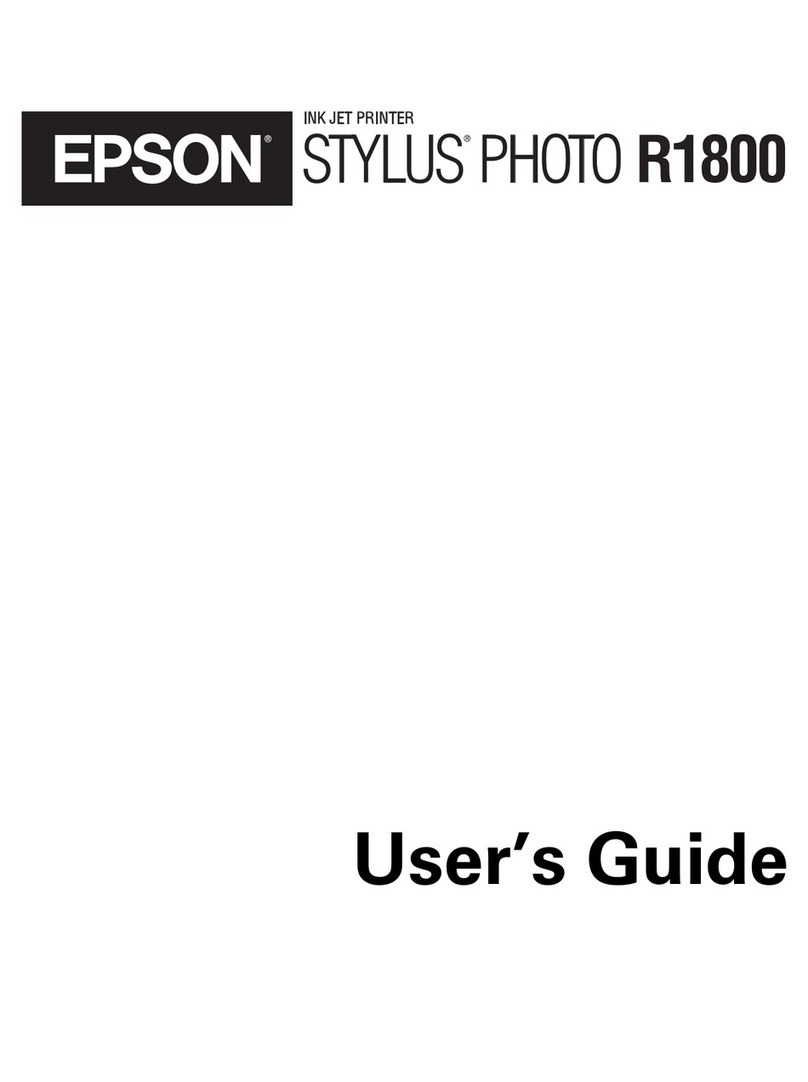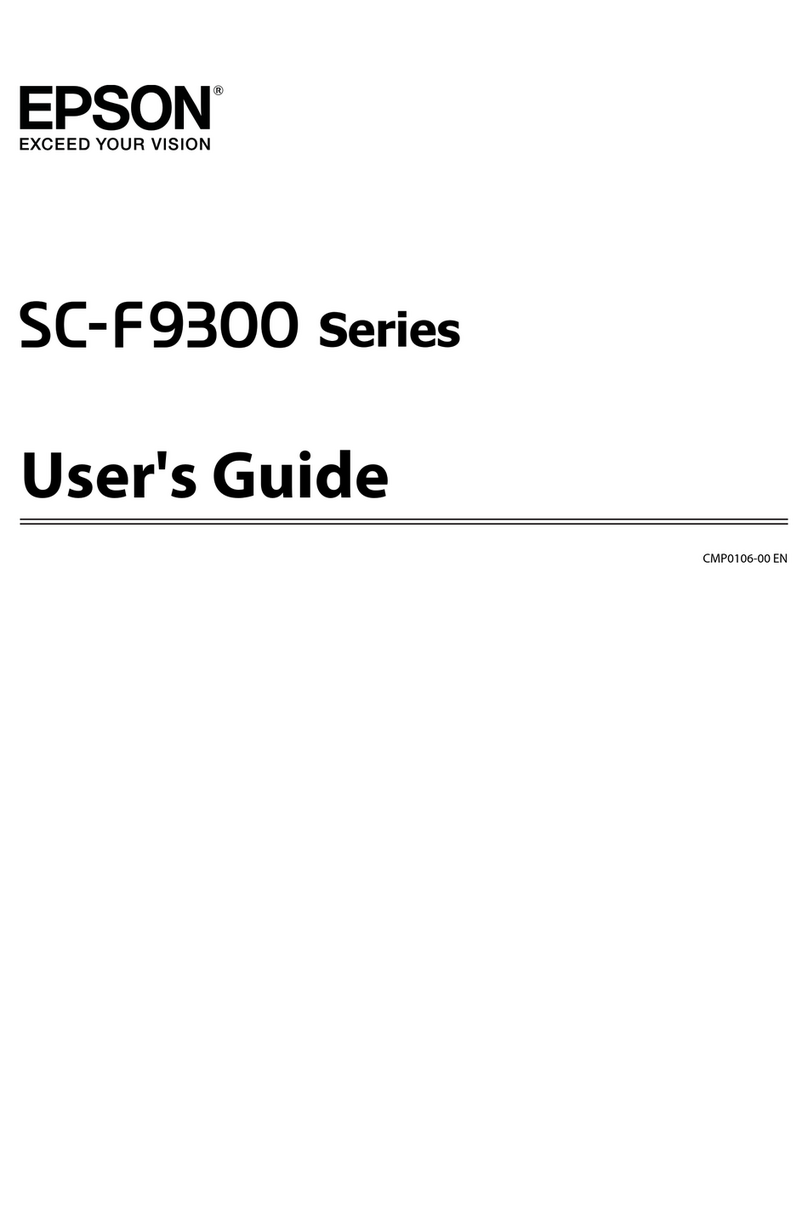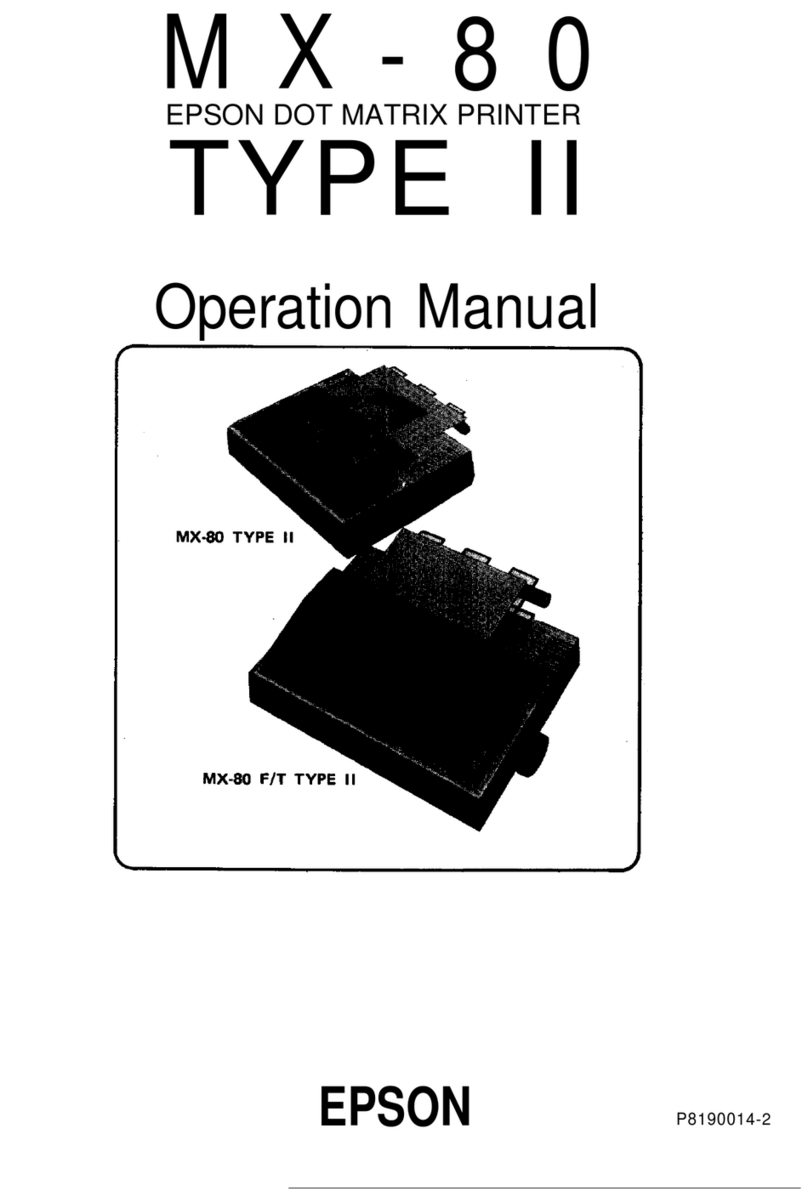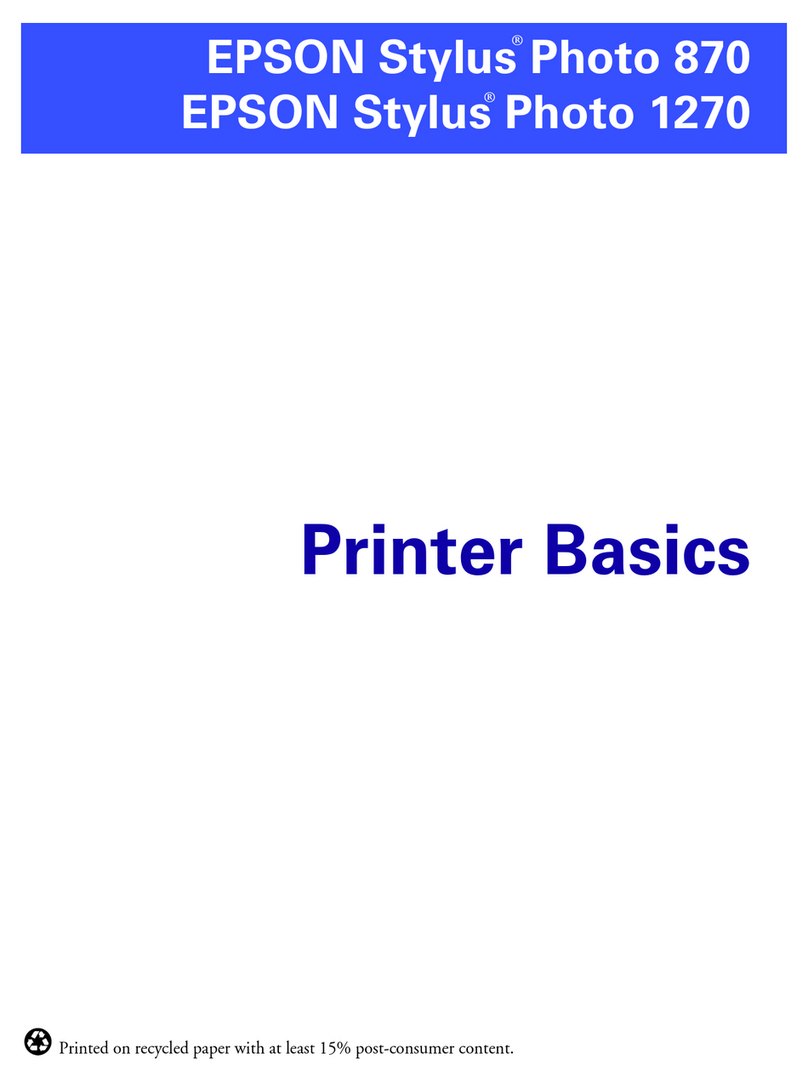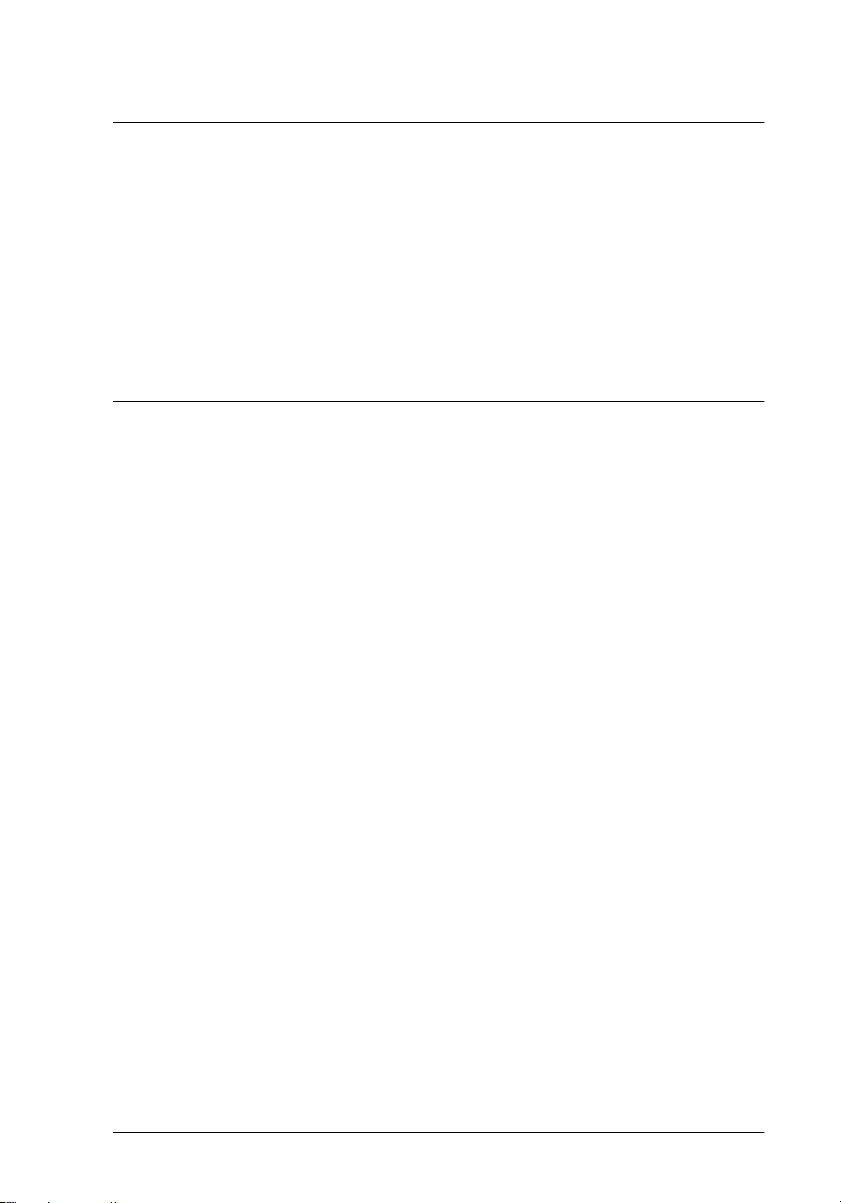ix
R4C3430
Rev. C
A5 size SUNGN.TOC
5/4/99 Pass 0
R
Proof Sign-off:
Omori _______
Kimura _______
editorname _______
Chapter 3 Printing on Single Sheets
Using Single Sheets . . . . . . . . . . . . . . . . . . . . . . . . . . . . . . . . . . . . . 3-2
Available paper types and paper slots. . . . . . . . . . . . . . . . . 3-2
Loading single-sheet multi-part forms. . . . . . . . . . . . . . . . . 3-4
Loading envelopes . . . . . . . . . . . . . . . . . . . . . . . . . . . . . . . . . 3-6
Loading postcards. . . . . . . . . . . . . . . . . . . . . . . . . . . . . . . . . . 3-7
Loading Single Sheets in the Top Paper Slot . . . . . . . . . . . . . . . . 3-8
Loading Single Sheets in the Front Paper Slot . . . . . . . . . . . . . . . 3-11
Chapter 4 Using the Printer Software
About Your Printer Software . . . . . . . . . . . . . . . . . . . . . . . . . . . . . 4-2
Using the Printer Driver With Windows 95 or 98 . . . . . . . . . . . . 4-3
Accessing the printer driver from
Windows applications . . . . . . . . . . . . . . . . . . . . . . . . . . . . . . 4-3
Accessing the printer driver from the Start menu . . . . . . . 4-5
Printer driver settings overview . . . . . . . . . . . . . . . . . . . . . . 4-5
Using the Printer Driver With Windows 3.1 . . . . . . . . . . . . . . . . 4-9
Accessing the printer driver from
Windows applications . . . . . . . . . . . . . . . . . . . . . . . . . . . . . . 4-9
Accessing the printer driver from the Control Panel. . . . . 4-11
Printer driver settings overview . . . . . . . . . . . . . . . . . . . . . . 4-11
Using the Printer Driver With Windows NT 4.0 . . . . . . . . . . . . . 4-13
Accessing the printer driver from
Windows applications . . . . . . . . . . . . . . . . . . . . . . . . . . . . . . 4-13
Accessing the printer driver from the Start menu . . . . . . . 4-15
Printer driver settings overview . . . . . . . . . . . . . . . . . . . . . . 4-15
Using the Printer Driver With Windows NT 3.5x. . . . . . . . . . . . 4-18
Accessing the printer driver from
Windows applications . . . . . . . . . . . . . . . . . . . . . . . . . . . . . . 4-18
Accessing the printer driver from the Control Panel. . . . . 4-20
Printer driver settings overview . . . . . . . . . . . . . . . . . . . . . . 4-21
Using the EPSON Remote! Utility . . . . . . . . . . . . . . . . . . . . . . . . . 4-23
Installing EPSON Remote!. . . . . . . . . . . . . . . . . . . . . . . . . . . 4-23
Accessing EPSON Remote! . . . . . . . . . . . . . . . . . . . . . . . . . . 4-24