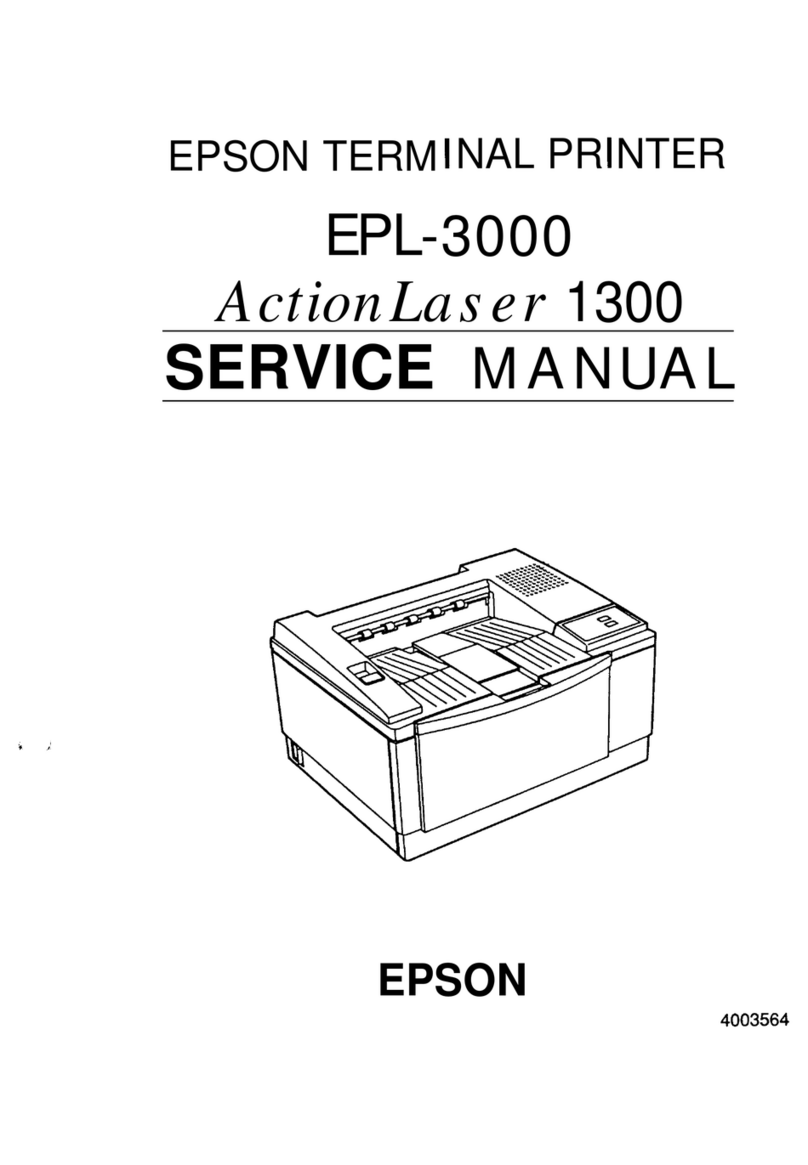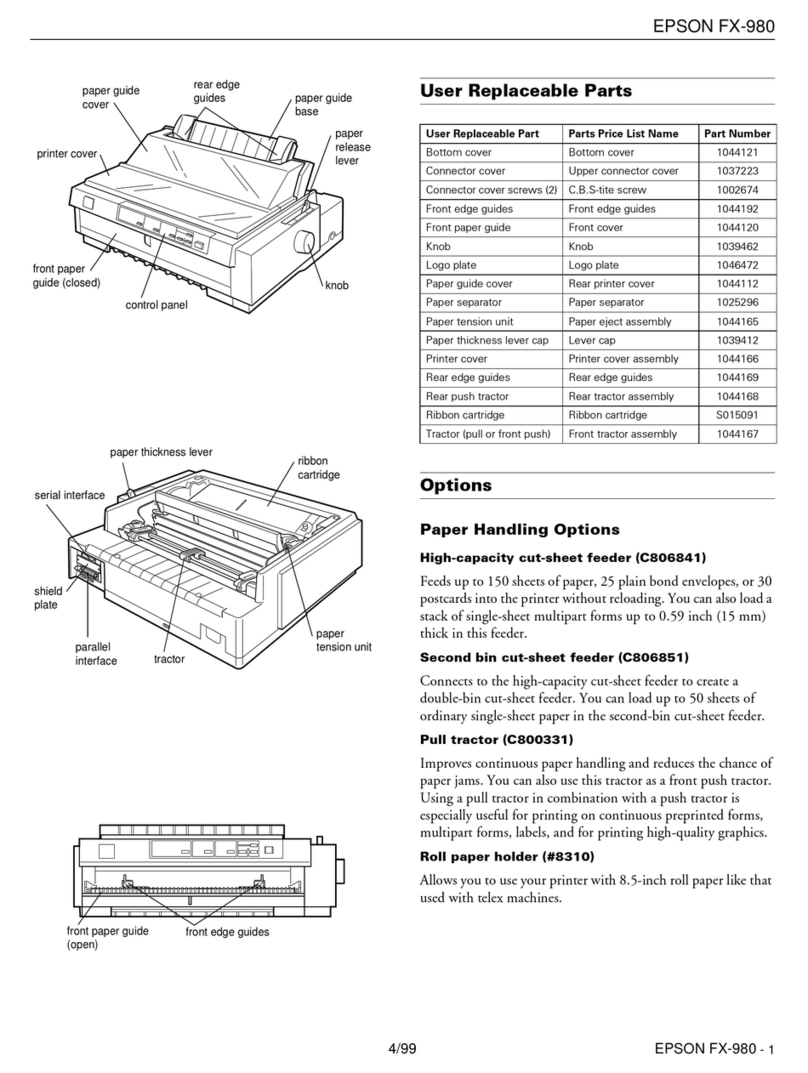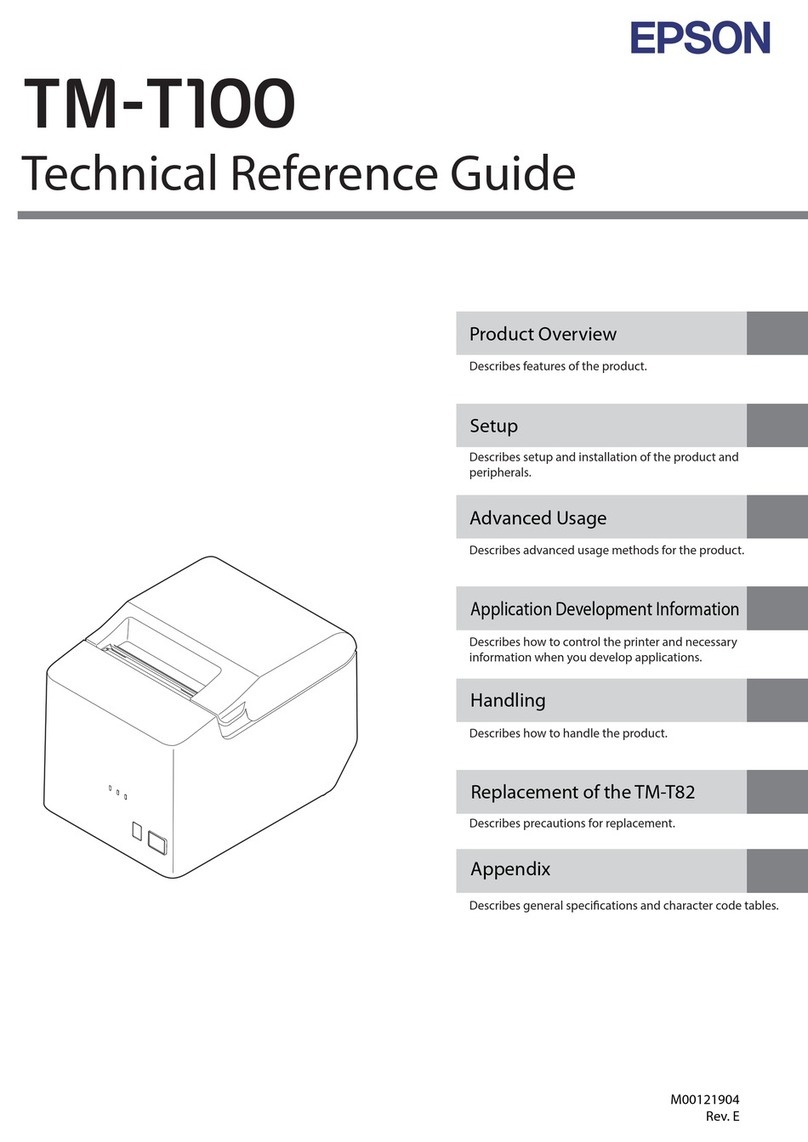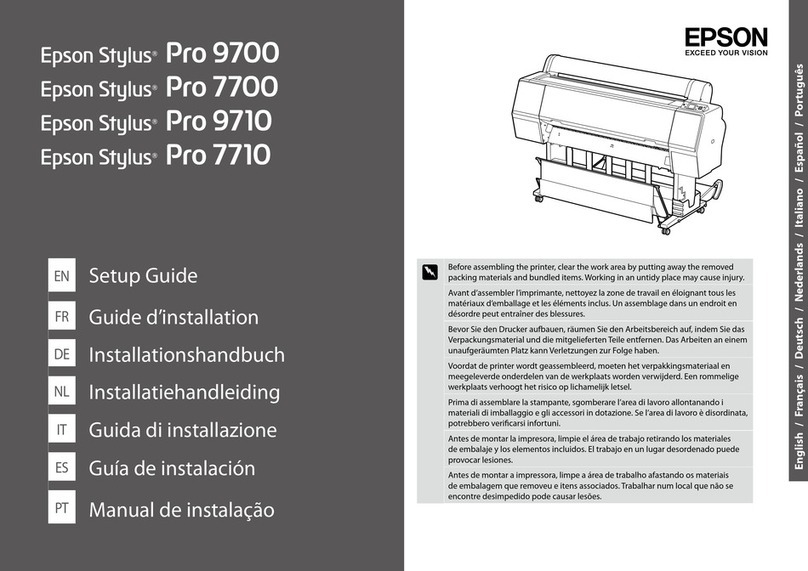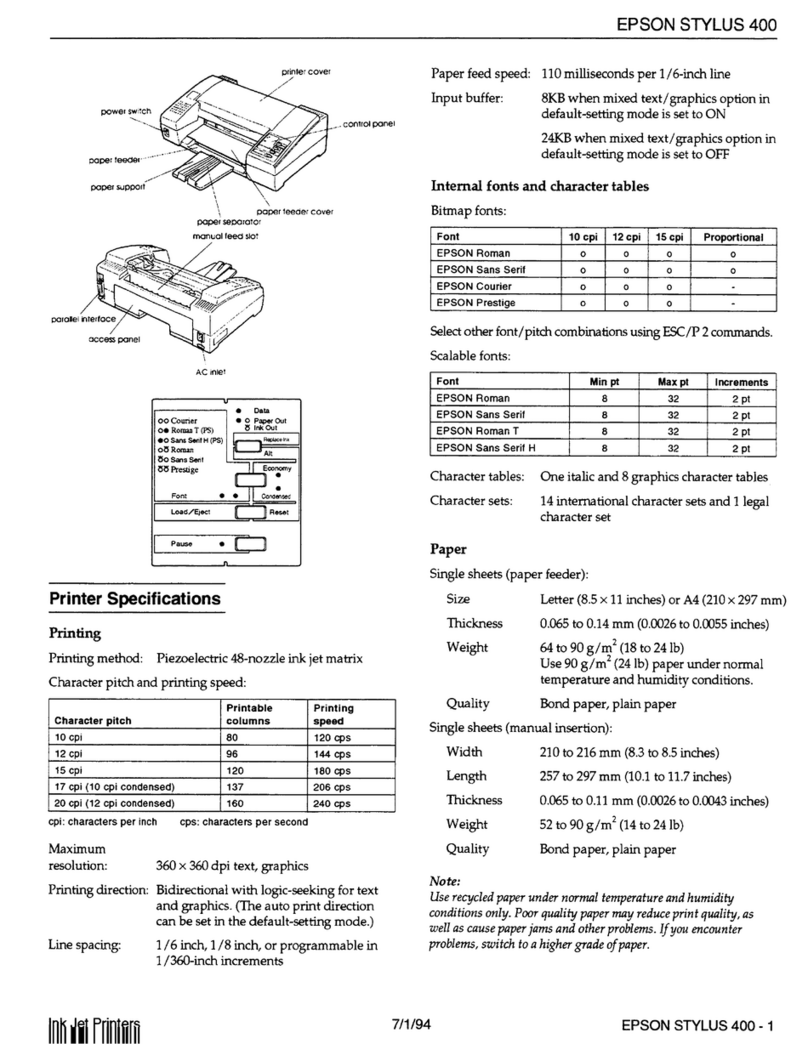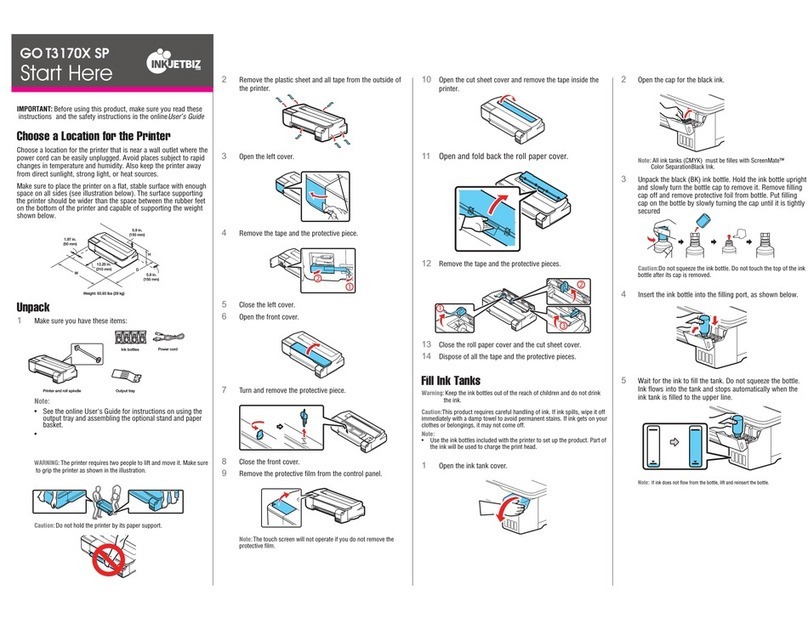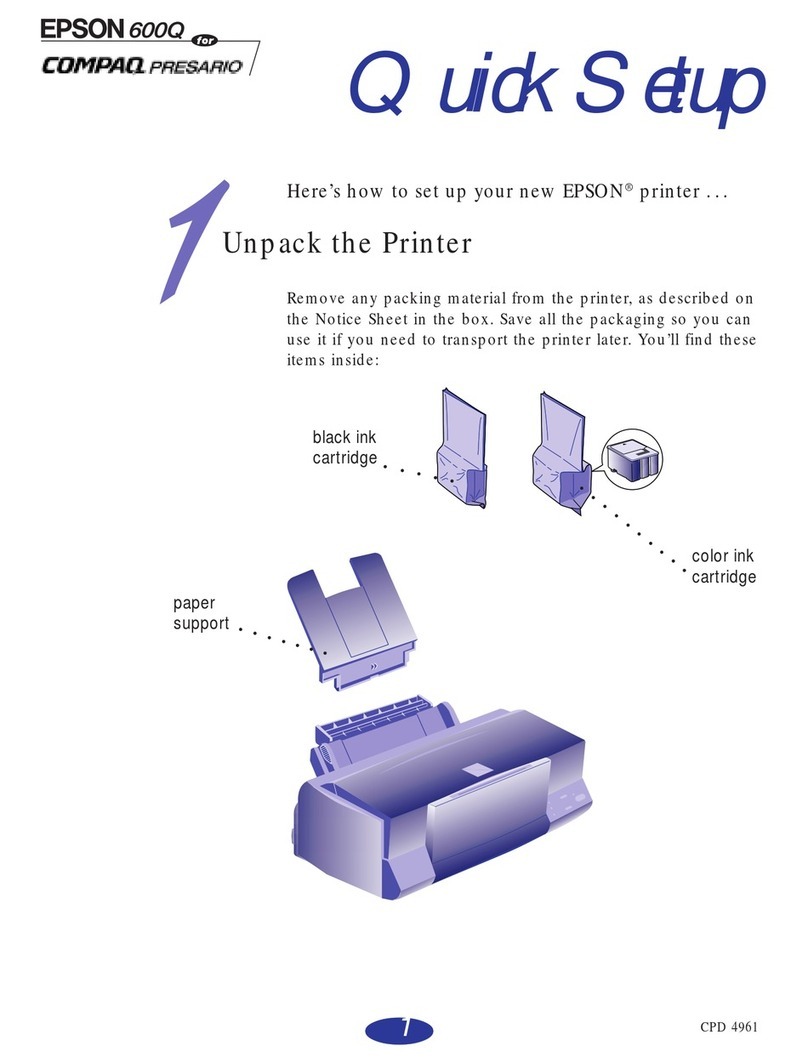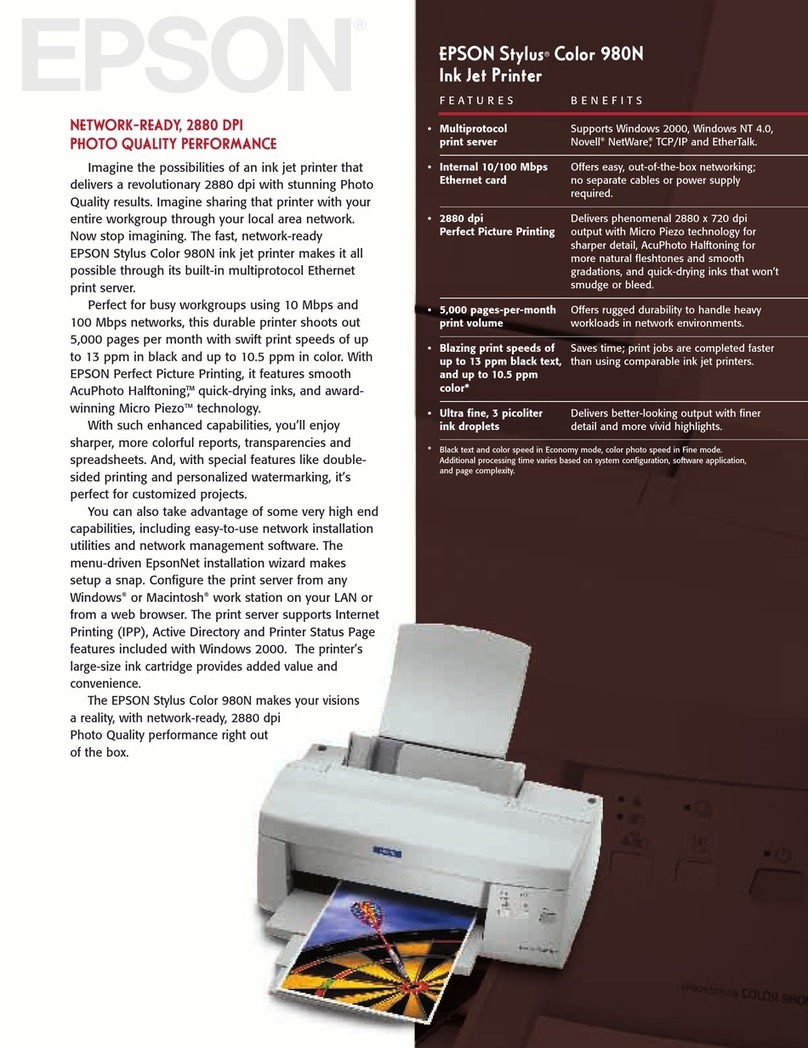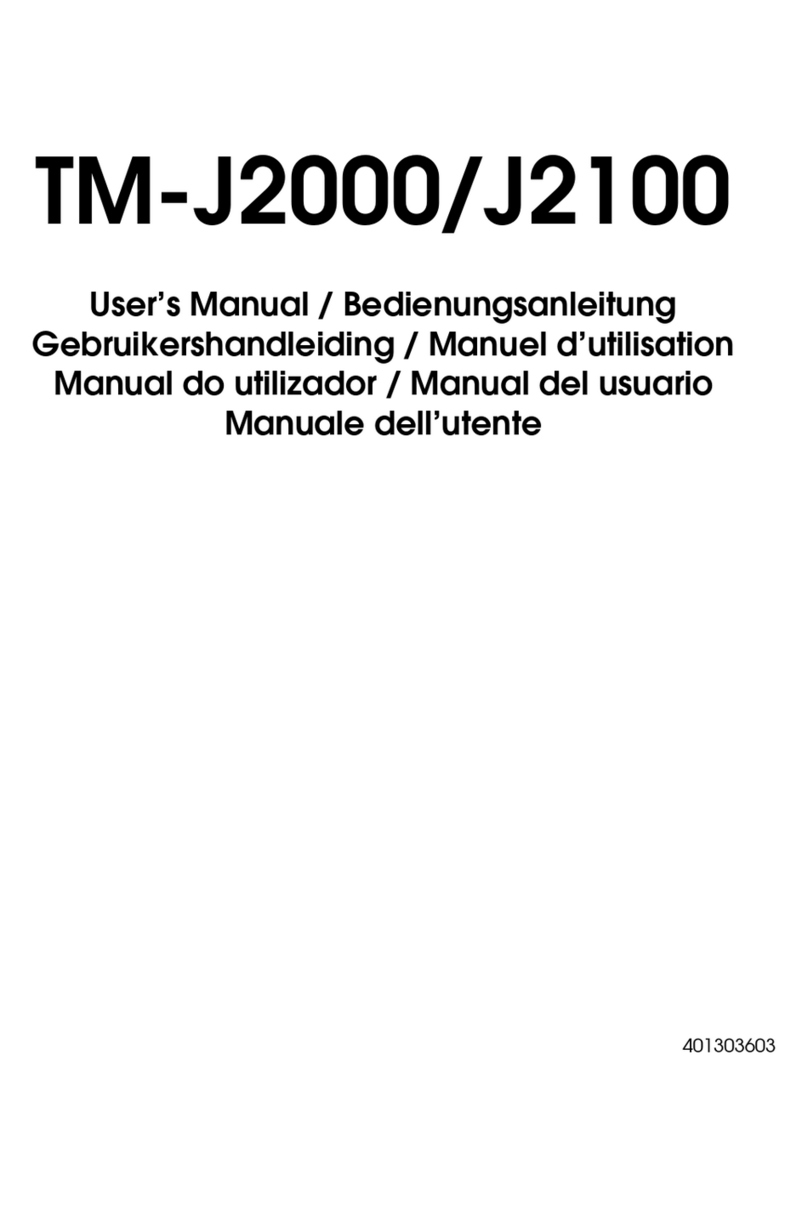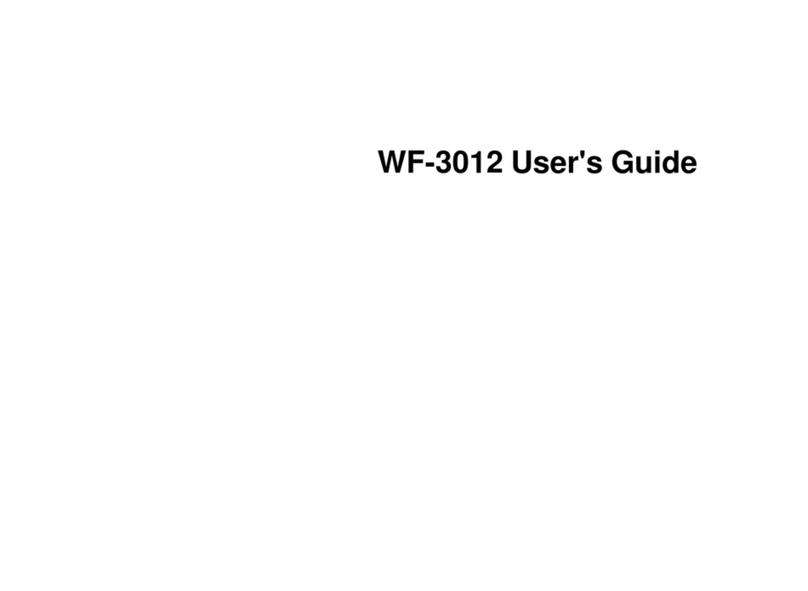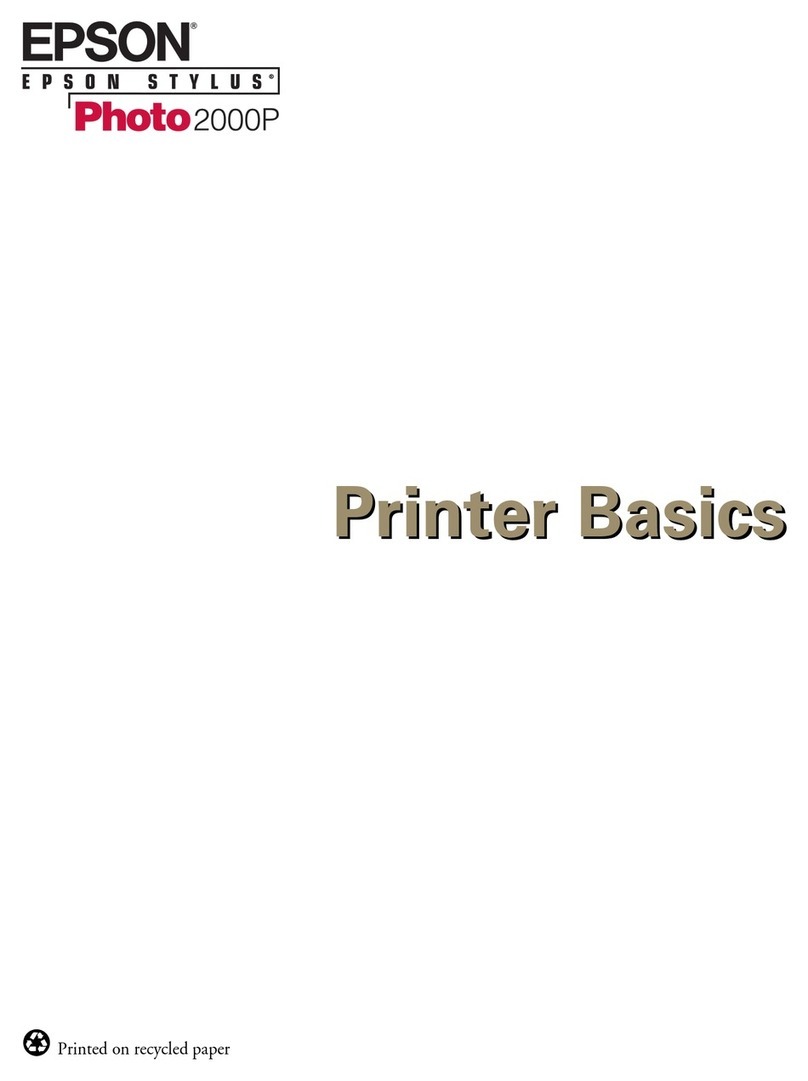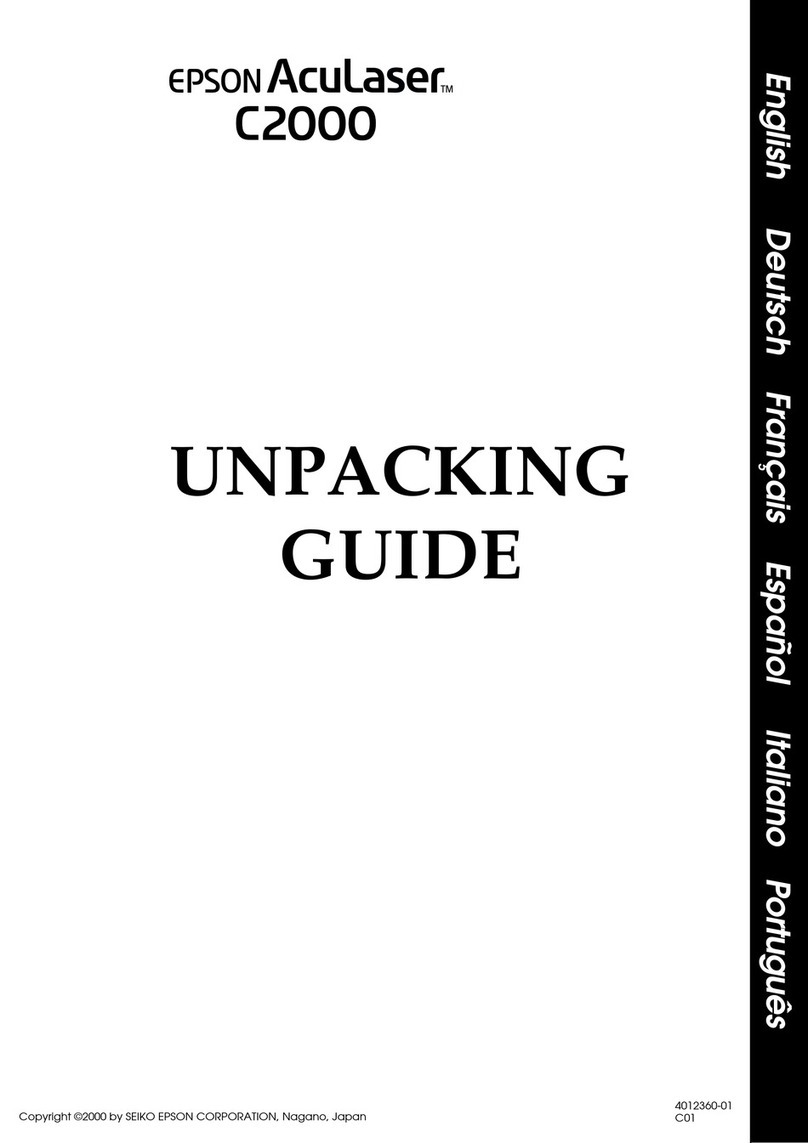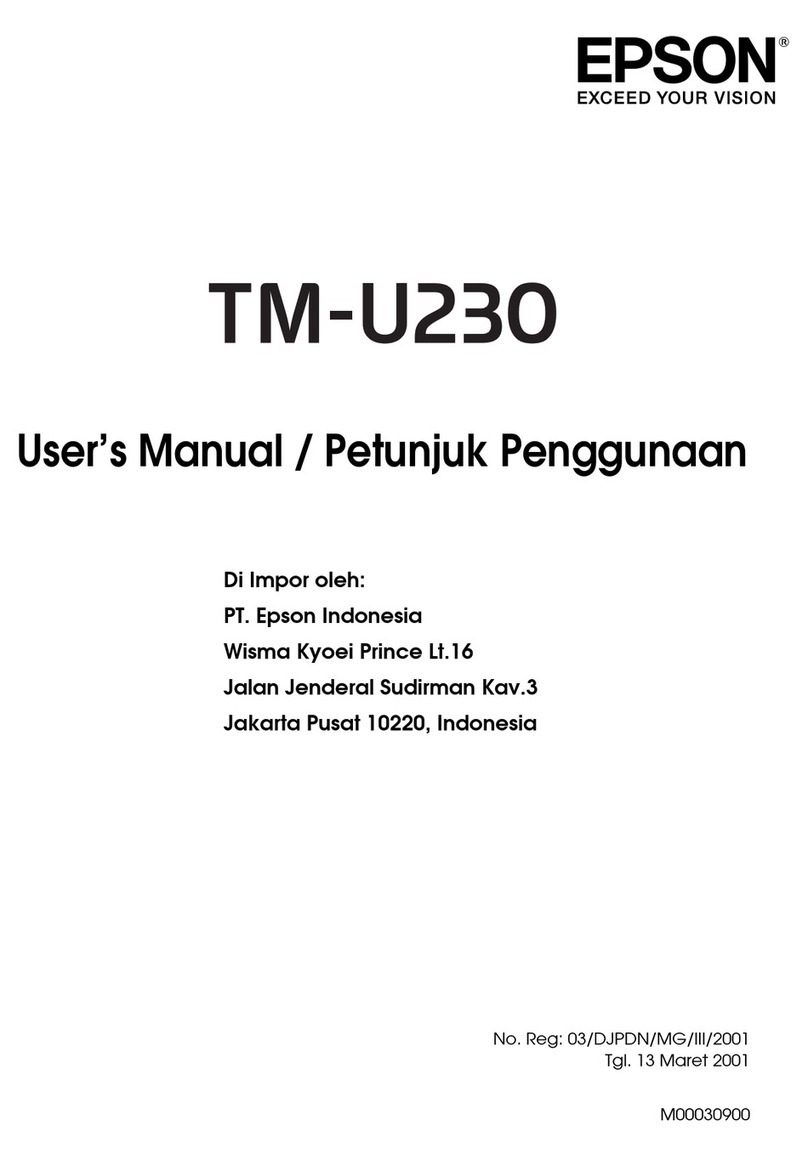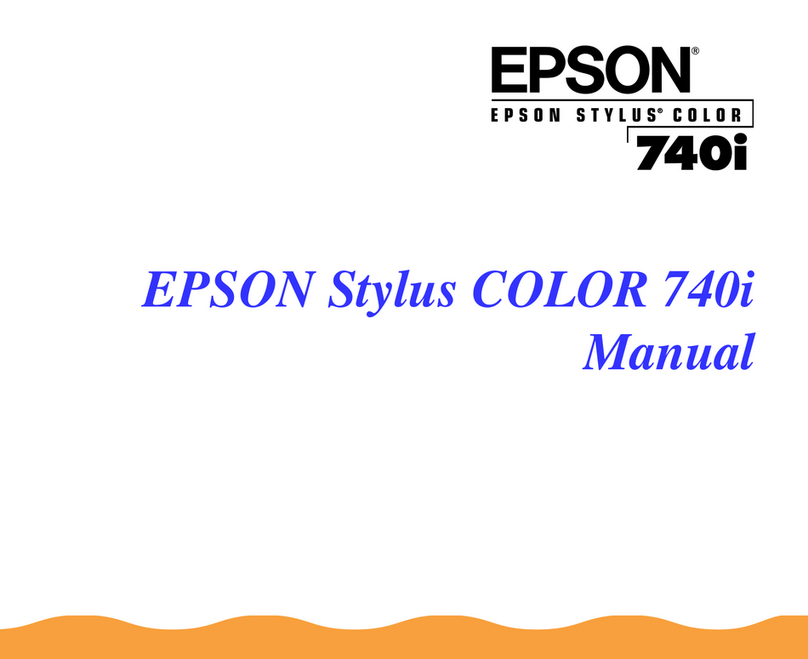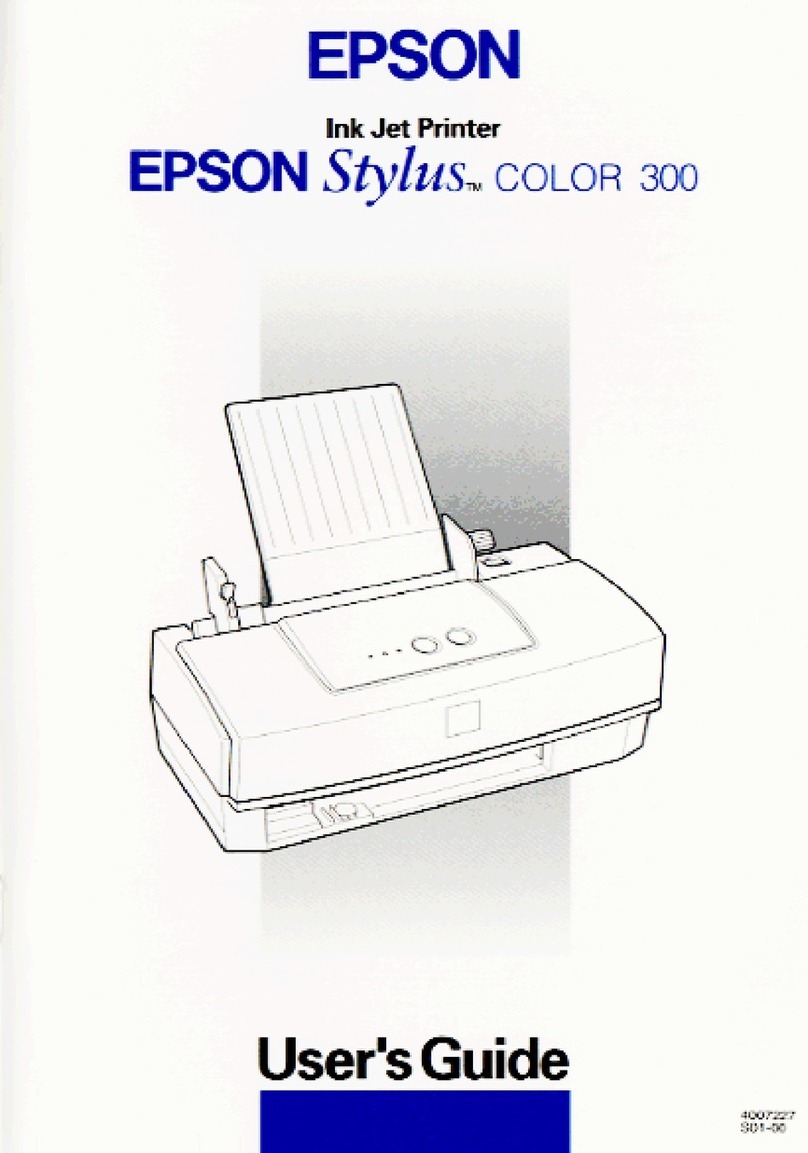5 Pull out the output tray, then raise the paper stopper.
5Install software
Note:
• If you are using a Mac or your computer does not have a
CD/DVD drive, an Internet connection is required to obtain the
product software.
• To print from a Chromebook™, go to
www.latin.epson.com/support/chromebookprint for instructions.
1 Make sure the product is NOT CONNECTED to your
computer.
Windows®: If you see a Found New Hardware screen, click
Cancel and disconnect the USB cable.
2 Insert the product CD (Windows only) or download and
run your product’s software package. For the latest
software, visit:
L3250
www.latin.epson.com/support/L3250
L3251
www.latin.epson.com/support/L3251
3 Follow the instructions on the computer screen to run the
setup program.
4 When you see the Select Your Connection screen, select
one of the following and follow the on-screen instructions:
• Wireless connection
In most cases, the software installer automatically
attempts to set up your wireless connection. If setup
is unsuccessful, you may need to enter your network
name (SSID) and password.
• Direct USB connection
Make sure you have the USB cable ready.
EPSON is a registered trademark and EPSON Exceed Your Vision is a registered logomark of
Seiko Epson Corporation.
EPSON and Epson Smart Panel are registered trademarks, EPSON Exceed Your Vision is a
registered logomark, and Epson Connect is a trademark of Seiko Epson Corporation.
Designed for Excellence is a trademark of Epson America, Inc.
Windows is a registered trademark of Microsoft Corporation in the United States and/or other
countries.
Mac is a trademark of Apple Inc., registered in the U.S. and other countries.
Android, Chromebook, and Google Play are trademarks of Google LLC.
General Notice: Other product names used herein are for identication purposes only and may
be trademarks of their respective owners. Epson disclaims any and all rights in those marks.
This information is subject to change withut notice.
© 2021 Epson America, Inc., 2/21
Printed in XXXXXX CPD-60060
4Load paper
See the online User’s Guide for information about loading
capacity, available paper types and sizes, and loading
envelopes.
1 Make sure the product is done charging the ink. Then ip
the feeder guard forward, raise the paper support, and tilt
it backwards slightly.
2 Slide the edge guides all the way out.
3 Load A4- or letter-size paper, glossy or printable side up
and short edge rst, in the middle of the rear paper feeder.
4 Slide the edge guides against the paper, but not too
tightly.
Mobile and voice-activated
printing
• Print directly from your Android™ (v4.4 or later) device*.
Simply connect your printer and device to the same network
and tap the menu icon to select the print option.
• Turn your mobile device into an intuitive, easy-to-use
printing and scanning control center with Epson Smart
Panel. Download the app from your mobile device’s app
store.
• Print from wherever you are, next to your printer or
remotely, with Epson Connect™. Learn more at
www.latin.epson.com/connect.
• Use voice-activated assistants to print a variety of
creative and everyday items from your Epson®product.
Simply add your product to an Epson Connect account,
then link the account to a voice-activated assistant. See
www.latin.epson.com/support/voice for more information.
* May require the Epson Print Enabler or Mopria Print Service app from
Google Play™.
Any problems?
Network setup was unsuccessful.
• M ake sure you select the right network name (SSID).
• Restart your router (turn it o and then on), then try to
connect to it again.
• The printer can only connect to a network that supports
2.4 GHz connections. If your router oers both 2.4 GHz
and 5 GHz connections, make sure 2.4 GHz is enabled.
• If you see a rewall alert message, click Unblock or Allow
to let setup continue.
• Print a network connection report to identify network
problems and solutions. See your online User’s Guide for
instructions.
There are lines or incorrect colors in my printouts.
Run a nozzle check to see if there are gaps in the printout.
Then clean the print head, if necessary. See the online User’s
Guide for more information.
Setup is unable to find my product after connecting it
with a USB cable.
Make sure the product is on and the USB cable is securely
connected.
Any questions?
User’s Guide
Windows: Click the icon on your desktop or Apps screen to
access the online User’s Guide.
Mac: Click the icon in Applications/Epson Software/Guide
to access the online User’s Guide.
If you don’t have a User’s Guide icon, go to the Epson website,
as described in “Technical support.”
Technical support
Visit www.latin.epson.com/support and search for your
product to download drivers, view manuals, get FAQs, or
contact Epson.
You can also speak to a service technician by calling one of
these numbers:
Argentina (54 11) 5167-0300 Guatemala* 1-800-835-0358
0800-288-37766 Mexico 01-800-087-1080
Bolivia* 800-100-116 Mexico City (52 55) 1323-2052
Chile (56 2) 2484-3400 Nicaragua* 00-1-800-226-0368
Colombia 018000-915235 Panama* 00-800-052-1376
Bogota (57 1) 523-5000 Paraguay 009-800-521-0019
Costa Rica 800-377-6627 Peru 0800-10126
Dominican Lima (51 1) 418-0210
Republic* 1-888-760-0068 Uruguay 00040-5210067
Ecuador* 1-800-000-044 Venezuela (58 212) 240-1111
El Salvador* 800-6570
* Contact your local phone company to call this toll-free number from a mobile
phone.
If your country does not appear on the list, contact your
nearest Epson sales oce. Toll or long distance charges
may apply.
Need paper and ink?
Ensure brilliant results with Epson specialty
and plain papers, engineered specically for
Epson printers. You can purchase them
from an Epson authorized reseller. To nd
the nearest one, visit www.latin.epson.com
or contact Epson as described in “Any
questions?” on this sheet.
L3250/L3251 replacement inks
Color Part number
Black T544120-AL
Cyan T544220-AL
Magenta T544320-AL
Yellow T544420-AL