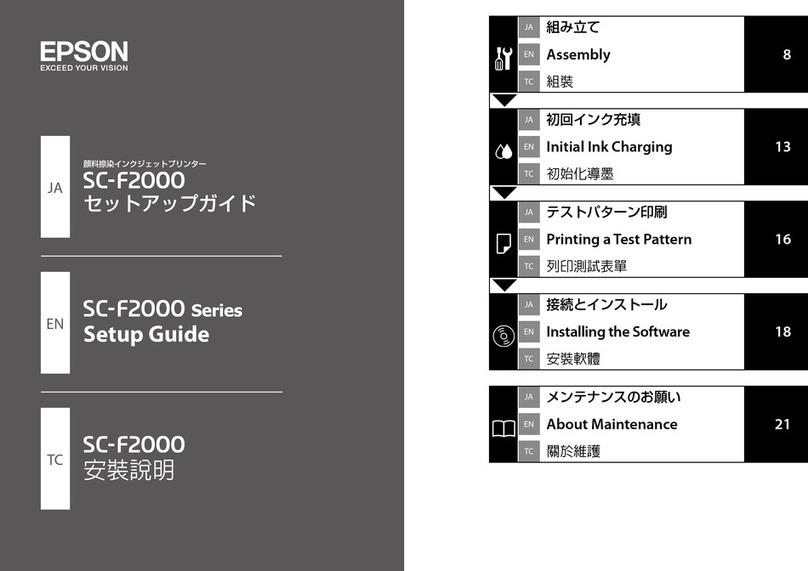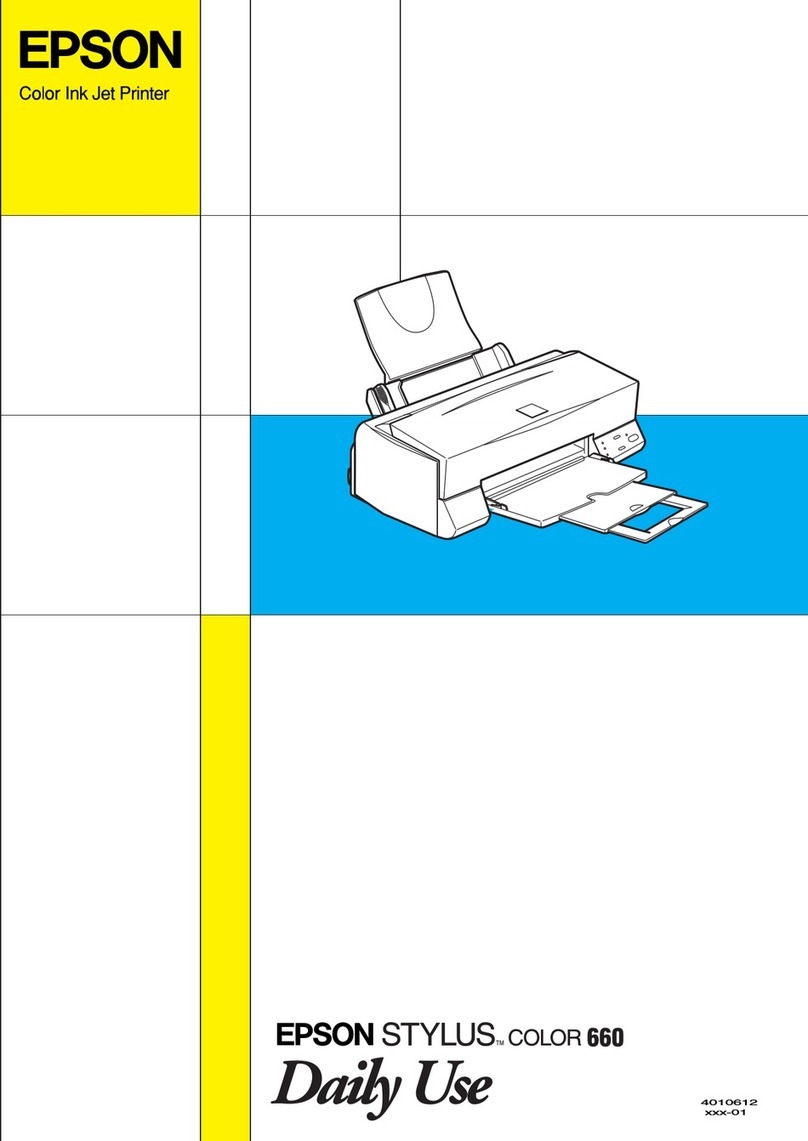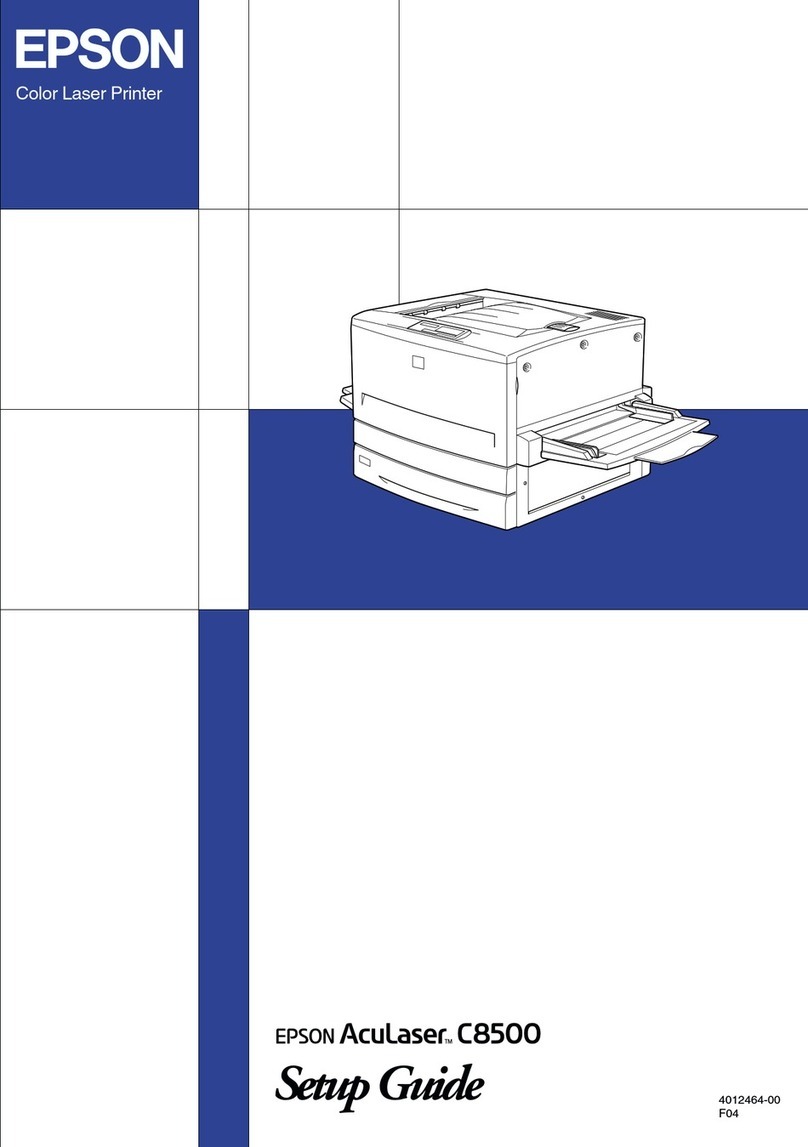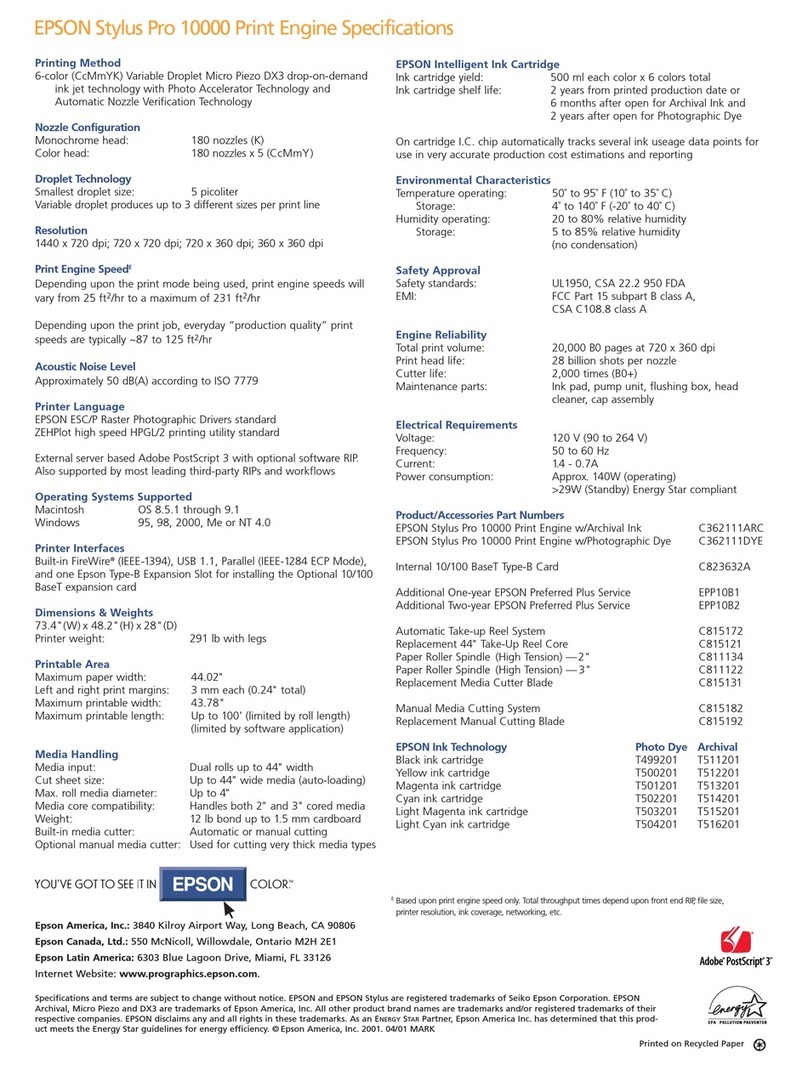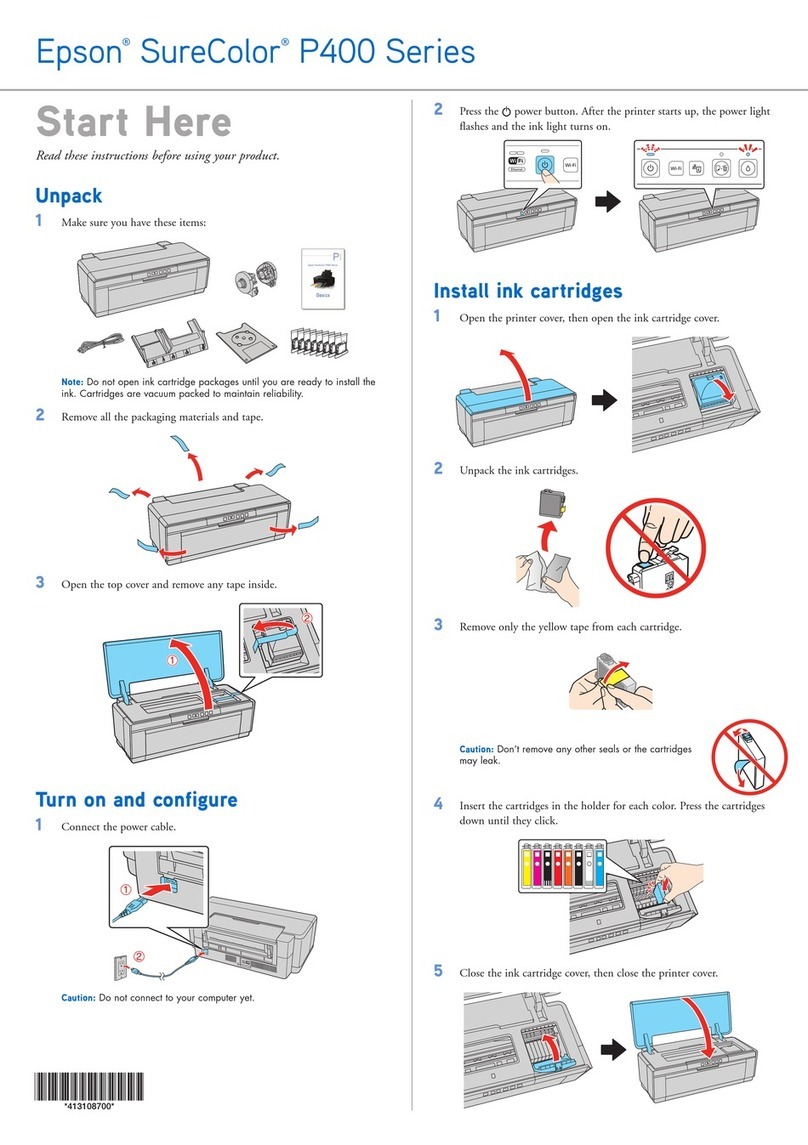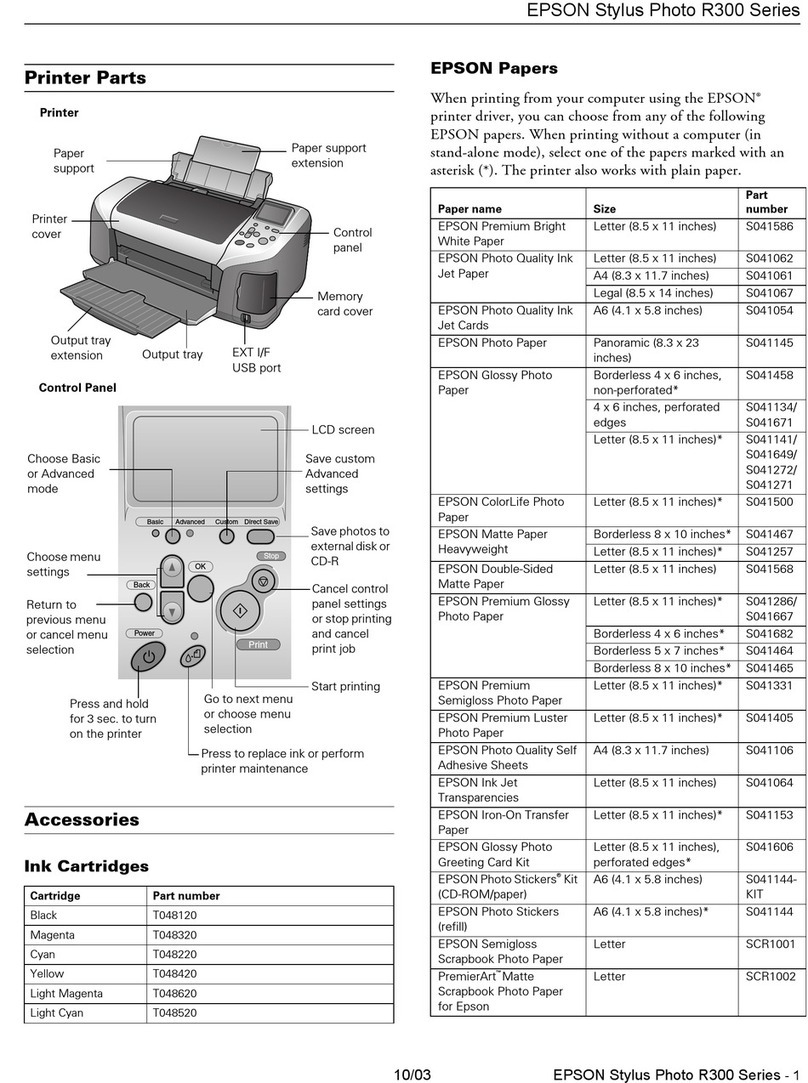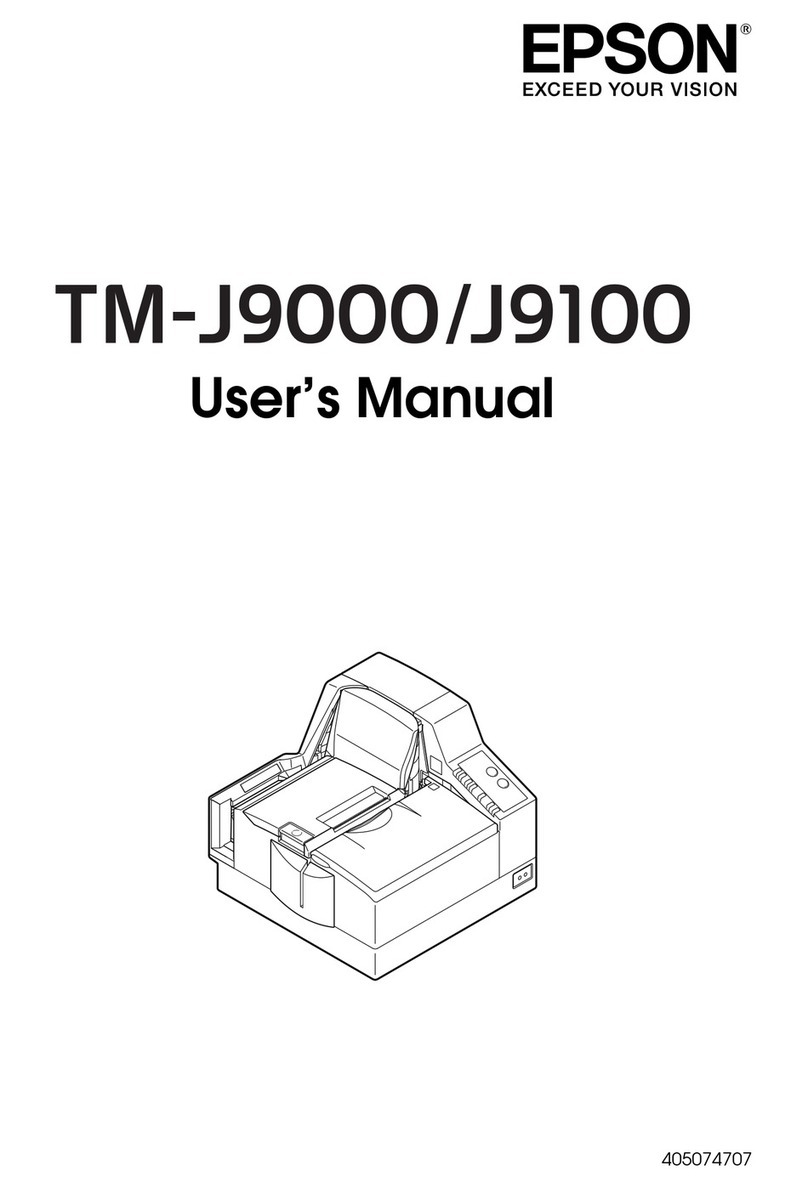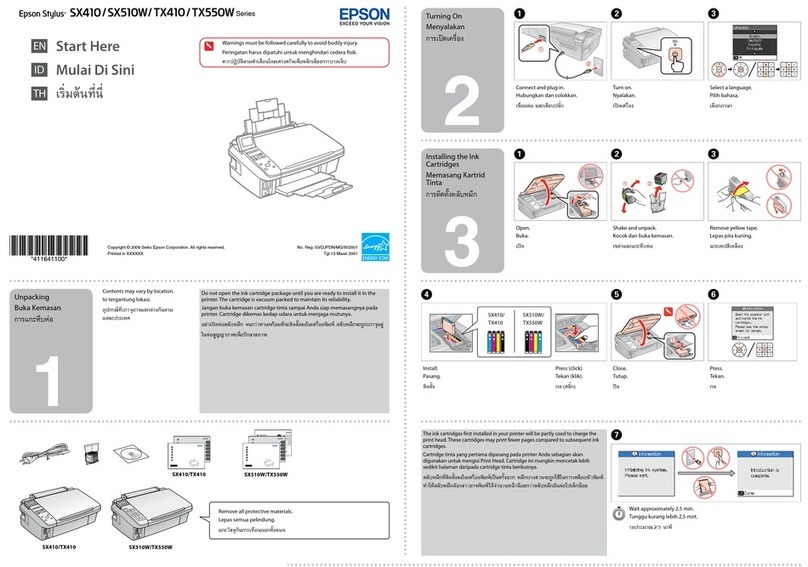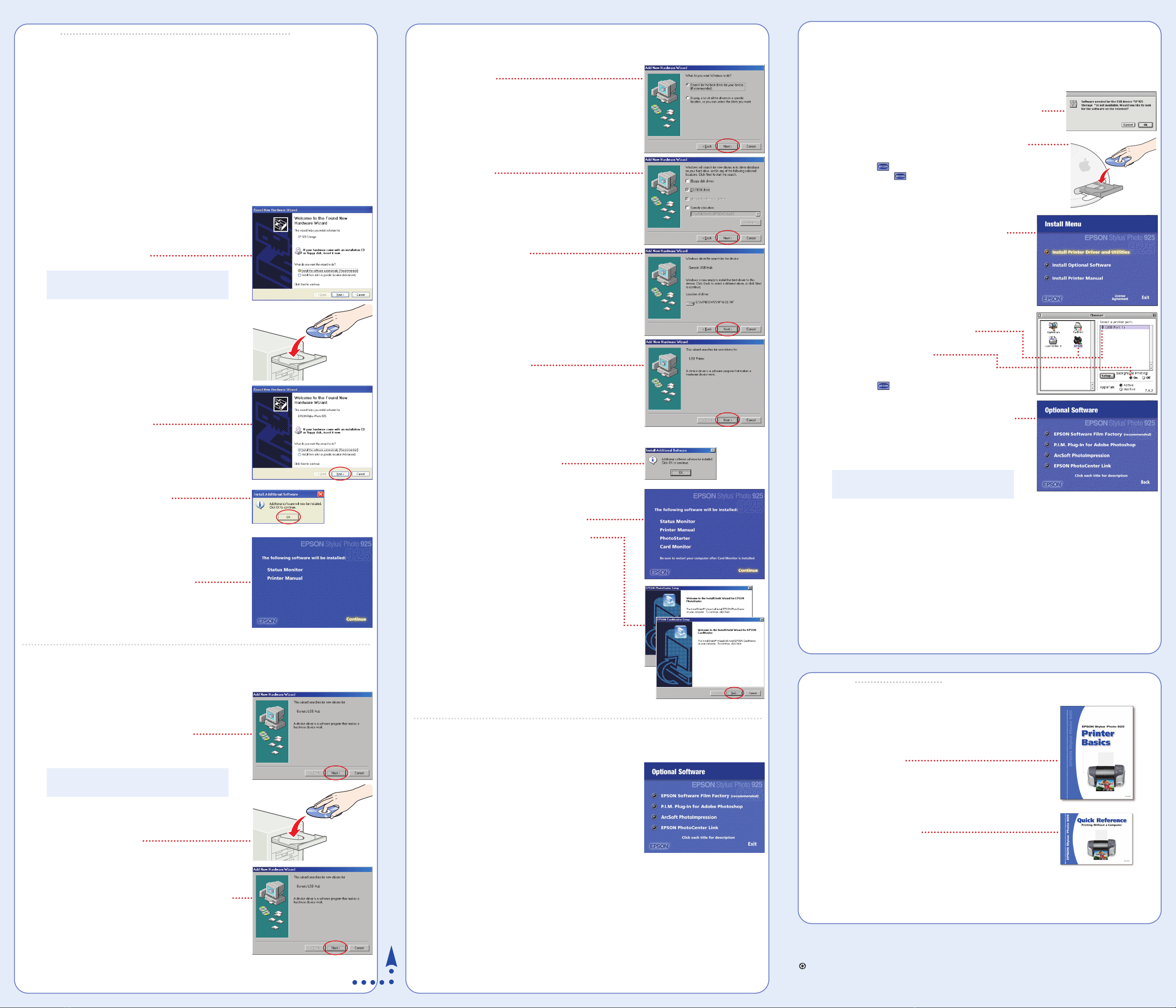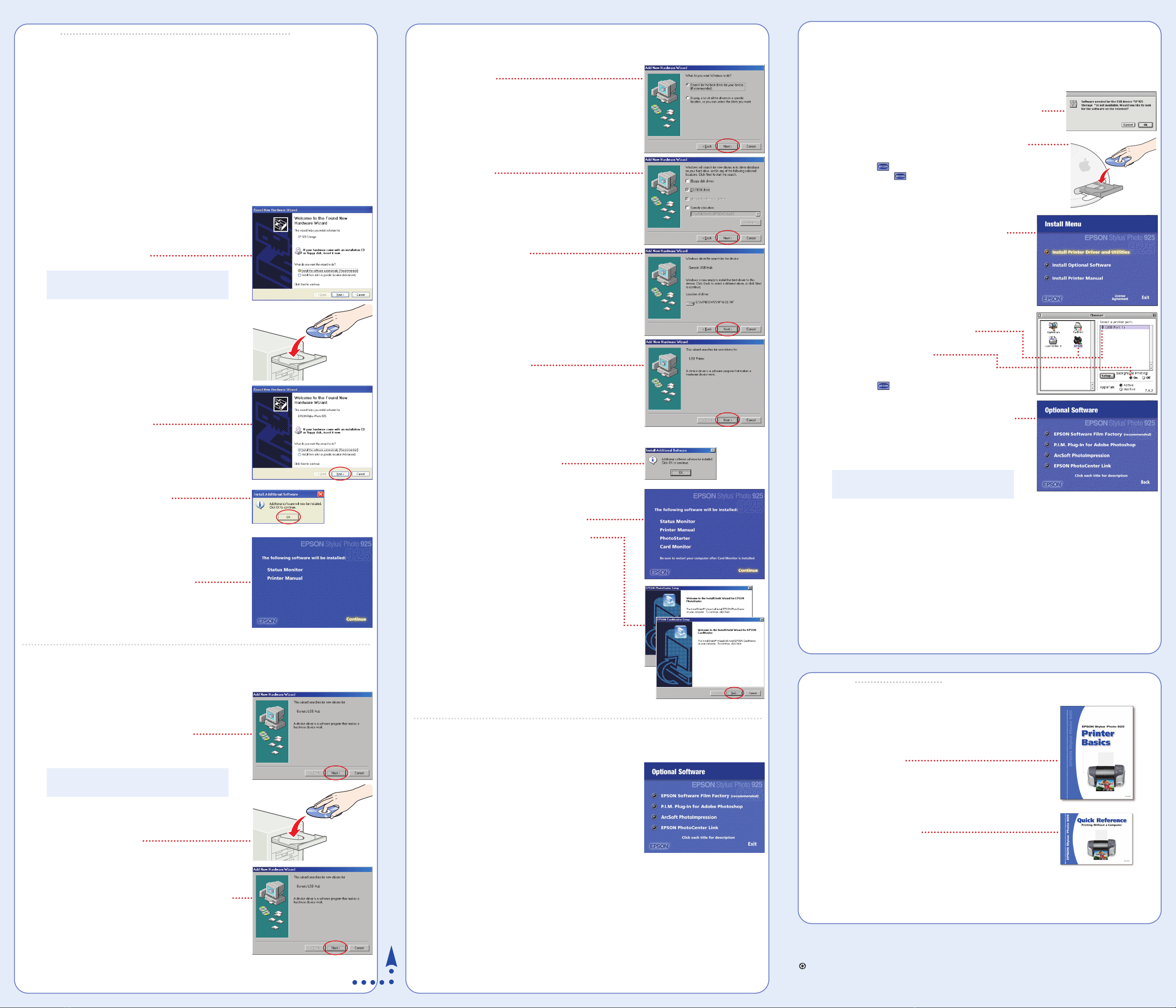
Windows 98 (continued)
5Click the Search for option,
then click Next.
6Click CD-ROM drive,
then click Next.
7At this screen, click Next.
8The installation proceeds automatically.
When installation halts, click Finish.
Your computer detects your printer and
you see a screen like this:
9Continue clicking Next or Finish.
The installation proceeds automatically.
10 At the final Add New Hardware Wizard screen,
click Finish. You see this message.
11 Click OK. When you see the license
agreement, click Agree.
12 When you see this screen, click Continue.
Additional software is installed, then you
see the EPSON PhotoStarter Setup screen.
13 Click Next and follow the on-screen instructions.
Do the same thing when you see the EPSON
CardMonitor Setup.
14 When setup is complete, select Yes to restart your
computer and click Finish. Leave in the CD-ROM
as your computer restarts.
Continue with the steps below to install optional software.
Windows 98
1Make sure your printer is connected and turned on.
Then turn on your computer.
2Wait for Windows 98 to detect your printer
connection and display a screen like this:
DON’T CLICK ANY BUTTONS ON THE SCREEN YET.
3Put the EPSON CD-ROM in your CD-ROM
or DVD drive and wait a few seconds for the
CD-ROM to be recognized.
4Click Next on the Add New Hardware Wizard screen.
Macintosh OS 8.5.1 to 9.x
If you’re using Macintosh®OS X, see “Installing Your Printer Software” in the Printer Basics book
for instructions.
1Make sure your printer is connected and turned on. Then
turn on your Macintosh. If you see this screen, click Cancel.
2Put the EPSON CD-ROM in your CD-ROM or DVD drive.
3Double-click EPSON on your desktop, if necessary,
then double-click EPSON in the window that opens.
4Read and agree to the license agreement
to continue the installation.
5Click Install Printer Driver and Utilities and follow
the on-screen instructions to install the software
and restart your Macintosh.
6After your Macintosh restarts, register your printer
with EPSON as instructed.
7Open the Chooser from the Apple®menu.
8Select SP 925, and select your USB port.
Turn on background printing,
then close the Chooser.
9Double-click EPSON in the window on your
desktop again. You see the Install Menu again.
10 Click Install Optional Software. You see this screen.
11 Click the button of each program to learn more
about it. If you want the program, click Install and
follow the instructions on the screen.
12 If you see a message about installing QuickTime, click Yes and follow
the on-screen instructions. You don’t need a registration number.
13 When you’re finished installing software, close any open
windows and click Back to return to the Install Menu.
14 Click Install Printer Manual.
15 When you’re finished, click Exit. Remove the CD-ROM and
keep it in case you need to reinstall any software later.
You’re ready to print! See section 8.
Install Software
Install Software
Windows
The installation works differently depending on the version of the Windows you’re using.
If you’re using Windows Me or 2000, see “Installing Your Printer Software” in the Printer Basics
book for instructions.
If you’re using Windows XP or 98, carefully follow the appropriate steps below.
Windows XP
1Make sure your printer is connected and turned on.
Then turn on your computer.
2Wait for Windows XP to detect your printer connection
and display a screen like this:
3Put the EPSON®CD-ROM in your CD-ROM or DVD
drive and wait a few seconds for the CD-ROM to
be recognized.
Your software installs automatically and various
messages appear on the screen.
4Click Finish. You see another
New Hardware Wizard screen.
5Click Next. More software is installed.
6Click Finish. You see this message.
7Click OK.
8When you see the license agreement, click Agree.
9When you see this screen, click Continue.
Now go to “Installing Optional Software” in the
next column.
Print
Print
Now you’re ready to print. For instructions, use these resources:
• Your Printer Basics book
Learn about loading paper, printing, maintaining your printer,
solving problems, and contacting EPSON.
• Your Quick Reference booklet
See how easy it is to print without a computer.
• Your on-screen Reference Guide
Click the Printer Manual icon on your desktop to view more
information about your printer.
EPSON and EPSON Stylus are registered trademarks of SEIKO EPSON CORPORATION.
General Notice: Other product names are for identification purposes only and may be trademarks of their respective owners.
EPSON disclaims any and all rights in those marks.
Printed on recycled paper.
Copyright © 2002 by Epson America, Inc. 7/02
Printed in USA
Note: If this screen doesn’t appear, make sure
your printer is turned on and connected.
Note: If this screen doesn’t appear, make sure
your printer is turned on and connected.
Installing Optional Software
1At the Optional Software menu, click the button for each
program to learn more about it. If you want the program,
click Install and follow the instructions on the screen.
2If you see a message about installing QuickTime,
®
click Yes and follow the on-screen instructions.
You don’t need a registration number.
3When you’re finished installing software, close any
open windows.
4Click Exit.
5When you see the registration screen, register your printer with EPSON as instructed.
Remove the CD-ROM and keep it in case you need to reinstall any software later.
You’re ready to print! See section 8.
Continue in next column
8
8
Note: Some of the optional software requires
Macintosh OS 8.6.
7
7