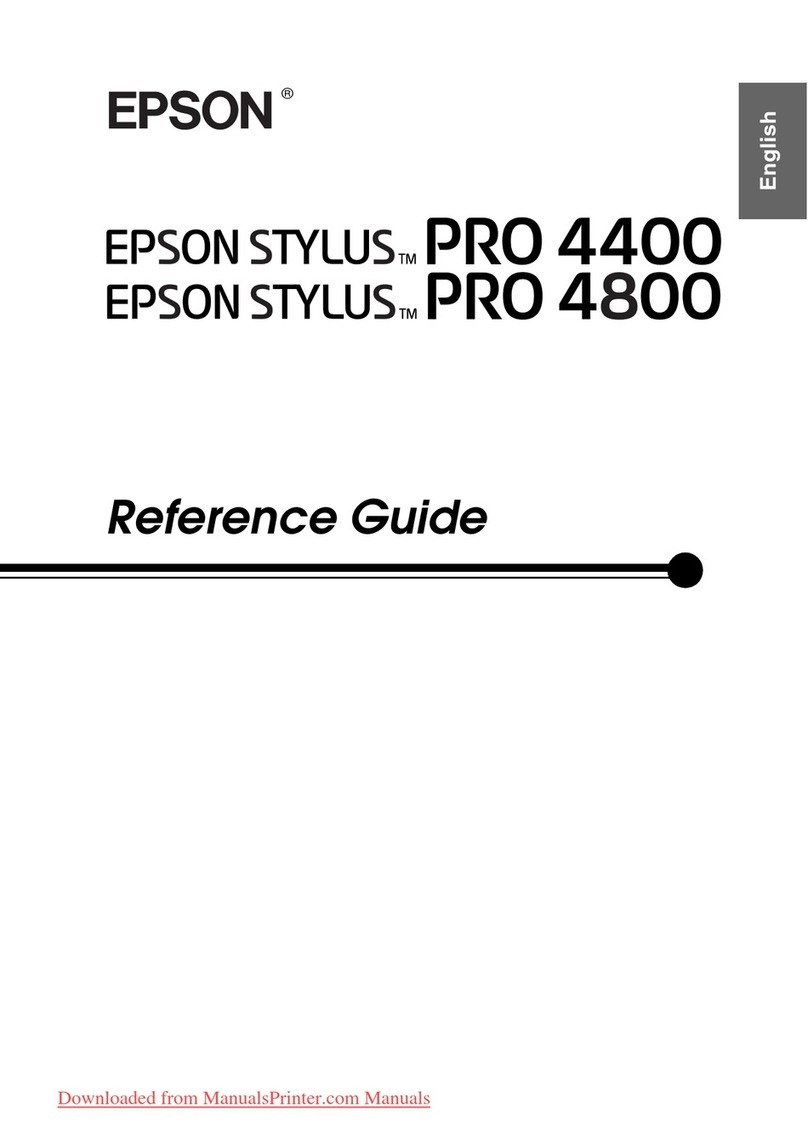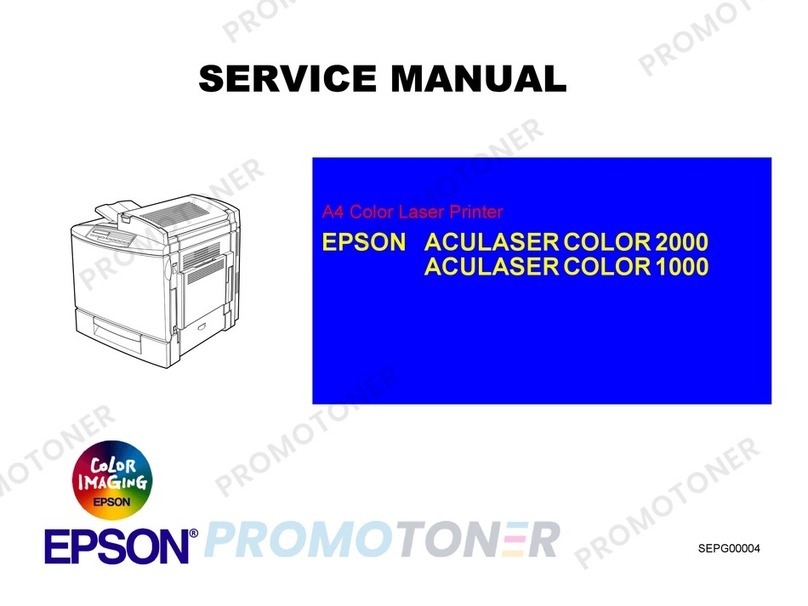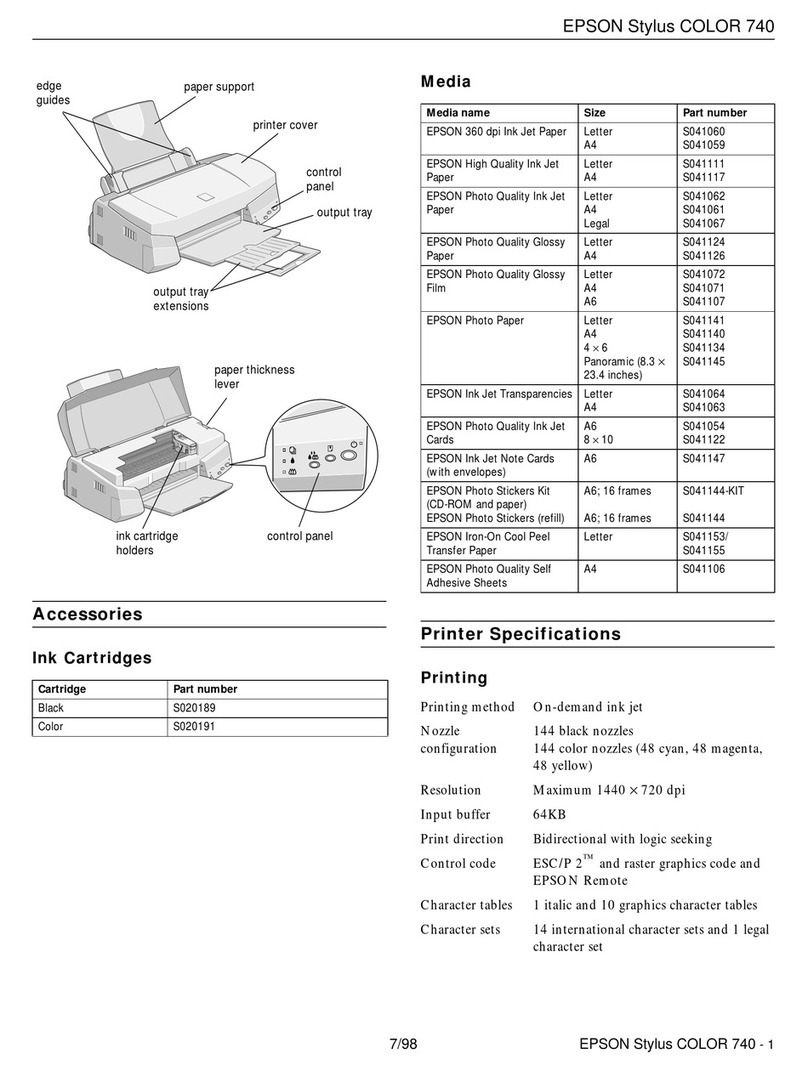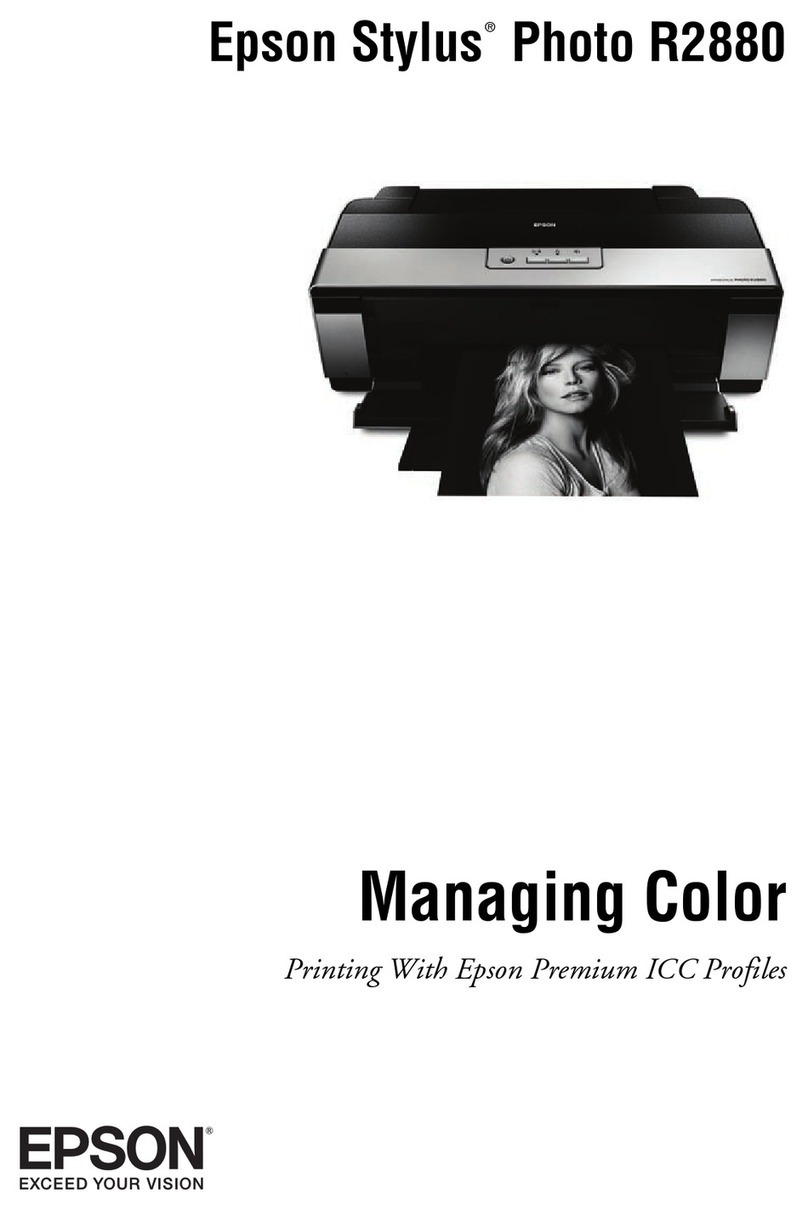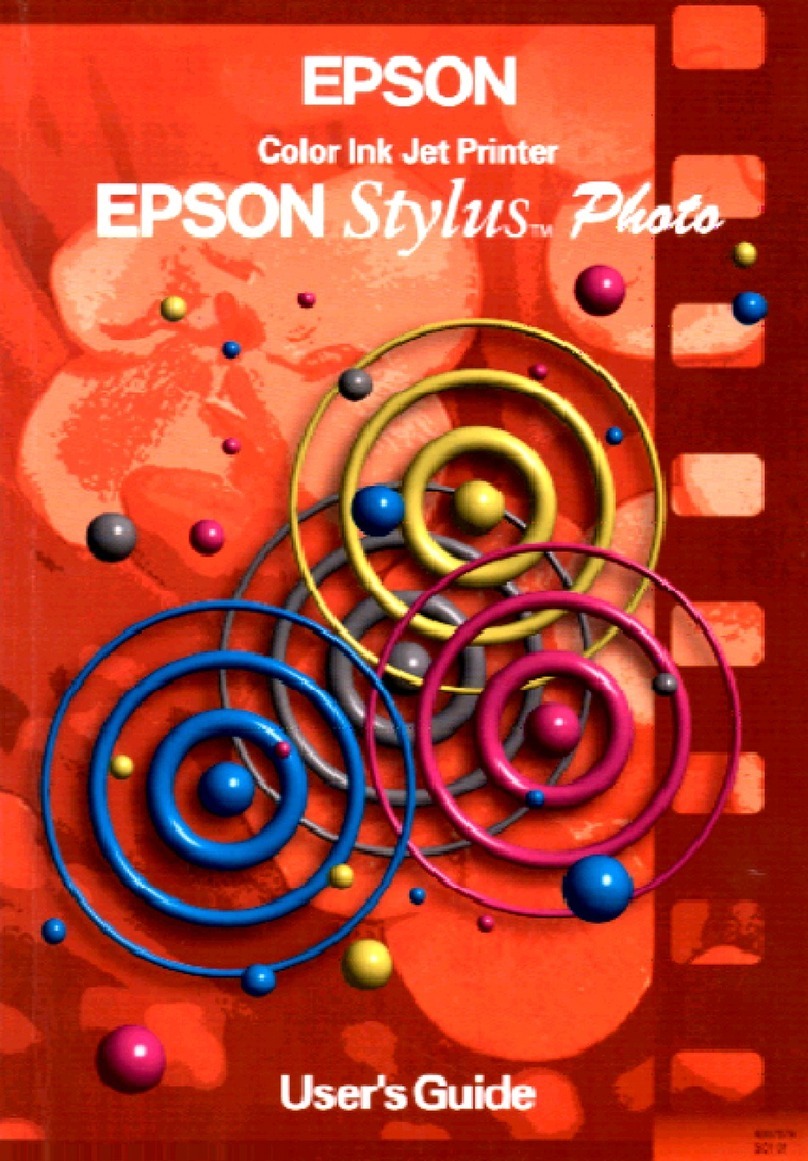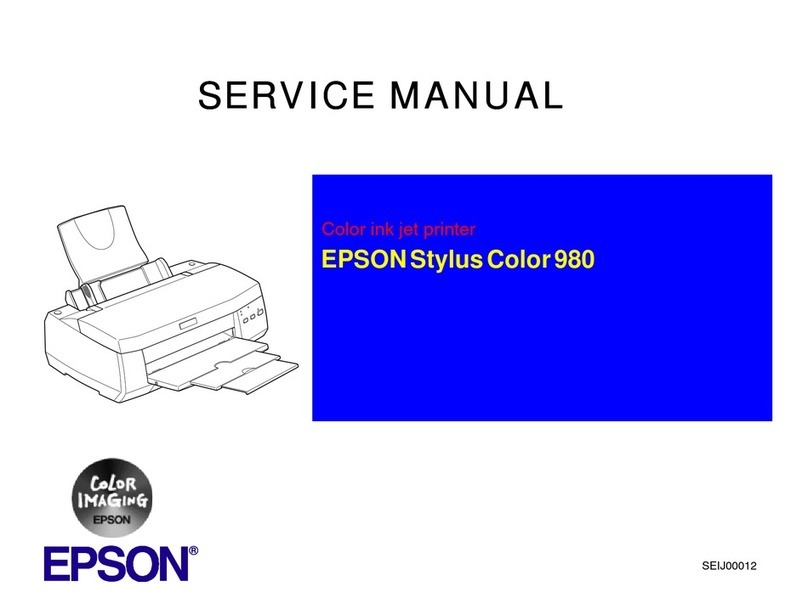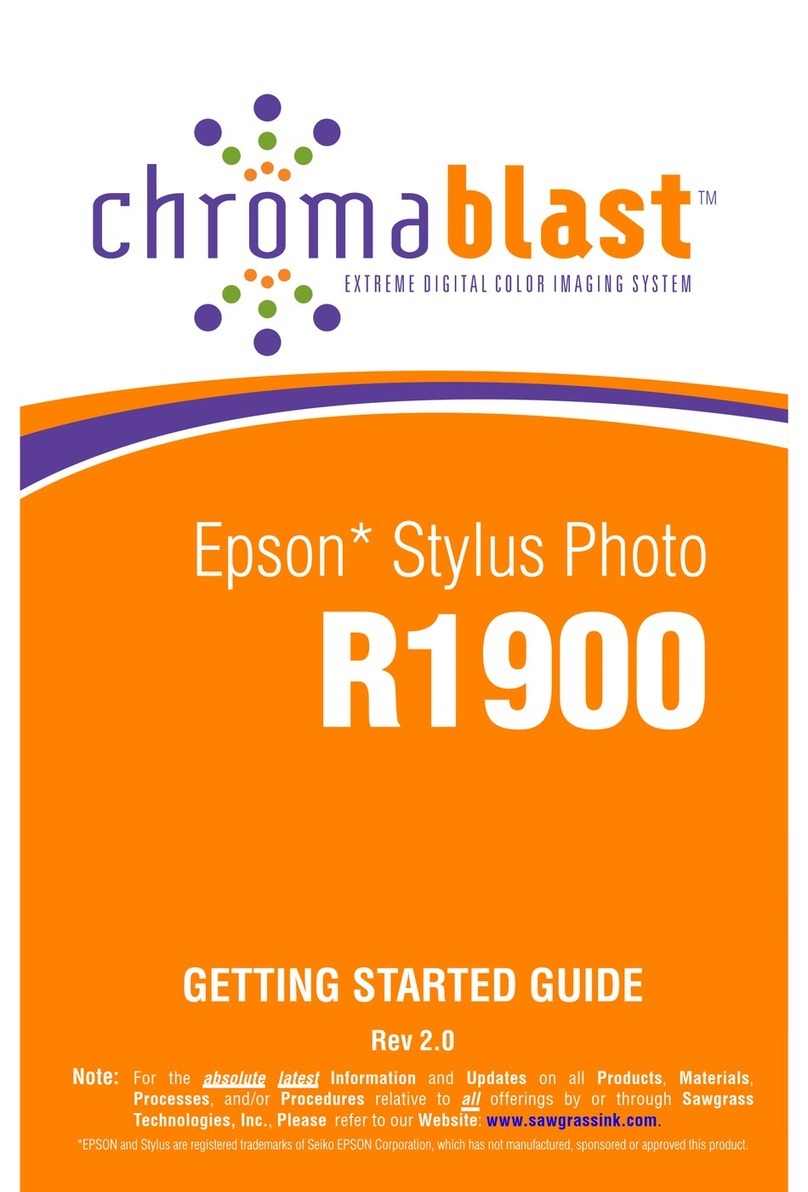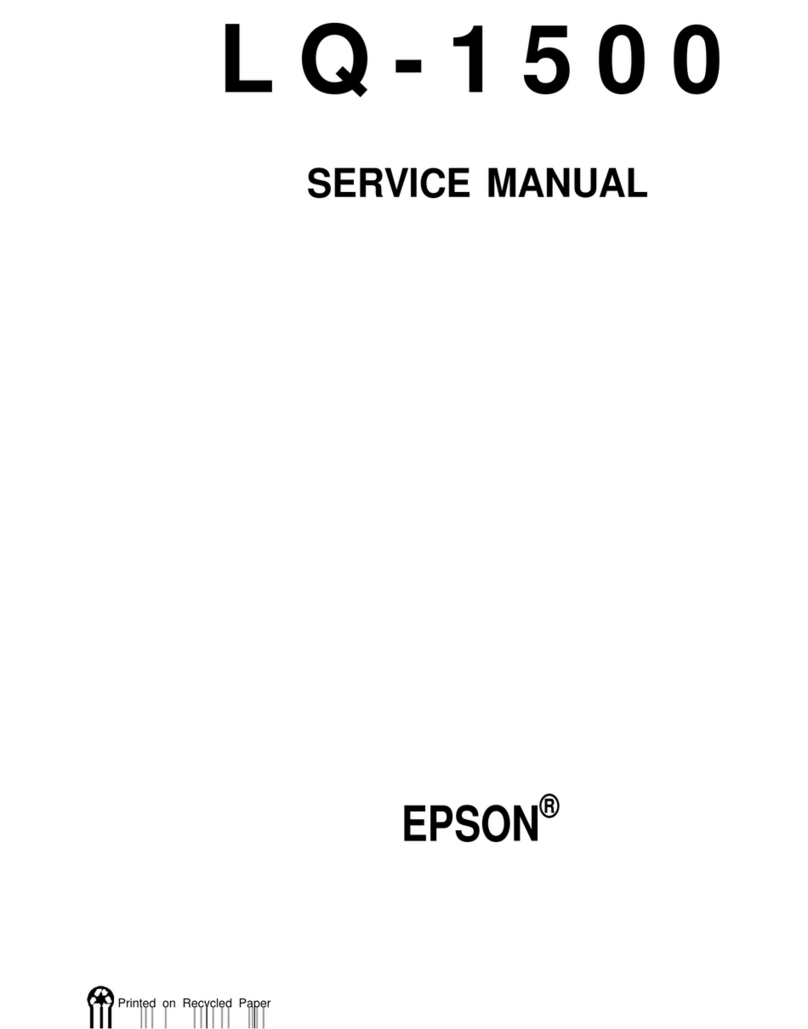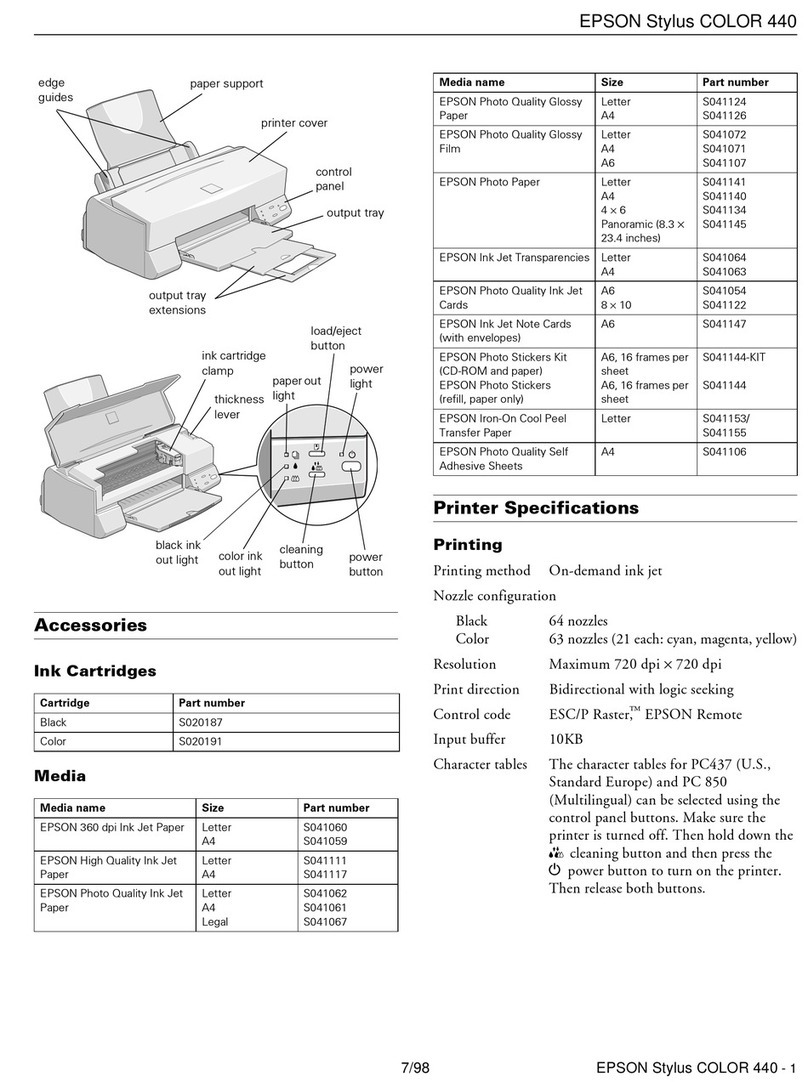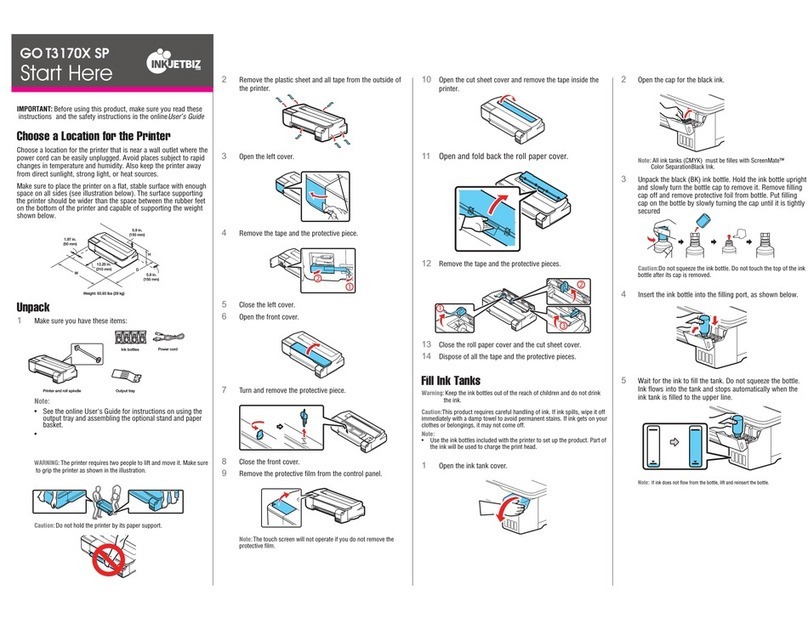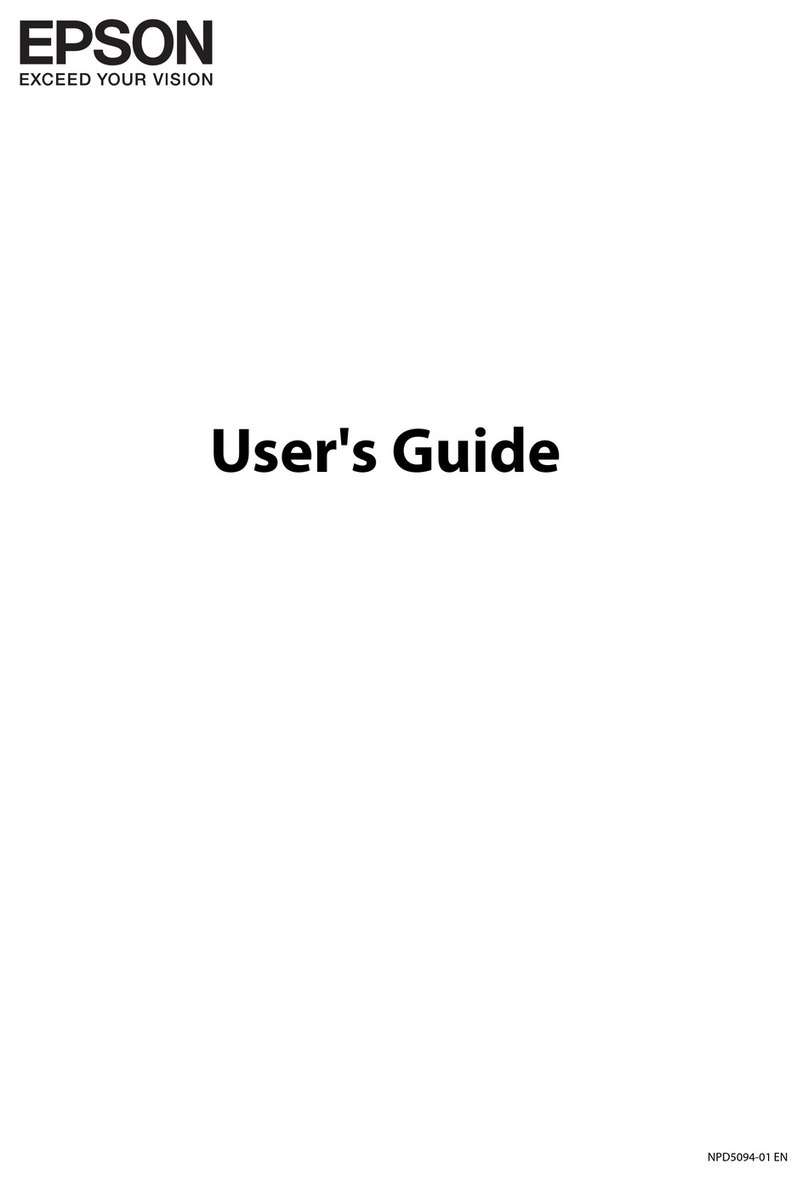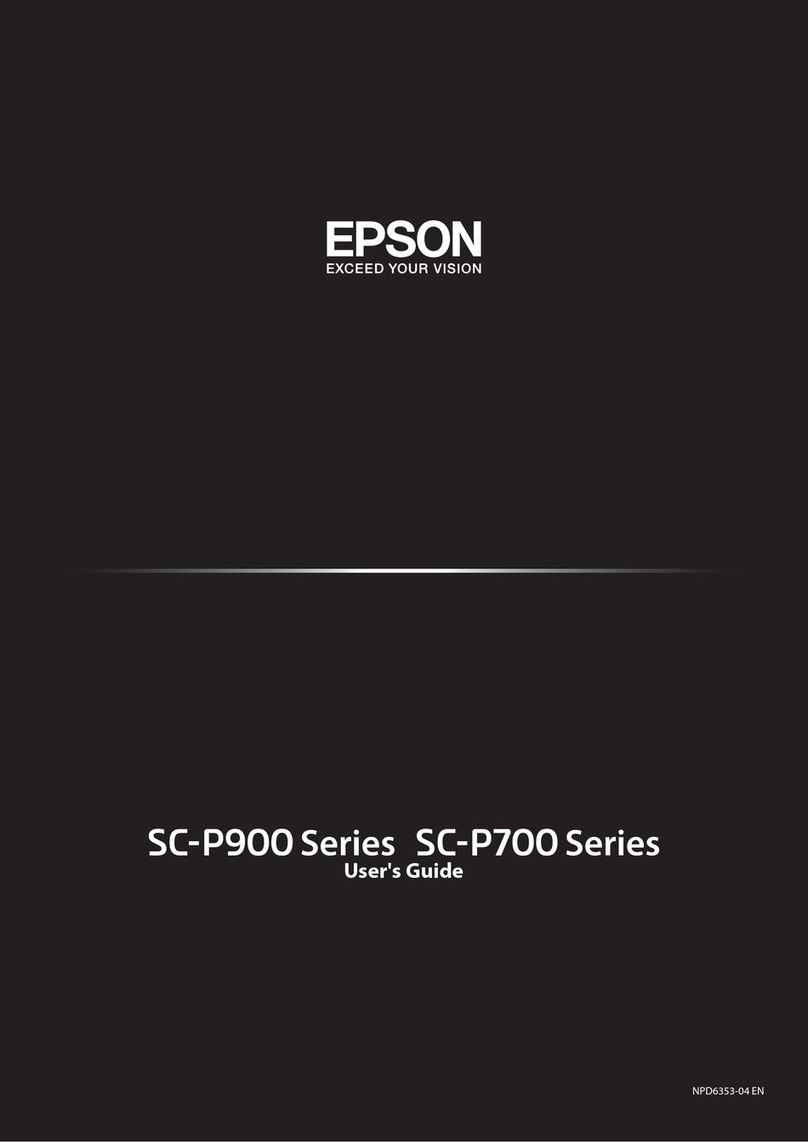Any problems?
There are lines or incorrect colors in my printouts.
Run a nozzle check to see if any of the print head nozzles are
clogged. Then clean the print head, if necessary. See the online
User’s Guide for more information.
Setup is unable to find my product after connecting it
with a USB cable.
Make sure the product is on and securely connected as shown:
Error indicators
If you see one of the error indicators below, follow the steps
here to proceed:
Flashing On
Paper is jammed. Remove any jammed paper
from inside the product or from the rear paper
feed slot. Make sure your paper is loaded
correctly, then press or .
Paper is out or multiple pages have fed into the
rear paper feed slot. Load paper correctly in the
rear paper feed slot, then press or .
Initial ink charging may not be complete. Be
sure to complete the steps in the “Fill ink tanks”
section.
Printer error. Turn off the product and check
that no protective material or other foreign
object has been left inside the product.
Any questions?
User’s Guide
Windows: Click the icon on your desktop or Apps screen to
access the online User’s Guide.
Mac: Click the icon in Applications/Epson Software/Guide to
access the online User’s Guide.
If you don’t have a User’s Guide icon, go to the Epson website,
as described in the next column.
EPSON is a registered trademark and EPSON Exceed Your Vision is a registered logomark of
Seiko Epson Corporation. Designed for Excellence is a trademark of Epson America, Inc.
Mac is a trademark of Apple Inc., registered in the U.S. and other countries.
General Notice: Other product names used herein are for identification purposes only and may
be trademarks of their respective owners. Epson disclaims any and all rights in those marks.
This information is subject to change without notice.
© 2018 Epson America, Inc., 1/18
CPD-52148R1
3 Load paper, glossy or printable side up and short edge
first, against the right side of the rear paper feed slot.
4 Slide the edge guide against the paper, but not too tightly,
and flip the feeder guard back.
5 Pull out the output tray and raise the paper stopper.
4Install software
Note: If your computer does not have a CD/DVD drive or you are
using a Mac, an Internet connection is required to obtain the product
software.
1 Make sure the product is NOT CONNECTED to your
computer.
Windows®:If you see a Found New Hardware screen, click
Cancel and disconnect the USB cable.
2 Insert the product CD or download and run your product’s
software package:
www.epson.com.jm/support/L380
3 Follow the instructions on the screen to run the setup
program.
Technical support
Visit www.epson.com.jm/support/L380 to download drivers,
view manuals, get FAQs, or contact Epson.
You can also speak to a service technician by calling one of
these numbers:
Argentina (54 11) 5167-0300 Guatemala* 1-800-835-0358
0800-288-37766 Mexico 01-800-087-1080
Bolivia* 800-100-116 Mexico City (52 55) 1323-2052
Chile (56 2) 2484-3400 Nicaragua* 00-1-800-226-0368
Colombia 018000-915235 Panama* 00-800-052-1376
Bogota (57 1) 523-5000 Paraguay 009-800-521-0019
Costa Rica 800-377-6627 Peru 0800-10126
Dominican Lima (51 1) 418-0210
Republic* 1-888-760-0068 Uruguay 00040-5210067
Ecuador* 1-800-000-044 Venezuela (58 212) 240-1111
El Salvador* 800-6570
* Contact your local phone company to call this toll-free number from a mobile
phone.
If your country does not appear on the list, contact your nearest
Epson sales office. Toll or long distance charges may apply.
Need paper and ink?
Ensure peak performance and brilliant results
with Genuine Epson Ink and specialty papers,
engineered specifically for Epson®printers.
You can purchase them from an Epson
authorized reseller. To find the nearest one,
visit www.epson.com.jm or contact Epson as
described in “Any questions?” on this sheet.
L380 refill inks
Color Part number
Yellow 664
Magenta 664
Cyan 664
Black 664