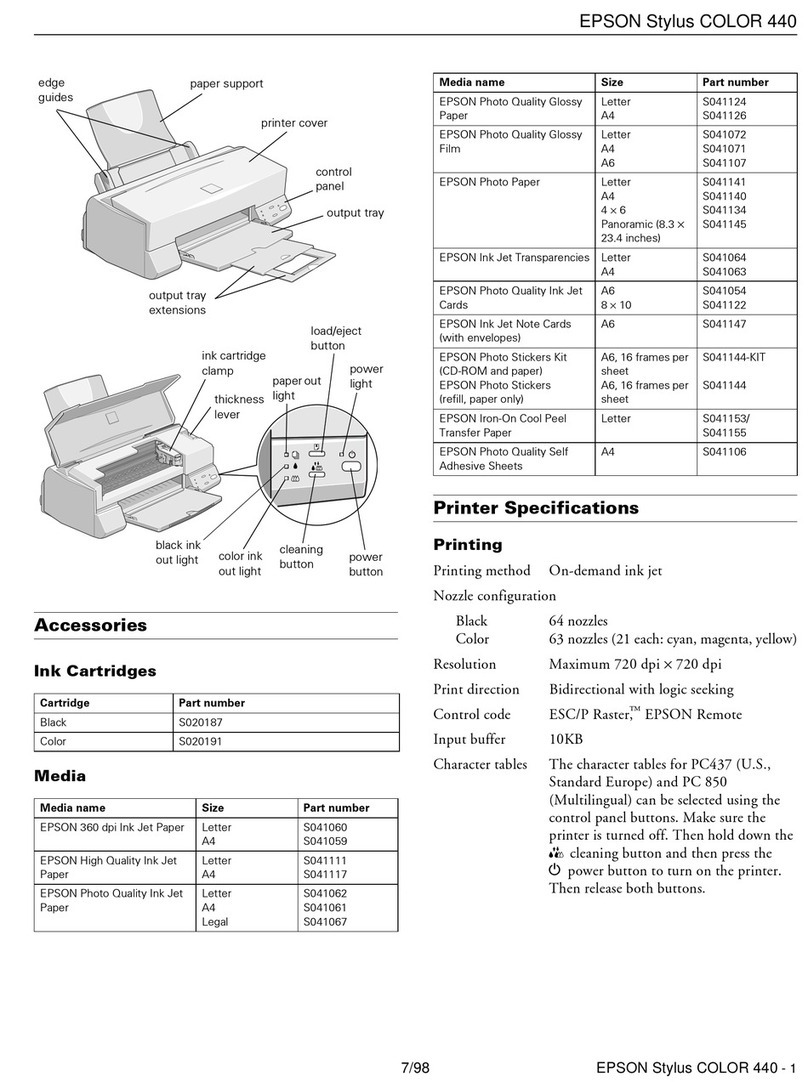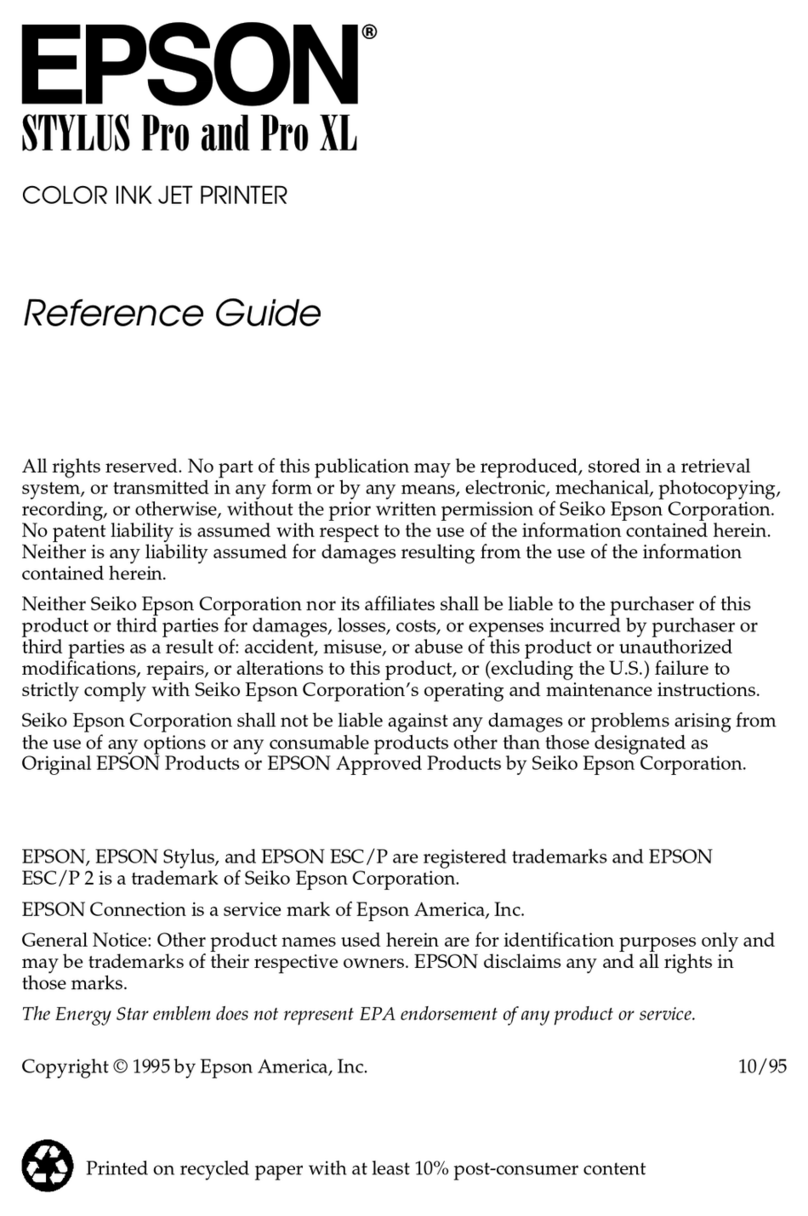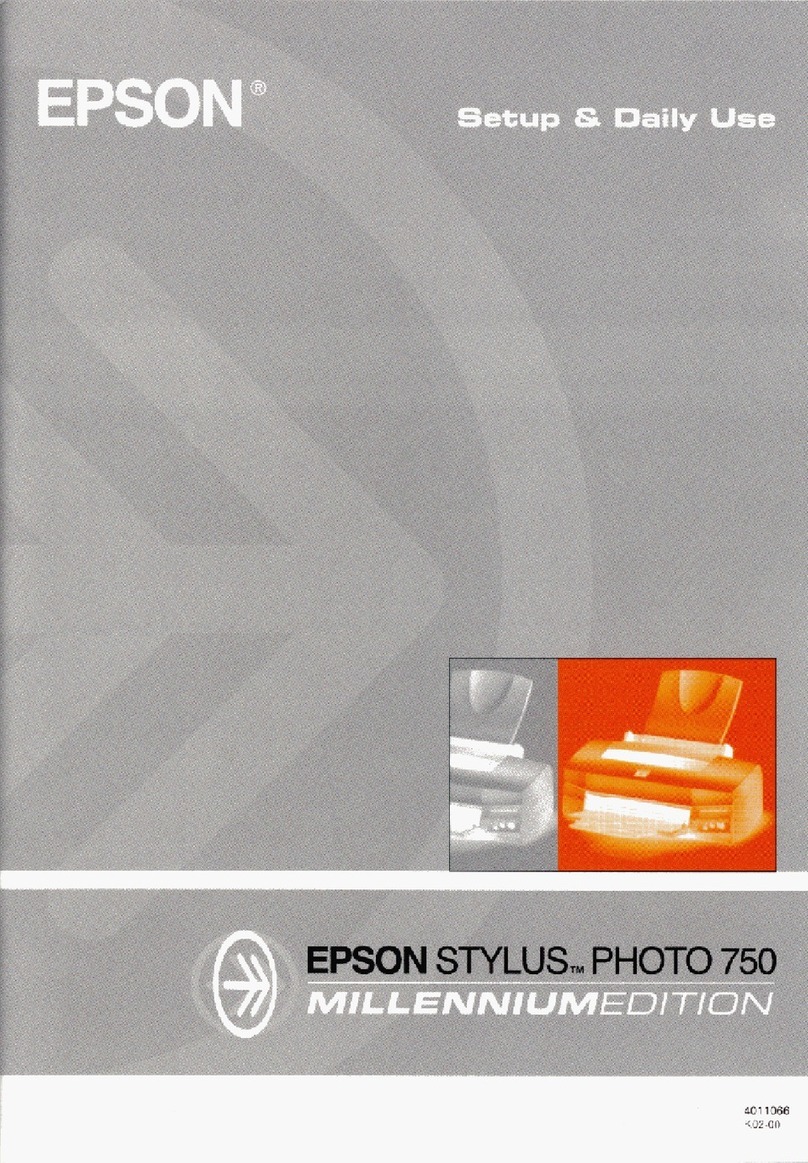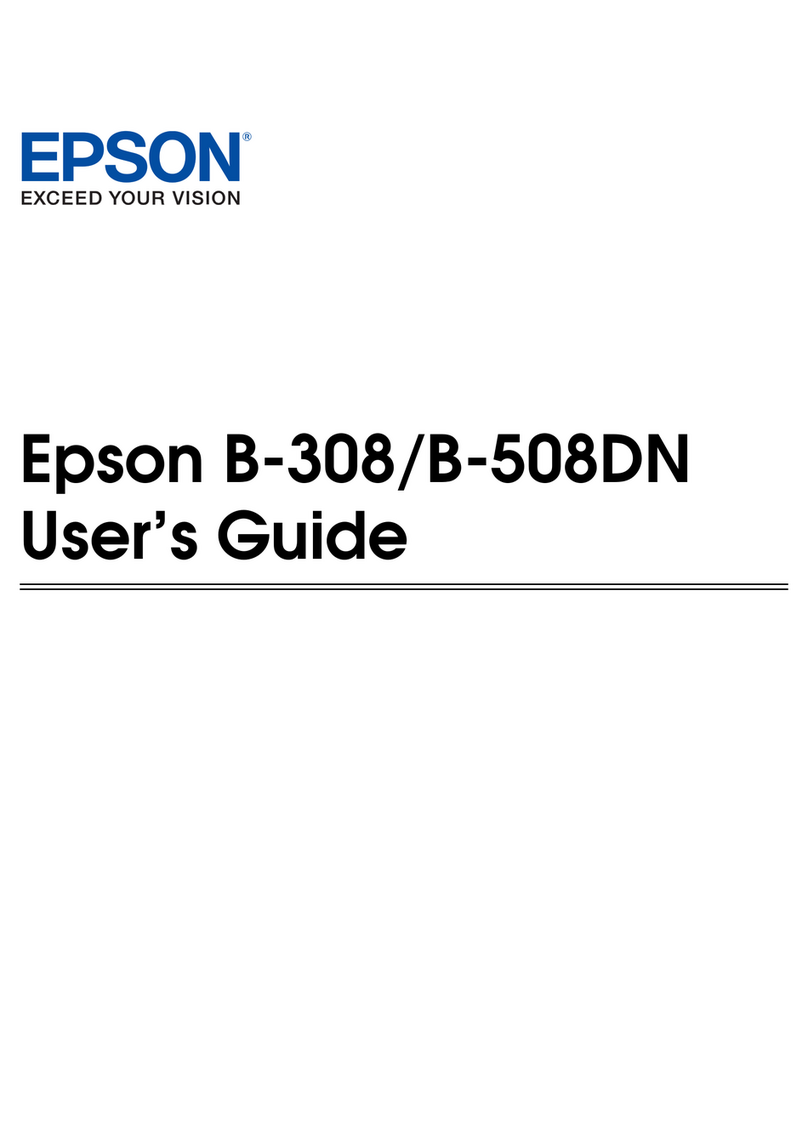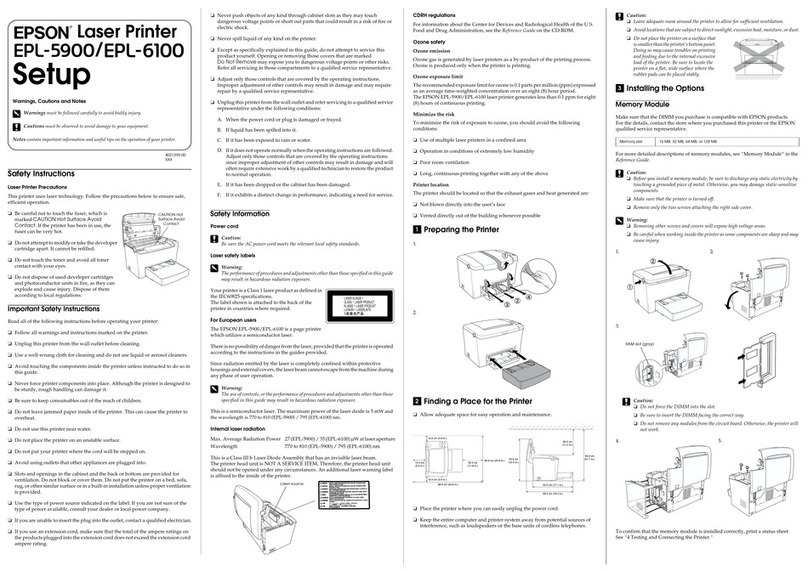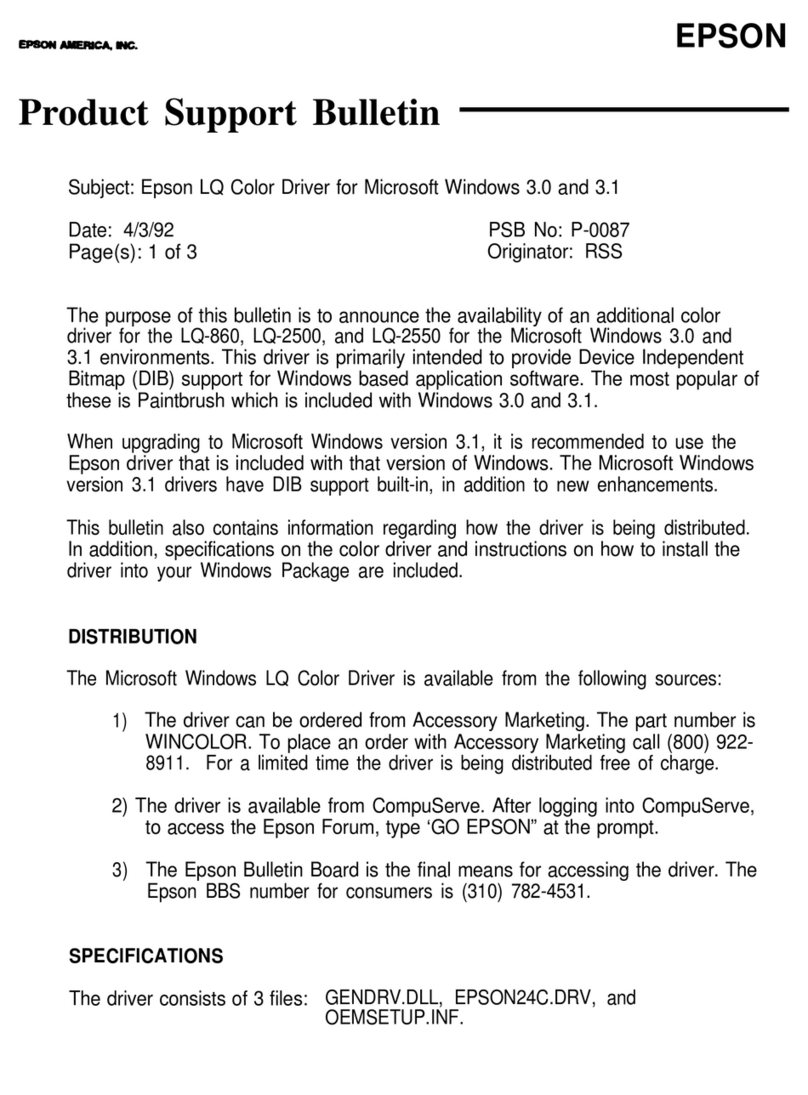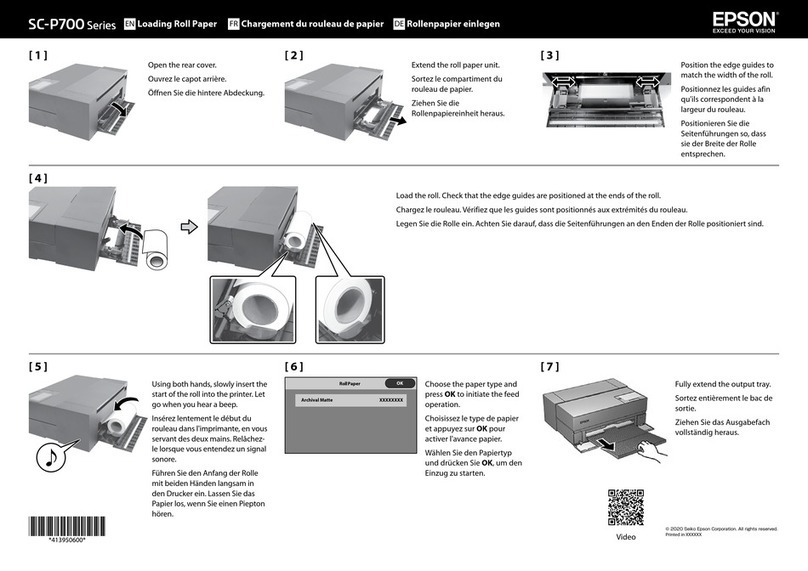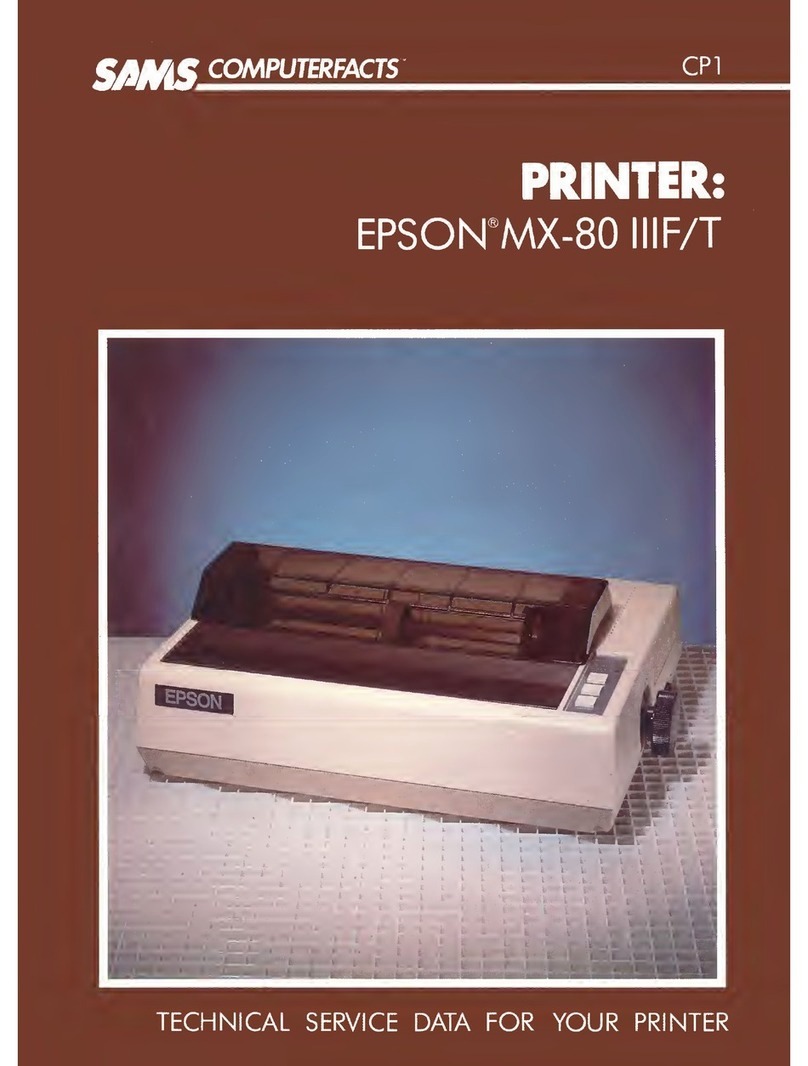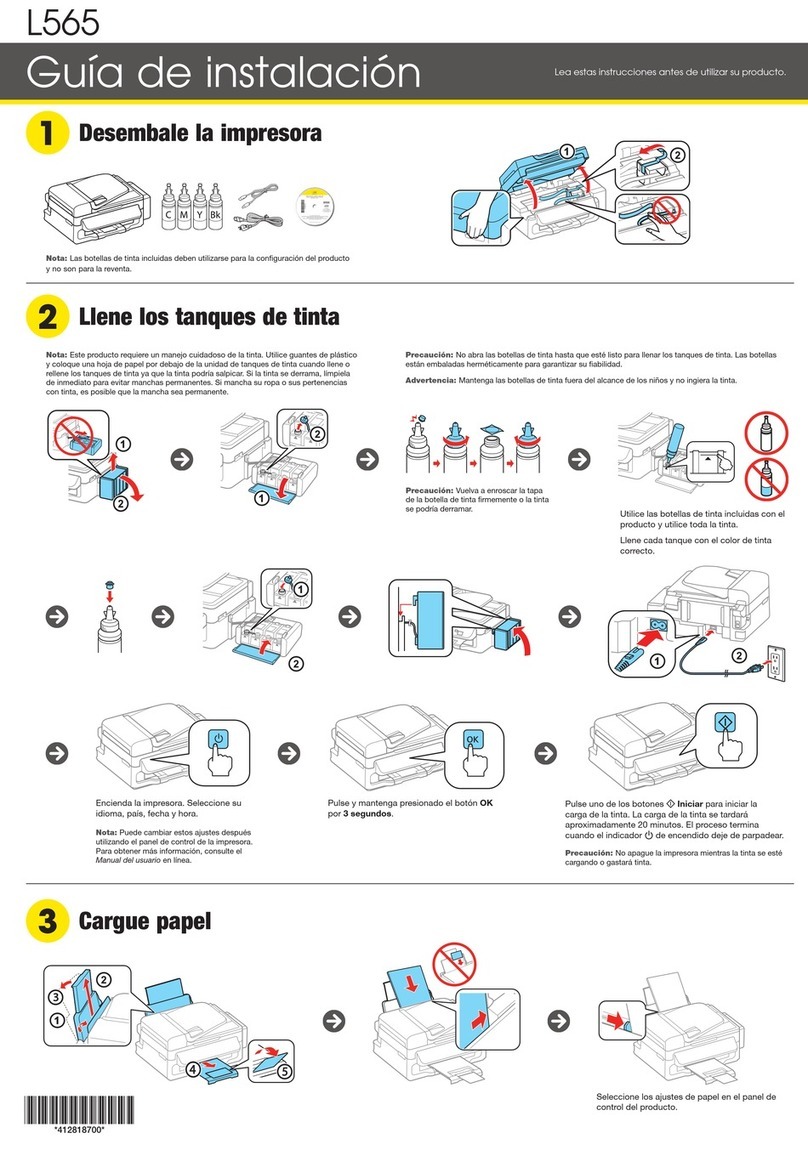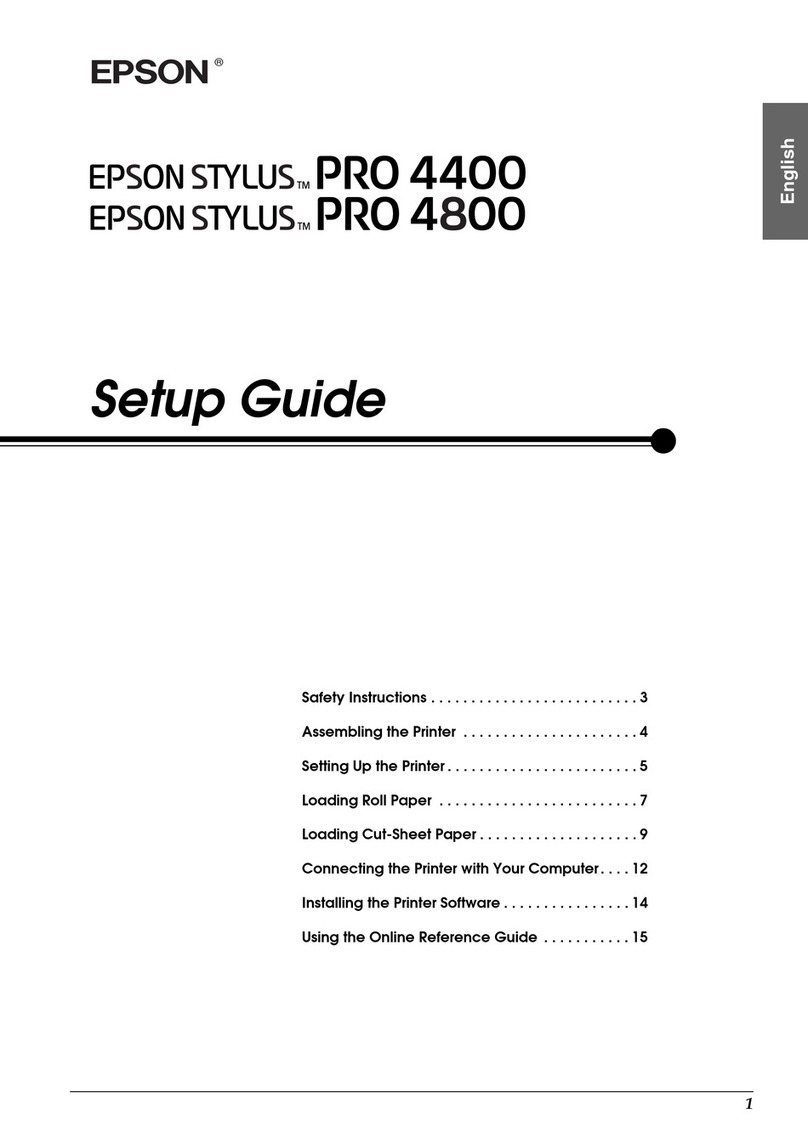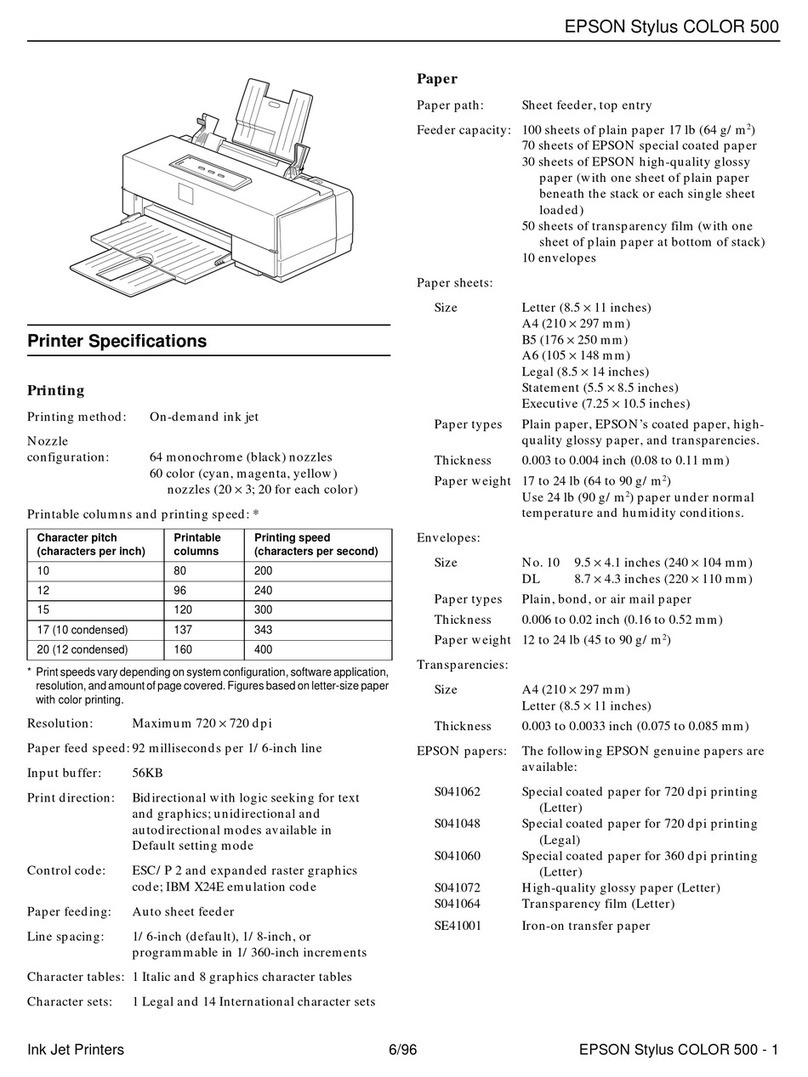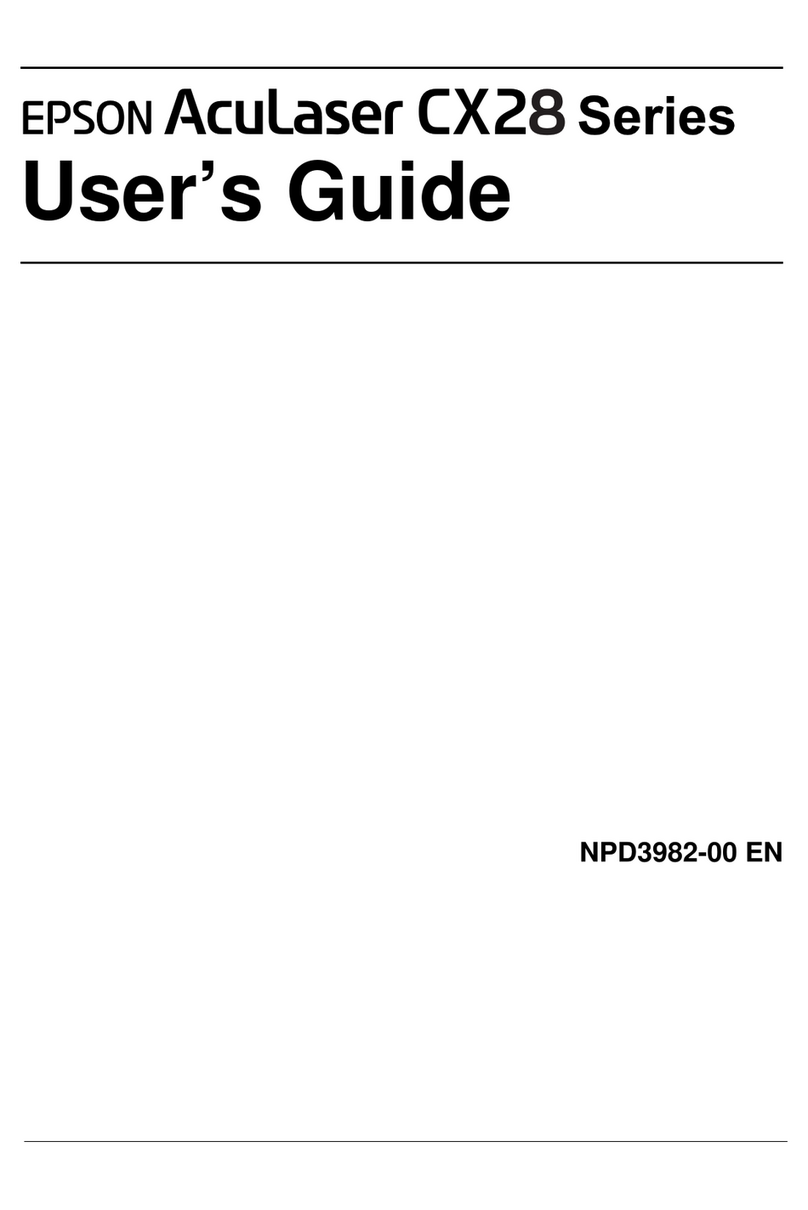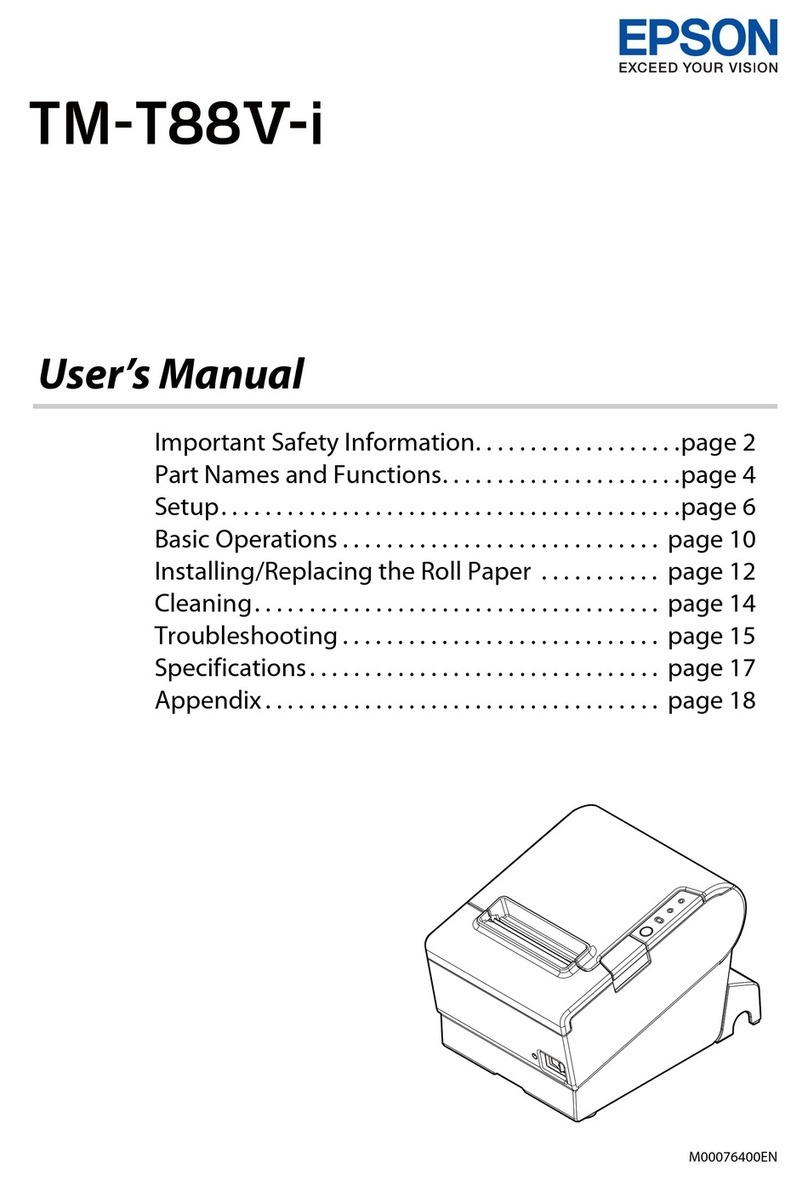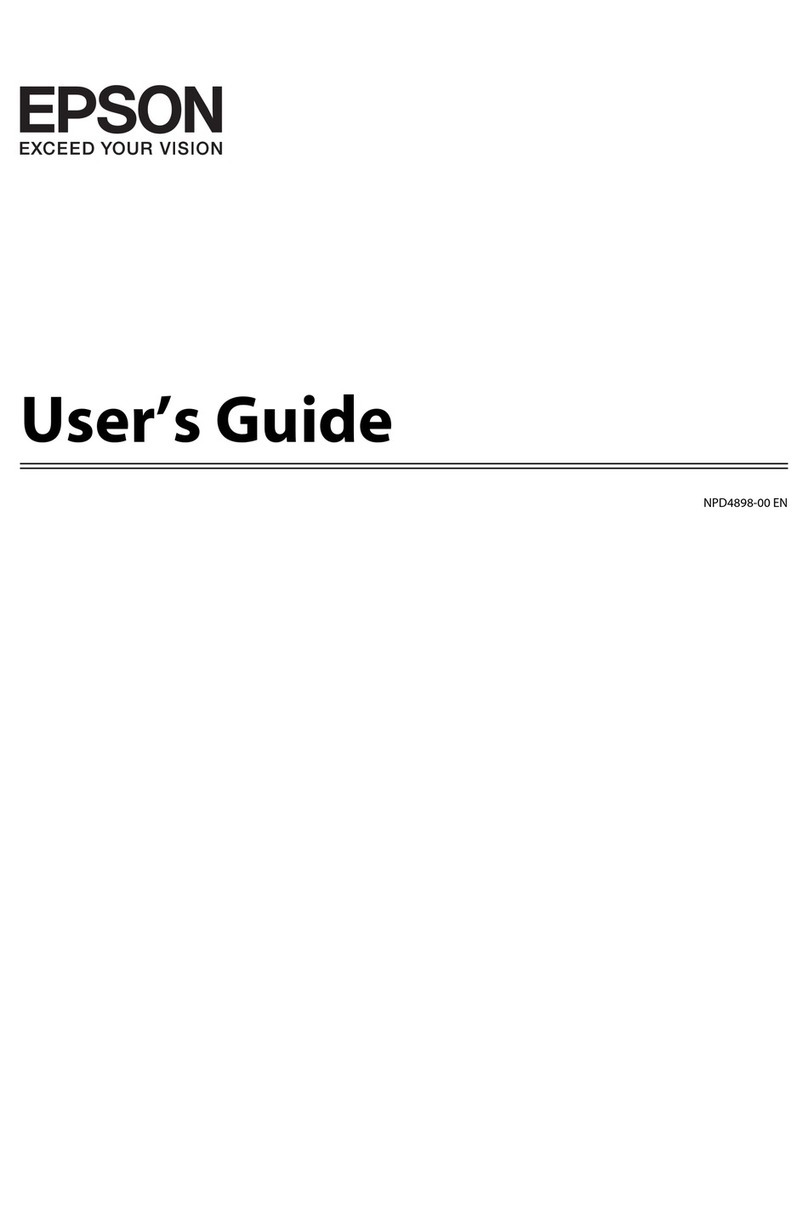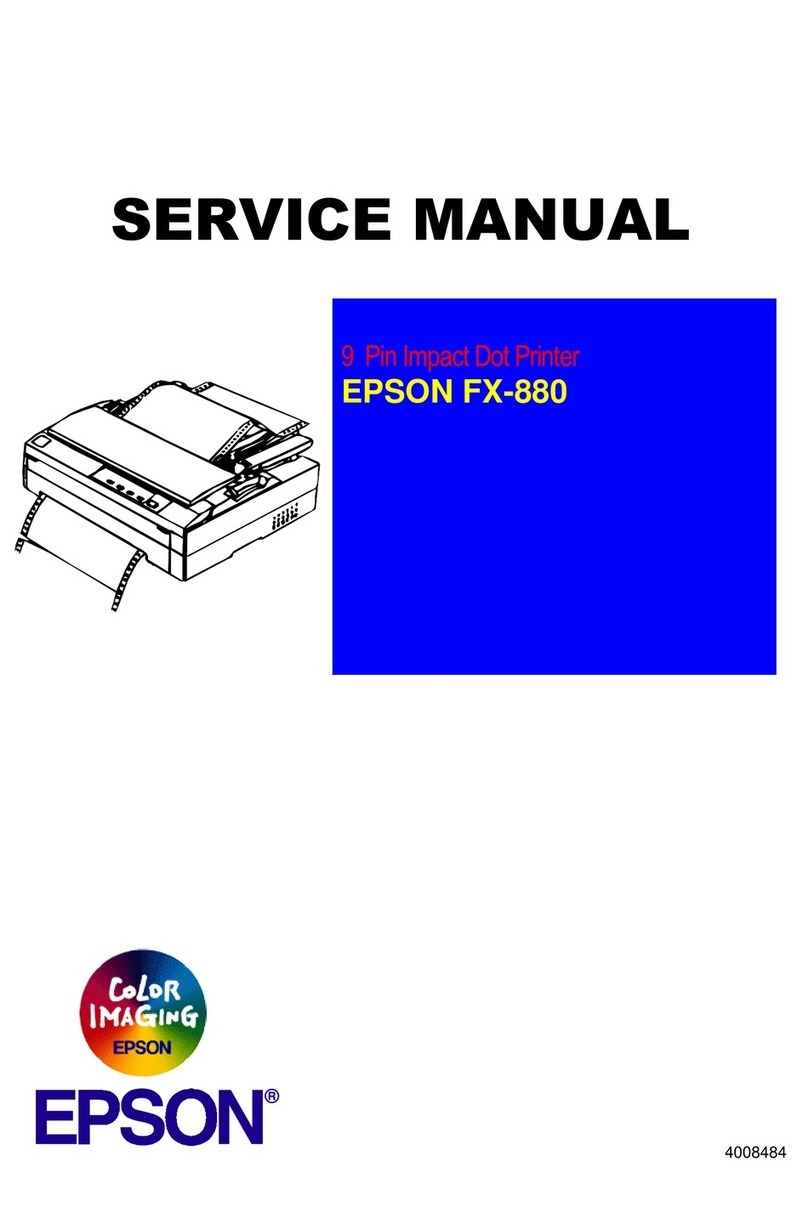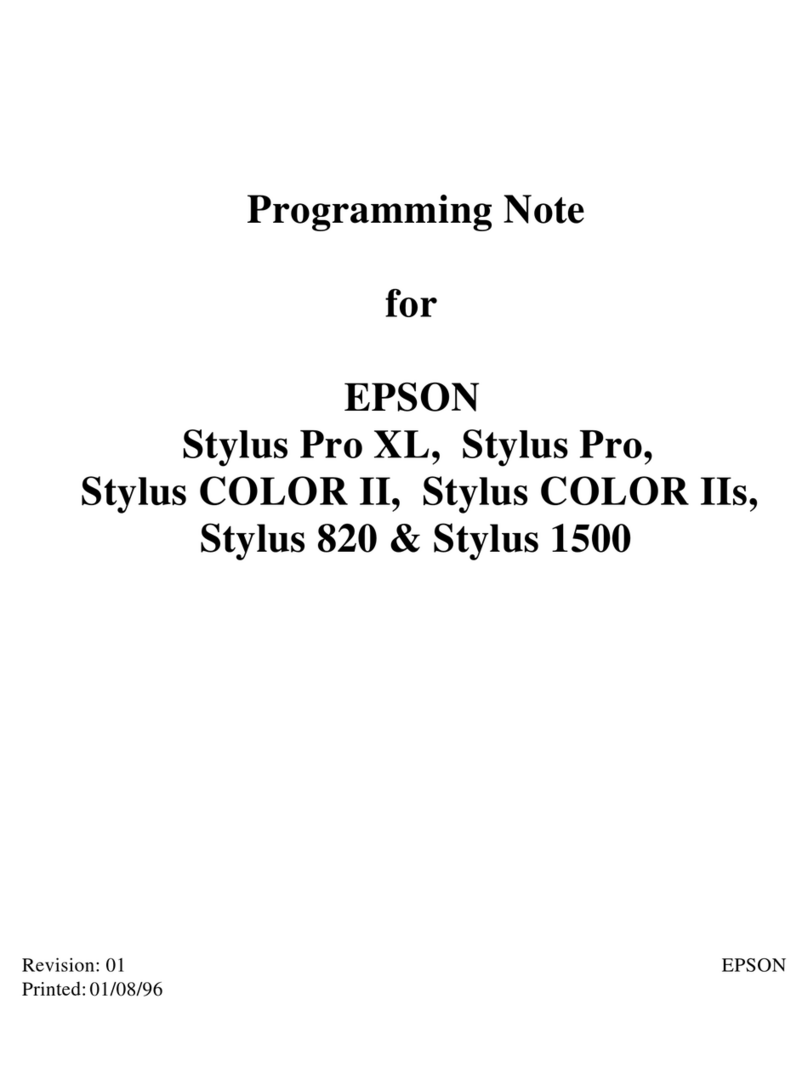© 2016 Seiko Epson Corporation.
All rights reserved.
Printed in XXXXXX
Windows
XP-440 Series
XP-340 Series
http://epson.sn
Start Here
2
Do not connect a USB cable unless
instructed to do so.
1
Contents may vary by location.
QIf the Firewall alert appears, allow
access for Epson applications.
Visit the website to start the setup process, install software, and congure
network settings.
Epson Connect
Using your mobile device, you can print from any location worldwide to your
Epson Connect compatible printer. Visit the website for more information.
https://www.epsonconnect.com/
Questions?
You can open the User’s Guide (PDF) from the shortcut icon, or download the
latest versions from the following website.
http://support.epson.net/
BK C M Y
Black Cyan Magenta Yellow
288 288 288 288
288XL 288XL 288XL 288XL
Ink Cartridge Code
Windows
Windows (No CD/DVD drive)
Mac OS X
iOS / Android
Visit the website to install Epson iPrint application, start the setup process,
and congure network settings.
!Caution; must be followed carefully to avoid bodily injury.
Not all cartridges are available in all regions.
Do not open the ink cartridge package until you are ready to install it in the
printer. The cartridge is vacuum packed to maintain its reliability. Basic Operations
Guide to Control Panel
Turns the printer on or o.
Displays the home screen.
Press l, u, r, dto select menus. Press the OK button to enter
the selected menu.
Cancels/returns to the previous menu.
, Sets the number of copies and prints.
Starts the operation you selected.
Stops the ongoing operation or initialize the current settings.
For XP-340 Series, this also allows you to return to the previous
screen.
Icons showing the network status are displayed at the top-right
of the LCD screen.
Use only the power cord that comes with the printer. Use of
another cord may cause re or shock. Do not use the cord with
any other equipment.
Be sure your AC power cord meets the relevant local safety
standard.
Except as specically explained in your documentation, do not
attempt to service the printer yourself.
Safety Instructions
Place the printer near a wall outlet where the power cord can
be easily unplugged.
Do not let the power cord become damaged or frayed.
.
Do not place or store the product outdoors, near excessive dirt
or dust, water, heat sources, or in locations subject to shocks,
vibrations, high temperature or humidity.
If the LCD screen is damaged, contact your dealer. If the liquid
crystal solution gets on your hands, wash them thoroughly
with soap and water. If the liquid crystal solution gets into
your eyes, ush them immediately with water. If discomfort or
vision problems remain after a thorough ushing, see a doctor
immediately.
Keep this product at least 22 cm away from cardiac
pacemakers. Radio waves from this product may adversely
aect the operation of cardiac pacemakers.
Take care not to spill liquid on the product and not to handle
the product with wet hands.
Keep ink cartridges out of the reach of children.
Be careful when you handle used ink cartridges, as there may
be some ink around the ink supply port. If ink gets on your skin,
wash the area thoroughly with soap and water. If ink gets into
your eyes, ush them immediately with water. If discomfort
or vision problems continue after a thorough ushing, see a
doctor immediately. If ink gets into your mouth, see a doctor
right away.
Always keep this guide handy.