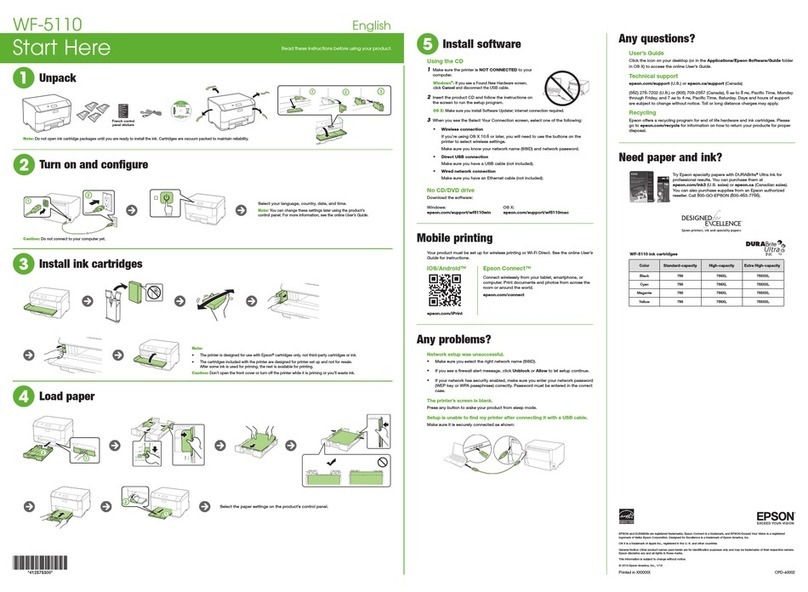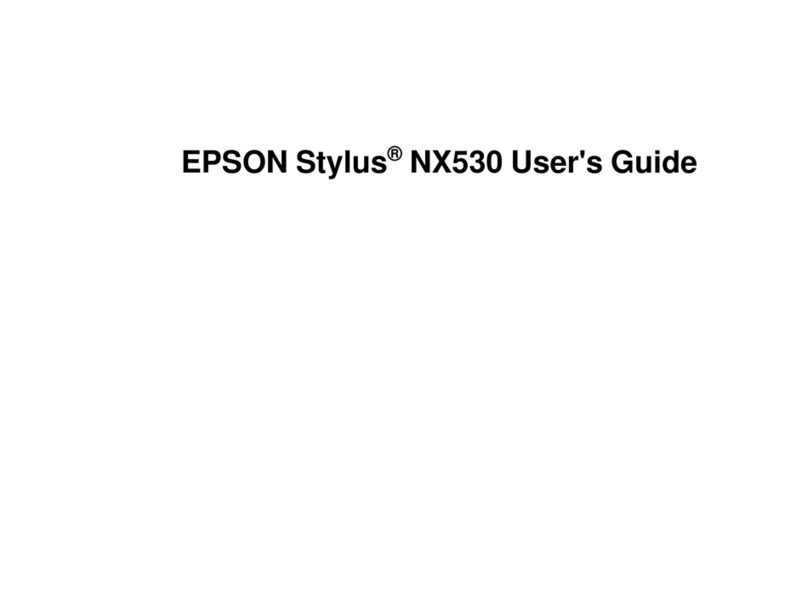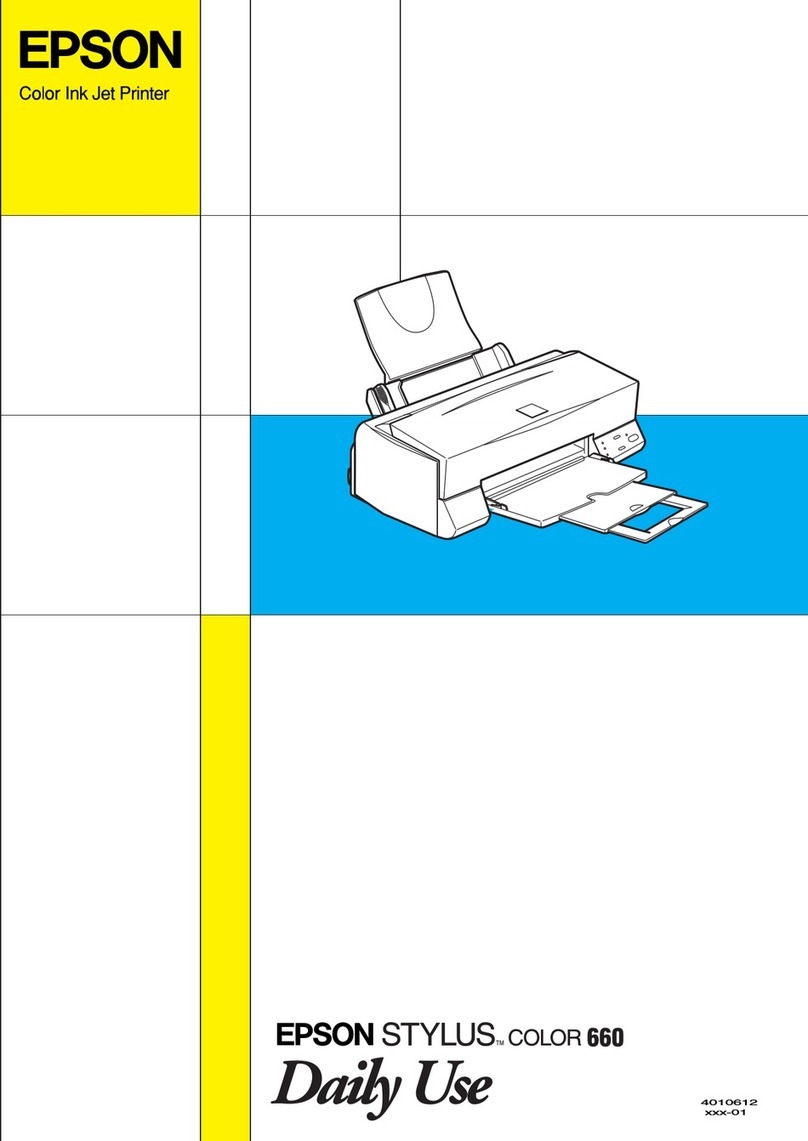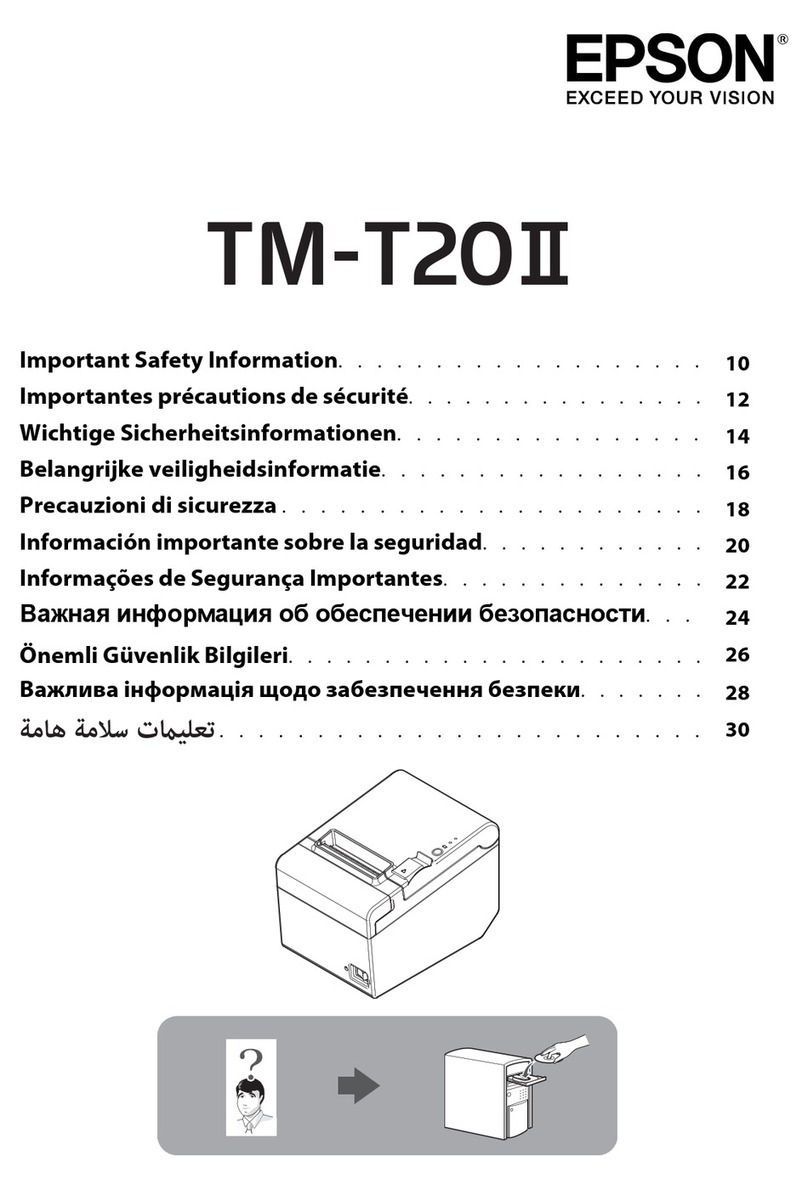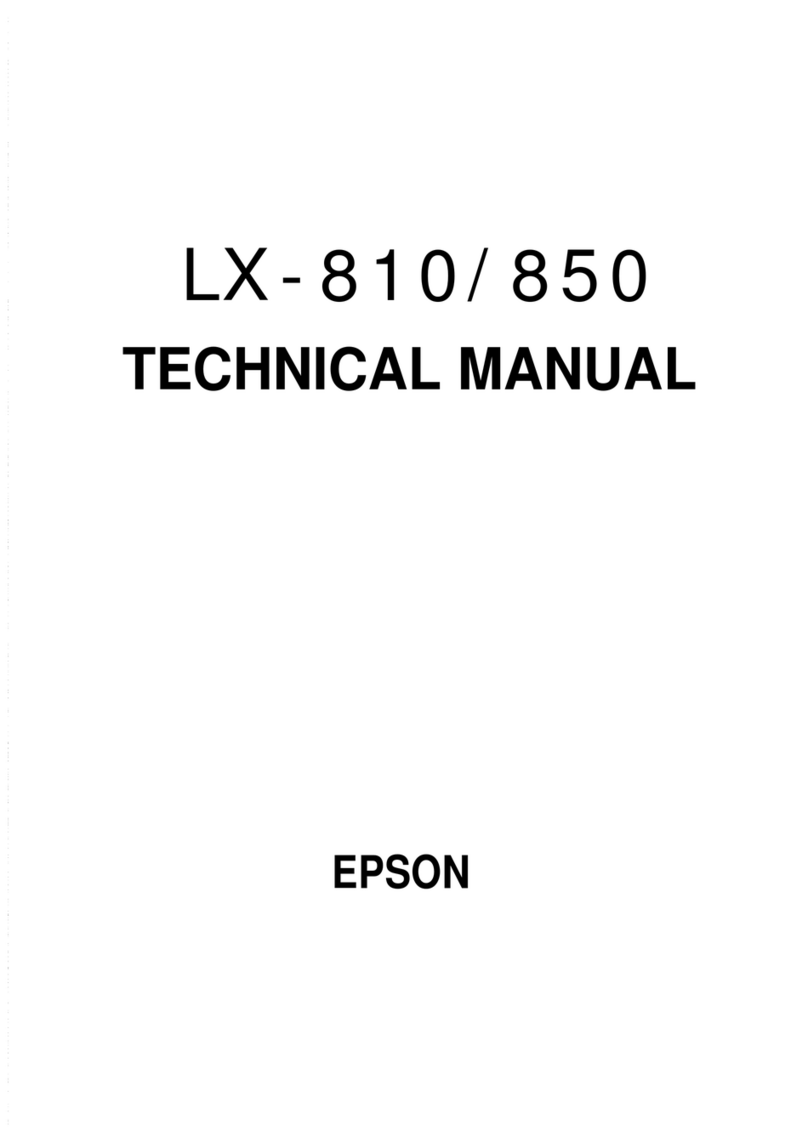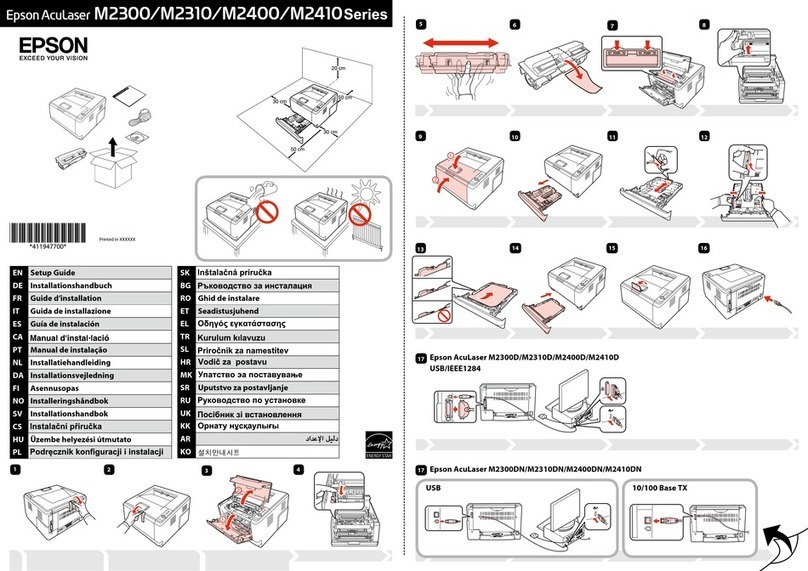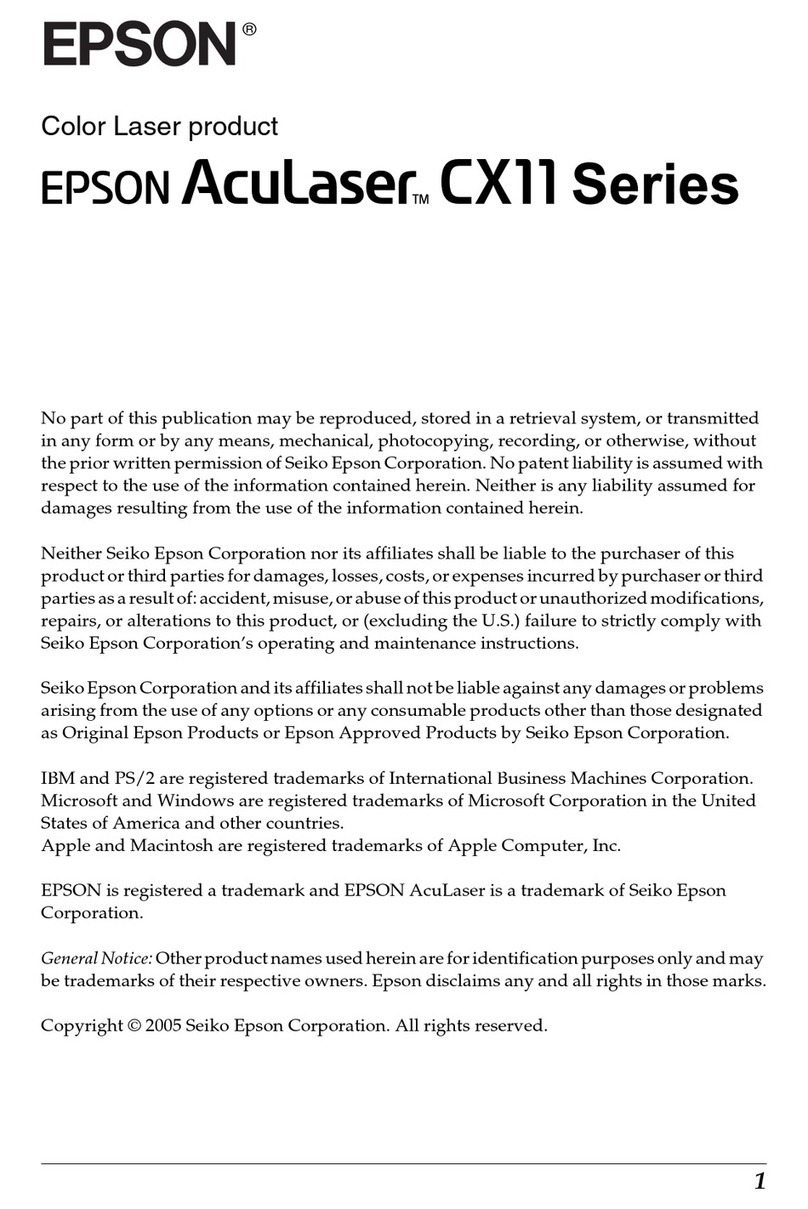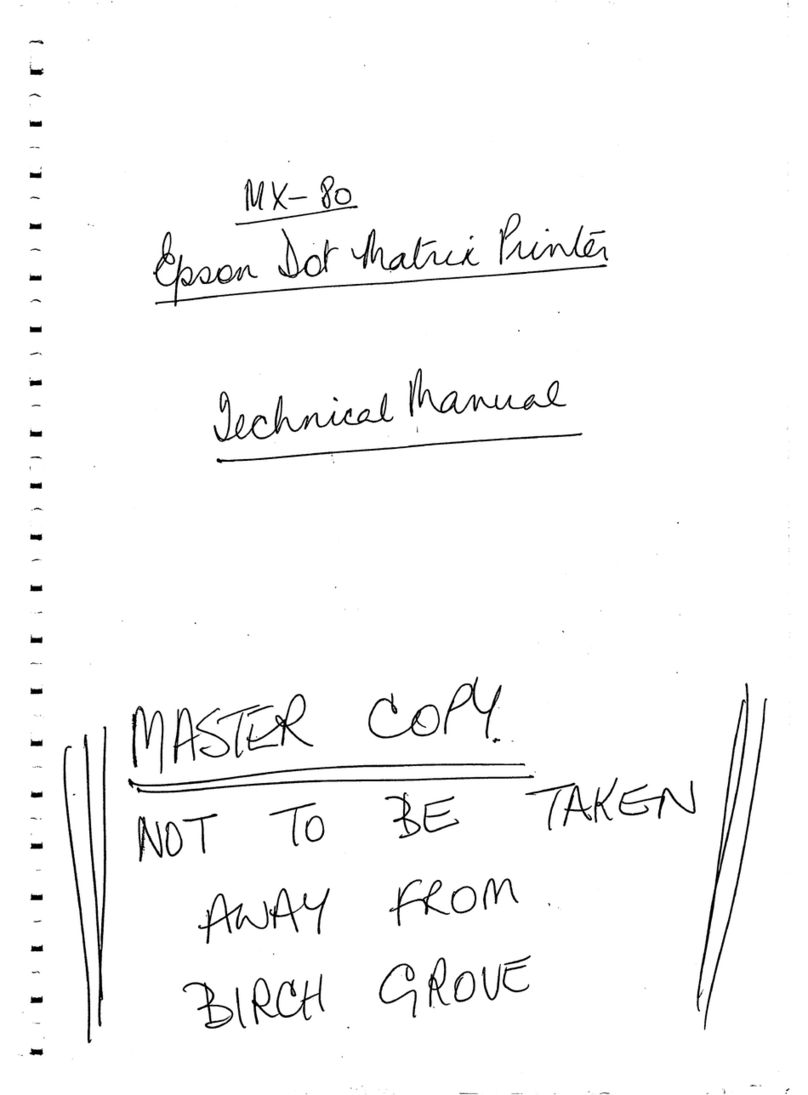Relling Ink
CheckingtheInkLevels.....................62
CheckingtheInkLevels-Windows...........62
CheckingtheInkLevels-MacOSX..........62
InkBottleCodes..........................63
InkBottleHandlingPrecautions...............63
RellingtheInkTanks......................64
Improving Print and Scan Quality
CheckingandCleaningthePrintHead..........68
Checking and Cleaning the Print Head -
ControlPanel.......................... 68
Checking and Cleaning the Print Head -
Windows..............................69
Checking and Cleaning the Print Head -
MacOSX.............................69
ReplacingInkinsidetheInkTubes.............70
Replacing Ink inside the Ink Tubes - Windows. . .70
Replacing Ink inside the Ink Tubes - Mac OS X. . 70
AligningthePrintHead.....................70
AligningthePrintHead-ControlPanel.......71
AligningthePrintHead-Windows...........71
AligningthePrintHead-MacOSX..........72
CleaningthePaperPathforInkSmears..........72
CleaningtheScannerGlass...................72
Applications and Network Service
Information
EpsonConnectService......................74
WebCong..............................74
Running Web Cong on a Web Browser. . . . . . . 74
RunningWebCongonWindows........... 75
RunningWebCongonMacOSX...........75
NecessaryApplications......................76
WindowsPrinterDriver...................76
MacOSXPrinterDriver.................. 79
EPSONScan(ScannerDriver)..............82
EpsonEventManager.....................82
EpsonEasyPhotoPrint...................82
E-WebPrint(forWindowsOnly)............83
EPSONSowareUpdater..................83
UninstallingApplications....................83
UninstallingApplications-Windows......... 84
UninstallingApplications-MacOSX.........84
InstallingApplications......................85
UpdatingApplicationsandFirmware...........85
Solving Problems
CheckingthePrinterStatus.................. 87
Checking Error Codes on the LCD Screen. . . . . .87
CheckingthePrinterStatus-Windows........88
CheckingPrinterStatus-MacOSX..........88
RemovingJammedPaper....................88
Removing Jammed Paper from the Rear
PaperFeed.............................89
Removing Jammed Paper from Inside the
Printer................................89
PaperDoesNotFeedCorrectly................91
PowerandControlPanelProblems.............91
PowerDoesNotTurnOn..................91
PowerDoesNotTurnO..................91
LCDScreenGetsDark....................91
PrinterDoesNotPrint......................92
PrintoutProblems.........................93
PrintQualityIsPoor..................... 93
CopyQualityIsPoor.....................94
An Image of the Reverse Side of the Original
AppearsintheCopiedImage...............94
e Position, Size, or Margins of the Printout
AreIncorrect...........................94
PaperIsSmearedorScued................95
Printed Characters Are Incorrect or Garbled. . . . 95
e PrintedImageIsInverted...............95
e Printout Problem Could Not be Cleared. . . . 96
OtherPrintingProblems.................... 96
PrintingIsTooSlow......................96
Printing Slows Down Dramatically During
ContinuousPrinting..................... 96
CannotStartScanning......................96
Cannot Start Scanning when Using the
ControlPanel.......................... 97
ScannedImageProblems....................97
ScanQualityIsPoor......................97
CharactersAreBlurred....................98
An Image of the Reverse Side of the Original
AppearsintheScannedImage..............98
Moire (Cross-Hatch) Patterns Appear in the
ScannedImage......................... 98
Scanning Area or Direction Is Not Correct. . . . . 99
e Scanned Image Problem Could Not be
Cleared...............................99
OtherScanningProblems....................99
Cannot Scan in Full Auto Mode in EPSON
Scan.................................99
umbnail Preview Does Not Work Properly. . .100
ScanningIsTooSlow....................100
User's Guide
Contents
5