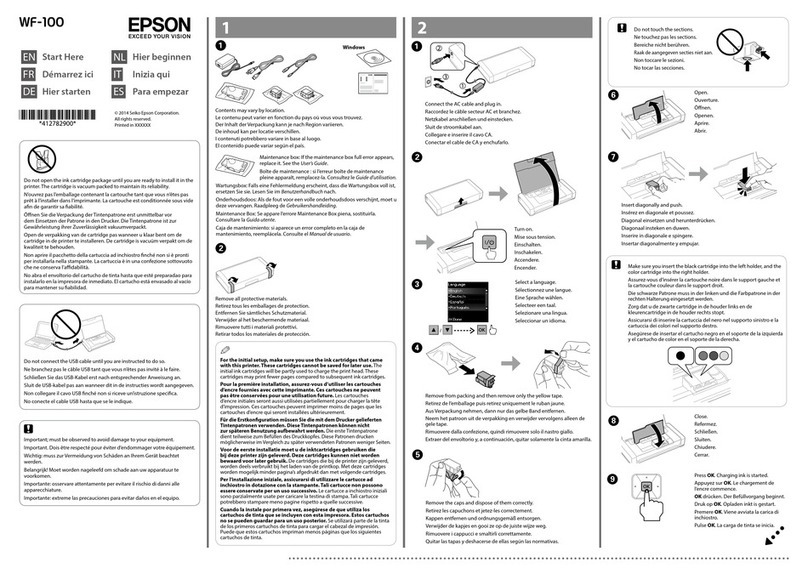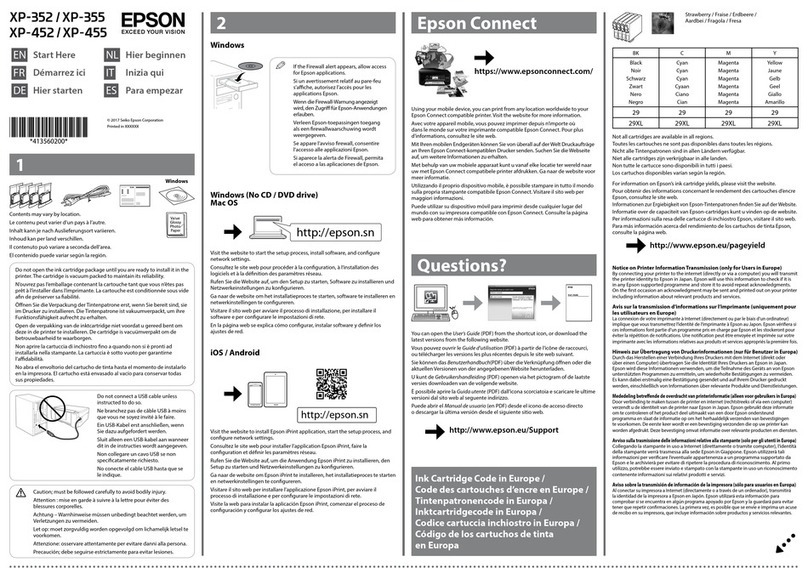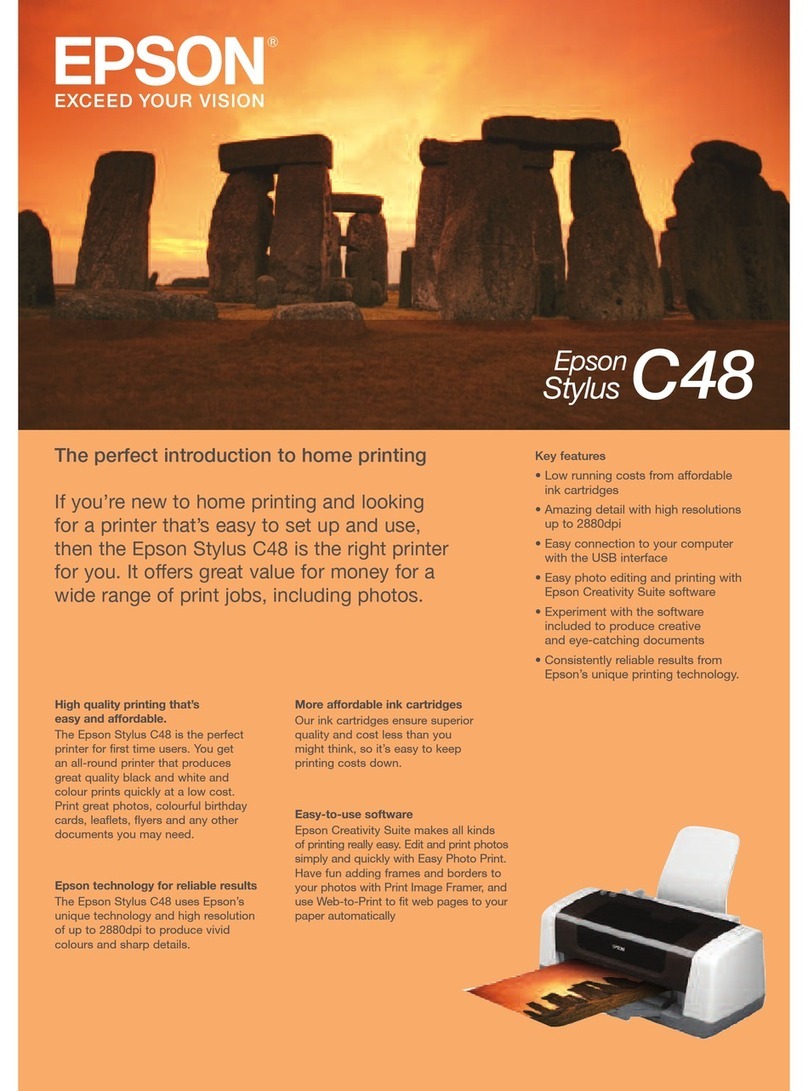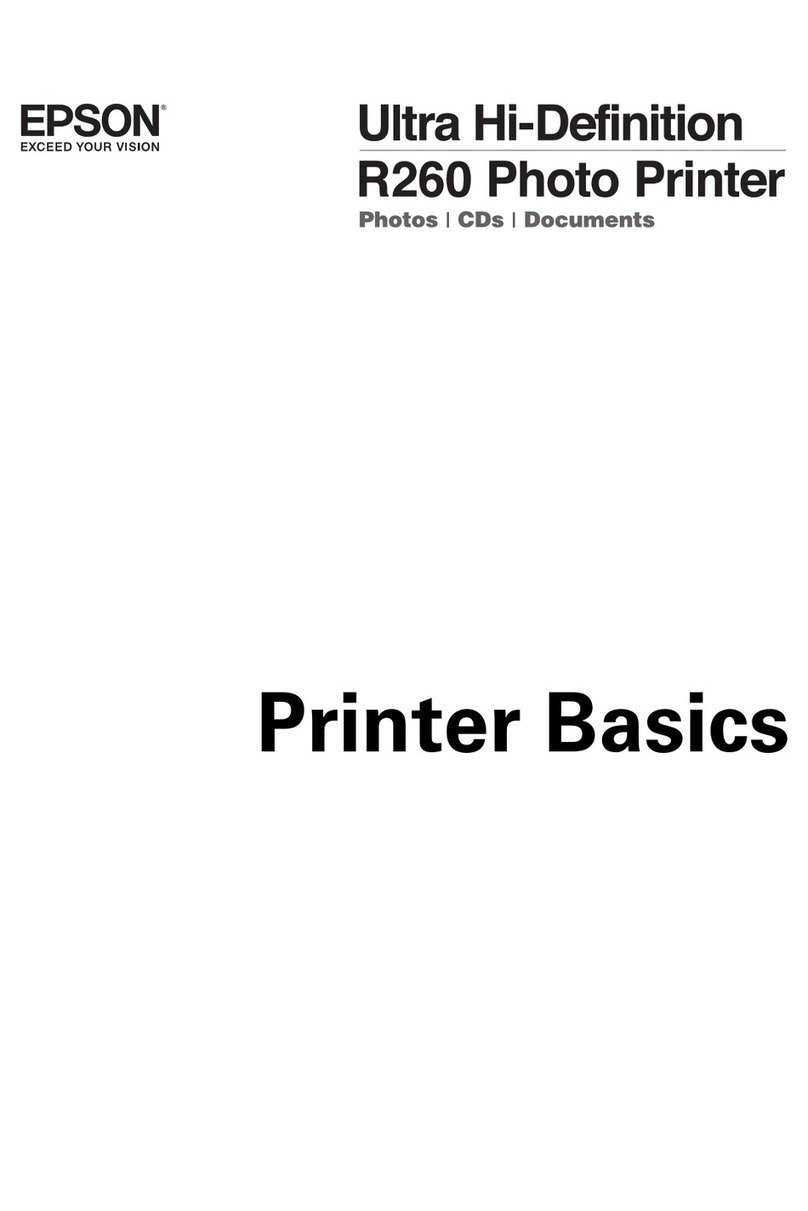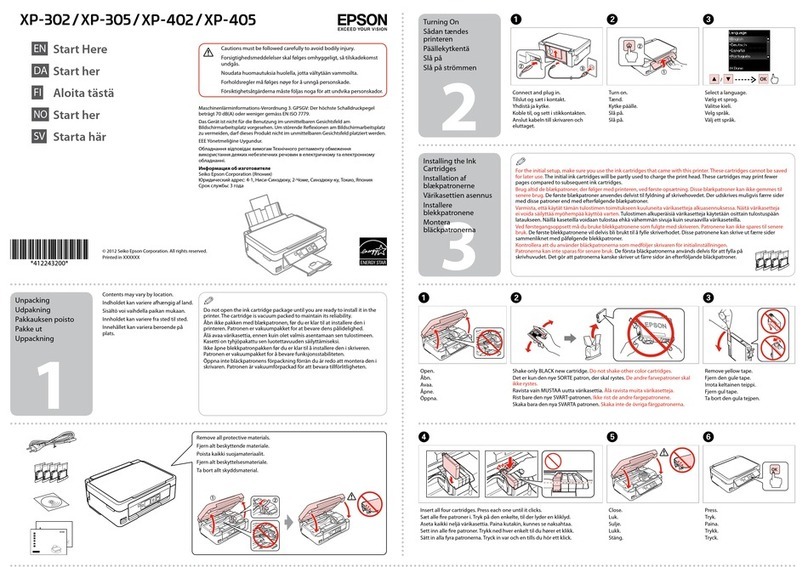Here’s where to look for answers:
On-screen EPSON Printer Information Center
Double-click the EPSON Printer Information Center icon on your
desktop to view Print Show Animations and your EPSON User’s Guide.
On-screen Help for EPSON Software™Film Factory™
Click the Help button or question mark that appears on the screen
when you’re using the program. You can also go to Start > Programs
(or All Programs) > Film Factory > Getting Started Guide.
EPSON Technical Support
•World Wide Web
For the Internet, you can reach EPSON Support at
http://support.epson.com. Here you can download drivers and other
files, look at product documentation and troubleshooting information,
and receive technical advice through e-mail.
•Automated Telephone Services
A variety of automated help services are available 24 hours a day,
7 days a week. To use these services, you must have a touch tone
telephone and call (800) 922-8911. Your EPSON SoundAdviceSM
Express Code is 70435. Use this code to quickly select the
EPSON Stylus C64 in SoundAdvice.
Questions?
6Click CD-ROM drive, then click Next. Make sure Specify a location
is not checked.
7At the next screen, click Next. Installation proceeds automatically.
8When installation halts, click Finish.
9You see the license agreement. Read the agreement and click Agree.
You see the Options Menu. Continue with the instructions in
“Finishing Windows Installation” to complete the software installation.
Finishing Windows Installation
1Make sure you have paper loaded in the printer. Then click Print a
Test Page to check that your printer is set up correctly.
2Click Install EPSON Software Film Factory and follow the instructions
on the screen.
3Click Install Printer Manual and Movies and follow the instructions
on the screen to install the EPSON Printer Information Center
on your desktop.
Note: You need a browser—such as Microsoft Internet Explorer 4.0
or later or Netscape Navigator®4.0 or later—to view the guide.
4When you’re finished, click Exit to close the Options Menu.
5When you see the EPSON Product Registration screen, register your
printer as instructed, then remove the EPSON CD.
You’re ready to print! See your Quick Guide for details.
Macintosh
Note: To print from Macintosh Classic applications as well as OS X
applications, follow the steps below in OS X, then restart your Macintosh
in OS 9 and follow the steps below again.
1Make sure your printer is connected and turned on.
Then turn on your computer.
2Put the EPSON CD in your CD-ROM or DVD drive and wait a few
seconds for the CD to be recognized.
3If the CD-ROM window doesn’t open automatically, double-click the
EPSON CD-ROM icon. Then double-click the EPSON installer.
4You see the license agreement. Read the agreement and click Agree.
5You see the Main Menu. Click Install Printer Driver.
In Mac OS X, enter your administrator password and click OK.
6Follow the instructions on the screen to install the software and
restart your Macintosh.
continuecontinue
continuedcontinued
If your problem is listed here, try these suggestions. For more information,
see your software Help, your Quick Guide or your on-screen EPSON Printer
Information Center.
Make sure your printer is on and the USB
cable is securely connected to your printer’s
USB port. If you still don’t see the screen,
try connecting your printer to a different
USB port on your computer.
If paper is out, load more paper and press
the paper button to resume printing.
If paper is jammed, press the paper button
to eject it.
If the paper doesn’t eject, turn off the printer,
open the cover, and pull the paper out from
the front. Then reload paper, turn the printer
on, and press the paper button.
Use new, smooth, high-quality paper. Don’t
load paper above the arrow mark inside the
left edge guide. Place paper behind the tabs.
Slide the left edge guide against the paper,
but not too tightly.
You don’t see the Found
(or Add) New Hardware
screen when installing the
Windows printer software.
The red paper light is
on (nothing prints).
Paper jams frequently.
Problems?
7After your Macintosh restarts, double-click the EPSON CD-ROM icon
(if necessary). Then double-click the EPSON installer.
8Click Install EPSON Software Film Factory and follow the instructions
on the screen.
9Click Install Printer Manual and Movies and follow the instructions
on the screen to install the EPSON Printer Information Center on
your desktop.
Note: You need a browser—such as Microsoft Internet Explorer 4.0
or later or Netscape Navigator®4.0 or later—to view the guide.
10 When you’re finished, click Exit to close the Options Menu.
11 When you see the EPSON Product Registration screen, register your
printer as instructed, then remove the EPSON CD.
Continue with the instructions below for your operating system.
Mac OS X
1Open the Applications folder on your hard drive, then open the
Utilities folder and select Print Center.
2Select Stylus C64 in the Printer List window and click the Add icon.
Note: If you don’t see your printer in the Printer List, make sure
the printer is turned on and connected.
3Select EPSON USB from the
pull-down list, click Stylus C64,
then select All from the Page
Setup drop-down list.
4Click Add. You see the printer list
with the Stylus C64 and Stylus
C64(Sheet Feeder - Borderless)
printer options.
5Close the Print Center.
You’re ready to print! See your Quick Guide for details.
Mac OS 9.x or Earlier
1Open the Apple menu and select Chooser.
2Click the C64 Series icon, click your USB port, and turn on
Background printing.
3Close the Chooser.
You’re ready to print! See your Quick Guide for details.
EPSON and EPSON Stylus are registered trademarks of SEIKO EPSON CORPORATION. DuraBrite is a
registered trademark, EPSON Software is a trademark, and EPSON Store and SoundAdvice are
service marks of Epson America, Inc.
General Notice: Other product names used herein are for identification purposes only and may be
trademarks of their respective owners. EPSON disclaims any and all rights in those marks.
Copyright © 2003 by Epson America, Inc. 8/03 CPD-16670
Use genuine EPSON inks and paper to get the best results from your EPSON
printer! You can purchase ink cartridges, paper, and accessories from your
local retailer or from the EPSON StoreSM at (800) 873-7766, or visit
www.epsonstore.com (U.S. sales only). In Canada, please call
(800) 463-7766 for dealer referral.
Look for these cartridges and paper:
Premium Bright White Paper
Premium Bright White Paper has a sleek,
ultra-smooth surface, and 108+ brightness.
This paper delivers crisp black text and vivid,
colorful images. It’s perfect for everyday
printing—especially two-sided documents.
Double-Sided Matte Paper
Double-Sided Matte Paper is coated on both sides
with a flat matte finish for photographic quality
output. It’s the ideal media when you need
high-quality double-sided printing for brochures,
newsletters, or flyers.
DuraBrite Ink Glossy Photo Paper
DuraBrite®Ink Glossy Photo Paper is a high-gloss,
heavyweight paper that is optimized for use with
DuraBrite inks. This paper is perfect for reprints,
snapshots, and enlargements. Also available
in 4 x 6" size.
How To Get Paper and Ink
5Click the Search for option, then click Next.
6Click CD-ROM drive, then click Next. Make sure Specify a location
is not checked.
7At the next screen, click Next. Installation proceeds automatically.
8When installation halts, click Finish.
9Your computer detects your printer again. Do one of the following:
Click Next on the next screen. The Add Printer Wizard screen
appears; click Finish.
Click Next on each of the four screens that follow.
10 When installation halts, click Finish.
11 You see the license agreement. Read the agreement and click Agree.
You see the Options Menu. Continue with the instructions in
“Finishing Windows Installation” in the next column to complete
the software installation.
Windows 2000
1Make sure your printer is connected and turned on.
Then turn on your computer.
2Wait for Windows to detect your printer and display a screen like this:
DON’T CLICK ANY BUTTONS ON THIS SCREEN.
Note: If a screen like this doesn’t appear, make sure your printer
is turned on and connected.
3Put the EPSON CD in your CD-ROM or DVD drive and wait
a few seconds for the CD to be recognized.
4Click Next on the Found New Hardware Wizard Screen.
5Click the Search for option, then click Next.
continued
T044120
Black Ink
Cartridge
T044220
Cyan Ink
Cartridge
T044320
Magenta Ink
Cartridge
T044420
Yellow Ink
Cartridge
Me
98