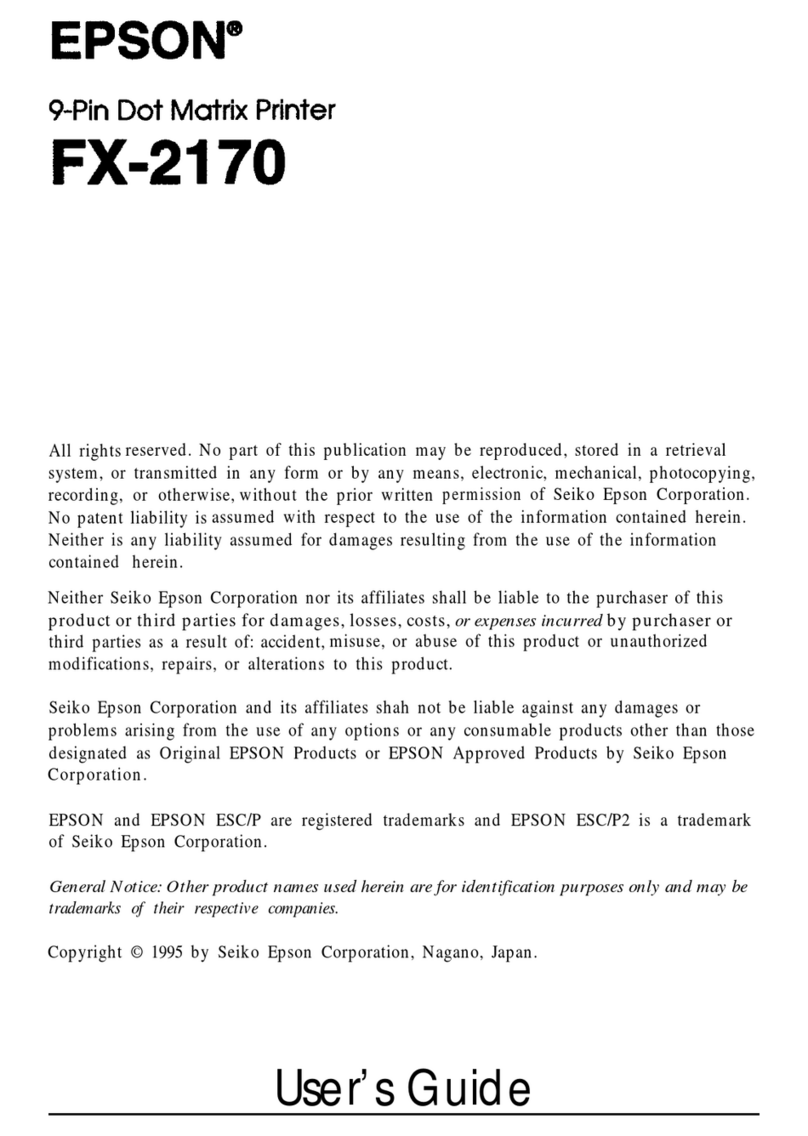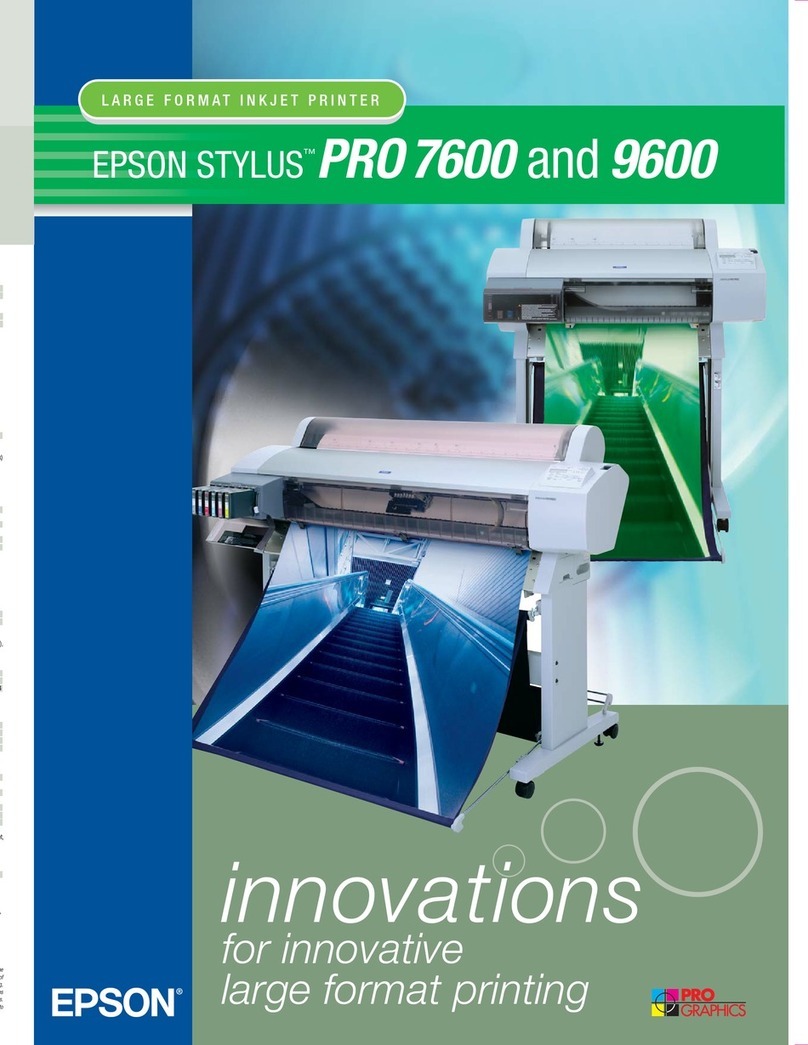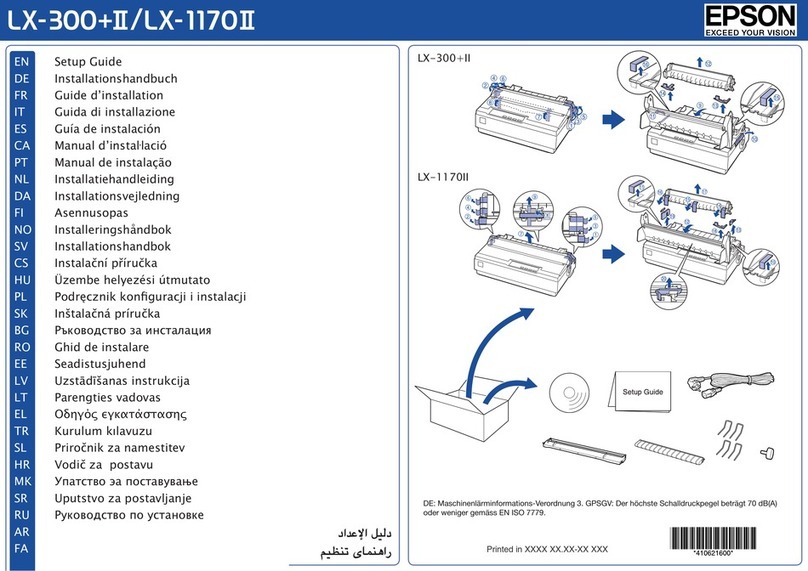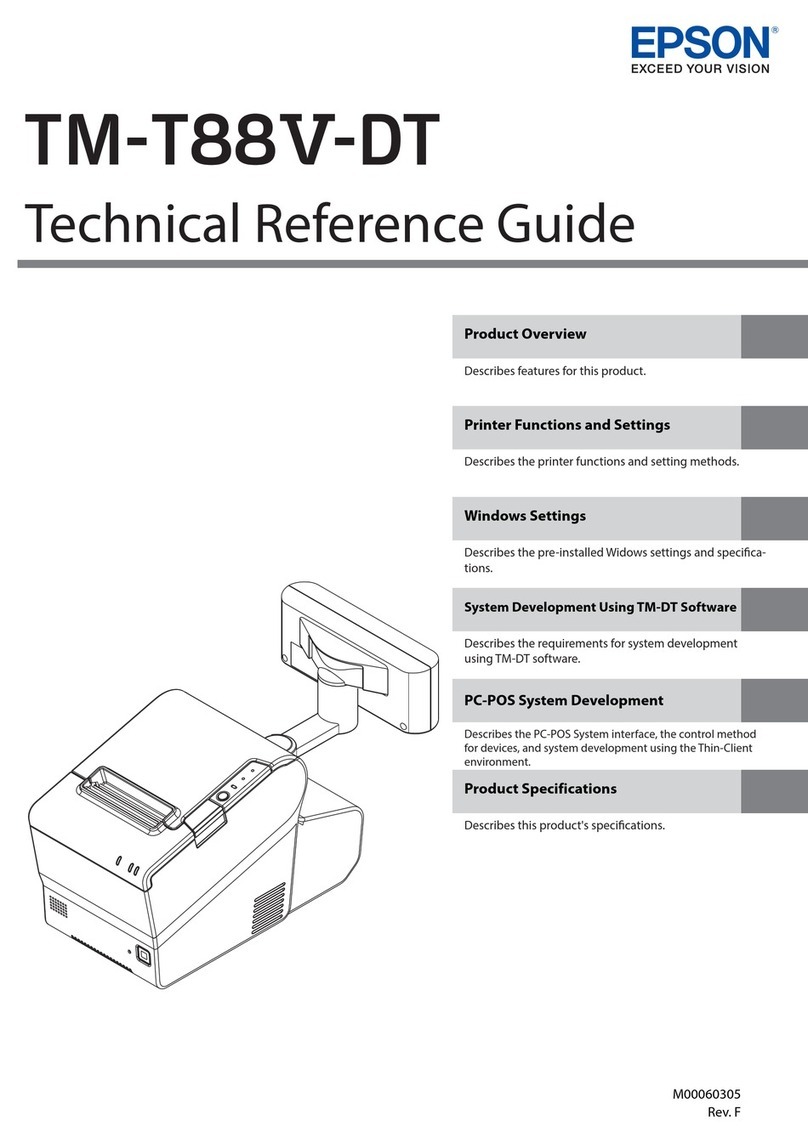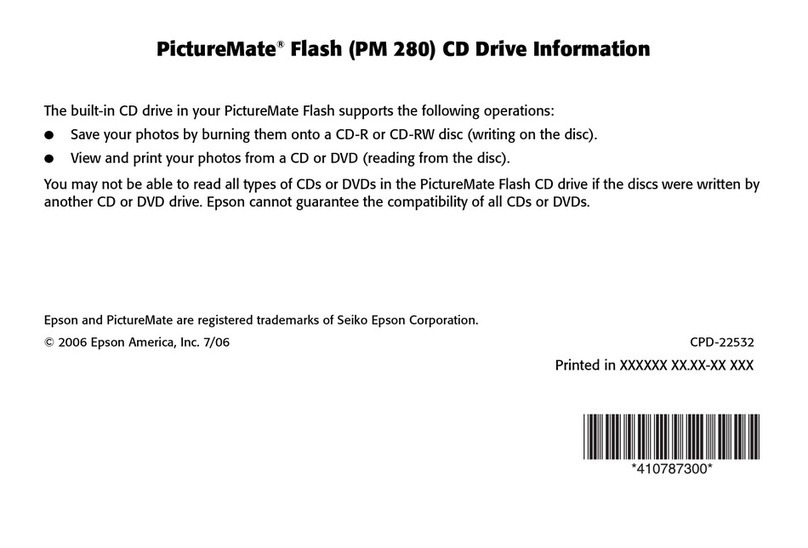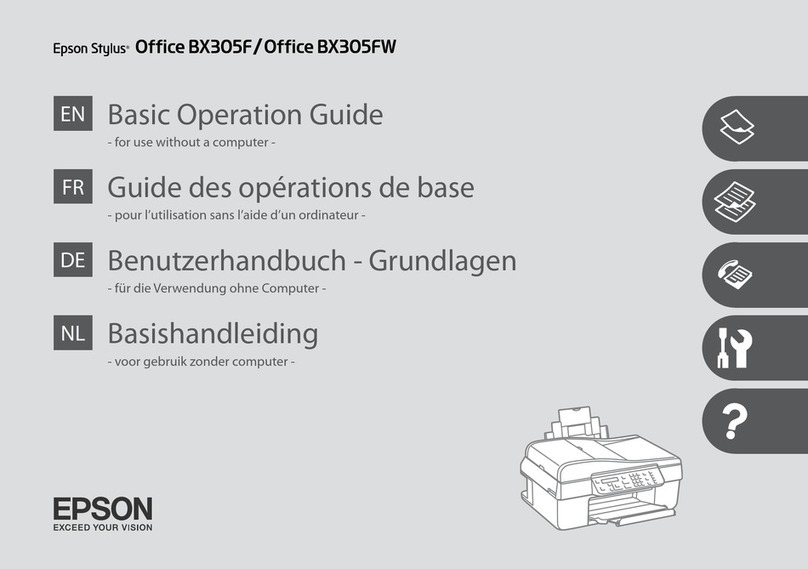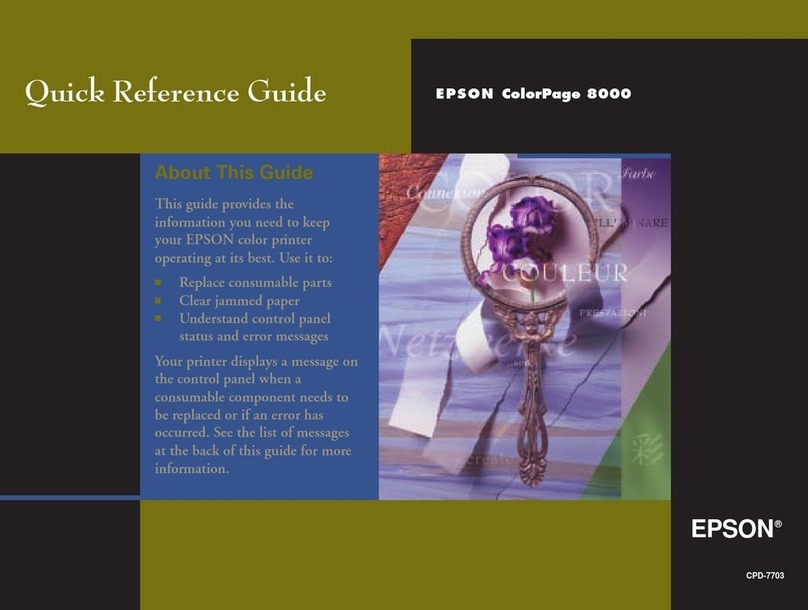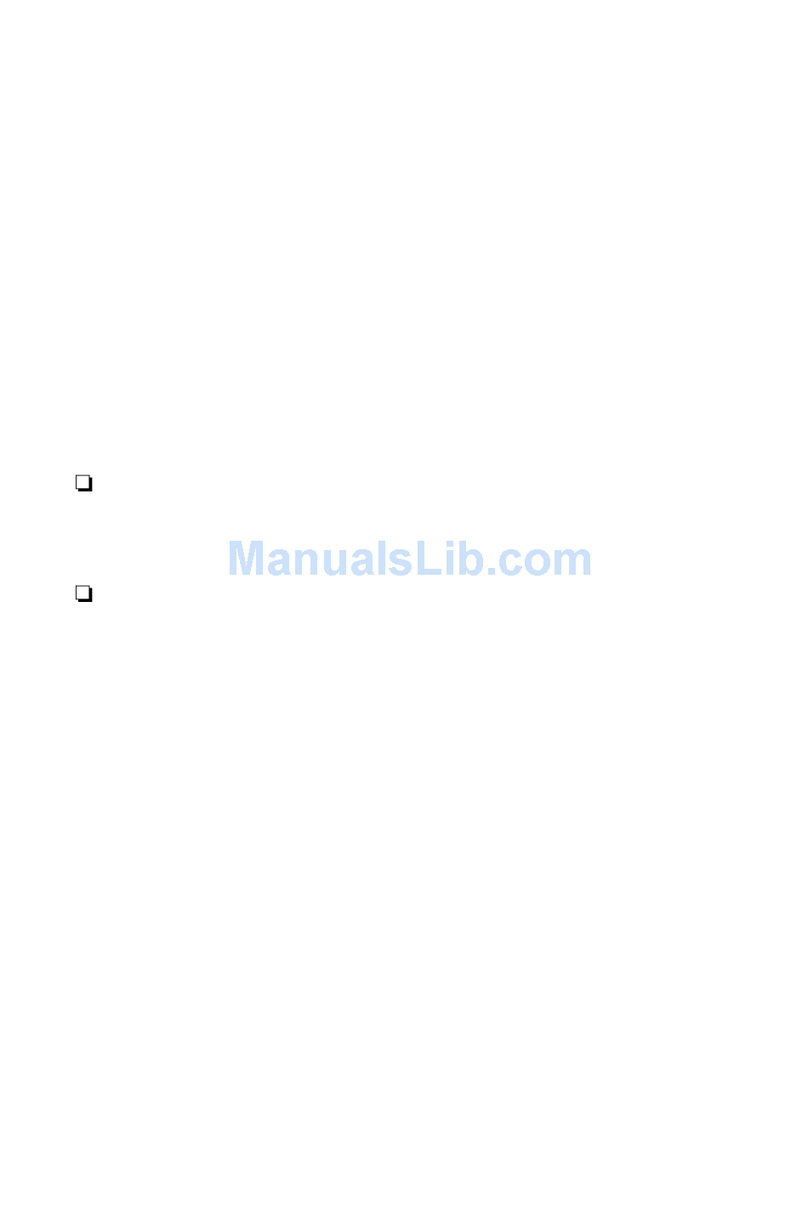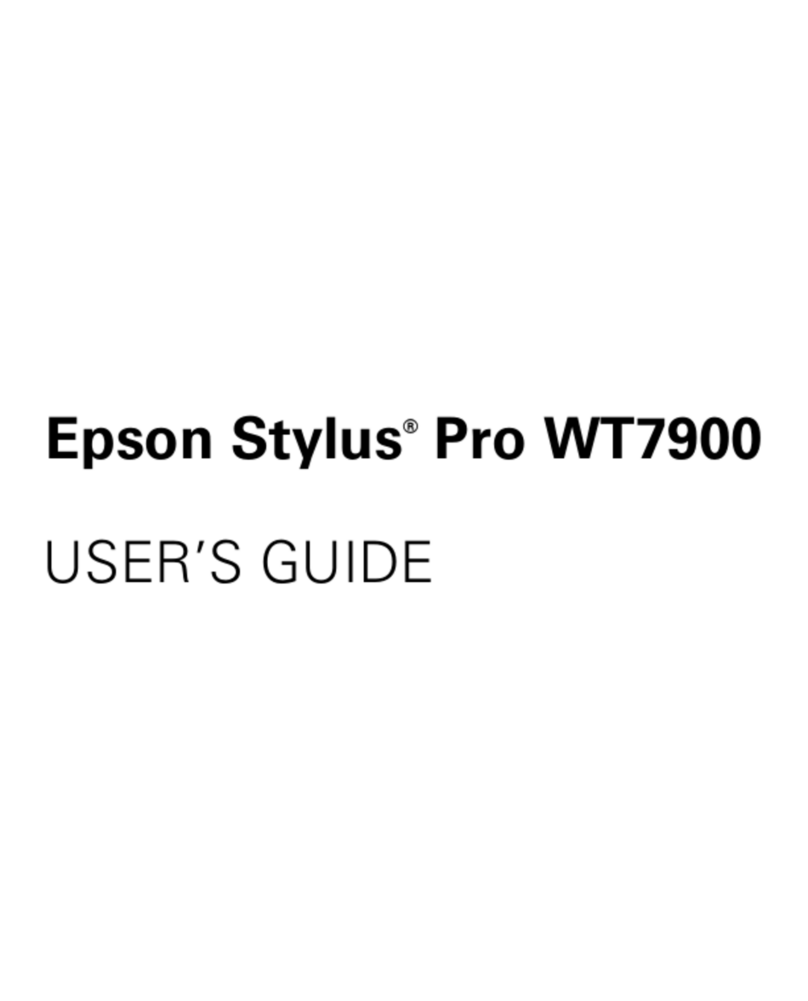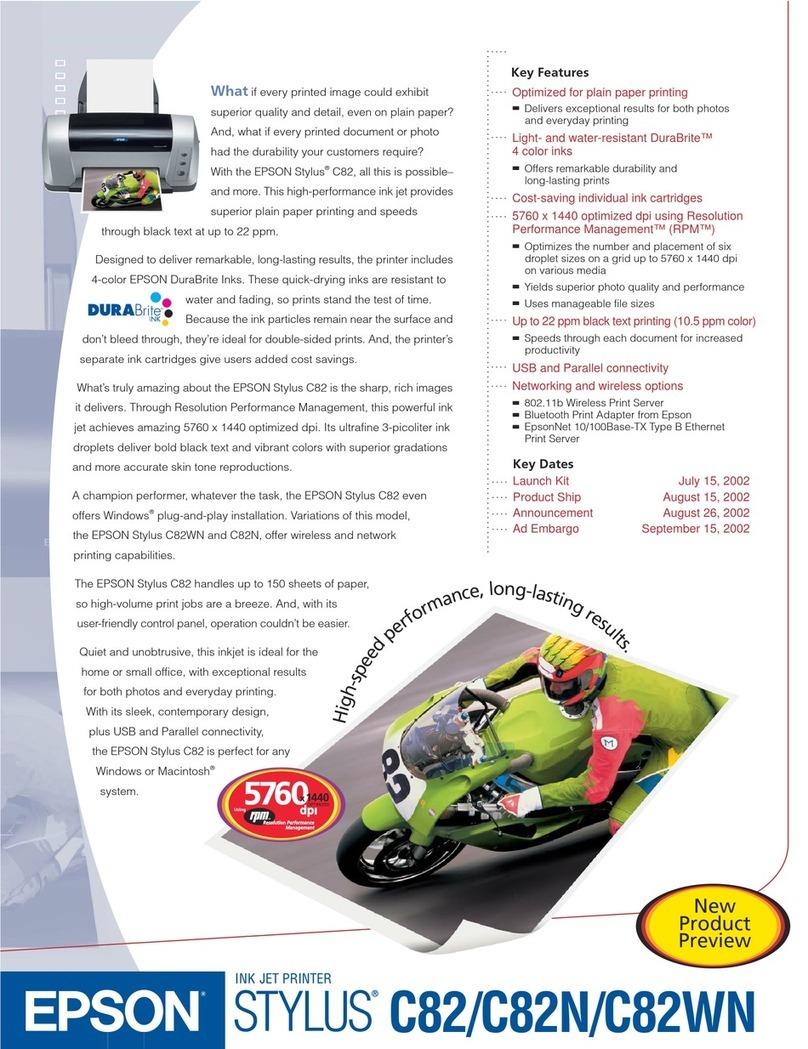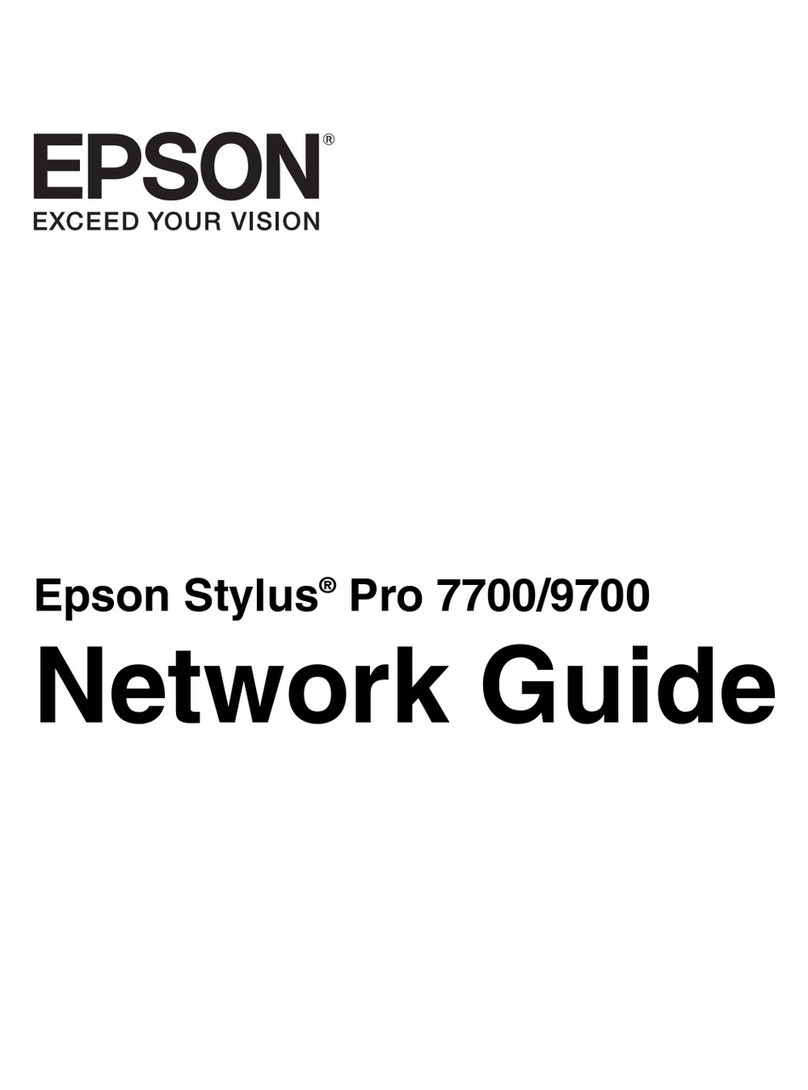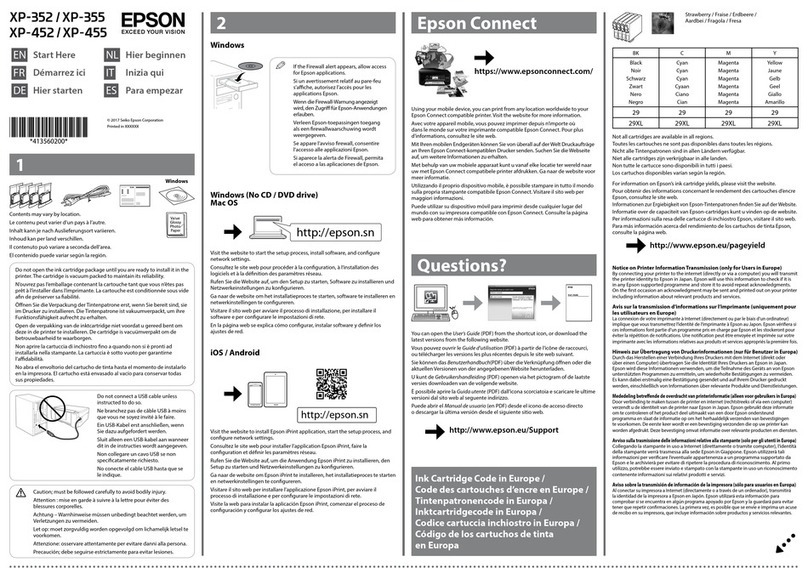XXXXXXX Rev.0 XXXXXXX Rev.0 XXXXXXX Rev.0 XXXXXXX Rev.0
1-F C 1-F M 1-F Y 1-F K
6Instale el software adicional y el Manual del usuario. Cuando termine
de instalar el software, pulse Salir.
Install any additional software and the User’s Guide. When you are
done installing software, click Exit.
7Siga las instrucciones en pantalla para registrar su impresora.
Follow the on-screen instructions to register your printer.
8Conecte el cable USB. Utilice cualquier puerto de USB disponible.
Connect the USB cable. Use any open USB port.
9Retire el CD y reinicie la computadora.
Remove the CD and restart your Macintosh.
10 Abra la Utilidad Configuración Impresoras (OS X 10.3.x) o el Centro
de Impresión (OS X 10.2.x) ubicada en Aplicaciones > Utilidades.
Access Print Center or the Printer Setup Utility in Applications >
Utilities.
11 Siga las instrucciones que aparecen en pantalla y añada la
impresora Stylus C87.
Follow any on-screen instructions to add the Stylus C87 printer.
12 En esta pantalla, seleccione EPSON
USB en la parte alta y Stylus C87
más abajo.
At this screen, select EPSON USB at
the top and Stylus C87 below.
13 Pulse Añadir oAgregar impresora.
Click Add.
14 Salga de la Utilidad Configuración Impresoras o el Centro de Impresión.
Quit Print Center or the Printer Setup Utility.
¡Está listo para imprimir! Revise la Guía de referencia rápida y el Manual del
usuario para más información.
You’re ready to print! See the Quick Guide or your on-screen User’s Guide.
Epson y Epson Stylus son marcas registradas de Seiko Epson Corporation. DURABrite es marca
registrada de Epson America, Inc.
Aviso general: el resto de productos que se mencionan en esta publicación aparecen únicamente con
fines de identificación, y pueden ser marcas comerciales de sus respectivos propietarios. Epson
renuncia a cualquier derecho sobre esas marcas.
Epson and Epson Stylus are registered trademarks of Seiko Epson Corporation. DURABrite is a
registered trademark of Epson America, Inc.
General Notice: Other product names used herein are for identification purposes only and may be
trademarks of their respective owners. Epson disclaims any and all rights in those marks.
© 2005 Epson America, Inc. 5/05
Impreso en: XXXXXX
Printed in XXXXXX
XX.XX-XX XXX CPD-19997
Para obtener los mejores resultados, utilice cartuchos de tinta y papel Epson
genuinos. En América Latina, comuníquese con la oficina de Epson de su
país para localizar al distribuidor de productos Epson más cercano.
Use genuine Epson inks and paper to get the best results from your Epson
printer! You can purchase ink cartridges, paper, and accessories from your
local retailer.
Cartuchos de tinta Epson •Epson Ink
Papel Epson •Epson Paper
Premium Glossy Photo Paper
Papel de alto granaje de un acabado altamente
brillante que le ayudará obtener bellísimas fotografías
en una distinta variedad de tamaños, con o sin
márgenes.
Premium Glossy Photo Paper
Heavyweight paper with a high gloss finish for
beautiful photographs in a variety of sizes, with
borders or borderless.
Premium Bright White Paper
Papel de acabado superliso, perfecto para el uso
diario.
Premium Bright White Paper
Ultra-smooth white paper perfect for everyday use.
Matte Paper Heavyweight
Papel resistente a la luz y al agua, ideal para
impresiones de fotos y gráficos.
Matte Paper Heavyweight
Light and water-resistant matte finish paper for
printing photos and graphics.
¿Necesita papel y tinta?
Need Paper and Ink?
T063120
Negro
Black
T063320
Magenta
Magenta
T063420
Amarillo
Yellow
T063220
Cian
Cyan
6Cuando vea esta pantalla, conecte el
cable USB o paralelo.
When you see this screen, connect the
USB or parallel cable.
7Pulse Imprimir página de prueba.
Click Print Test Page.
8Luego, pulse Siguiente para
instalar el software adicional.
Then click Next to install additional
software. You see this screen:
9Instale el software adicional y el Manual del usuario. Cuando
termine, pulse Salir.
Install any additional software and the User’s Guide.
When you are done, click Next.
10 Siga las instrucciones en pantalla para registrar su impresora.
Follow the on-screen instructions to register your printer.
11 Cuando termine, retire el CD y reinicie la computadora.
When you’re done, remove the CD and restart your computer.
¡Está listo para imprimir! Revise la Guía de referencia rápida y el Manual del
usuario para más información.
You’re ready to print! See the Quick Guide or your on-screen User’s Guide.
Macintosh
1Inserte el CD de Epson en el lector.
Insert the Epson CD-ROM.
2Pulse el icono del CD-ROM de Epson en el escritorio y luego pulse el
icono de Epson para abrir la aplicación.
Open the Epson CD-ROM desktop icon and click the Epson icon.
3Seleccione Español.
Select English.
4Lea el acuerdo de licencia y pulse Acepto.
Read the license agreement that appears and click Agree.
5Haga clic en Instalar el driver de la
impresora y siga las instrucciones
que aparezcan en la pantalla. La
instalación del software demorará
algunos minutos.
Click Install Printer Driver and
follow the on-screen instructions.
Software installation takes several
minutes.
• Si la impresora deja de moverse o hacer ruido, pero la luz de
funcionamiento está destellando después de 5 minutos, apague la
impresora. Si la luz continúa destellando cuando la vuelve a encender,
comuníquese con Epson tal y como se describe en la sección
“¿Preguntas?”.
If the printer stops moving or making noise, but the green power light is
still flashing after 5 minutes, turn off the printer. If the light is still flashing
when you turn it back on, contact Epson as described in “Any
Questions?”
• Apague la impresora y luego confirme que los cartuchos de tinta estén
instalados correctamente y que la cubierta del soporte de cartuchos esté
cerrada. Asegúrese que no haya dejado material de protección (embalaje)
dentro de la unidad. Espere un momento y luego vuelva a encender la
impresora para despejar el error.
Turn off the printer, then make sure the ink cartridges are inserted
completely and the ink cartridge cover is closed completely. Also make
sure no packing material remains in the printer. Wait a moment, then turn
the printer back on to clear the error.
Las luces de tinta y de encendido están destellando.
The ink and power lights are flashing.
Verifique que los cartuchos de tinta estén instalados correctamente y que la
tapa del compartimiento esté cerrada. Asegúrese también de no haber
dejado material de embalaje dentro de la impresora.
Make sure the ink cartridges are inserted completely and the ink cartridge
cover is closed completely. Also make sure no packing material remains in
the printer.
El indicador está encendido, pero no se imprime nada.
The power light is on, but nothing prints.
• Asegúrese que el cable USB o paralelo está conectado en ambos
extremos.
Make sure the USB or parallel cable is connected securely at both ends.
• Verifique que haya papel cargado en la impresora y que el software fue
instalado siguiendo las indicaciones descritas en este póster.
Make sure paper is loaded and the software is installed as described on
this sheet.
Revise el Manual del usuario —en versión electrónica— para más
información sobre cómo solucionar problemas.
Check your Quick Guide or on-screen User’s Guide for more
troubleshooting information.
Consulte las siguientes fuentes para más información:
Look here for answers:
Guía de referencia rápida •Quick Guide
Pasos básicos para utilizar su impresora.
Basic steps for using the printer.
Manual del usuario •On-screen User’s Guide
Haga doble clic en el icono manual de la Stylus C87 para acceder
al manual.
Double-click the desktop shortcut for easy access to Stylus C87
information.
El software le proporciona ayuda •On-screen help with your software
Seleccione Ayuda o ?cuando esté utilizando el software.
Select Help or ?when you’re using your software.
Soporte técnico •Technical Support
• Internet
http://www.latin.epson.com
• Soporte telefónico • Telephone Services
Argentina (54-11) 4346-0300
Chile (56-2) 230-9500
Costa Rica (506) 210-9555
1-800-377-6627
Colombia (57-1) 523-5000
México
México D.F. (52 55) 1323-2052
Resto del país (01-800) 087-1080
Perú (51-1) 224-2336
Venezuela (58-212) 240-1111
¿Preguntas?
Any Questions?
Resolución de problemas
Solving Problems
La impresora hace ruidos después de instalar el cartucho de tinta.
The printer makes noise after ink cartridge installation.
• La primera vez que se instalan los cartuchos de tinta, la impresora carga
la tinta en el cabezal de impresión por aproximadamente 2 minutos. Espere
hasta que la carga termine (el botón de funcionamiento verde deja de
destellar) antes de apagar la impresora o es posible que la tinta no se
cargue correctamente y que la impresora use demasiada tinta la próxima
vez que se encienda.
The first time you install ink cartridges, the printer must charge its print
head for 2 minutes or so. Wait until charging finishes (the green power
light stops flashing) before you turn off the printer, or it may charge
improperly and use excess ink the next time you turn it on.
USB
Paralelo
Parallel