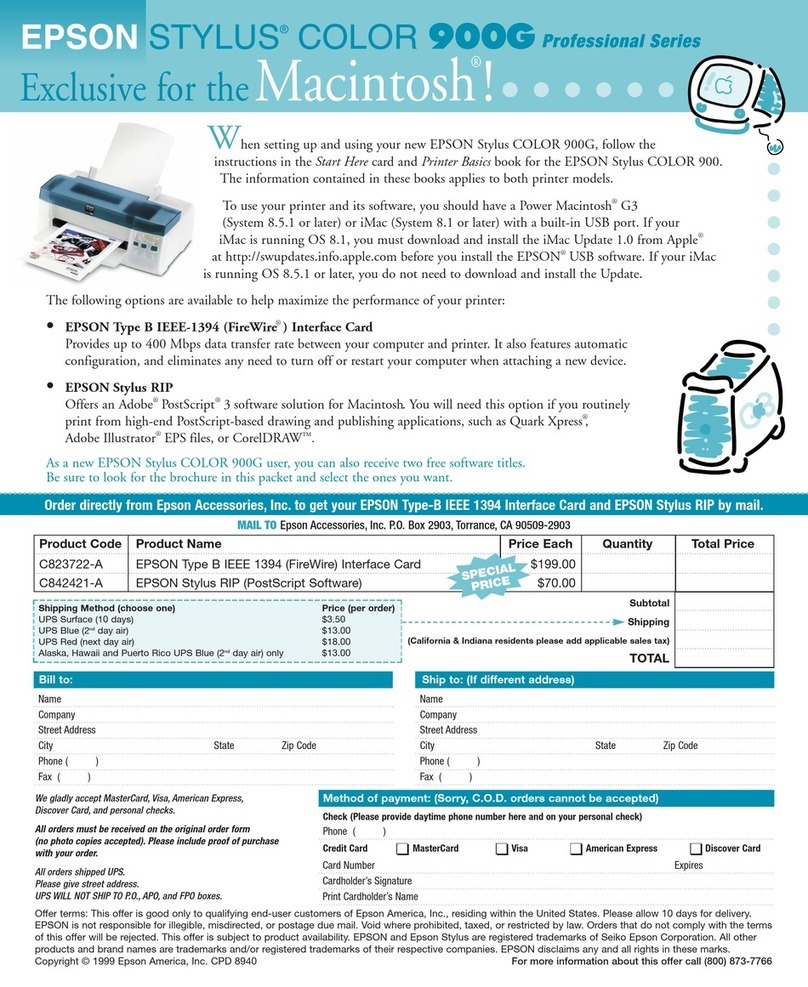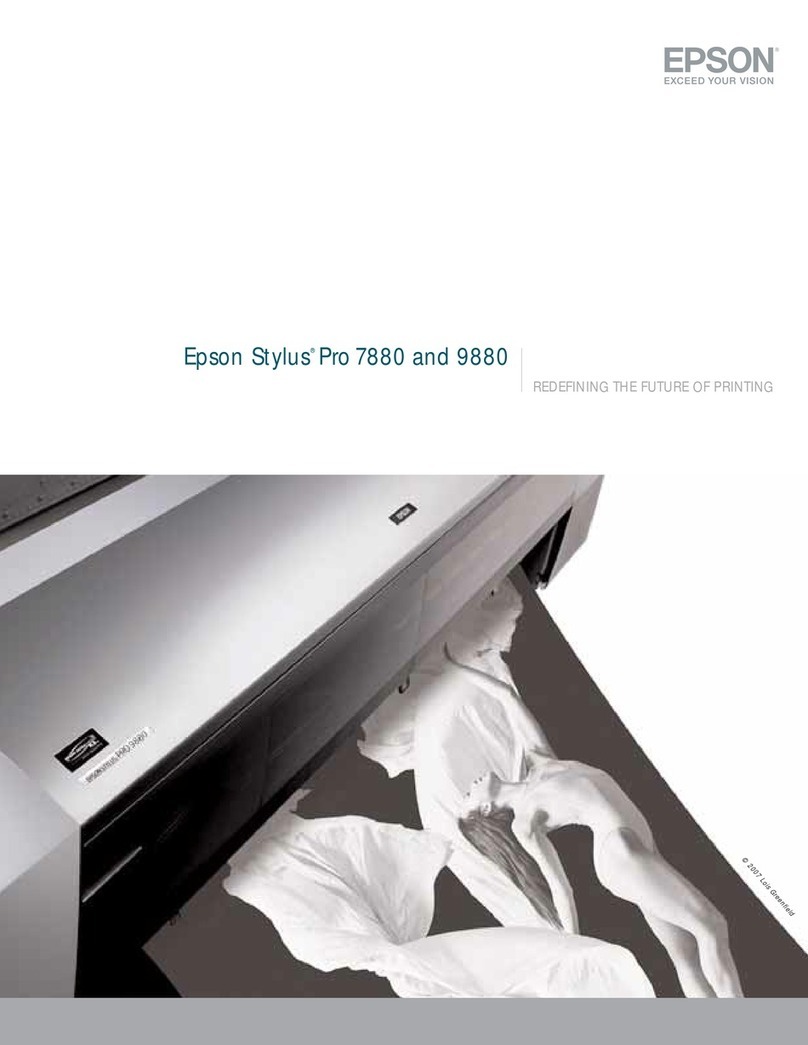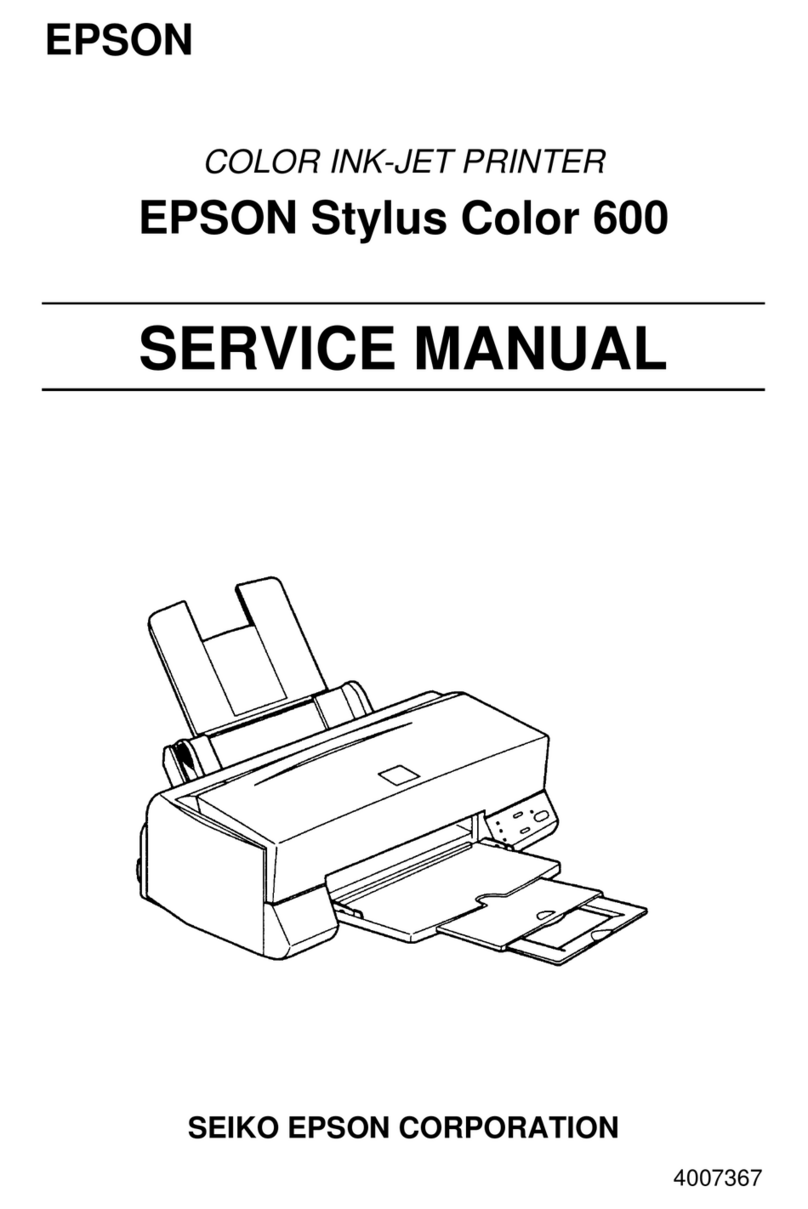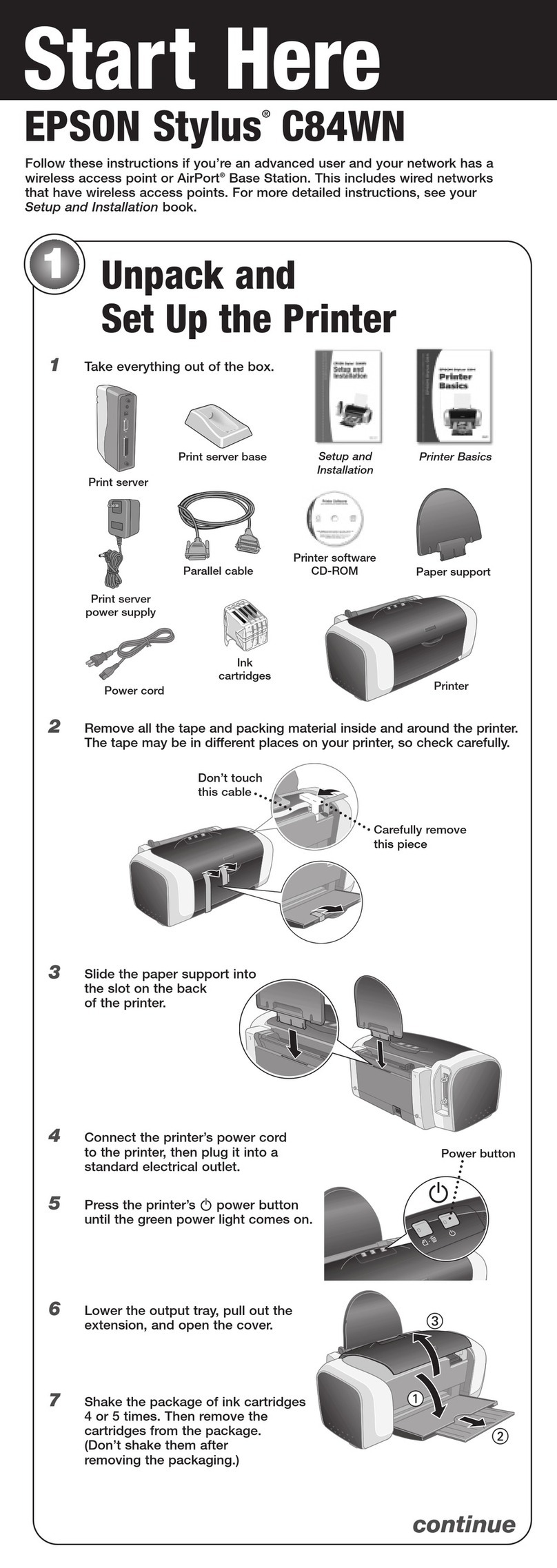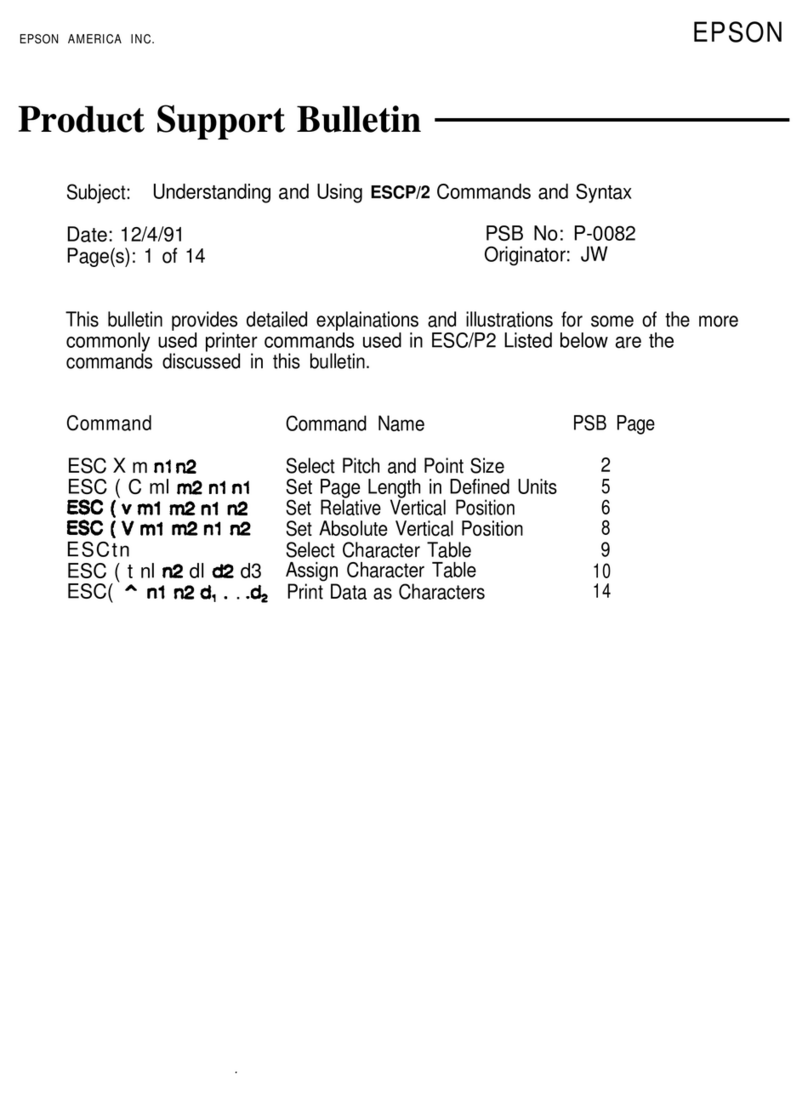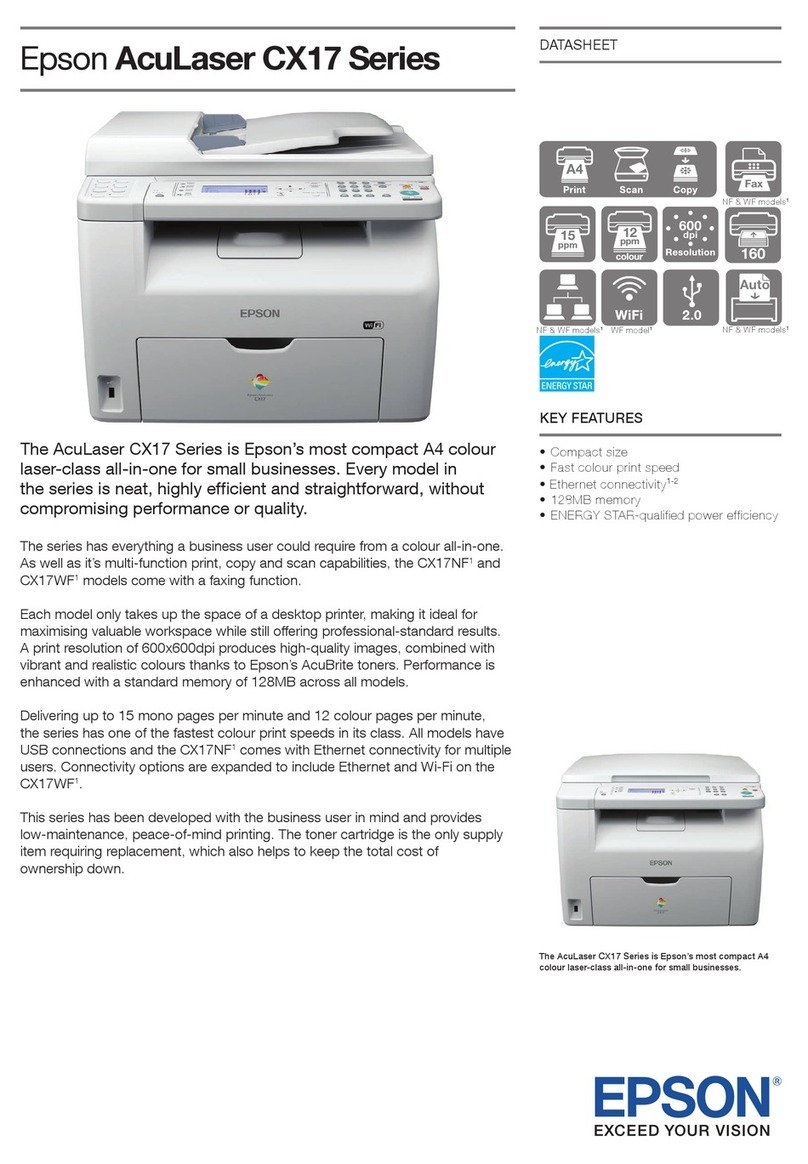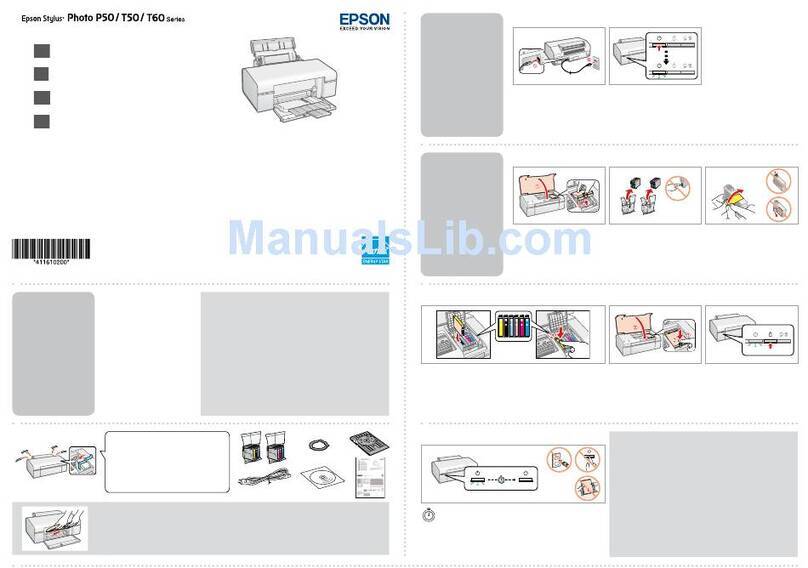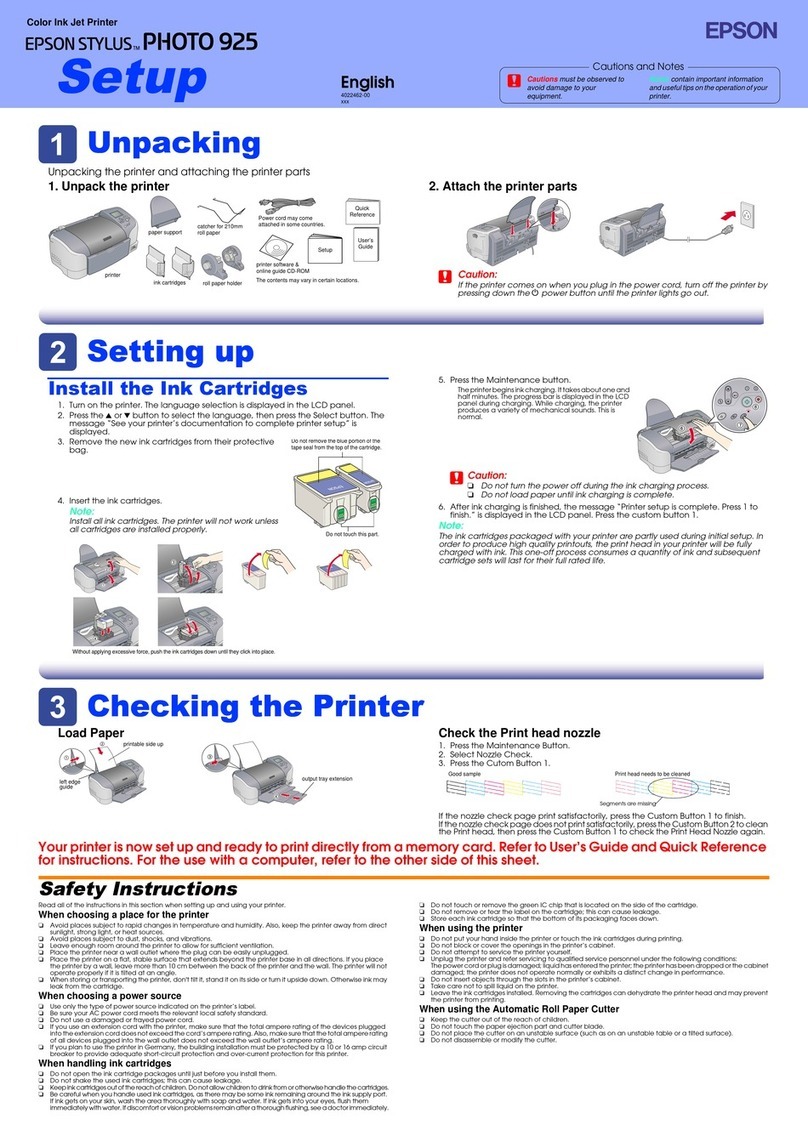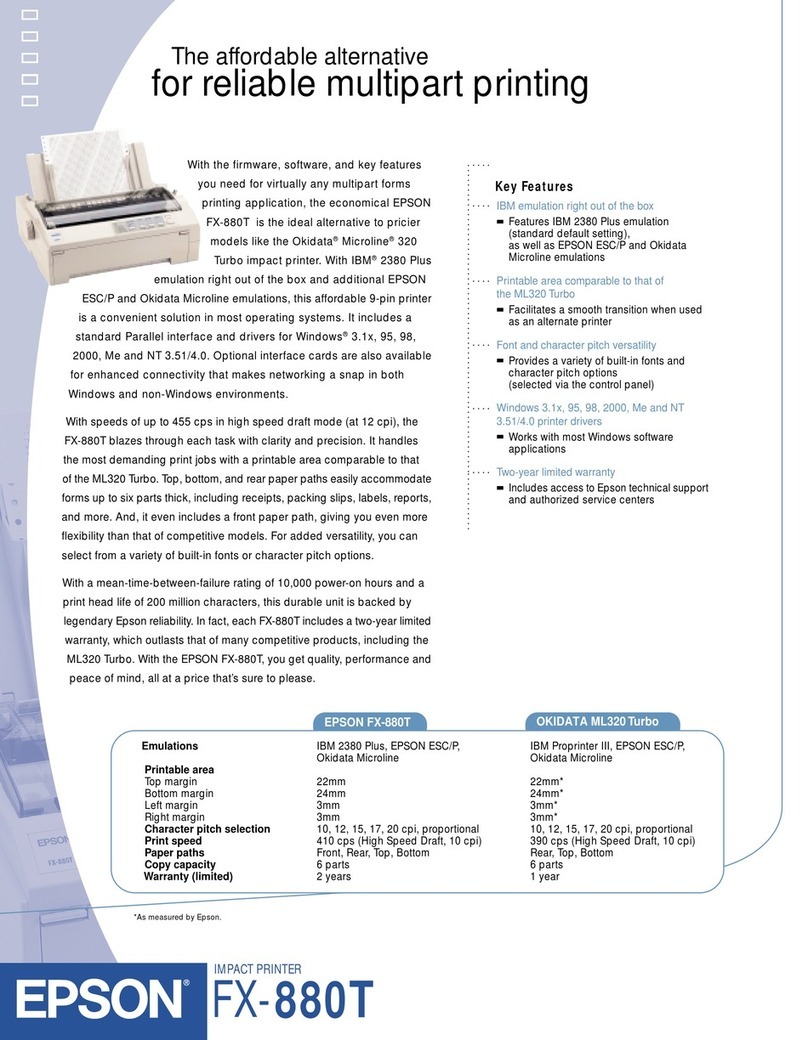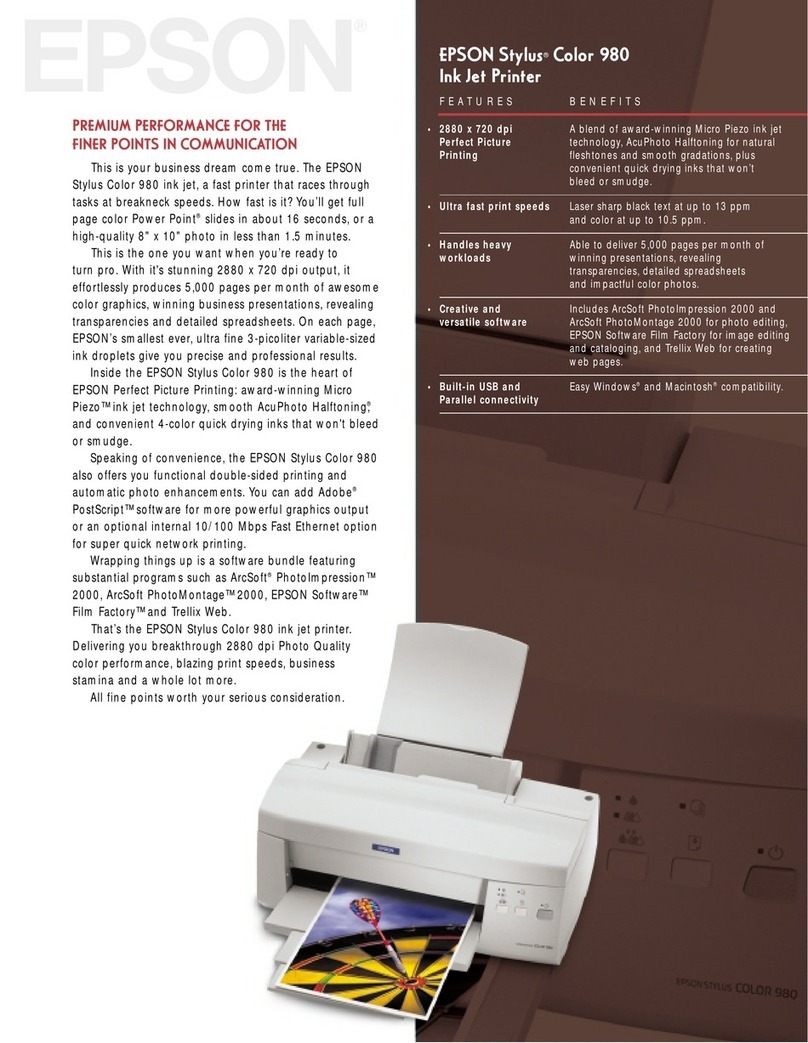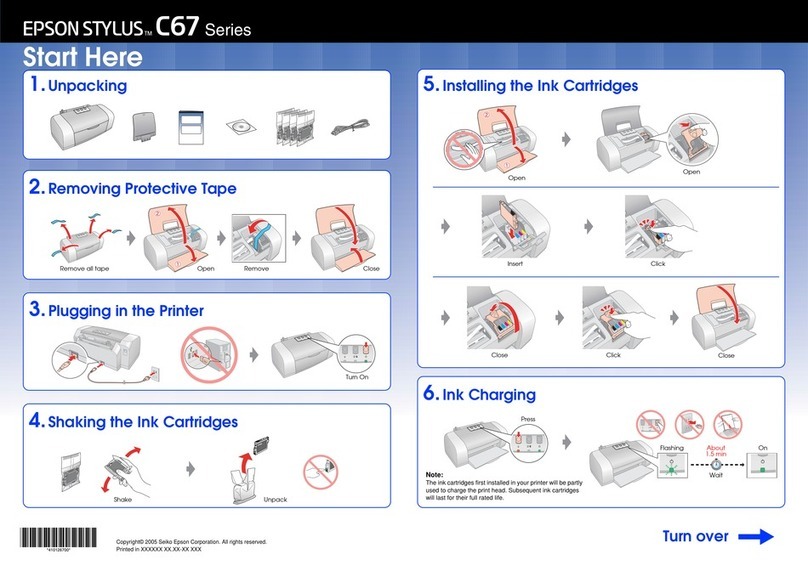Any problems?
Network setup was unsuccessful
• For detailed instructions on setting up your product on a
wireless network, see the online Wireless Installation Guide.
• Make sure you select the right network name (SSID).
• Restart your router (turn it off and then on), then try to
connect to it again.
• The printer can only connect to a network that supports
2.4 GHz connections. If your router offers both 2.4 GHz
and 5 GHz connections, make sure the 2.4 GHz network
is enabled.
• If you see a firewall alert message, click Unblock or Allow
to let setup continue.
• If your network has security enabled, make sure you enter
your network password (WEP key or WPA passphrase)
correctly. Be sure to enter your password in the correct
case.
There are lines or incorrect colors in my printouts
Run a nozzle check to see if any of the print head nozzles are
clogged. Then clean the print head, if necessary. See the online
User’s Guide for more information.
Setup is unable to find my product after connecting it
with a USB cable
Make sure the product is on and securely connected as shown:
Error indicators
If you see one of the error indicators below, follow the steps
here to proceed:
Flashing On
Paper is jammed. Remove any jammed paper
from inside the product or from the rear paper
feed slot. Make sure your paper is loaded
correctly, then press or .
Paper is out or multiple pages have fed into the
rear paper feed slot. Load paper correctly in the
rear paper feed slot, then press or .
Initial ink charging may not be complete. Be
sure to complete the steps in the “Fill ink tanks”
section.
Wi-Fi connection error. Press the Wi-Fi button
on the product to clear the error and try again.
For detailed instructions on setting up your
product on a wireless network, see the Wireless
Installation Guide.
Printer error. Turn off the product and check
that no protective material or other foreign
object has been left inside the product.
EPSON is a registered trademark, Epson Connect is a trademark, and EPSON Exceed Your
Vision is a registered logomark of Seiko Epson Corporation. Designed for Excellence is a
trademark of Epson America, Inc.
Mac is a trademark of Apple Inc., registered in the U.S. and other countries.
General Notice: Other product names used herein are for identification purposes only and may
be trademarks of their respective owners. Epson disclaims any and all rights in those marks.
This information is subject to change without notice.
© 2016 Epson America, Inc., 10/16
Printed in XXXXXX CPD-52456
5 Pull out the output tray and raise the paper stopper.
4Install software
Note: If your computer does not have a CD/DVD drive or you are
using a Mac, an Internet connection is required to obtain the product
software.
1 Make sure the product is NOT CONNECTED to your
computer.
Windows®:If you see a Found New Hardware screen, click
Cancel and disconnect the USB cable.
2 Insert the product CD or download and run your product’s
software package:
www.epson.com.jm/support/L395
3 Follow the instructions on the screen to run the setup
program.
4 When you see the Select Your Connection screen, select
one of the following:
• Wireless connection
In most cases, the software installer automatically
attempts to set up your wireless connection. If setup
is unsuccessful, you may need to enter your network
name (SSID) and password.
• Direct USB connection
Make sure you have the USB cable ready.
Mobile printing options
Connect wirelessly from your smartphone, tablet, or computer.
Print documents and photos from across the room or around
the world. See your online User’s Guide for instruction or learn
more at www.epson.com.jm/connect.
Any questions?
Wireless Installation Guide
Go to www.epson.com.jm/support/L395, click on Manuals
and Warranty and click on Wireless Installation Guide to view
detailed information on how to set up your product on a Wi-Fi
network.
User’s Guide
Windows: Click the icon on your desktop or Apps screen to
access the online User’s Guide.
Mac: Click the icon in Applications/Epson Software/Guide to
access the online User’s Guide.
If you don’t have a User’s Guide icon, go to the Epson website,
as described below.
Support
Visit www.epson.com.jm/support/L395 to download drivers,
view manuals, get FAQs, or contact Epson.
Argentina (54 11) 5167-0300 Honduras** 800-0122
0800-288-37766 Code: 8320
Bolivia* 800-100-116 Mexico 01-800-087-1080
Chile (56 2) 2484-3400 Mexico City (52 55) 1323-2052
Colombia 018000-915235 Nicaragua* 00-1-800-226-0368
Bogota (57 1) 523-5000 Panama* 00-800-052-1376
Costa Rica 800-377-6627 Paraguay 009-800-521-0019
Dominican Peru 0800-10126
Republic* 1-888-760-0068 Lima (51 1) 418-0210
Ecuador* 1-800-000-044 Uruguay 00040-5210067
El Salvador* 800-6570 Venezuela (58 212) 240-1111
Guatemala* 1-800-835-0358
* Contact your local phone company to call this toll-free number from a mobile
phone.
** Dial the first 7 digits, wait for a message, then enter the code.
If your country does not appear on the list, contact your nearest
Epson sales office. Toll or long distance charges may apply.
Need paper and ink?
Ensure peak performance and brilliant results
with Genuine Epson®Ink and specialty papers,
engineered specifically for Epson printers.
You can purchase them from an Epson
authorized reseller. To find the nearest one,
visit www.epson.com.jm or contact Epson as
described in “Any questions?” on this sheet.
L395 refill inks
Color Part number
Black 664
Cyan 664
Magenta 664
Yellow 664