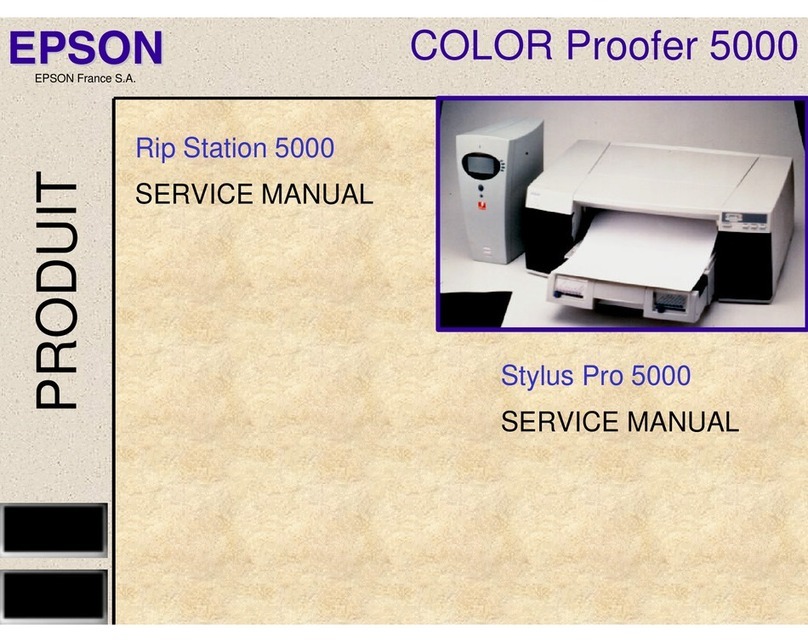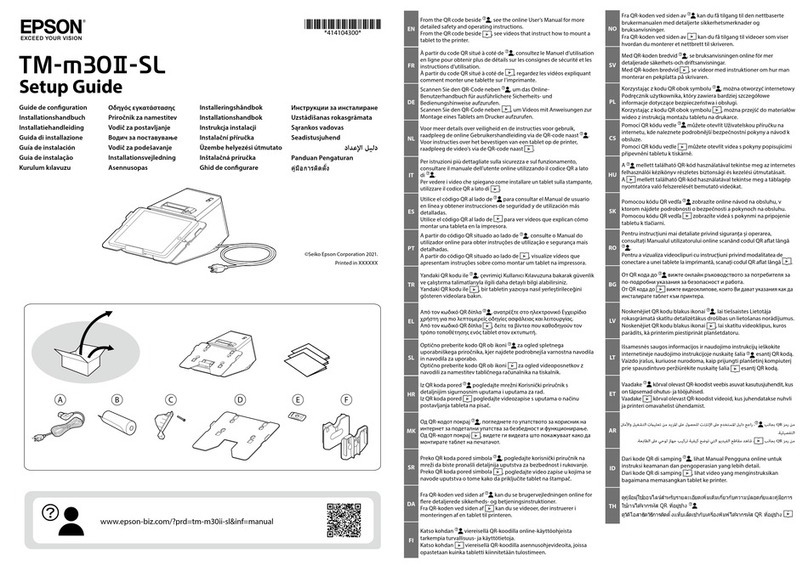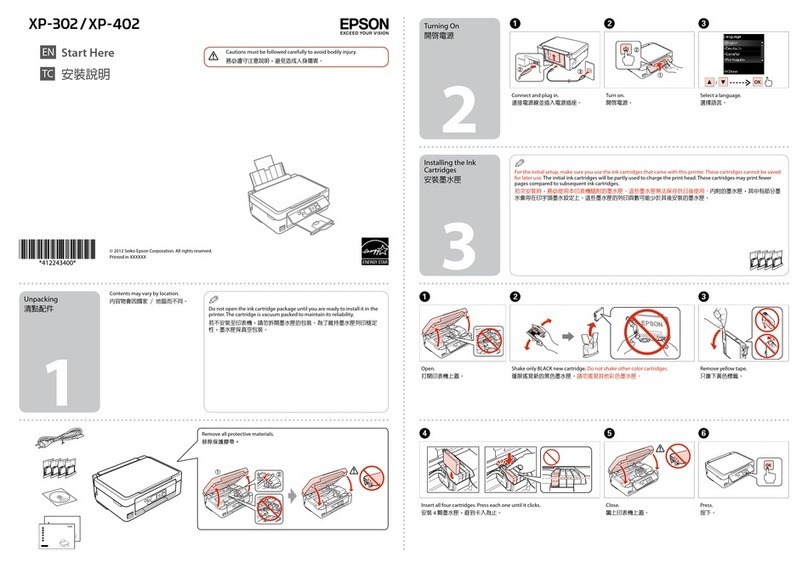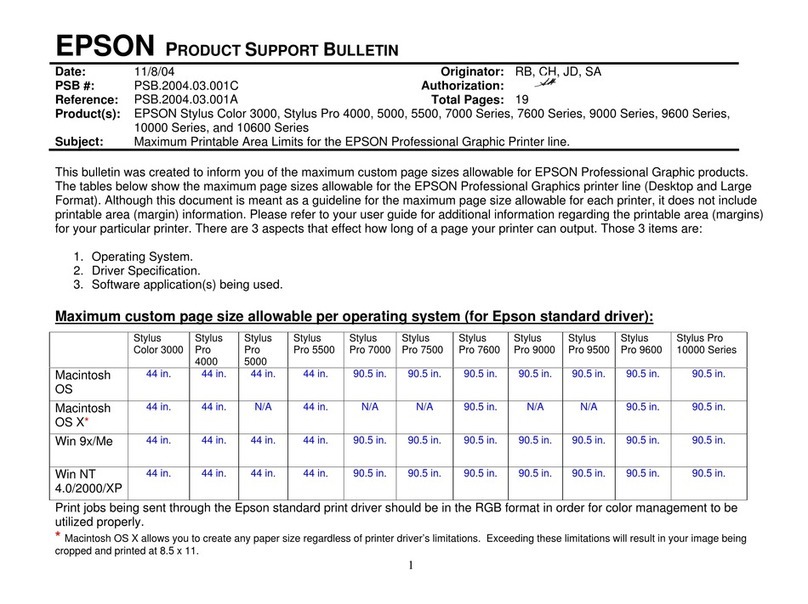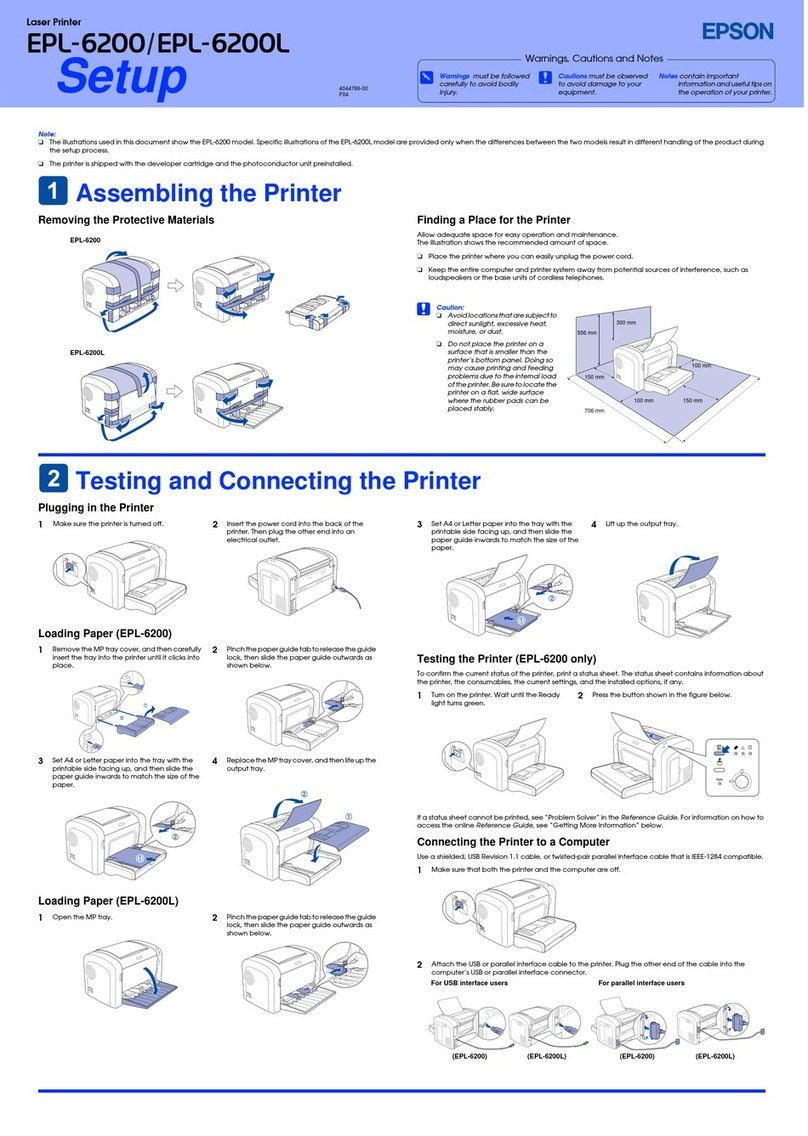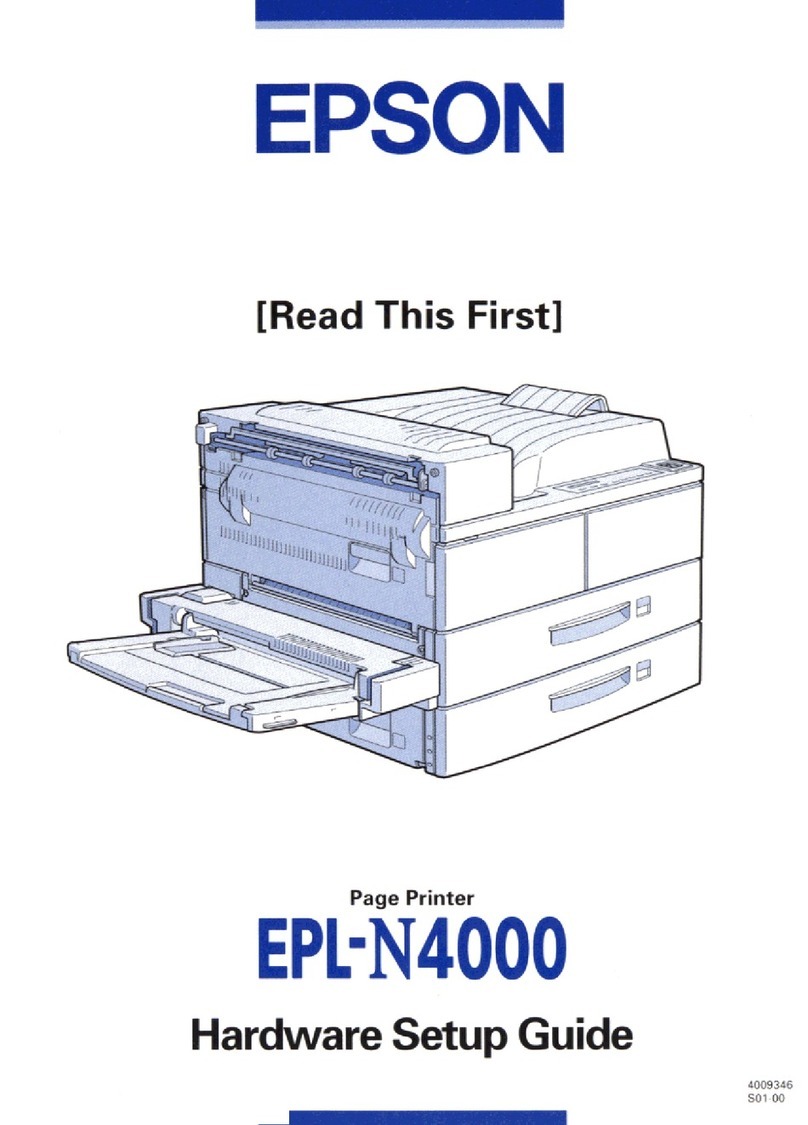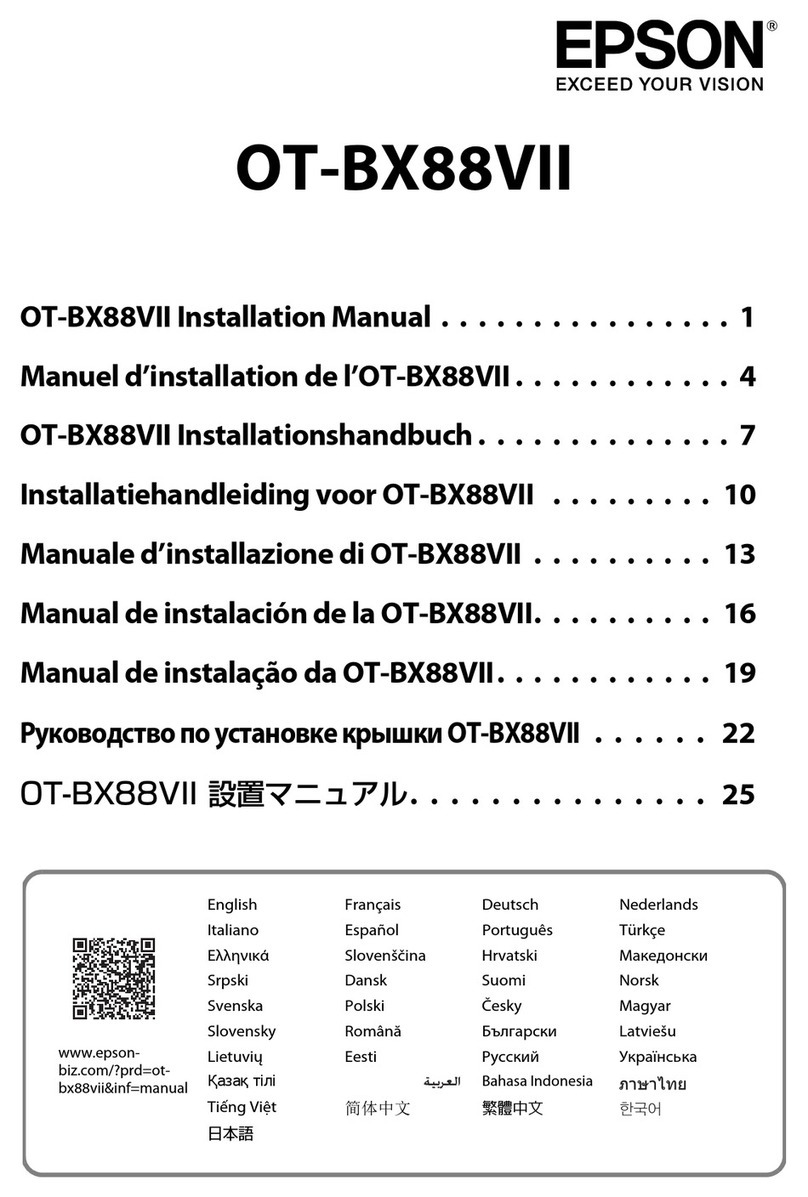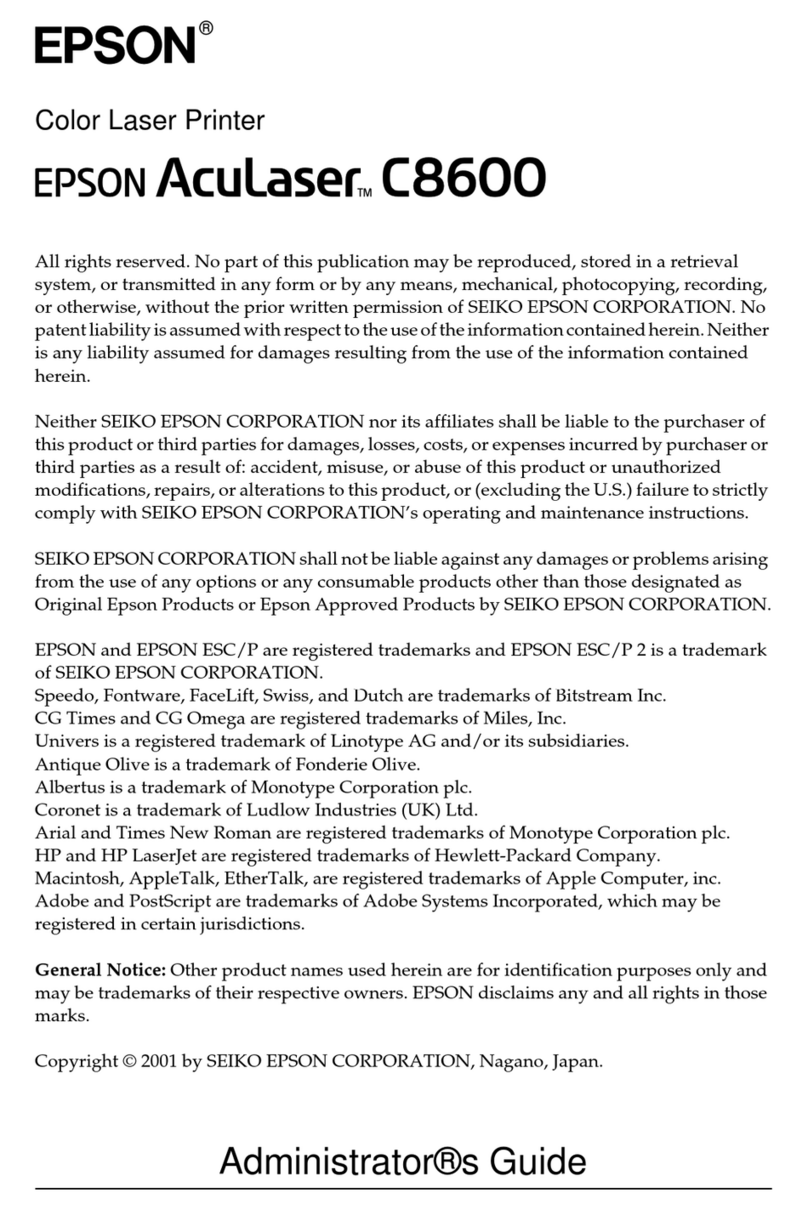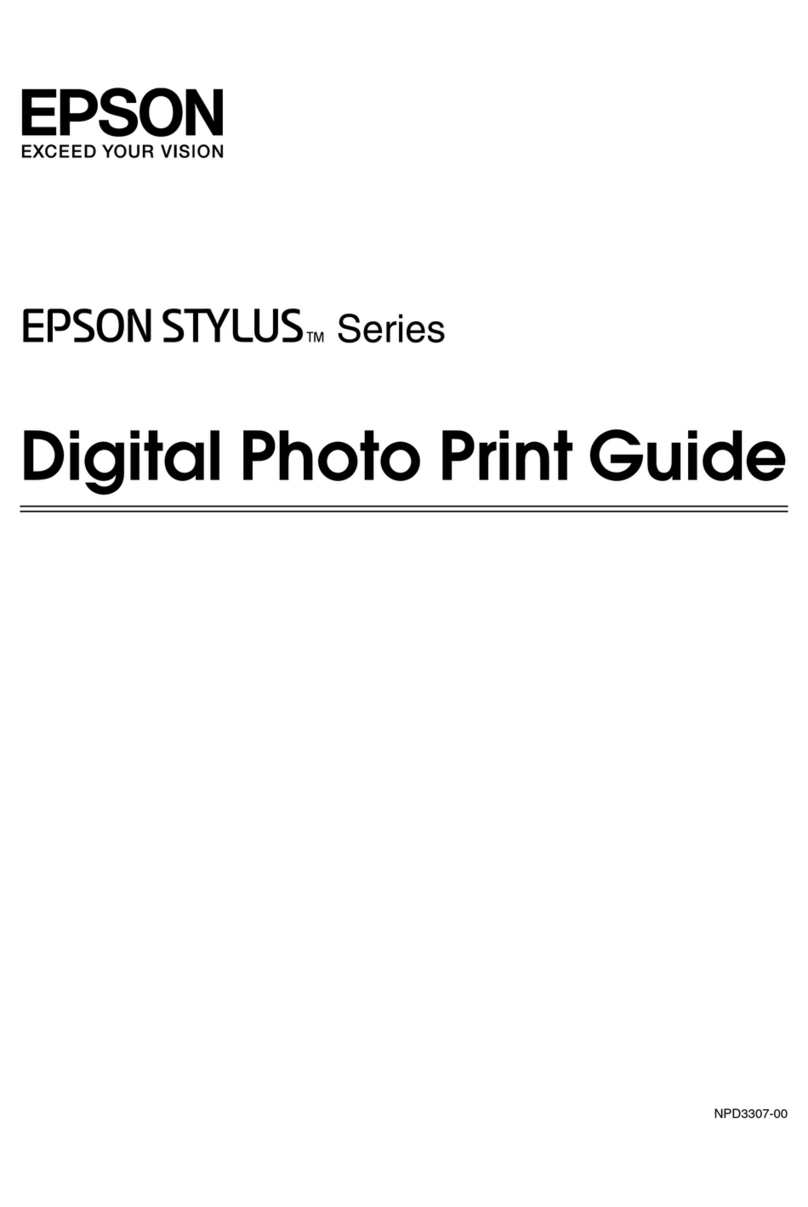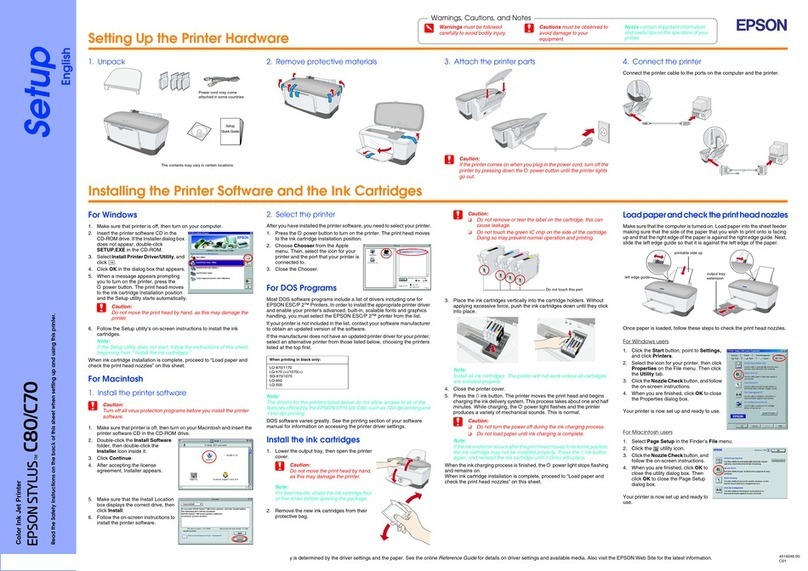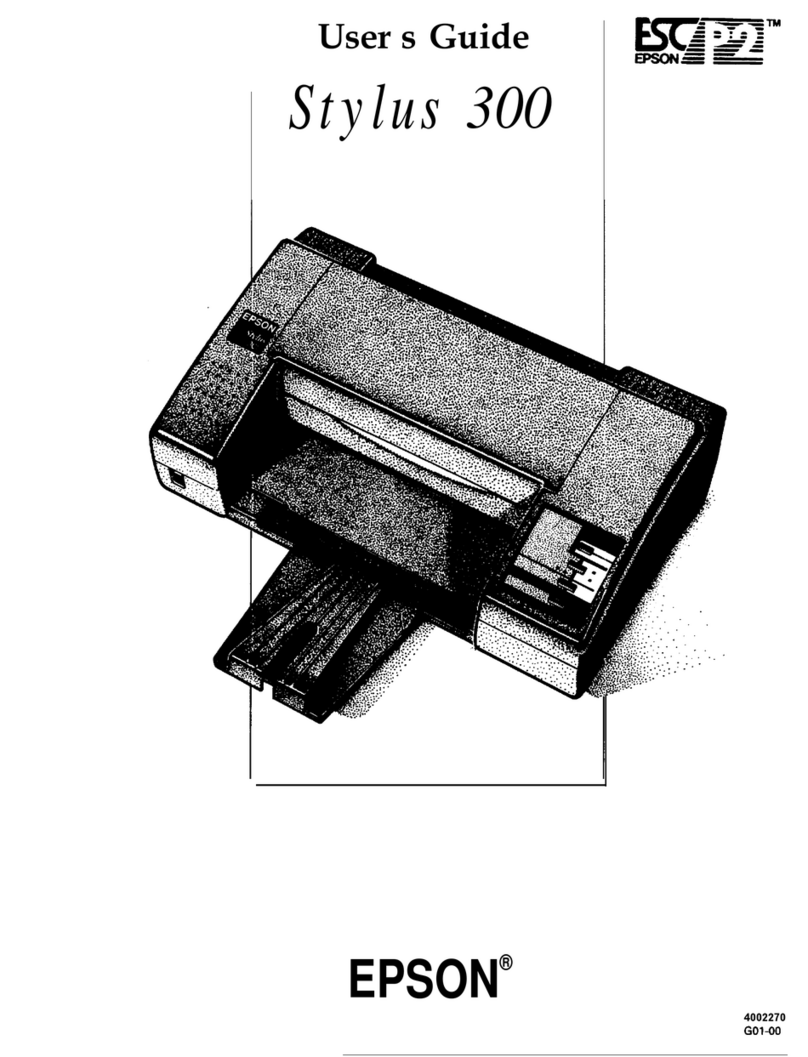Using the Copy Feature
Using the Copy FeatureUsing the Copy Feature
Using the Copy Feature
1. Preparation
2. Making a Copy
Select Various Copy Modes and Other Options
Standard Copy
Standard CopyStandard Copy
Standard Copy
You can copy the original image to various
sizes or types of single sheet paper.
Use the Copies/Value buttons to select
Standard from the Copy Mode menu.
Note:
In the Reduced Margin Copy mode, you can
make a copy with a 3-mm bottom margin on
paper.
BorderFree Copy
BorderFree CopyBorderFree Copy
BorderFree Copy
You can copy to the full page (including the
margin area) of paper.
Use the Copies/Value buttons to select
Borderfree from the Copy Mode menu.
Note:
Because this feature enlarges the image to a
size slightly larger than the paper size, the
portion of the image that extends beyondthe
edges of the paper will not be printed.
Small Margin Copy
Small Margin CopySmall Margin Copy
Small Margin Copy
You can make copies with a 1.5-mm margin
around all edges of paper.
Use the Copies/Value buttons to select Small
Margin from the Copy Mode menu.
Mirror Copy
Mirror CopyMirror Copy
Mirror Copy
You can create the mirror image of an
original image on Iron-On Cool Peel Transfer
Paper (image flipped from right to left).
Use the Copies/Value buttons to select Mirror
from the Copy Mode menu.
Repeat Copy
Repeat CopyRepeat Copy
Repeat Copy
You can create multiple copies of an image
on a sheet of paper.
Use the Copies/Valuebuttons to select Repeat
from the Copy Mode menu.
2-up Copy
2-up Copy2-up Copy
2-up Copy
You can put two pages of the original images
on a sheet of paper.
Use the Copies/Value buttons to select 2-up
from the Copy Mode menu.
Auto Fit Page
Auto Fit PageAuto Fit Page
Auto Fit Page
You can make a copy with enlarging or reducing each page of your document
automaticaly to fit the size of paper set in the sheet feeder.
Use the Copies/Value buttons to select Auto Fit Page from the Reduce/Enlarge
menu.
Installing the Software for Mac OS X
Installing the Software for Mac OS XInstalling the Software for Mac OS X
Installing the Software for Mac OS X
1. Make sure that this product is off and insert the software CD into the CD-ROM drive.
2. Double-click the Mac OS X Driver folder. →Double-click the EPSON TWAIN folder. →
Double-click your preferred language folder. →Double-click the EPSONTWAINfolder.
→Double-click the EPSON TWAIN 5 Installericon. Follow the on-screen instructions to
install EPSON TWAIN.
If the Authorization window opens, click the key icon, enter the administrator's name
and password, click OK, and then click Continue.
3. After installing EPSON TWAIN, double-click the EPSON Scan to File folder in your
preferred language folder, and then double-click the EPSONScantoFileInstallericon
to install EPSON Scan to File.
4. After installing EPSON Scan to File, double-click the Printer Driver folder in the Mac OS
X Driver folder, and then double-click CX3100.pkg in your preferred language folder
to install the printer software.
5. After installing the software, follow the instruction below to select this product:
Double-click Macintosh HD. →Double-click the Applications folder. →Double-click
the Utilities folder. →Double-click the Print Center icon. →Click Add Printer. →Select
EPSON USB. →Select this product. →Click Add.
Viewing the Reference Guide
Viewing the Reference GuideViewing the Reference Guide
Viewing the Reference Guide
To learn more about this product, see the Online Reference Guide.
For Windows users
1. Insert the software CD into the CD-ROM drive. The Installer dialog box appears.
If the dialog box does not appear, double-click SETUP.EXE in the CD-ROM.
2. Select User Guides and click .
For users of Mac OS 8.6 to 9.x
1. Insert the software CD into the CD-ROM drive.
2. Double-click the EPSON icon inside the EPSON folder, then select User Guides and click
.
For Mac OS X users
1. Insert the software CD into the CD-ROM drive.
2. Double-click the Manual folder inside the EPSON folder, then double-click the REF_G
folder in your preferred language folder. Then double-click the INDEX.HTM.
①② ③ ④
Menu
Copy
On
Error
Scan
Recall Reset Copies
Valu e
B&W
Stop
Return to Top
Color
Enter
Reset all(3sec)
Save(3sec)
Menu
Copy
On
Error
Scan
Recall Reset Copies
Value
B&W
Stop
Return to Top
Color
Enter
Reset all(3sec)
Save(3sec)
Menu
Copy
On
Error
Scan
Recall Reset Copies
Value
B&W
Stop
Return to Top
Color
Enter
Reset all(3sec)
Save(3sec)
Press the POn button. Press the Copies/Value buttons
to set the number of copies. PresstheB&W Copybutton(tocopyin
grayscale), or the Color Copy button
(to copy in color).
①②③
④⑤
Menu
Copy
On
Error
Scan
Recall Reset Copies
Value
B&W
Stop
Return to Top
Color
Enter
Reset all(3sec)
Save(3sec)
Copies/Value buttons
Menu buttons
Stop button
This product provides you with a variety of copying options. You can choose from various
formats and use many different types of paper.
1. Press one of the Menu buttons until Copy Mode appears on the LCD panel
2. Press one of the Copies/Value buttons until the desired copy mode appears.
3. Use the Menu and Copies/Value buttons to make other copy settings.
4. Press the Stop button. The settings you made appear on the LCD panel.
See the Copy Guide for the available menu items in each copy mode.
123
45678910
11 12 13 14 15 16 17
18 19 20 21 22 23 24
25 26 27 28 29 30 31
8123
45678910
11 12 13 14 15 16 17
18 19 20 21 22 23 24
25 26 27 28 29 30 31
8
Copyright© 2002 by SEIKO EPSON CORPORATION, Nagano, Japan. Printed in XXXX