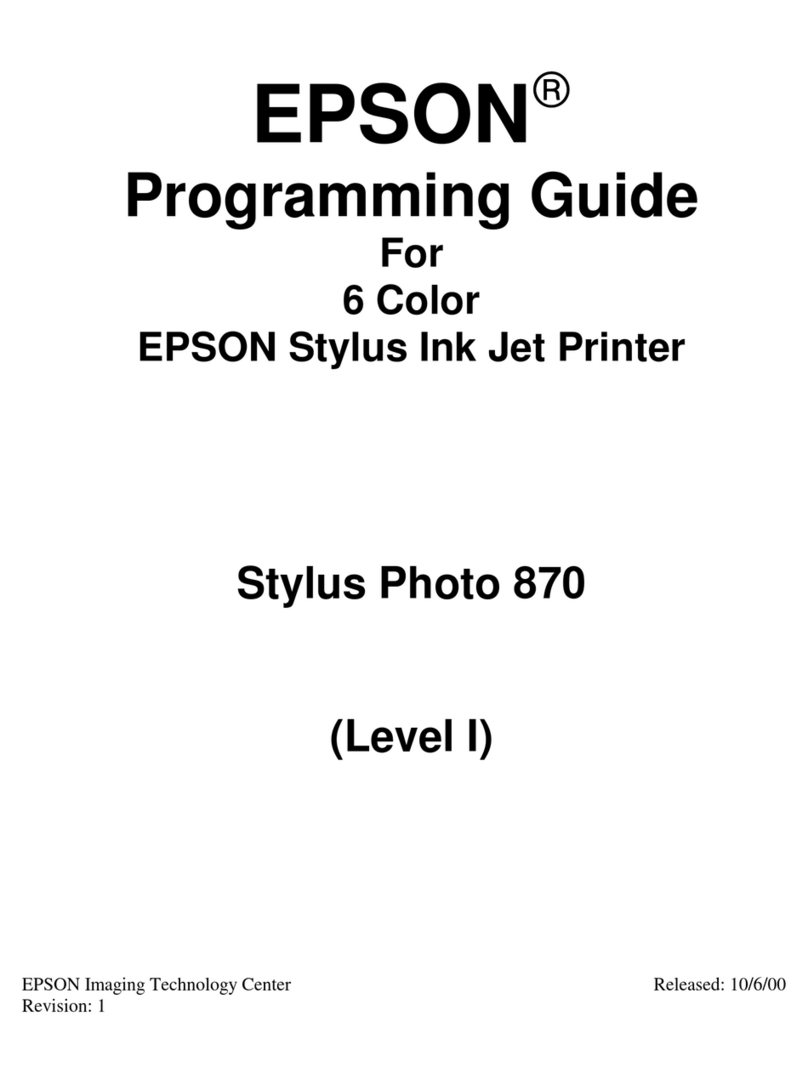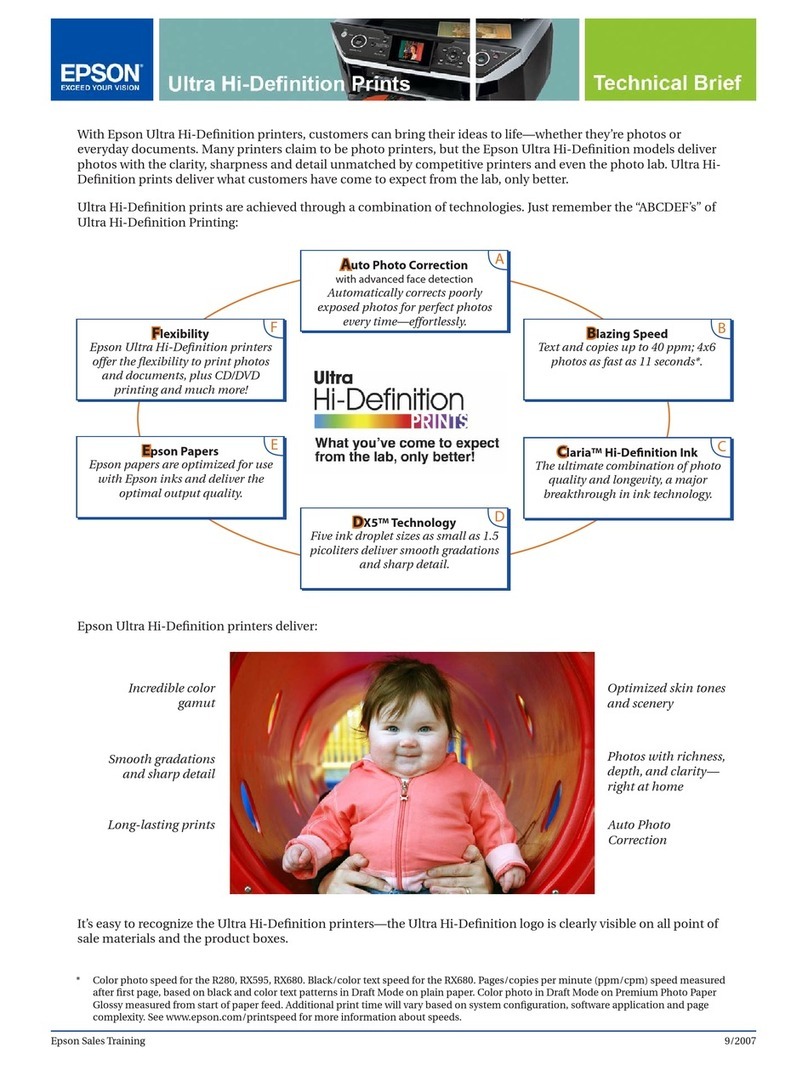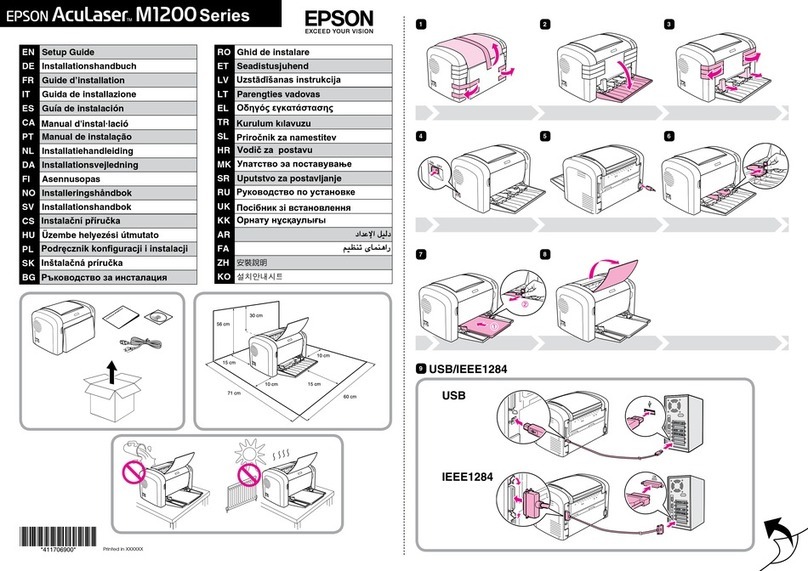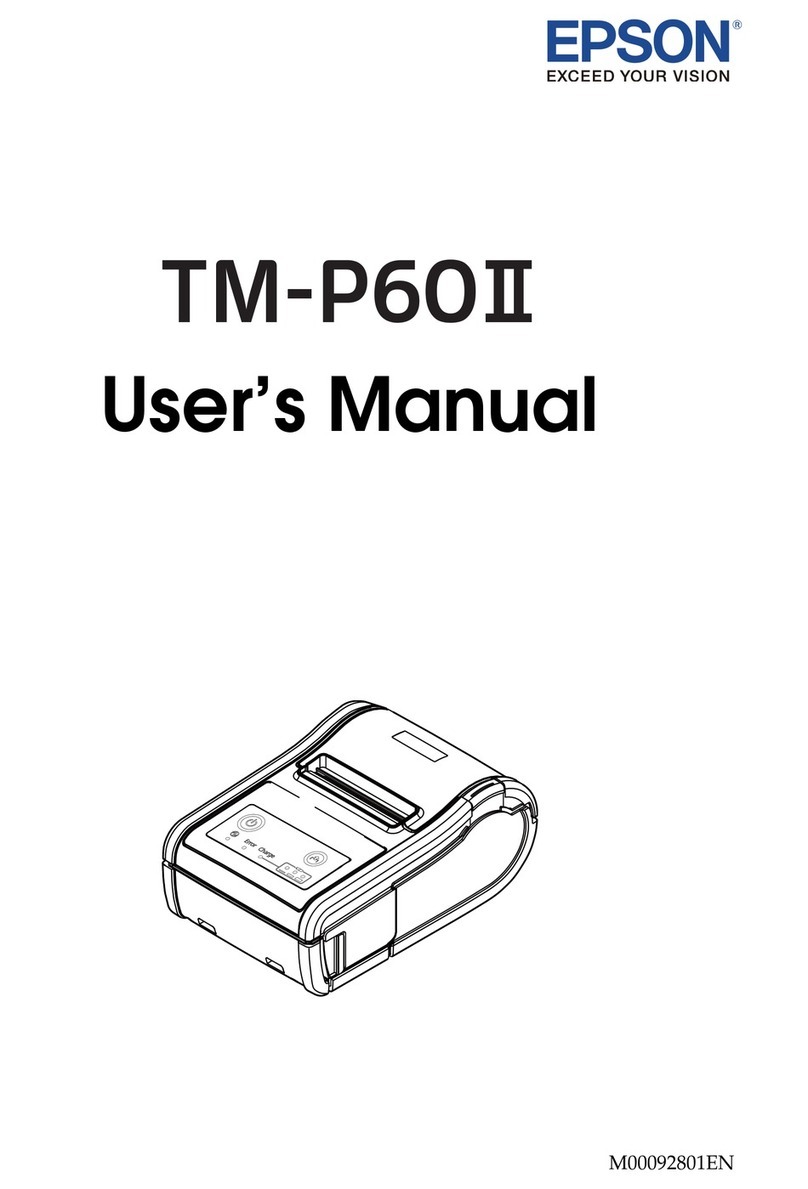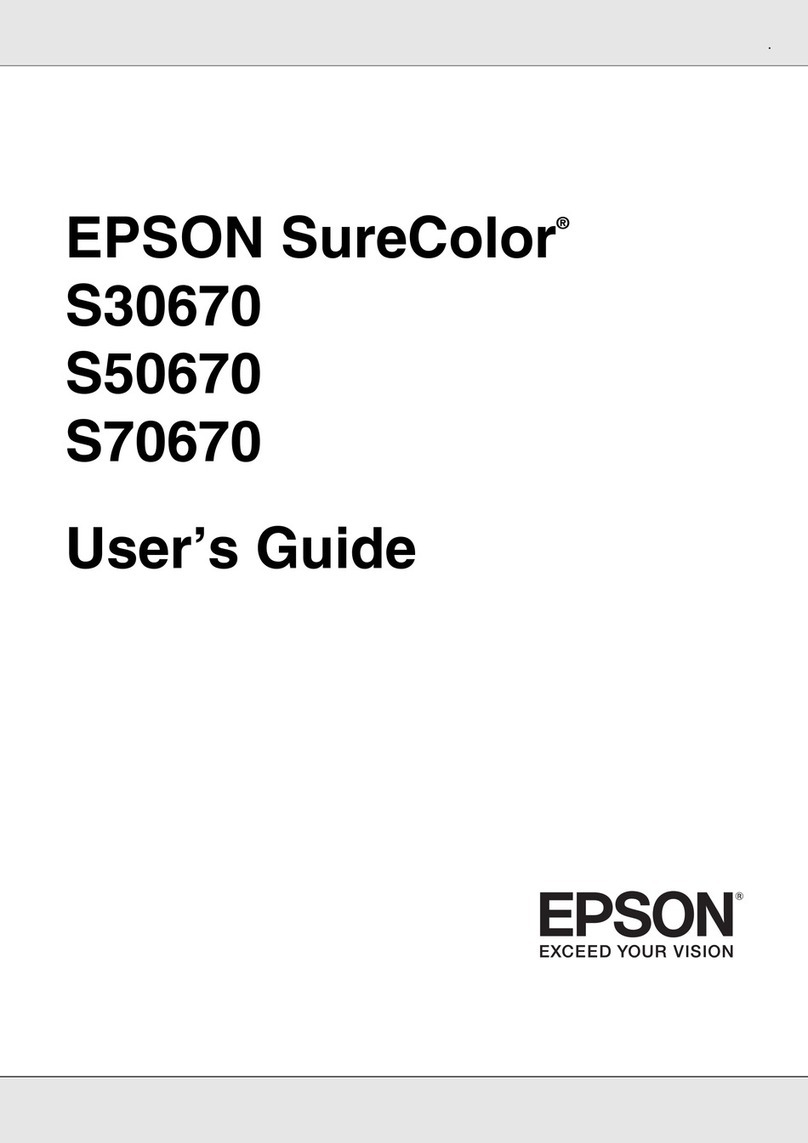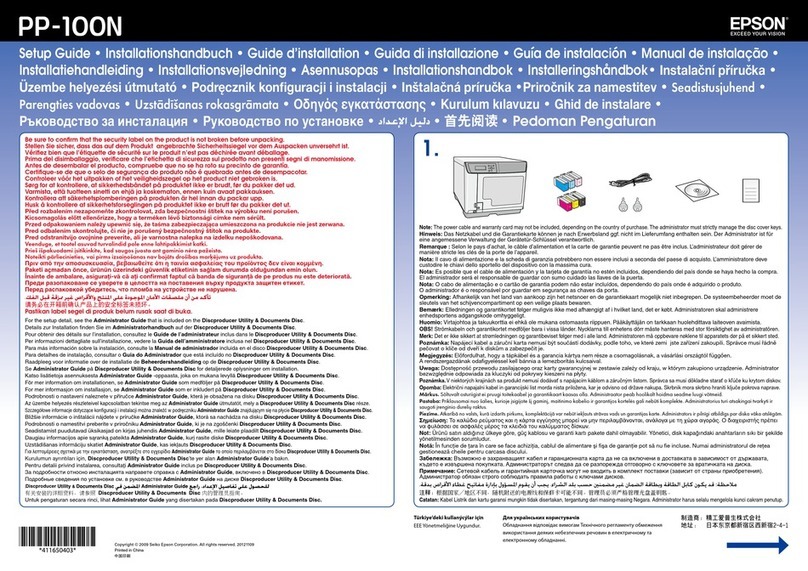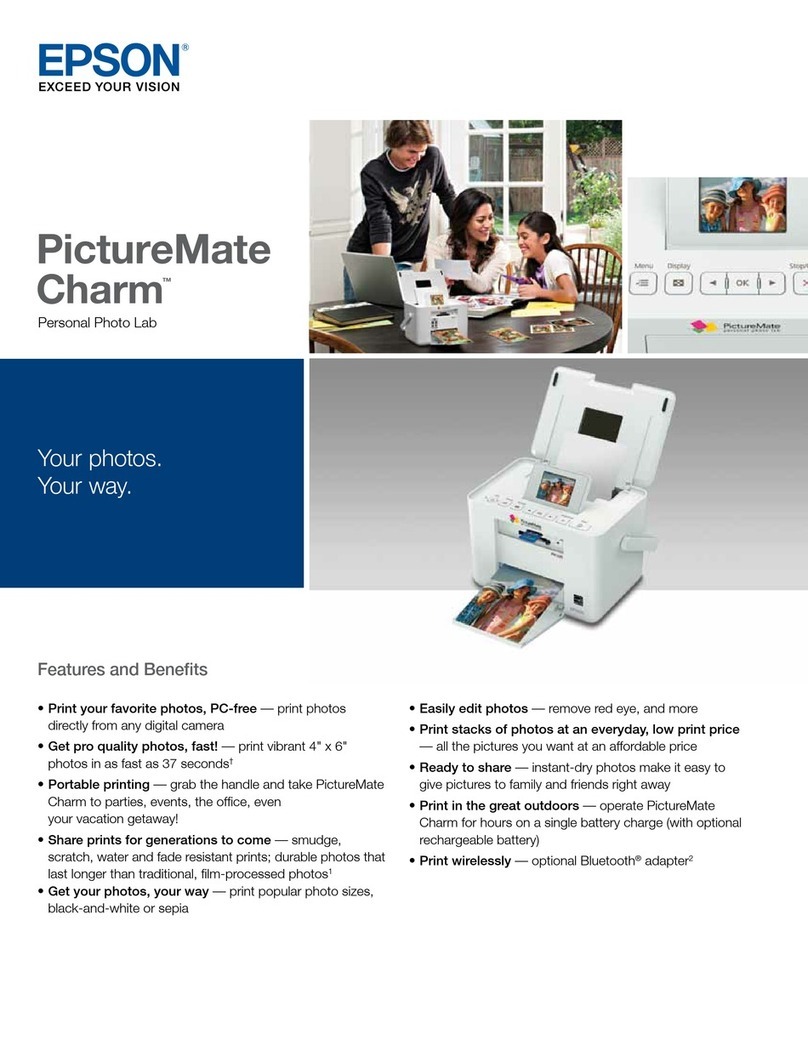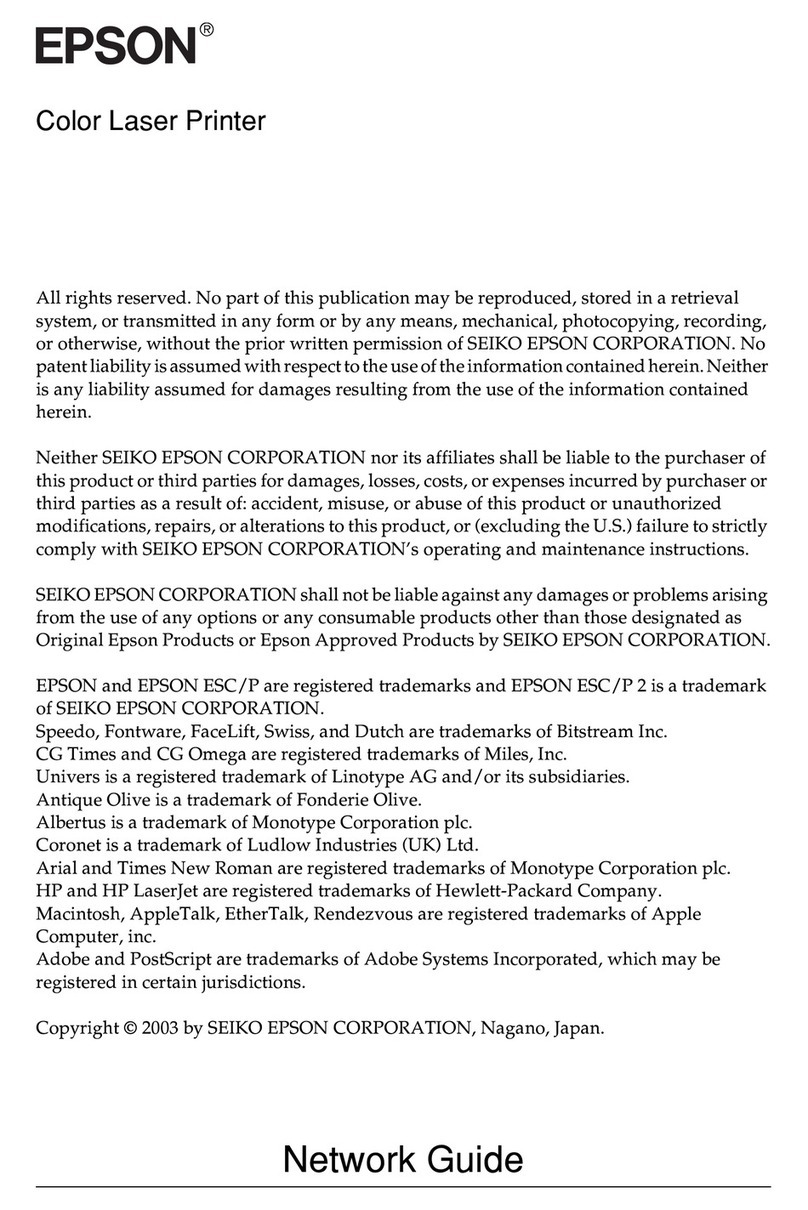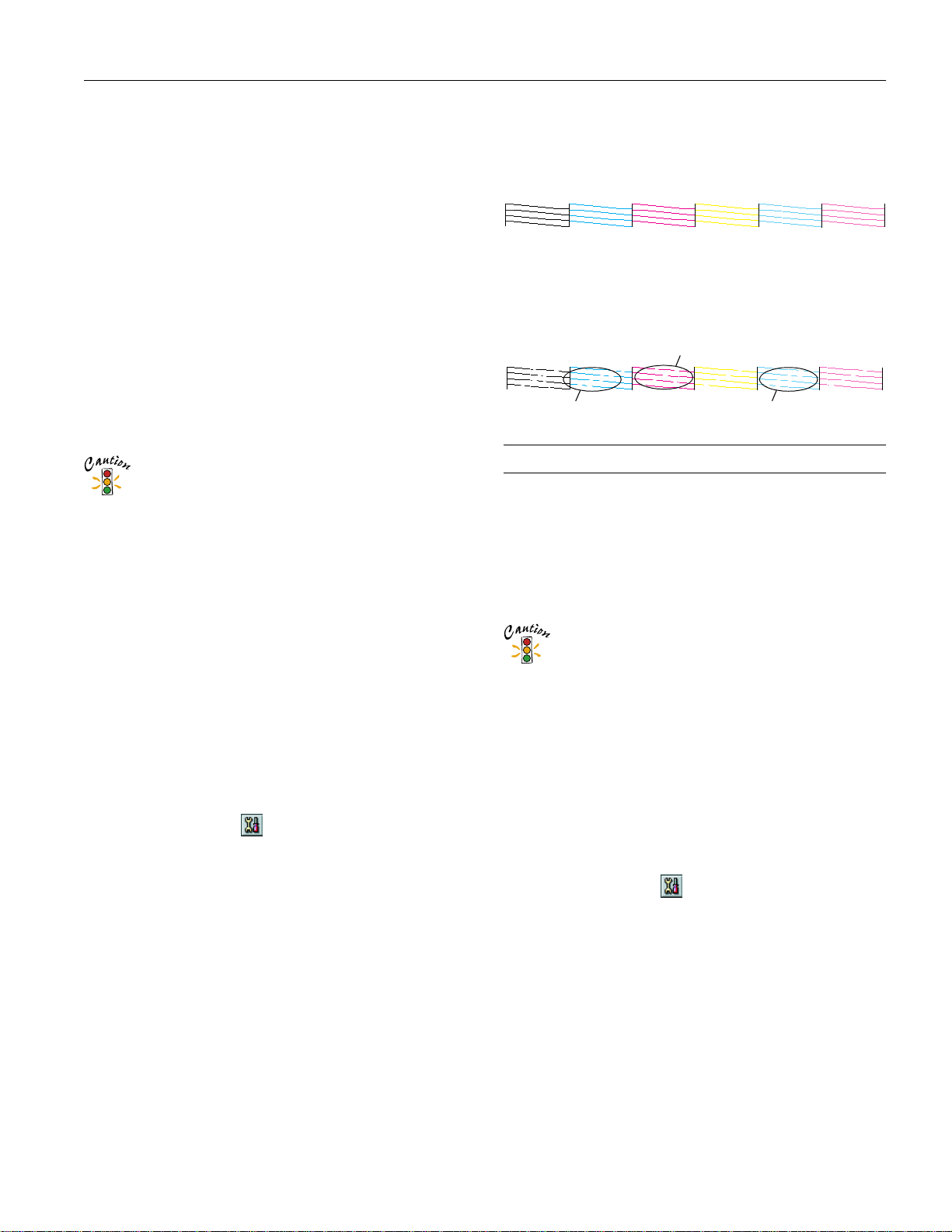EPSON Stylus Photo 1270
2/00 EPSON Stylus Photo 1270 - 9
If the pattern is missing dots, click Clean to clean the print
head again. If you don’t see any improvement after cleaning
three or four times, check the solutions in the Printer Basics
book. You can also turn the printer off and wait
overnight—this allows any dried ink to soften—and then
try cleaning the print head again.
Using the Control Panel to Clean the Print
Head
Follow these steps to clean the print head:
1. Make sure the printer is turned on but not printing, and
both the
Bblack and
Acolor ink out lights are off. (If an
ink out light is flashing, replace the ink cartridge instead.)
2. Press the
Rcleaning button and hold it down for three
seconds. Cleaning takes about 30 seconds, during which the
printer makes some noise and the
Ppower light flashes.
Never turn off the printer while the
Ppower light is
flashing, unless the printer hasn’t moved or made noise
for more than 5 minutes.
3. After the
Ppower light stops flashing, print a page to test
the print quality.
If your printer is connected directly to the computer, go
to step 4 to run a nozzle check.
If you’re printing over a network, open an application and
print a short document containing black and color data.
Check the quality of your printout, then go to step 8.
4. If you have an application running, access the printer
settings dialog box.
Or, with Windows, click Start, point to Settings, then
select Printers. Right-click your EPSON Stylus Photo
1270 printer icon in the Printers window. Then select
Properties (Document Defaults in Windows NT).
5. Windows: Click the Utility tab.
Macintosh: Click the Utility button.
6. Make sure paper is loaded in the printer, click the Nozzle
Check button, and click Next. The nozzle check pattern
prints (see the next section for details).
7. If the nozzle check pattern has no gaps in its dots, click
Finish.
If the pattern is missing dots, click Clean to clean the print
head again.
8. If you don’t see any improvement after cleaning three or
four times, check the solutions in the Printer Basics book.
You can also turn the printer off and wait overnight—this
allows any dried ink to soften—and then try cleaning the
print head again.
Examining the Nozzle Check Pattern
Examine the nozzle check pattern you print. It should look
something like this:
Each staggered horizontal and straight vertical line should be
complete, with no gaps in the dot pattern. If your printout
looks okay, you’re done. If any dots are missing, as shown
below, clean the print head again; see page 8 for instructions.
Aligning the Print Head
If your printouts contain misaligned vertical lines, you may
need to align the print head. Your printer must be connected
to a local port, not on a network, to use the Print Head
Alignment utility. Follow these steps:
1. Make sure the printer is turned on but not printing, and
letter-size paper is loaded.
Load paper that’s at least 8.27 inches (210 mm) wide to
prevent ink from spraying inside the printer and
smudging your printouts.
For the best results, load EPSON ink jet paper in the
printer whenever you check the print head alignment.
2. If you have an application running, access the printer
settings dialog box.
Or, with Windows, click Start, point to Settings, then
select Printers. Right-click the EPSON Stylus Photo 1270
icon in the Printers window. Select Properties (Document
Defaults in Windows NT).
3. Windows: Click the Utility tab.
Macintosh: Click the Utility button.
4. You see the Utility menu. Click the Print Head Alignment
button.
5. Follow the instructions on the screen to print a test page.
6. Select the most precise alignment pattern from the choices
on the test page. Enter the number of the best aligned
pattern following the instructions on the screen (pattern 8 is
the current setting). You may need to repeat steps 5 and 6
more than once to align your print head completely.
missing dots
missing dots missing dots