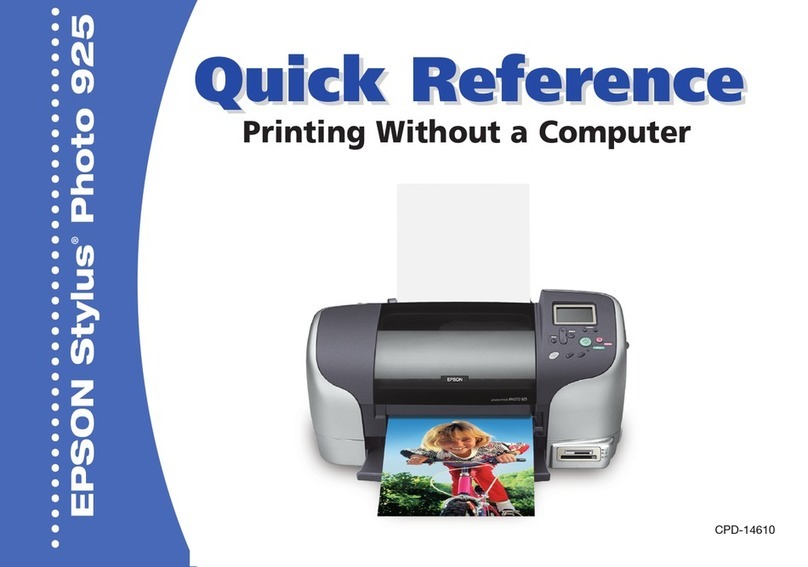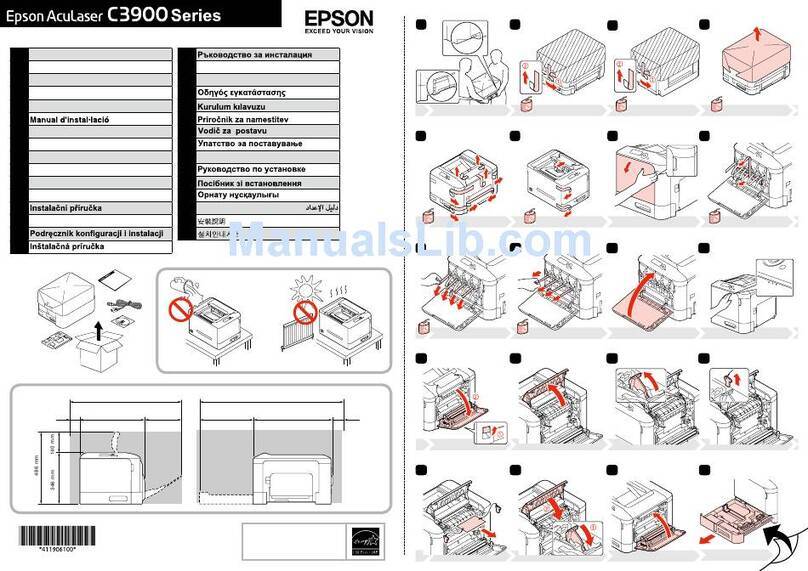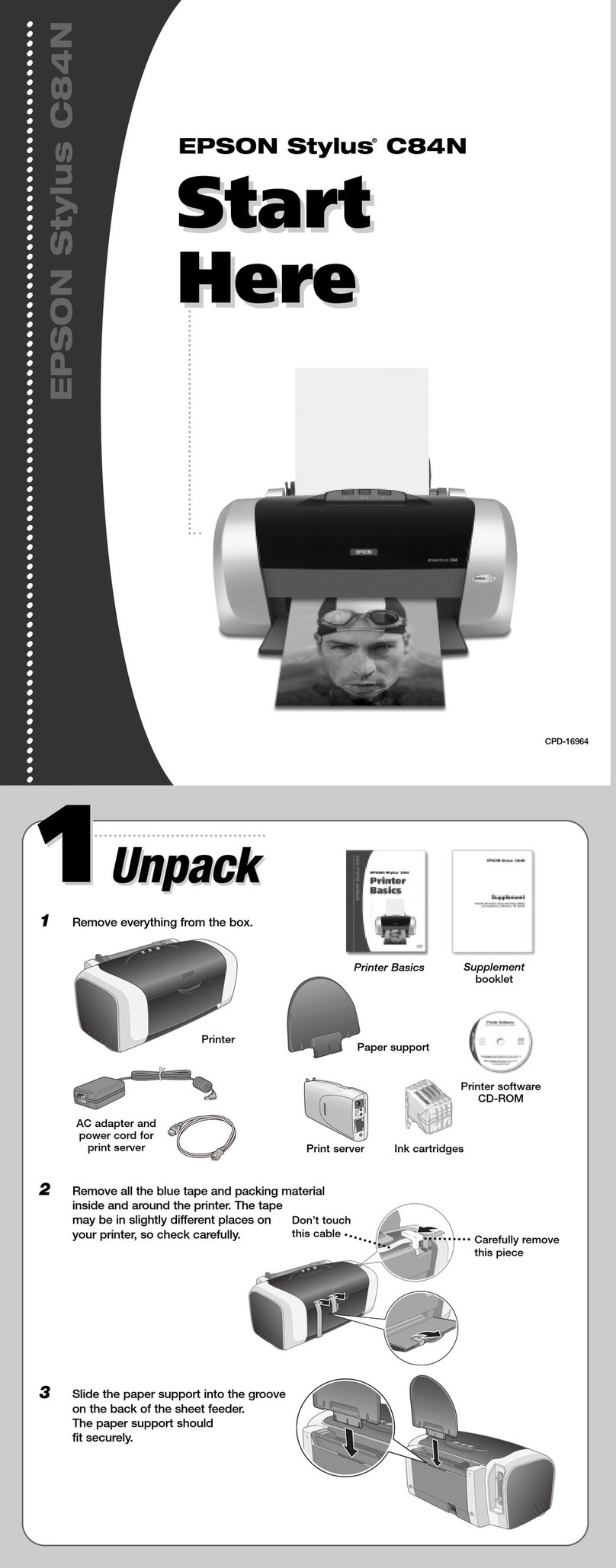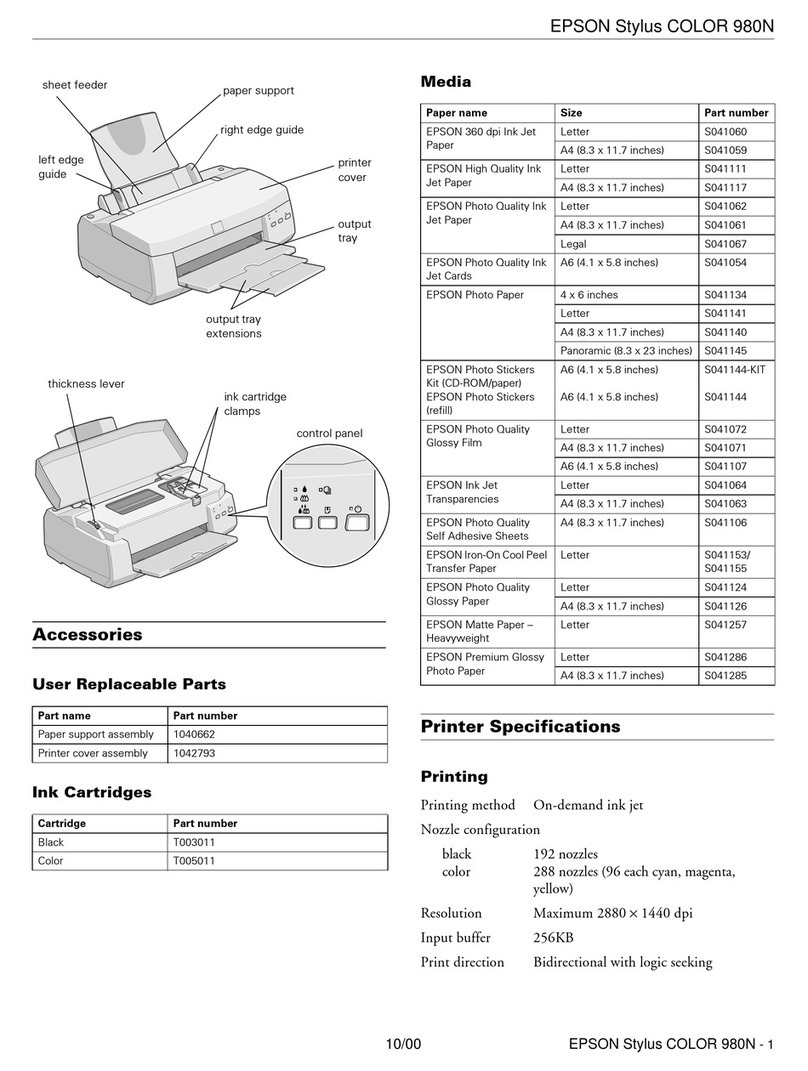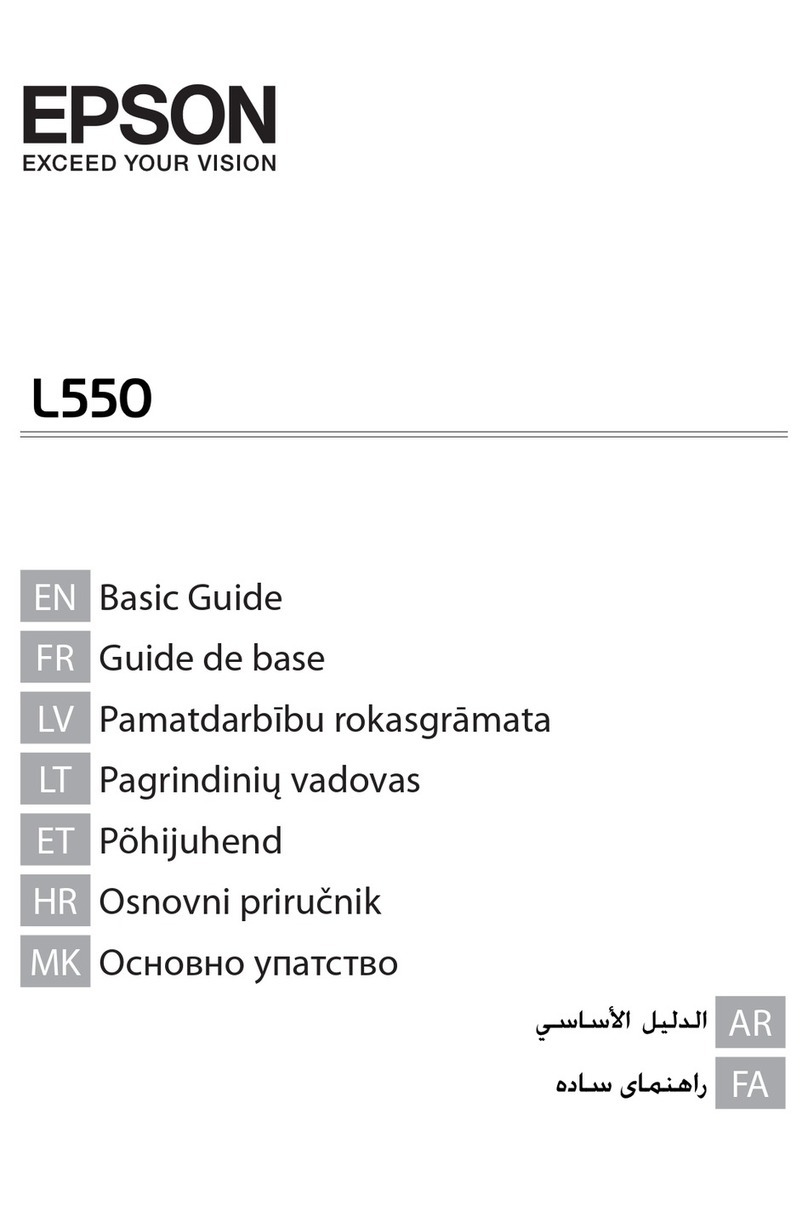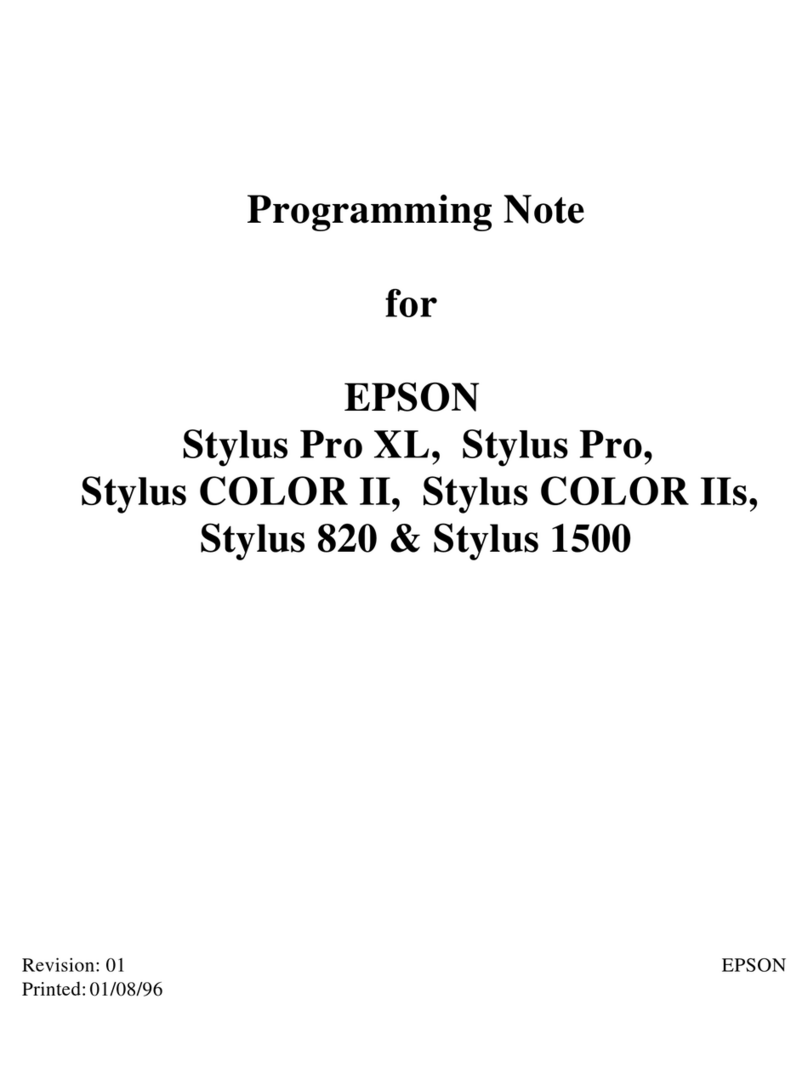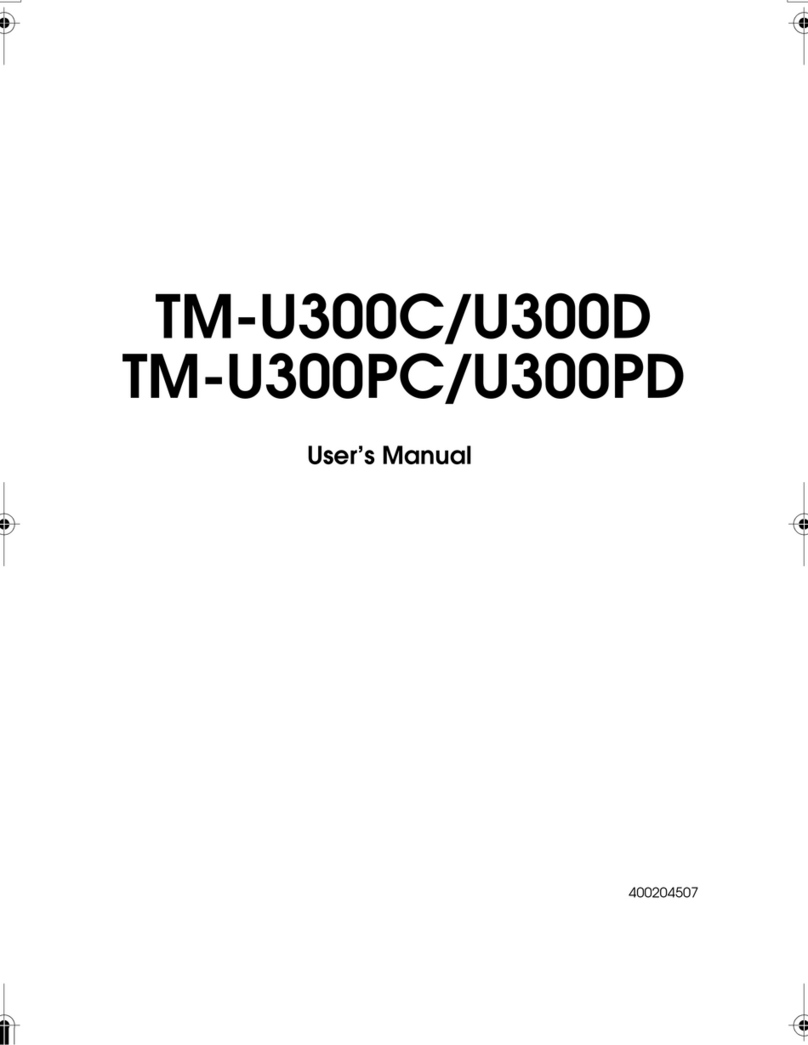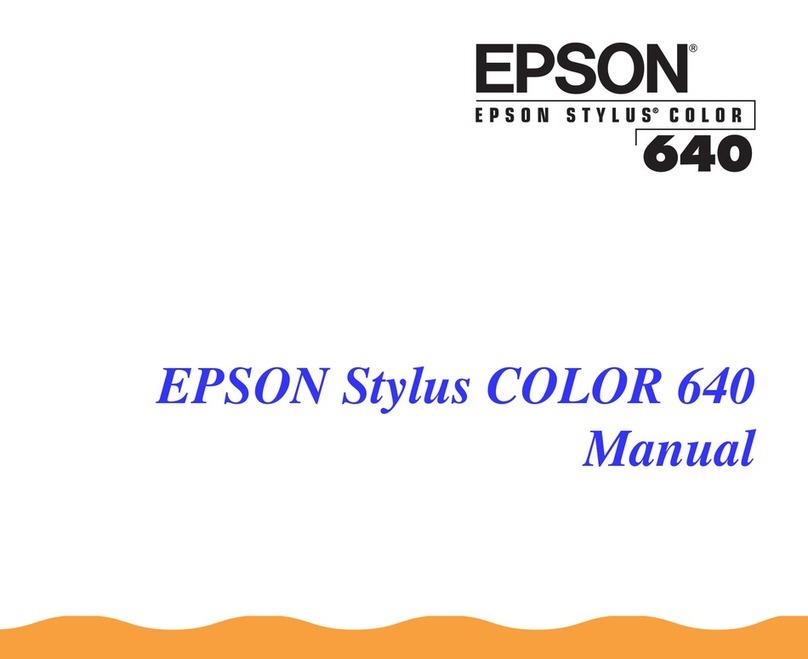Mobile printing
Connect wirelessly from your smartphone, tablet, or computer.
Print documents and photos from across the room or around
the world:
• Print directly from your iPhone, iPad, or iPod touch. Simply
connect your printer and device to the same network and
tap the action icon to print.
• Use Epson Print Enabler (free from Google Play™) with
Android™ devices (v4.4 or later). Then connect your printer
and device to the same network and tap the menu icon to
print.
• Print remotely with Epson Connect™ and Google Cloud
Print™. See your online User’s Guide for instructions or
learn more at www.epsonconnect.com.
Any problems?
Network setup was unsuccessful.
• Make sure you select the right network name (SSID).
• Restart your router (turn it off and then on), then try to
connect to it again.
• The printer can only connect to a network that supports
2.4 GHz connections. If your router offers both 2.4 GHz
and 5 GHz connections, make sure the 2.4 GHz network
is enabled.
• If you see a firewall alert message, click Unblock or Allow
to let setup continue.
• If your network has security enabled, make sure you enter
your network password (WEP key or WPA passphrase)
correctly. Be sure to enter your password in the correct
case.
There are lines or incorrect colors in my printouts.
Run a nozzle check to see if any of the print head nozzles are
clogged. Then clean the print head, if necessary. See the online
User’s Guide for more information.
The product’s screen displays an output tray
message.
Make sure the product’s output tray is fully extended.
The product’s screen is dark.
Press any button to wake your product from sleep mode.
Setup is unable to find my product after connecting it
with a USB cable.
Make sure the product is turned on and securely connected as
shown:
EPSON and Claria are registered trademarks and EPSON Exceed Your Vision is a registered
logomark of Seiko Epson Corporation. Small-in-One is a registered trademark, and Designed
for Excellence is a trademark of Epson America, Inc.
Mac, OS X, iPhone, iPad, and iPod Touch are trademarks of Apple Inc., registered in the U.S.
and other countries.
Android, Google Cloud Print, Chromebook, and Google Play are trademarks of Google Inc.
General Notice: Other product names used herein are for identification purposes only and may
be trademarks of their respective owners. Epson disclaims any and all rights in those marks.
This information is subject to change without notice.
© 2016 Epson America, Inc., 4/16
Printed in XXXXXX CPD-51723
6 Keep the cassette flat as you insert it all the way.
Cassette 1 Cassette 2
7 Pull out the output tray until it stops and lower the control
panel.
8 Select the paper settings on the product’s control panel.
5Install software
Note: If your computer does not have a CD/DVD drive or you are
using a Mac, an Internet connection is required to obtain the product
software. To print from a Chromebook™, go to
www.epson.com/support/gcp (U.S.) or
www.epson.ca/support/gcp (Canada) for instructions.
1 Make sure the product is NOT CONNECTED to your
computer.
Windows®:If you see a Found New Hardware screen, click
Cancel and disconnect the USB cable.
2 Insert the product CD or download and run your product’s
software package:
www.epson.com/support/xp640downloads (U.S.) or
www.epson.ca/support/xp640downloads (Canada)
3 Follow the instructions on the screen to run the setup
program.
OS X: Make sure you install Epson Software Updater to receive
firmware and software updates for your product.
4 When you see the Select Your Connection screen, select
one of the following:
• Wireless connection
In most cases, the software installer automatically
attempts to set up your wireless connection. If setup
is unsuccessful, you may need to enter your network
name (SSID) and password.
• Direct USB connection
Make sure you have a USB cable (not included).
Any questions?
Quick Guide
Basic information and troubleshooting.
User’s Guide
Windows: Click the icon on your desktop or Apps screen to
access the online User’s Guide.
OS X: Click the icon in Applications/Epson Software/Guide
to access the online User’s Guide.
If you don’t have a User’s Guide icon, go to the Epson website,
as shown below.
Technical support
www.epson.com/support (U.S.) or
www.epson.ca/support (Canada)
(562) 276-4382 (U.S.) or (905) 709-3839 (Canada), 6 am
to 8 pm, Pacific Time, Monday through Friday, and 7 am to
4 pm, Pacific Time, Saturday. Days and hours of support are
subject to change without notice. Toll or long distance charges
may apply.
Recycling
Epson offers a recycling program for end of life hardware and
ink cartridges. Please go to www.epson.com/recycle for
information on how to return your products for proper disposal.
Need paper and ink?
Try Epson specialty papers with Claria®Ink for
professional results. You can purchase them at
www.epson.com/ink3 (U.S. sales) or
www.epson.ca (Canadian sales). You can also
purchase supplies from an Epson authorized
reseller. Call 800-GO-EPSON (800-463-7766).
XP-640 replacement ink cartridges
Color Standard-capacity High-capacity
Photo Black 410 410XL
Black 410 410XL
Cyan 410 410XL
Magenta 410 410XL
Yellow 410 410XL