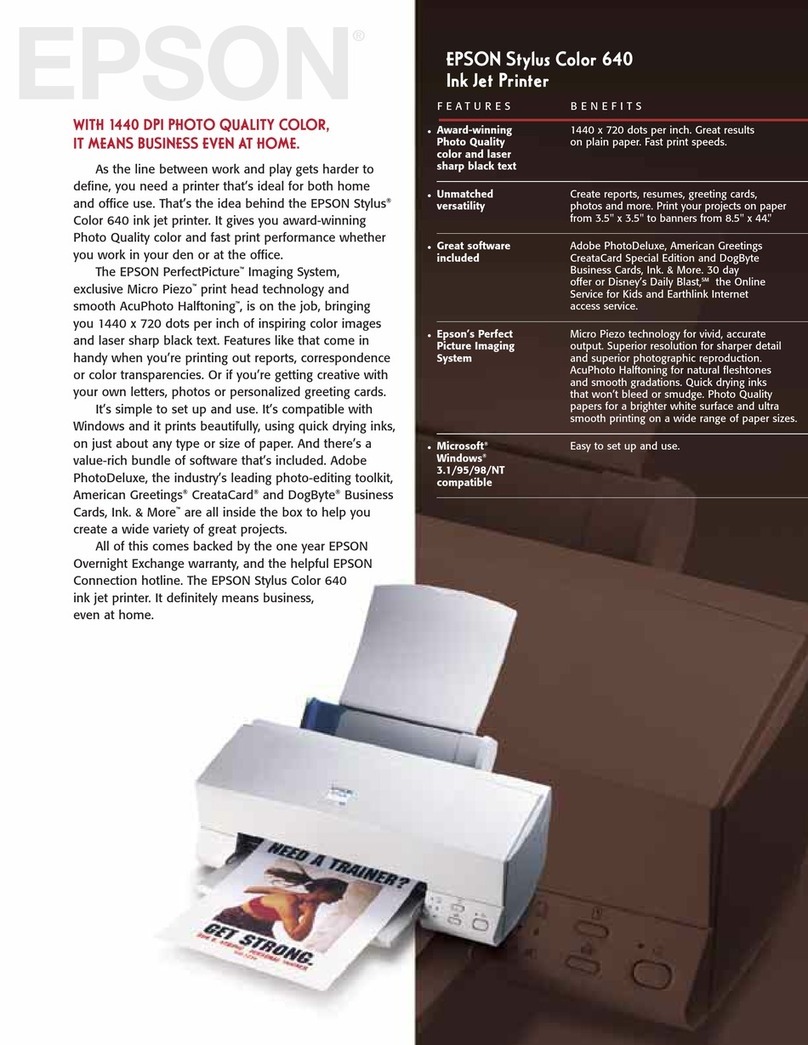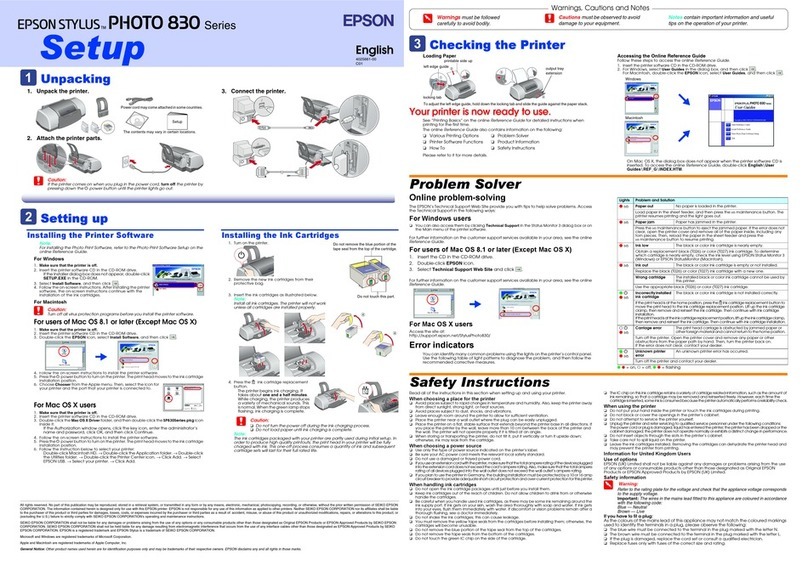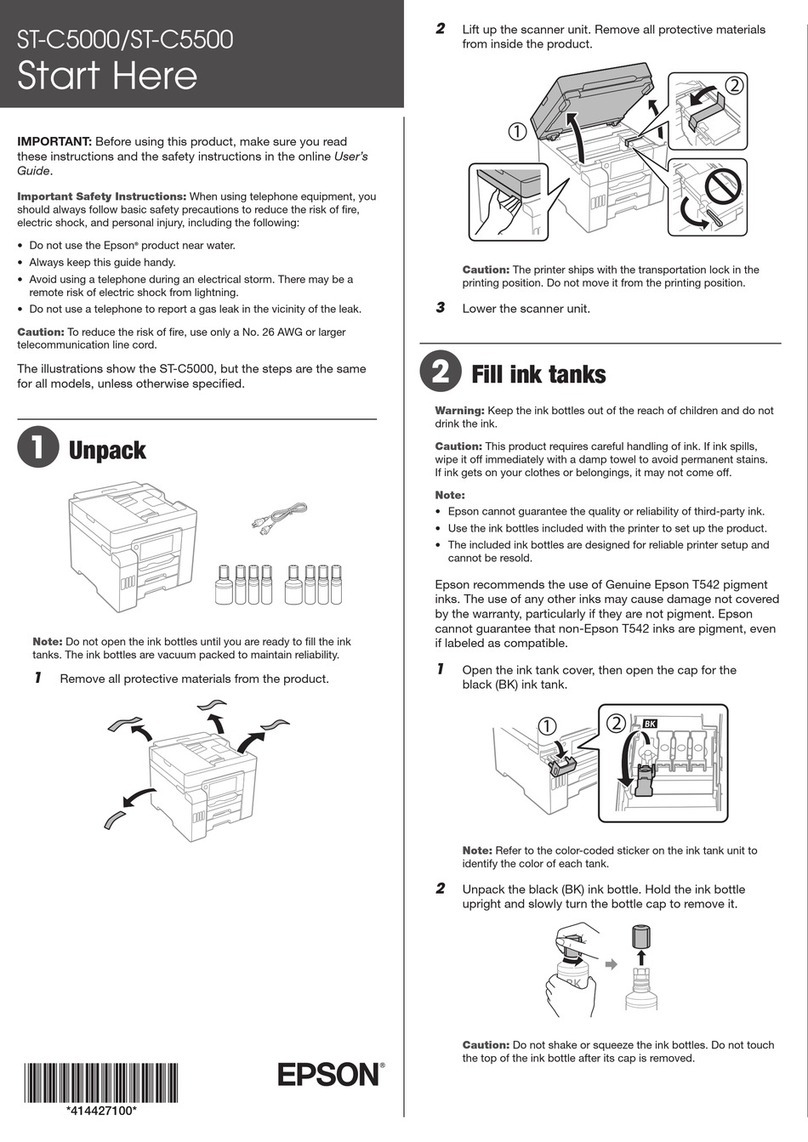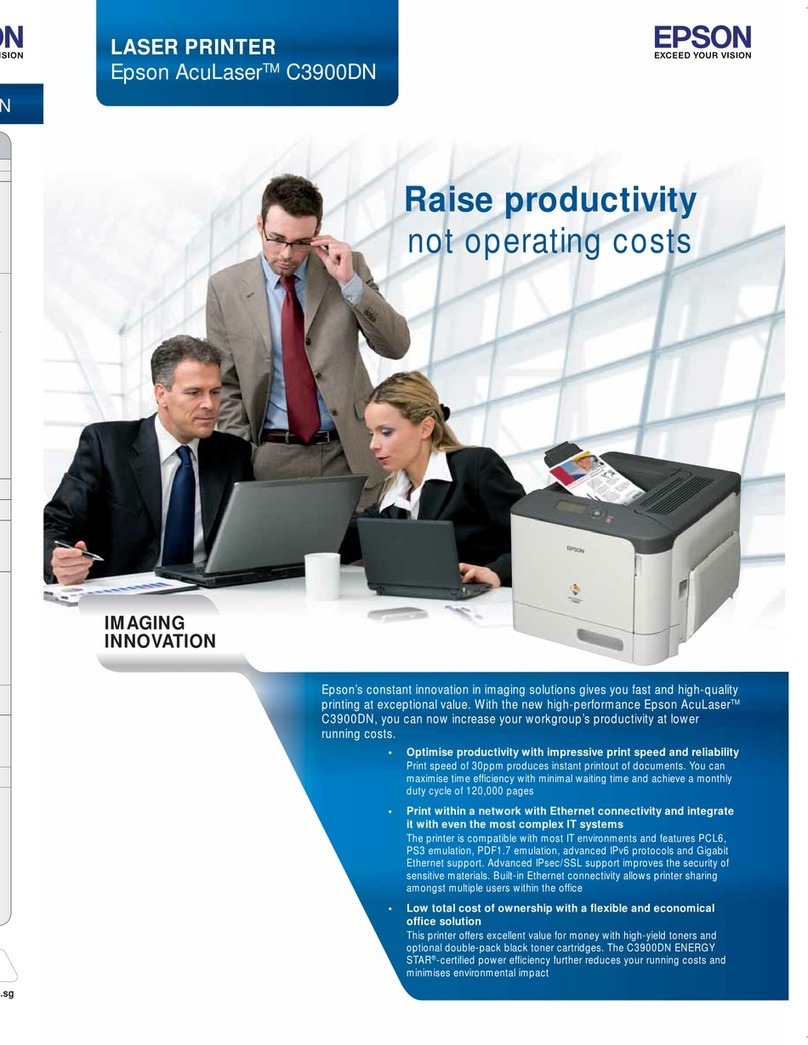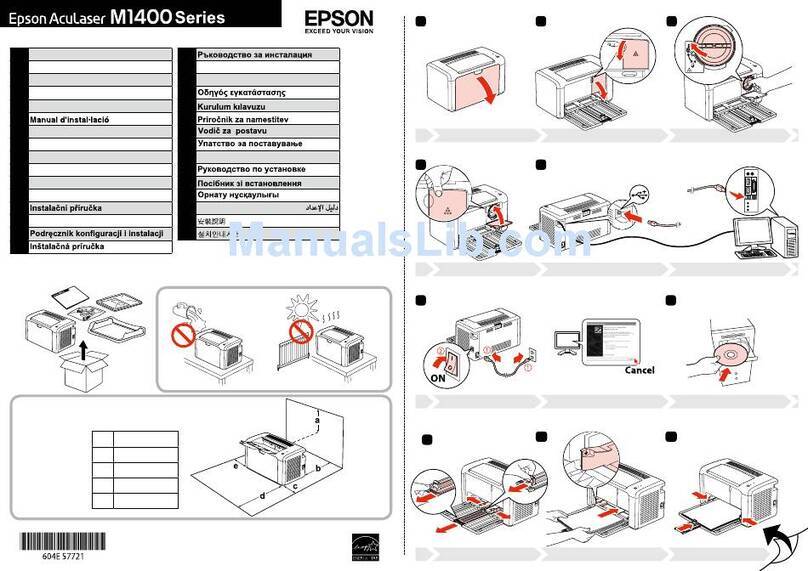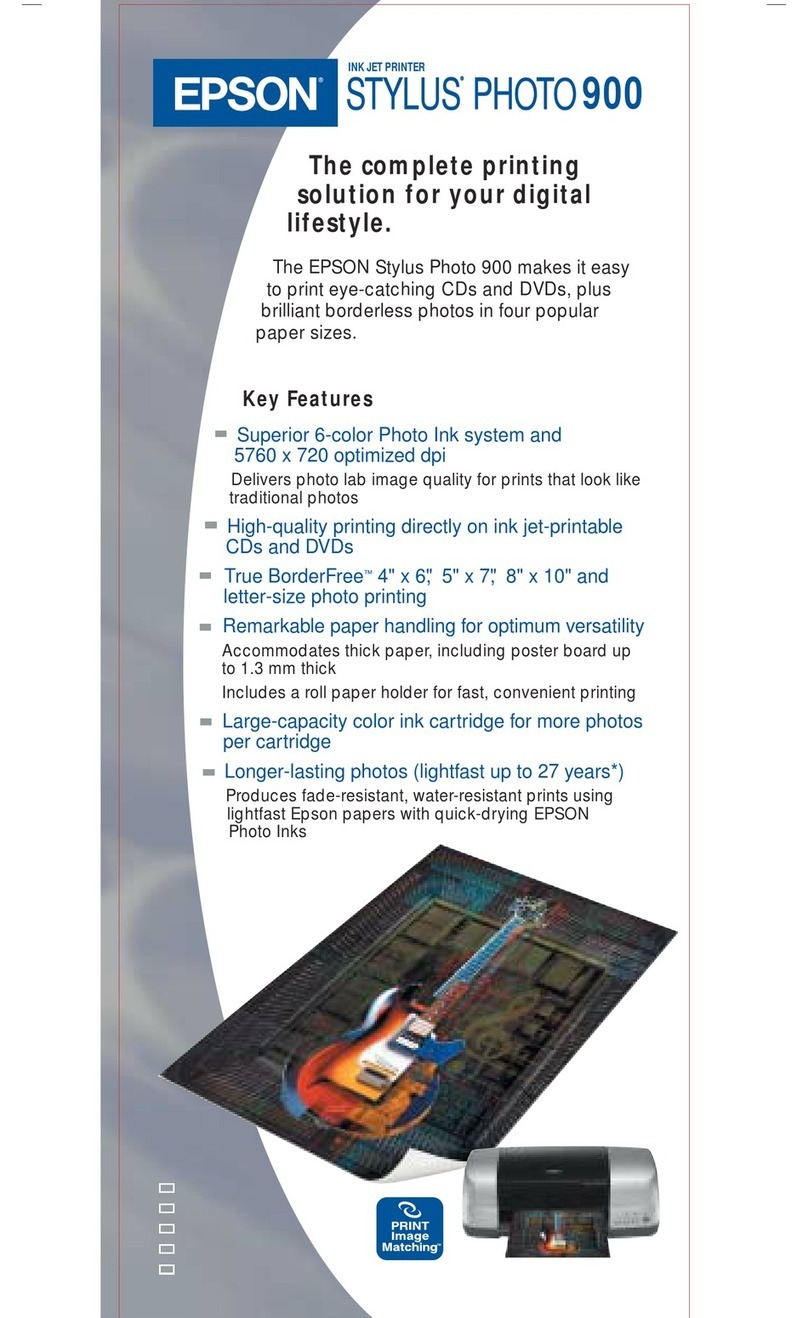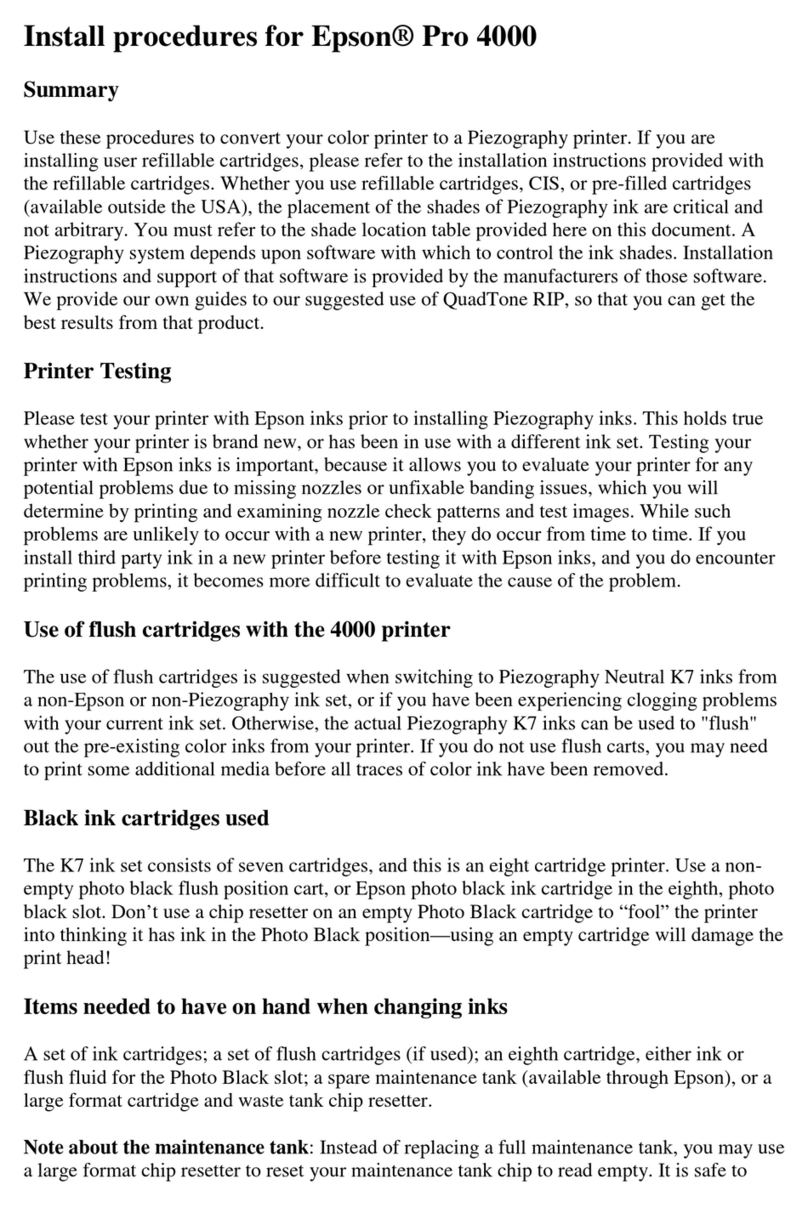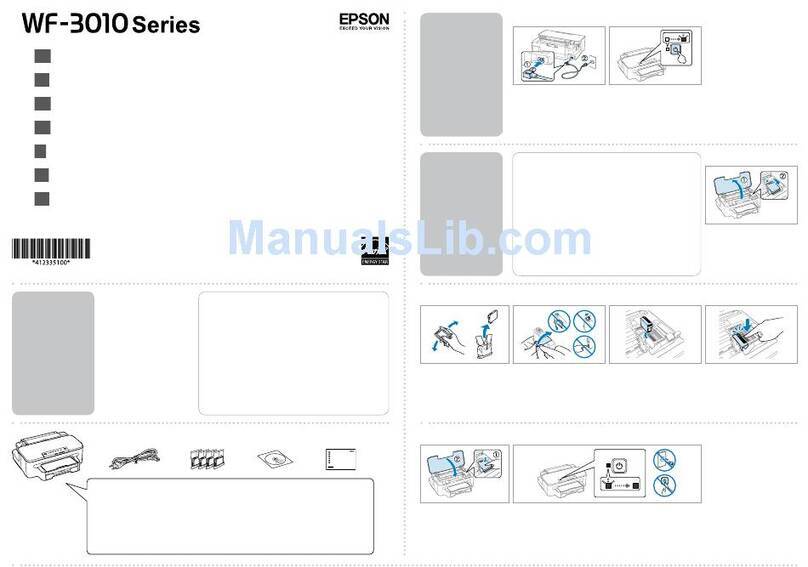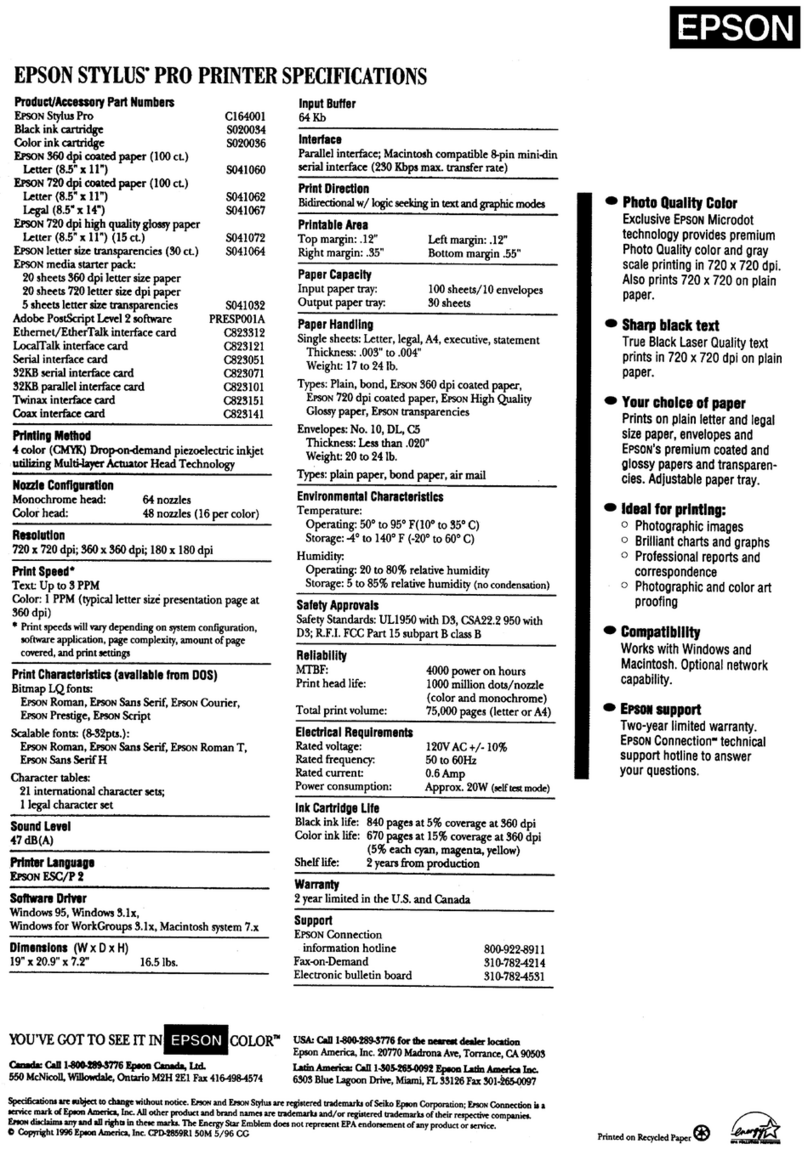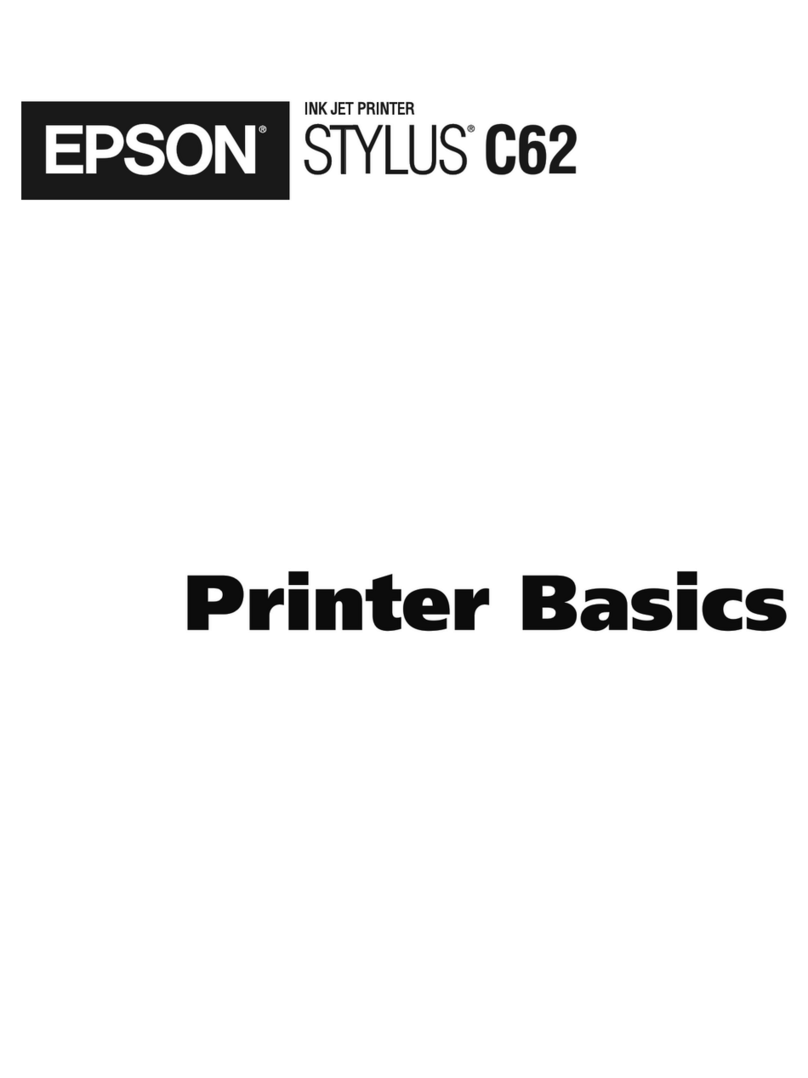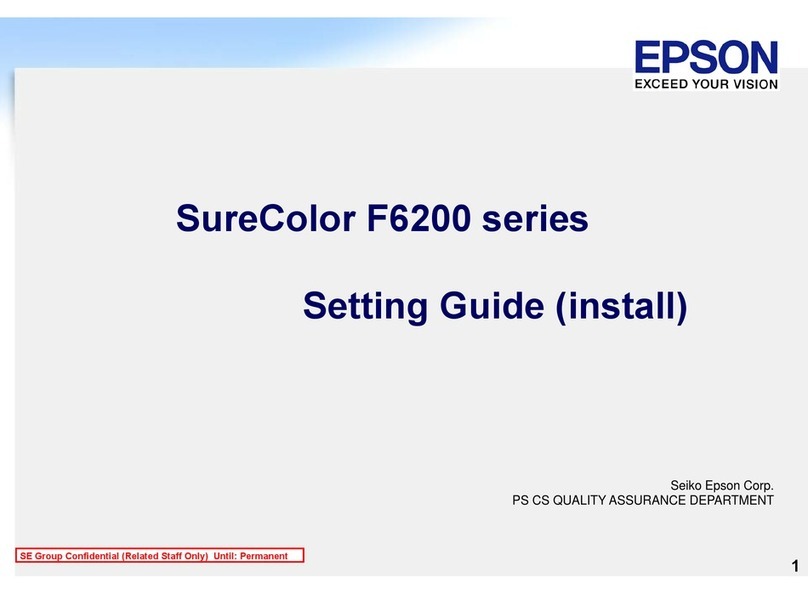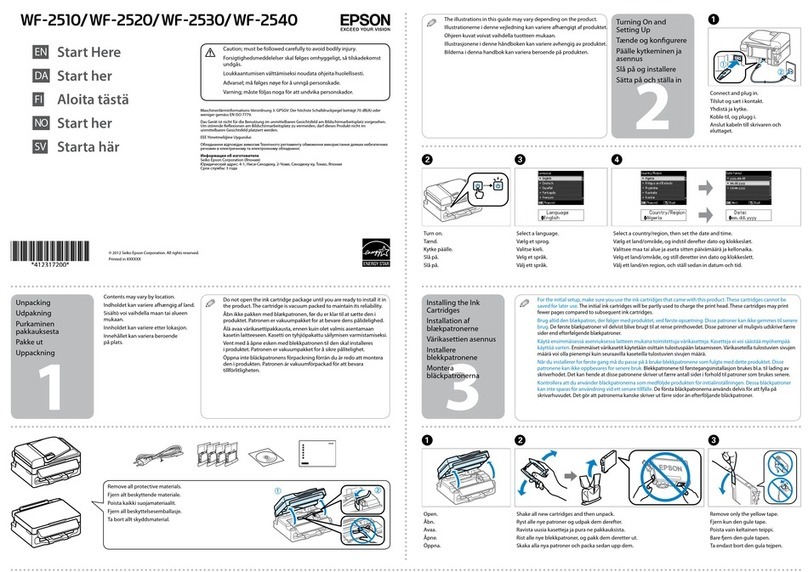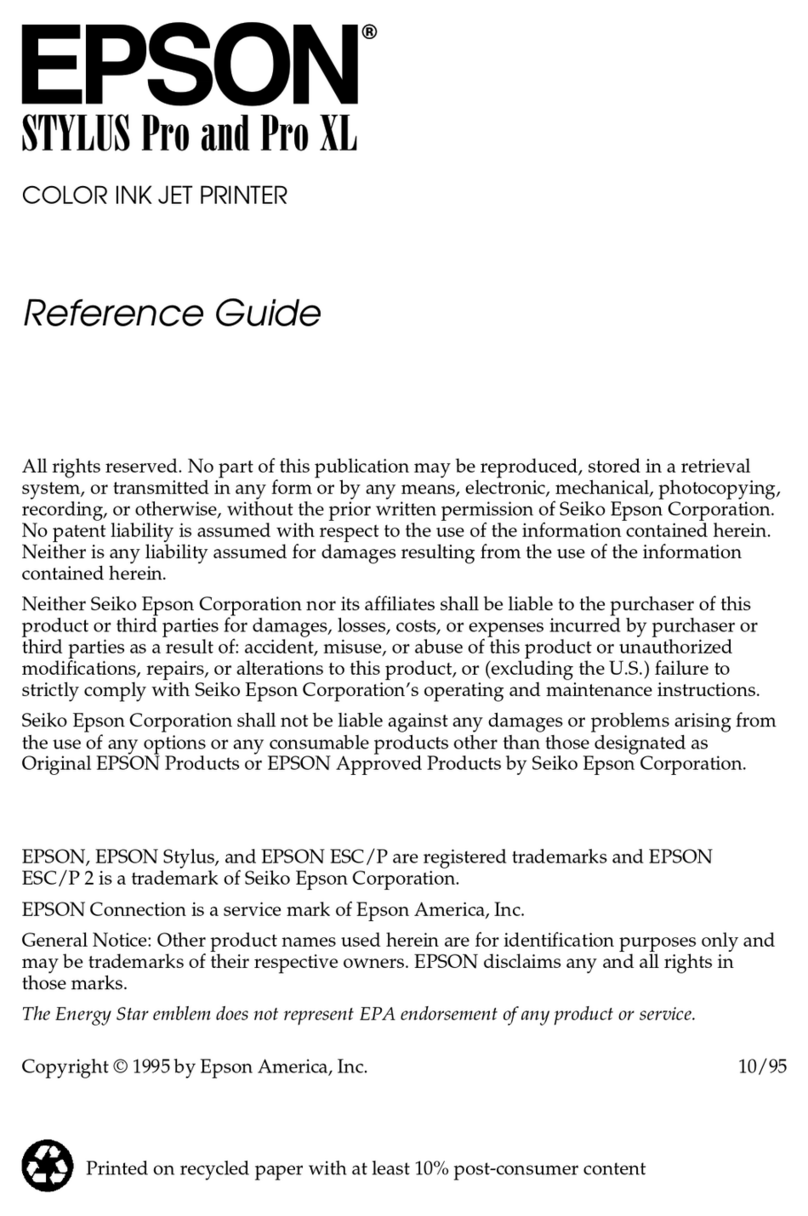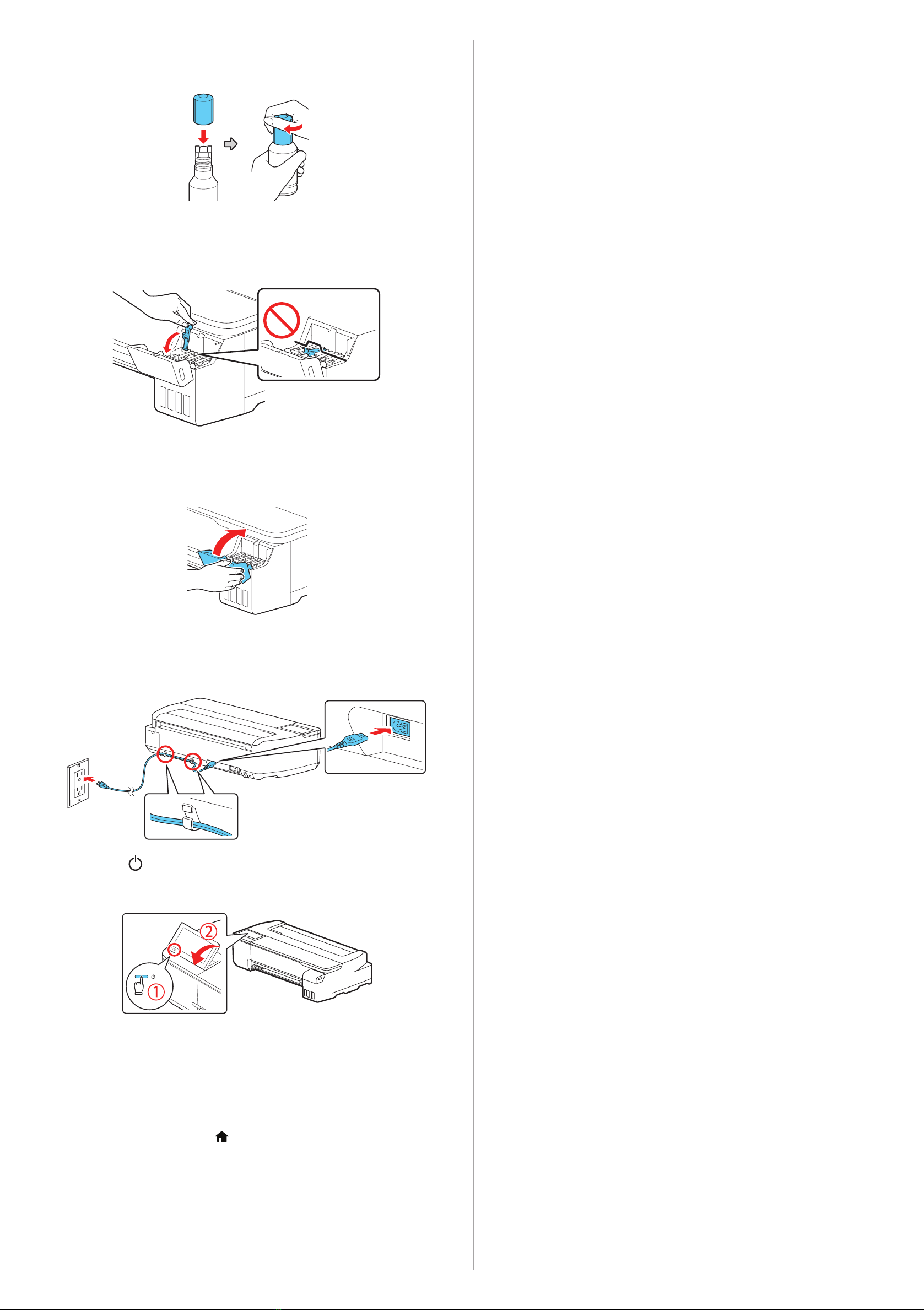17 To complete filling the ink tanks, repeat steps 1 through 8 using the
remaining ink in the bottles.
18 Close the ink tank cover.
19 Select Proceed and follow the on-screen instructions to reset the ink
levels.
Note:
• You may need to replace the maintenance box soon after ink
initialization. See the online User’s Guide for instructions.
• See the online User’s Guide for instructions on loading paper.
Install Software
Note: An internet connection is required to obtain the product software.
1 Make sure the product is NOT CONNECTED to your computer.
2 Download and run your product’s software package:
U.S.: www.epson.com/support/t3170x
Canada: www.epson.ca/support/t3170x
3 Follow the instructions on the screen to run the setup program.
4 When you see the Select Your Connection screen, select one of the
following:
• Wireless connection
In most cases, the software installer automatically attempts to set up
your wireless connection. If setup is unsuccessful, you may need to
enter your network name (SSID) and password.
• Direct USB connection
Make sure you have a USB 2.0 or 3.0 cable (not included).
Note: If you do not use a USB 2.0 or 3.0 cable, print speed and
performance may decline.
• Wired network connection
Make sure you have an Ethernet cable (not included).
Product Support
User’s Guide
Windows®:Click the icon on your desktop or Apps screen to access the online
User’s Guide.
Mac: Click the icon in Applications/Epson Software/Guide to access the online
User’s Guide.
If you don’t have a User’s Guide icon, go to the Epson website, as described
below.
Epson technical support
Visit www.epson.com/support/t3170x (U.S.) or
www.epson.ca/support/t3170x (Canada) to download software and utilities,
view manuals, get FAQs and troubleshooting advice, or contact Epson.
Epson provides technical support and information on the installation,
configuration, and operation of professional printing products through the
Epson PreferredSM Limited Warranty Plan. Dial (888) 377-6611, 6 am to 6 pm,
Pacific Time, Monday through Friday. Days and hours of support are subject to
change without notice. Before you call, make sure you have your:
• Printer serial number: ________________________________________
• Proof of purchase and date: ____________________________________
Note: If you experience difficulty with the toll-free line, call (562) 276-1305.
Recycling
Epson offers a recycling program for end of life hardware and ink bottles. Please
go to www.epson.com/recycle (U.S.) or www.epson.ca/recycle (Canada) for
information on how to return your products for proper disposal.
6 When the ink tank is full, remove the ink bottle and replace the bottle
cap. Place the remaining ink aside; you will need it later.
Note: Do not leave the ink bottle inserted; otherwise the bottle may be
damaged or ink may leak.
7 Close the ink tank cap.
8 Repeat steps 2 through 7 for the other colors.
9 Close the ink tank cover.
10 Connect the power cord to the printer. Route the cord through the
hooks on the back of the printer and plug the other end of the power
cord into an outlet.
11 Press the power button on the control panel to turn on the printer.
Raise the control panel if necessary.
12 Select your language on the LCD screen.
13 When you see a message about removing protective parts, select Done.
14 Select the date and time.
15 When the message to see the Start Here sheet appears on the LCD
screen, press and hold the home button for 5 seconds.
16 When the ink confirmation message appears on the LCD screen, select
Start to start charging the ink. Ink charging takes approximately
20 minutes.
Caution: Do not turn off or unplug the printer or perform any other operations
during ink charging or you’ll waste ink.
Need Ink?
You can purchase ink from an Epson authorized reseller. To find the nearest
reseller, call 800-GO-EPSON (800-463-7766).
Epson SureColor T3170x replacement ink bottles
Color 140 ml
Black T49H100
Cyan T49H200
Magenta T49H300
Yellow T49H400
EPSON and SureColor are registered trademarks and EPSON Exceed Your Vision is a registered
logomark of Seiko Epson Corporation.
Epson Preferred is a service mark of Epson America, Inc.
Windows is a registered trademark of Microsoft Corporation in the United States and/or other countries.
Mac is a trademark of Apple Inc., registered in the U.S. and other countries.
General Notice: Other product names used herein are for identification purposes only and may be
trademarks of their respective owners. Epson disclaims any and all rights in those marks.
This information is subject to change without notice.
© 2019 Epson America, Inc., 10/19
Printed in U.S.A. CPD-58271