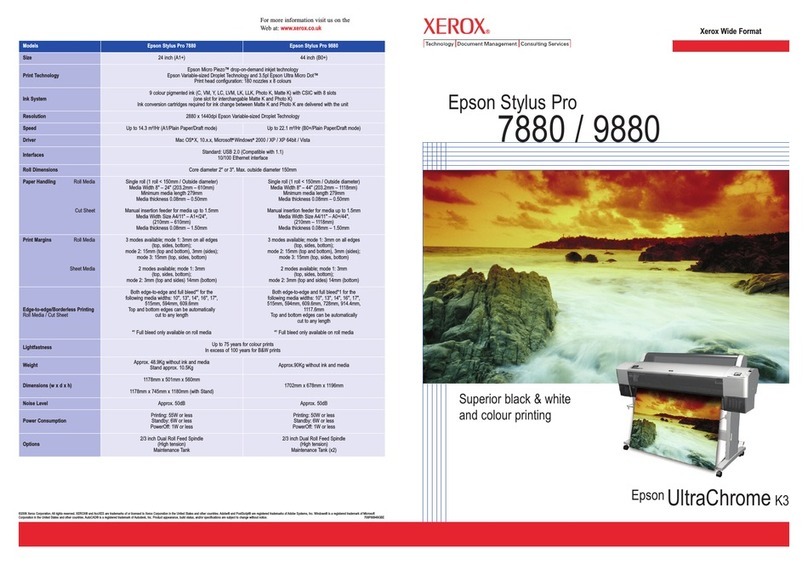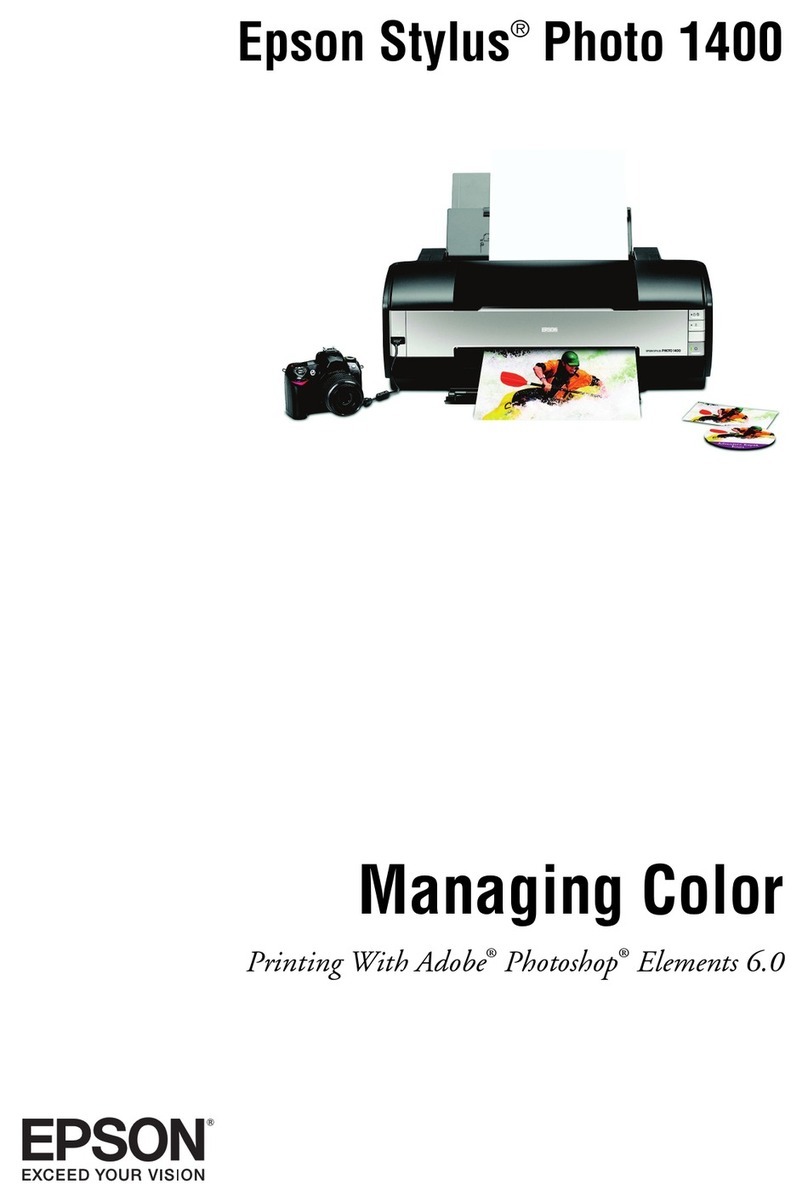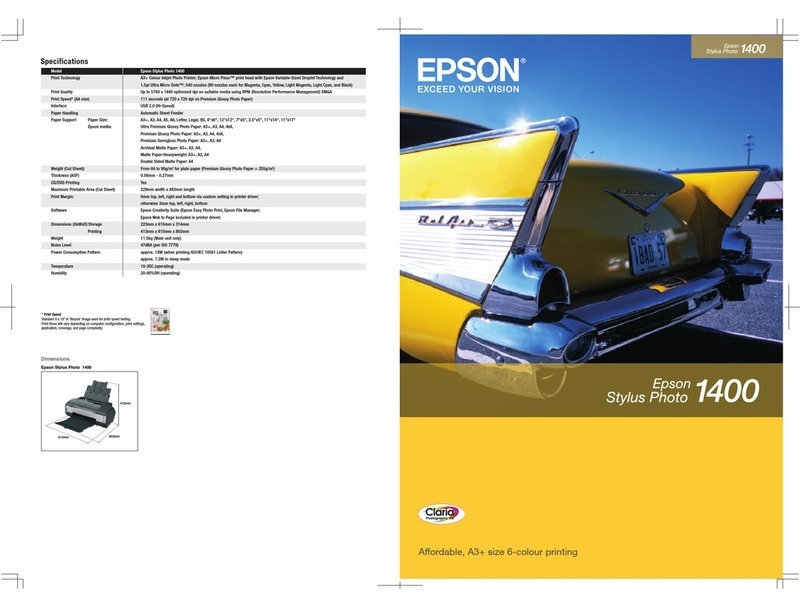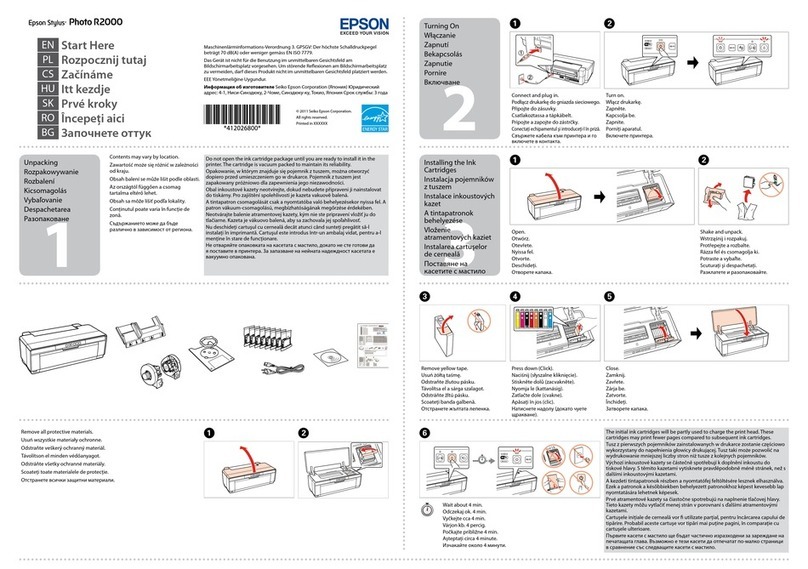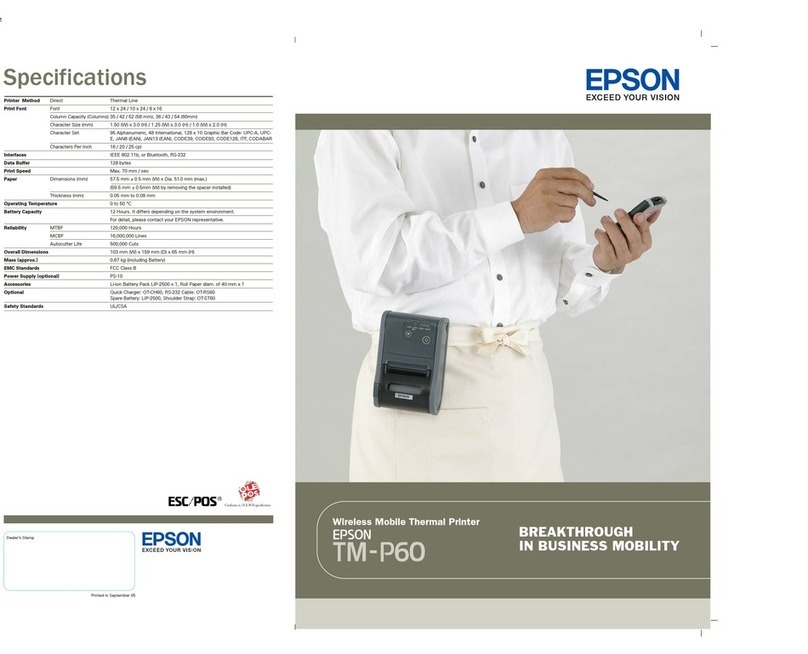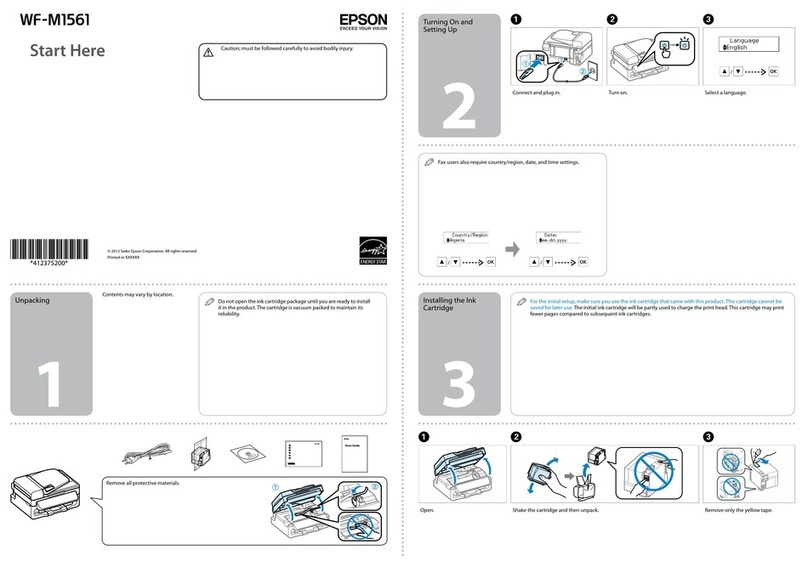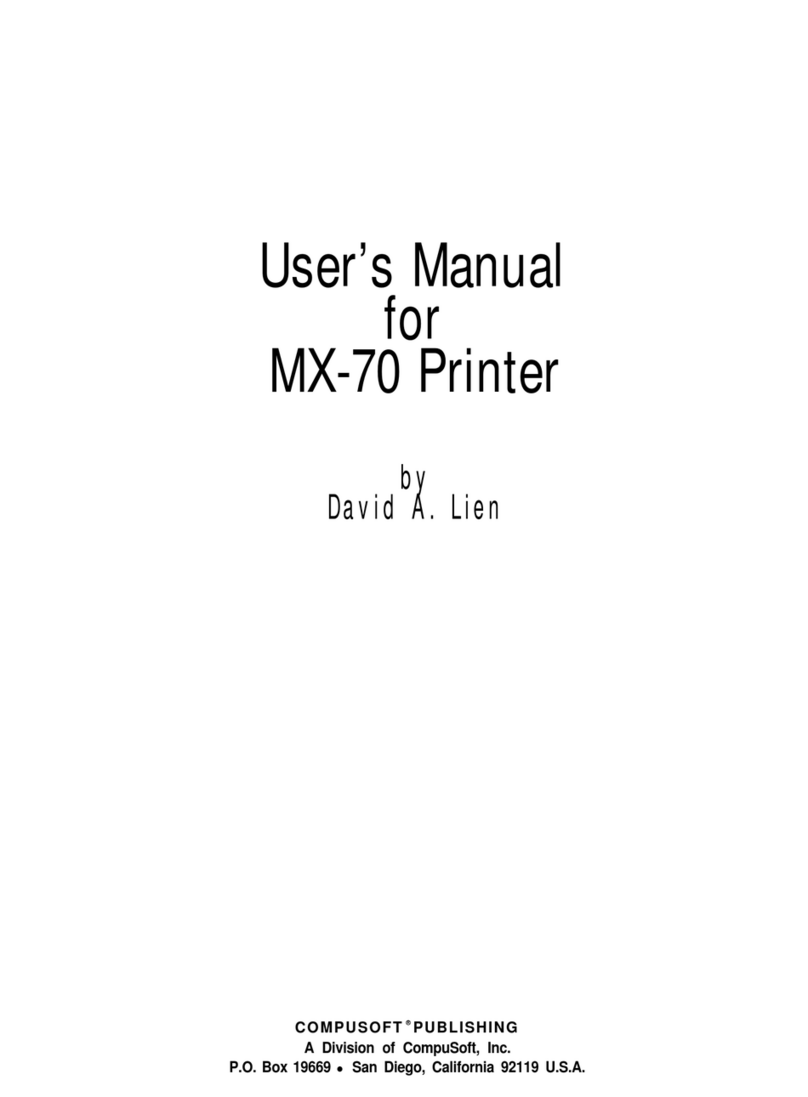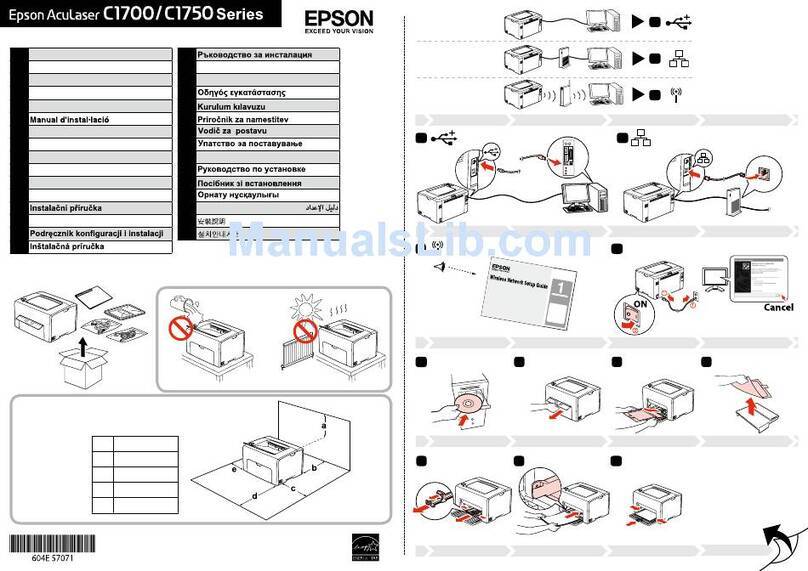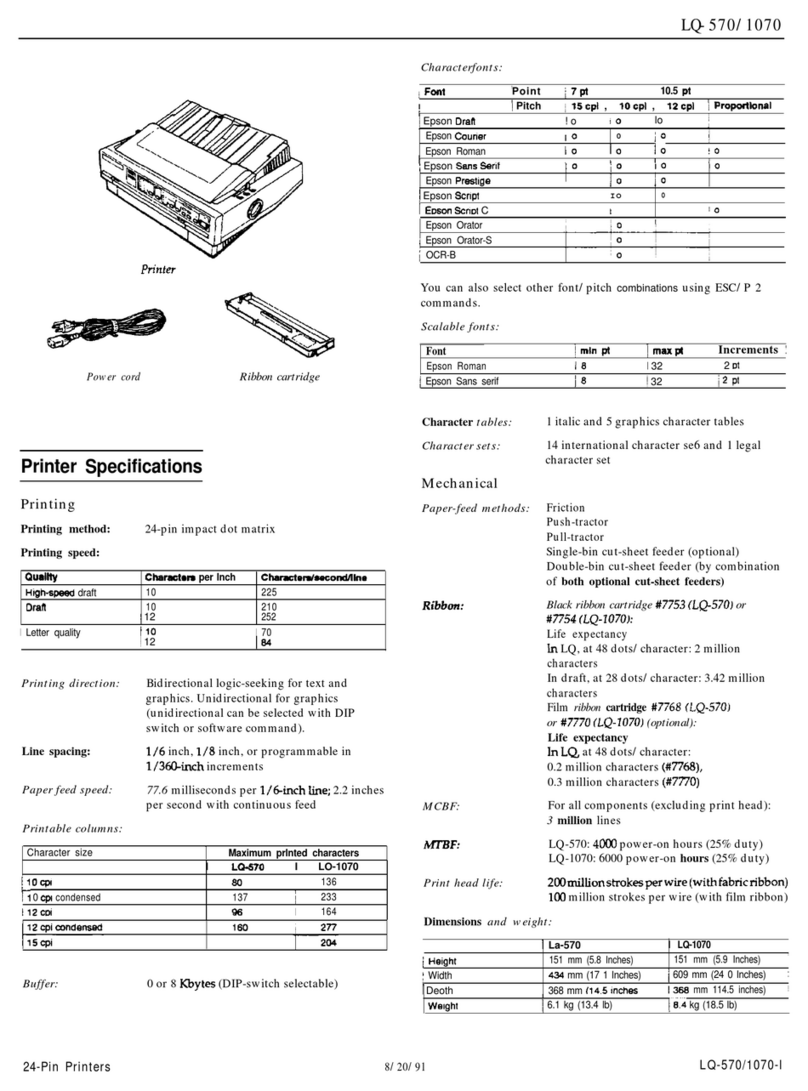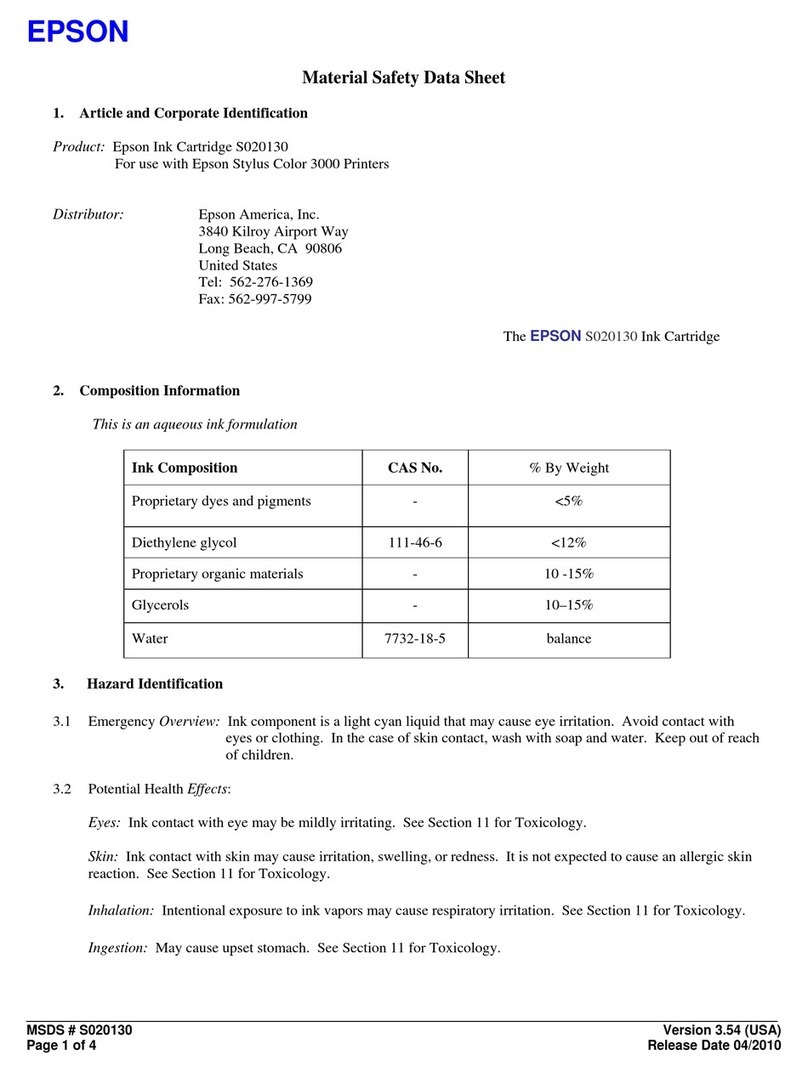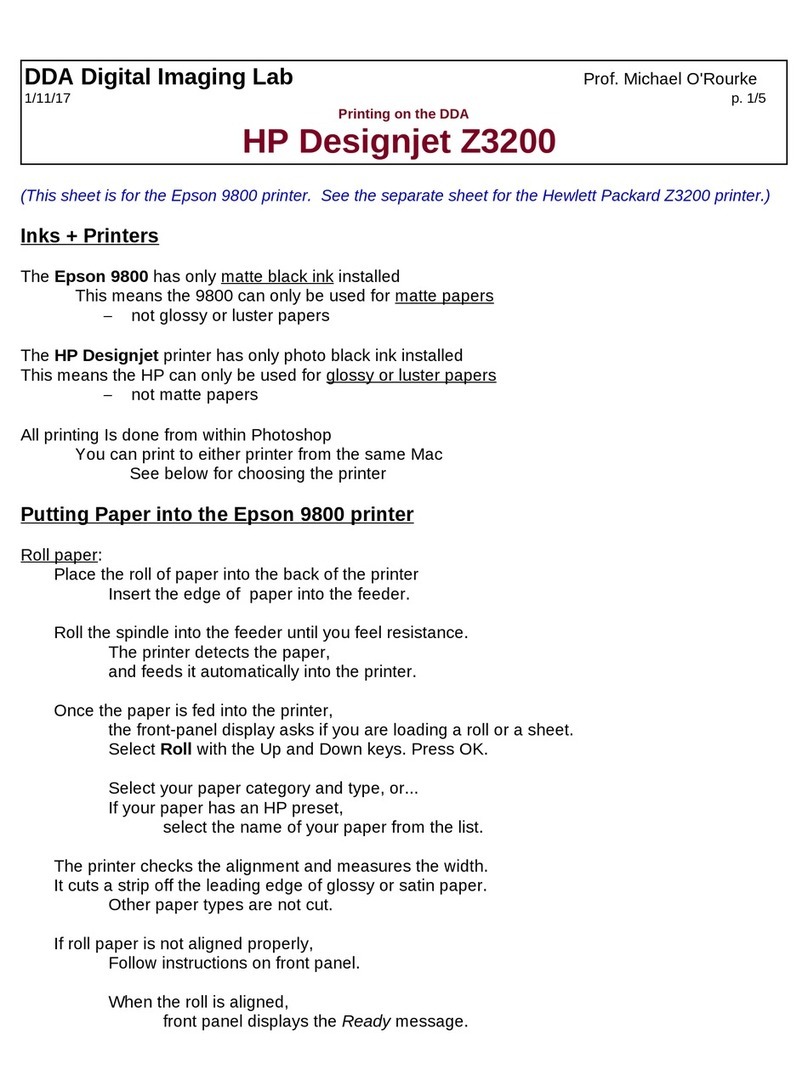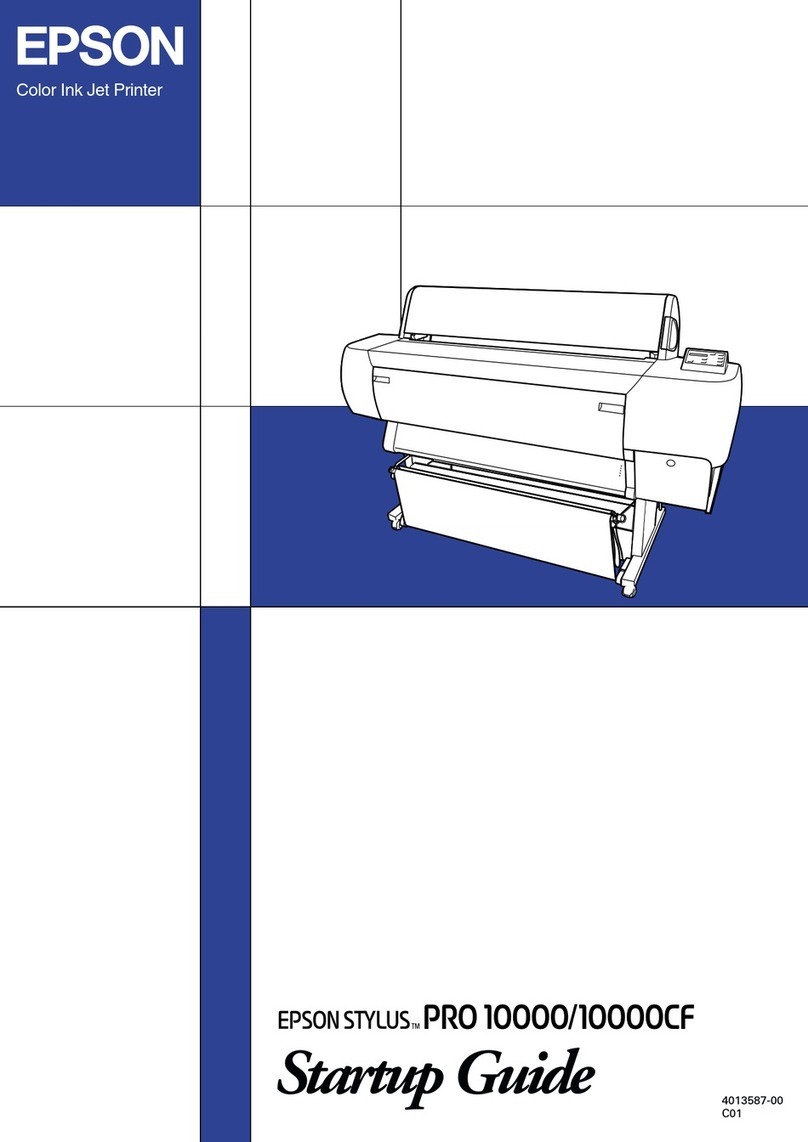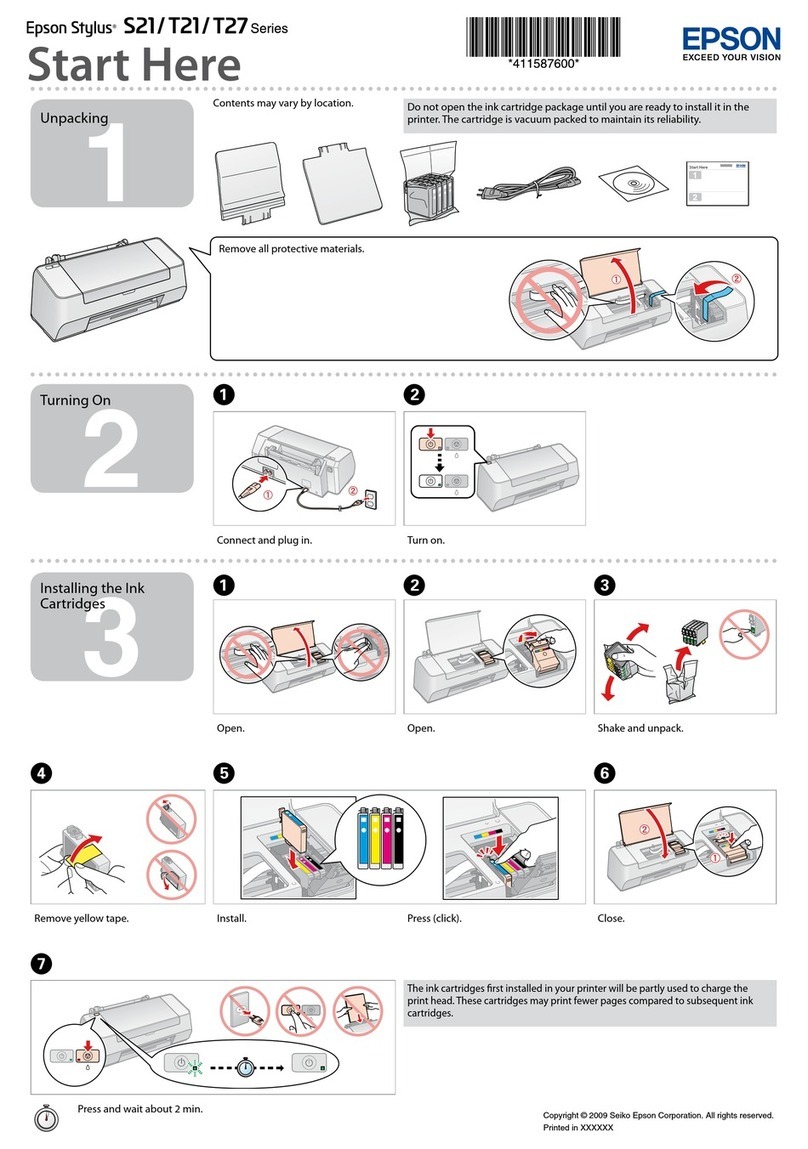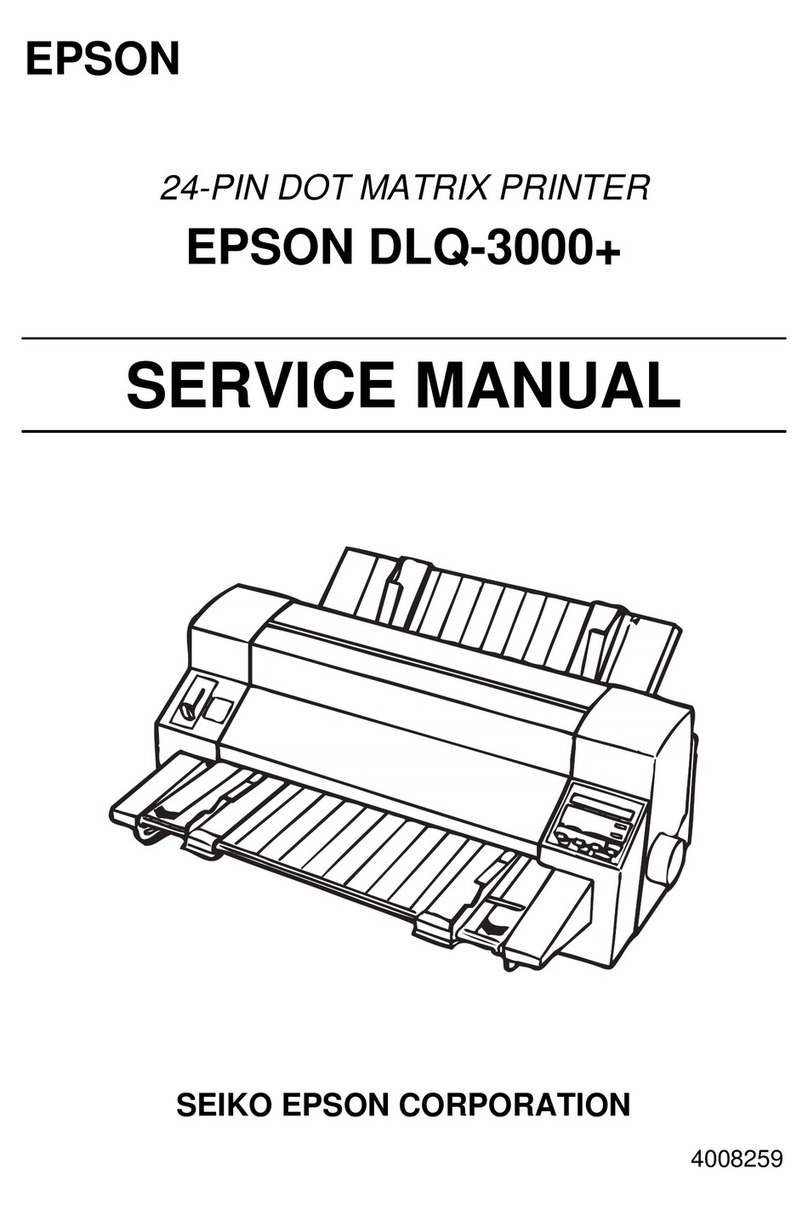5 Pull out the output tray, then raise the paper stopper.
Note: To check print quality, turn the printer o, then hold down the
stop button while turning on the printer. If the printed patterns are
missing segments, clean the print head by holding the stop button for
5 seconds, then print another nozzle check.
5Install software
Note:
• An Internet connection is required to obtain the product software.
• To print from a Chromebook™, go to
http://epson.com/support/chromebookprint (U.S.) or
http://epson.ca/support/chromebookprint (Canada) for instructions.
1 Make sure the product is NOT CONNECTED to your
computer.
Windows®: If you see a Found New Hardware screen, click Cancel
and disconnect the USB cable.
2 Download and run your product’s software package. For the
latest software, visit:
http://epson.com/support/et2400 (U.S.)
http://epson.ca/support/et2400 (Canada)
3 Follow the instructions on the computer screen to run the
setup program.
4 When you see the Select Your Connection screen, select
one of the following and follow the on-screen instructions:
• Wireless connection
In most cases, the software installer automatically
attempts to set up your wireless connection. If setup is
unsuccessful, you may need to enter your network name
(SSID) and password.
• Direct USB connection
Make sure you have a USB cable (not included).
EPSON and Epson Smart Panel are registered trademarks, EPSON Exceed Your Vision is a
registered logomark, and Epson Connect is a trademark of Seiko Epson Corporation.
Designed for Excellence is a trademark of Epson America, Inc.
Windows is a registered trademark of Microsoft Corporation in the United States and/or other
countries.
Mac is a trademark of Apple Inc., registered in the U.S. and other countries.
Android, Chromebook, and Google Play are trademarks of Google LLC.
General Notice: Other product names used herein are for identication purposes only and may
be trademarks of their respective owners. Epson disclaims any and all rights in those marks.
This information is subject to change withut notice.
© 2022 Epson America, Inc., 2/22
Printed in XXXXXX CPD-62151
4Load paper
See the online User’s Guide for information about loading
capacity, available paper types and sizes, and loading
envelopes.
1 Make sure the product is done charging the ink. Then ip
the feeder guard forward, raise the paper support, and tilt
it backwards slightly.
2 Slide the edge guides all the way out.
3 Load letter-size paper, glossy or printable side up and
short edge rst, in the middle of the rear paper feeder.
4 Slide the edge guides against the paper, but not too
tightly.
Mobile and voice-activated printing
• Print directly from your Android™ (v4.4 or later) device*.
Simply connect your printer and device to the same network
and tap the menu icon to select the print option.
• Turn your mobile device into an intuitive, easy-to-use printing
and scanning control center with Epson Smart Panel.
Download the app from your mobile device’s app store.
• Print remotely with Epson Connect™. See your online
User’s Guide for instructions or learn more at
http://epson.com/connect (U.S.) or
http://epson.ca/connect (Canada).
• Use voice-activated assistants to print a variety of creative and
everyday items from your Epson® product. Simply add your
product to an Epson Connect account, then link the account
to a voice-activated assistant. See http://epson.com/voice
(U.S.) or http://epson.ca/voice (Canada) for more information.
* May require the Epson Print Enabler or Mopria Print Service app from
Google Play™.
Any problems?
Network setup was unsuccessful.
• Make sure you select the right network name (SSID).
• Restart your router (turn it o and then on), then try to connect
to it again.
• The printer can only connect to a network that supports
2.4 GHz connections. If your router oers both 2.4 GHz and
5 GHz connections, make sure 2.4 GHz is enabled.
• If you see a rewall alert message, click Unblock or Allow to
let setup continue.
• Print a network connection report to identify network problems
and solutions. See your online User’s Guide for instructions.
There are lines or incorrect colors in my printouts.
Run a nozzle check to see if there are gaps in the printout. Then
clean the print head, if necessary. See the online User’s Guide for
more information.
Setup is unable to find my product after connecting it
with a USB cable.
Make sure the product is on and the USB cable is securely
connected.
Any questions?
User’s Guide
Windows: Click the icon on your desktop or Apps screen to
access the online User’s Guide.
Mac: Click the icon in Applications/Epson Software/Guide to
access the online User’s Guide.
If you don’t have a User’s Guide icon, go to the Epson website,
as described in “Technical support.”
Videos
Visit http://epson.com/support/et2400videos (U.S.) or
http://epson.ca/support/et2400videos (Canada) to view
support videos (videos available only in English).
Technical support
Visit http://epson.com/support/et2400 (U.S.) or
http://epson.ca/support/et2400 (Canada) to download
drivers, view manuals, get FAQs, or contact Epson.
Call (562) 276-4382 (U.S.) or (905) 709-3839 (Canada), 7 am
to 4 pm, Pacic Time, Monday through Friday. Days and hours
of support are subject to change without notice. Toll or long
distance charges may apply.
Recycling
Epson oers a recycling program for end-of-life hardware and
ink bottles. Please go to http://epson.com/recycle (U.S.) or
http://epson.ca/recycle (Canada) for information on how to
return your products for proper disposal.
Need paper and ink?
Ensure brilliant results with Epson specialty
and plain papers, engineered specically
for Epson printers. Find Epson papers and
Epson Genuine Ink at http://epson.com
(U.S. sales) or http://epson.ca (Canadian
sales) and at Epson authorized resellers.
Call 800-GO-EPSON (800-463-7766).
ET-2400 replacement inks
Color Part number
Black 522120
Cyan 522220
Magenta 522320
Yellow 522420