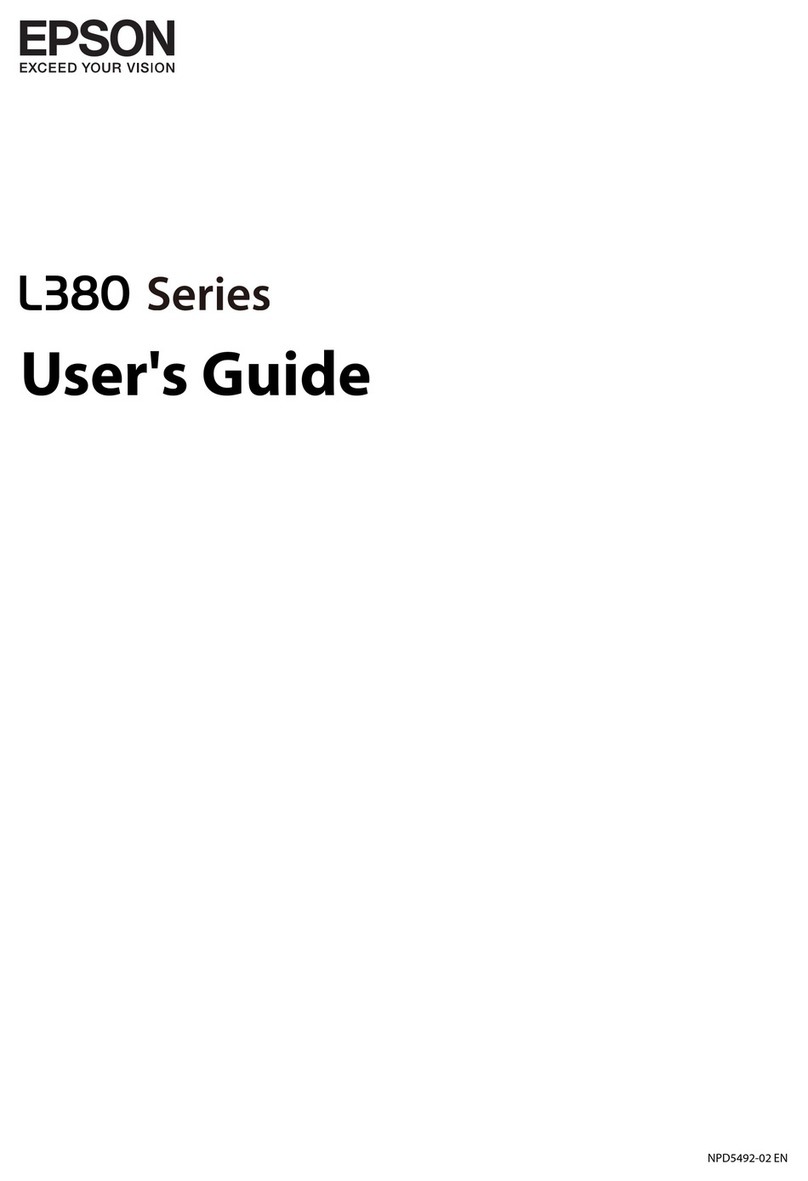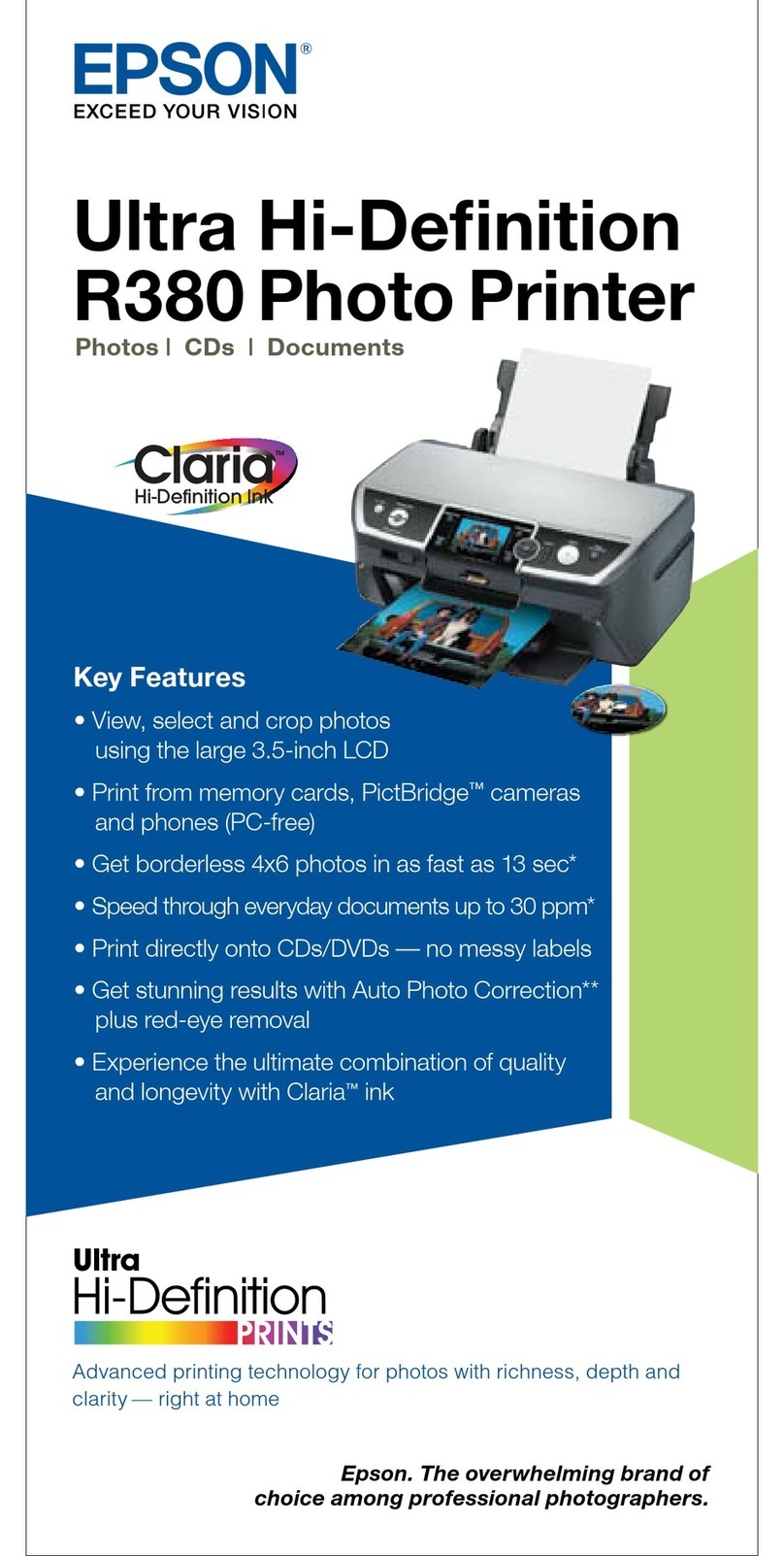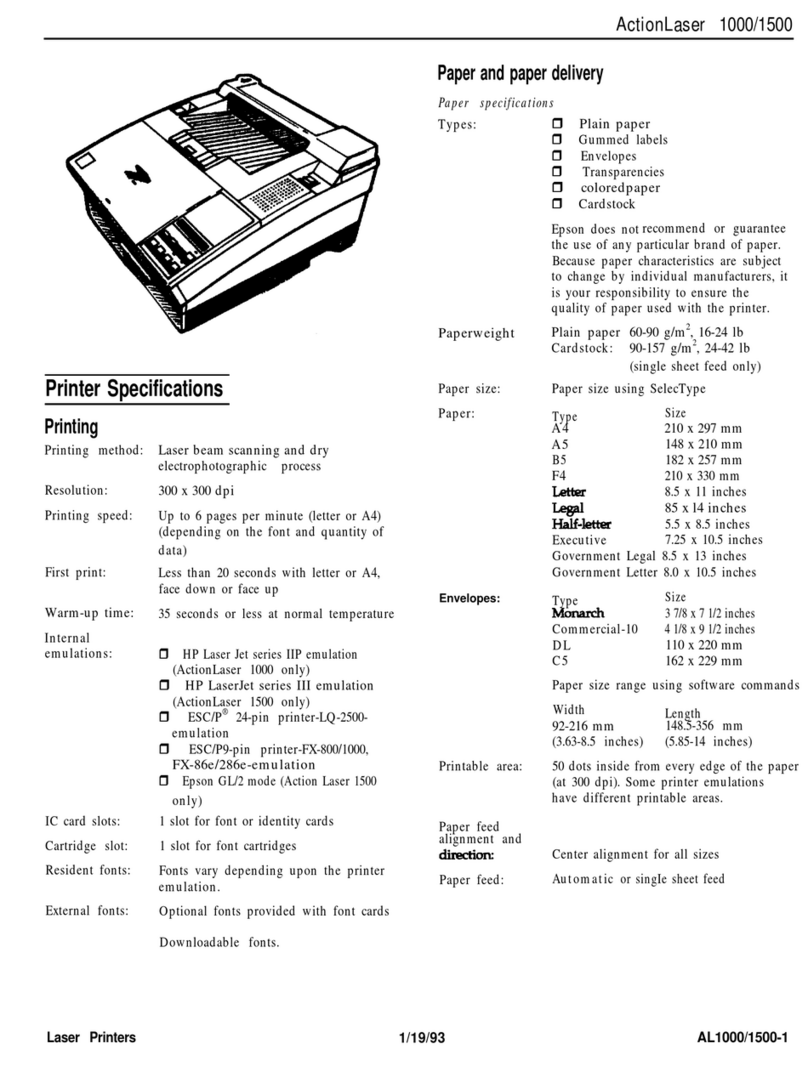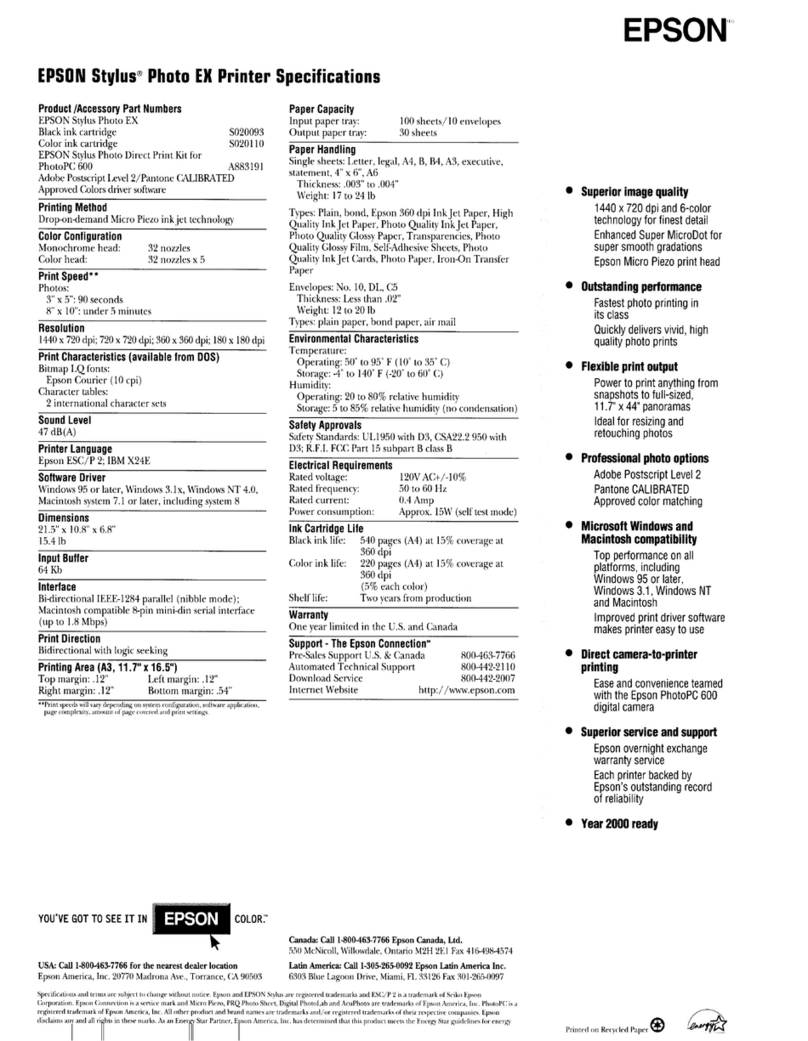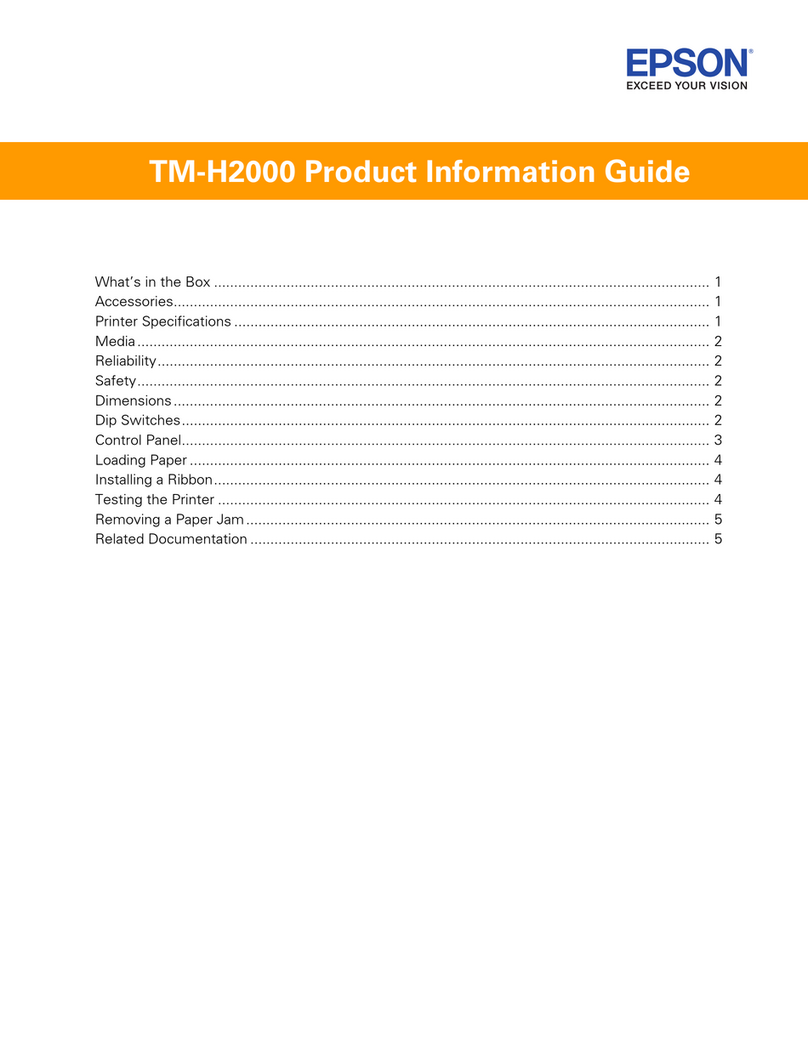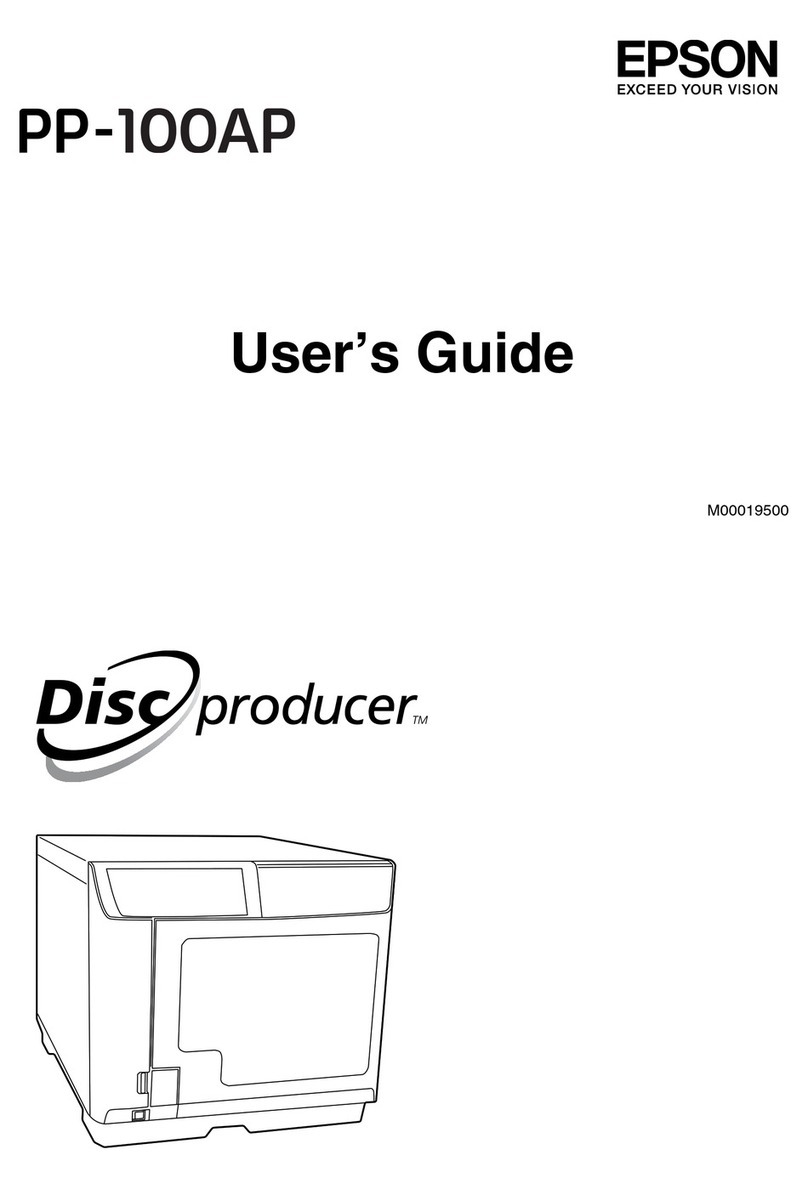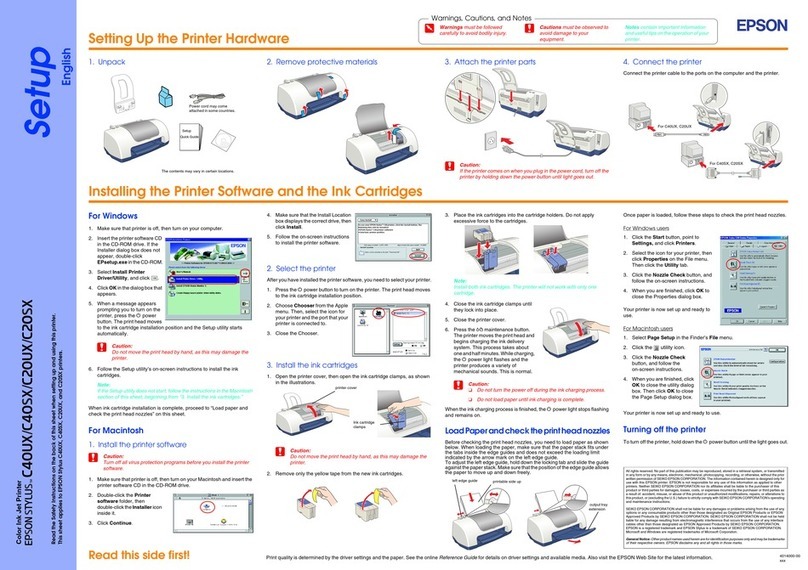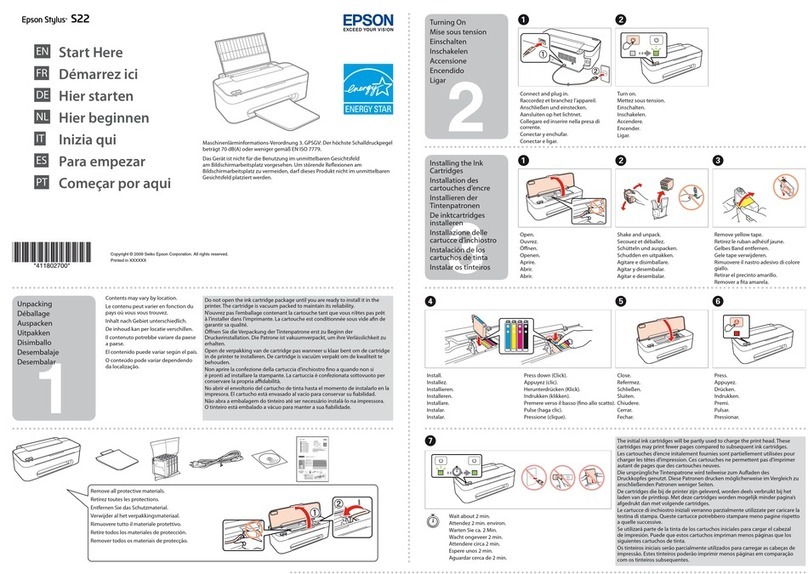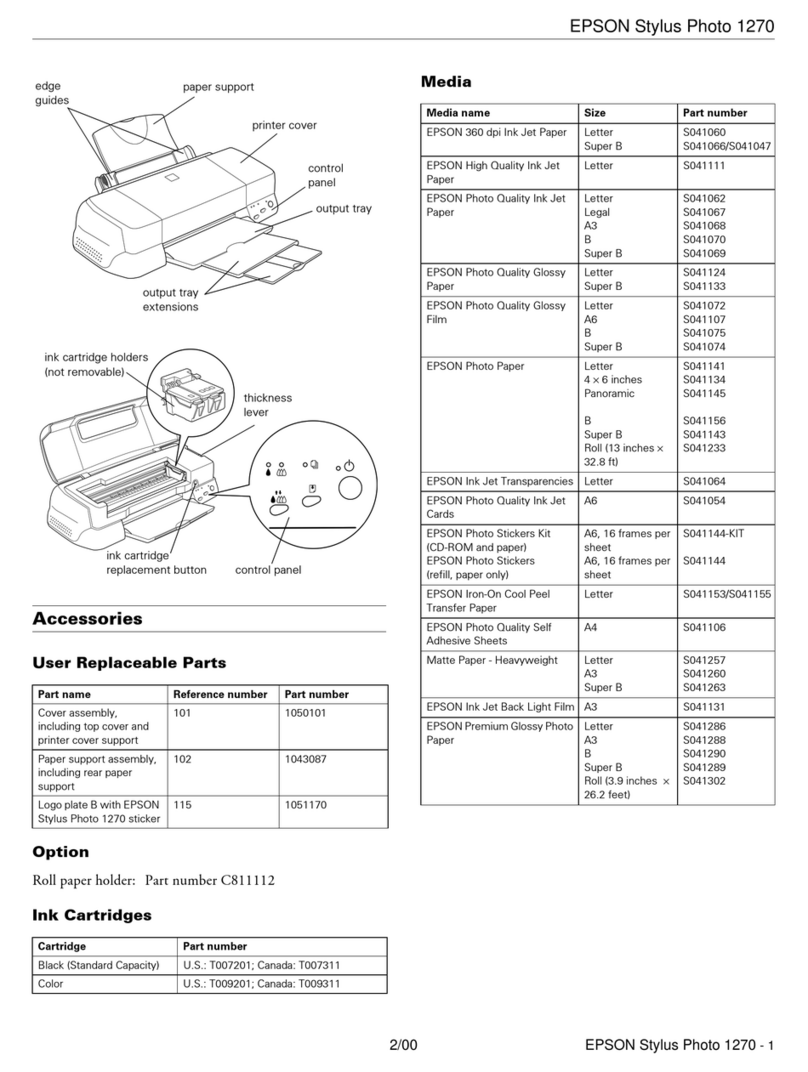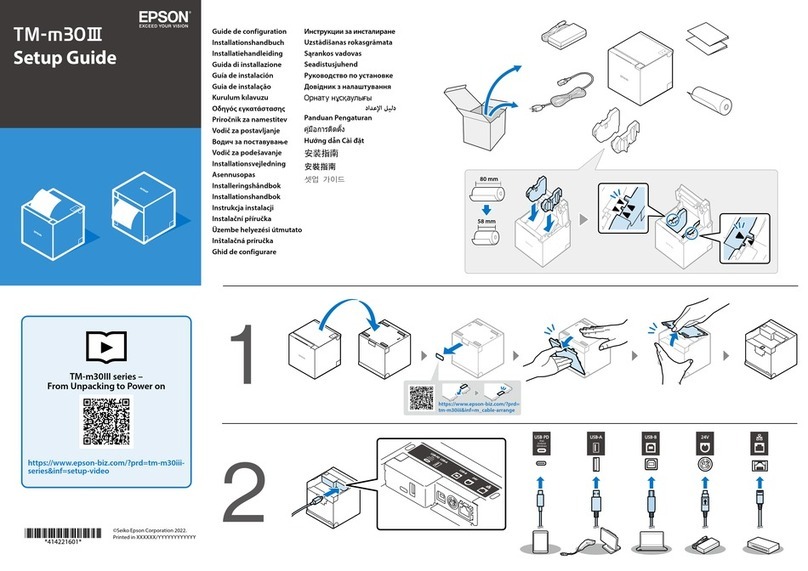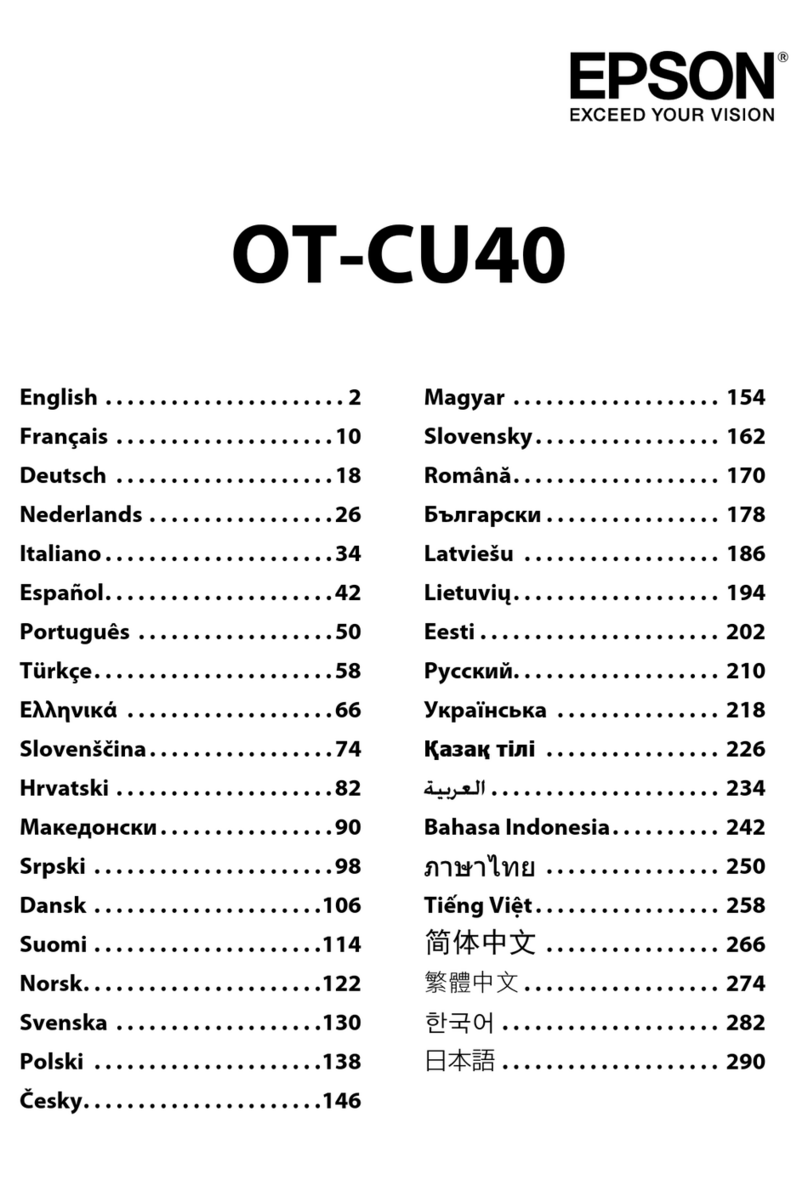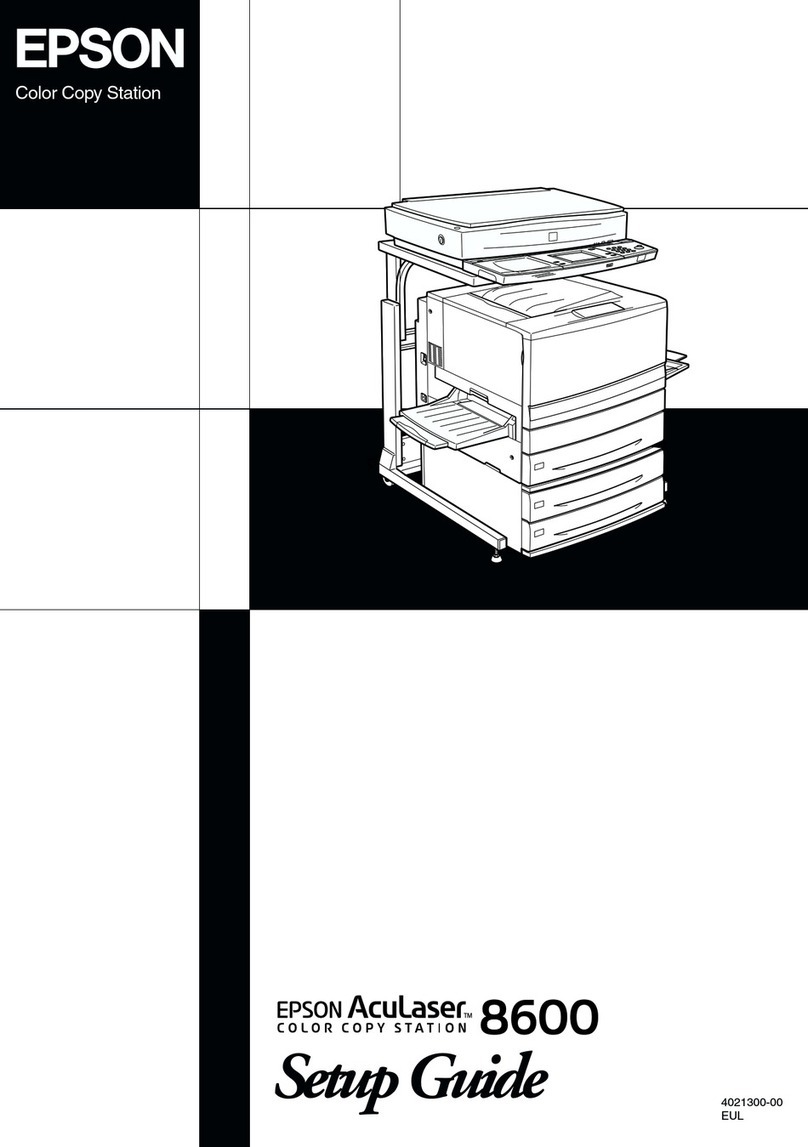Proof Sign-o:
A. Yoshizawa CRM Nakano
M. Ishigami
editor
4132296-00 Black
Back
R41AF7310_EN_TC
Start Here Rev.C_Final
R41AF7310_SH.indd A3 size
16/05/02
Use only the power cord that comes with the printer. Use of
another cord may cause re or shock. Do not use the cord with
any other equipment.
僅限使用印表機隨附的電源線。使用其他電源線可能導致
起火或觸電。請勿使用其他設備的電源線。
Be sure your AC power cord meets the relevant local safety
standard.
確定 AC 電源線符合當地的安全標準。
Except as specically explained in your documentation, do not
attempt to service the printer yourself.
除非是文件中有特別說明之處,否則請勿企圖自行維修本
產品。
Safety Instructions /
安全說明
Place the printer near a wall outlet where the power cord can
be easily unplugged.
將印表機放置在容易拔出電源線的電源插座附近。
Do not let the power cord become damaged or frayed.
請勿使用損壞或磨損的電源線。
Do not place or store the product outdoors, near excessive dirt
or dust, water, heat sources, or in locations subject to shocks,
vibrations, high temperature or humidity.
請勿將印表機放置或儲存在室外、靠近灰塵粉末較多之
處、水源、熱源,以及易震動、搖晃或高溫潮濕的地方。
Keep this product at least 22 cm away from cardiac
pacemakers. Radio waves from this product may adversely
aect the operation of cardiac pacemakers.
請將本產品與心臟起搏器保持至少 22 公分的距離。 本產品
發射的無線電波可能影響心臟起搏器的運作。
Keep ink cartridges out of the reach of children.
請將墨水匣放在兒童無法取得之處。
Be careful when you handle used ink cartridges, as there may
be some ink around the ink supply port. If ink gets on your skin,
wash the area thoroughly with soap and water. If ink gets into
your eyes, ush them immediately with water. If discomfort
or vision problems continue after a thorough ushing, see a
doctor immediately. If ink gets into your mouth, see a doctor
right away.
處理用過的墨水匣時應特別小心,墨孔周圍可能殘留部分墨
水。 若墨水沾到皮膚,請以肥皂及清水徹底洗淨。 若墨水噴
入眼睛,請立刻以清水沖洗。 若完全沖洗後仍感到不適或視
覺有問題,請立即就醫。 若墨水噴入嘴巴,應立即就醫。
Take care not to spill liquid on the product and not to handle
the product with wet hands.
請小心避免將任何液體潑灑在這台印表機上,雙手潮濕時
請勿操作印表機。
Always keep this guide handy.
請妥善保管本使用說明。
Maschinenlärminformations-Verordnung 3. GPSGV: Der höchste Schalldruckpegel beträgt 70 dB(A) oder
weniger gemäss EN ISO 7779.
Das Gerät ist nicht für die Benutzung im unmittelbaren Gesichtsfeld am Bildschirmarbeitsplatz vorgesehen.
Um störende Reexionen am Bildschirmarbeitsplatz zu vermeiden, darf dieses Produkt nicht im
unmittelbaren Gesichtsfeld platziert werden.
AEEE Yönetmeliğine Uygundur.
Ürünün Sanayi ve Ticaret Bakanlığınca tespit ve ilan edilen kullanma ömrü 5 yıldır.
Tüketicilerin şikayet ve itirazları konusundaki başvuruları tüketici mahkemelerine ve tüketici hakem
heyetlerine yapılabilir.
Üretici: SEIKO EPSON CORPORATION
Adres: 3-5, Owa 3-chome, Suwa-shi, Nagano-ken 392-8502 Japan
Tel: 81-266-52-3131
Web: http://www.epson.com/
Обладнання відповідає вимогам Технічного регламенту обмеження використання деяких
небезпечних речовин в електричному та електронному обладнанні.
для пользователей из России Срок службы: 3 года
Windows® is a registered trademark of the Microsoft Corporation.
Mac OS is a trademark of Apple Inc., registered in the U.S. and other countries.
Android™ is a trademark of Google Inc.
The contents of this manual and the specications of this product are subject to change without notice.
Information for Users in Taiwan Only /
台灣使用者適用資訊
產品名稱:多功能印表機
額定電壓:AC 100 - 240 V
額定頻率:50-60 Hz
耗電量:
單機複印時:約 12 W
就緒模式:約 4 W
省電模式:約 1.6 W
關機模式:約 0.3 W
額定電流:0.5 - 0.3 A
製造年份,製造號碼和生產國別:見機體標示
警語
檢修本產品之前,請先拔掉本產品的電源線。
功能規格
O列印方式:微針點壓電噴墨技術
O解析度:最大可達 5760 × 1440 dpi
O適用系統:
Windows 10, 8.1, 8, 7, Vista, XP SP3以上版本(32-bit), XP Professional x64
Edition SP2以上版本
Mac OS X 10.6.8, 10.7.x, 10.8.x, 10.9.x, 10.10.x, 10.11.x
使用方法
見內附相關說明文件
緊急處理方法
發生下列狀況時,請先拔下印表機的電源線並洽詢 Epson 授權服務中心:
O電源線或插頭損壞
O有液體噴灑到印表機
O印表機摔落或機殼損壞
O印表機無法正常操作或是列印品質與原來有明顯落差
製造商 :SEIKO EPSON CORPORATION
地址 :3-5, Owa 3-chome, Suwa-shi, Nagano-ken 392-8502 Japan
電話 :81-266-52-3131
進口商 :台灣愛普生科技股份有限公司
地址 :台北市信義區松仁路 7 號14 樓
電話 :(02) 8786-6688 (代表號)
注意事項
O只能使用印表機標籤上所註明的電源規格。
O請保持工作場所的通風良好。