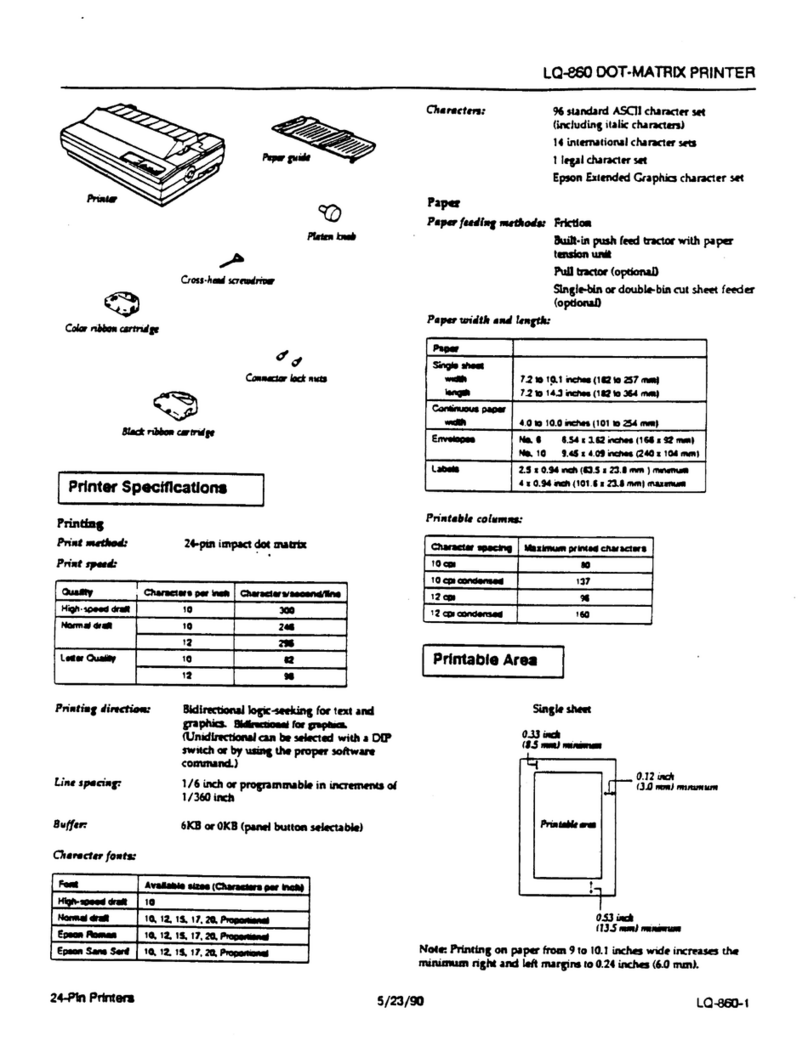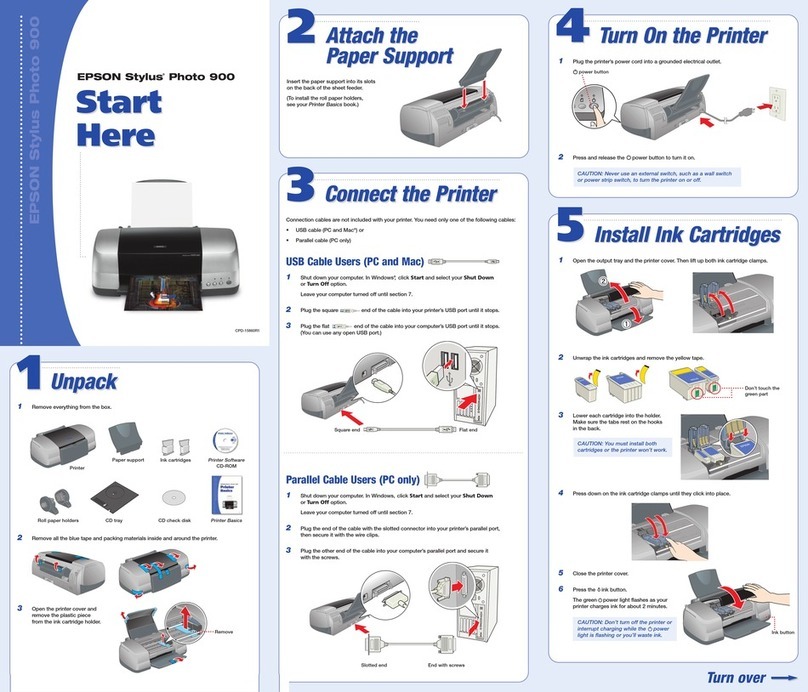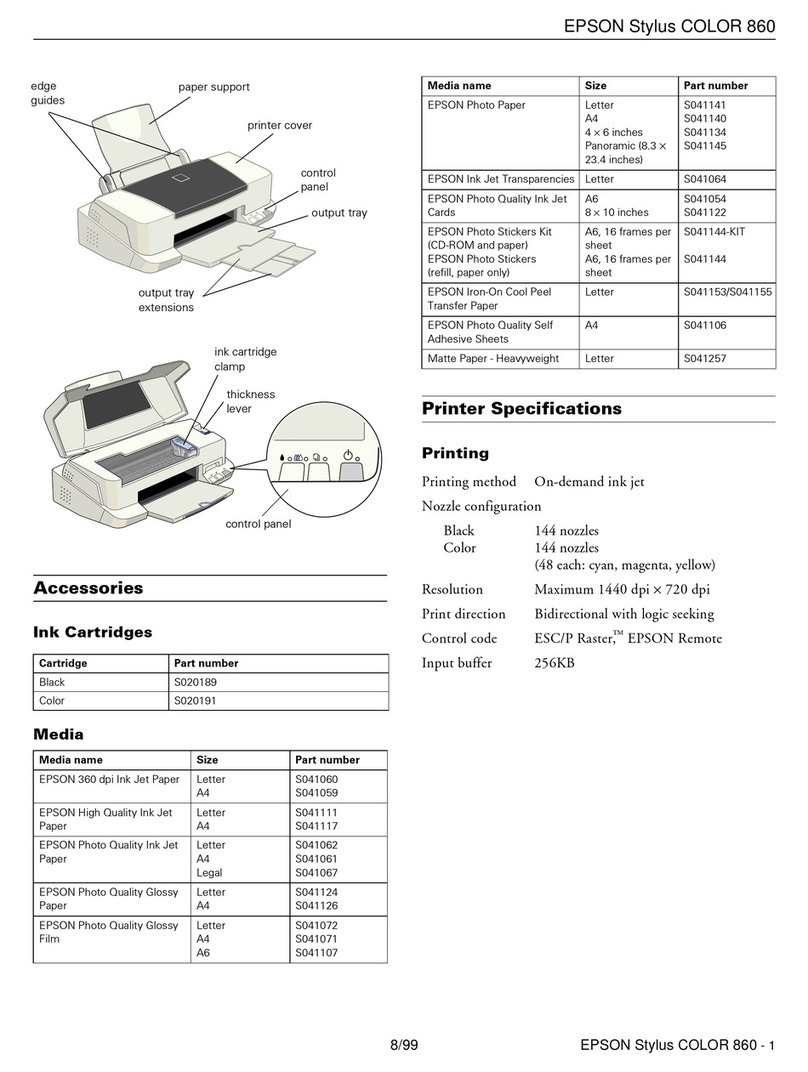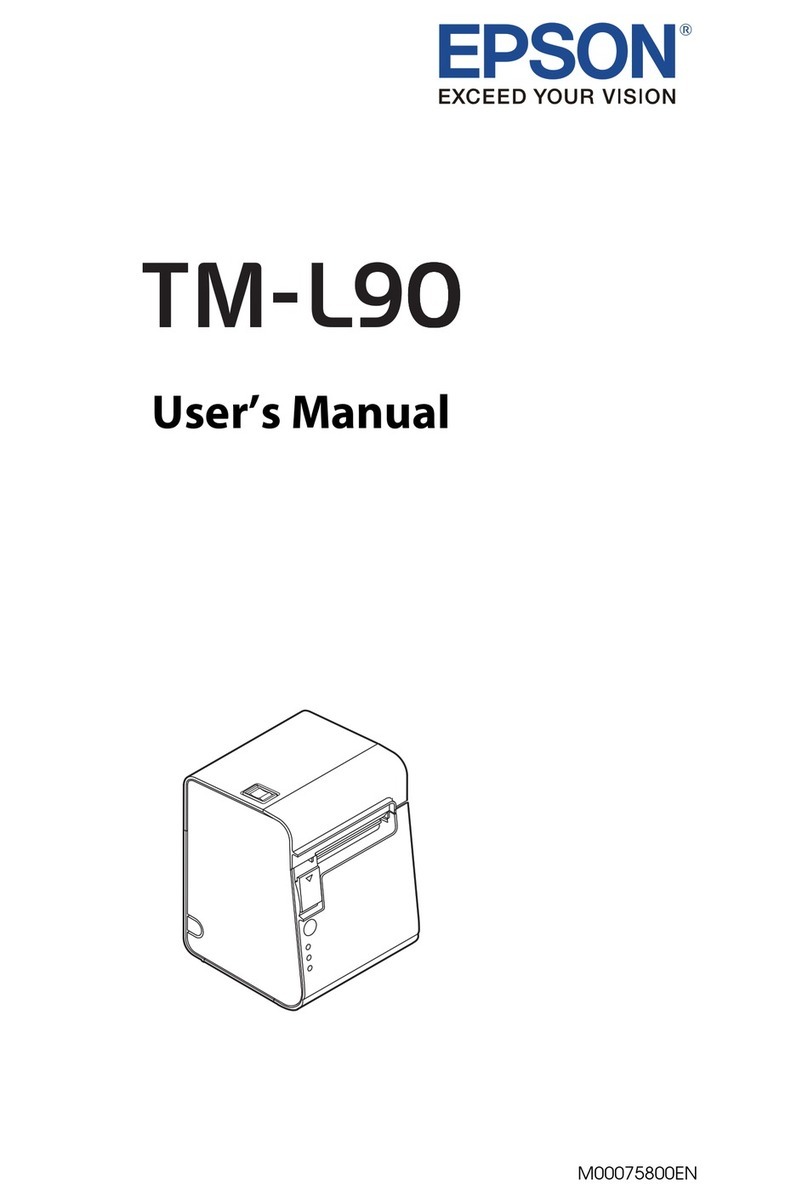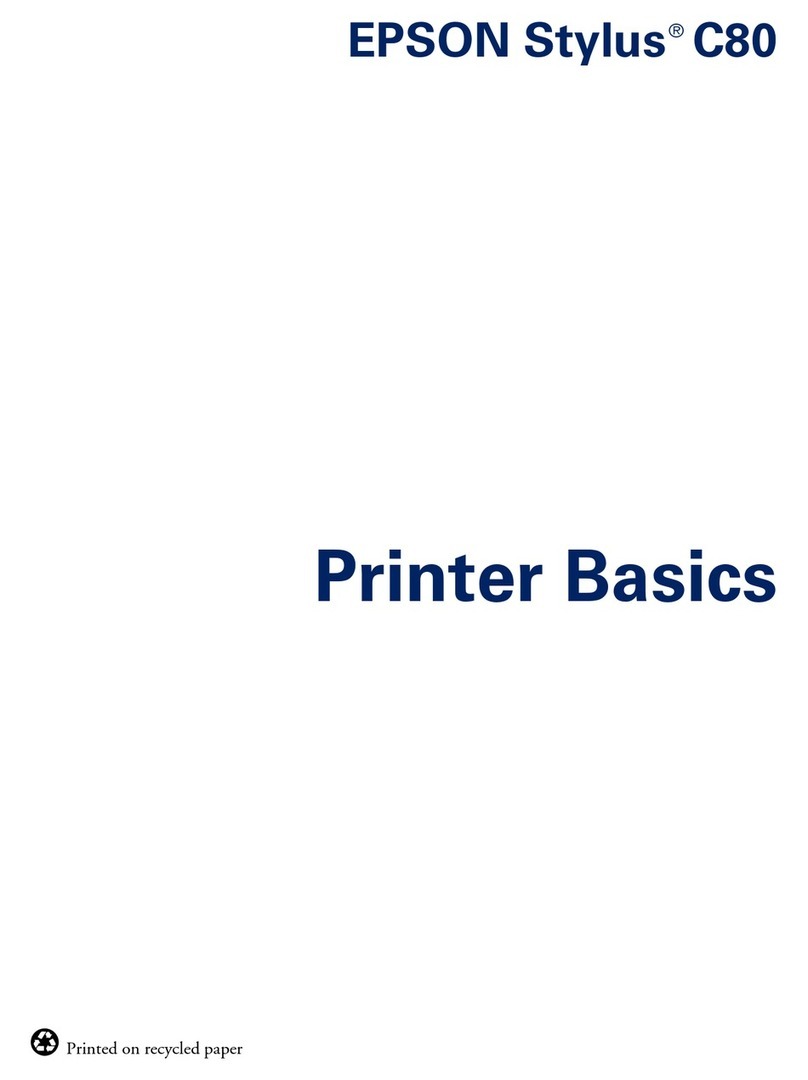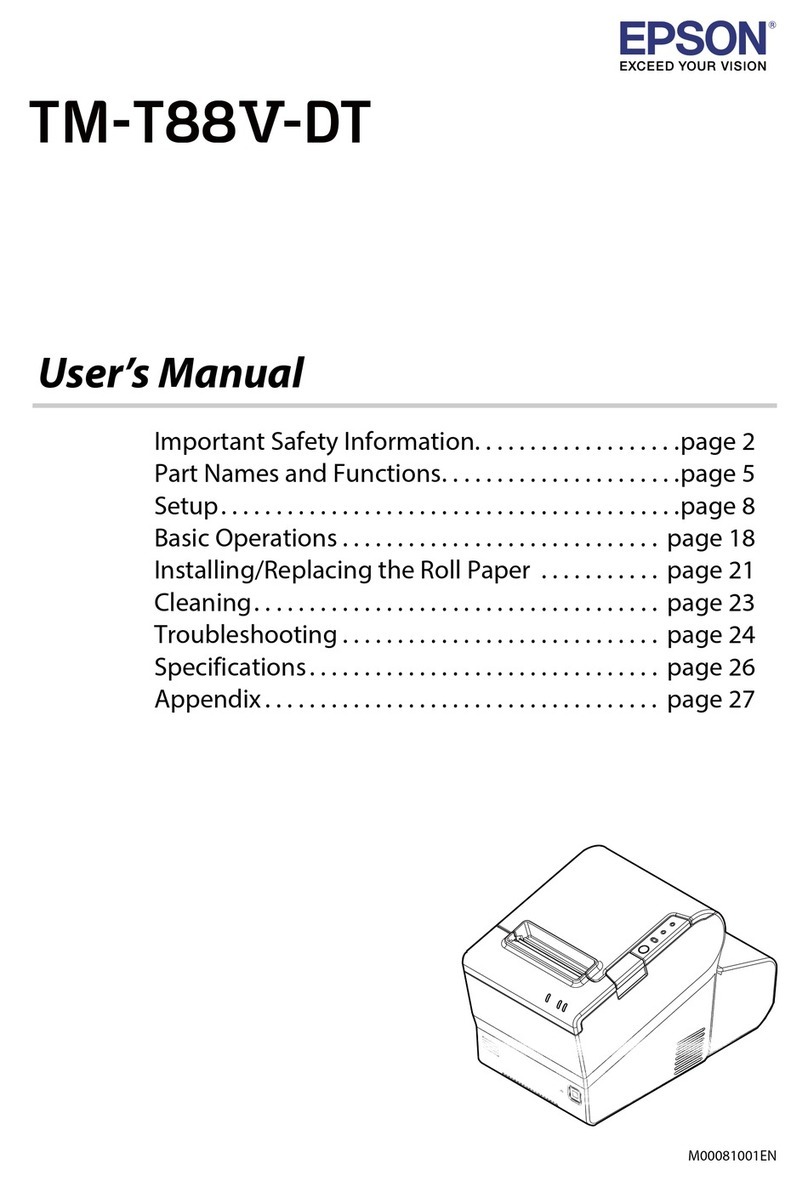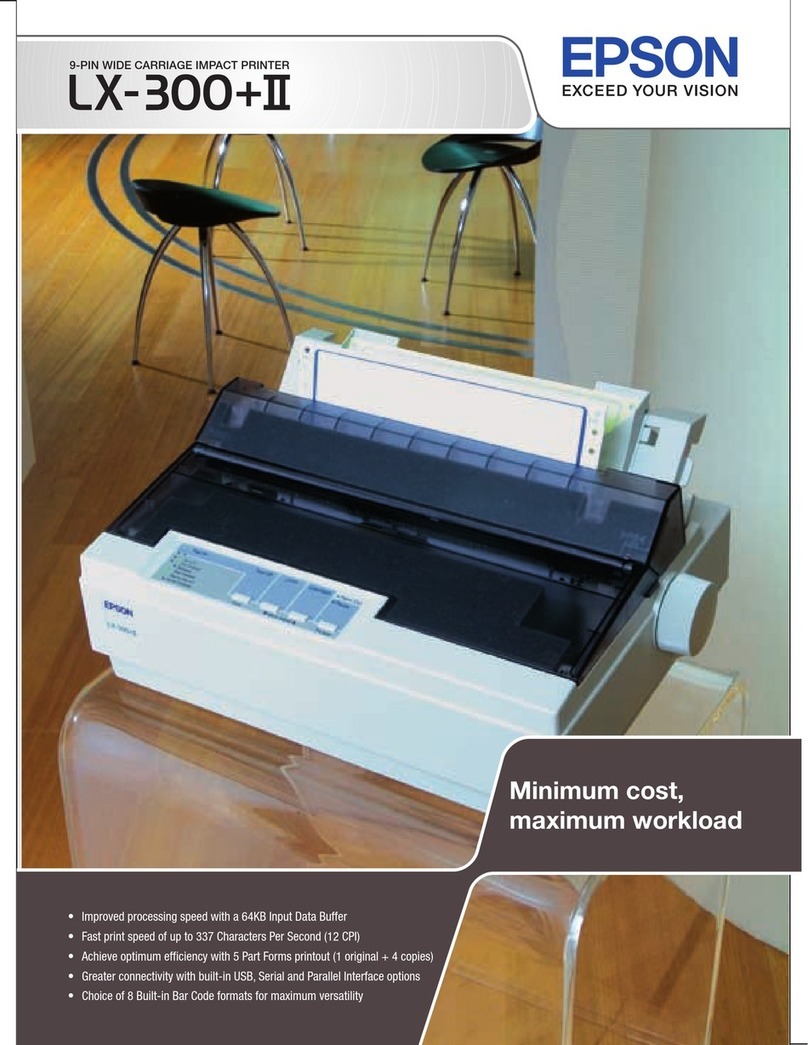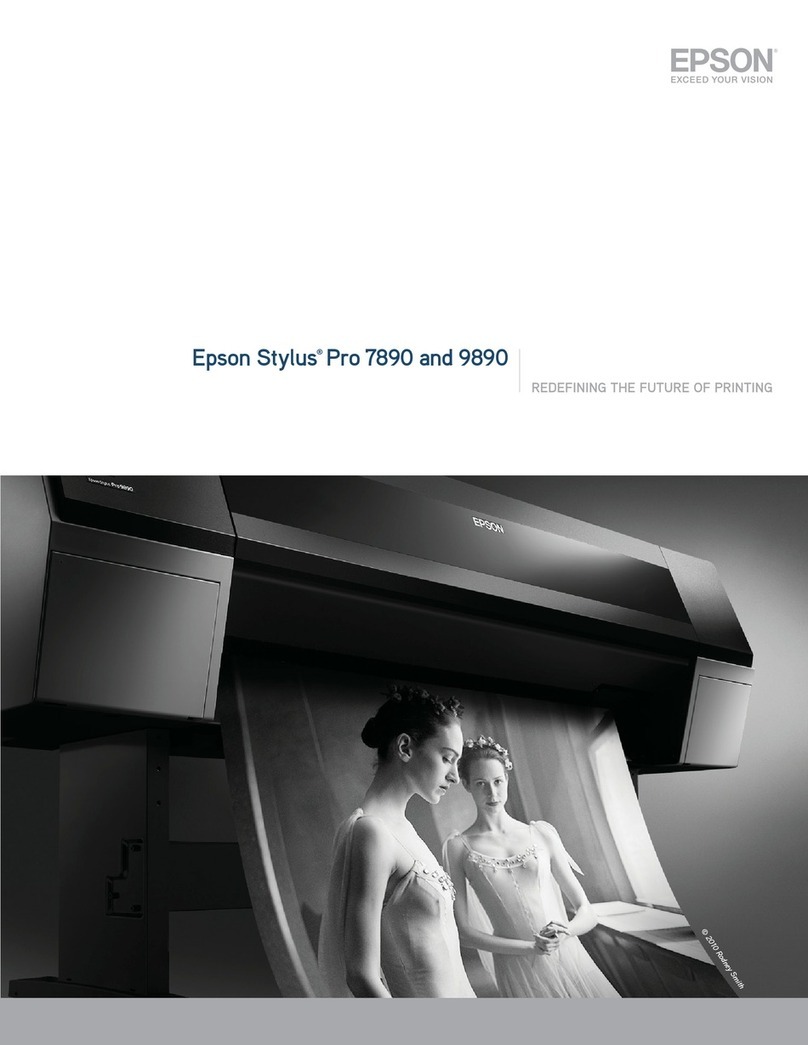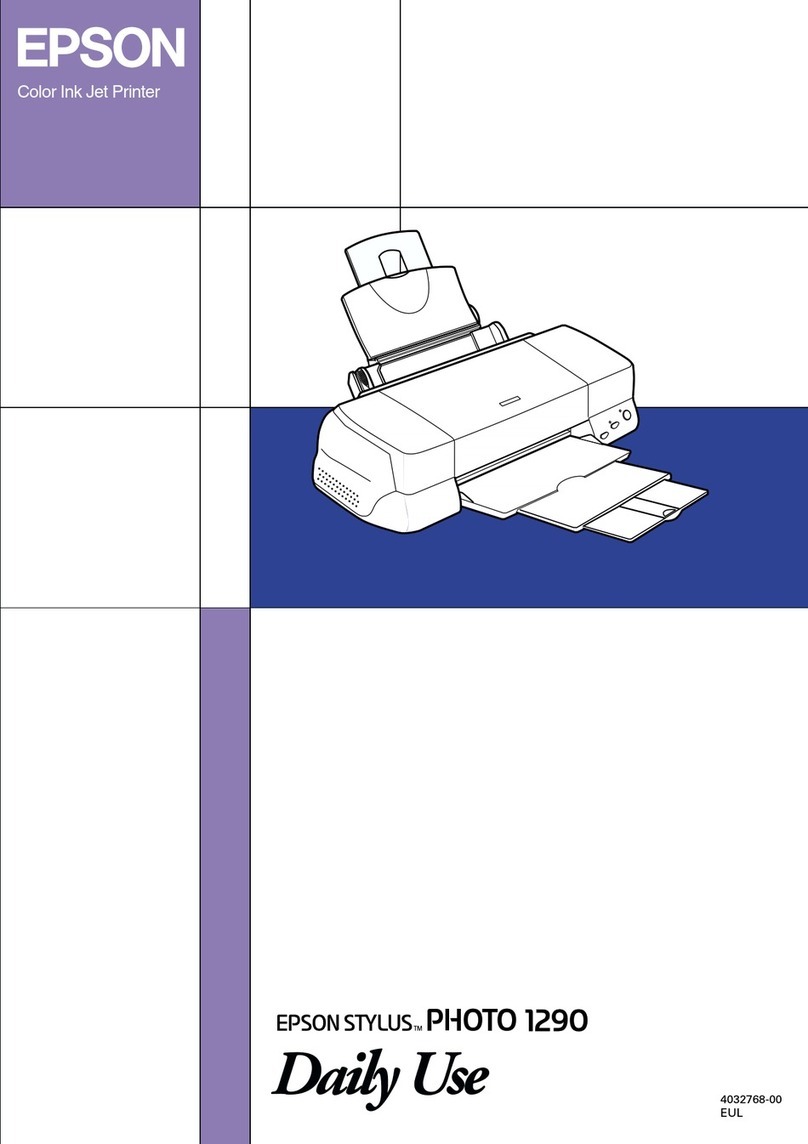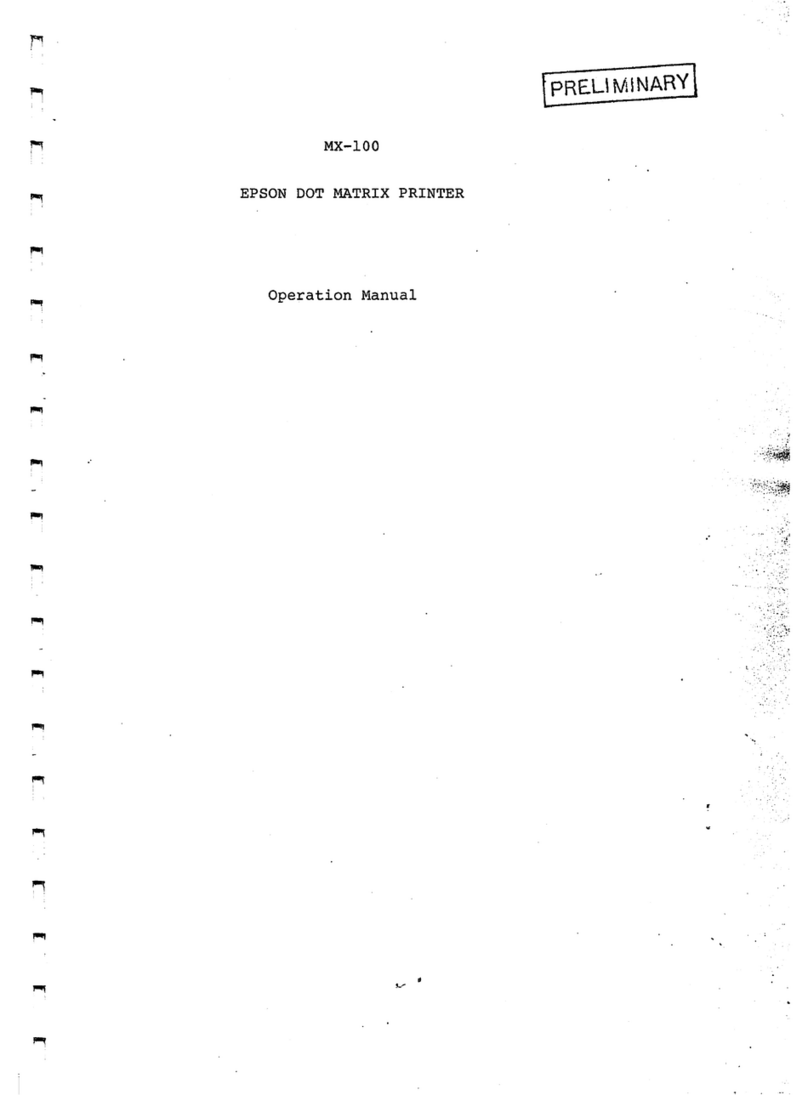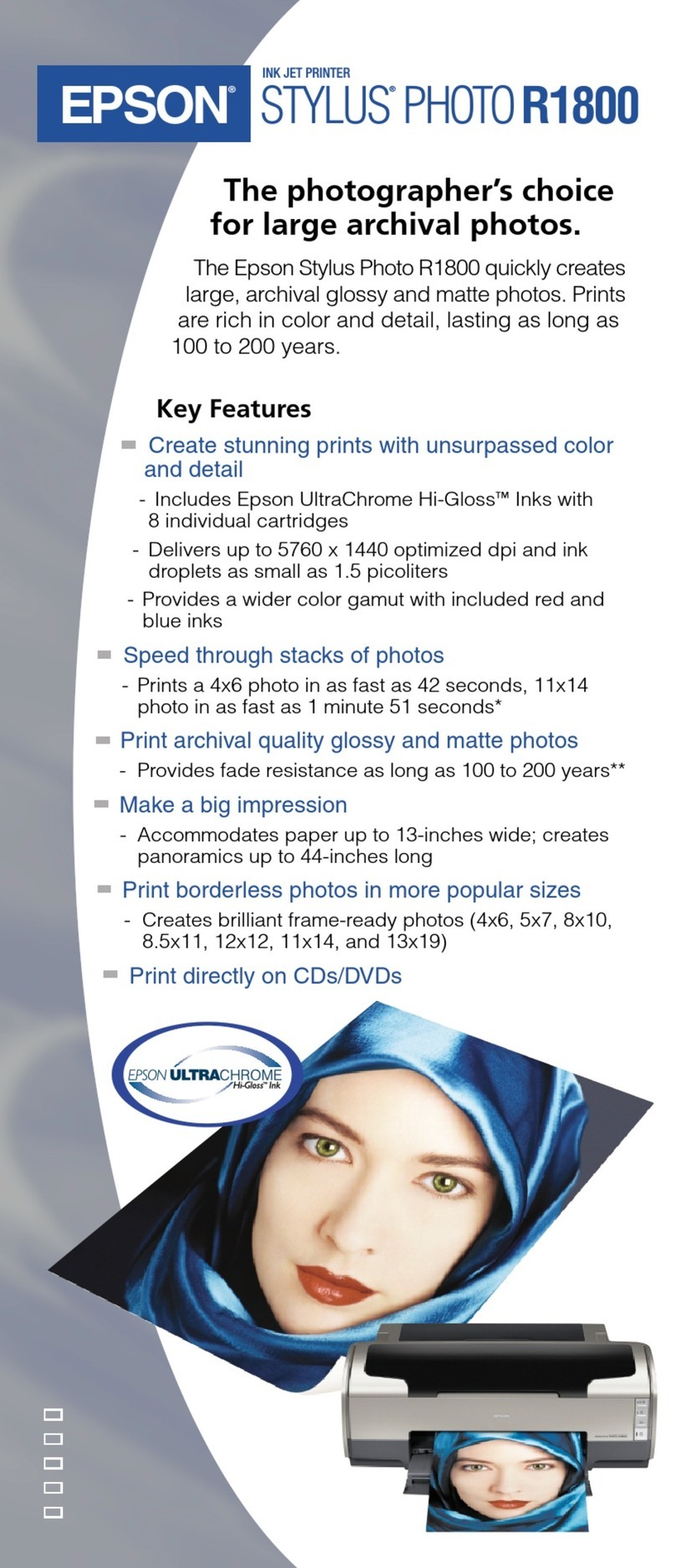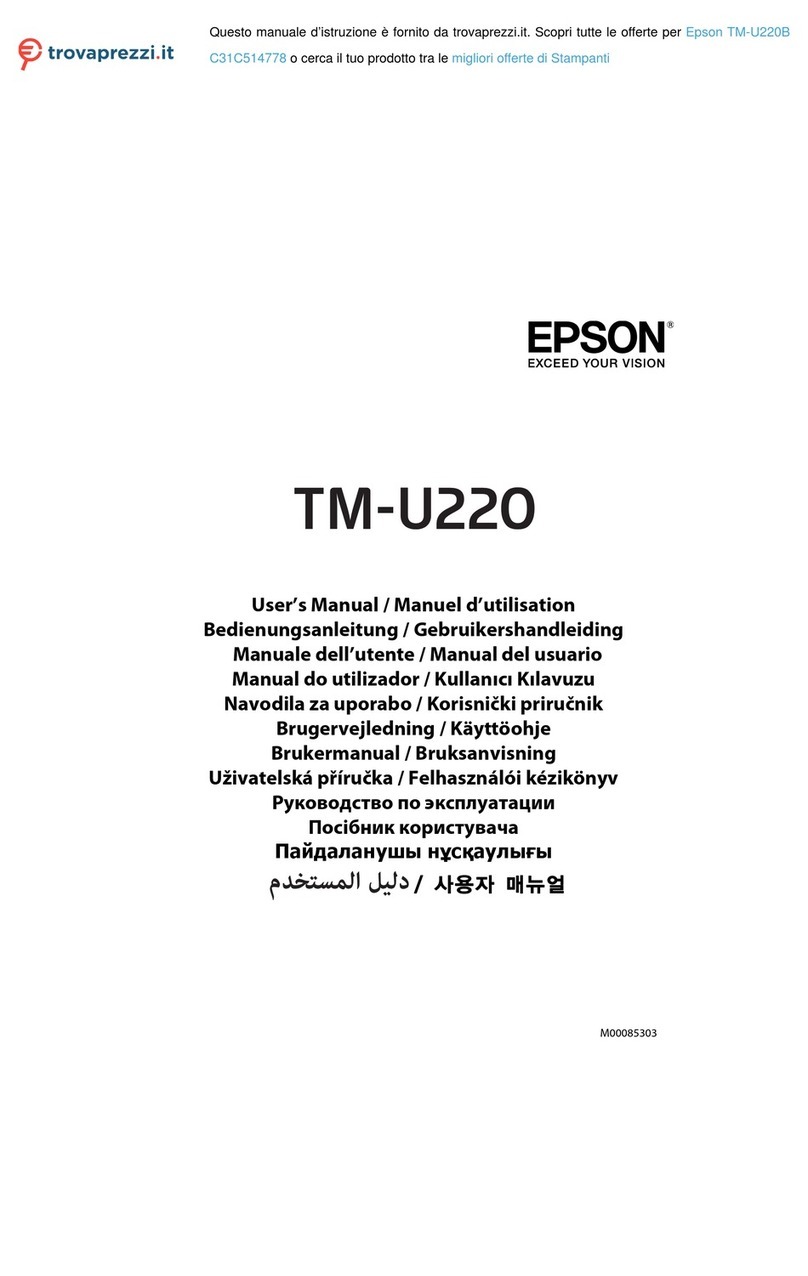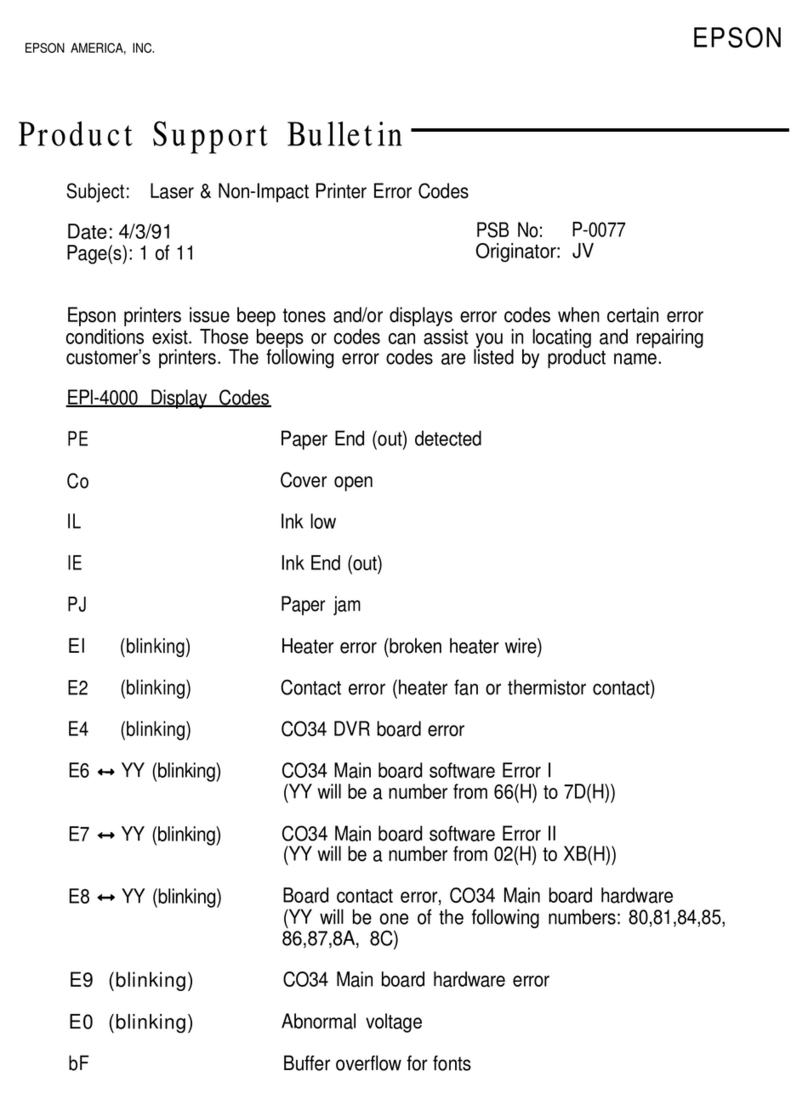Epson TM-T70II - 3
Safety
EMI: FCC Class A
CAN ICES-3(A)/NMB-3(A)
Safety Standards: UL60950-1
CSA C22.2 No 60950-1
Dimensions
Dimensions
(H × W × D): 4.49" × 4.92" × 7.64"
(114 mm × 125 mm × 194 mm)
Weight: approx. 3.75 lb (1.7 kg)
Memory Switches/
Receipt Enhancement Functions
Use the TM-T70II Utility, Memory Switch Setting Mode, or
ESC/POS commands to set the memory switches and receipt
enhancement functions listed below. See your TM-T70II
documentation for more information.
Memory Switches
❏Receive buffer capacity
❏BUSY condition
❏Processing when data receive error
❏Auto line feed
❏USB power-saving function
❏Release condition of receive buffer BUSY
❏Paper sensor to output paper-end signals default
❏Error signal output
❏Print density
❏Multi-tone print density
❏Print speed
❏Number of head energizing parts
❏Character code table default
❏International character default
❏Interface selection
❏Autocutting after closing cover
❏Paper reduction
❏Font A auto replacement
❏Font B auto replacement
❏Buzzer
❏TM-T88V command-compatible mode
❏Communication condition of serial interface
❏Communication condition of USB interface
Receipt Enhancement Functions
❏Auto top logo
❏Auto bottom logo
❏Auto top/bottom logo extended functions
Control Panel
(Power) LED
On when the power is on.
Note: Turn off the printer before opening the printer cover.
Error LED
Steadily on when the printer is offline. Blinking if there is an
error. See if the printer cover is open. Turn the printer off for a
few seconds, then turn the printer back on. If the LED is still
blinking, contact a dealer or qualified service person.
Paper LED
Comes on when roll paper is low or out. Flashes when the
printer is performing a self-test.
Feed Button
Pressing this button once feeds paper by one line. Holding this
button down feeds paper continuously.
Loading Paper
Warning: To avoid injury, do not touch any part of the printer other
than the roll paper when the printer cover is open.
Caution: Do not open the printer cover when the printer is printing or
feeding paper; you may damage the printer. Only use paper that
meets specifications, and do not use rolls that have the paper glued
onto the core.
1. Turn off the printer.
2. Press the cover open lever to open the printer cover.