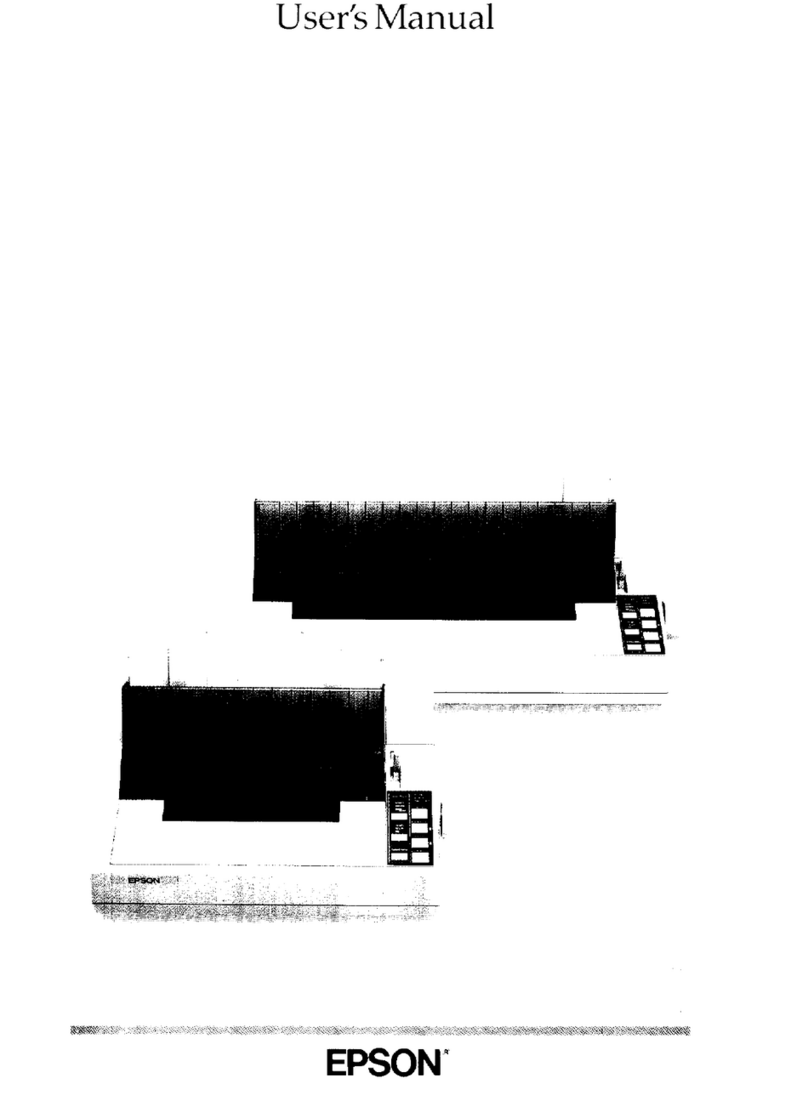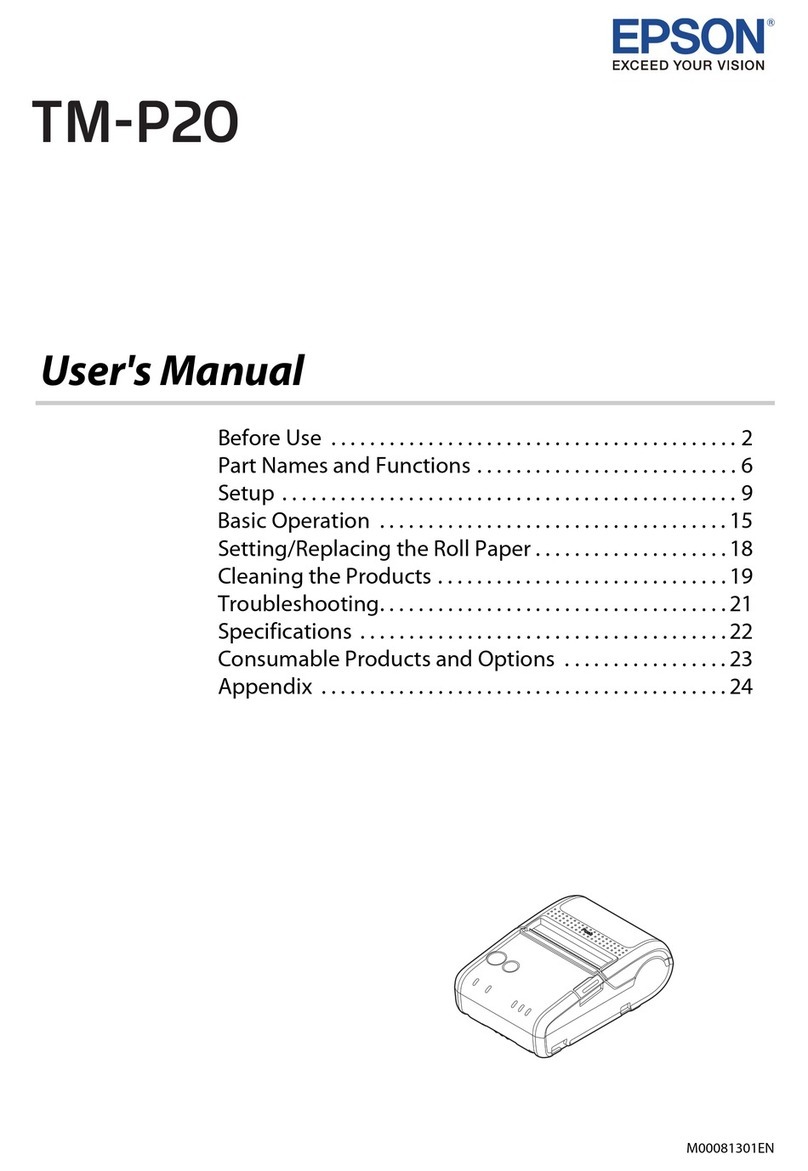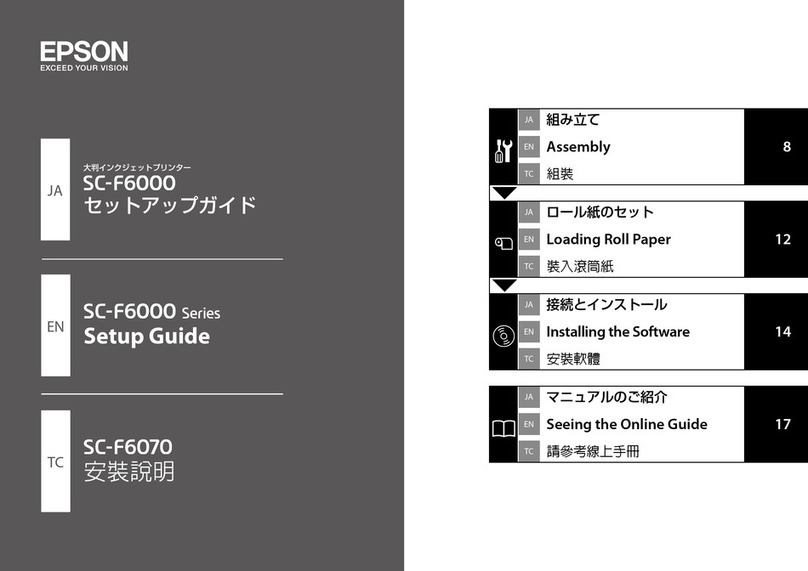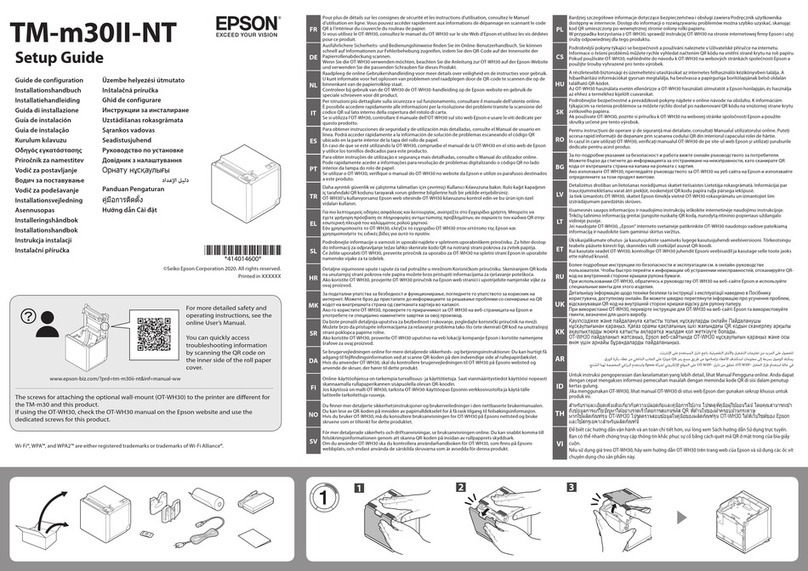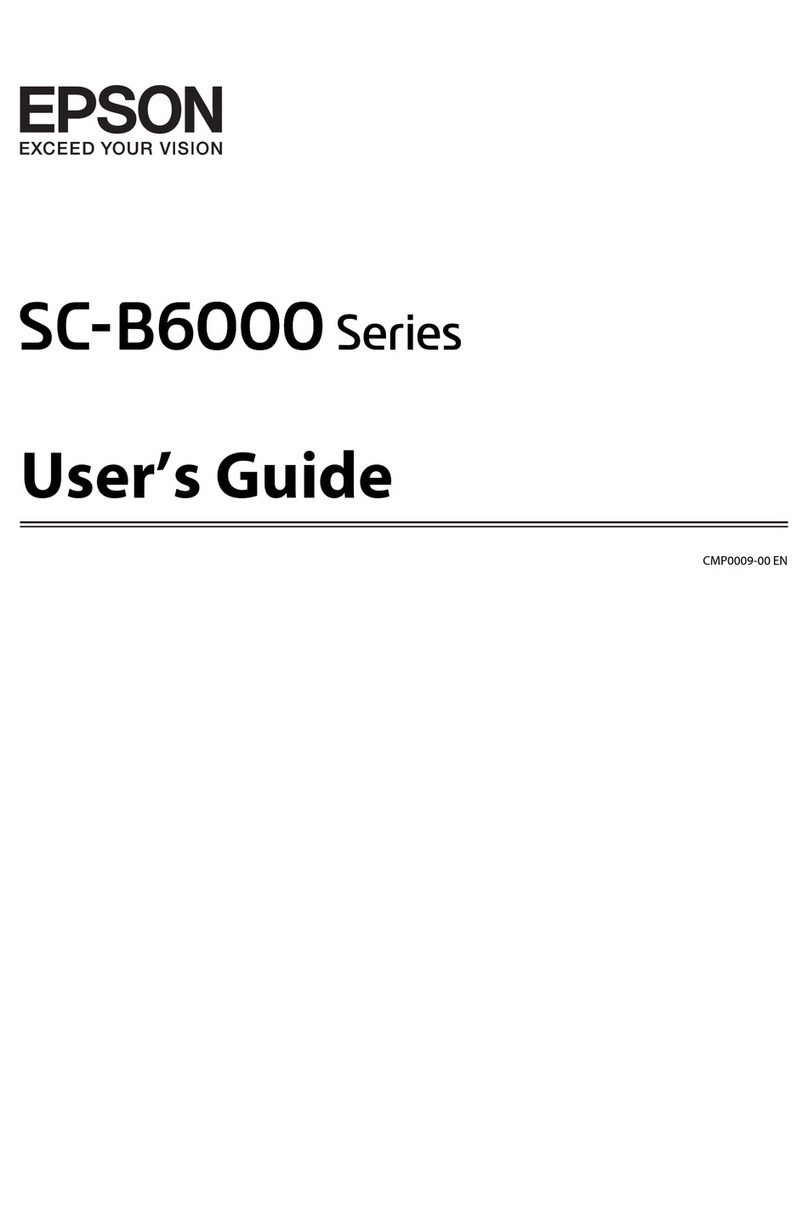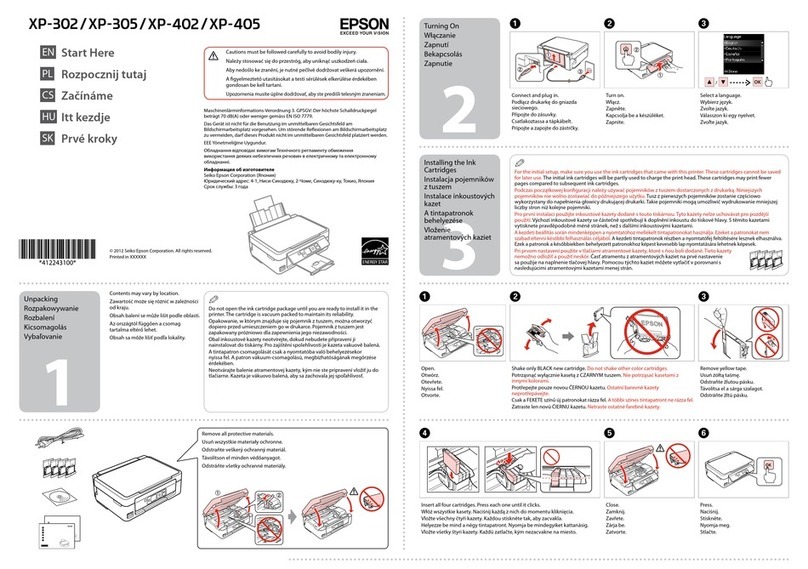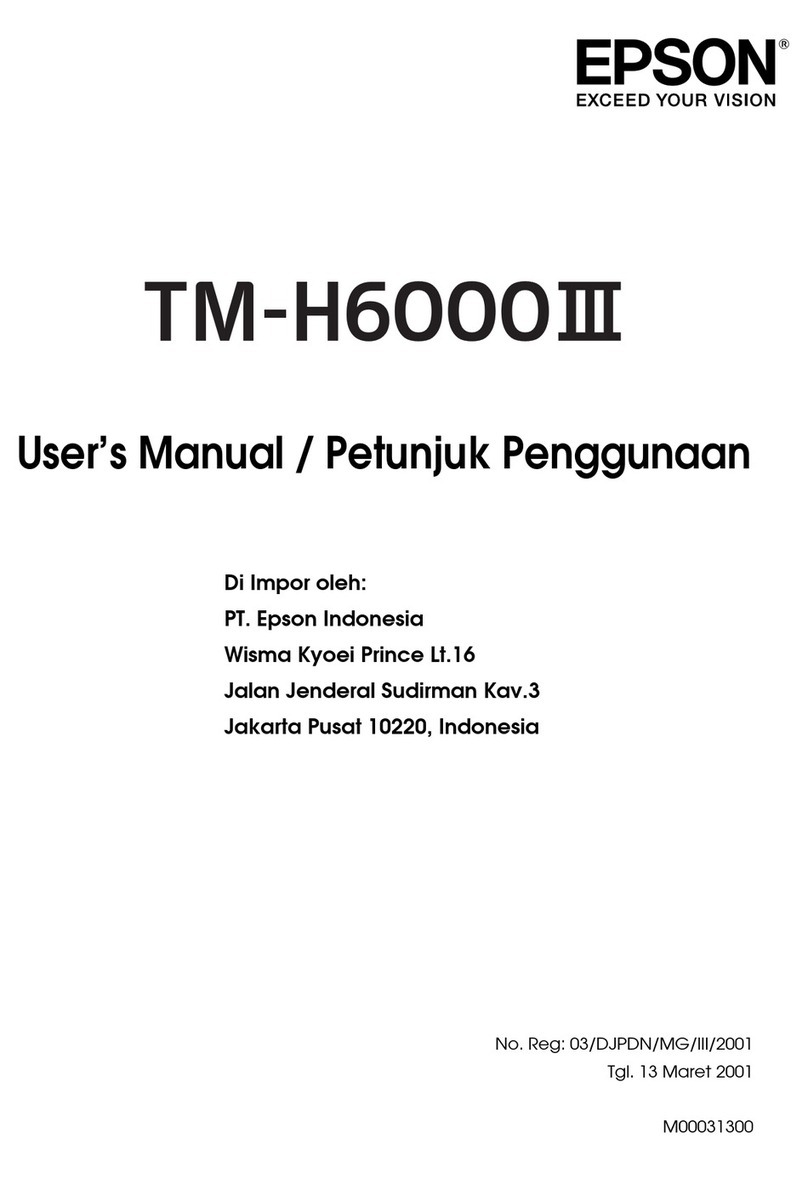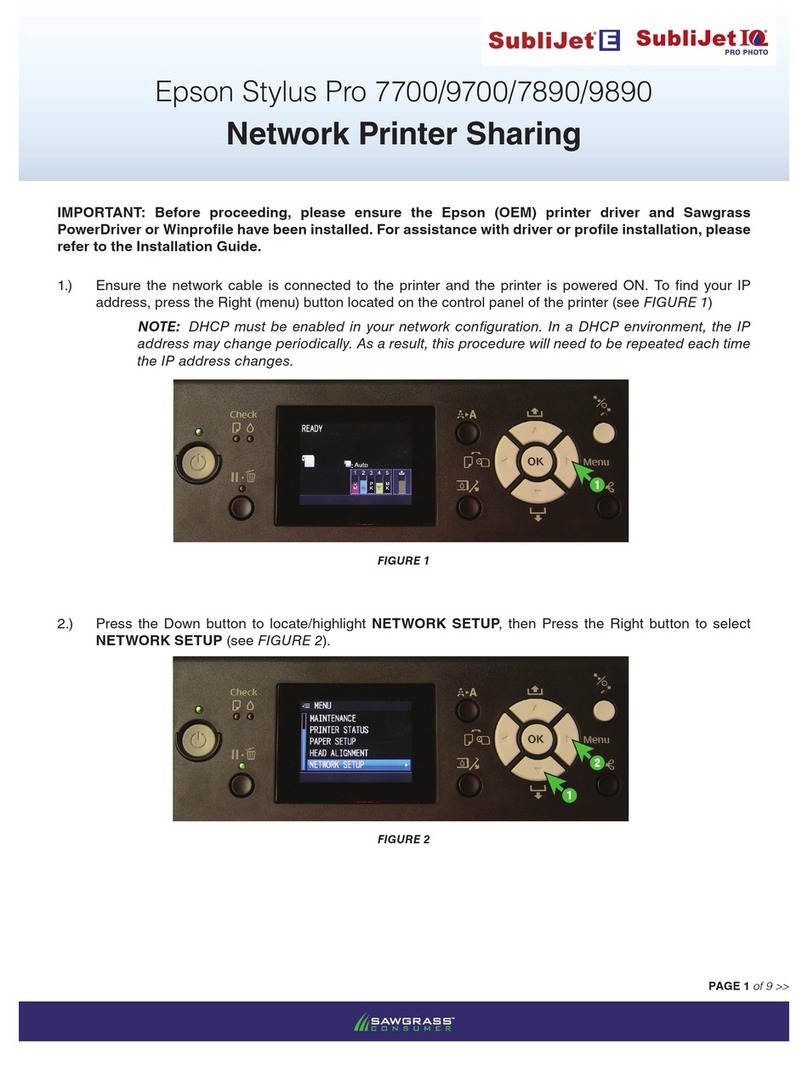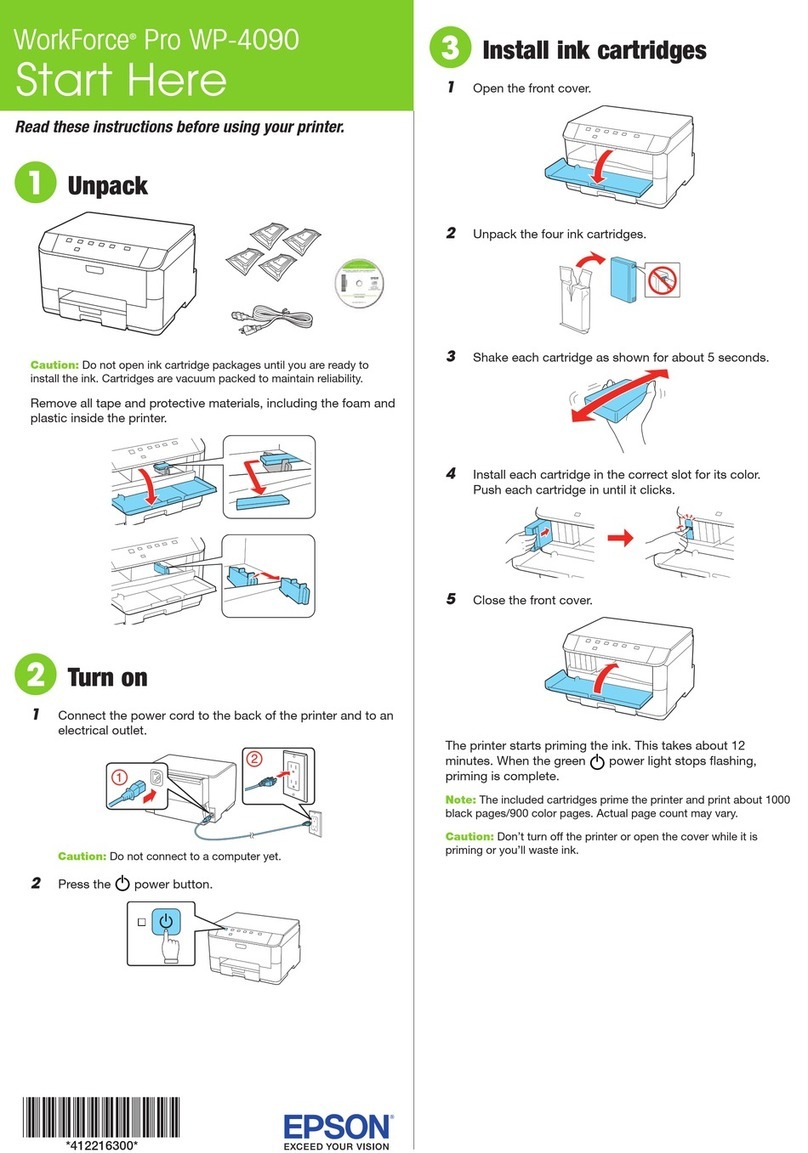CleaningthePrinter.......................134
SavingPower............................134
SavingPower(ControlPanel)..............134
Installing or Uninstalling Applications Separately. 135
InstallingtheApplicationsSeparately........ 135
AddingthePrinter(forMacOSOnly)........137
UninstallingApplications.................137
Updating Applications and Firmware. . . . . . . . 139
TransportingandStoringthePrinter...........140
Solving Problems
ePrinterDoesNotWorkasExpected........144
ePrinterDoesNotTurnOnorO........144
PowerTurnsOAutomatically.............144
Paper Does Not Feed Properly. . . . . . . . . . . . . 144
CannotPrint..........................148
CannotStartScanning...................165
CannotSendorReceiveFaxes..............177
Cannot Operate the Printer as Expected. . . . . . 192
A Message is Displayed on the LCD Screen. . . . . . 196
PaperGetsJammed.......................198
PreventingPaperJams...................198
ItisTimetoReplacetheInkCartridges.........199
InkCartridgeHandlingPrecautions.........199
ReplacingInkCartridges................. 201
Continue Printing Temporarily without
ReplacingInkCartridges................. 201
It is Time to Replace the Maintenance Box. . . . . . .205
Maintenance Box Handling Precautions. . . . . . 205
ReplacingaMaintenanceBox..............206
Printing, Copying, Scanning, and Faxing
QualityisPoor...........................207
PrintQualityisPoor.....................207
CopyQualityisPoor.................... 216
ScannedImageProblems.................223
eQualityoftheSentFaxisPoor..........225
ReceivedFaxQualityisPoor...............227
CannotSolveProblem.....................228
Cannot Solve Printing or Copying Problems. . . 228
Adding or Replacing the Computer or
Devices
Connecting to a Printer that has been
ConnectedtotheNetwork..................231
Using a Network Printer from a Second
Computer............................231
Using a Network Printer from a Smart Device. . 232
Re-settingtheNetworkConnection........... 232
WhenReplacingtheWirelessRouter.........232
WhenChangingtheComputer.............233
Changing the Connection Method to the
Computer............................234
Making Wi-Fi Settings from the Control Panel. .236
Connecting a Smart Device and Printer Directly
(Wi-FiDirect)...........................239
AboutWi-FiDirect..................... 239
Connecting to an iPhone, iPad or iPod touch
usingWi-FiDirect......................240
Connecting to Android Devices using Wi-Fi
Direct...............................243
Connecting to Devices other than iOS and
AndroidusingWi-FiDirect...............244
Disconnecting Wi-Fi Direct (Simple AP)
Connection...........................247
Changing the Wi-Fi Direct (Simple AP)
SettingsSuchastheSSID.................247
CheckingtheNetworkConnectionStatus.......248
Checking the Network Connection Status
fromtheControlPanel...................249
Printing a Network Connection Report. . . . . . . 250
PrintingaNetworkStatusSheet............ 255
Checking the Network of the Computer
(Windowsonly)........................256
Product Information
PaperInformation........................258
AvailablePaperandCapacities.............258
UnavailablePaperTypes..................261
ConsumableProductsInformation............262
InkCartridgeCodes.....................262
MaintenanceBoxCode...................263
SowareInformation......................263
Soware forPrinting.................... 263
SowareforScanning....................267
SowareforFaxing..................... 267
SowareforPackageCreation..............268
Soware for Making Settings or Managing
Devices..............................269
Soware forUpdating................... 271
SettingsMenuList........................272
GeneralSettings........................272
SupplyStatus..........................285
Maintenance..........................285
PrintStatusSheet.......................286
PrintCounter..........................286
UserSettings..........................286
CustomerResearch:.....................287
4