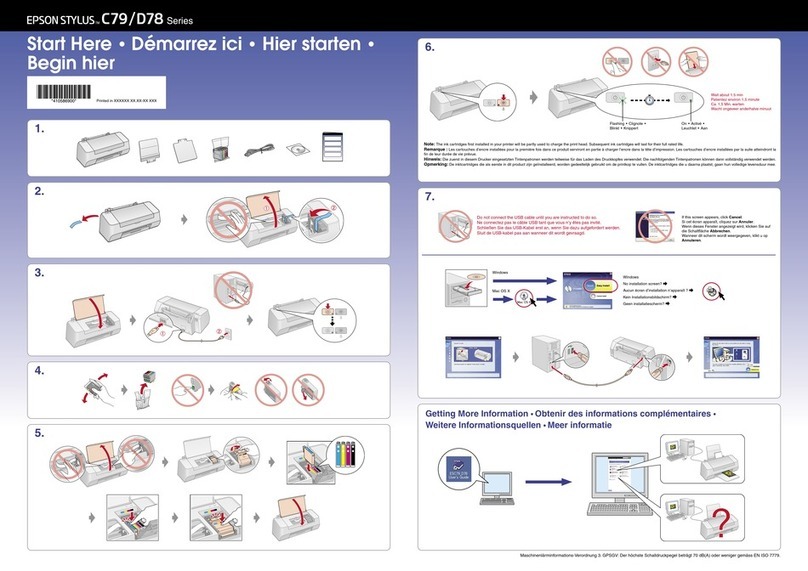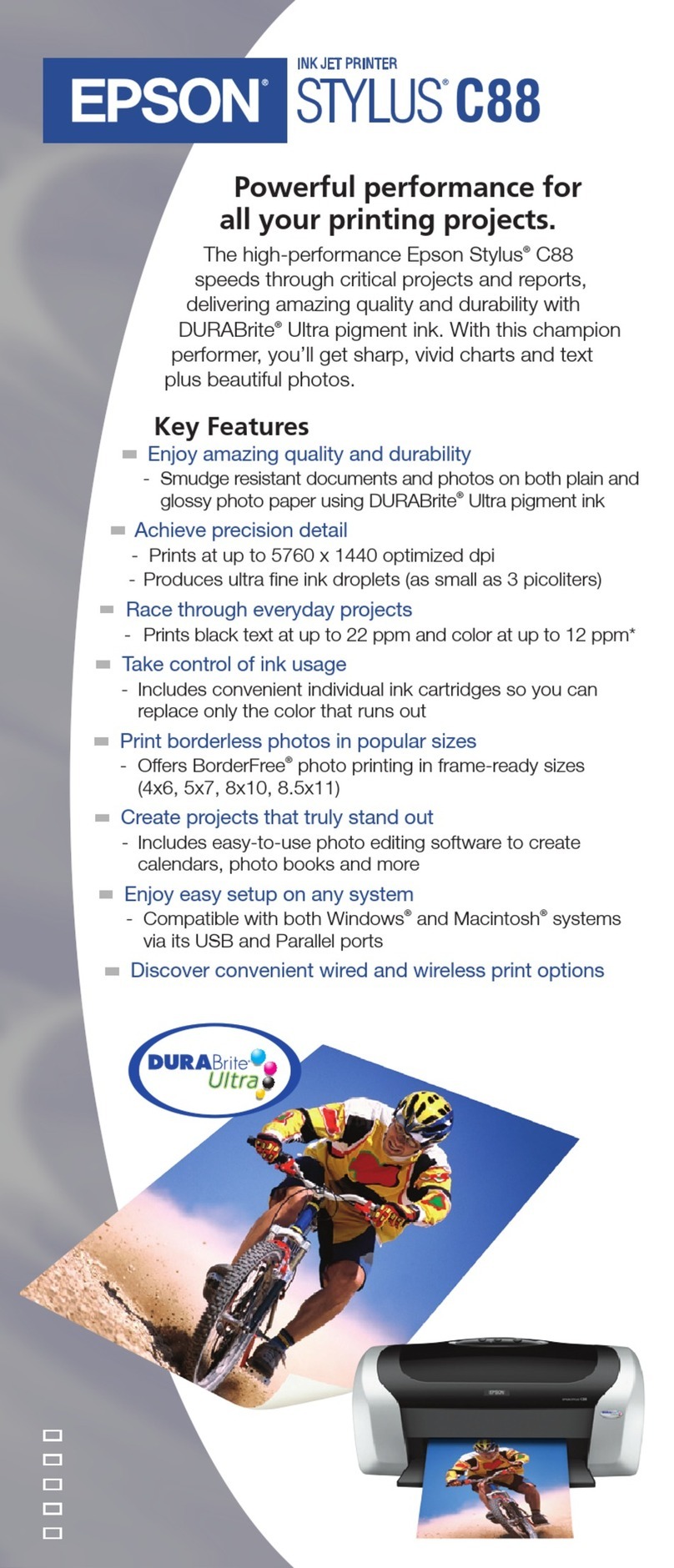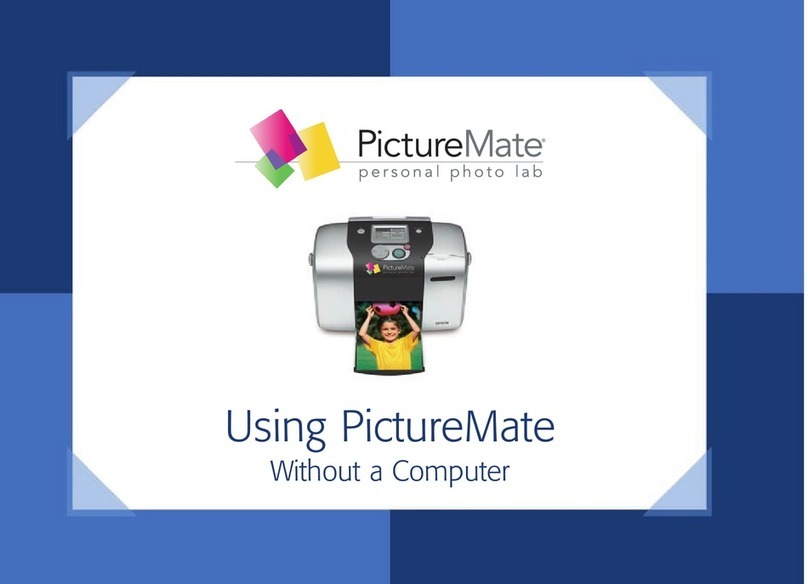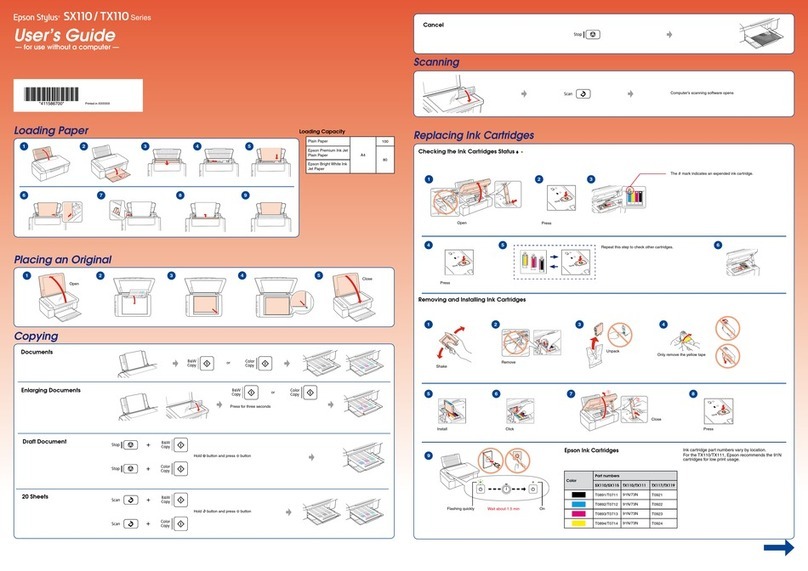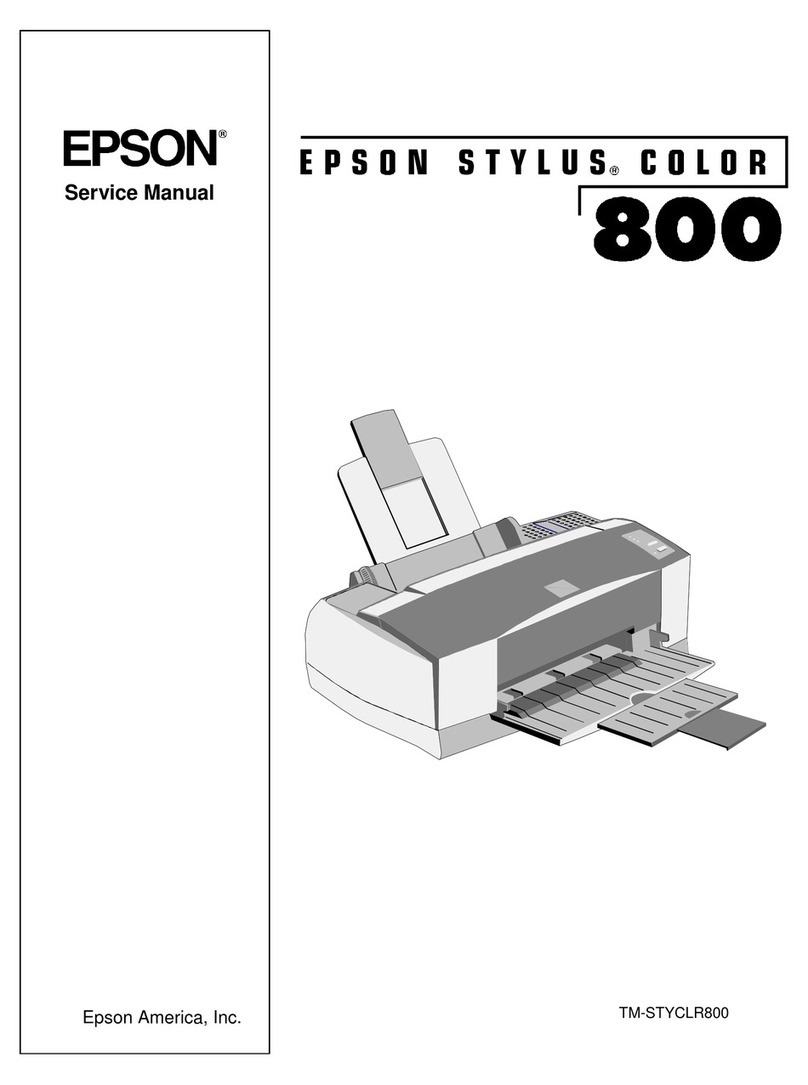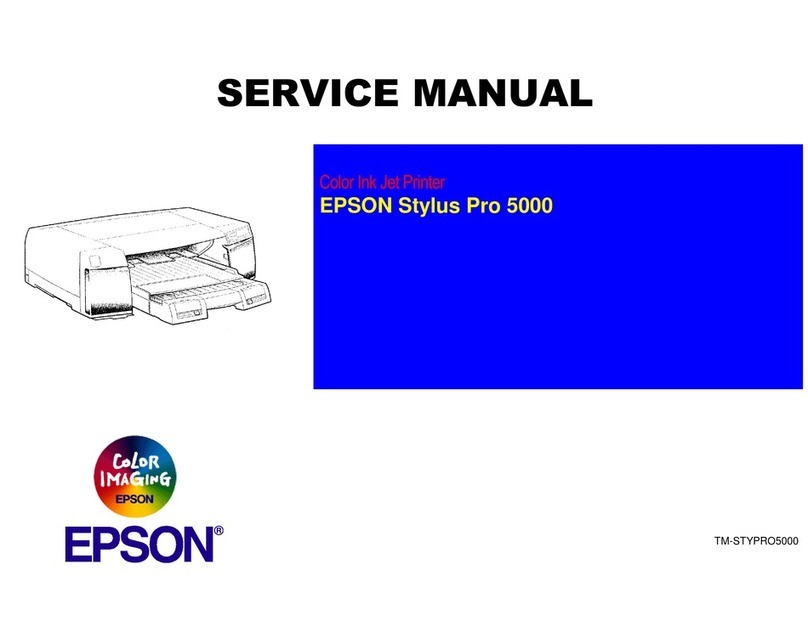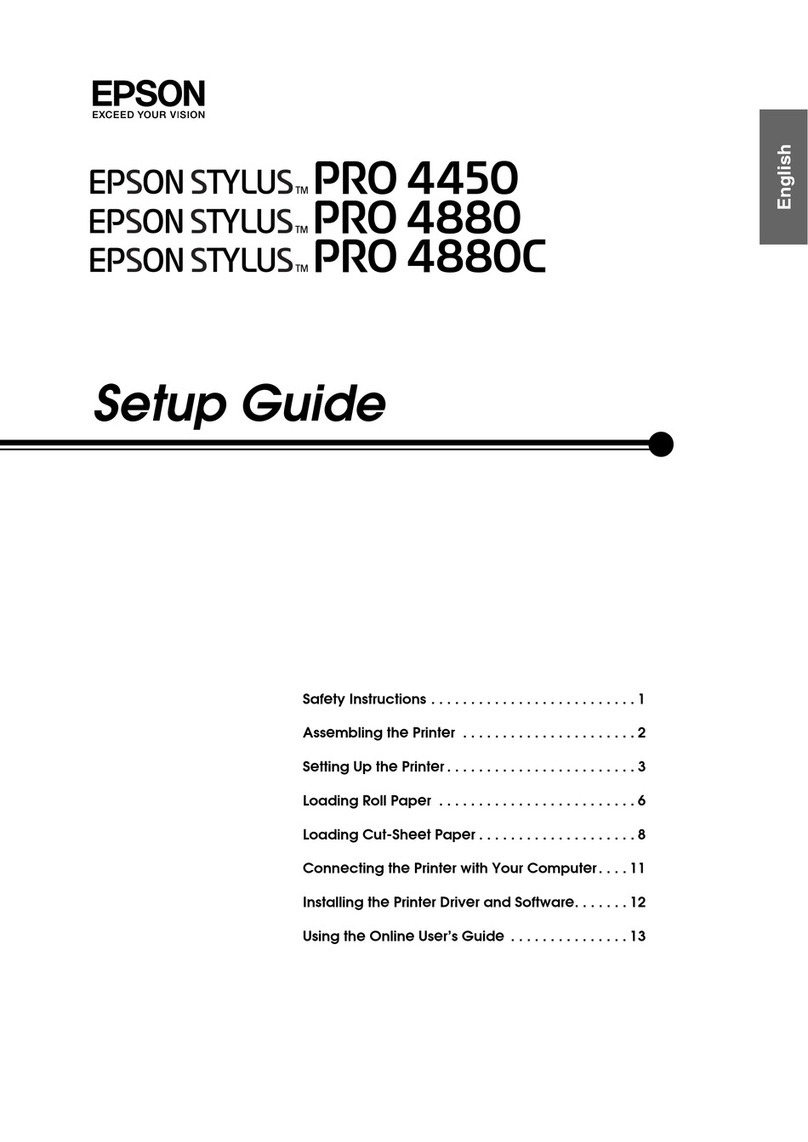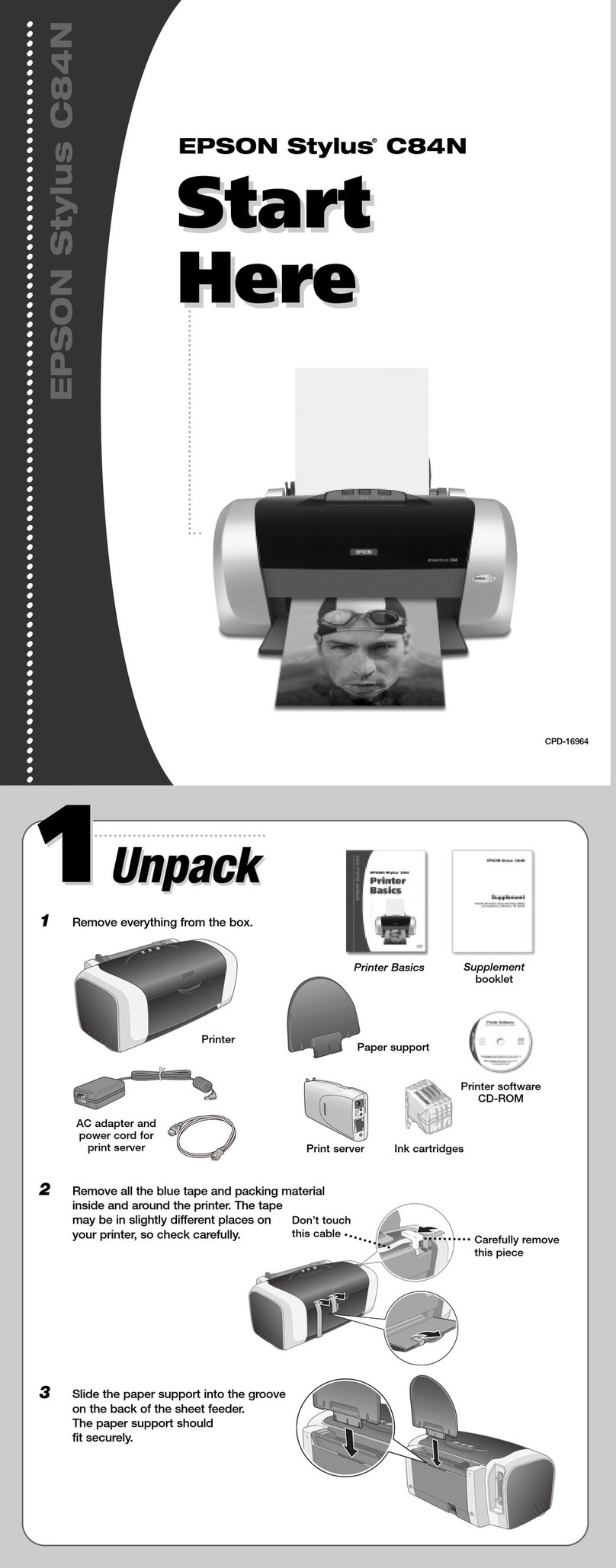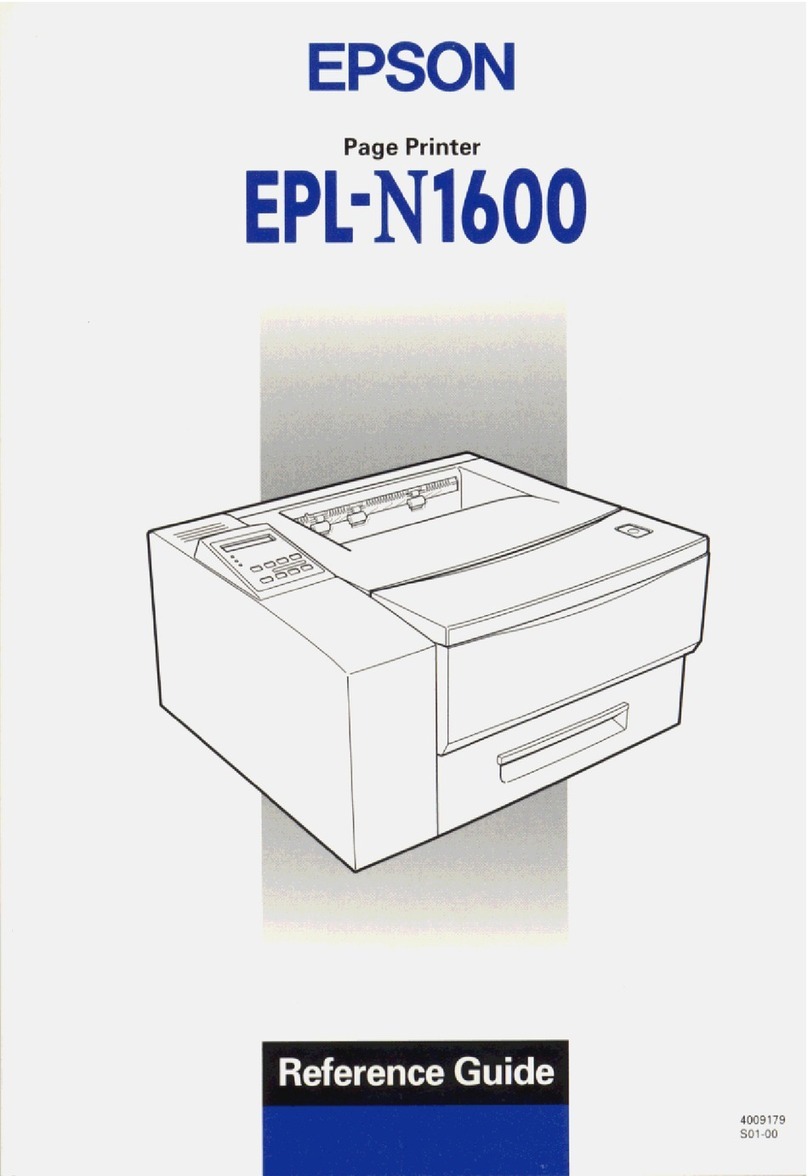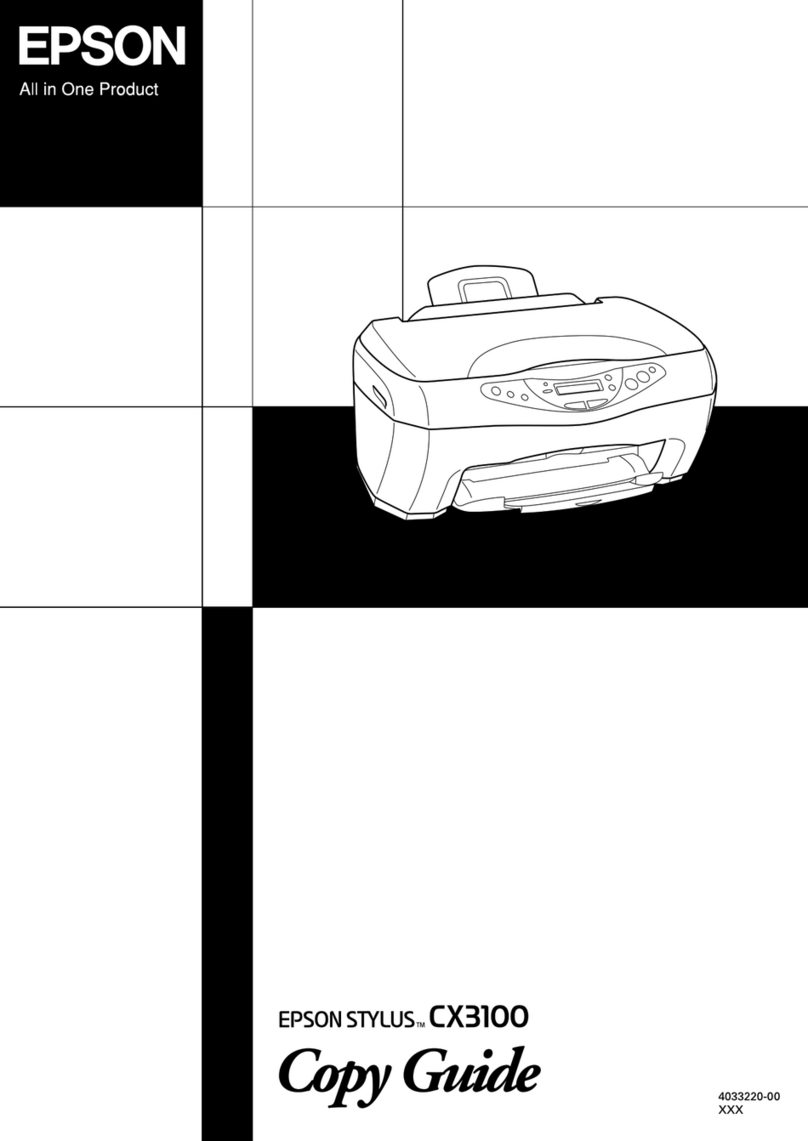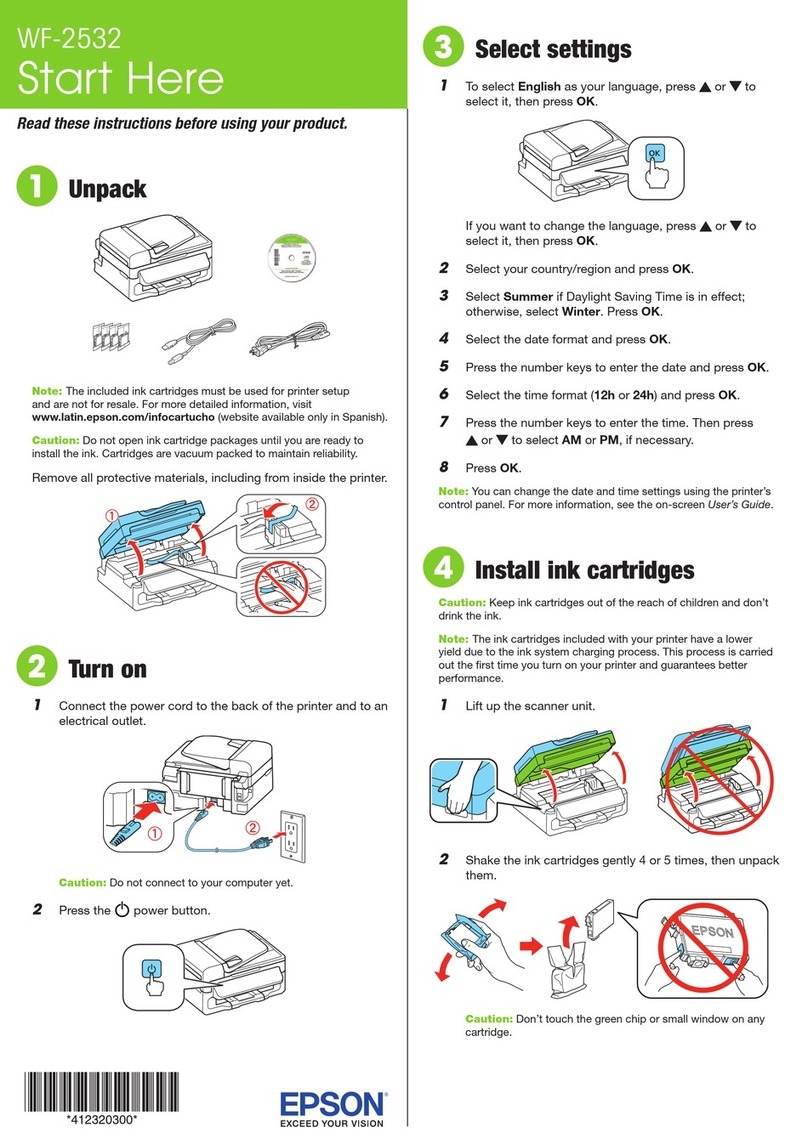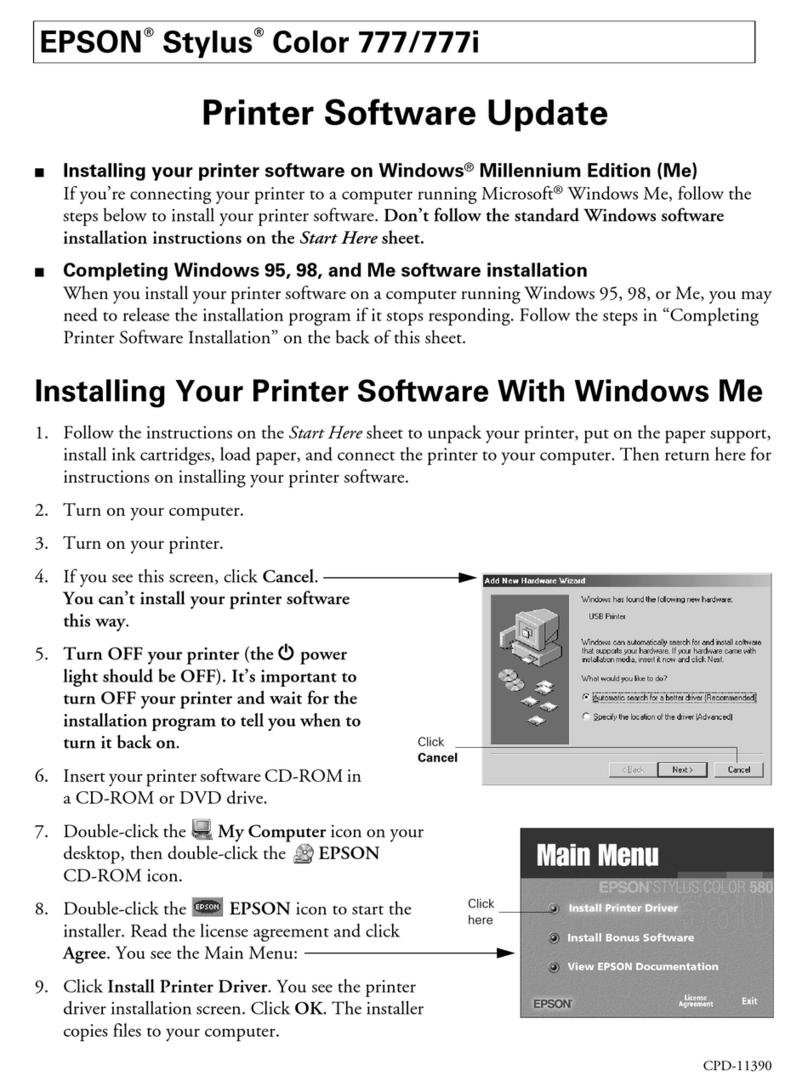Checking the Total Number of Pages Fed
rough thePrinter.......................122
SavingPower............................122
SavingPower(ControlPanel)..............122
Installing or Uninstalling Applications Separately. 123
InstallingtheApplicationsSeparately........ 123
AddingthePrinter(forMacOSOnly)........125
UninstallingApplications.................125
Updating Applications and Firmware. . . . . . . . 127
TransportingandStoringthePrinter...........128
Solving Problems
ePrinterDoesNotWorkasExpected........134
ePrinterDoesNotTurnOnorO........134
PowerTurnsOAutomatically.............134
Paper Does Not Feed Properly. . . . . . . . . . . . . 134
CannotPrint..........................139
CannotStartScanning...................156
CannotSendorReceiveFaxes..............167
Cannot Operate the Printer as Expected. . . . . . 180
A Message is Displayed on the LCD Screen. . . . . . 183
PaperGetsJammed.......................184
RemovingJammedPaper.................185
RemovingJammedPaperfromtheADF......189
PreventingPaperJams...................191
ItisTimetoRelltheInk...................192
InkBottleHandlingPrecautions............192
RellingtheInkTank....................193
It is Time to Replace the Maintenance Box. . . . . . .196
Maintenance Box Handling Precautions. . . . . . 196
ReplacingaMaintenanceBox..............197
Printing, Copying, Scanning, and Faxing
QualityisPoor...........................198
PrintQualityisPoor.....................198
CopyQualityisPoor.................... 204
ScannedImageProblems.................210
e QualityoftheSentFaxisPoor..........213
ReceivedFaxQualityisPoor...............215
CannotSolveProblem.....................215
Cannot Solve Printing or Copying Problems. . . 215
Adding or Replacing the Computer or
Devices
Connecting to a Printer that has been
ConnectedtotheNetwork..................218
Using a Network Printer from a Second
Computer............................218
Using a Network Printer from a Smart Device. . 219
Re-settingtheNetworkConnection........... 219
WhenReplacingtheWirelessRouter.........219
WhenChangingtheComputer.............220
Changing the Connection Method to the
Computer............................220
Making Wi-Fi Settings from the Control Panel. .221
Connecting a Smart Device and Printer Directly
(Wi-FiDirect)...........................225
AboutWi-FiDirect..................... 225
Connecting to Devices using Wi-Fi Direct. . . . .226
Disconnecting Wi-Fi Direct (Simple AP)
Connection...........................228
Changing the Wi-Fi Direct (Simple AP)
SettingsSuchastheSSID.................228
CheckingtheNetworkConnectionStatus.......229
Checking the Network Connection Status
fromtheControlPanel...................229
Printing a Network Connection Report. . . . . . . 230
PrintingaNetworkStatusSheet............ 236
Checking the Network of the Computer
(Windowsonly)........................236
Product Information
PaperInformation........................239
AvailablePaperandCapacities.............239
UnavailablePaperTypes..................241
ConsumableProductsInformation............242
InkBottleCodes....................... 242
MaintenanceBoxCode...................243
SowareInformation......................243
Soware forPrinting.................... 243
SowareforScanning....................247
SowareforFaxing..................... 247
Soware forPackageCreation..............248
Soware forMakingSettings.............. 249
SowareforUpdating................... 251
SettingsMenuList........................251
GeneralSettings........................251
Maintenance..........................262
PrintStatusSheet.......................263
PrintCounter..........................263
UserSettings..........................264
RestoreDefaultSettings..................264
FirmwareUpdate.......................264
ProductSpecications..................... 265
PrinterSpecications....................265
ScannerSpecications................... 265
ADFSpecications......................266
4