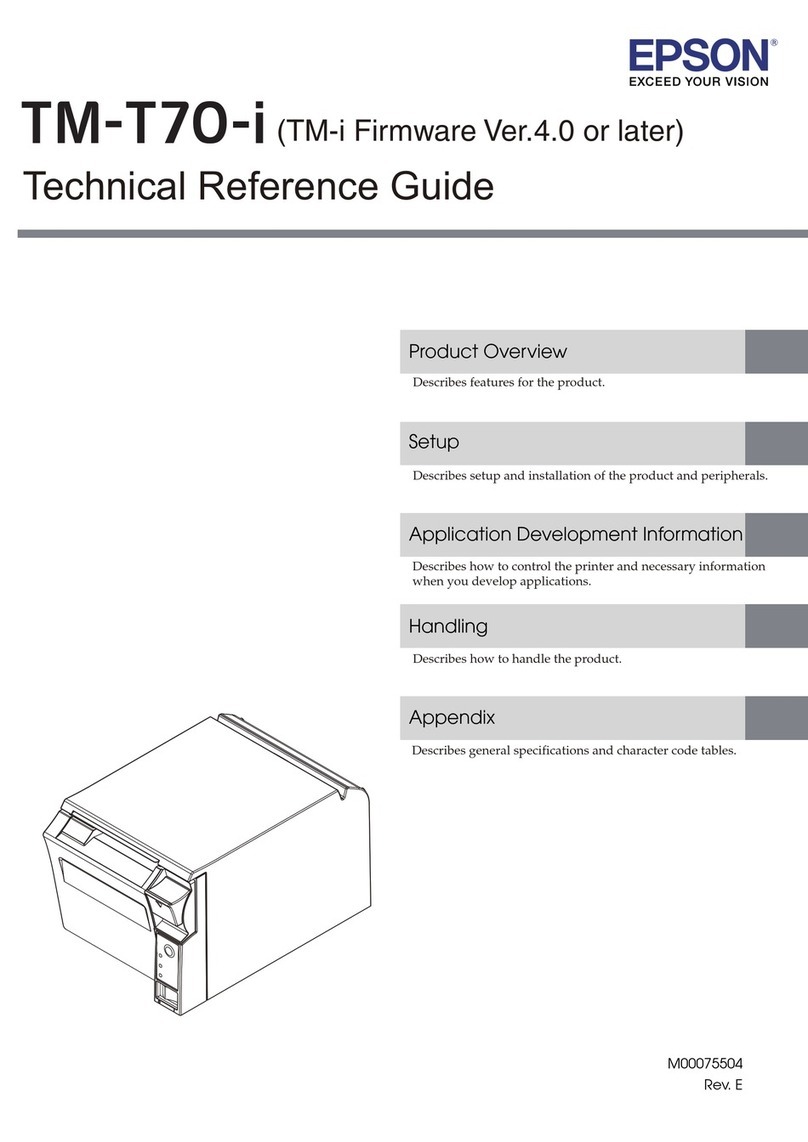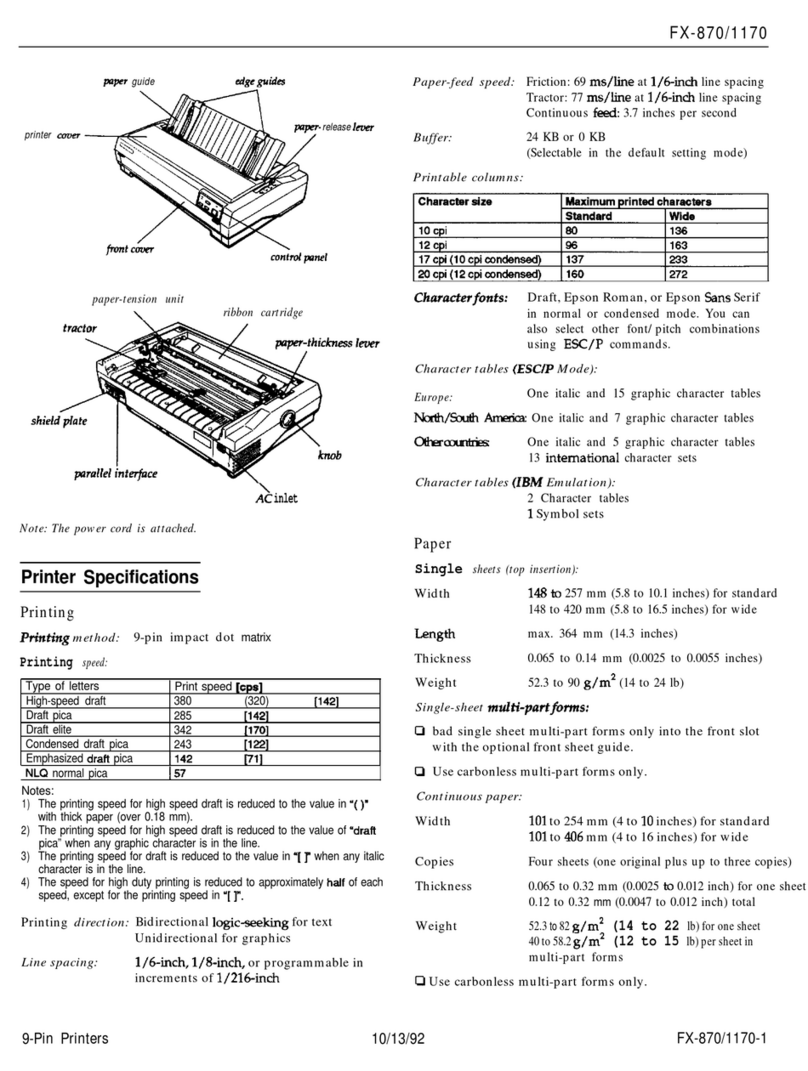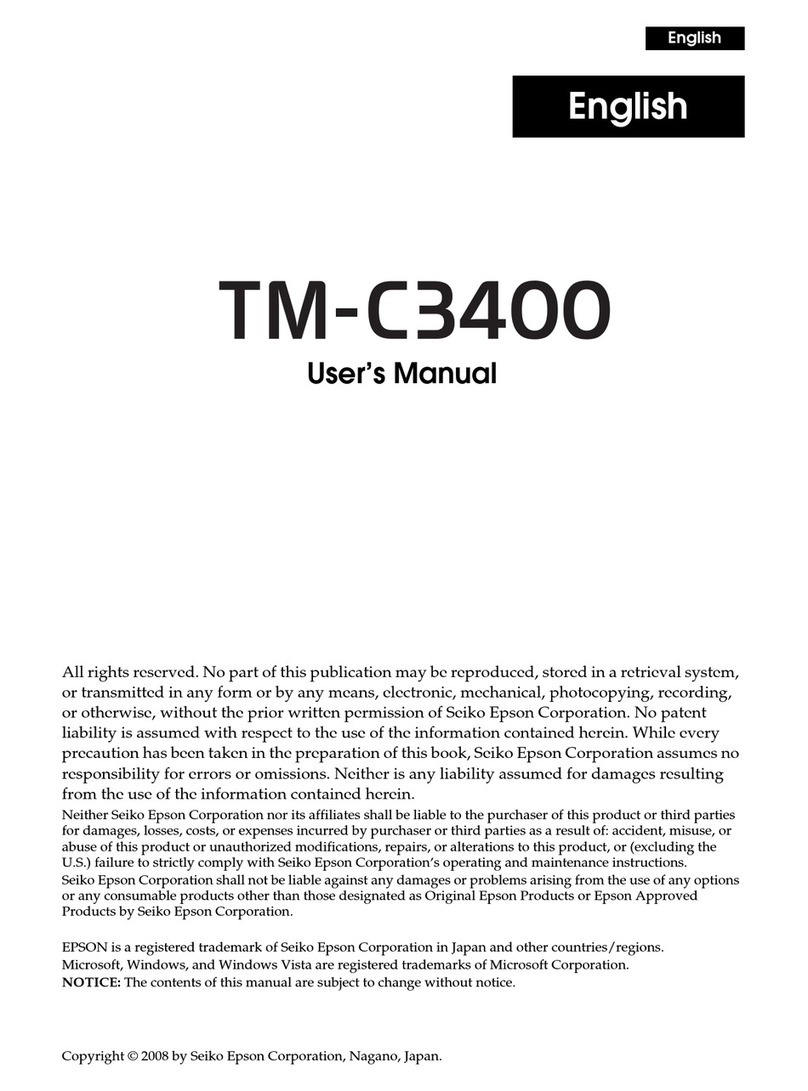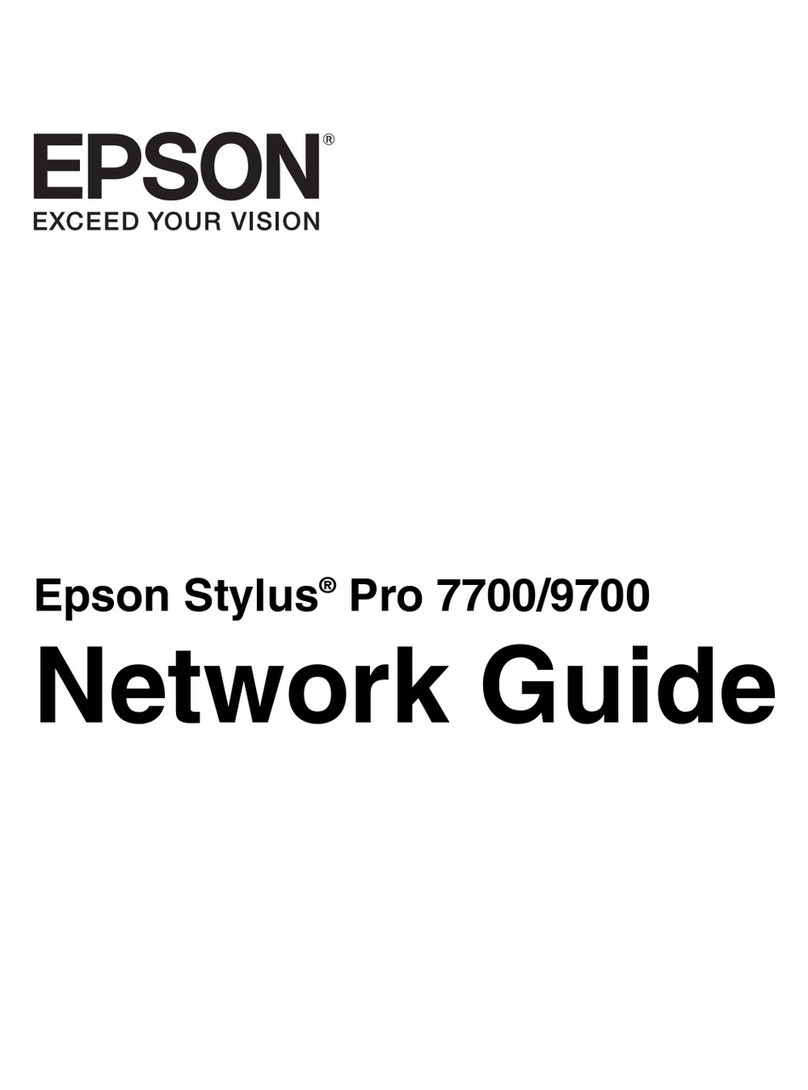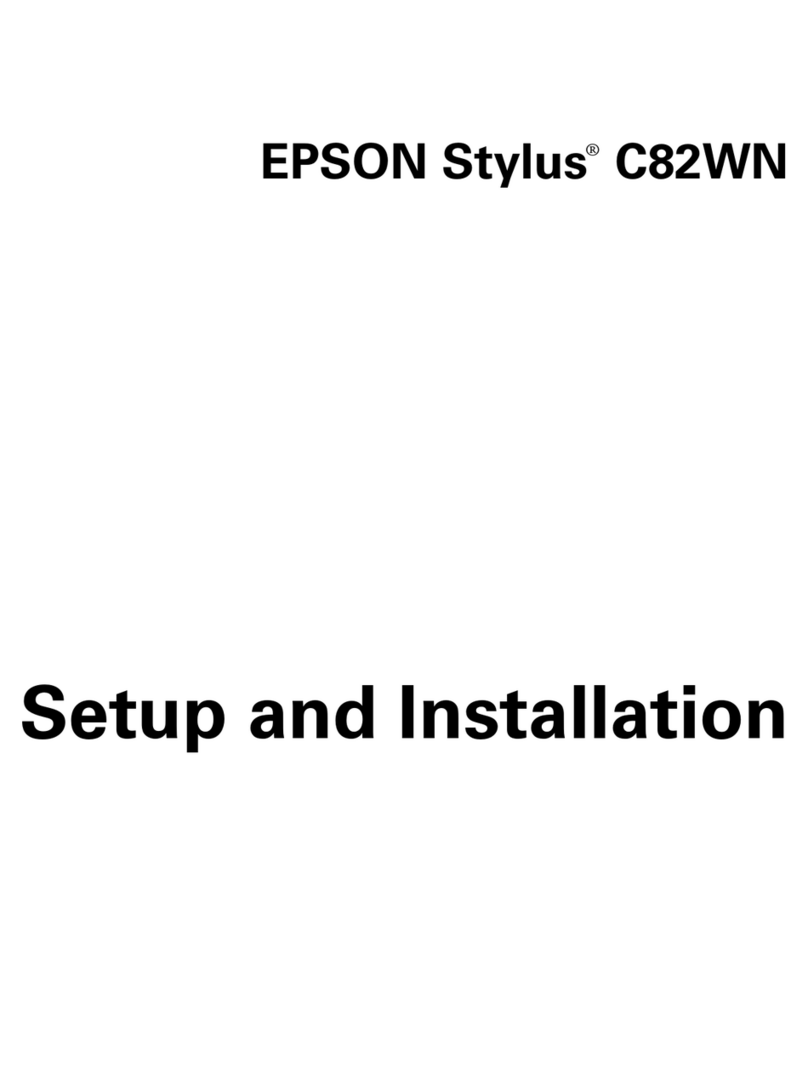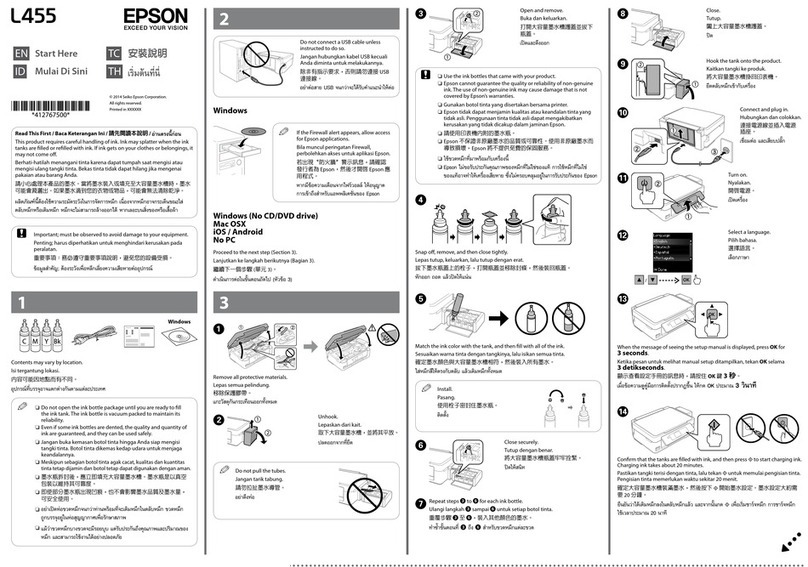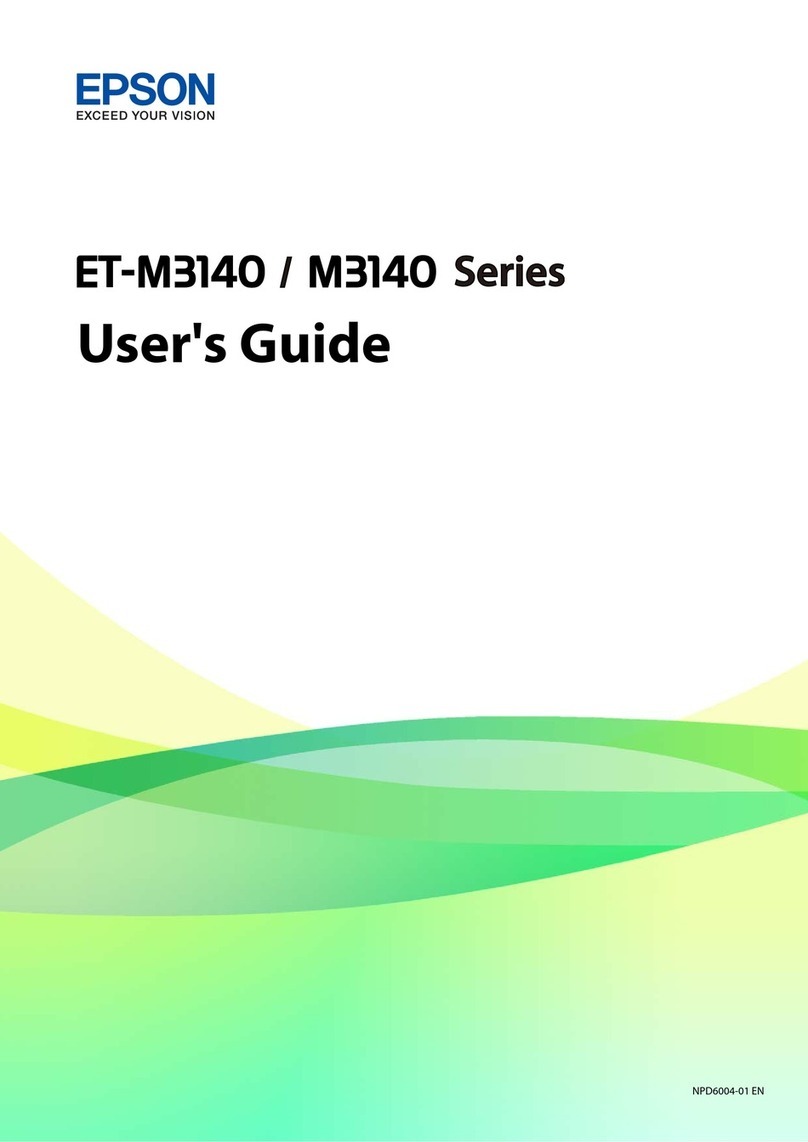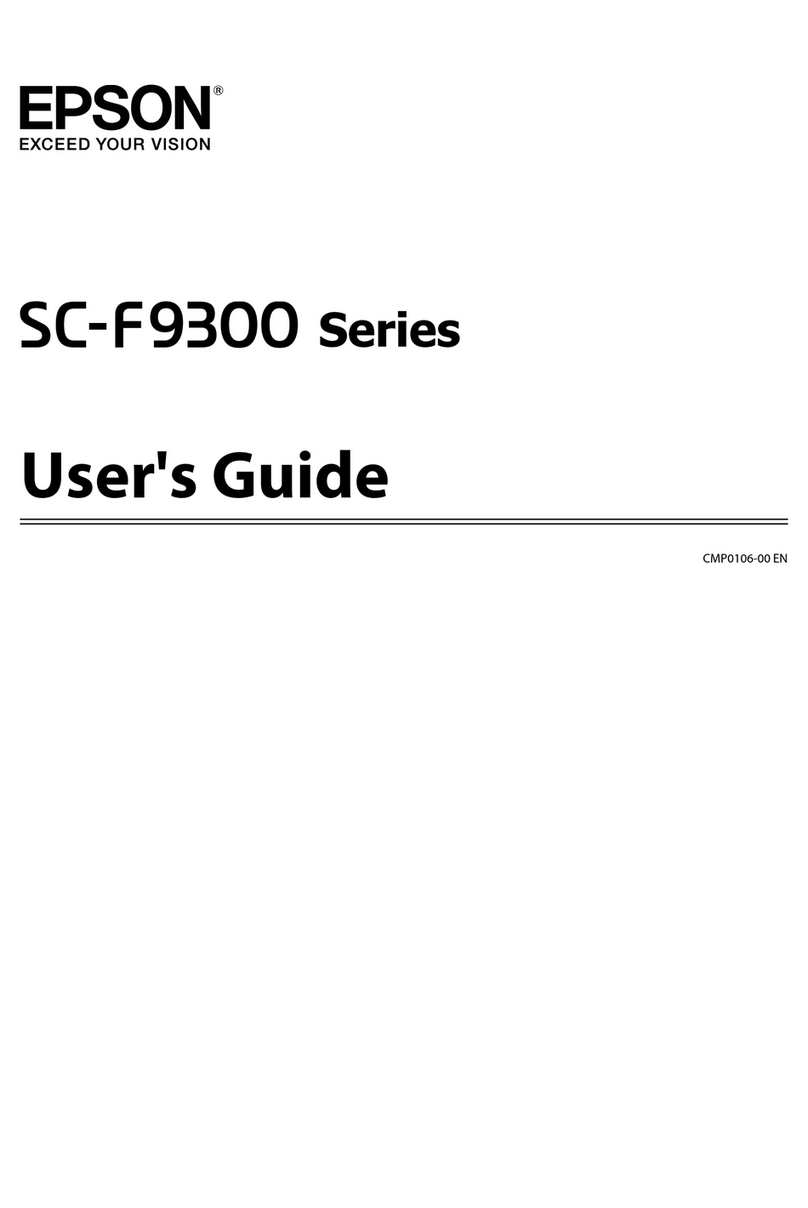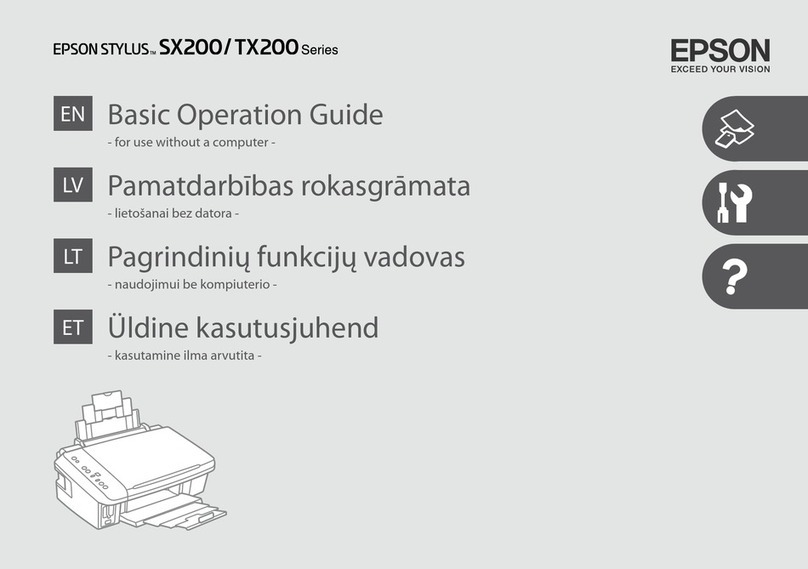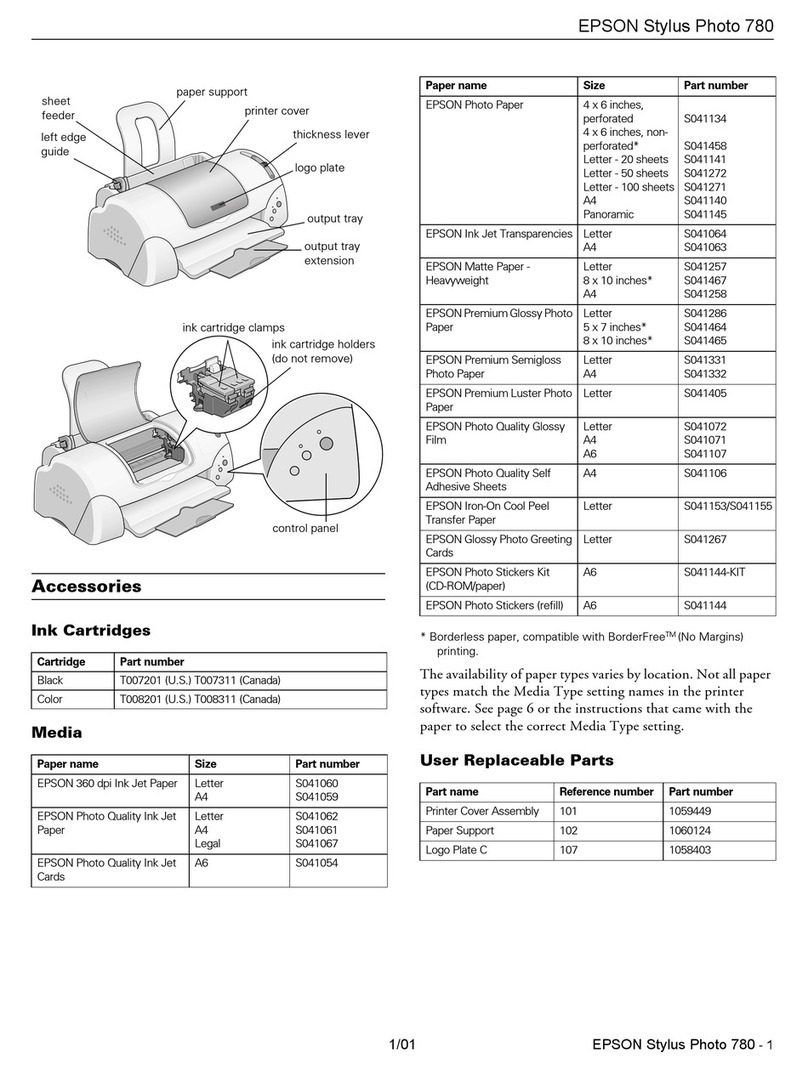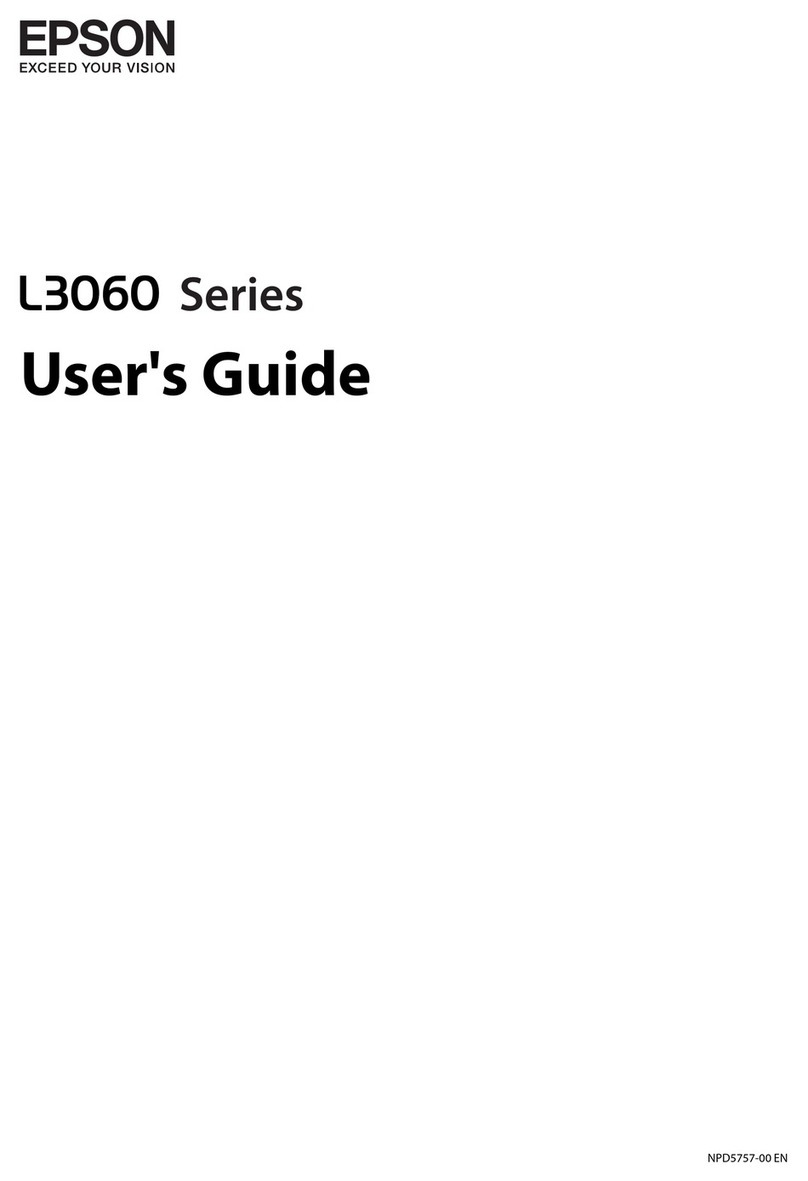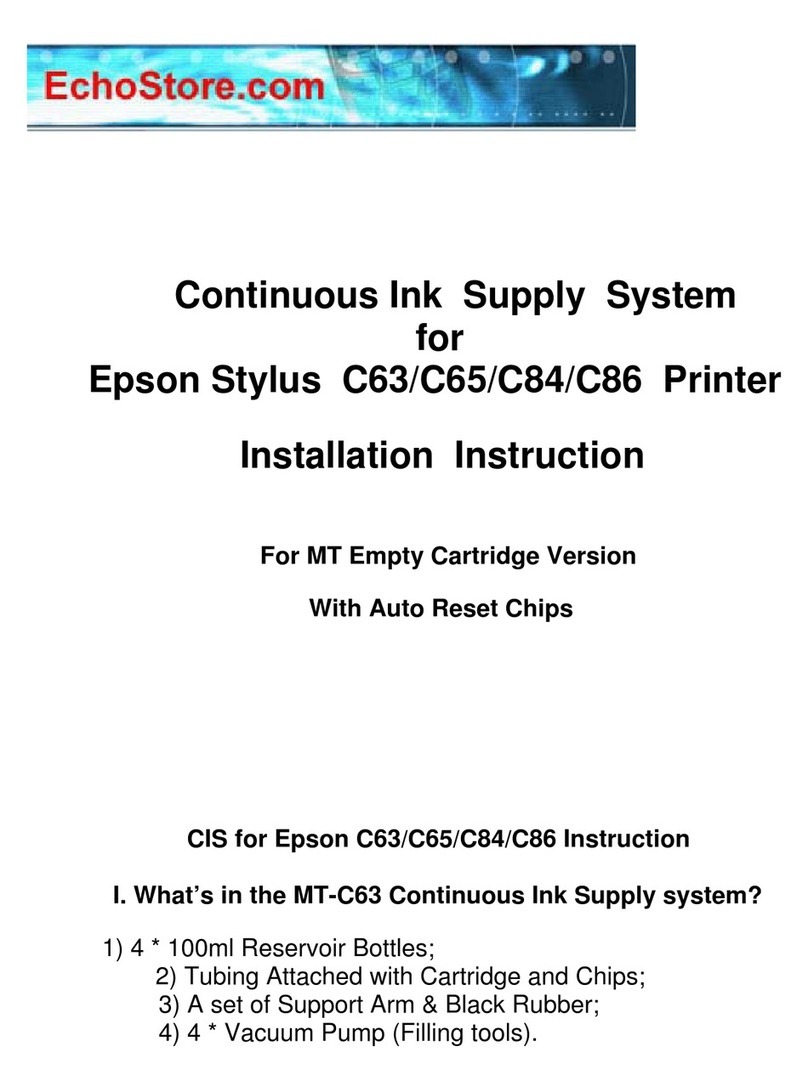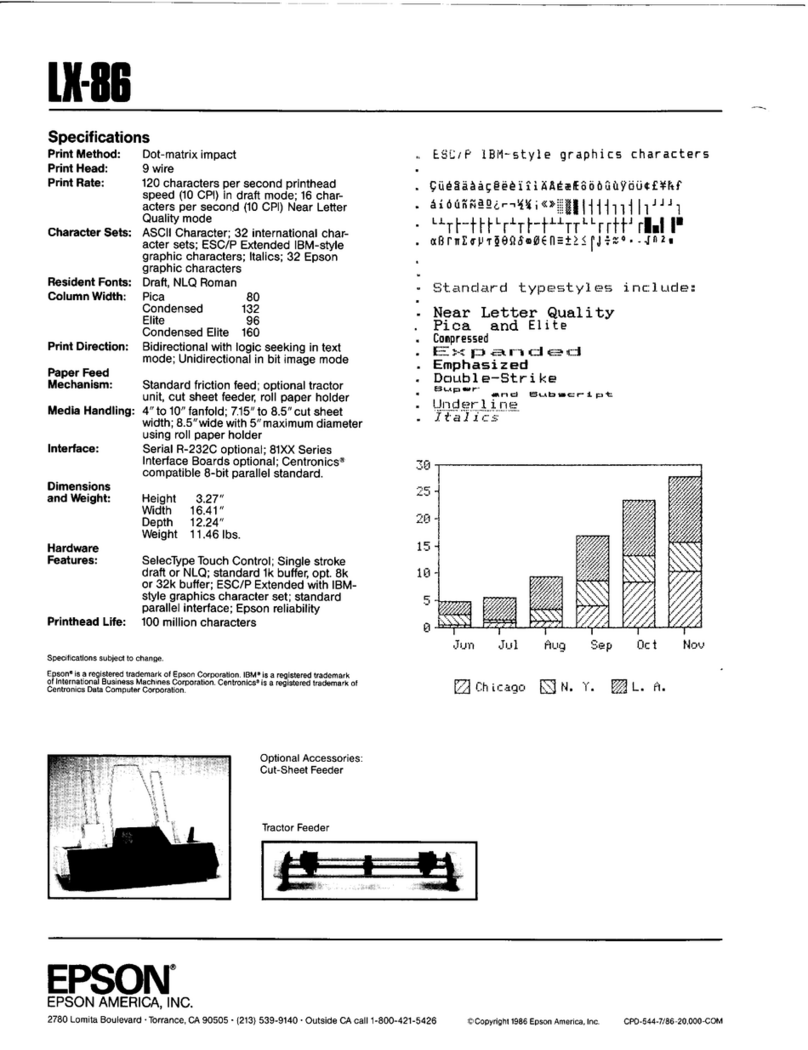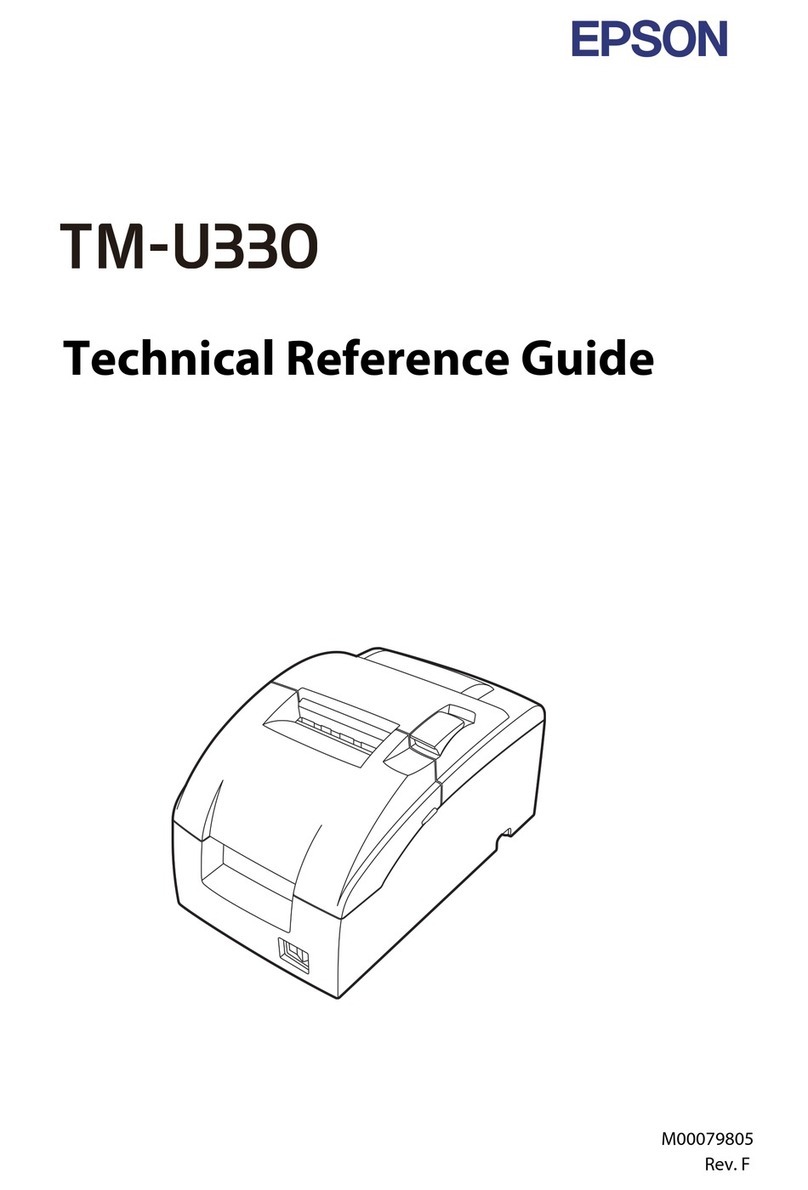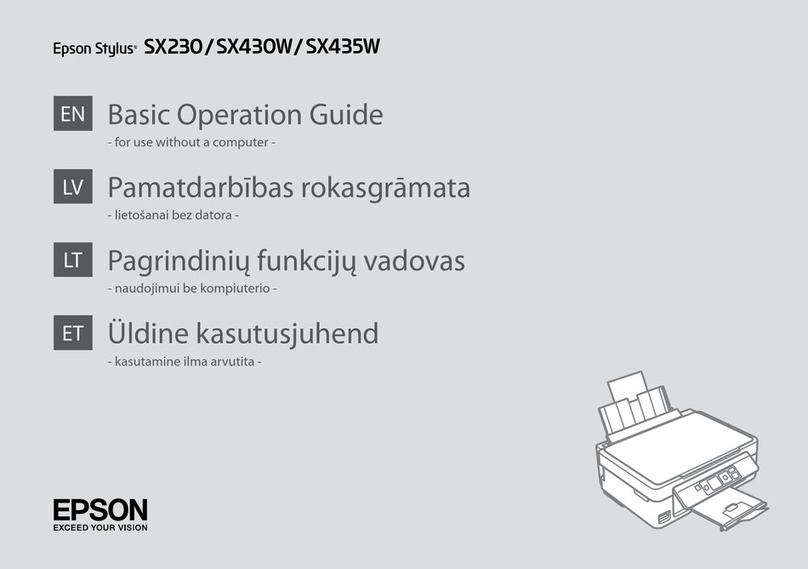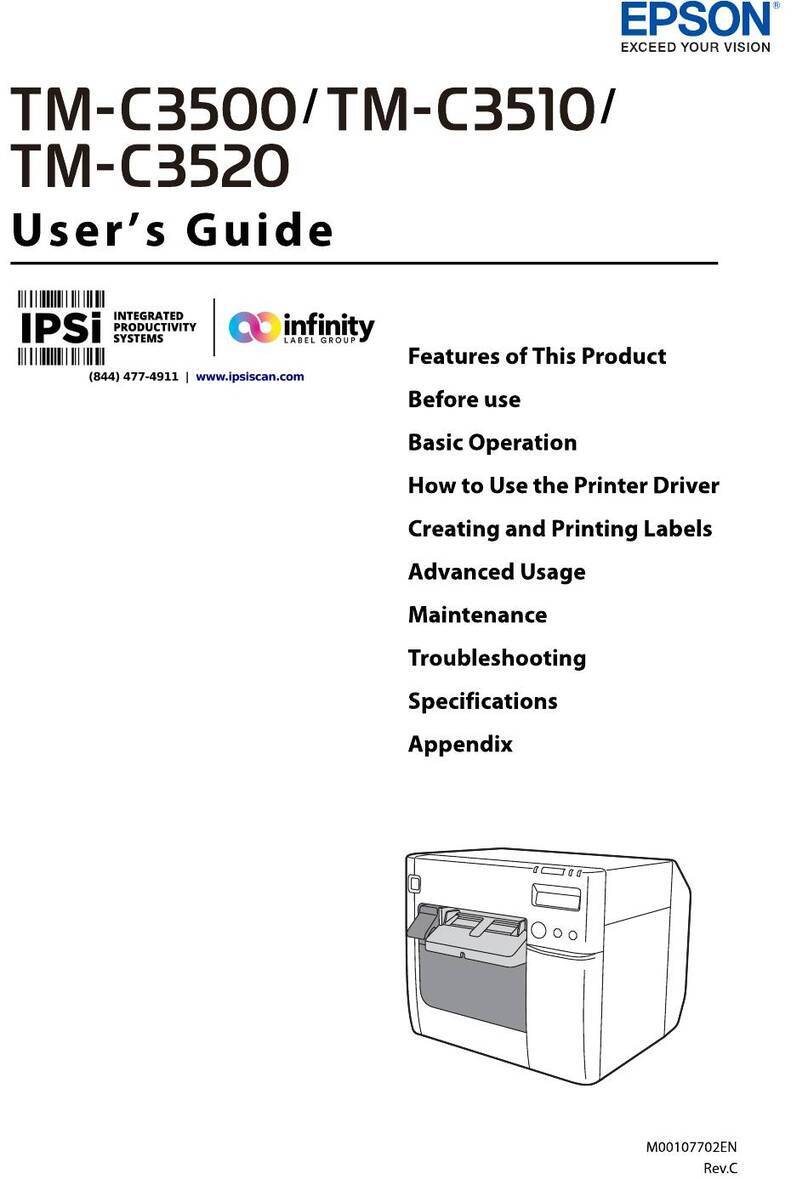ScanningfromaComputer...................62
ScanningUsingEpsonScan2...............62
Relling Ink and Replacing
Maintenance Boxes
Checking the Status of the Remaining Ink and
theMaintenanceBox.......................66
Checking the Status of the Maintenance Box -
ControlPanel.......................... 66
Checking the Status of the Remaining Ink
andtheMaintenanceBox-Windows......... 66
Checking the Status of the Remaining Ink
andtheMaintenanceBox-MacOS.......... 66
InkBottleCodes..........................67
InkBottleHandlingPrecautions...............67
RellingtheInkTank.......................68
MaintenanceBoxCode..................... 72
MaintenanceBoxHandlingPrecautions.........72
ReplacingaMaintenanceBox.................73
Maintaining the Printer
Preventing the Print Head from Drying........74
Check if Nozzles are Clogged (Nozzle Check)....74
Check if Nozzles are Clogged (Nozzle Check)
-ControlPanel......................... 74
Check if Nozzles are Clogged (Nozzle Check)
-Windows.............................75
Check if Nozzles are Clogged (Nozzle Check)
-MacOS..............................76
Cleaning the Print Head (Head Cleaning). . . . . . . . 77
Cleaning the Print Head - Control Panel. . . . . . . 77
CleaningthePrintHead-Windows.......... 77
CleaningthePrintHead-MacOS........... 78
Power Cleaning the Print Head (Power Cleaning). . 78
Running Power Cleaning - Control Panel. . . . . . 79
RunningPowerCleaning-Windows..........79
RunningPowerCleaning-MacOS...........79
AligningthePrintHead.....................80
AligningthePrintHead-ControlPanel.......80
CleaningthePaperPath.....................80
CleaningthePaperPathforInkSmears........80
Cleaning the Paper Path for Paper Feeding
Problems..............................81
CleaningtheScannerGlass...................83
CleaningtheTranslucentFilm................ 83
Checking the Total Number of Pages Fed
roughthePrinter........................85
Checking the Total Number of Pages Fed
rough thePrinter-ControlPanel..........85
Checking the Total Number of Pages Fed
roughthePrinter-Windows............. 86
Checking the Total Number of Pages Fed
roughthePrinter-MacOS...............86
SavingPower.............................86
SavingPower-ControlPanel...............86
Software Information
Application for Scanning Documents and
Images(EpsonScan2)......................88
Application for Conguring Scanning
Operations from the Control Panel (Epson
EventManager)...........................88
Application for Printing Web Pages (E-Web Print). .89
Soware Update Tools (EPSON Soware
Updater)................................89
InstallingApplications......................90
UpdatingApplicationsandFirmware...........91
UninstallingApplications....................91
UninstallingApplications-Windows......... 91
UninstallingApplications-MacOS.......... 92
Solving Problems
CheckingthePrinterStatus.................. 93
Checking Error Codes on the LCD Screen. . . . . .93
CheckingthePrinterStatus-Windows........93
CheckingthePrinterStatus-MacOS.........94
Checking the Soware Status.................94
RemovingJammedPaper....................94
Removing Jammed Paper from the Front Cover. .94
Removing Jammed Paper from the Rear
PaperFeedSlot......................... 96
Removing Jammed Paper from Inside the
Printer................................96
Removing Jammed Paper from Rear Cover. . . . . 97
PaperDoesNotFeedCorrectly................98
PaperJams.............................99
PaperFeedsataSlant.....................99
EjectedPaperFallsfromtheOutputTray...... 99
PaperisEjectedDuringPrinting.............99
PowerandControlPanelProblems.............99
PowerDoesNotTurnOn..................99
PowerDoesNotTurnO..................99
PowerTurnsOAutomatically..............99
LCDScreenGetsDark...................100
CannotPrintfromaComputer...............100
User's Guide
Contents
3