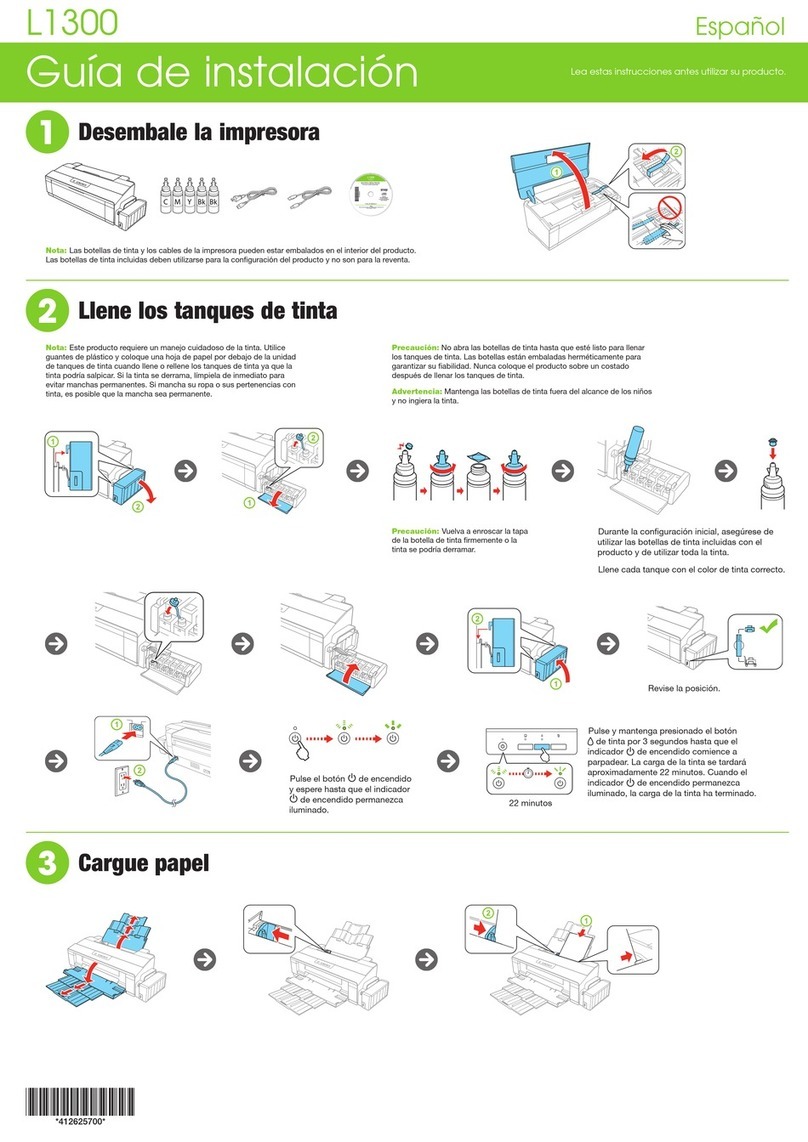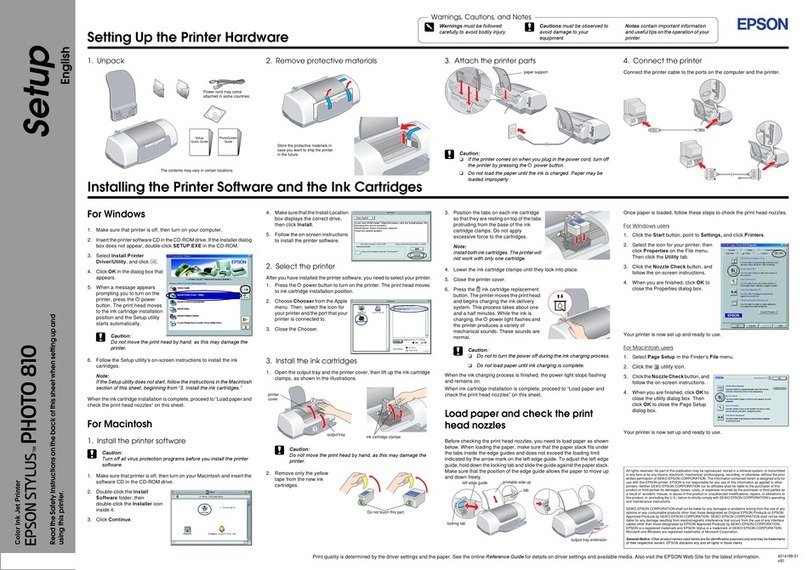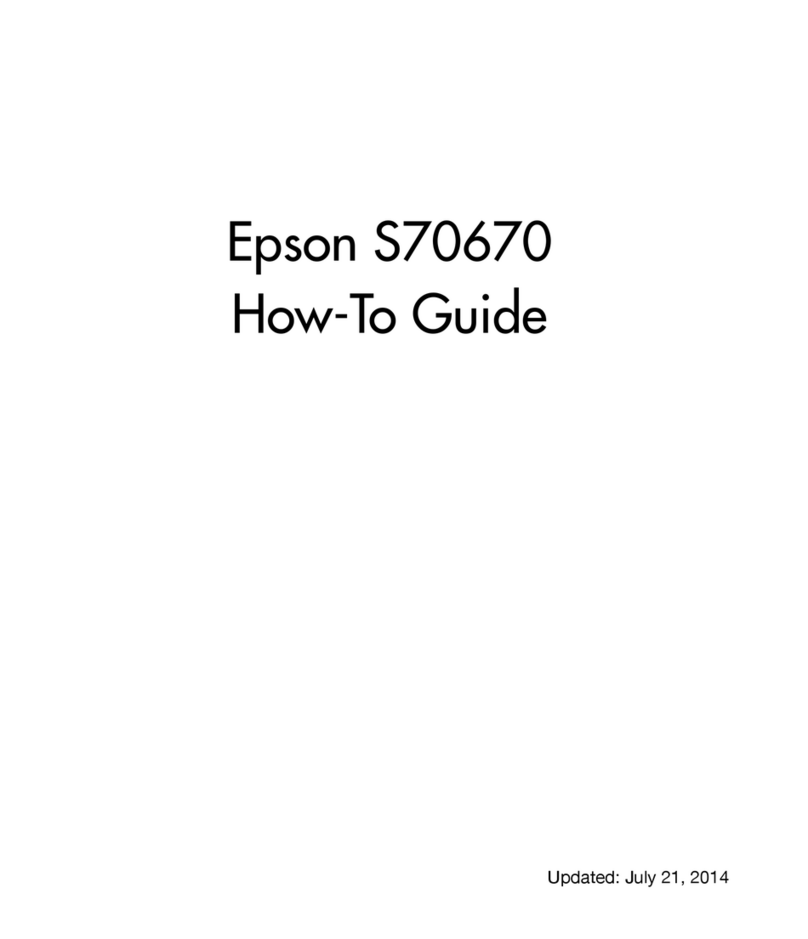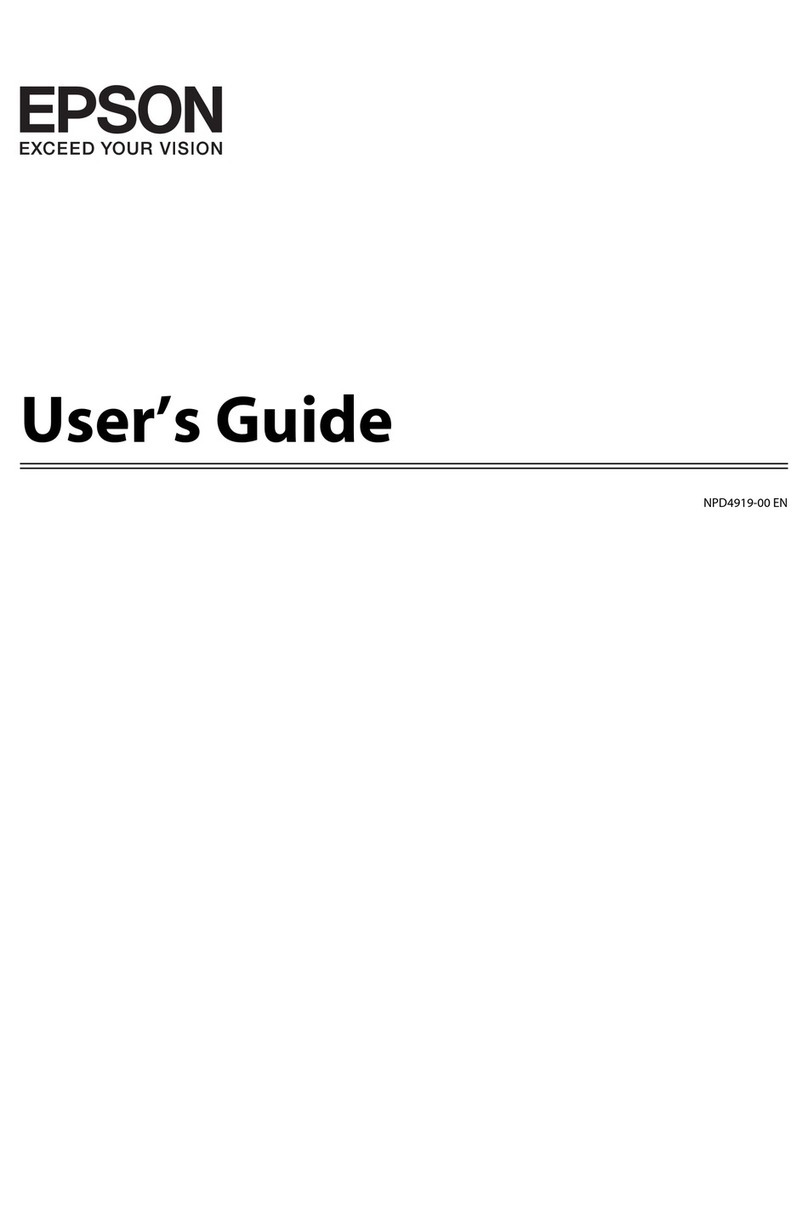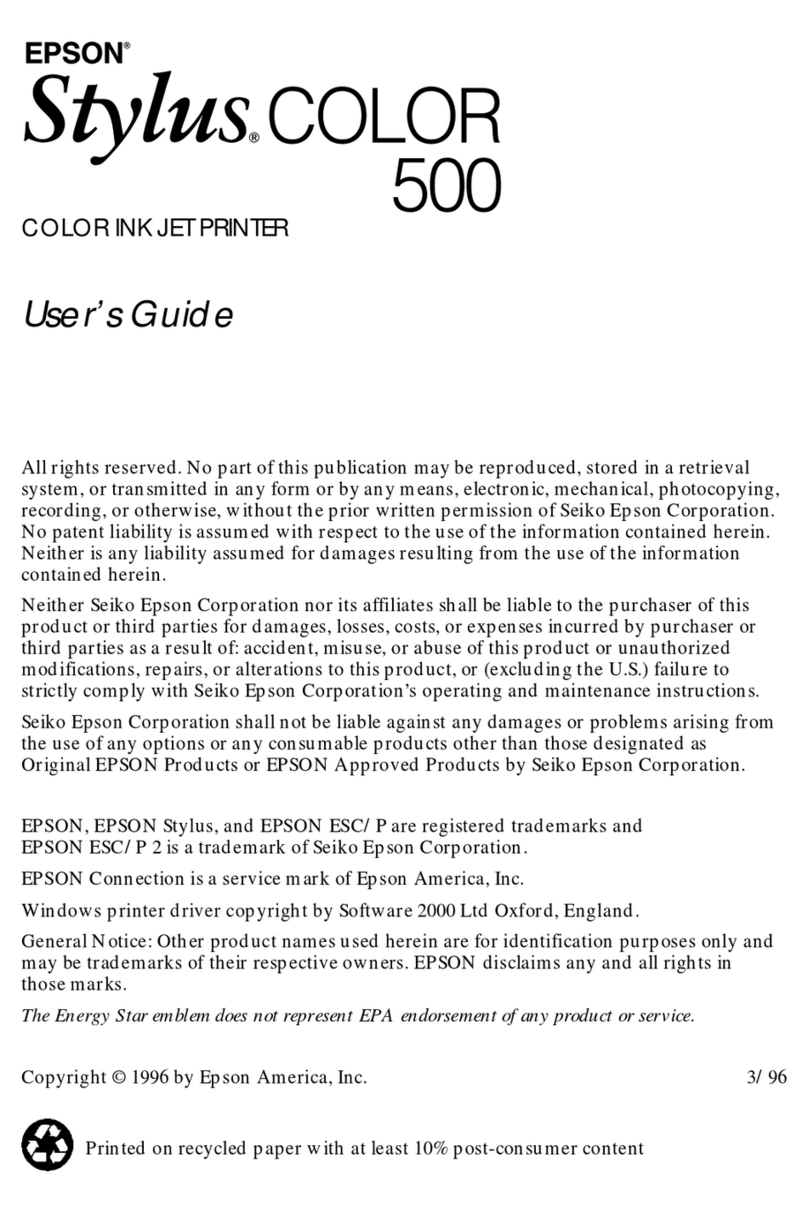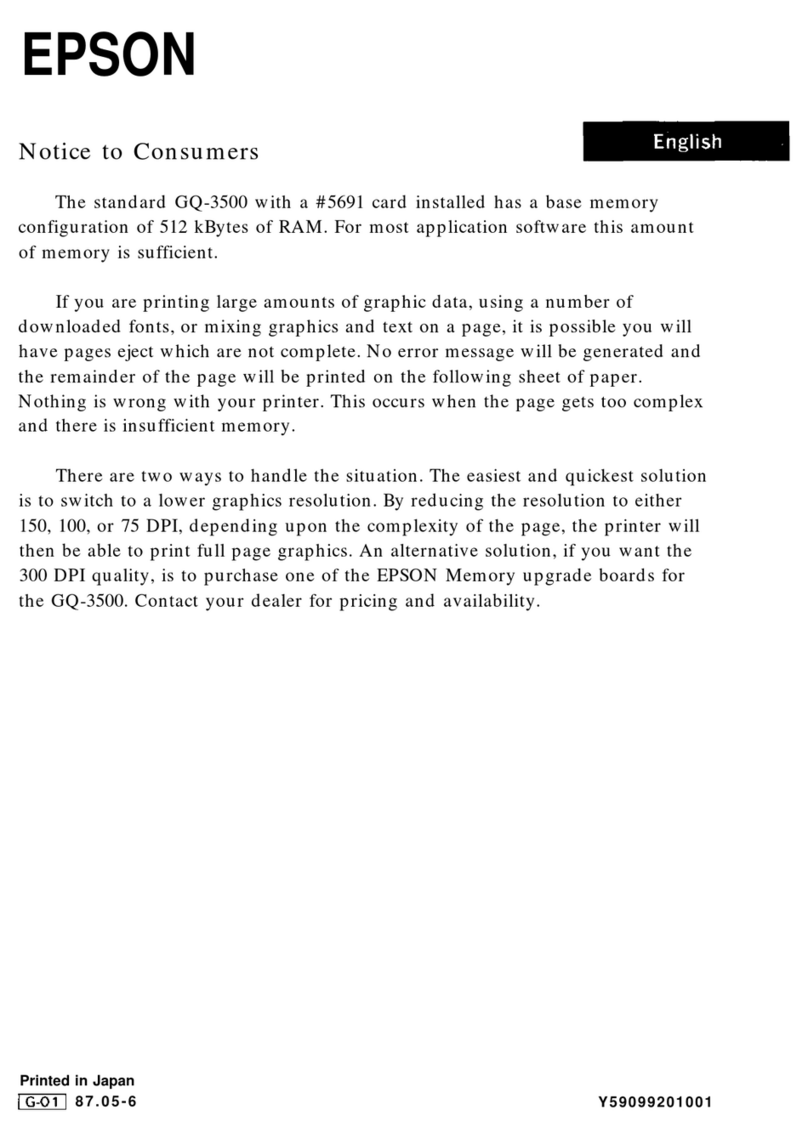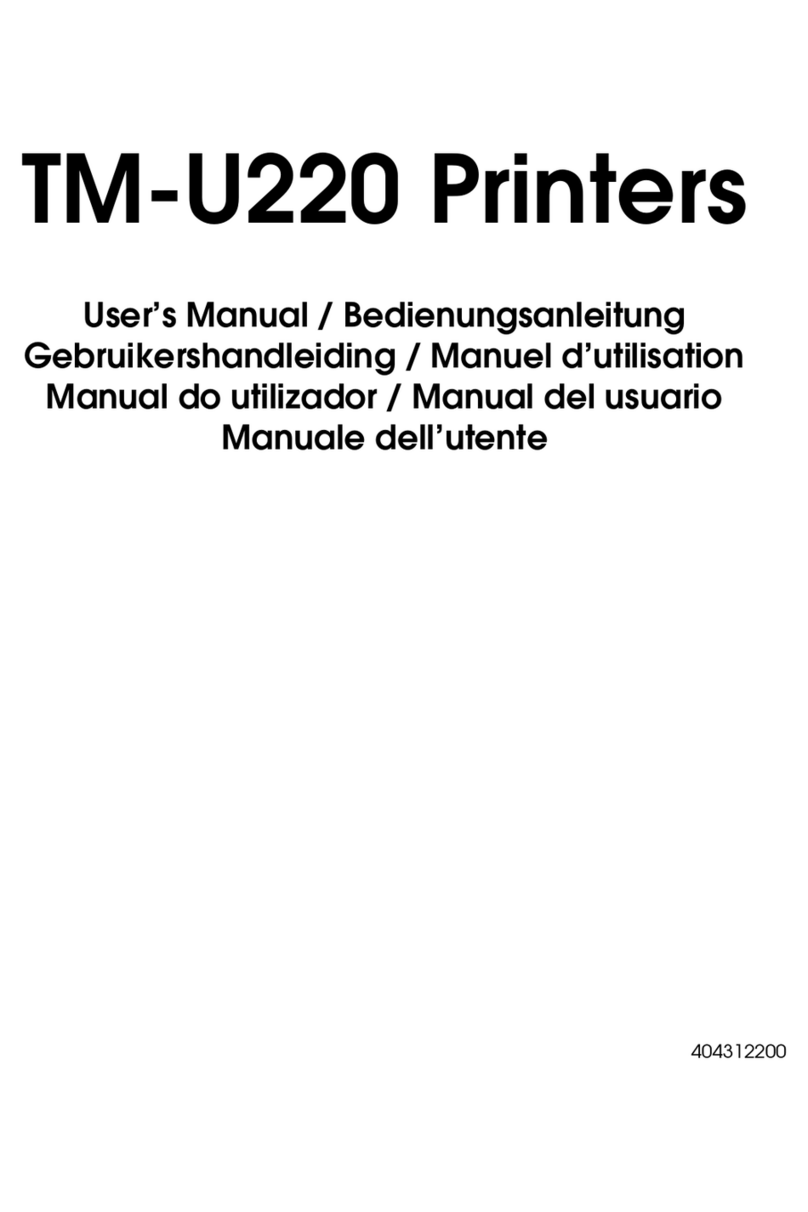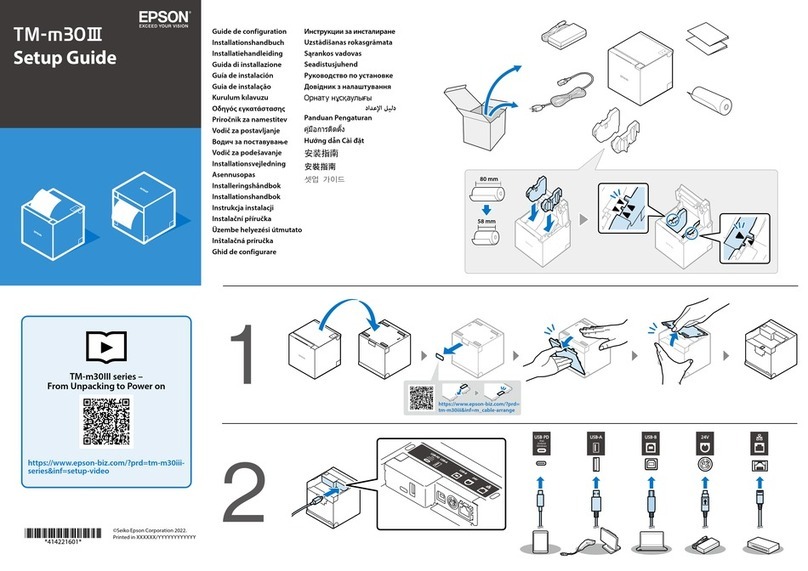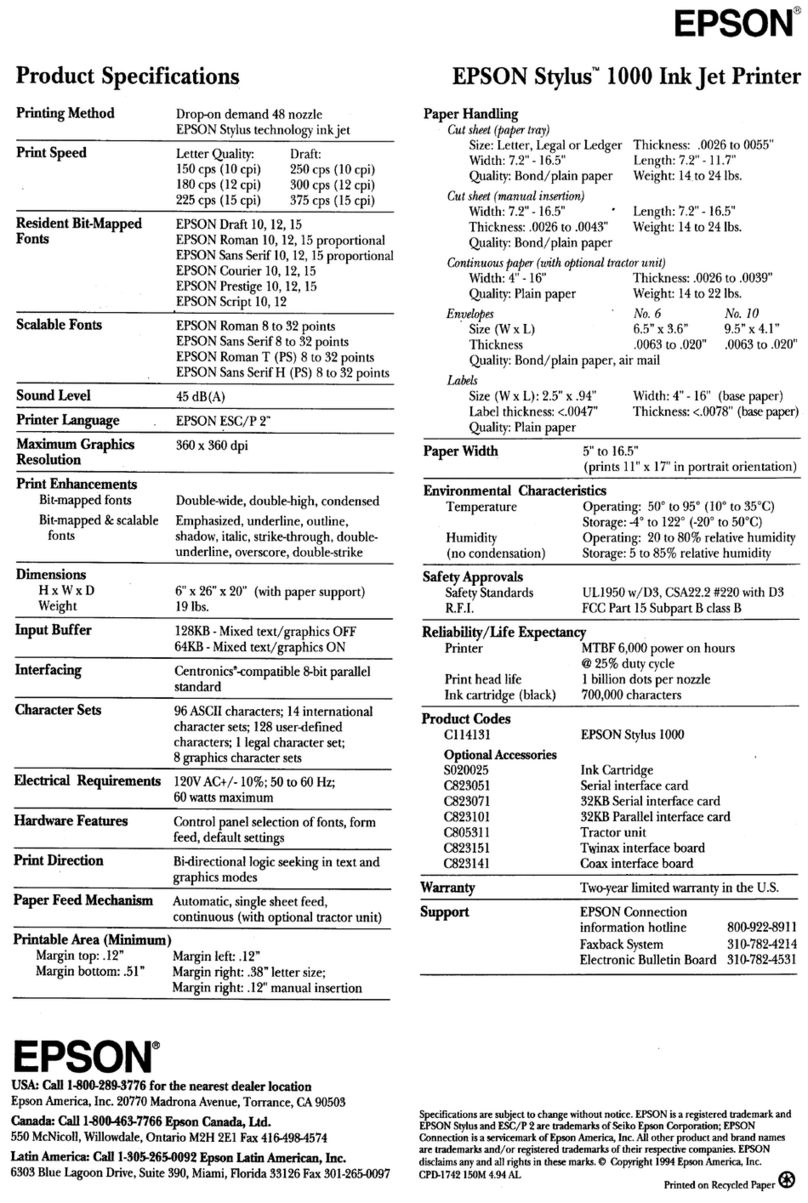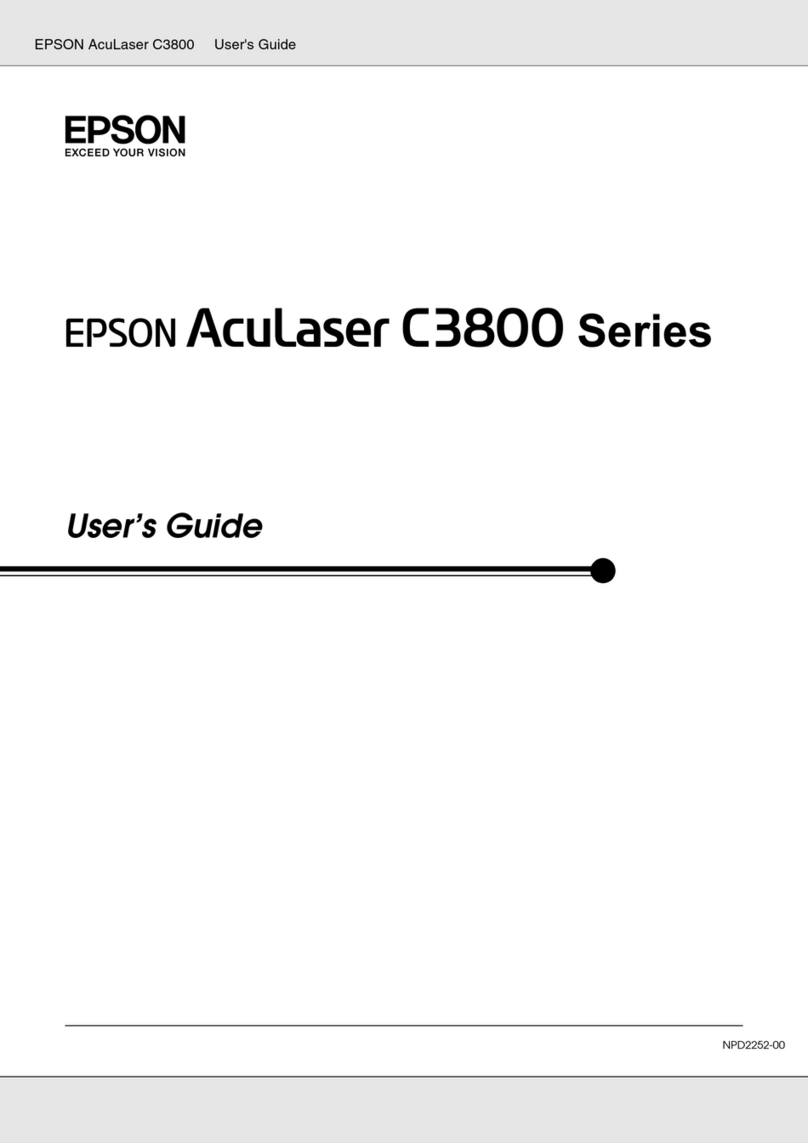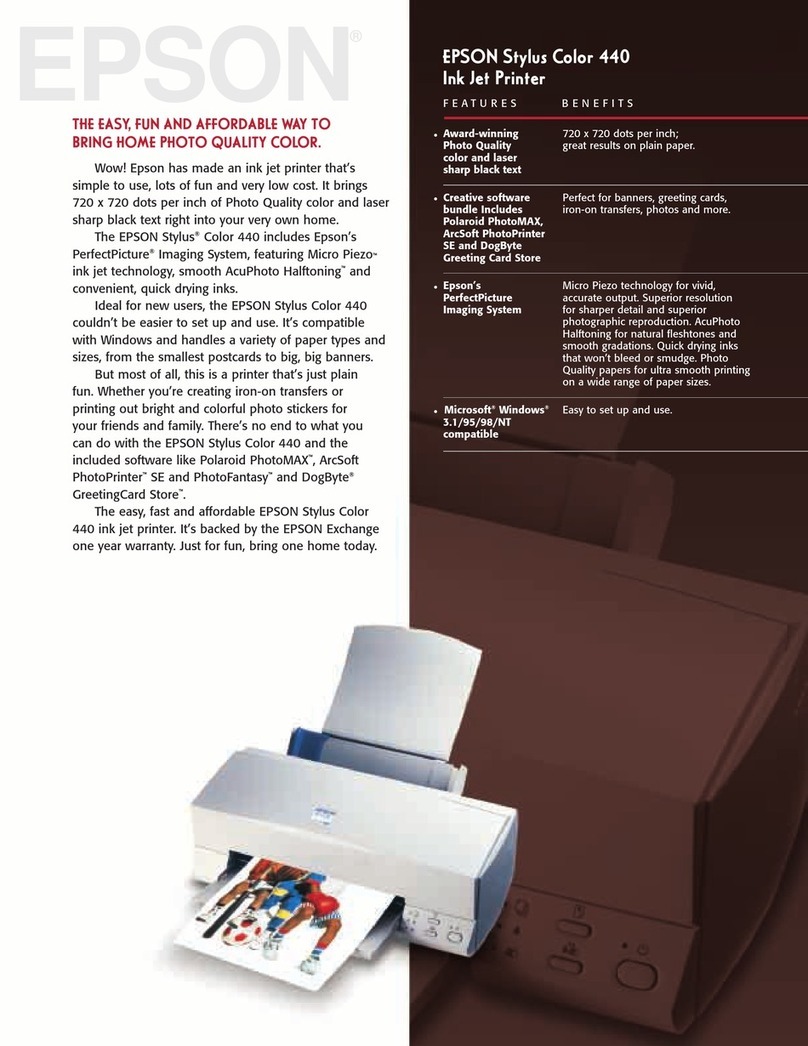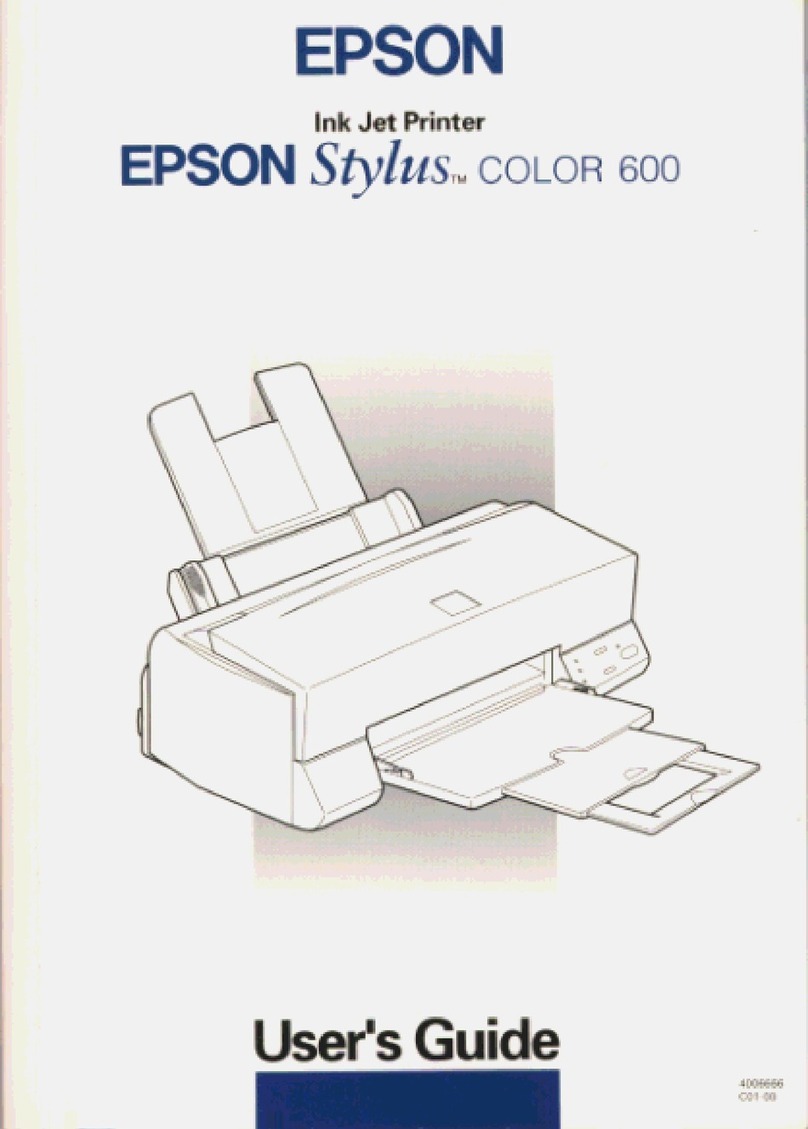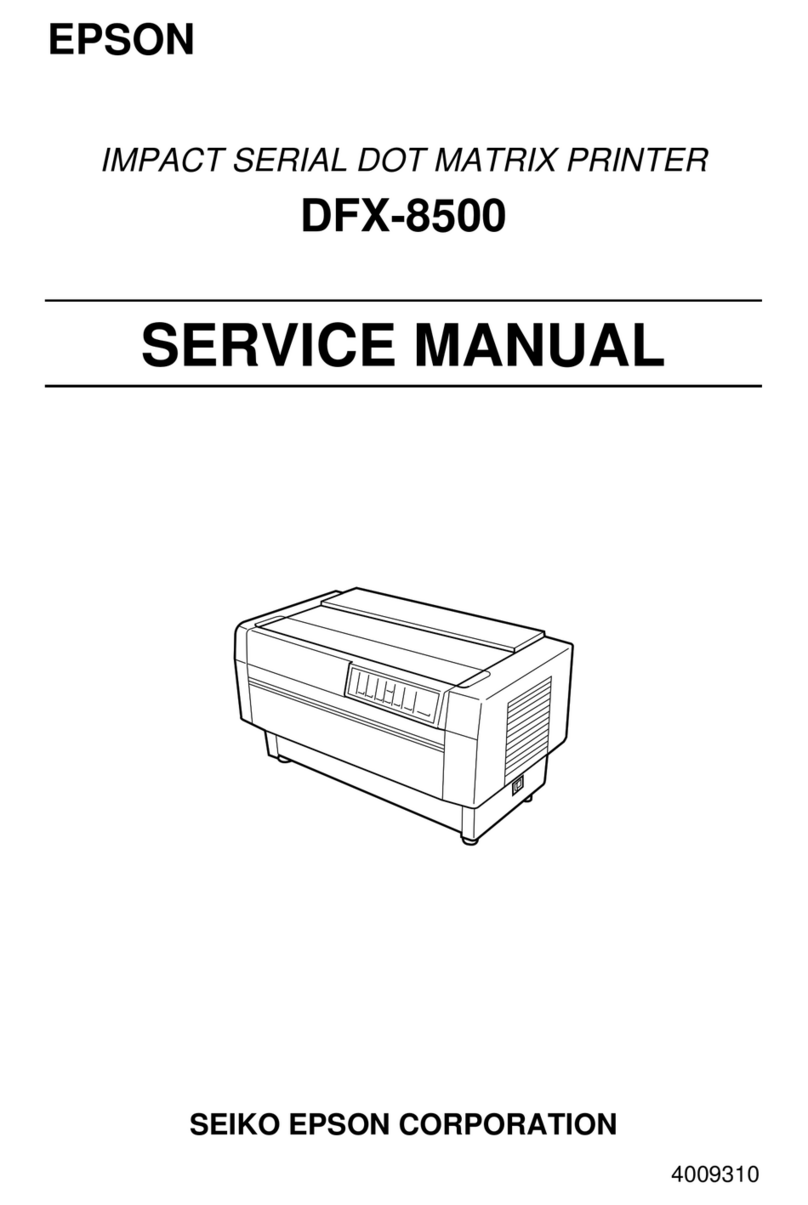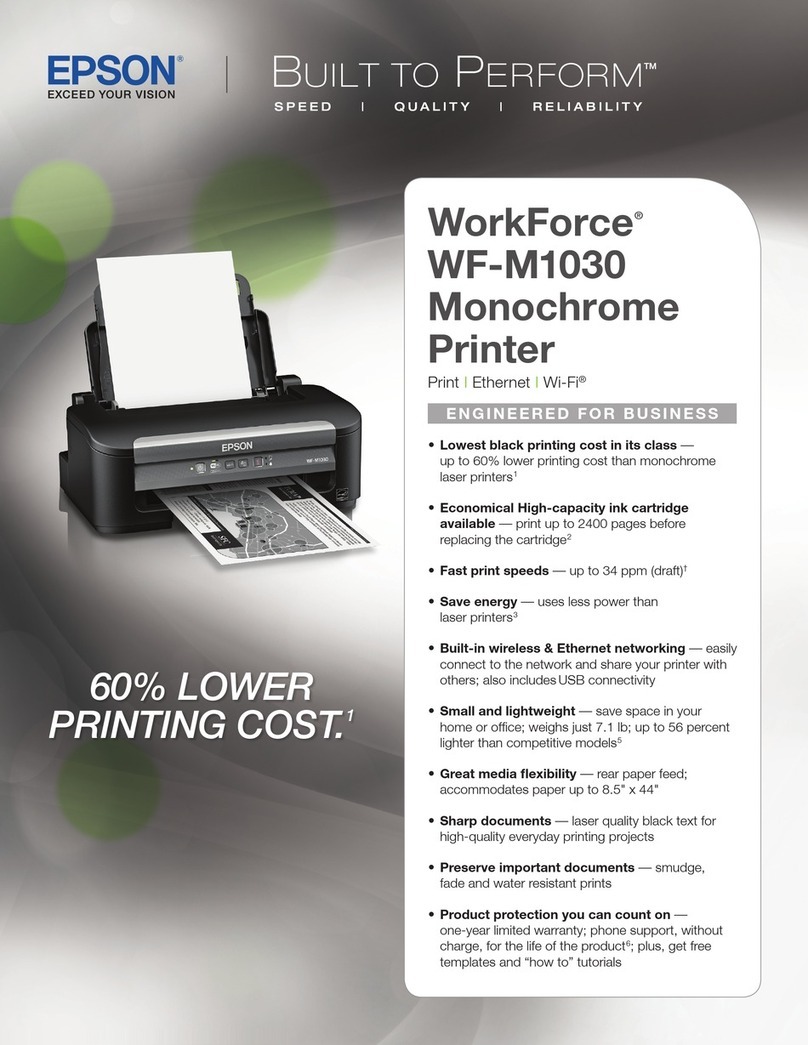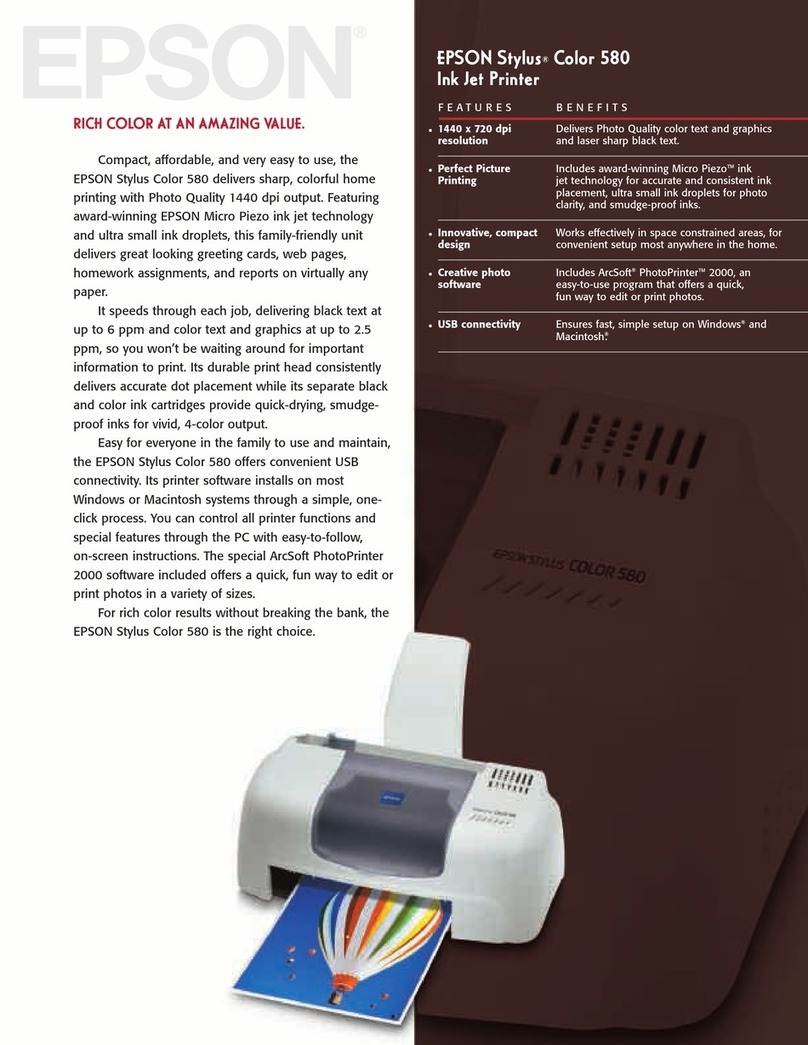Standard software package
1 Make sure the product is NOT CONNECTED to your
computer.
Windows®: If you see a Found New Hardware screen, click Cancel
and disconnect the USB cable.
2 Download and run your product’s software package. For the
latest software, visit http://latin.epson.com/support and
search for your product.
3 Follow the instructions on the computer screen to run the
setup program.
4 When you see the Select Your Connection screen, select
one of the following and follow the on-screen instructions:
• Wireless connection
In most cases, the software installer automatically
attempts to set up your wireless connection. If setup is
unsuccessful, you may need to enter your network name
(SSID) and password.
• Direct USB connection
Make sure you have a USB cable (not included).
• Wired network connection
Make sure you have an Ethernet cable (not included).
PCL or PostScript driver (WF-C5390/WF-C5890)
Download the software from your product’s support page and
see your online User’s Guide for instructions.
Mobile and voice-activated printing
• Print directly from your AndroidTM (v4.4 or later) device*. Simply
connect your printer and device to the same network and tap
the menu icon to select the print option.
• Turn your mobile device into an intuitive, easy-to-use printing
and scanning** control center with Epson Smart Panel®.
Download the app from your mobile device’s app store.
• Print remotely with Epson ConnectTM. See your online
User’s Guide for instructions or learn more at
http://latin.epson.com/connect.
• Use voice-activated assistants to print a variety of creative
and everyday items from your Epson product. Simply add
your product to an Epson Connect account, then link
the account to a voice-activated assistant. See
http://latin.epson.com/support/voice for more information.
* May require the Epson Print Enabler or Mopria Print Service app from Google
PlayTM.
** Scanning is only available on the WF-C5810/WF-C5890.
Any problems?
Network setup was unsuccessful.
• Print a network connection report to identify network problems
and solutions. See your online User’s Guide for instructions.
• Make sure you select the right network name (SSID).
• Restart your router (turn it o and then on), then try to connect
to it again.
3 Insert paper with the glossy or printable side down.
Standard paper:
Thick paper:
Note: Make sure the paper is under the arrow mark for your
paper type and loaded against the front edge of the cassette.
4 Slide the edge guides against the paper, but not too
tightly.
5 Keep the cassette at as you insert it all the way, then pull
out the output tray extension.
6 Select the paper settings on the product’s control panel.
5Connect the fax line
(WF-C5810/WF-C5890)
1 Connect a phone cord to a telephone wall jack and to the
LINE port on your product. See the online User’s Guide for
more information.
2 If prompted, select Proceed on the LCD screen to set up
the fax, or select Close to set it up later.
6Install software
Note:
• An Internet connection is required to obtain the product software.
• To print from a ChromebookTM, go to
http://latin.epson.com/support/chromebookprint for instructions.
Firmware Update Notice: The printer is designed to work only with
genuine Epson branded ink packs. Other brands of ink packs and ink
supplies are not compatible and, even if described as compatible, may
not function properly or at all. Epson periodically provides rmware
updates to address issues of security, performance, minor bug xes
and ensure the printer functions as designed. These updates may aect
the functionality of third-party ink. Non-Epson branded or altered Epson
packs that functioned prior to a rmware update may not continue to
function.
• The printer can only connect to a network that supports
2.4 GHz connections. If your router oers both 2.4 GHz and
5 GHz connections, make sure 2.4 GHz is enabled.
• If you see a rewall alert message, click Unblock or Allow to
let setup continue.
• If your network has security enabled, make sure you enter your
network password (WEP key or WPA passphrase) correctly. Be
sure to enter your password in the correct case.
There are lines or incorrect colors in my printouts.
Run a nozzle check to see if there are any gaps in the printout.
Then clean the print head, if necessary. See the online User’s
Guide for more information.
The product’s screen is dark.
Make sure your product is turned on and touch the screen
(WF-C5810/WF-C5890) or press any button to wake it from sleep
mode.
Setup is unable to find my product after connecting it
with a USB cable.
Make sure your product is turned on and the USB cable is
securely connected.
Any questions?
User’s Guide
Windows: Click the icon on your desktop or Apps screen to
access the online User’s Guide.
Mac: Click the icon in Applications/Epson Software/Guide to
access the online User’s Guide.
If you don’t have a User’s Guide icon, go to the Epson website,
as described in “Technical support.”
Technical support
Visit http://latin.epson.com/support and search for your
product to download drivers, view manuals, get FAQs, or contact
Epson.
You can also speak to a service technician by calling one of these
numbers:
Argentina (54 11) 5167-0300 Guatemala* 1-800-835-0358
0800-288-37766 Mexico 01-800-087-1080
Bolivia* 800-100-116 Mexico City (52 55) 1323-2052
Chile (56 2) 2484-3400 Nicaragua* 00-1-800-226-0368
Colombia 018000-915235 Panama* 00-800-052-1376
Bogota (57 1) 592-2200 Paraguay 009-800-521-0019
Costa Rica 800-377-6627 Peru 0800-10126
Dominican Lima (51 1) 418-0210
Republic* 1-888-760-0068 Uruguay 00040-5210067
Ecuador* 1-800-000-044 Venezuela (58 212) 240-1111
El Salvador* 800-6570
* Contact your local phone company to call this toll-free number from a mobile
phone.
If your country does not appear on the list, contact your nearest
Epson sales oce. Toll or long distance charges may apply.
Need paper and ink?
Ensure brilliant results with Epson specialty
and plain papers, engineered specically
for Epson printers. You can purchase
them from an Epson authorized reseller.
To nd the nearest one, visit
http://latin.epson.com or contact Epson
as described in “Any questions?” on this
sheet.
WF-C5310/WF-C5390/WF-C5810/WF-C5890
replacement ink packs
Color Standard-
capacity
High-
capacity
Black T11A120-AL T11B120-AL
Cyan T11A220-AL
Magenta T11A320-AL
Yellow T11A420-AL
EPSON, DURABrite, and Epson Smart Panel are registered trademarks, EPSON Exceed Your
Vision is a registered logomark, and Epson Connect is a trademark of Seiko Epson Corporation.
Designed for Excellence is a trademark of Epson America, Inc.
Windows is a registered trademark of Microsoft Corporation in the United States and/or other
countries.
Mac is a trademark of Apple Inc., registered in the U.S. and other countries.
Android, Chromebook, and Google Play are trademarks of Google LLC.
General Notice: Other product names used herein are for identication purposes only and may
be trademarks of their respective owners. Epson disclaims any and all rights in those marks.
This information is subject to change without notice.
© 2022 Epson America, Inc., 6/22 CPD-62463
Printed in XXXXXX