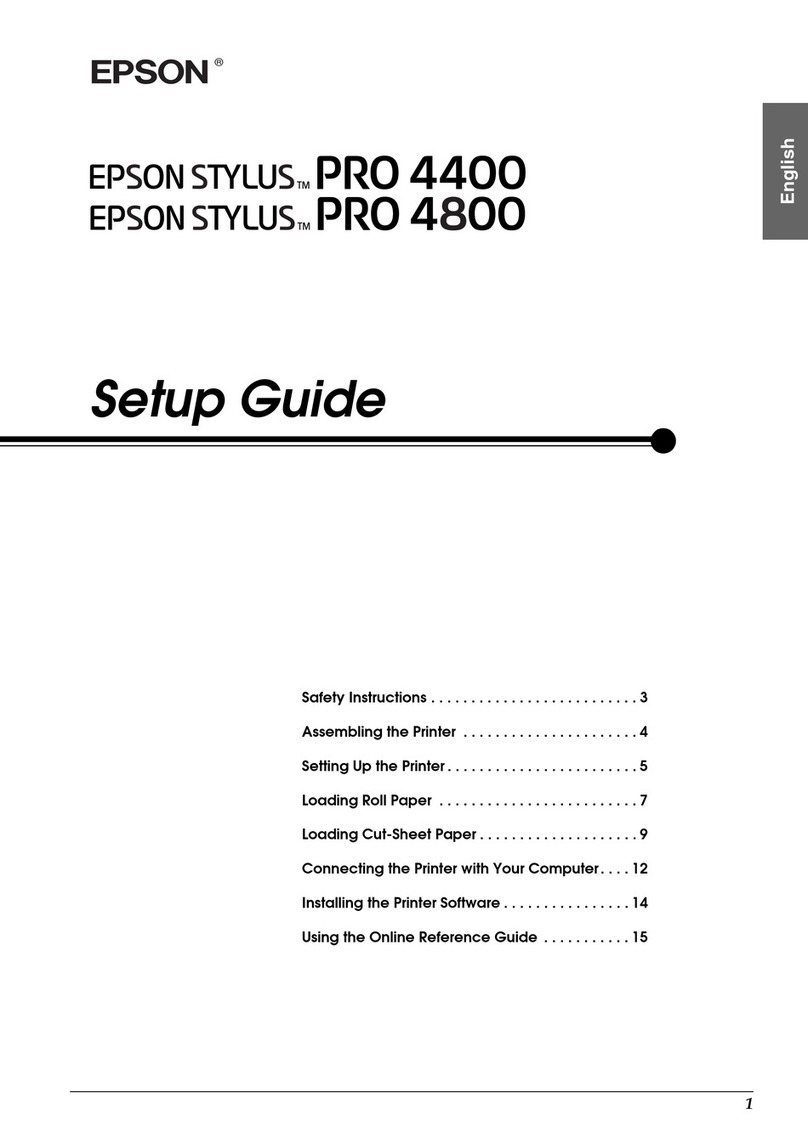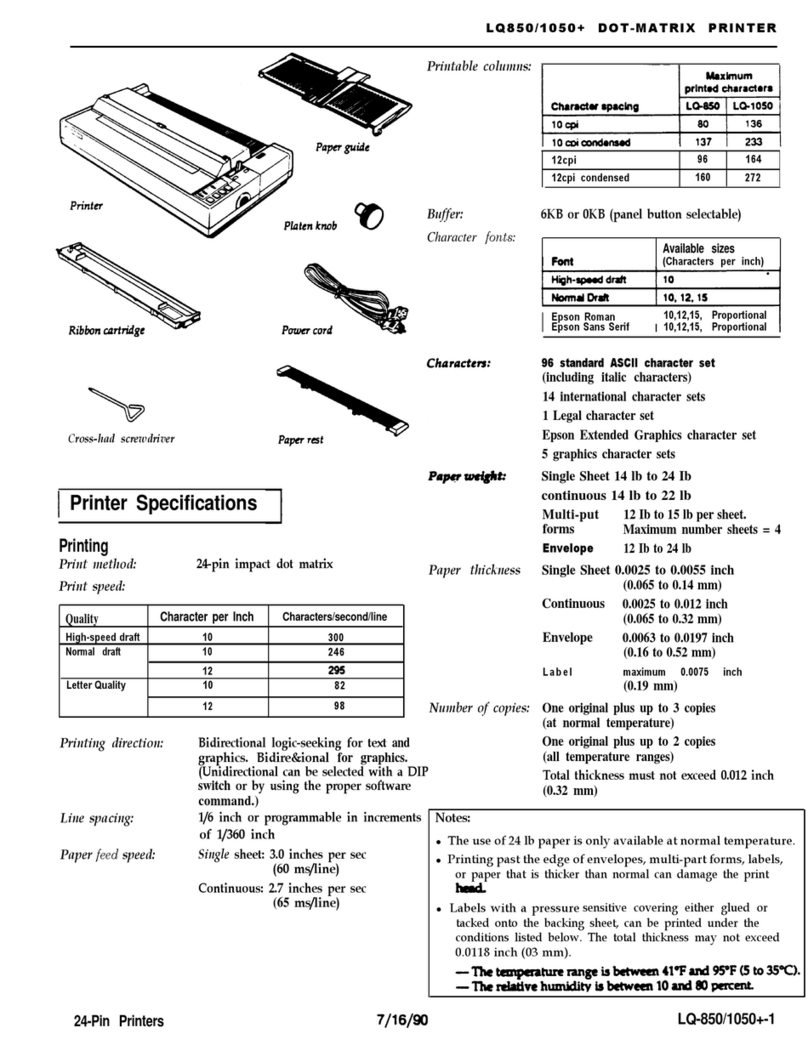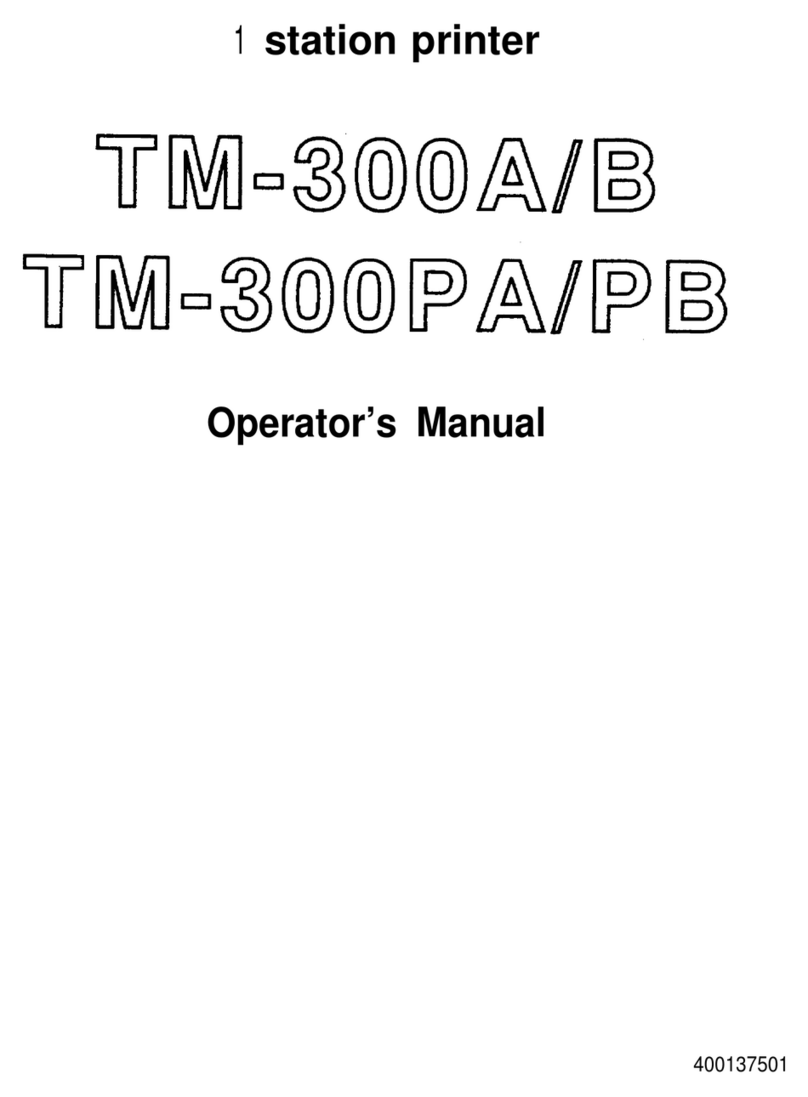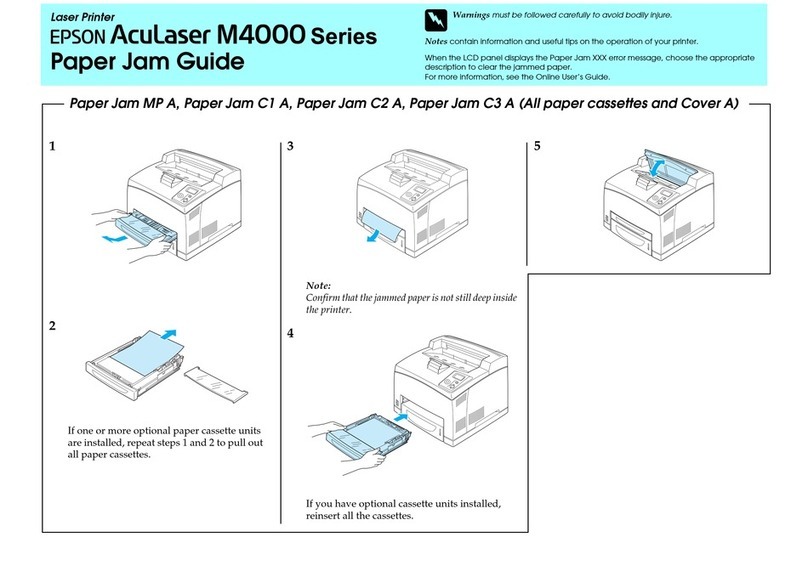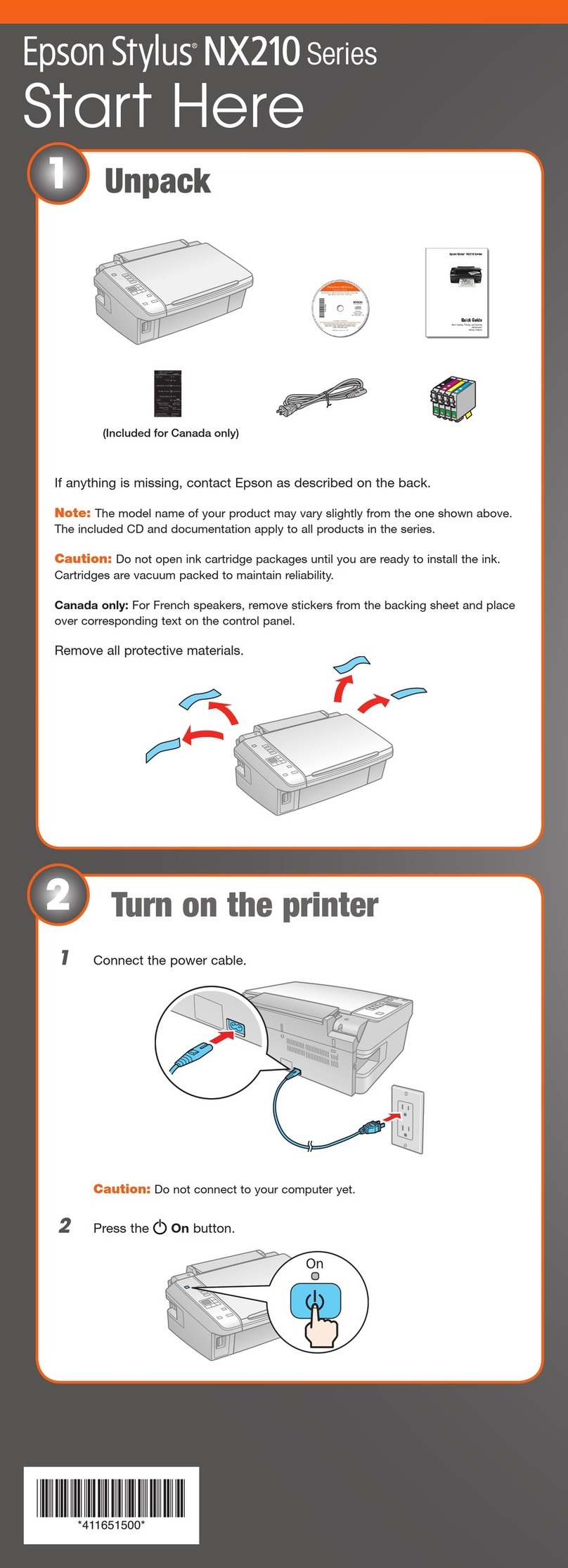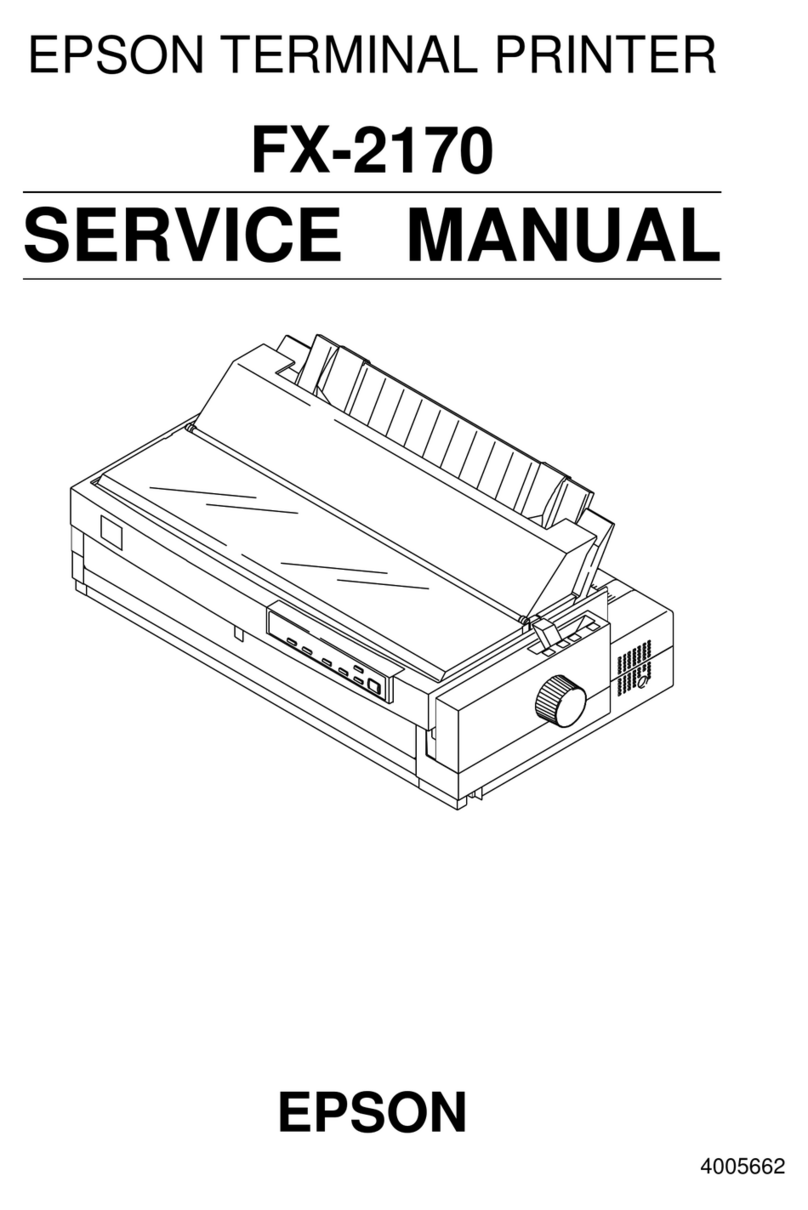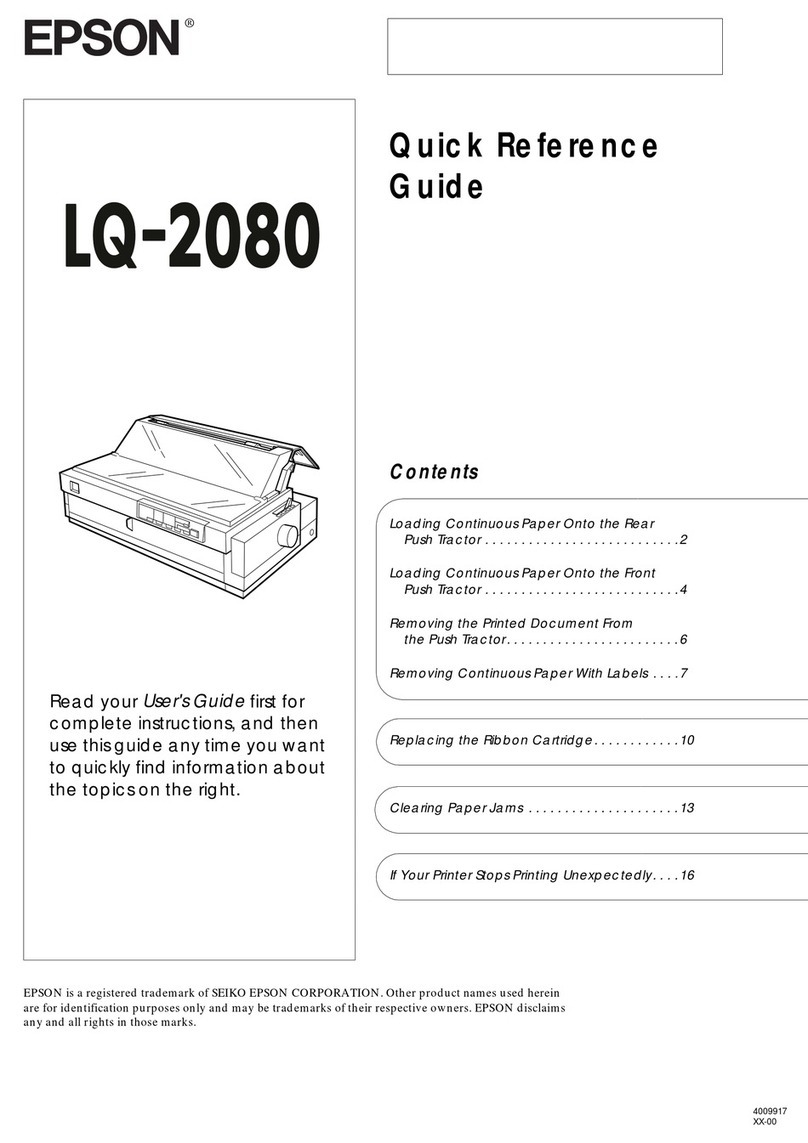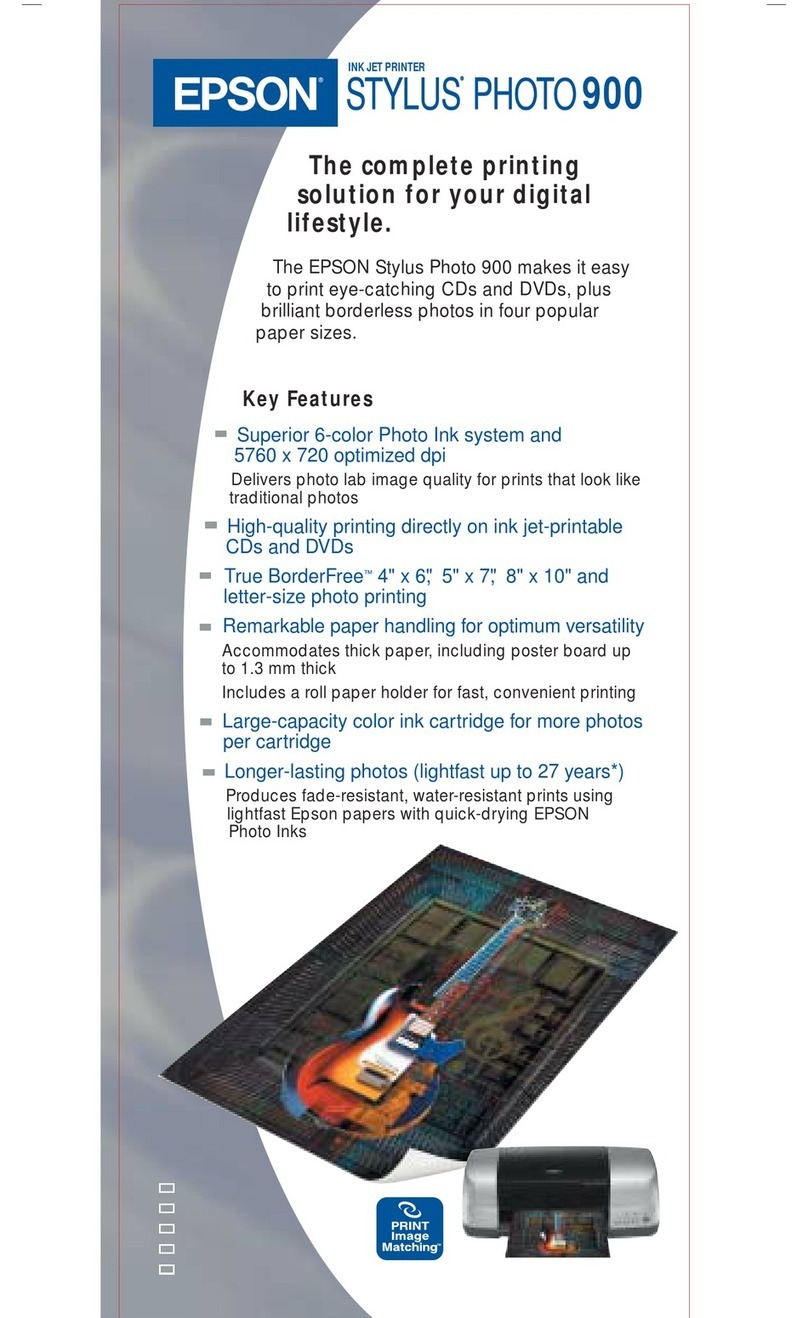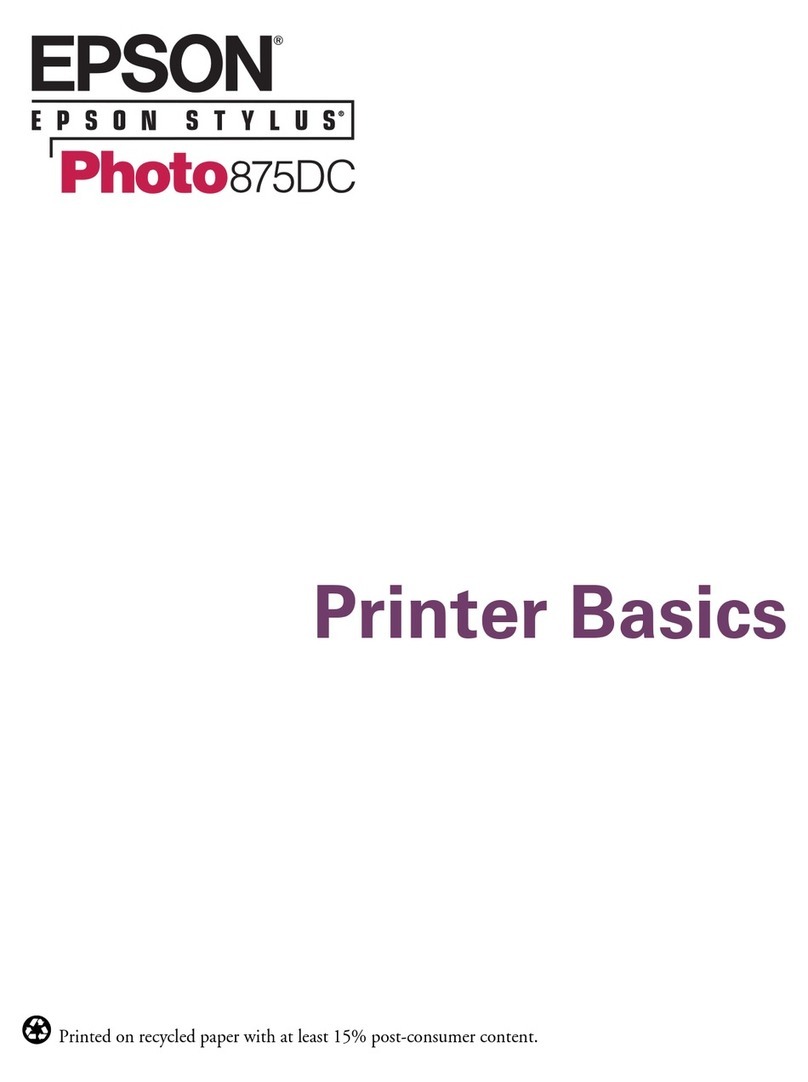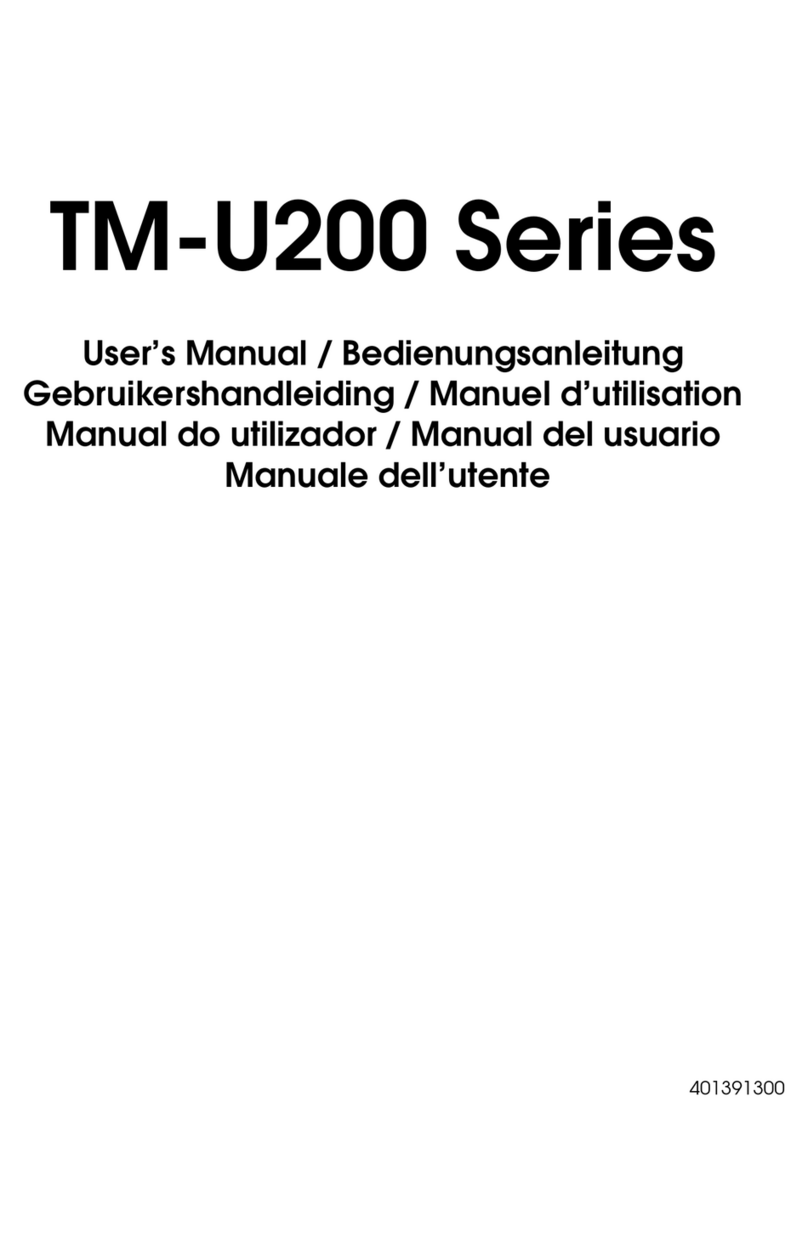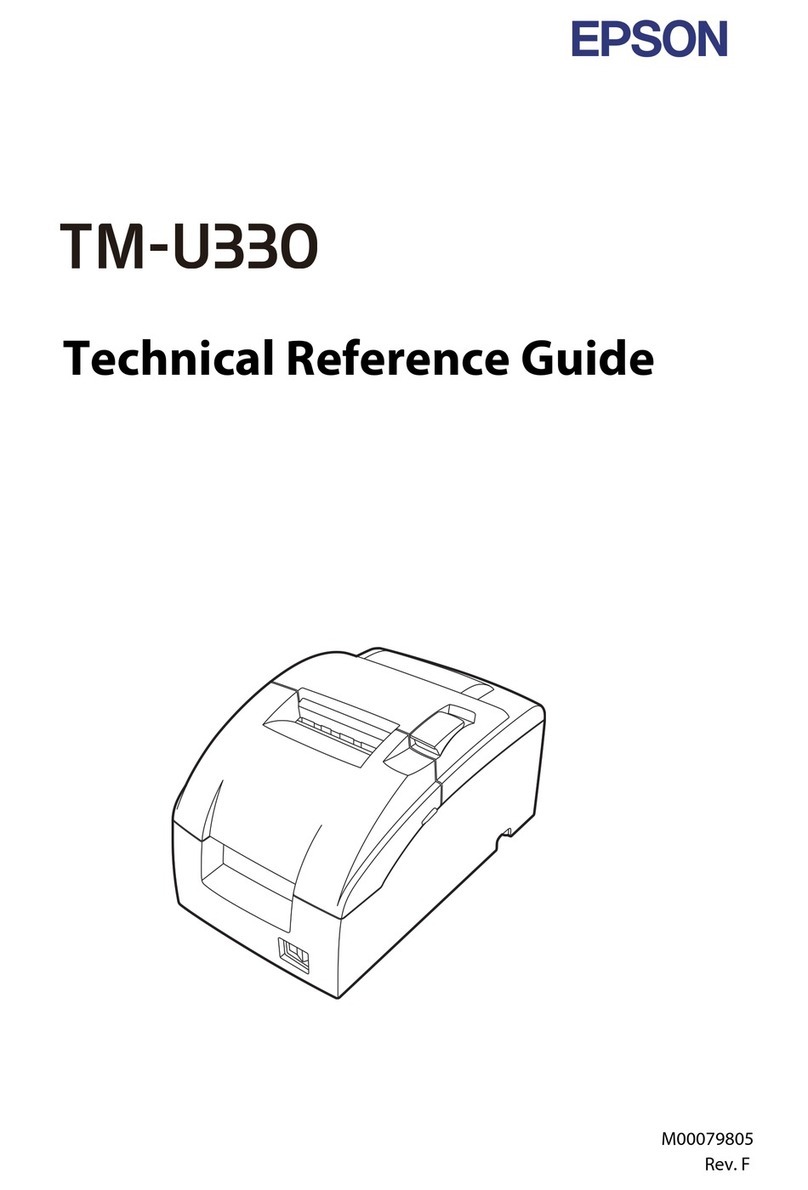Do not connect the USB cable until you are instructed to do so.
Insert.
A�
3 Installing the Software / /
Wait approximately 20 mins. until ink charging is complete.
E�
If you canceled the installation
program before the procedure was
completed, you will have to run the
program again.
c
No installation screen? &
&
Click.
Follow the instructions.
B� C�
Enter the IDs.
D�
4 Loading Paper / /
A� B� C� D� E�
Safety Instructions / /
Keep ink bottles and the ink tank
unit out of the reach of children
and do not drink the ink.
Do not tilt or shake an ink bottle
after removing its seal; this can
cause leakage.
Be sure to keep the ink bottles
upright and do not subject them to
impacts or temperature changes.
If ink gets on your skin, wash it o with soap and
water. If it gets in your eyes, ush them immediately
with water. If you still have discomfort or vision
problems, see a doctor immediately.
Relling Ink / /
A� B�
You must use the printer driver to rell the ink. When the alert screen
appears, conrm the ID that is indicated on the ink bottle, and then
follow the on-screen instructions.
Epson recommends to continue using the printer until the ink level
reaches the lower line.
Unhook.
Open.
C� D� E� F�
G�
Remove.
Snap o, remove, and then install.
Rell the ink up to the upper line.
Install securely.
Close.
Hook onto.
For best results, use up ink within six months after removing a seal from ink bottle. When storing
or transporting an ink bottle after removing its seal, do not tilt the bottle and do not subject it
to impacts or temperature changes. Be sure to keep the ink bottle upright when tightening the
cap, and take measures to prevent ink from leaking when you transport the bottle.
c
H�
Transporting / /
A� B�
Secure print head.
Set transportation lock.
C� D�
Install securely.
Make sure to hook on.
E�
Place printer in original or
similar box without ink bottles.
Keep the printer level as you transport it. Otherwise, ink may leak. After you move it, remove the tape securing the print
head and set the transportation lock to the unlocked position.
c
Install.
c