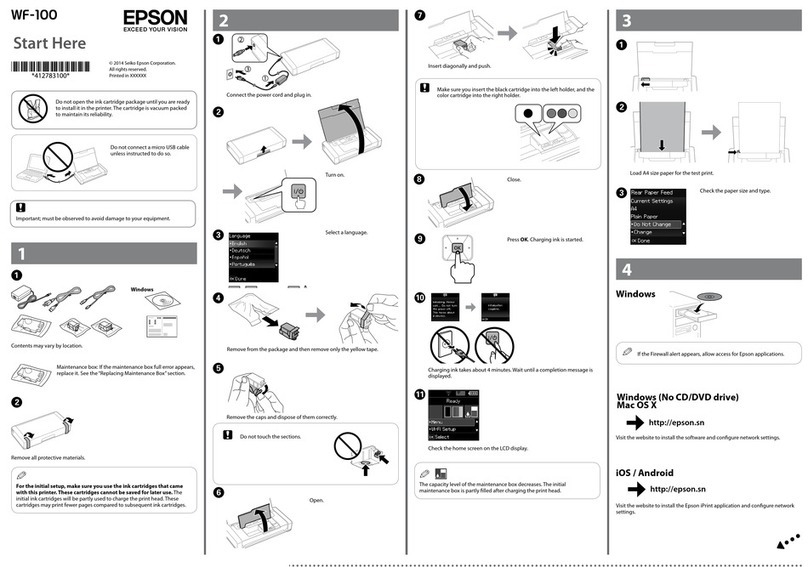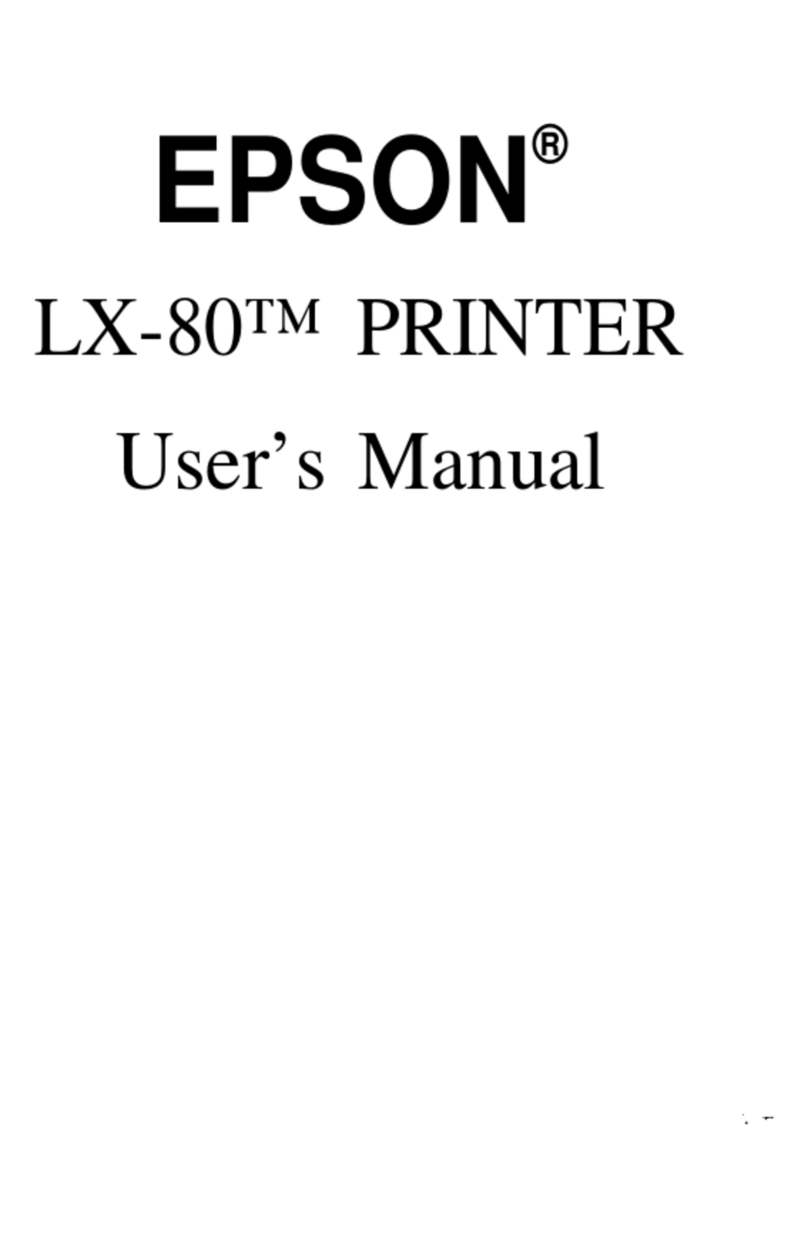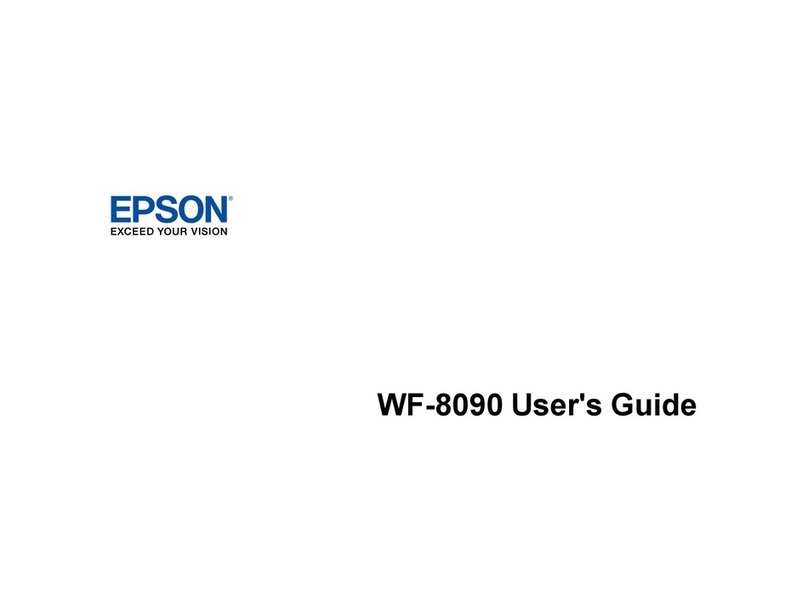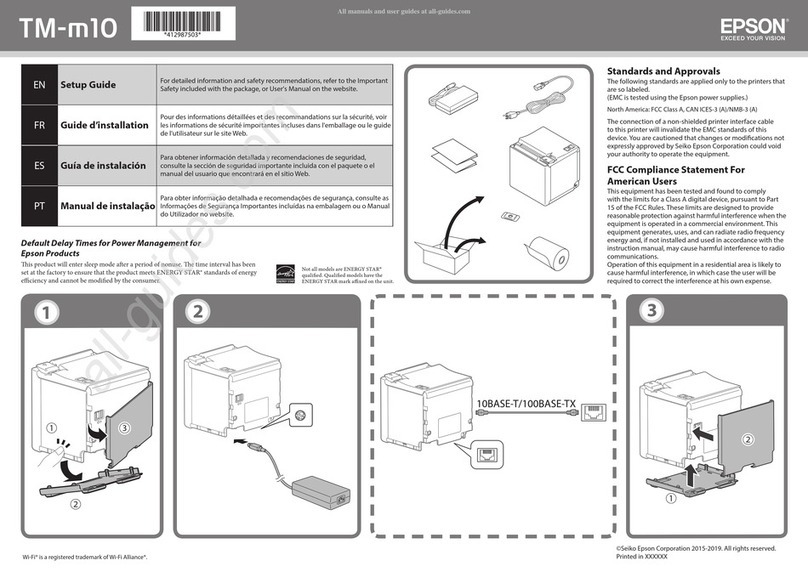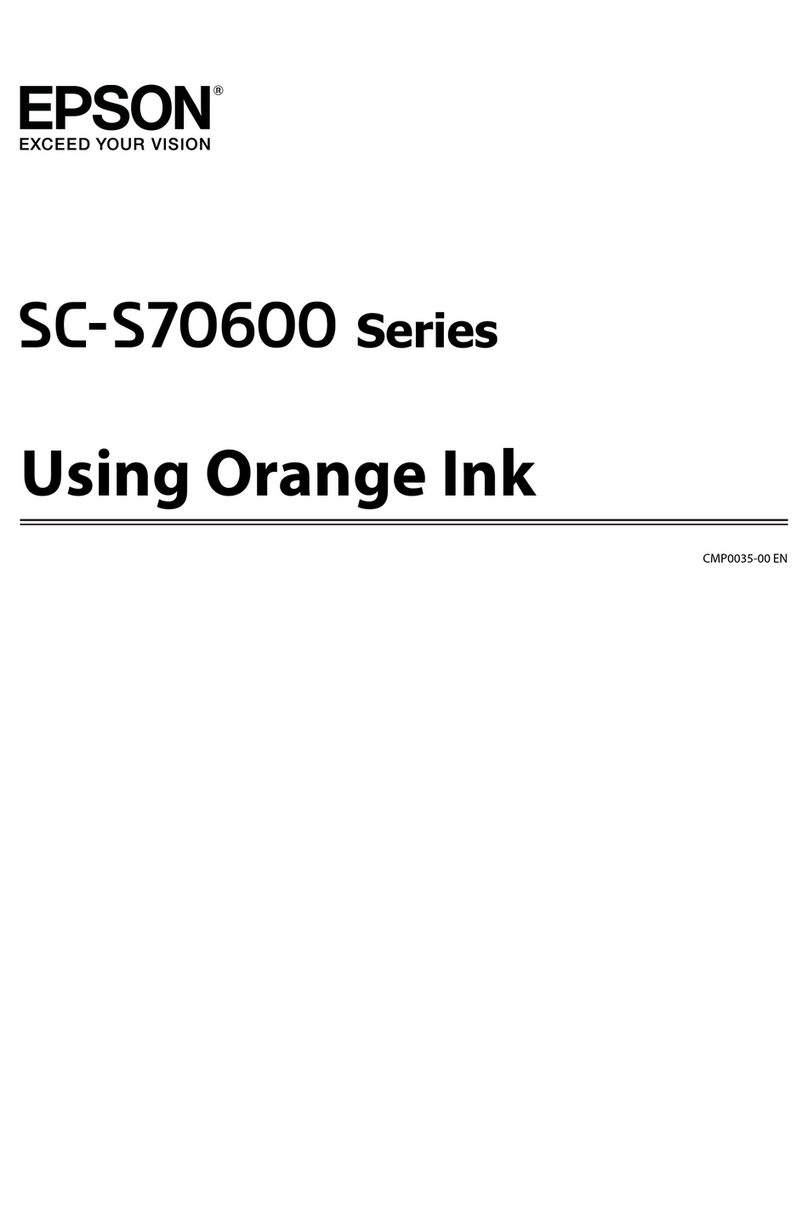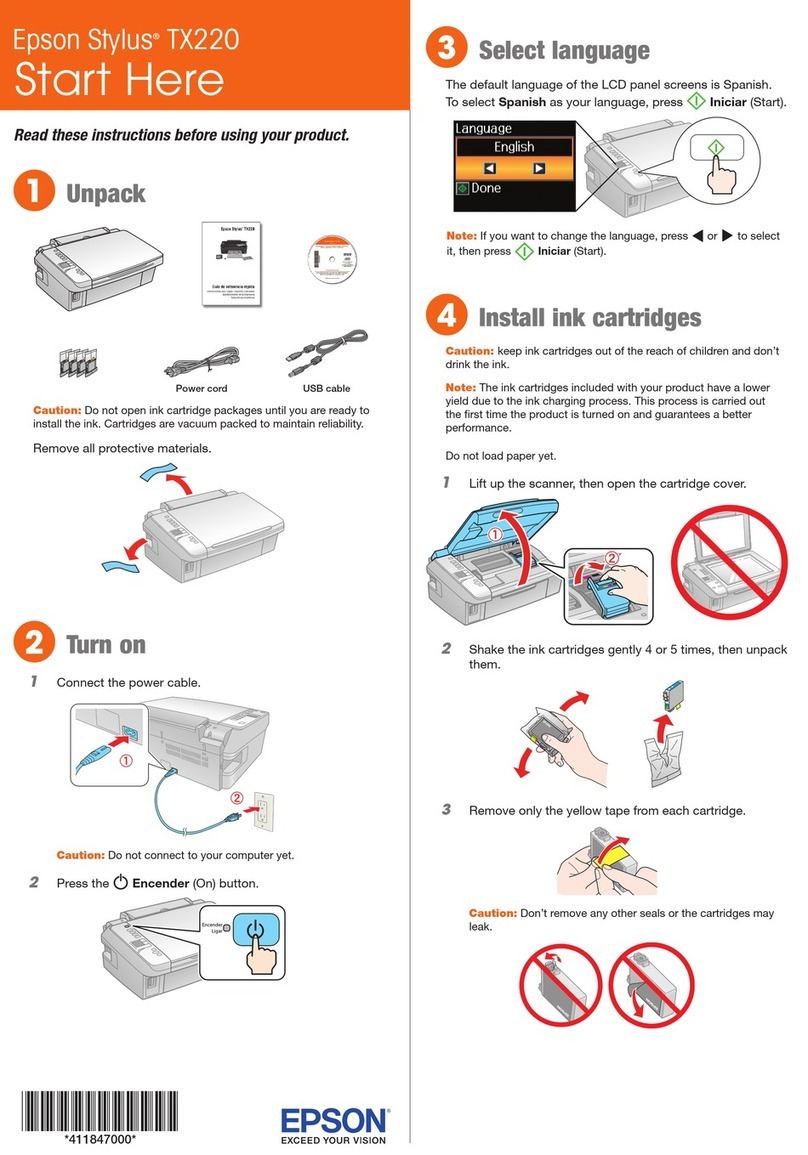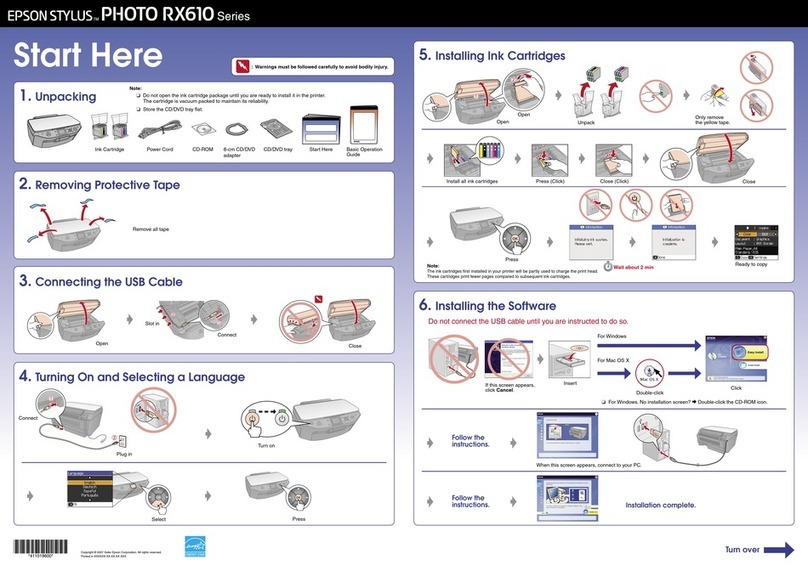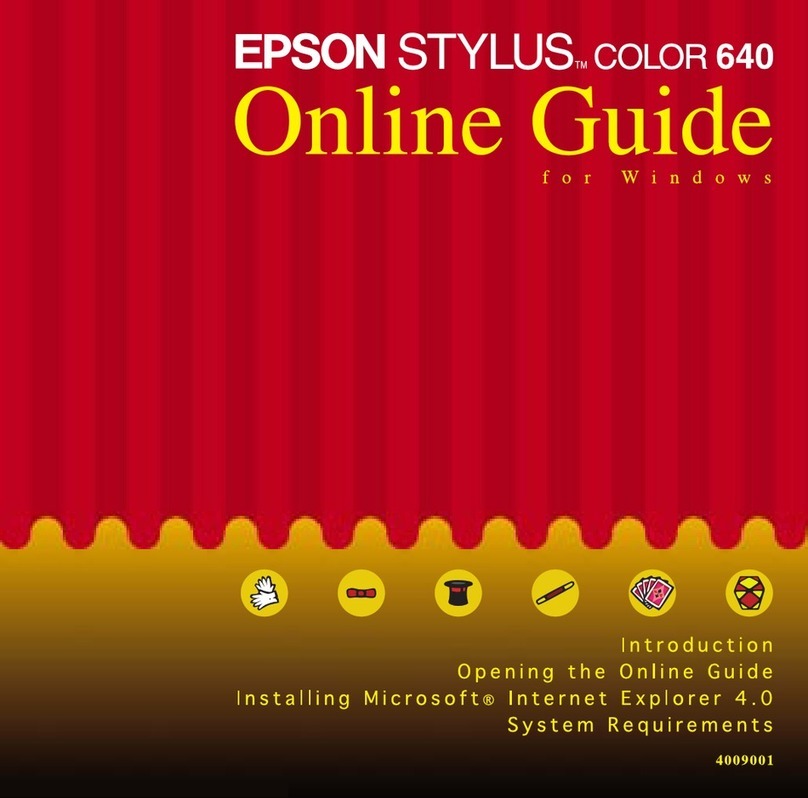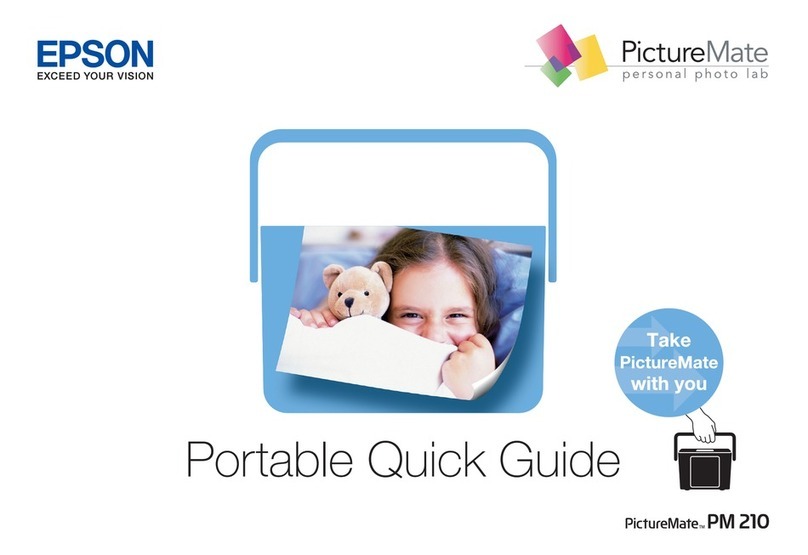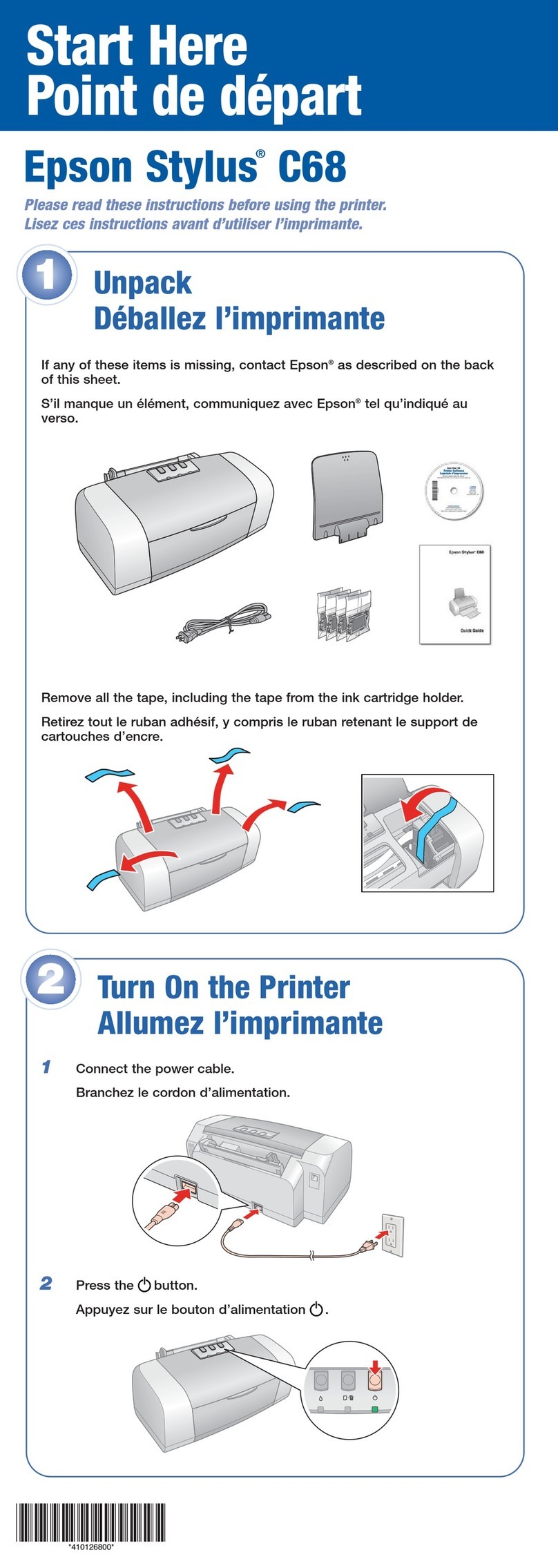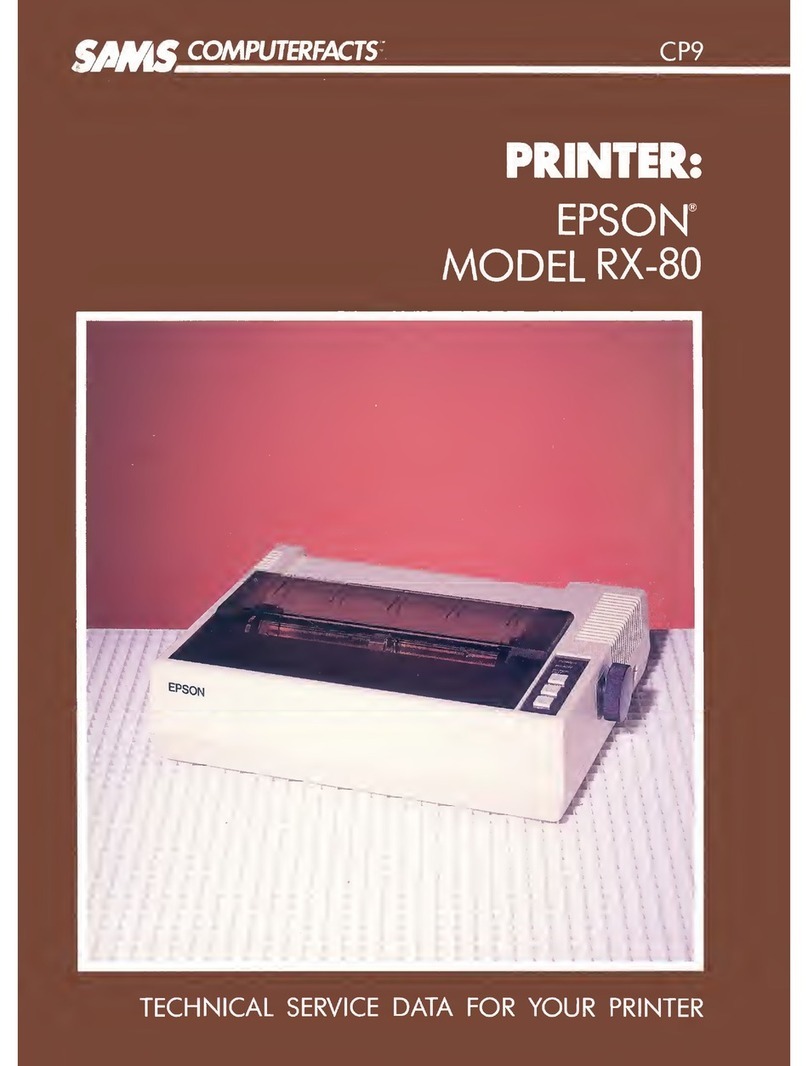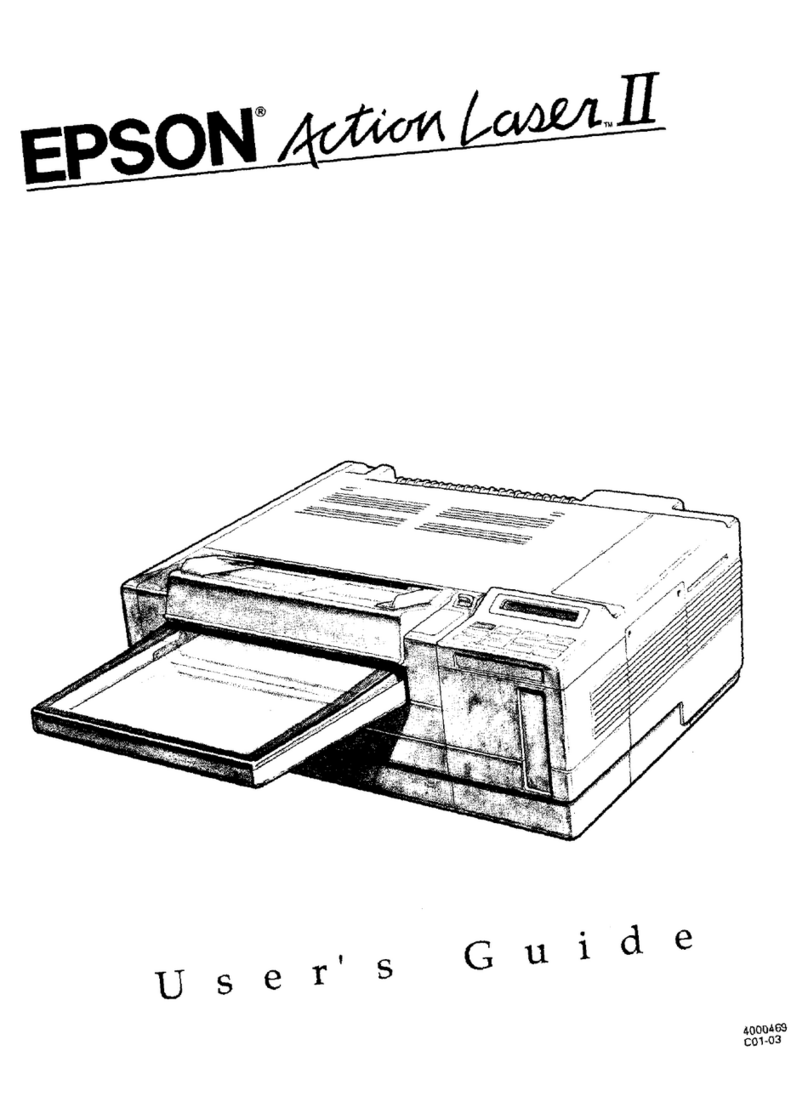Connection options
You can connect your printer to your existing wired network
using an Ethernet®cable or directly to your computer using
a USB cable. See below for details on each connection
method.
Direct USB connection
Make sure you have a USB cable.
Wired network connection
Make sure you have an Ethernet network cable. You must
install the software on every computer from which you want
to print.
Any problems?
If you experience problems during setup, see below:
Network setup was unsuccessful.
• Makesureyouselecttherightnetworkname.
• Ifyouseearewallalertmessage,clickUnblock or Allow
to let setup continue.
• Ifyournetworkhassecurityenabled,makesureyouenter
your network password (WEP key or WPA passphrase)
correctly. If it has uppercase (ABC) or lowercase (abc)
letters, make sure you enter them correctly.
• Makesuretheproductisturnedonandconnectedtothe
network.
• IfyouareusingTCP/IP,makesuretheprinterdriver
iscorrectlyinstalledandthattheTCP/IPsettingsare
conguredcorrectly.
• PrintaNetworkStatusSheettoseewhatnetworksettings
arecurrentlyenabledintheprinter.PresstheNetwork
Information button to print a network status sheet.
• Removeandre-inserttheproductCDtore-installthe
software.
The product’s Ethernet light is on but you can’t
print.
Your router, access point, or hub might not be assigning IP
addresses automatically using DHCP. If it isn’t, you will need
to set the product’s IP address manually. Make sure it is set
correctly for your network.
Setup is unable to find my printer after connecting
it with a USB cable.
Make sure it is securely connected as shown:
Printing problems
• Makesurethesizeofpaperyouloadedmatchesthe
paper size selected in your printer software.
• Printingstopswhenaninkcartridgeisexpended.Ifonly
one of the cartridges is expended, you may be able to
continue printing temporarily; see the on-screen User’s
Guide for more information.
Need paper and ink?
Try Epson paper with DURABrite®Ultra Ink for professional
results. For the right supplies at the right time, you can
purchase them fromanEpsonauthorizedreseller.Tondthe
nearest one, contact Epson.
Genuine Epson paper
Epson offers a wide variety of papers to meet your needs;
see the on-screen User’s Guide for more information.
Presentation Paper Matte
Smooth, non-glare, instant-drying paper
for home and business projects.
Genuine Epson ink
Look for the numbers below
tondyourcartridges.It’sas
easy as remembering your number!
WorkForce K101 ink cartridges
Color Code
Black 136
Epson, WorkForce, and DURABrite are registered trademarks, and Epson Exceed Your Vision
is a registered logomark of Seiko Epson Corporation. Designed for Excellence is a registered
trademark of Epson America, Inc.
GeneralNotice:Otherproductnamesusedhereinareforidenticationpurposesonlyand
may be trademarks of their respective owners. Epson disclaims any and all rights in those
marks.
This information is subject to change without notice.
©2011EpsonAmerica,Inc.08/11 CPD-34545
5Install software
Note: IfyourcomputerdoesnothaveaCD/DVDdrive,youcan
download the software from the Epson website, as described under
“Epson Technical Support”.
1Make sure the printer is NOT CONNECTED to your
computer.
Windows®:IfyouseeaFoundNewHardwarescreen,click
Cancel and disconnect the USB cable. You can’t install your
software that way.
2Insert your product CD.
3Windows: If you see the AutoPlay window, click
Run Setup.exe. If you see the User Account Control
screen, click Yes or Continue.
Mac OS®X: Double-click the Epson icon.
4Select a language, if necessary.
5Windows: Click Install and follow the on-screen
instructions.
Mac OS X: Select the items you want to install. Then
click Install.
Paper feeding problems
If paper doesn’t feed correctly, remove the paper and fan the
sheets, then reload them. Don’t load paper above the tabs on
the edge guides.
Print quality problems
• Makesureyourpaperisloadedprintablesidedown(usually
the whiter, brighter, or glossy side).
• Forthebestprintquality,useEpsonpapersandgenuine
Epson ink cartridges.
• Makesurethetypeofpaperyouloadedmatchesthepaper
type setting in your printer software. See the on-screen
User’s Guide for more information.
• Ifyounoticelightordarkbandsacrossyourprintoutsor
they are too faint, run a nozzle check to see if the print head
needs cleaning. See the on-screen User’s Guide for more
information.
• Ifyounoticejaggedverticallines,youmayneedtoalignthe
print head. See the on-screen User’s Guide for instructions.
• Theinkcartridgesmaybelowonink.Checkyourcartridge
levels and replace cartridges, if necessary. See the on-
screen User’s Guide for more information.
Any questions?
User’s Guide
Click the desktop shortcut to access the on-screen User’s
Guide (or the Applications/Epson Software folder in Mac OS
X) to access the User’s Guide.
On-screen help with your software
Select Help or ?when you’re using your software.
Epson technical support
Internet support
Visit www.latin.epson.com download drivers, view manuals,
get FAQs, or e-mail Epson (website available only in Spanish
and Portuguese).
Telephone support
You may also speak with a support specialist by calling:
Argentina (5411)5167-0300 Mexico 01-800-087-1080
Chile (562)484-3400 Mexico City (5255)1323-2052
Colombia (571)523-5000 Peru 0800-10126
Costa Rica800-377-6627 Lima (51 1) 418-0210
Ecuador (5934)604-4220 Uruguay 00040-5210067
Venezuela (58 212) 240-1111
If your country does not appear on the list, contact the sales
ofceinthenearestcountry.Toll or long distance charges may
apply.