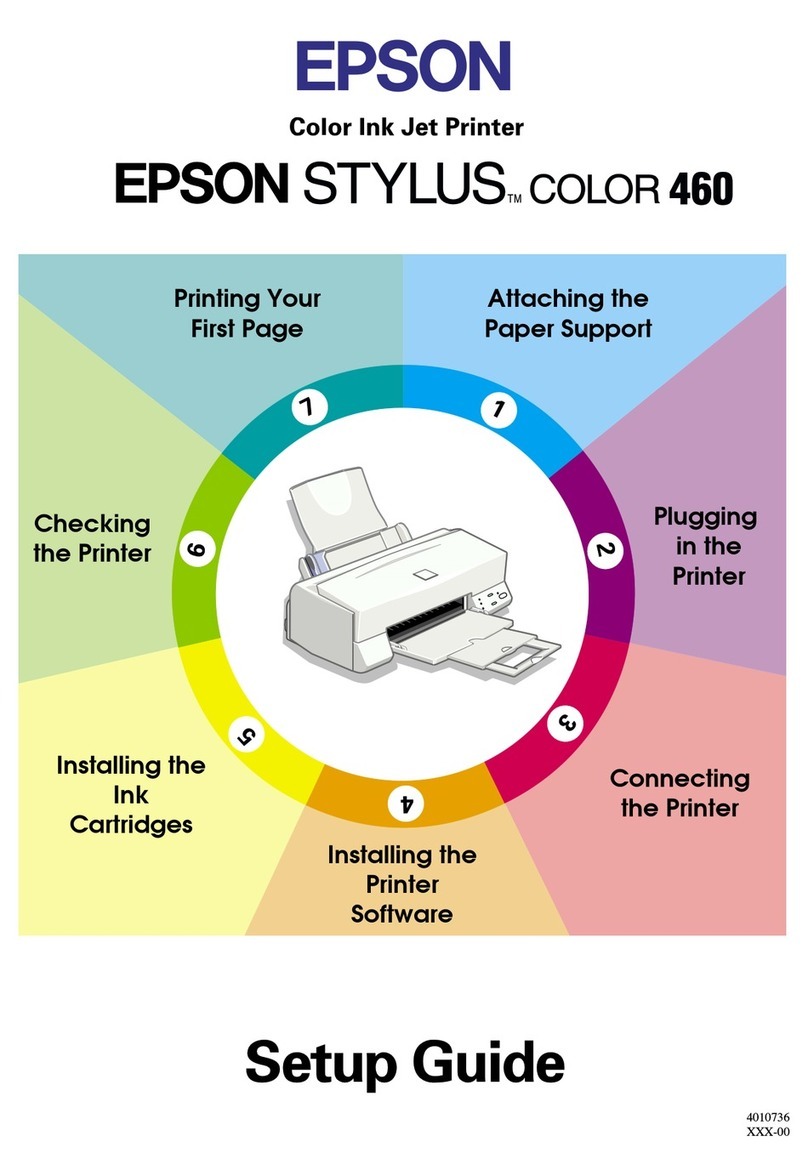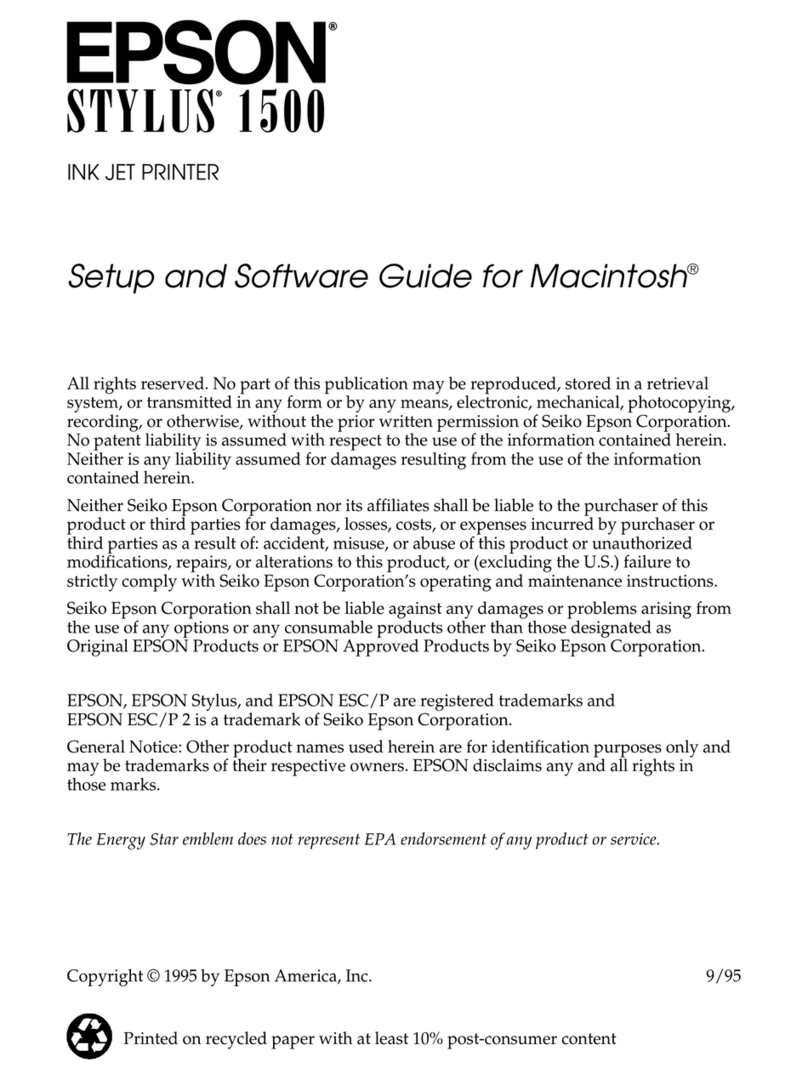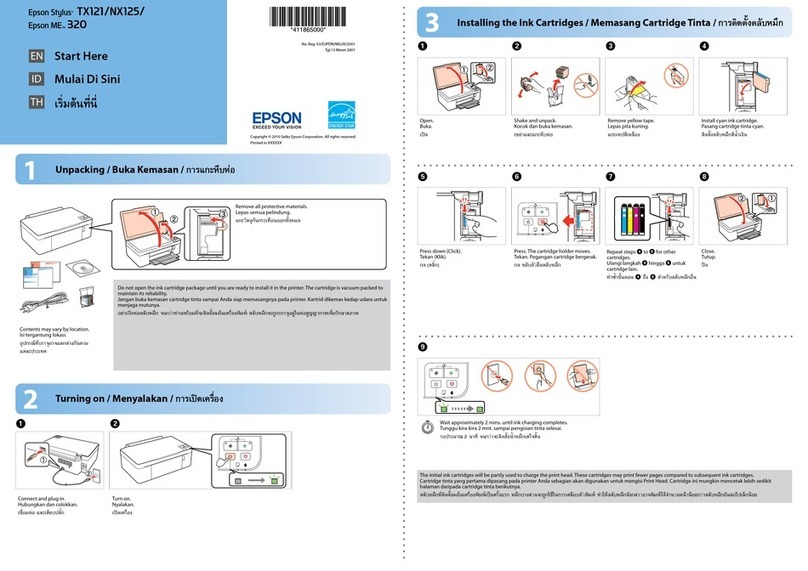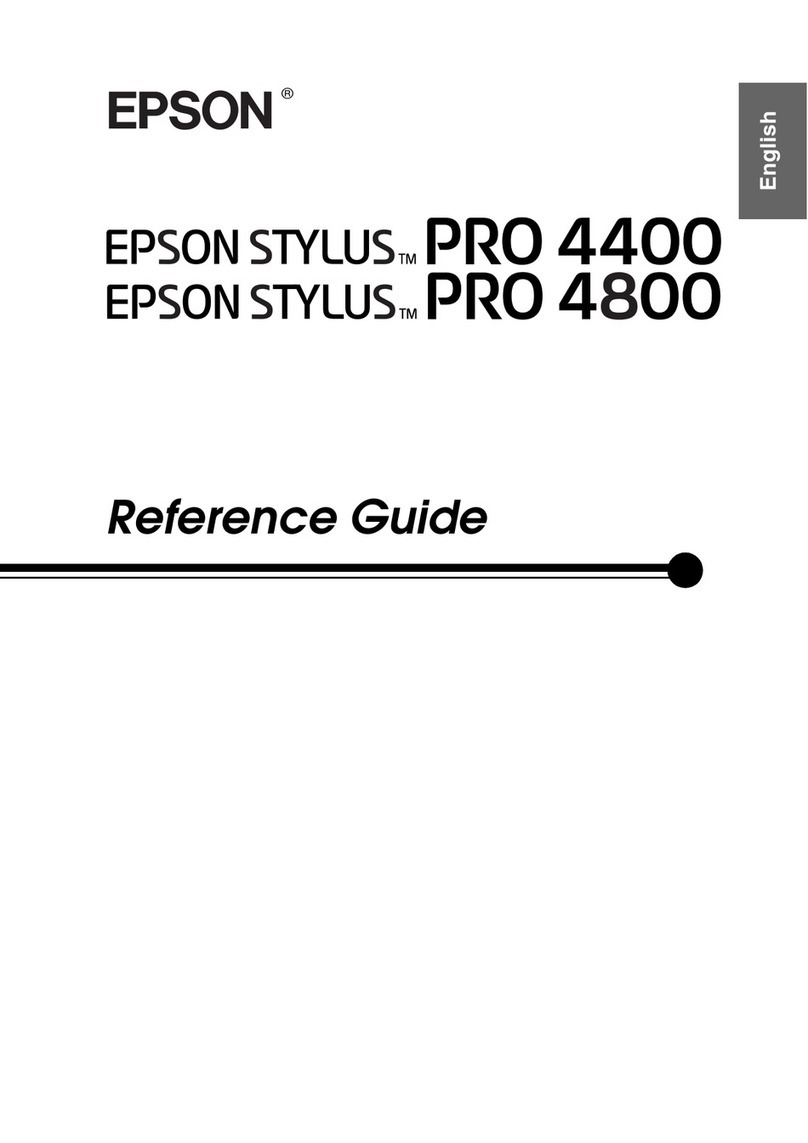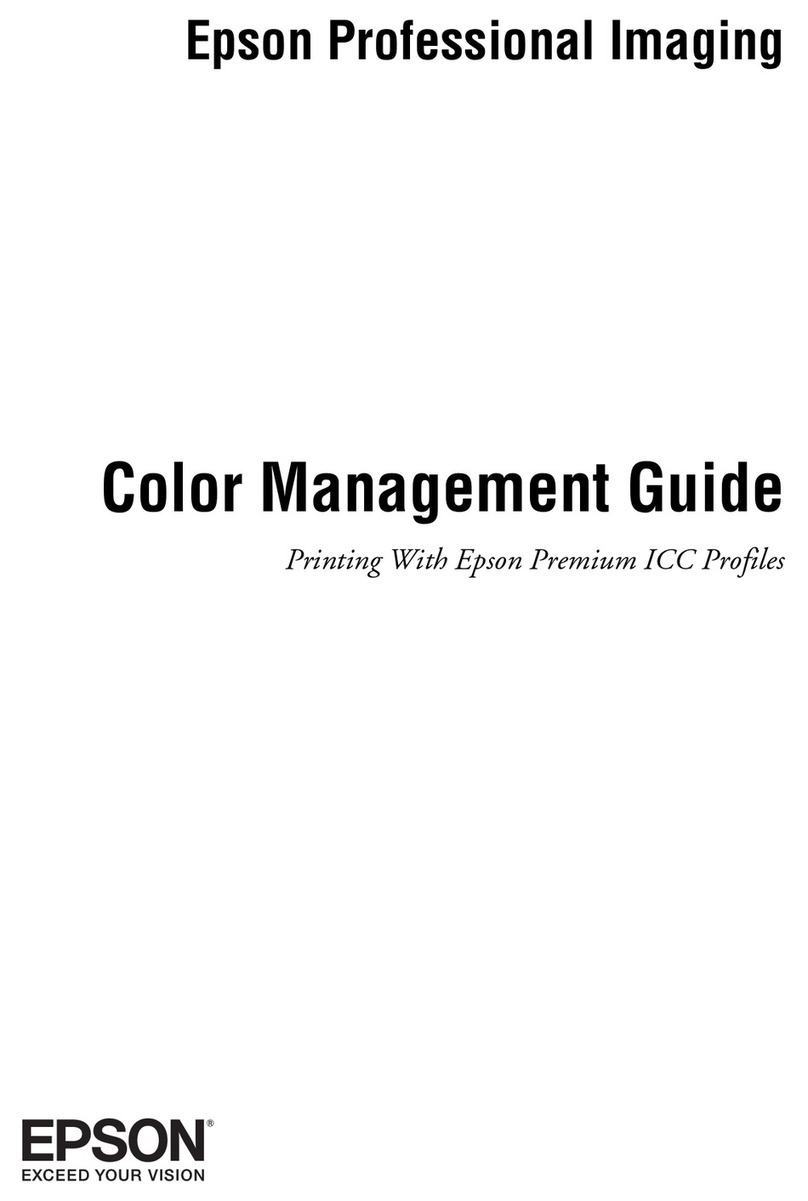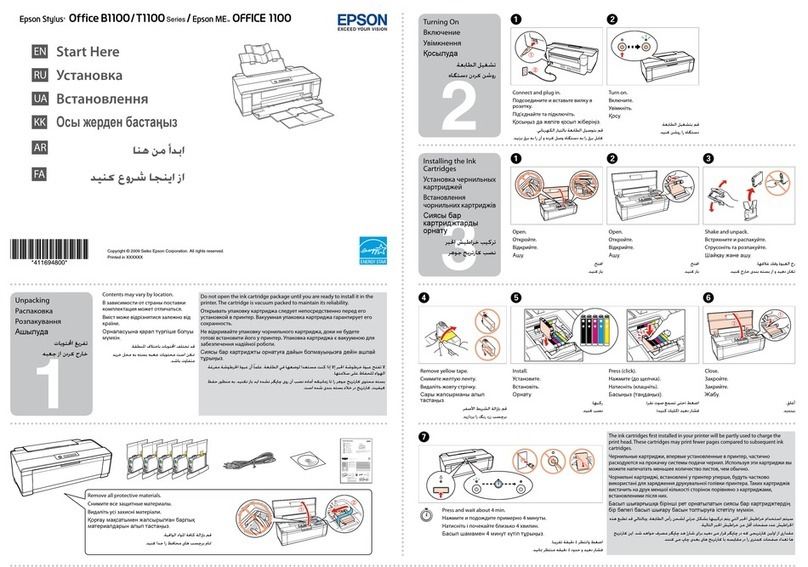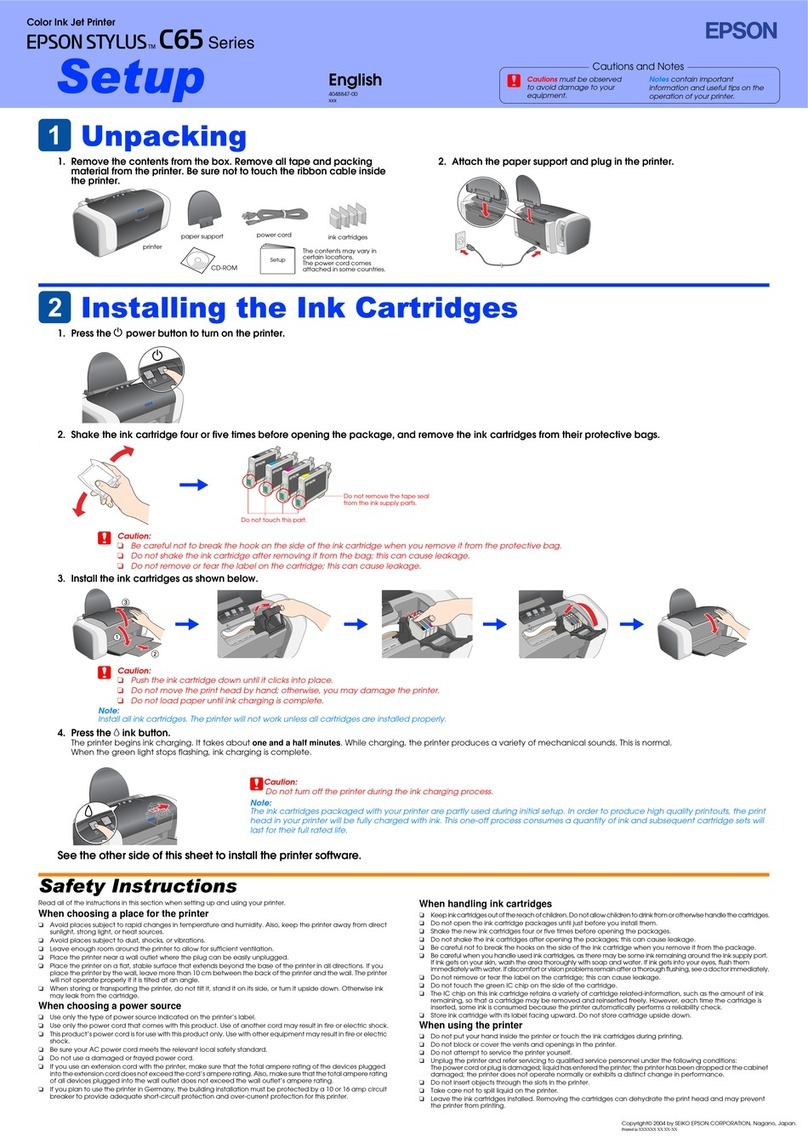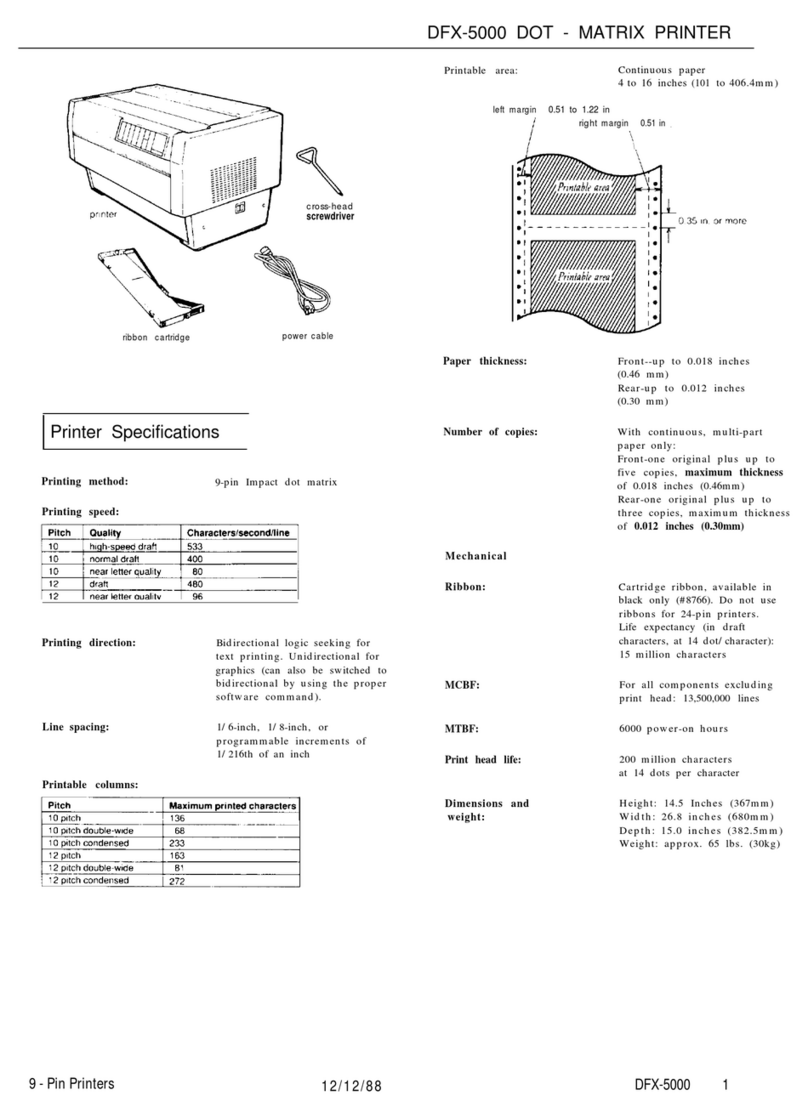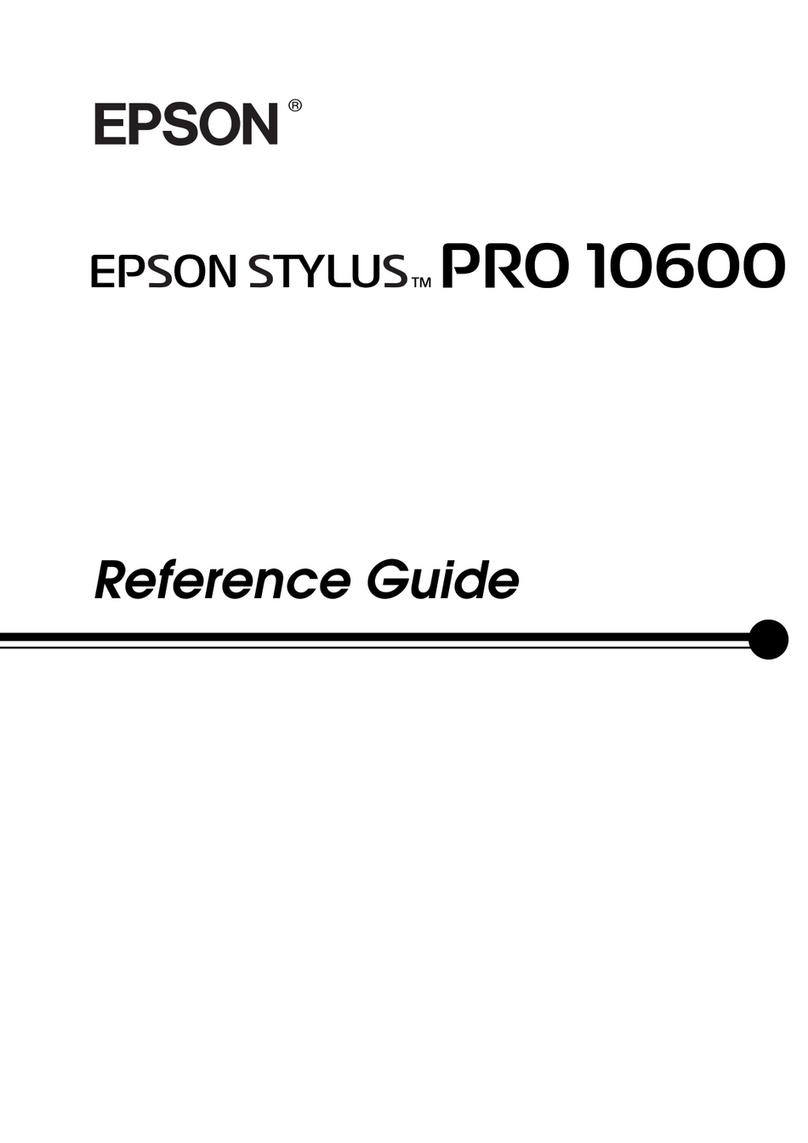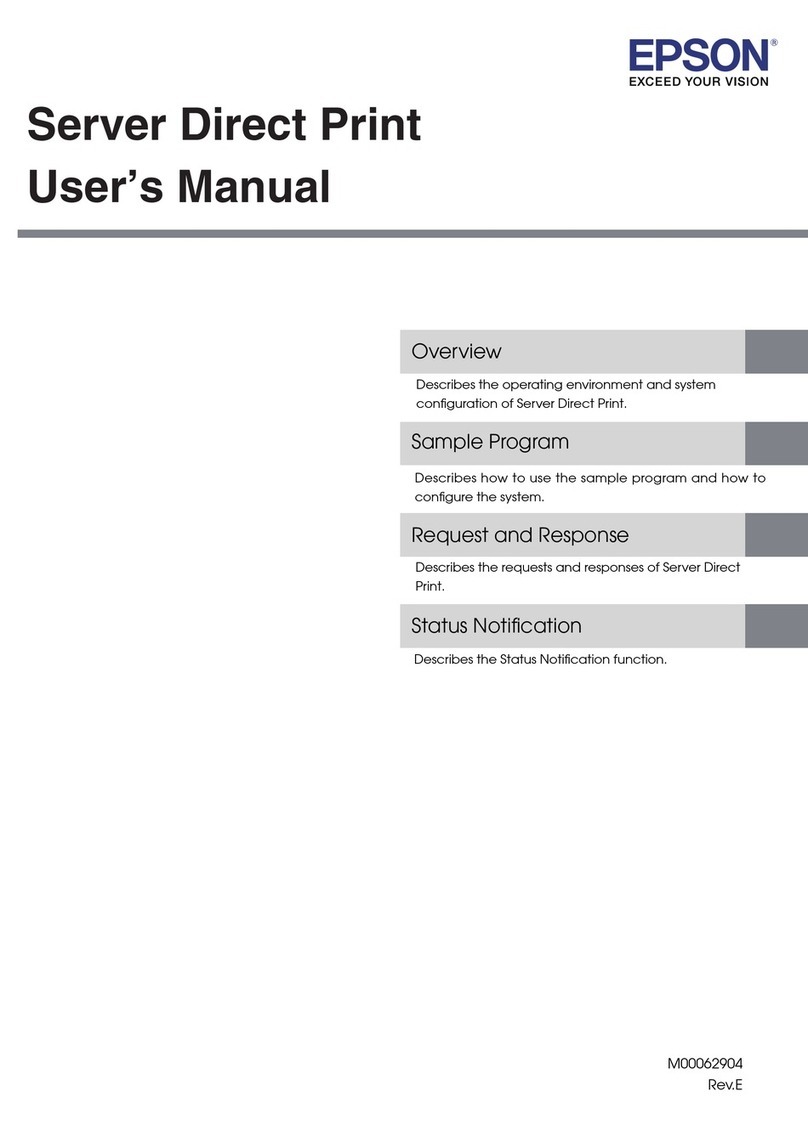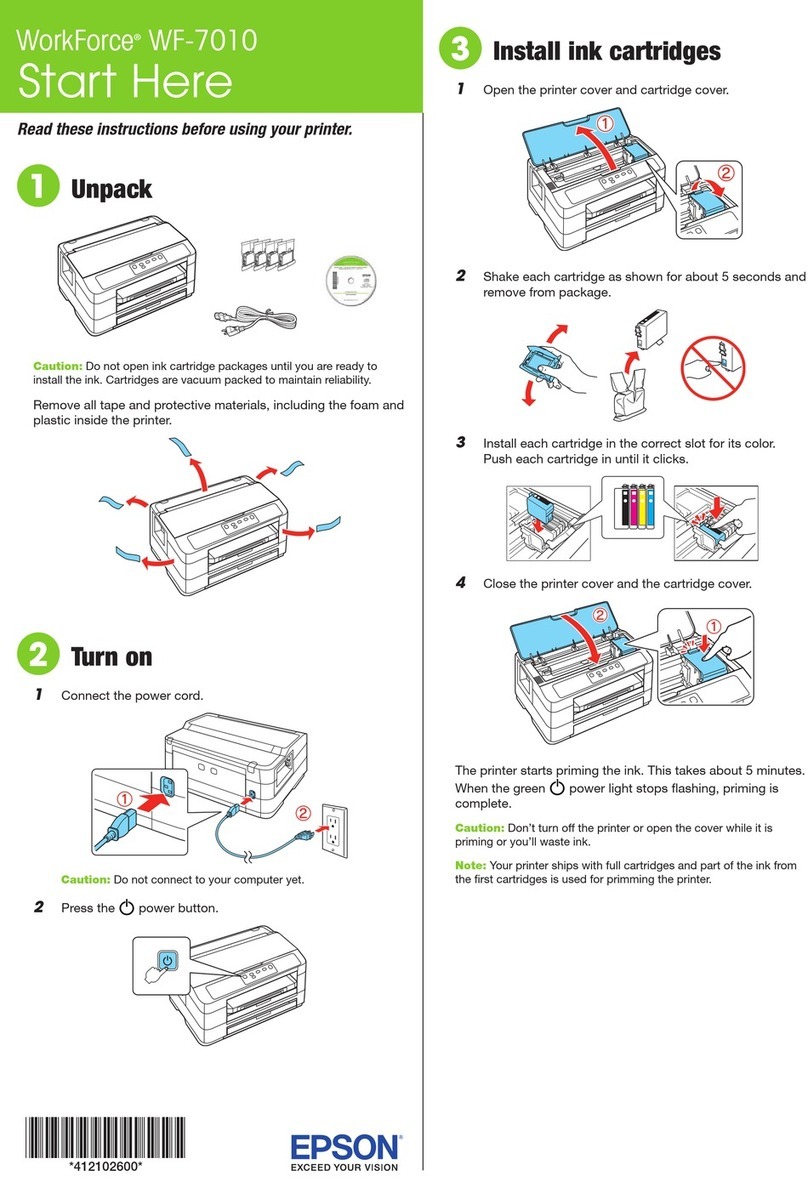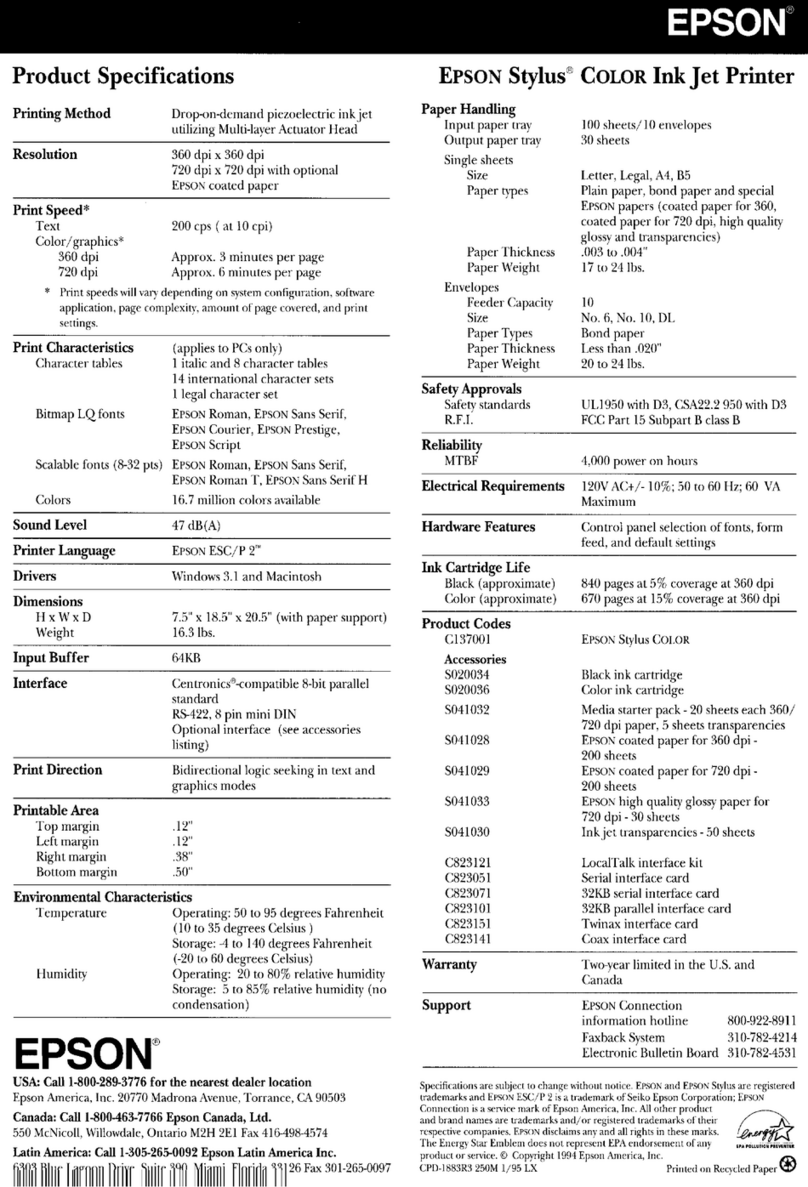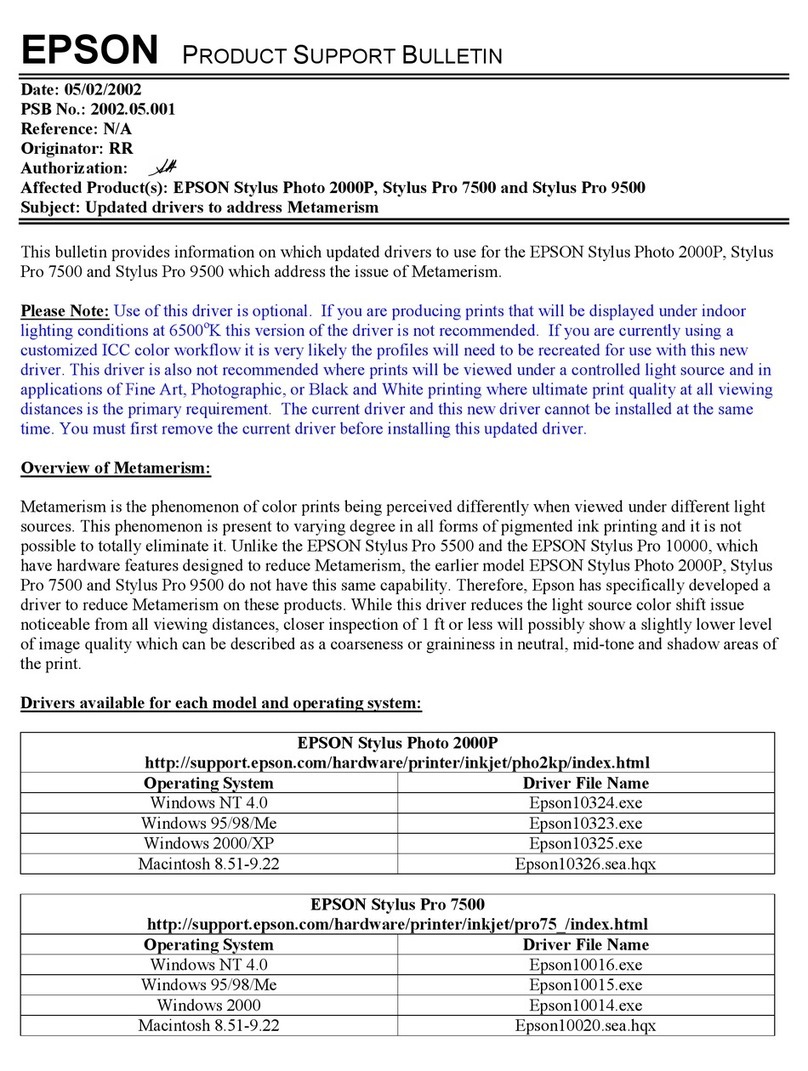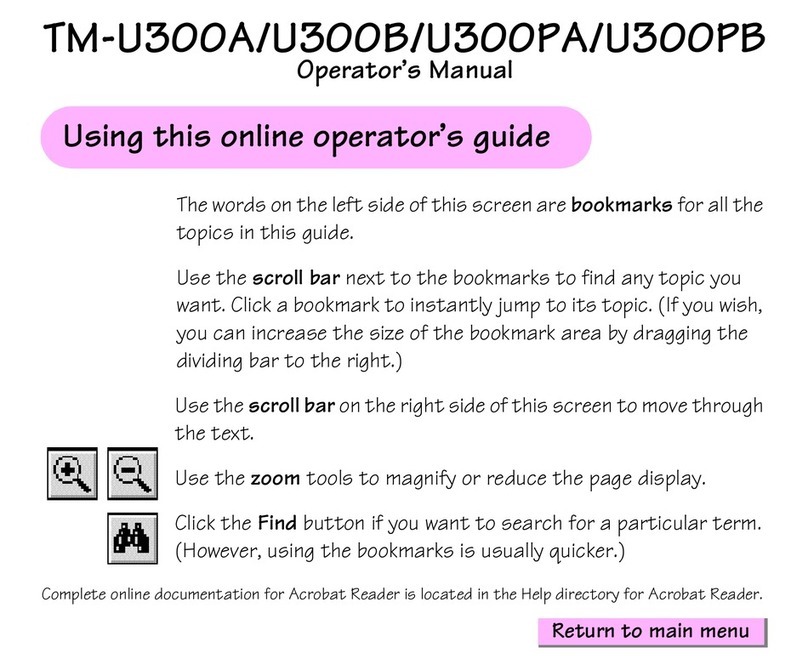Maintaining Your Product and
Software
CheckingthePrintHeadNozzles.............147
Using the Nozzle Check utility for Windows
................................... 147
Using the Nozzle Check utility for Mac OS X
................................... 147
Usingthecontrolpanel.................. 148
CleaningthePrintHead................... 148
Using the Head Cleaning utility for Windows
................................... 149
Using the Head Cleaning utility for Mac OS X
................................... 149
Usingthecontrolpanel.................. 150
AligningthePrintHead....................150
Using the Print Head Alignment utility for
Windows............................ 150
Using the Print Head Alignment utility for
MacOSX............................151
Usingthecontrolpanel.................. 151
Setting/ChangingTimeandRegion........... 152
SavingPower........................... 153
ForWindows......................... 153
ForMacOSX.........................153
Usingthecontrolpanel.................. 154
QuieterPrinterOperations................. 154
ForWindows......................... 154
ForMacOSX.........................154
Usingthecontrolpanel.................. 155
MakingNetworkServiceSettings.............155
CleaningtheProduct......................156
Cleaning the exterior of the product. . . . . . . . . 156
Cleaningtheinterioroftheproduct.........158
TransportingtheProduct.................. 158
CheckingandInstallingYourSoftware.........160
Checking the software installed on your
computer............................ 160
Installingthesoftware................... 161
UninstallingYourSoftware................. 161
ForWindows......................... 162
ForMacOSX.........................163
Transferring Data Using an External
Storage Device
PrecautionsonStorageDevices.............. 164
Copying Files Between a Storage Device and Your
Computer..............................164
Copyingfilestoyourcomputer............ 164
Savingfilestoastoragedevice............. 165
Error Indicators
ErrorMessagesontheControlPanel.......... 167
Troubleshooting for Printing/Copying
DiagnosingtheProblem................... 169
Checkingproductstatus................. 169
PaperJams............................. 172
Removing jammed paper from the rear cover
................................... 172
Removing jammed paper from inside the
product..............................173
Removing jammed paper from the paper
cassette..............................174
Removing jammed paper from the Automatic
Document Feeder (ADF).................175
Preventingpaperjams...................177
Reprinting after a paper jam (for Windows
only)................................177
PrintQualityHelp........................178
Horizontalbanding.....................179
Verticalbandingormisalignment..........179
Incorrectormissingcolors............... 180
Blurryorsmearedprint..................180
MiscellaneousPrintoutProblems.............181
Incorrectorgarbledcharacters.............181
Incorrectmargins...................... 181
Printouthasaslightslant.................182
Size or position of copied image is incorrect. . . 182
Invertedimage........................ 182
Paper or CD/DVD only prints halfway or is
blank............................... 182
Printed side is smeared or scuffed. . . . . . . . . . 183
Printingistooslow..................... 183
Paper Does Not Feed Correctly or the CD/DVD
TrayisNotInsertedCorrectly............... 184
Paperdoesnotfeed.....................184
Multiplepagesfeed..................... 184
Paperisimproperlyloaded...............185
Paper is not ejected fully or is wrinkled. . . . . . . 185
The CD/DVD tray is ejected or not inserted
correctly when sending a CD/DVD print job
................................... 185
TheProductDoesNotPrint................ 185
Alllightsareoff........................185
Lightscameonandthenwentout.......... 185
Onlythepowerlightison................ 186
User’s Guide
Contents
6