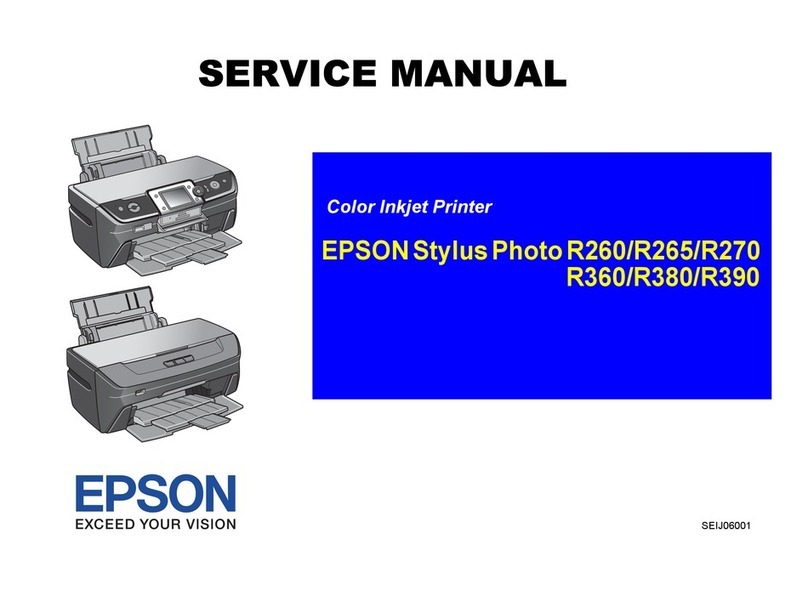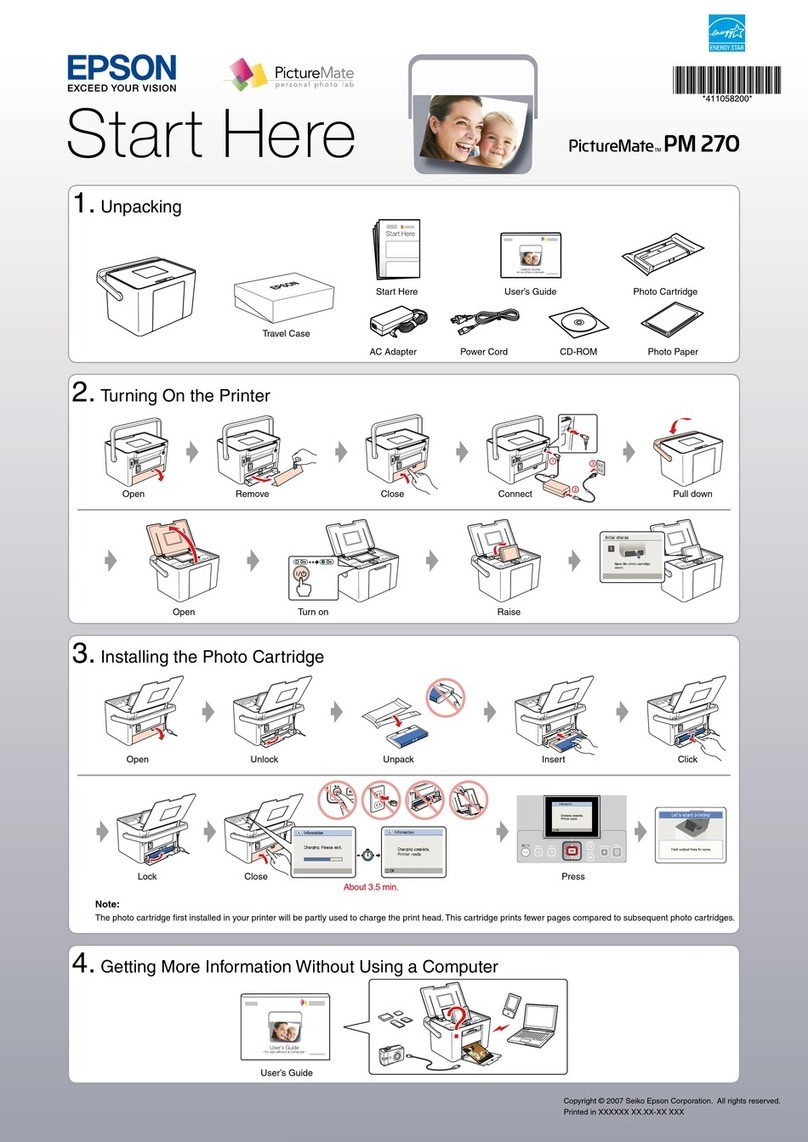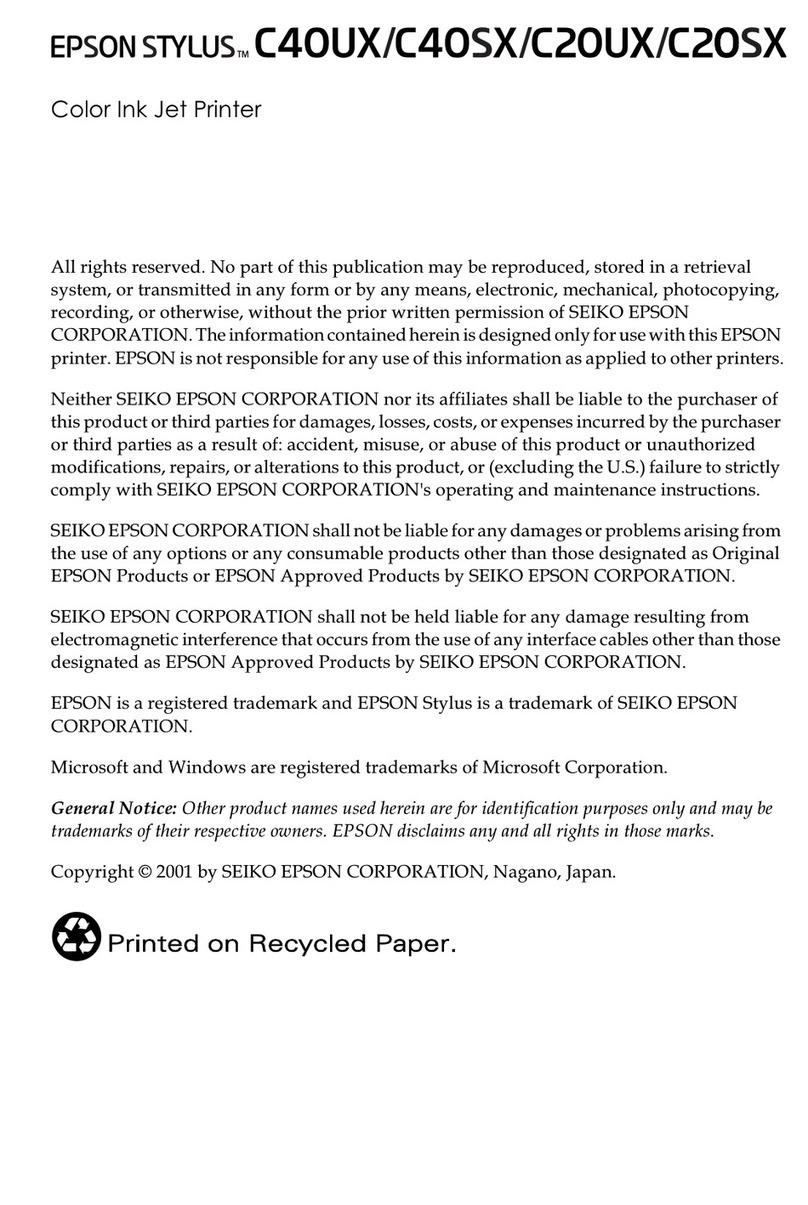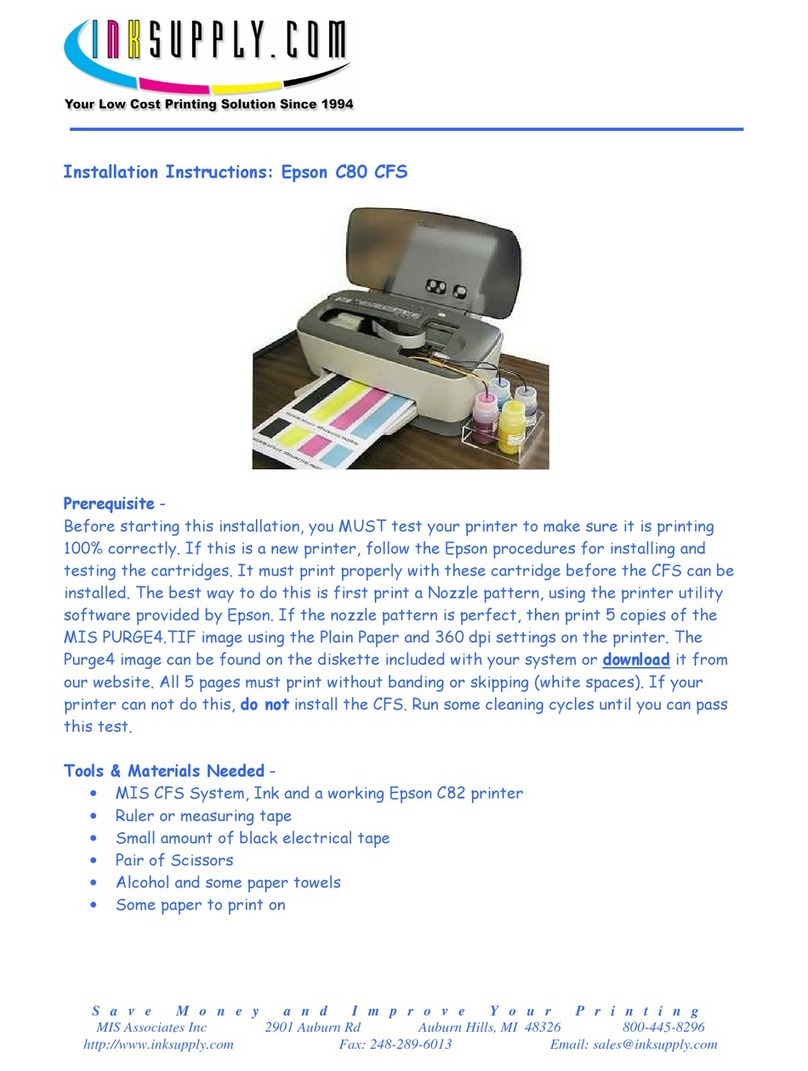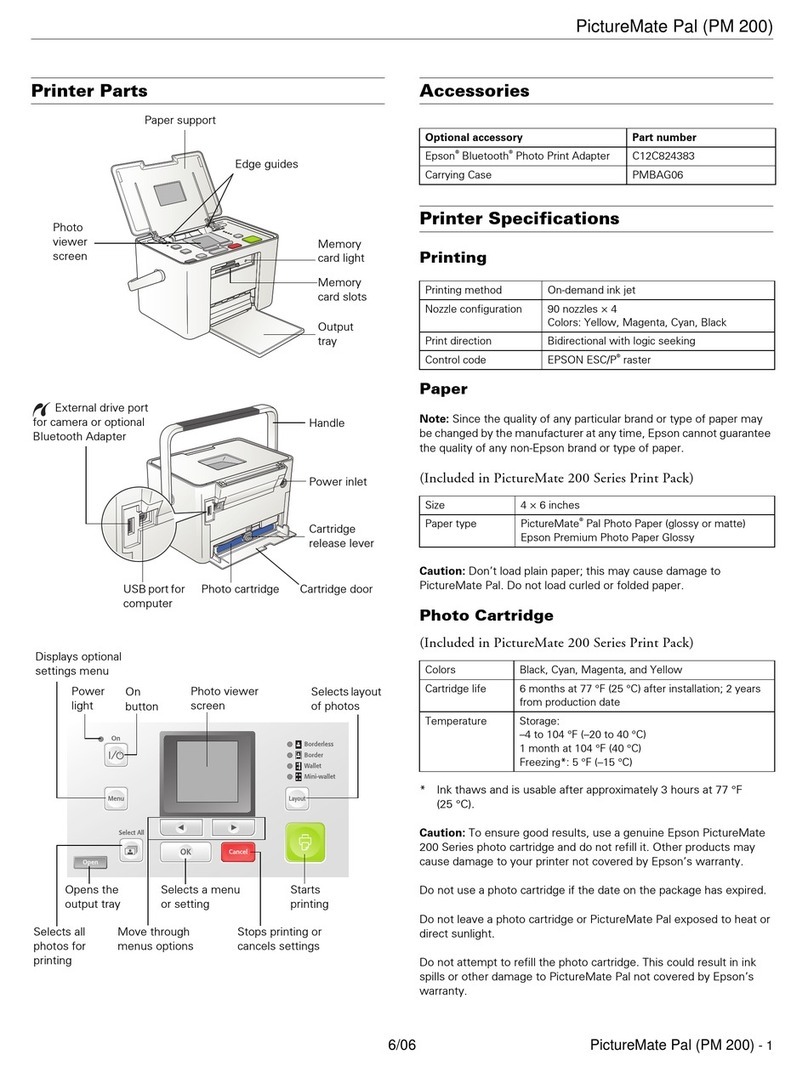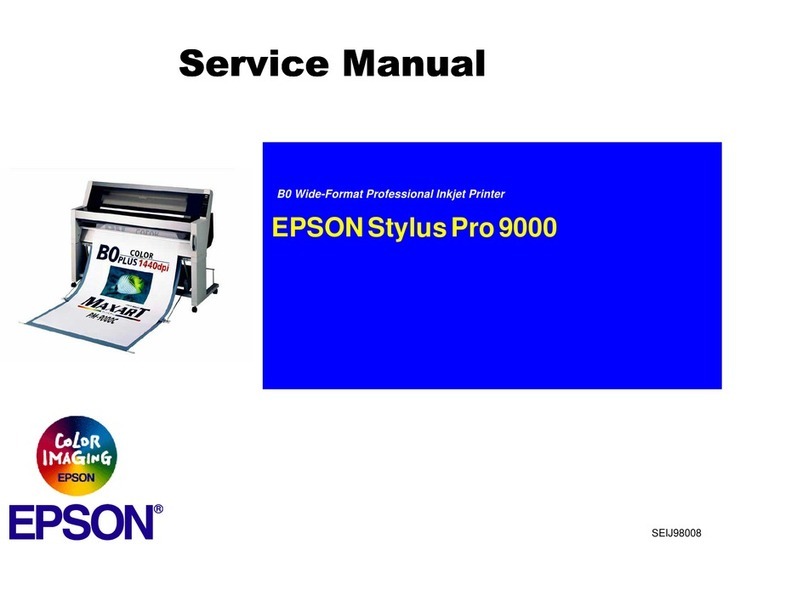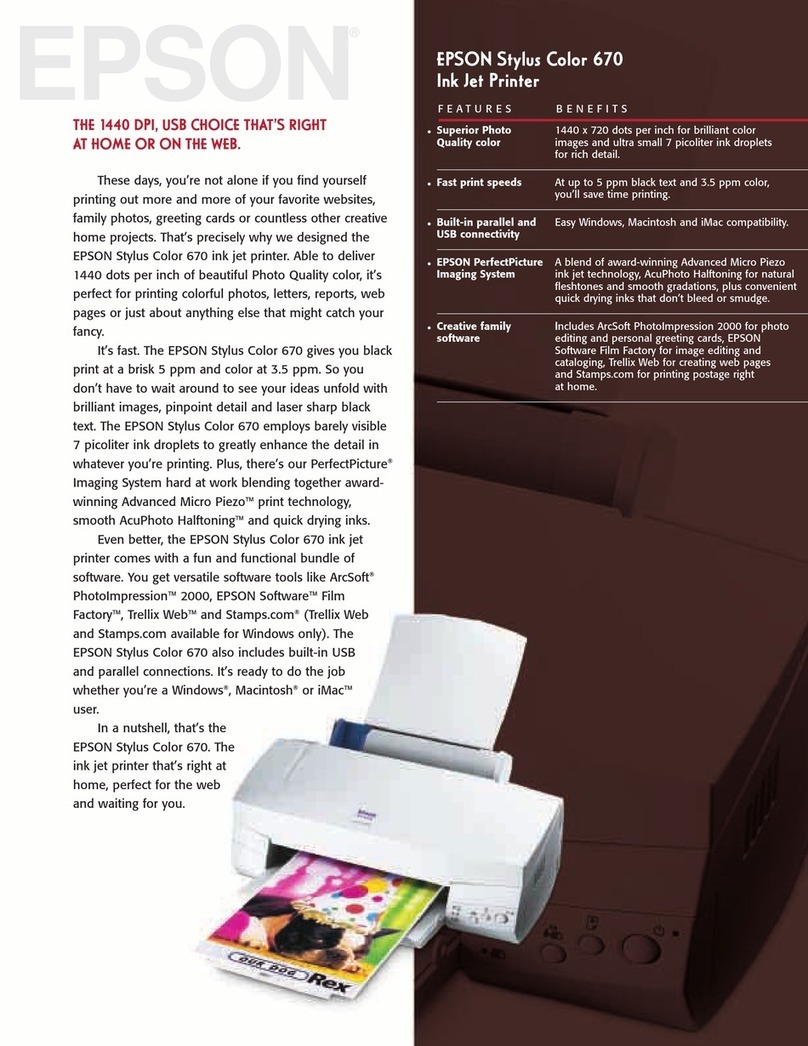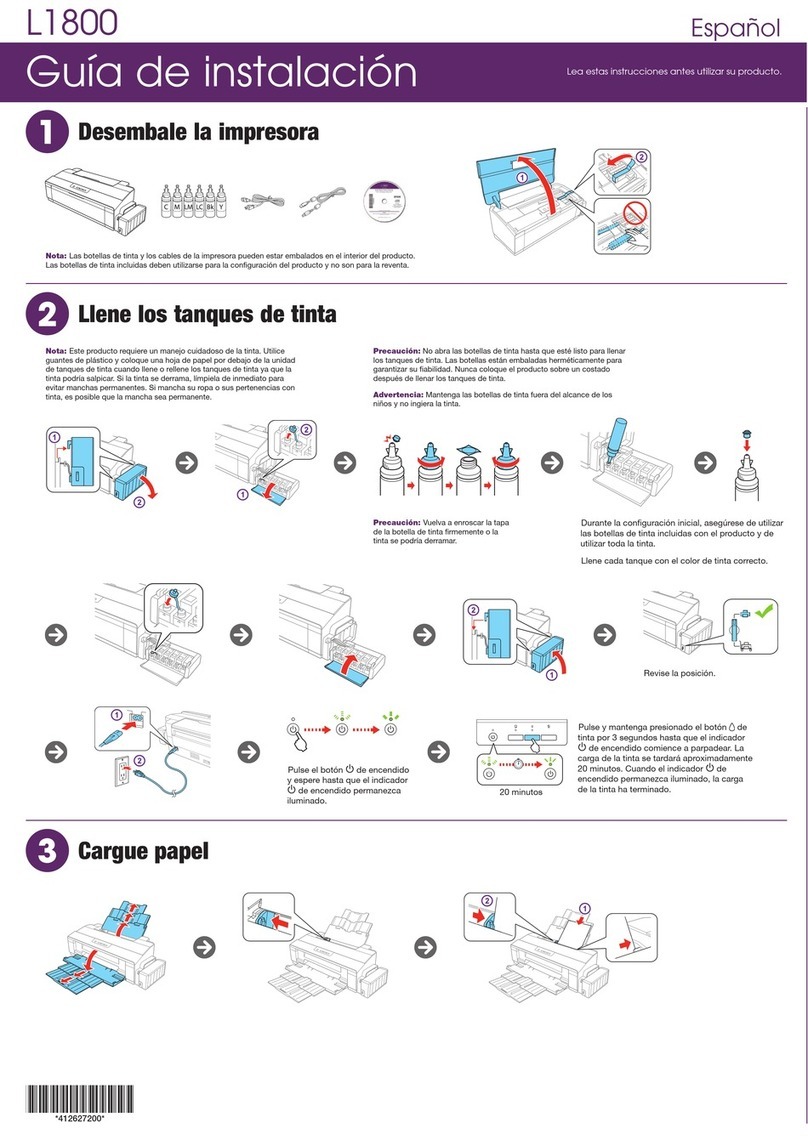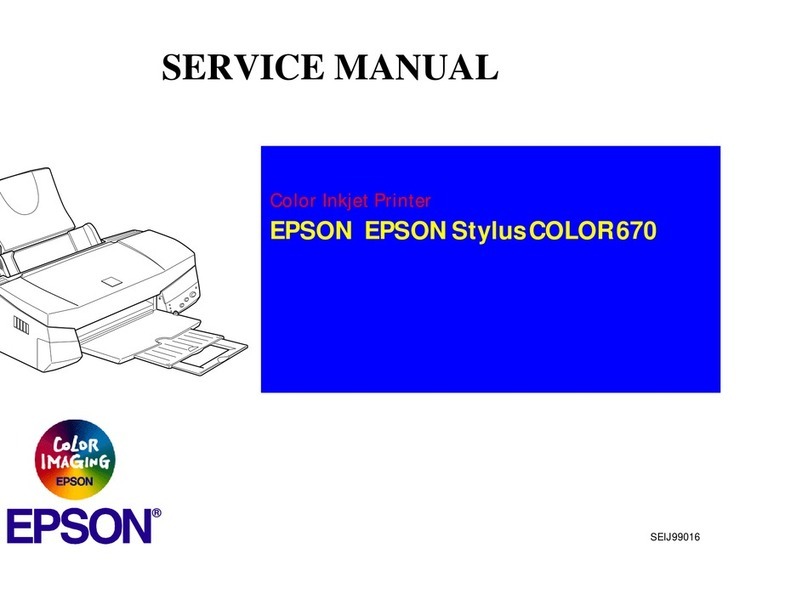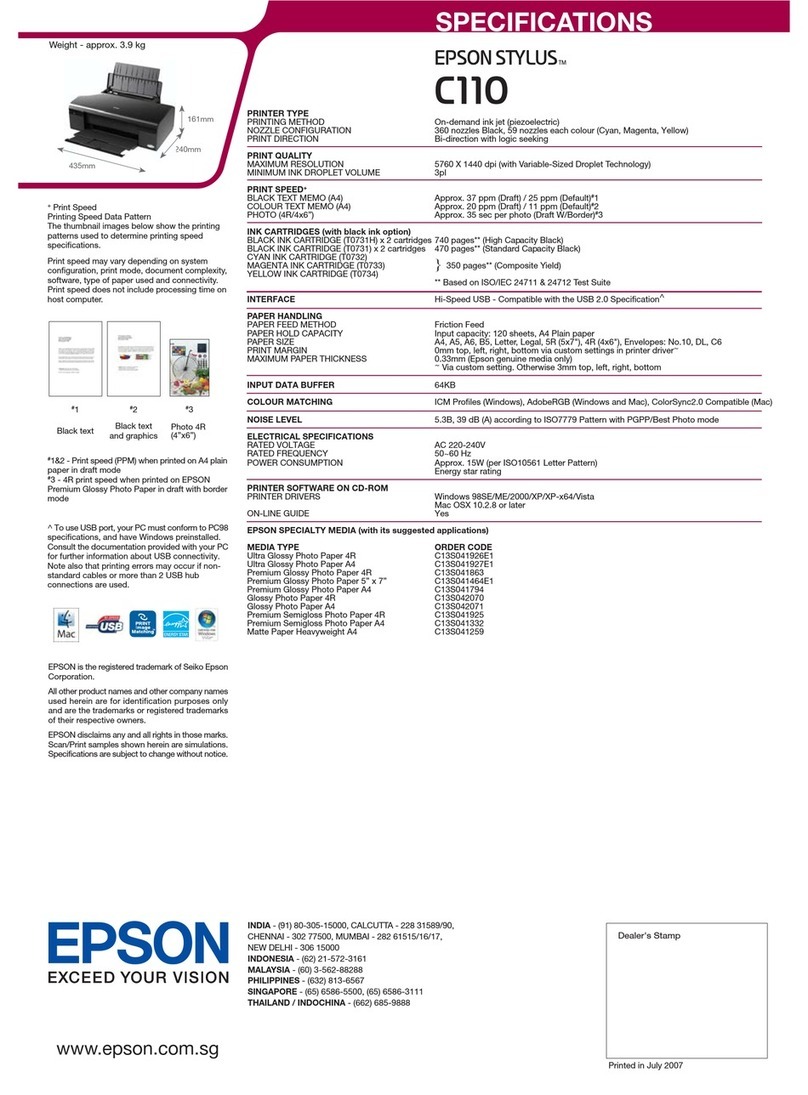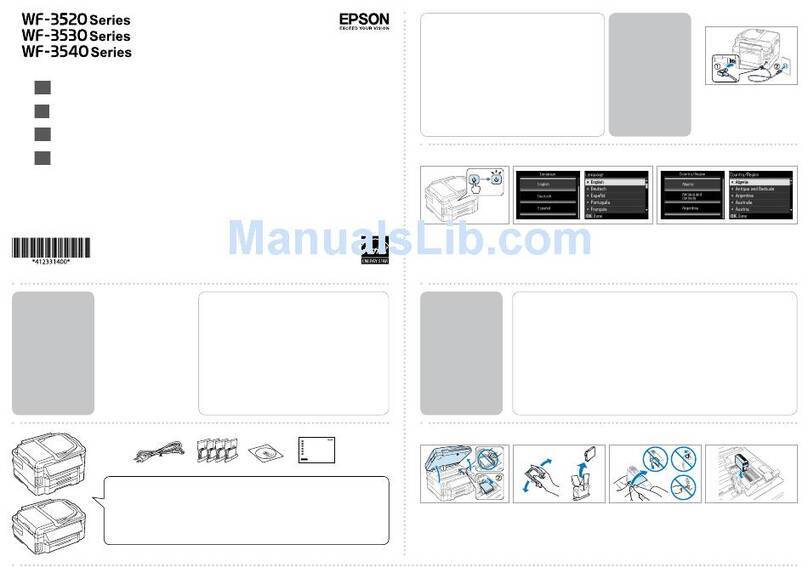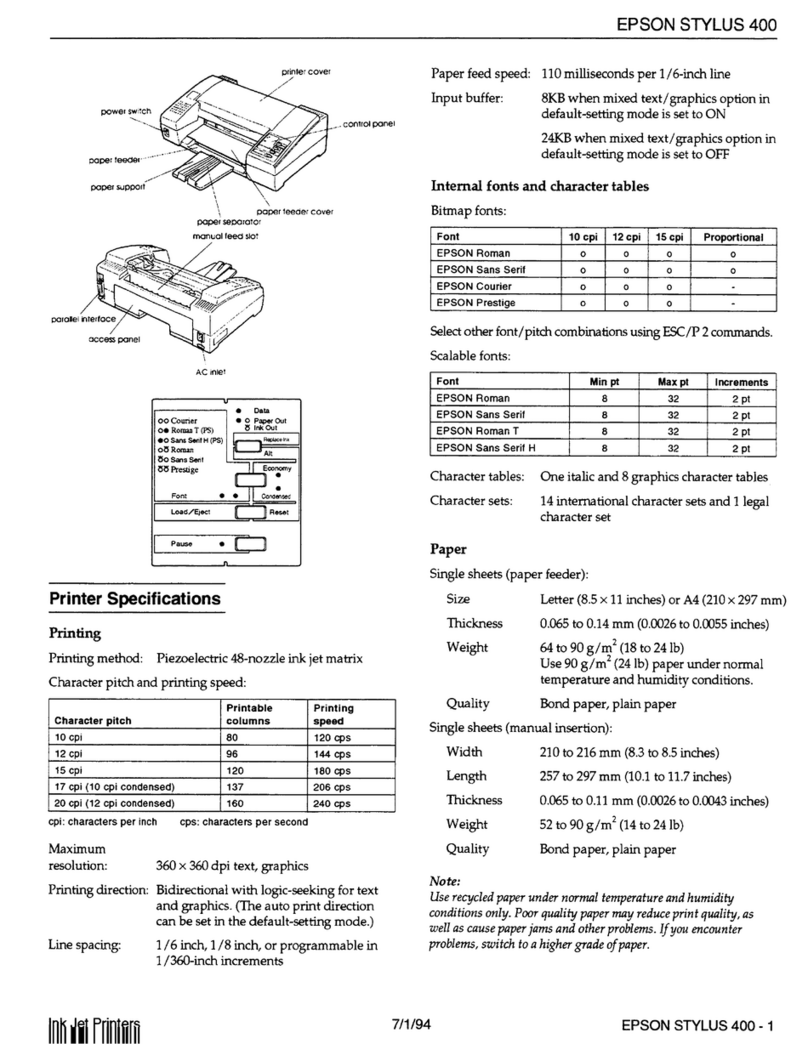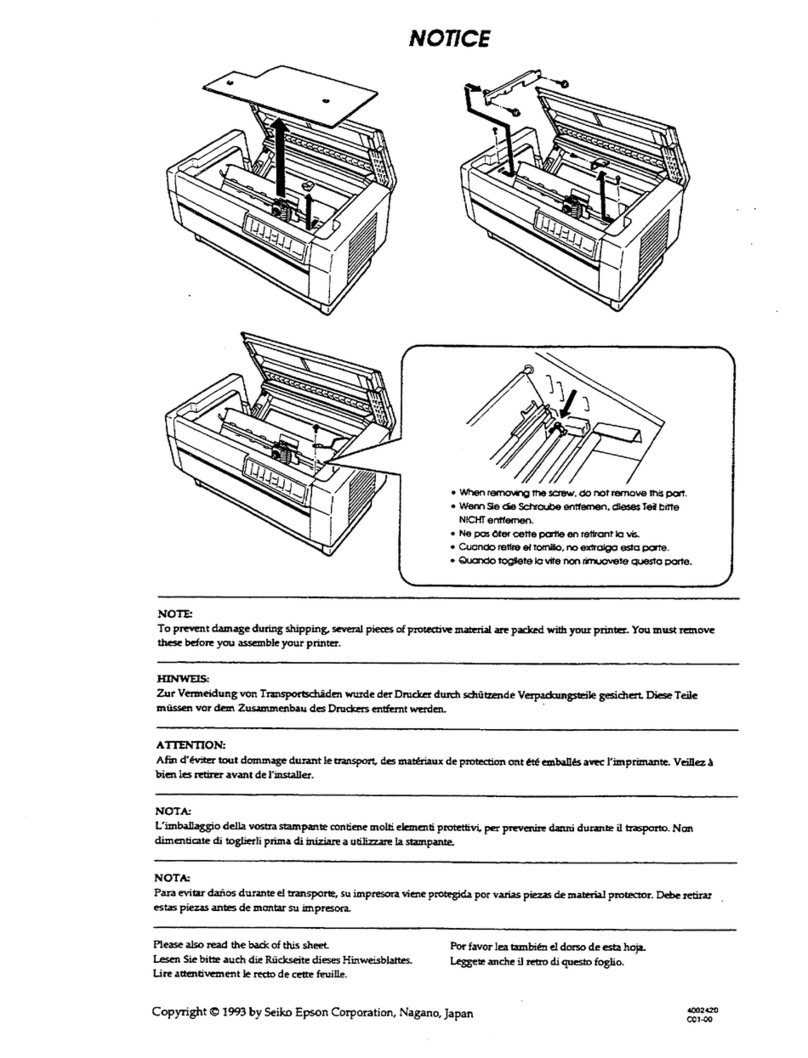Continued
I
nstalling the Printer Software
Loading Paper
Getting More Informations
No part of this publication may be reproduced, stored in a retrieval system, or transmitted in any form or by any means, electronic, mechanical, photocopying, recording,
or otherwise, without the prior written permission of Seiko Epson Corporation. No patent liability is assumed with respect to use of the information contained herein.
Neither is any liability assumed for damages resulting from the use of the information contained herein.
Neither Seiko Epson Corporation nor its affiliates shall be liable to the purchaser of this product or third parties for damages, losses, costs, or expenses incurred by the
purchaser or third parties as a result of: accident, misuse, or abuse of this product or unauthorized modifications, repairs, or alterations to this product, or (excluding the
U.S.) failure to strictly comply with Seiko Epson Corporation’s operating and maintenance instructions.
Seiko Epson Corporation and its affiliates shall not be liable against any damages or problems arising from the use of any options or any consumable products other than
those designated as Original Epson Products or Epson Approved Products by Seiko Epson Corporation.
EPSON and EXCEED YOUR VISION are registered trademarks of Seiko Epson Corporation.
Microsoft®, Windows®, and Windows Vista® are registered trademarks of Microsoft Corporation in the United States and/or other countries.
General Notice: Other product names used herein are for identification purposes only and may be trademarks of their respective owners.
Epson disclaims any and all rights in those marks.
The contents of this manual are subject to change without notice.
Copyright © 2014 Seiko Epson Corporation. All rights reserved.
Printed in XXXXXX
Connect firmly and
fasten
Connect firmly
EIA-232D (SERIAL)
IEEE1284 (PARALLEL)
Connect firmly and
fasten
Connect firmly
5
Follow the
instructions
Insert
Windows
Confirm the (OFF)
Note:
Installing the printer software may requireadministrator privileges. If you have problems, ask your administrator for
more information.
Windows 2000 only
6Printing on continuous paper
Turn off the power
Remove Pull the lever
forward
Printer cover is removed in the illustration to
show details; however, there is no need to
remove it.
Printing on single sheets
Slide the left sprocket to and lock it Slide the right sprocket to the edge of
the paper
Fasten
Lock
Attach
Push back the lever
Slide
Slide
Insert the
paper
Unlock
Move the left edge guide to 0 position
7Now setup is finished and the printer is ready.
If you cannot find the information you require in the User's Guide, visit our Web site:
For detailed information about the printer and troubleshooting, refer to the User's Guide.
Copy by dragging or
open by double-clicking
Insert
Follow the
instructions