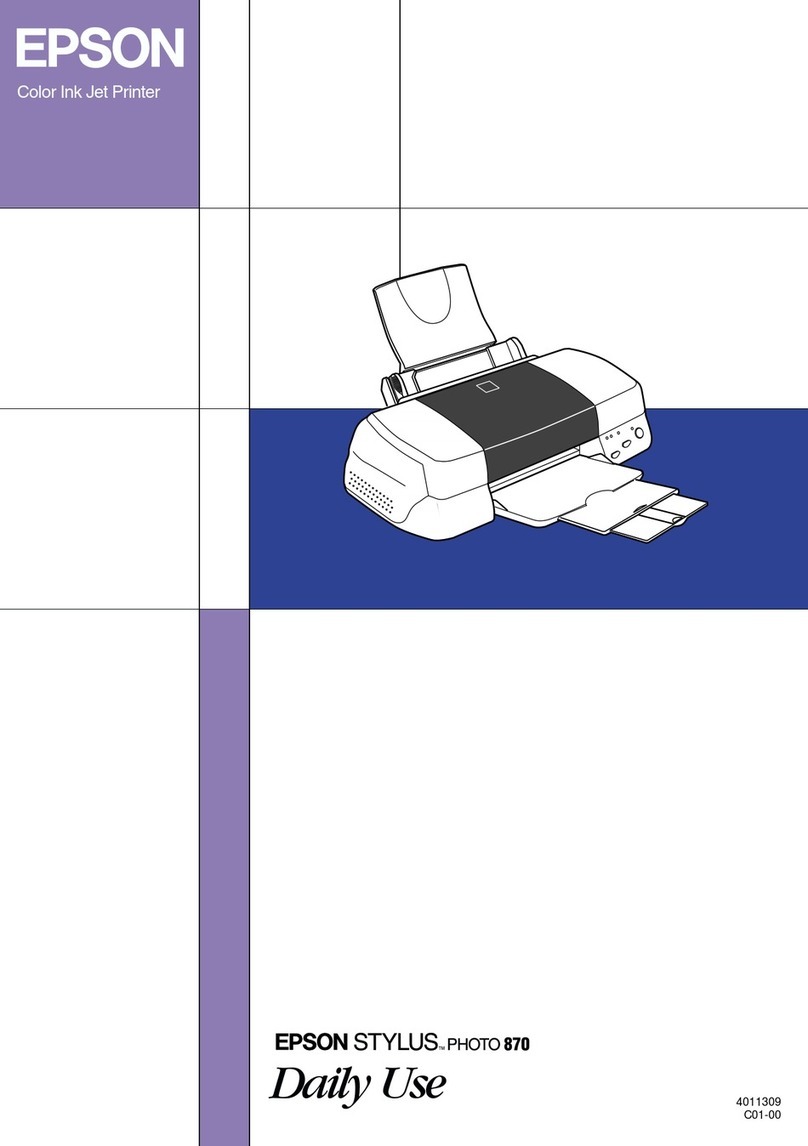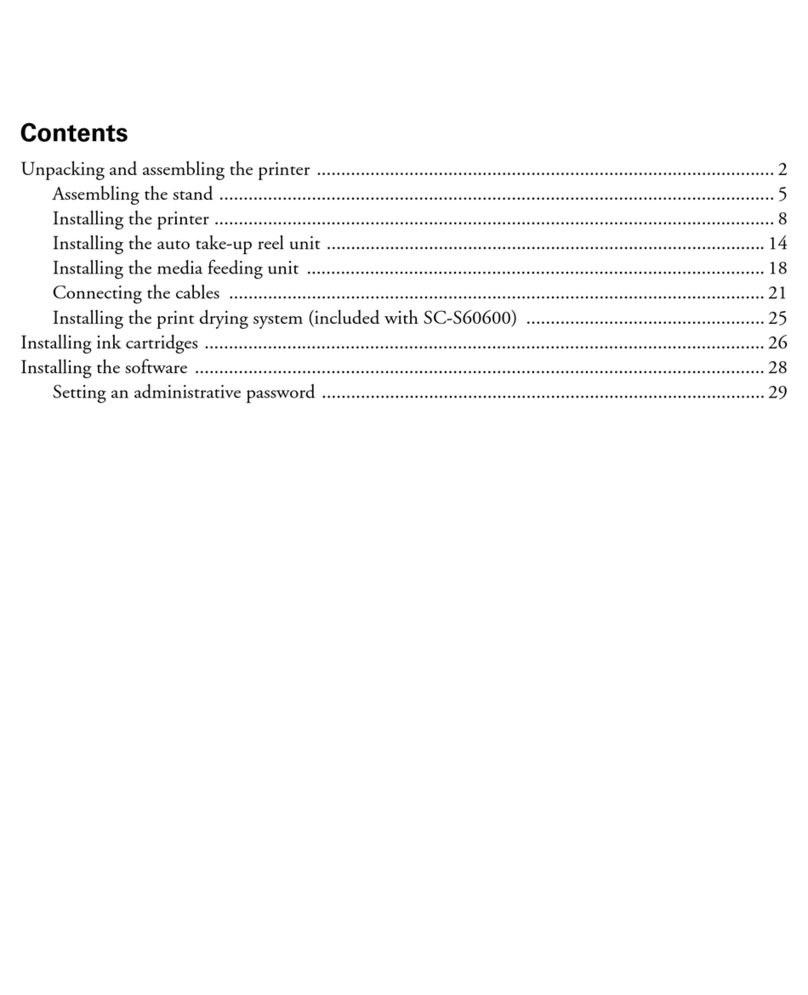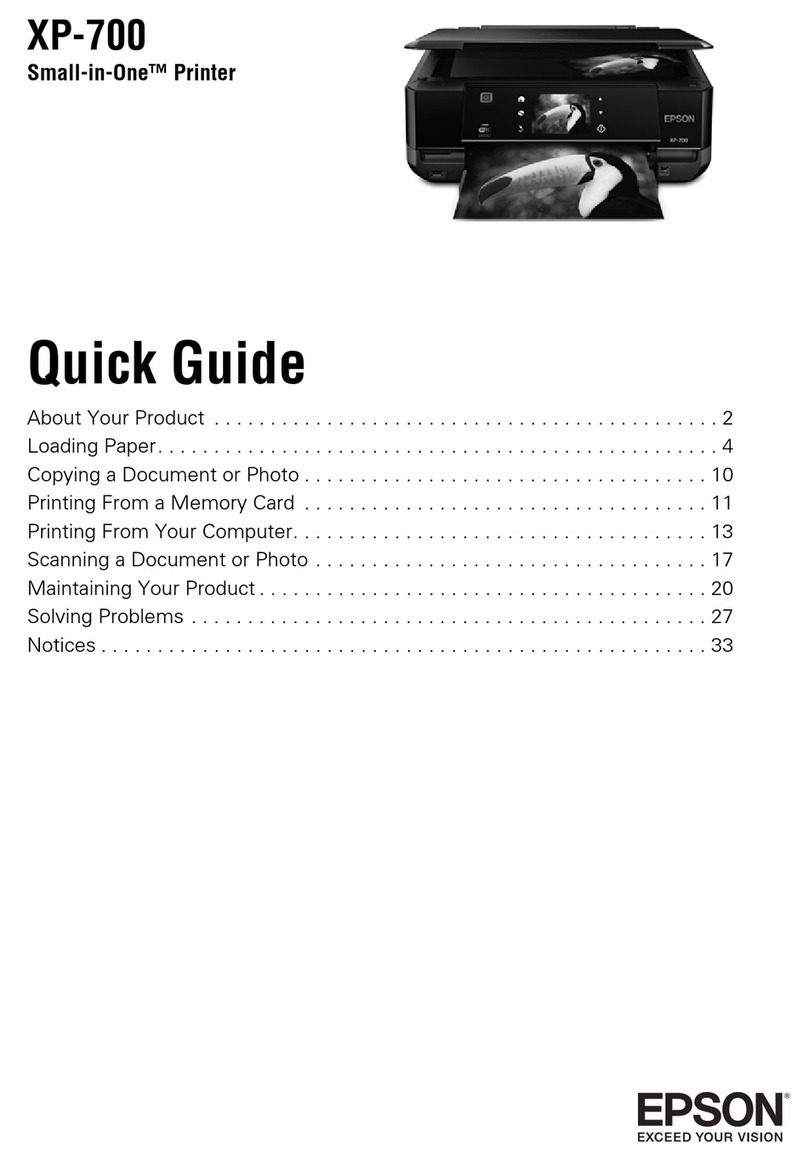Epson XP Series Manual
Other Epson Printer manuals

Epson
Epson LQ 590 User manual

Epson
Epson ET-5800 Series User manual

Epson
Epson LQ-690II User manual

Epson
Epson XP-850 User manual

Epson
Epson LX-300+II RTP Instruction Manual

Epson
Epson 4003353 User manual
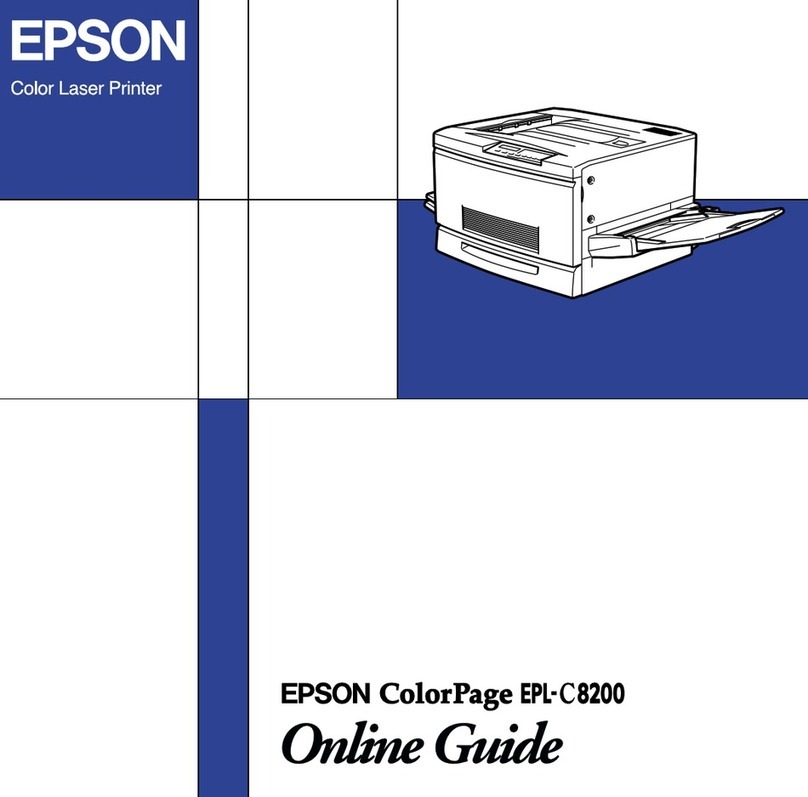
Epson
Epson ColorPage EPL-C8200 User manual
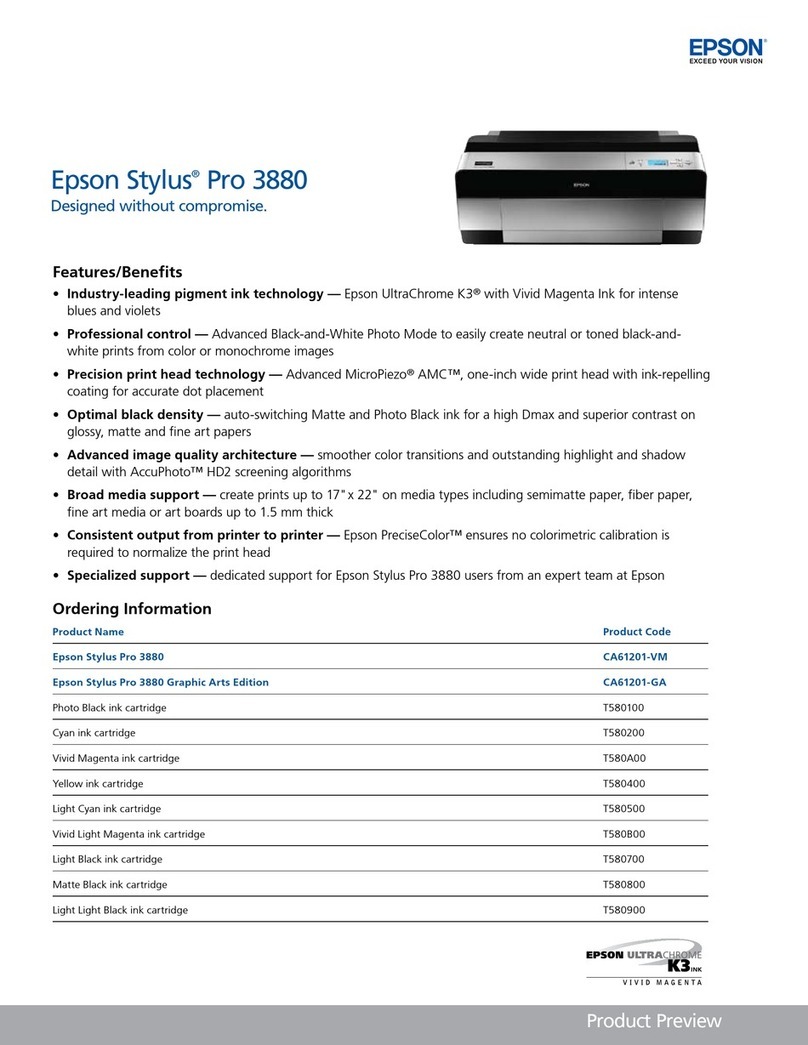
Epson
Epson 3880 - Stylus Pro Color Inkjet Printer User manual

Epson
Epson Stylus Pro 7900 User manual

Epson
Epson Stylus Pro 7700 Series User manual

Epson
Epson PictureMate Manual

Epson
Epson WF-C878RDWF User manual

Epson
Epson LQ-580 User manual

Epson
Epson AccuSuite 11880 Series User manual
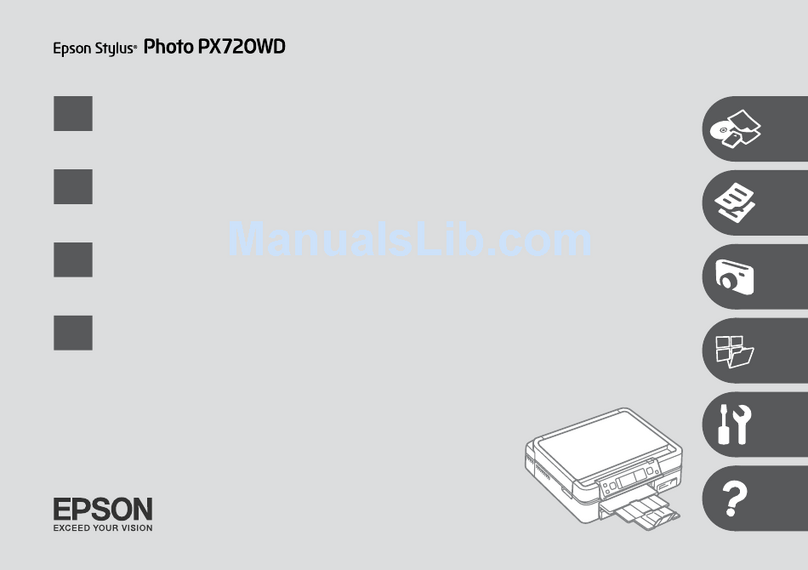
Epson
Epson Stylus Photo PX720WD Assembly instructions
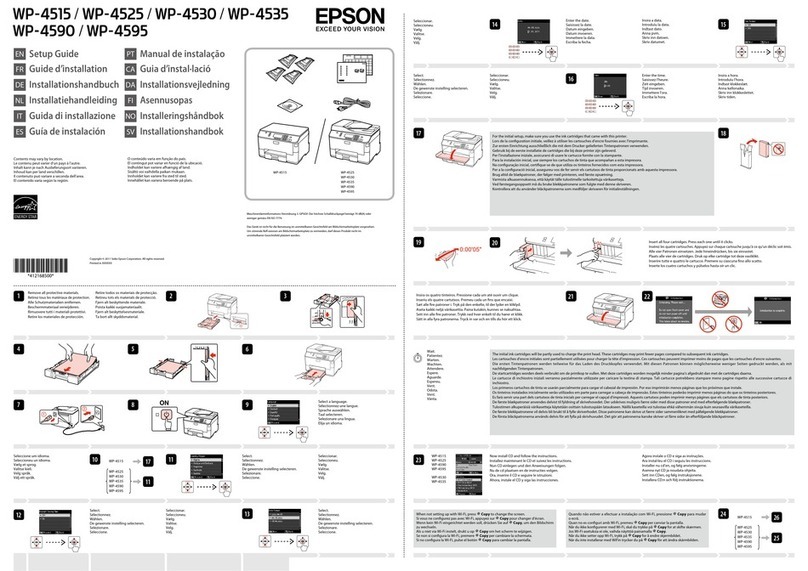
Epson
Epson WorkForce Pro WP-4595 DNF User manual

Epson
Epson LQ-2090 User manual
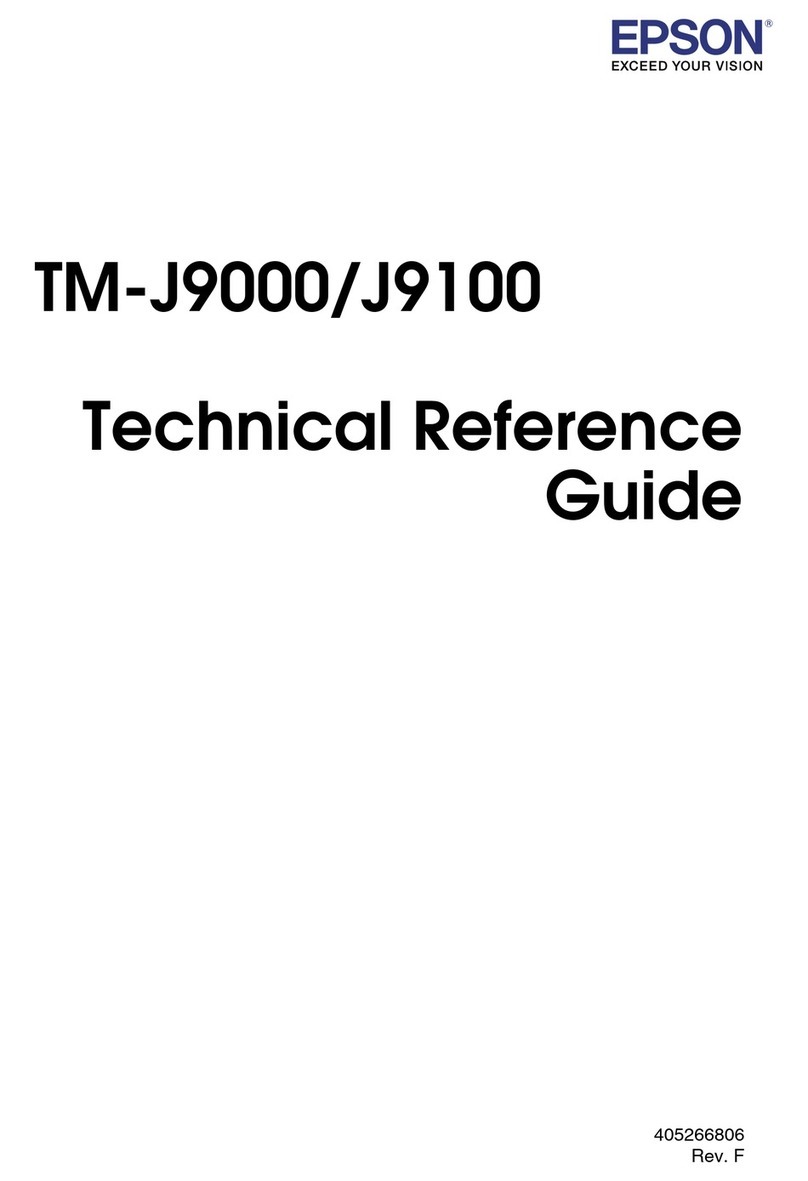
Epson
Epson TM-J9000 Series Use and care manual

Epson
Epson TM-J7200 series User manual

Epson
Epson Stylus SX210 Series Instruction Manual