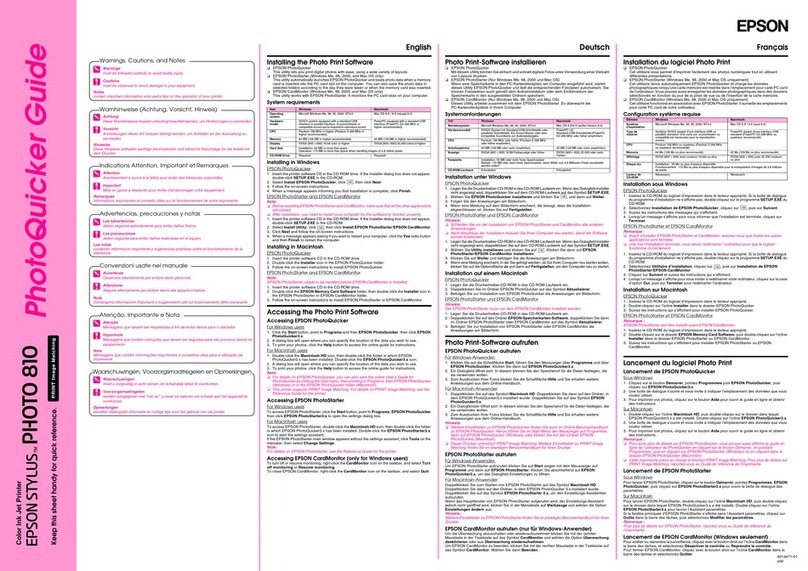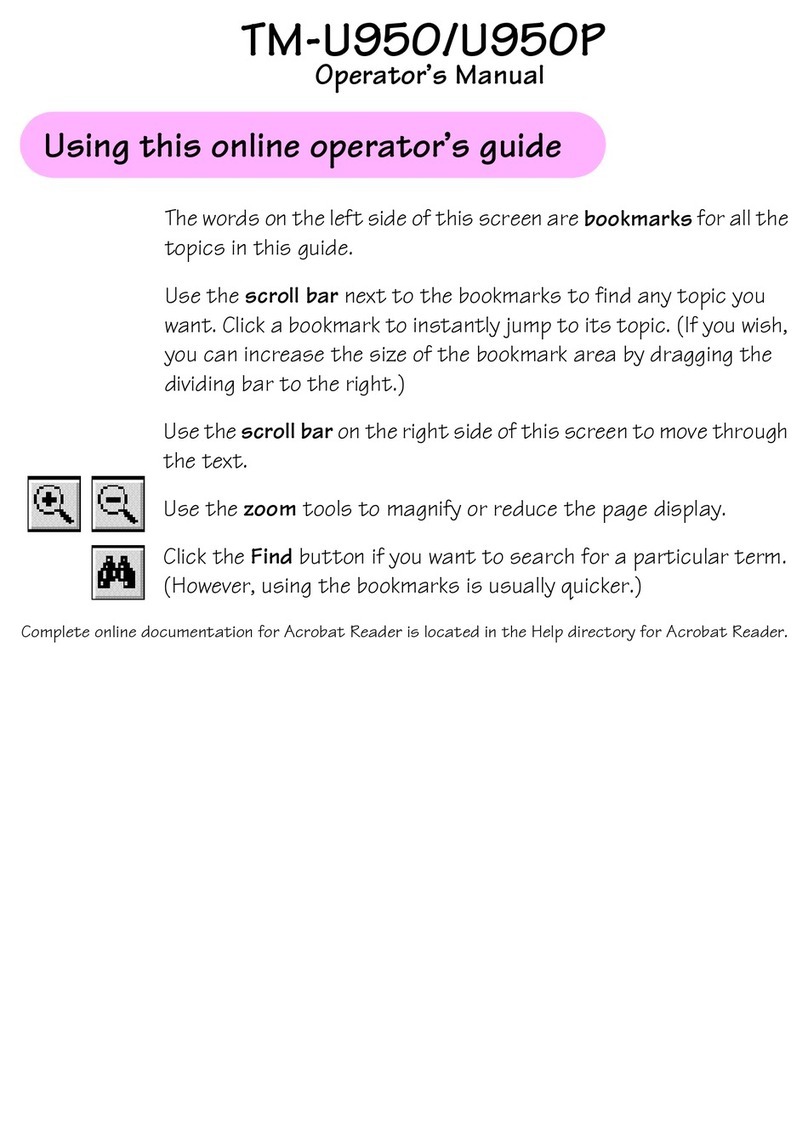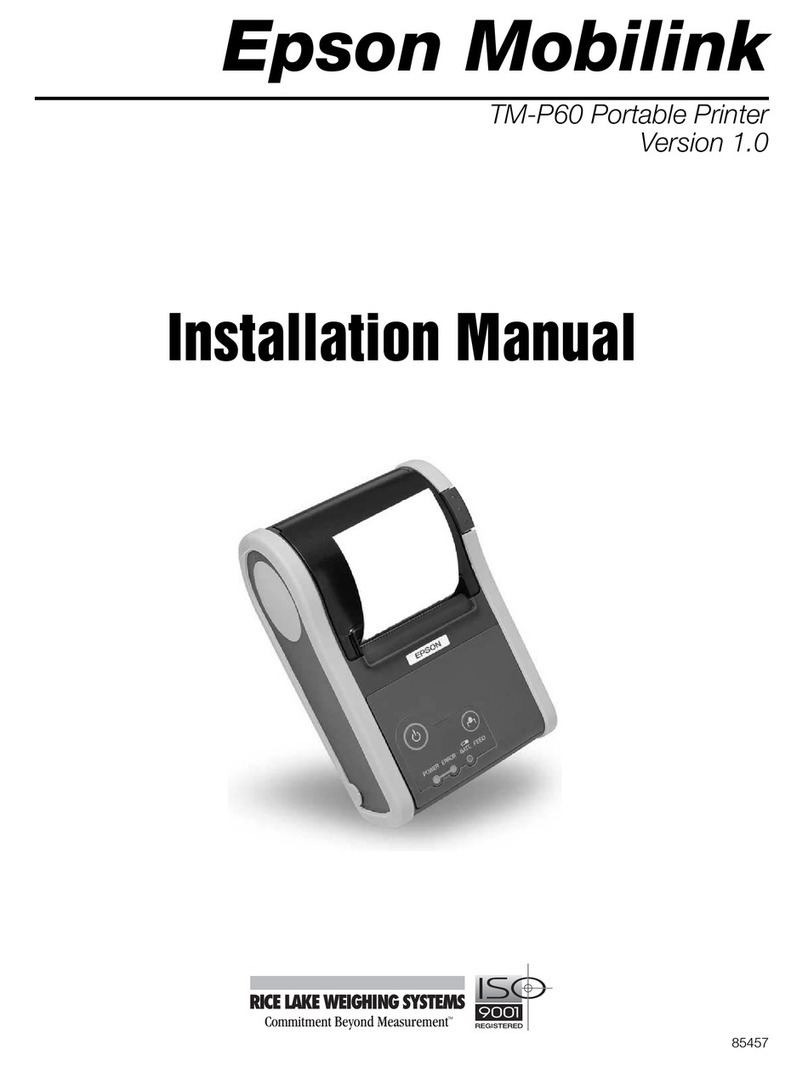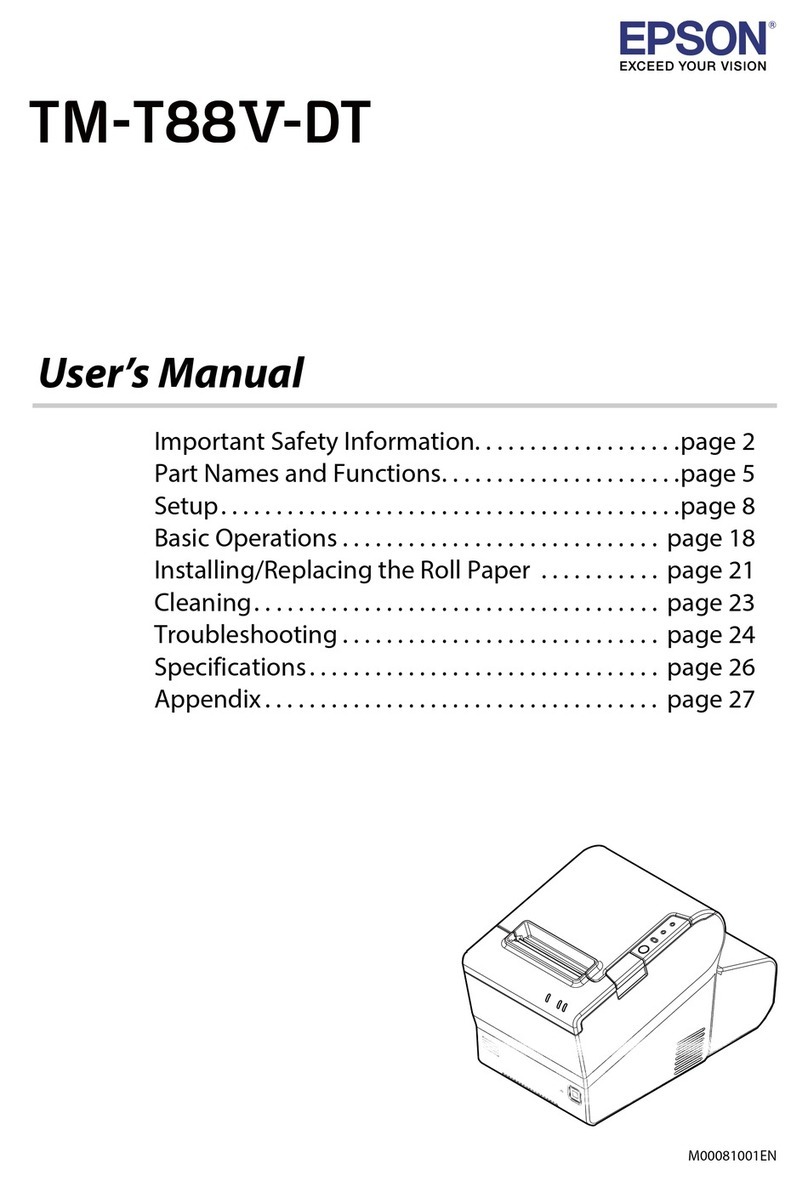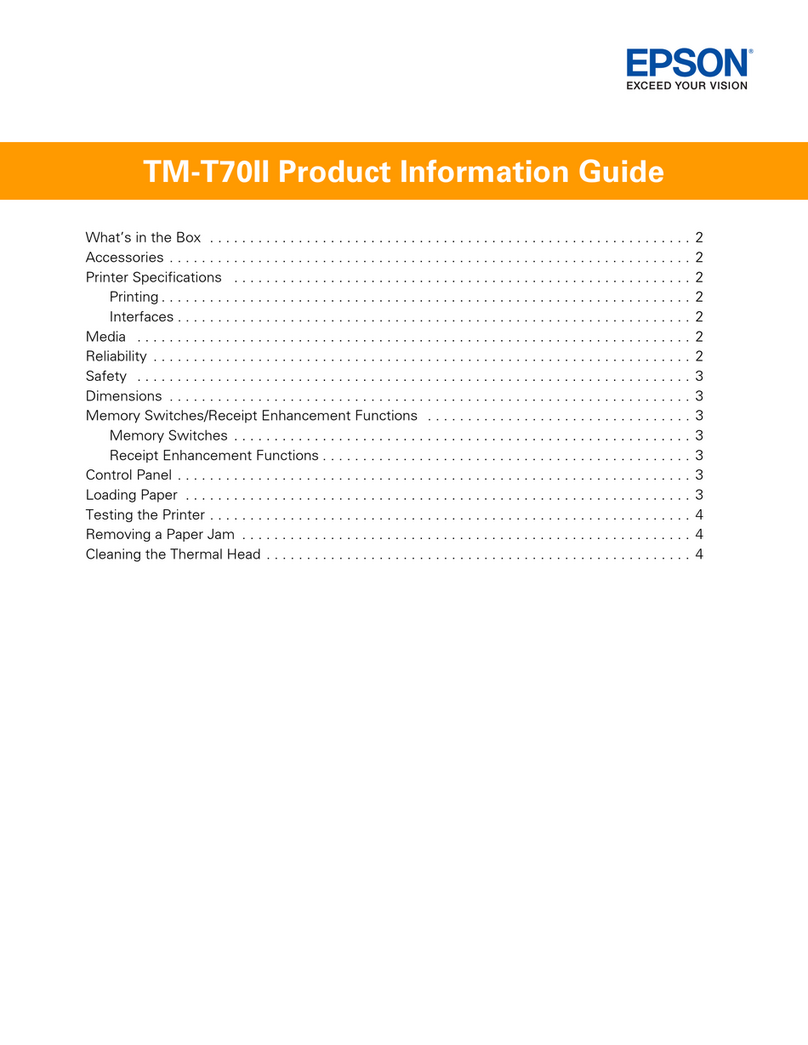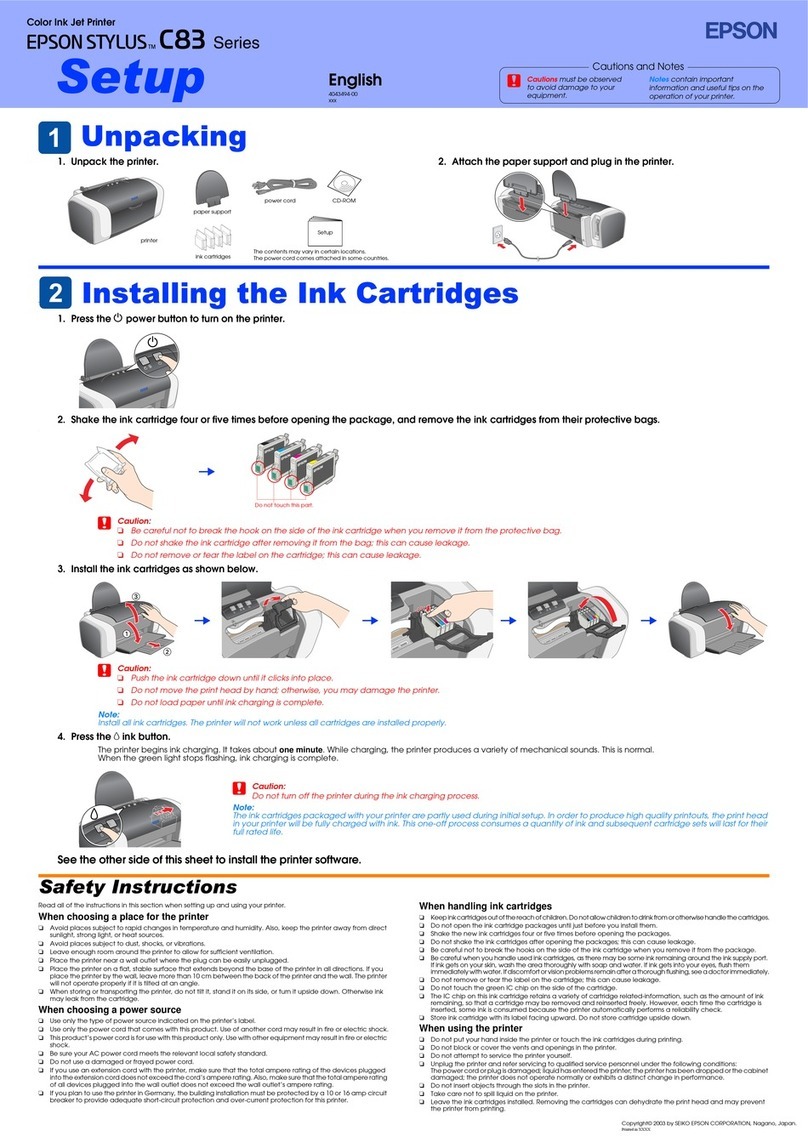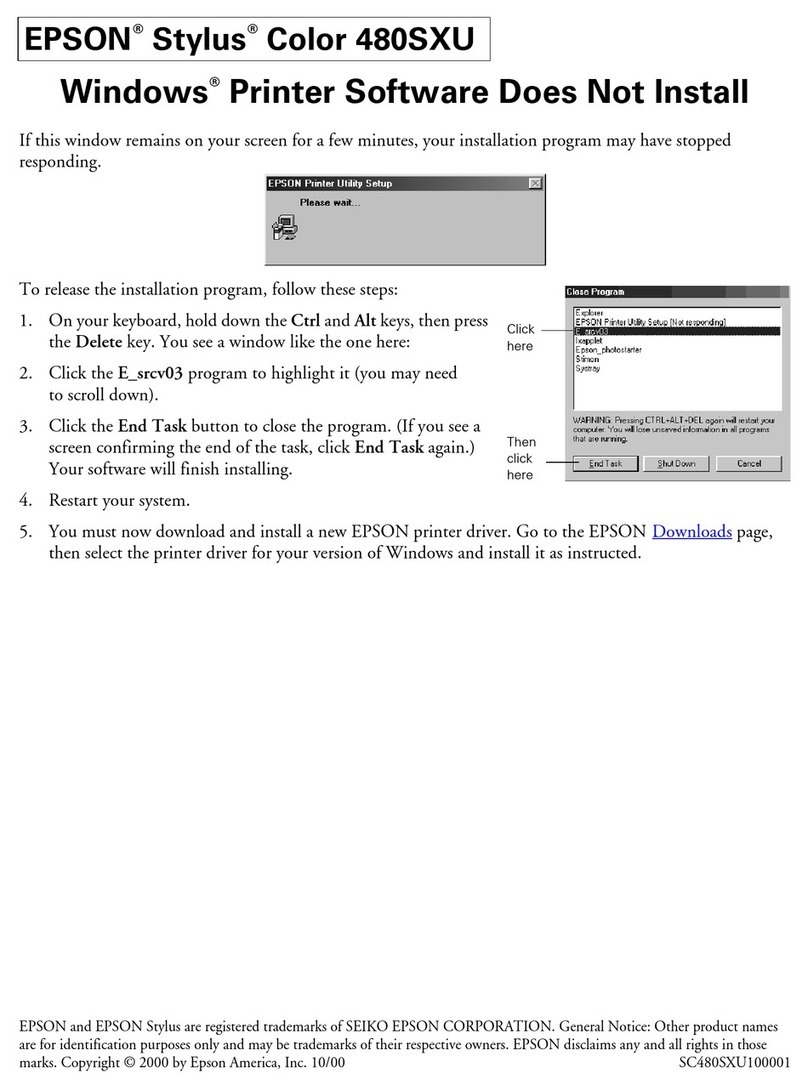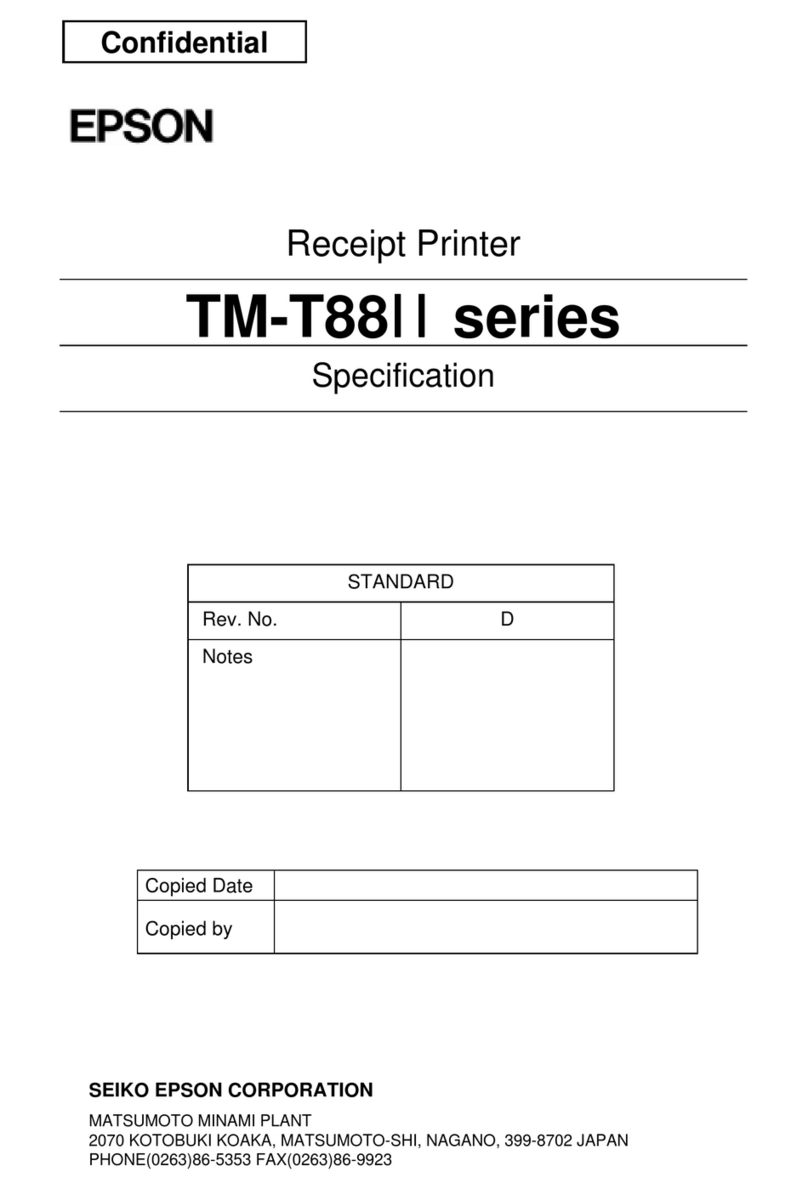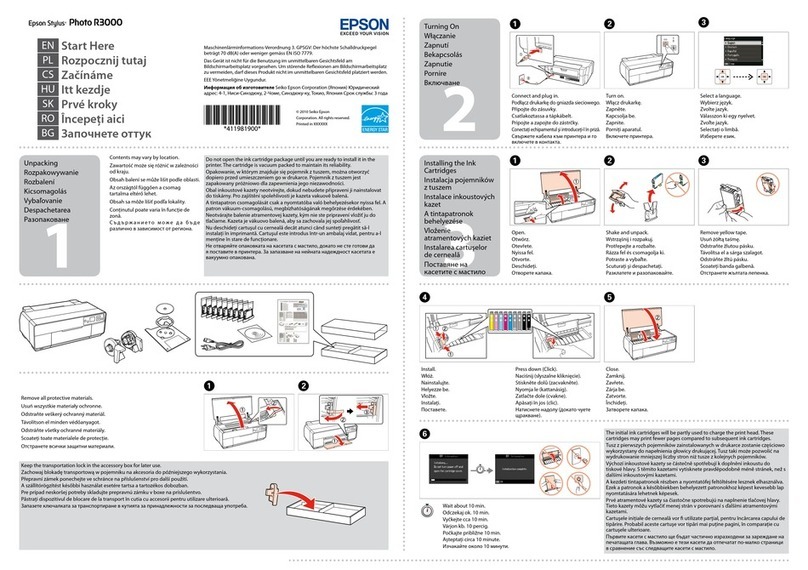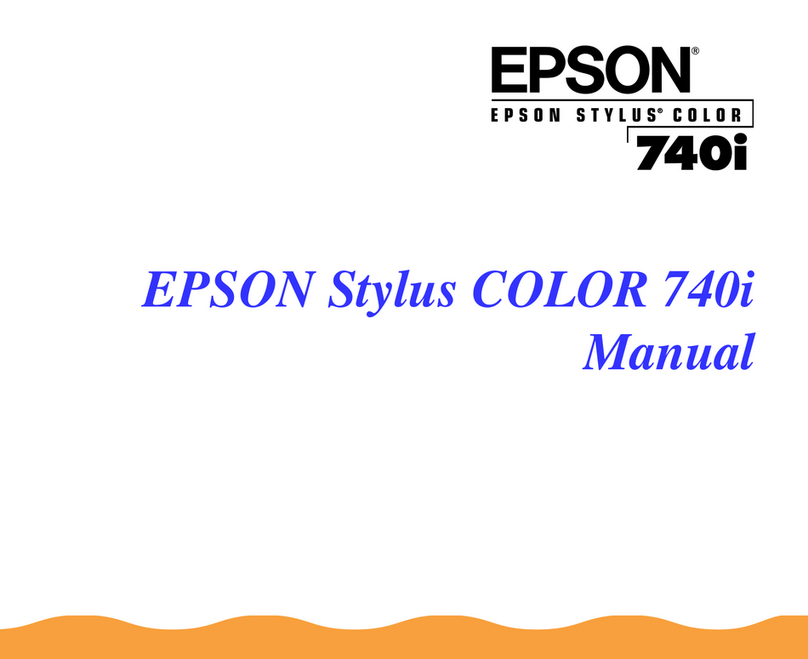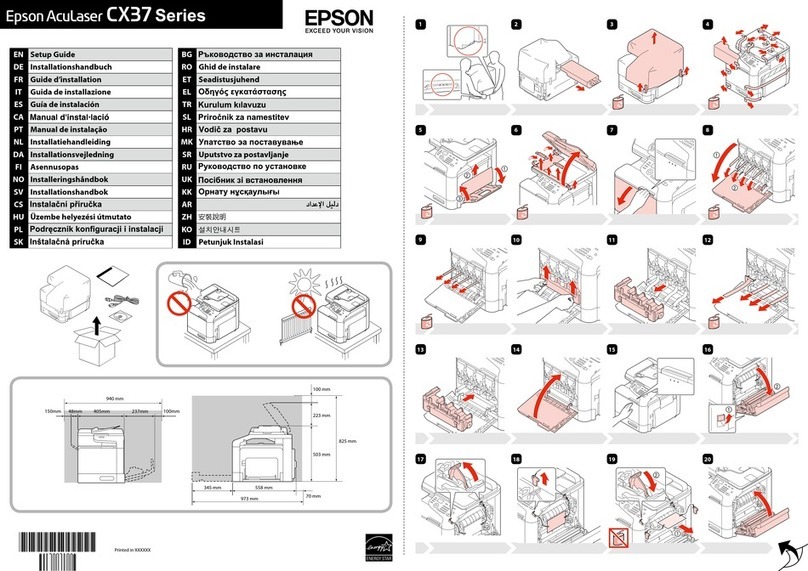6When prompted, connect the USB cable. Use any open
USB port on your computer. Make sure the printer is
turned on.
7 Mac OS®X 10.4 only: When you see this screen,
click Add Printer. Follow the steps on the right side of
the screen to add your printer. Click Next to continue,
if necessary.
8 Follow the on-screen instructions to install the rest of the
software and register your printer.
9When you’re done, remove the CD.
Need paper and ink?
Use Epson premium papers with DURABrite®Ultra Ink for
professional results. You can purchase them from an Epson
authorized reseller. To find the nearest one, call Epson as
described previously.
Genuine Epson Paper
Epson offers a wide variety of papers to meet your needs; see
your User’s Guide for more information.
Photo Paper Glossy
Bright, instant-drying paper for great looking
photos and projects. Available in different sizes,
with or without margins.
Genuine Epson Ink
Look for the numbers
below to find your cartridges.
It’s that easy!
Color Standard capacity
Black 132
Cyan 133
Magenta 133
Yellow 133
Epson and Epson Stylus are registered trademarks, Epson Exceed Your Vision
is a registered logomark of Seiko Epson Corporation. DuraBrite is a registered
trademark of Epson America, Inc.
General Notice: Other product names used herein are for identification purposes
only and may be trademarks of their respective owners. Epson disclaims any
and all rights in those marks.
This information is subject to change without notice.
© 2010 Epson America, Inc. 2/10 CPD-27763
Printed in XXXXXX
5Install software
1Make sure the printer is NOT CONNECTED to
your computer.
Windows®:If you see a Found New Hardware screen, click
Cancel and disconnect the USB cable. You can’t install your
software that way.
2Insert the Epson Stylus T22 software CD.
Windows: If you see the AutoPlay window, click
Run SETUP.EXE. If you see a User Account Control screen,
click Continue or Yes.
3Macintosh®:Double-click the Epson icon.
4Select English.
5Click Install and follow the on-screen instructions.
Any questions?
User’s Guide
Click the desktop shortcut to access the on-screen
User’s Guide.
Epson Technical Support
Visit www.latin.epson.com where you can download drivers, view
manuals, get FAQs, or e-mail Epson.
You can also speak to a service technician by calling one of these
numbers:
Argentina (54 11) 5167-0300 Mexico 01-800-087-1080
Brazil (55-11) 3956-6868 Mexico City (52 55) 1323-2052
Chile (56 2) 230-9500 Peru (51 1) 418-0210
Colombia (57 1) 523-5000 Venezuela (58 212) 240-1111
Costa Rica (50 6) 2210-9555
800-377-6627800-377-6627
If your country does not appear on the list, contact your nearest
Epson sales office. Toll or long distance charges may apply.