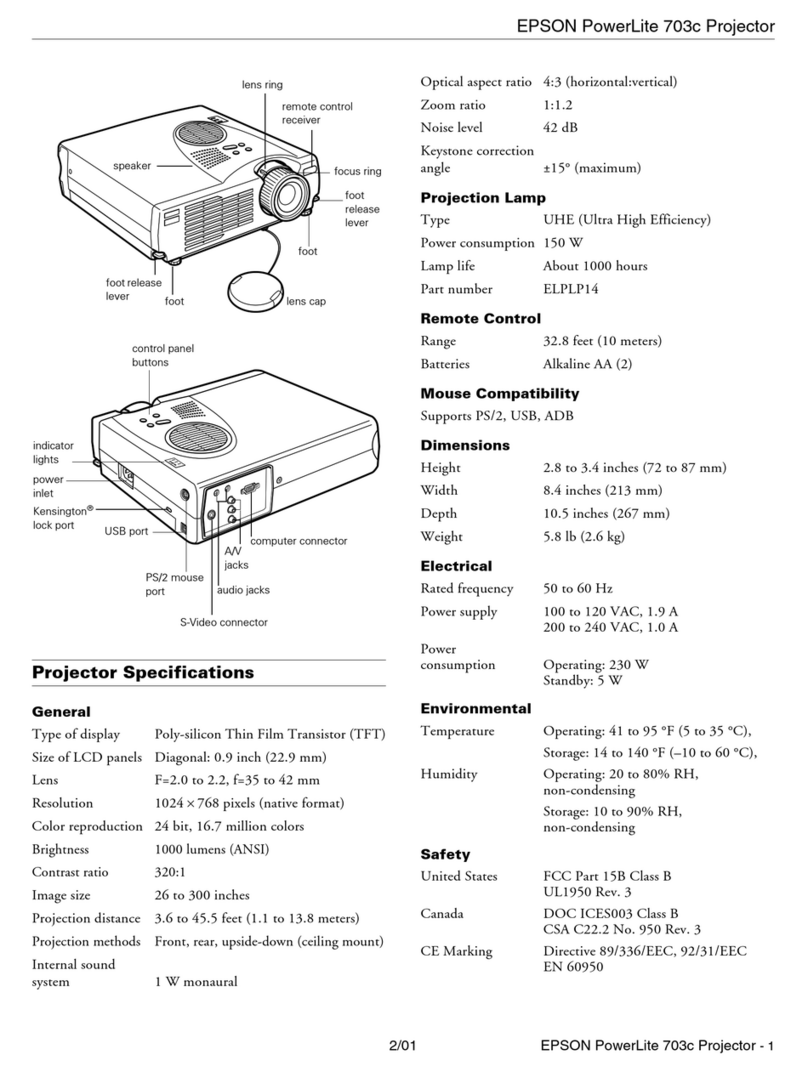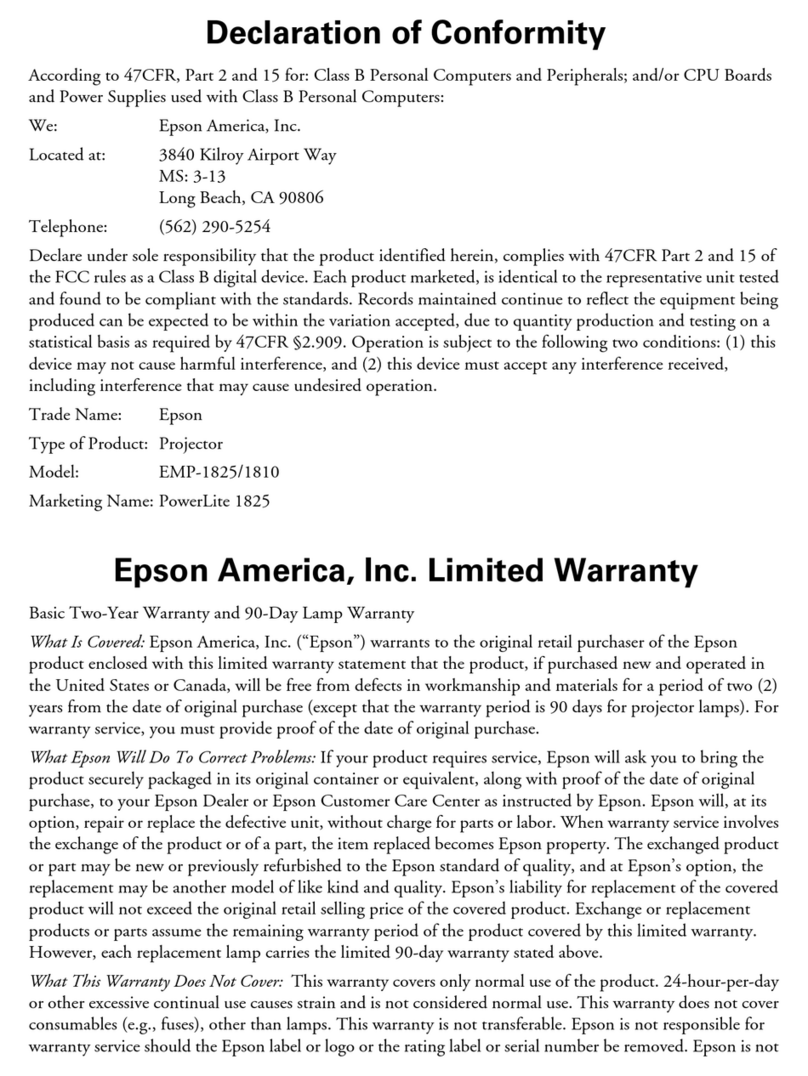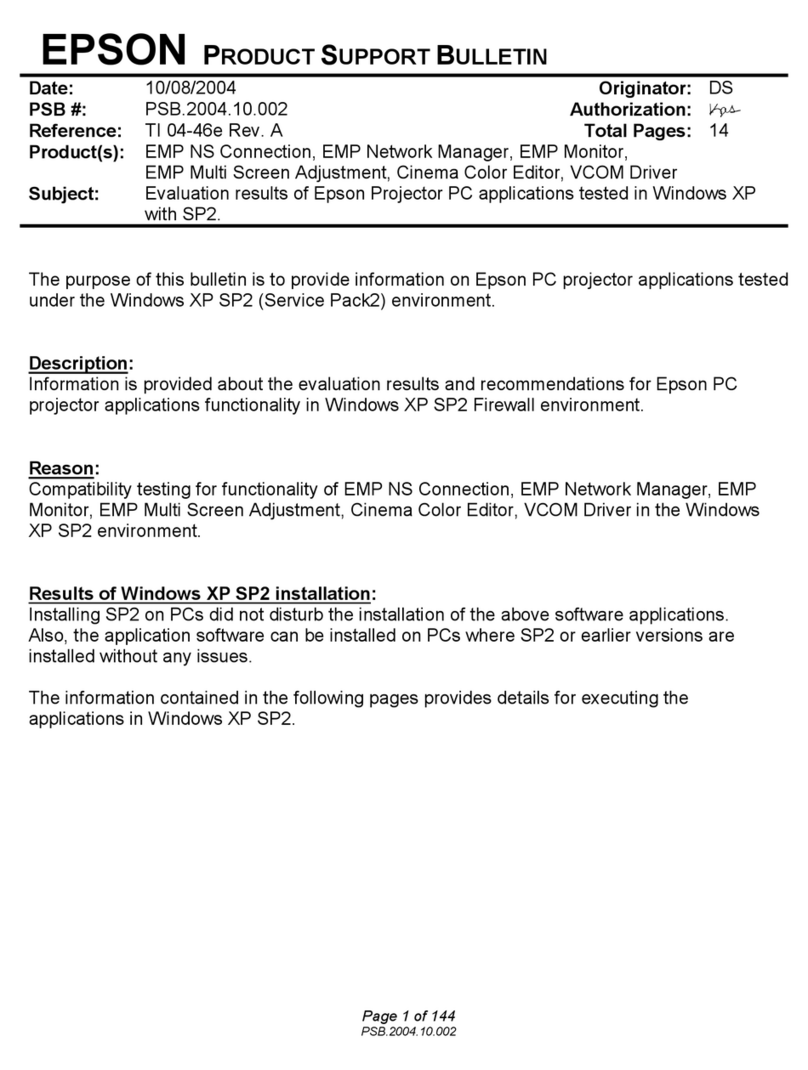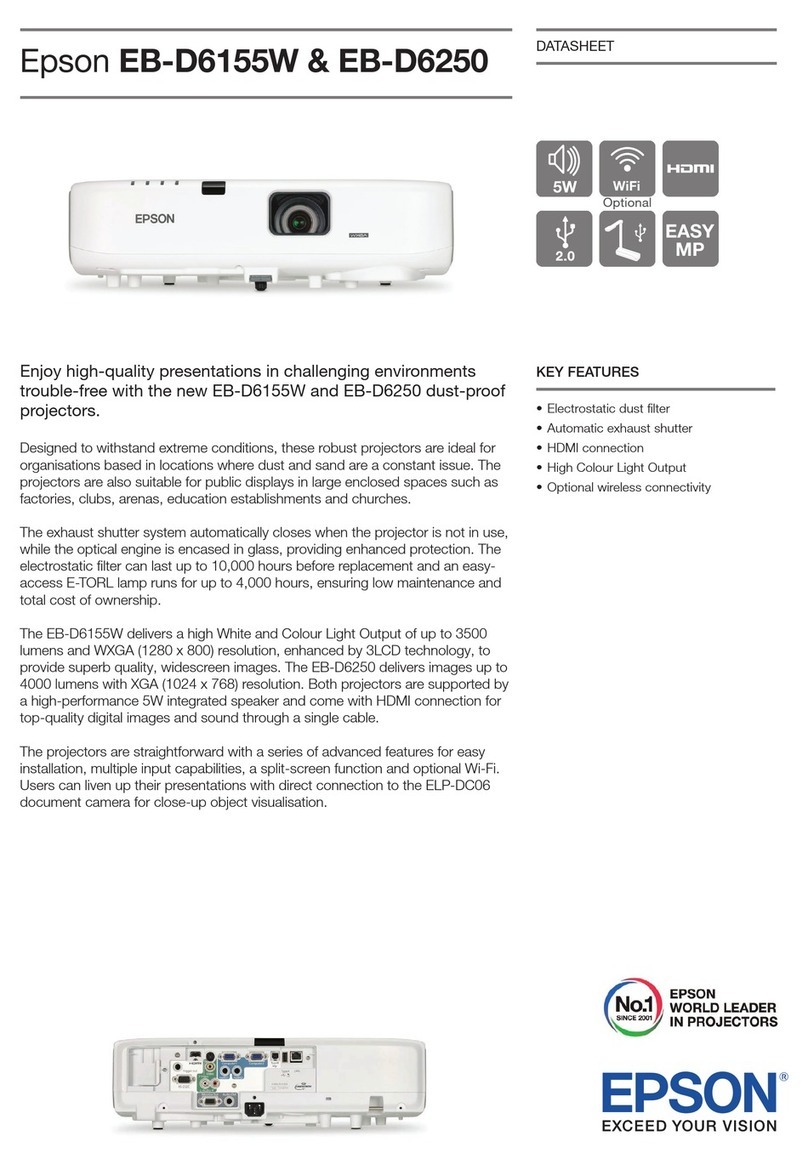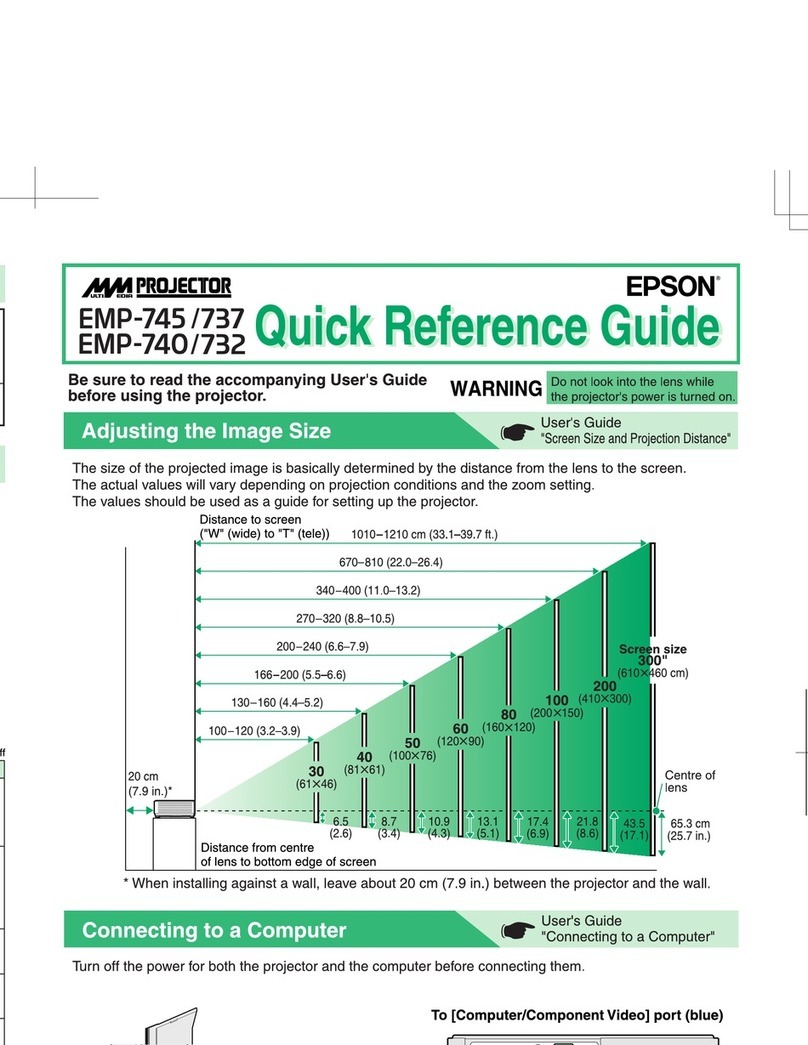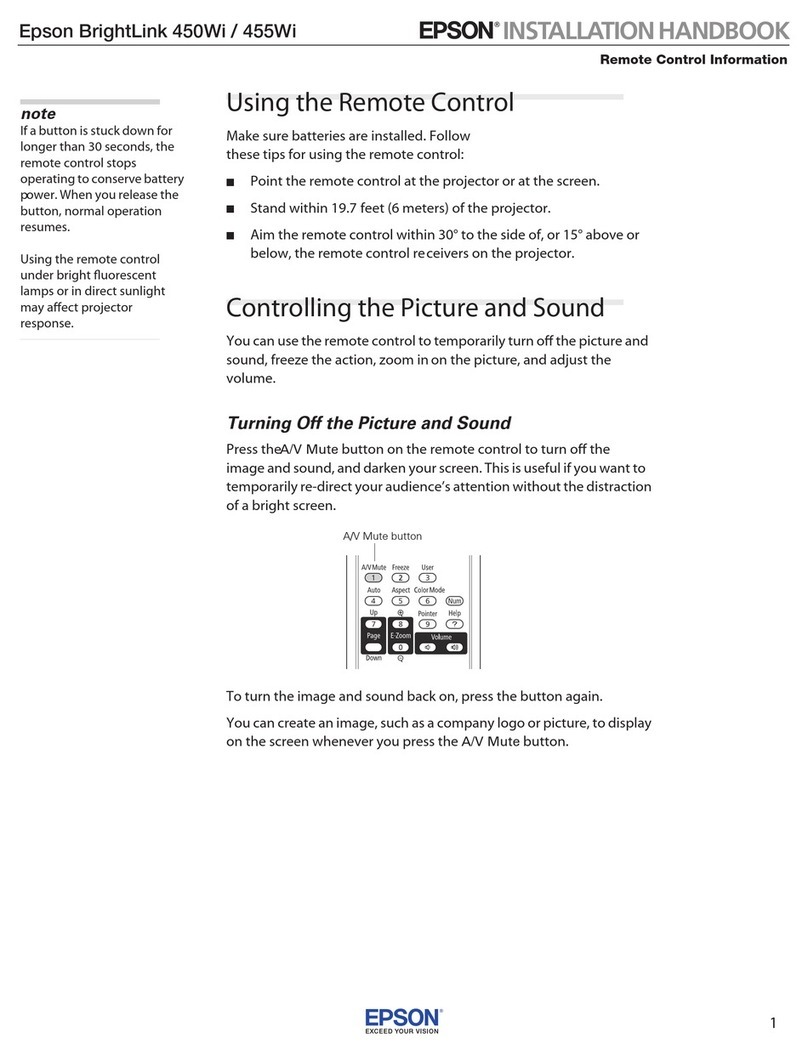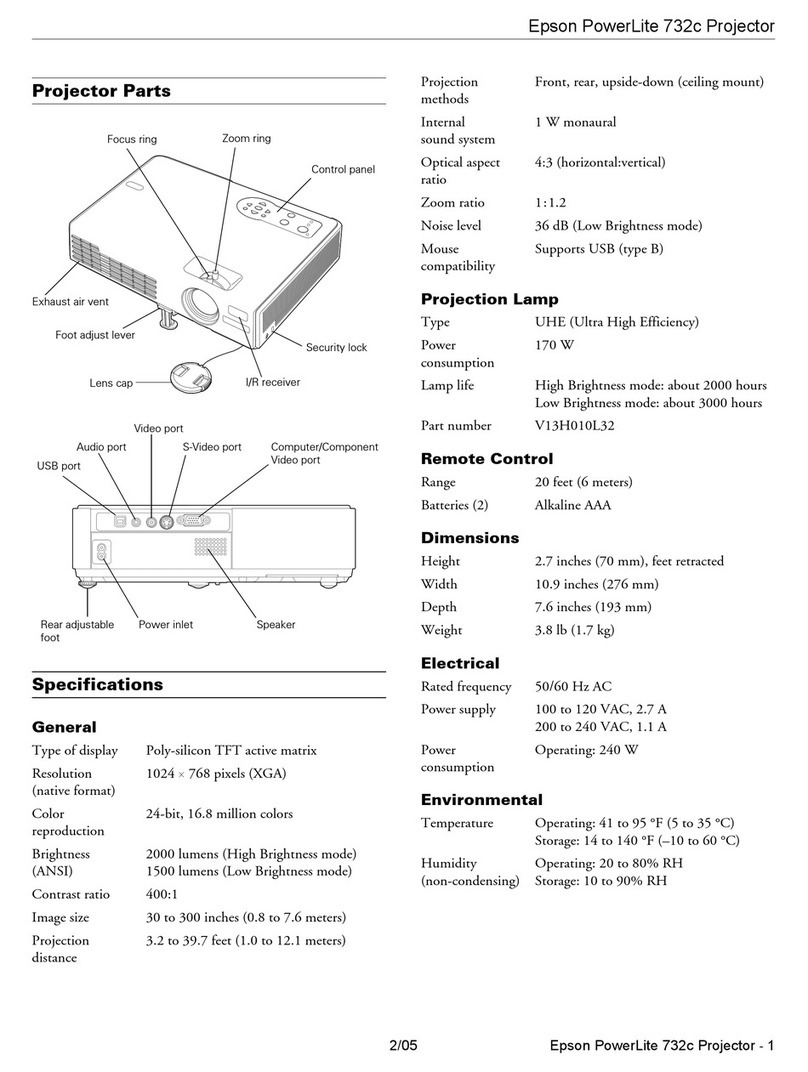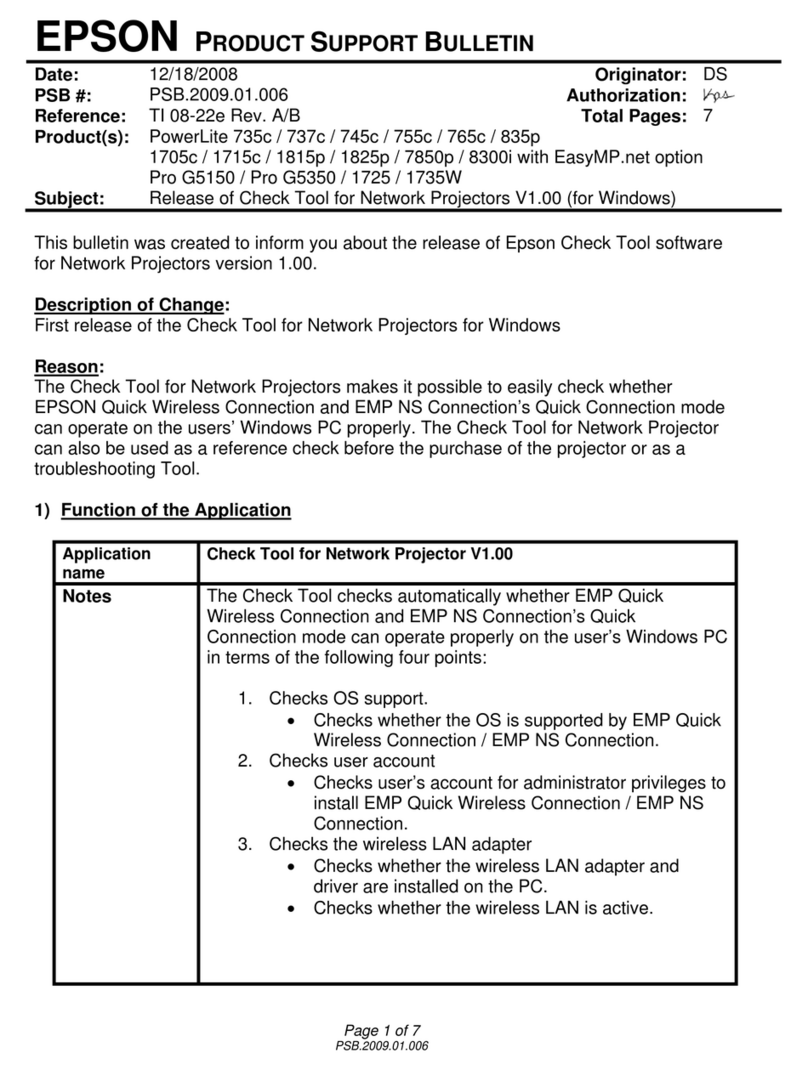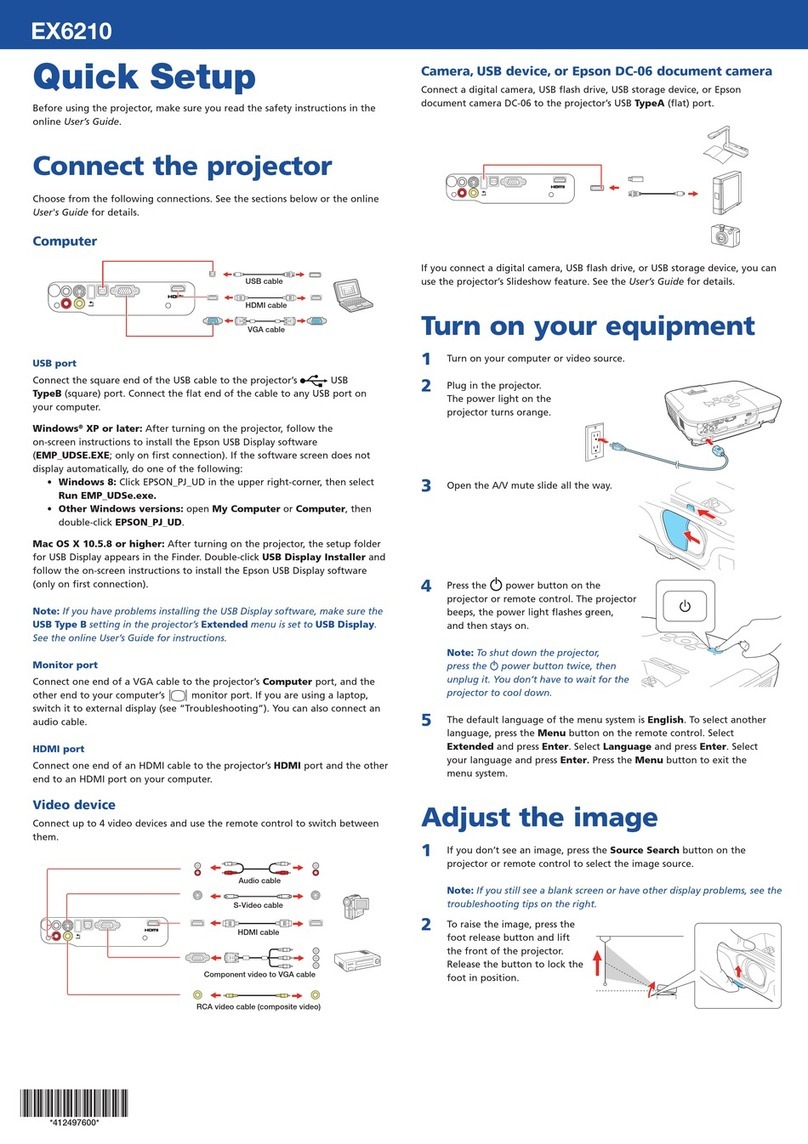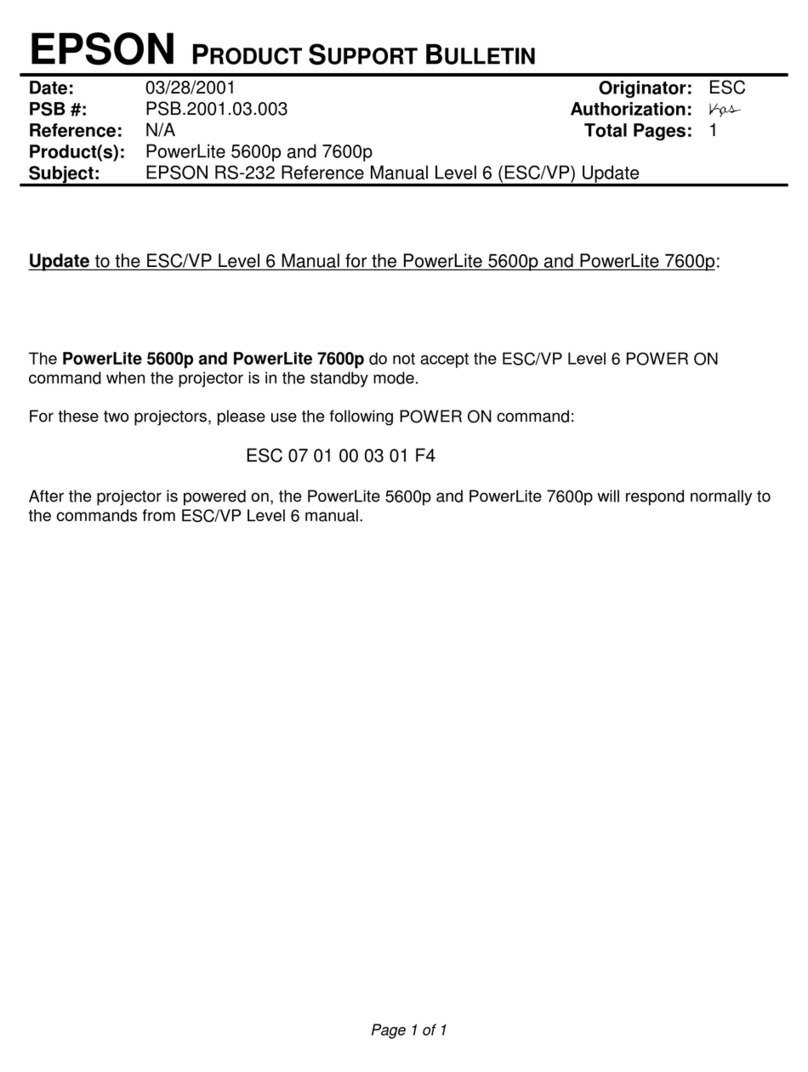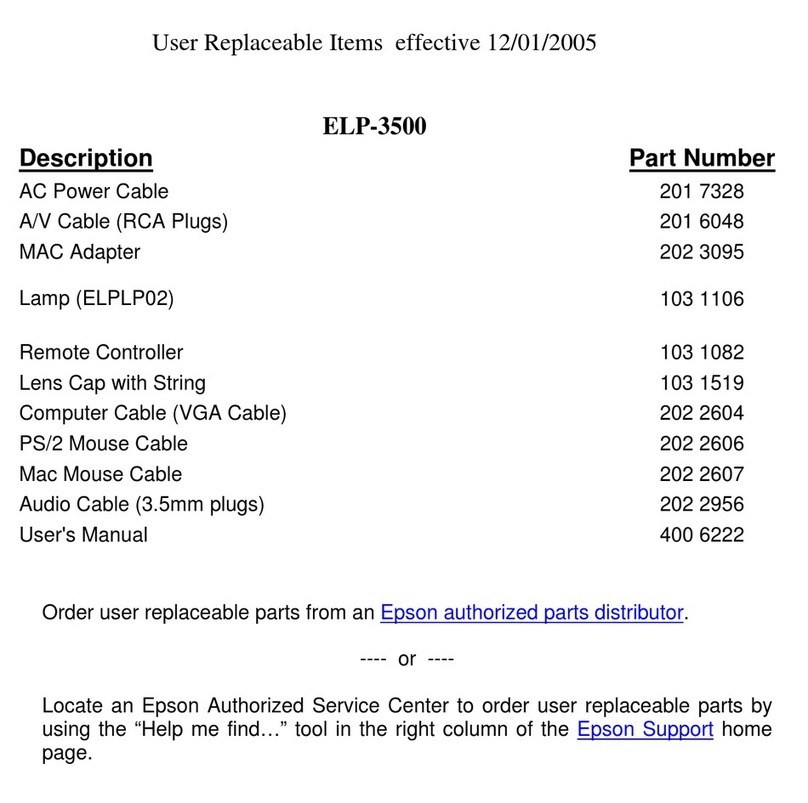EPSON PowerLite 8100i/9100i Projector
6 - EPSON PowerLite 8100i/9100i 3/01
Extra Long Throw Zoom Lens (ELPLL03)
To determine the diagonal size of an image when you know
the projection distance:
❏Inches:
Maximum diagonal size = (0.231
×
projection distance) + 2.2
Minimum diagonal size = (0.171
×
projection distance) + 1.7
❏Centimeters:
Maximum diagonal size = (0.231
×
projection distance) + 5.7
Minimum diagonal size = (0.171
×
projection distance) + 4.2
To determine the projection distance when you know the
diagonal size of the screen image:
❏Inches:
Maximum projection distance = (4.331
×
diagonal size) – 9.7
Minimum projection distance = (5.850
×
diagonal size) – 9.7
❏Centimeters:
Maximum projection distance = (4.331
×
diagonal size) – 24.6
Minimum projection distance = (5.850
×
diagonal size) – 24.6
Short Throw Zoom Lens (ELPLW01)
To determine the diagonal size of an image when you know
the projection distance:
❏Inches:
Maximum diagonal size = (0.876
×
projection distance) + 3.8
Minimum diagonal size = (0.730
×
projection distance) + 3.0
❏Centimeters:
Maximum diagonal size = (0.876
×
projection distance) + 9.6
Minimum diagonal size = (0.730
×
projection distance) + 7.7
To determine the projection distance when you know the
diagonal size of the screen image:
❏Inches:
Maximum projection distance = (1.369
×
diagonal size) – 4.1
Minimum projection distance = (1.142
×
diagonal size) – 4.3
❏Centimeters:
Maximum projection distance = (1.369
×
diagonal size) – 10.5
Minimum projection distance = (1.142
×
diagonal size) – 11.0
Fixed Short Throw Lens (ELPLR01)
To determine the diagonal size of an image when you know
the projection distance:
❏Inches:
Diagonal size = (1.239 ×projection distance) + 3.4
❏Centimeters:
Diagonal size = (1.239 ×projection distance) + 8.7
To determine the projection distance when you know the
diagonal size of the screen image:
❏Inches:
Projection distance = (0.807 ×diagonal size) – 2.8
❏Centimeters:
Projection distance = (
0.807
×
diagonal size)
–
7.0
Selecting the Video Source
If the projector is connected to more than one computer and/
or video source, you can use the buttons on the remote control
or the control panel to switch between the different sources.
On the control panel, press the Computer button to switch
between the computer sources and press the Video button to
switch between standard (composite) video, S-Video, and
component video (BNC).
On the remote control:
❏Press the Video button to switch between a standard
composite video source and an S-Video source.
❏Press the Comp1 button to select the Computer 1 source.
❏Press the Comp2/YCbCr to select the Computer 2 or
component video source.
After you select a source, the screen goes dark for a moment
before the image appears.
What To Do If You See a Blank Screen
If you see a blank screen or a blue screen with the message
No Signal after turning on your computer or video source, do
one of the following:
❏Make sure the cables are connected correctly.
❏Make sure the power light is green and not flashing and the
lens cap is off.
❏If you’ve connected more than one computer and/or video
source, you may need to press the Computer or Video
button on top of the projector to select the correct source.
❏Try restarting your computer.
If you’re using a PowerBook:
You may need to set up your system to display on the
projector screen as well as the LCD screen. Follow these steps:
1. From the Apple menu, select Control Panels, then click
Monitors and Sound.
2. Click the Arrange icon.
3. Drag one monitor icon on top of the other.
If this option isn’t available, you may need to select one of the
Simulscan resolution settings:
1. Click the Monitor icon.
2. Select a Simulscan resolution. (Allow a few seconds for the
projector to sync up after making the selection.)