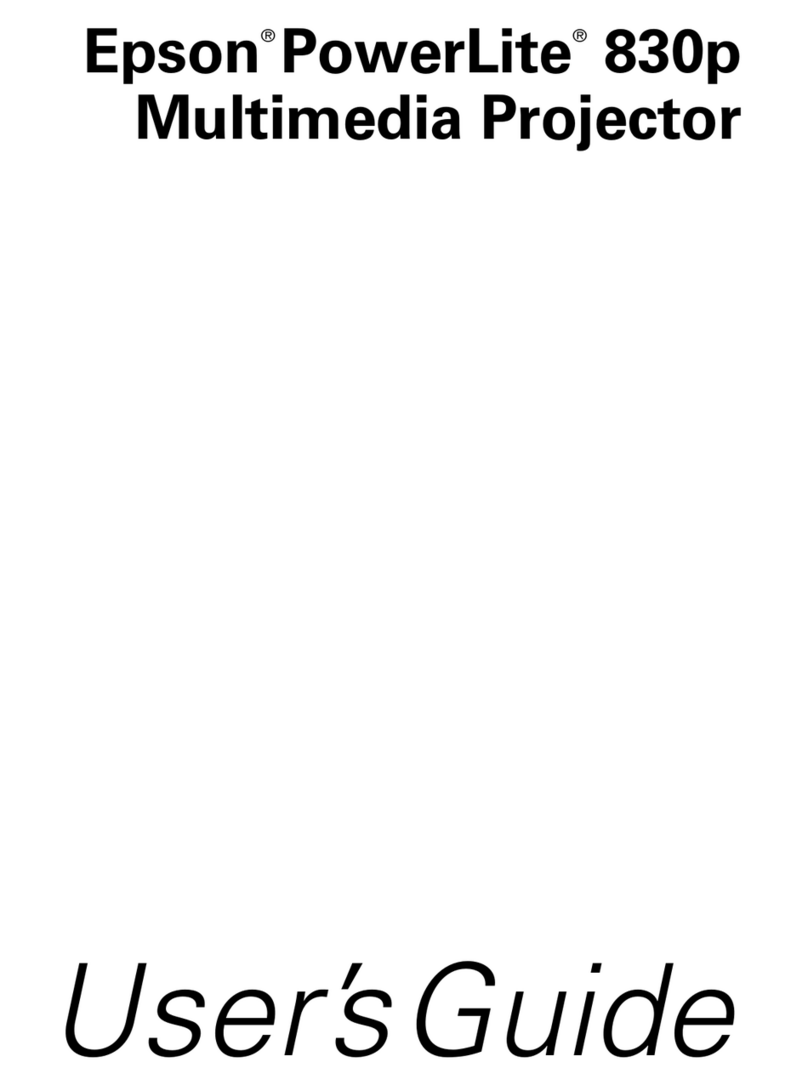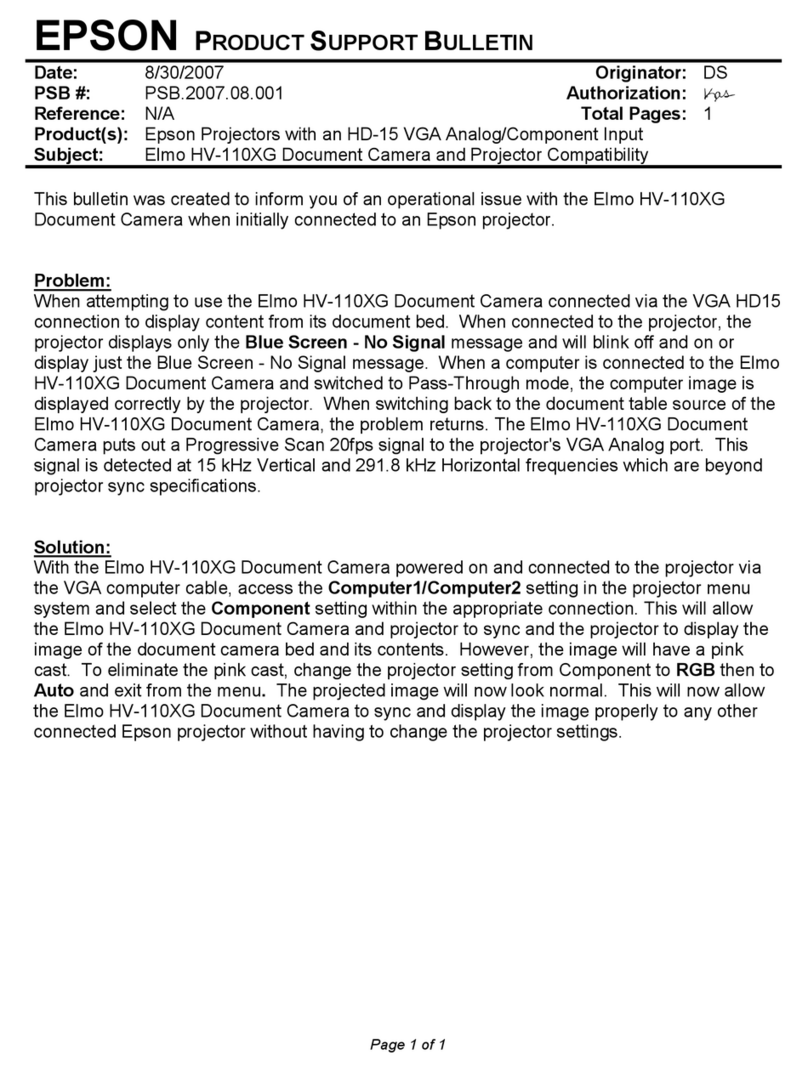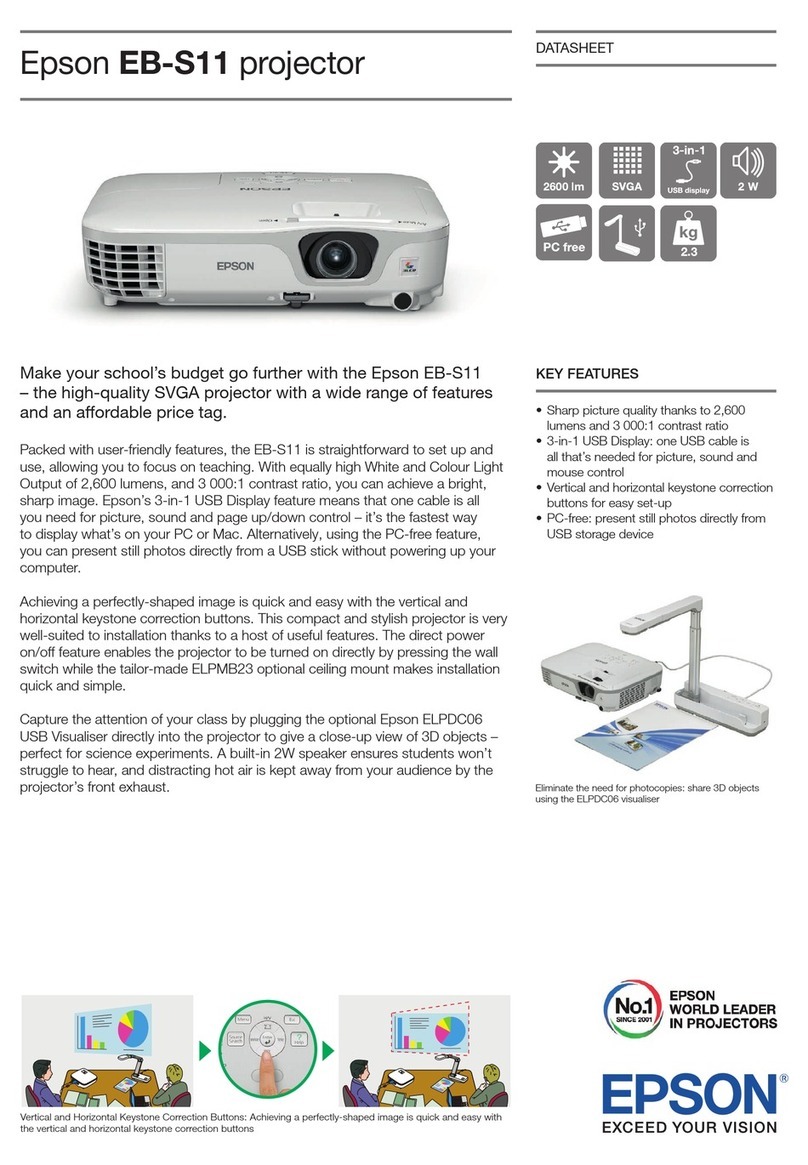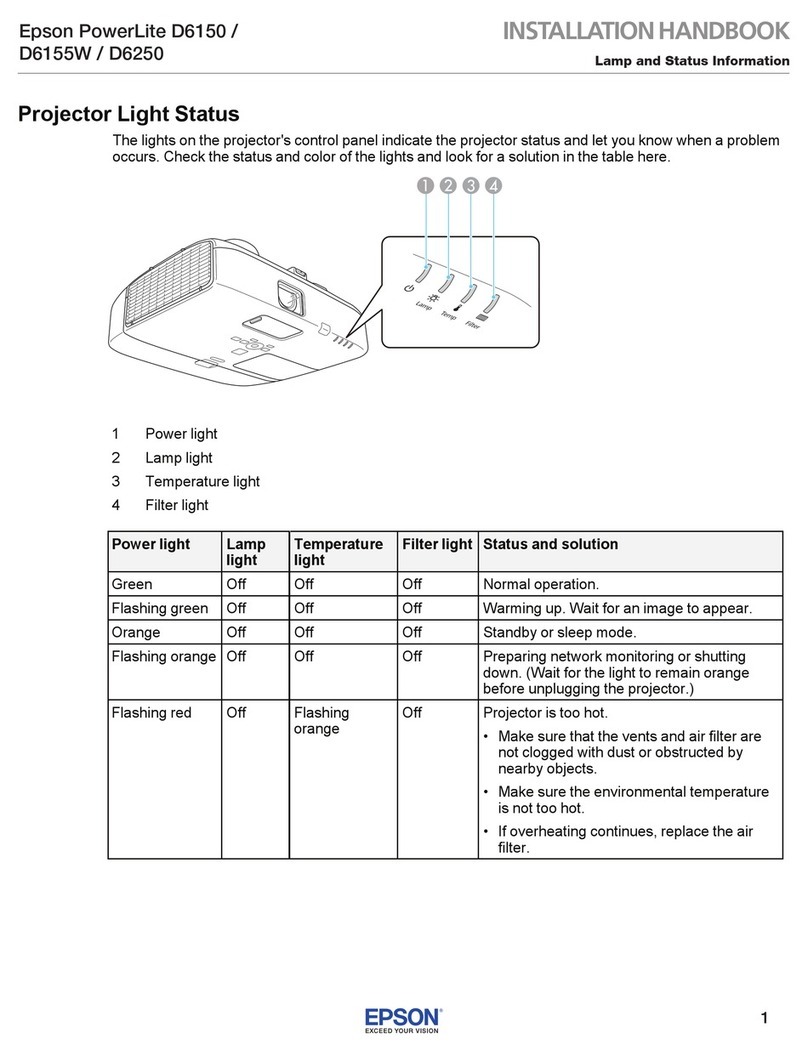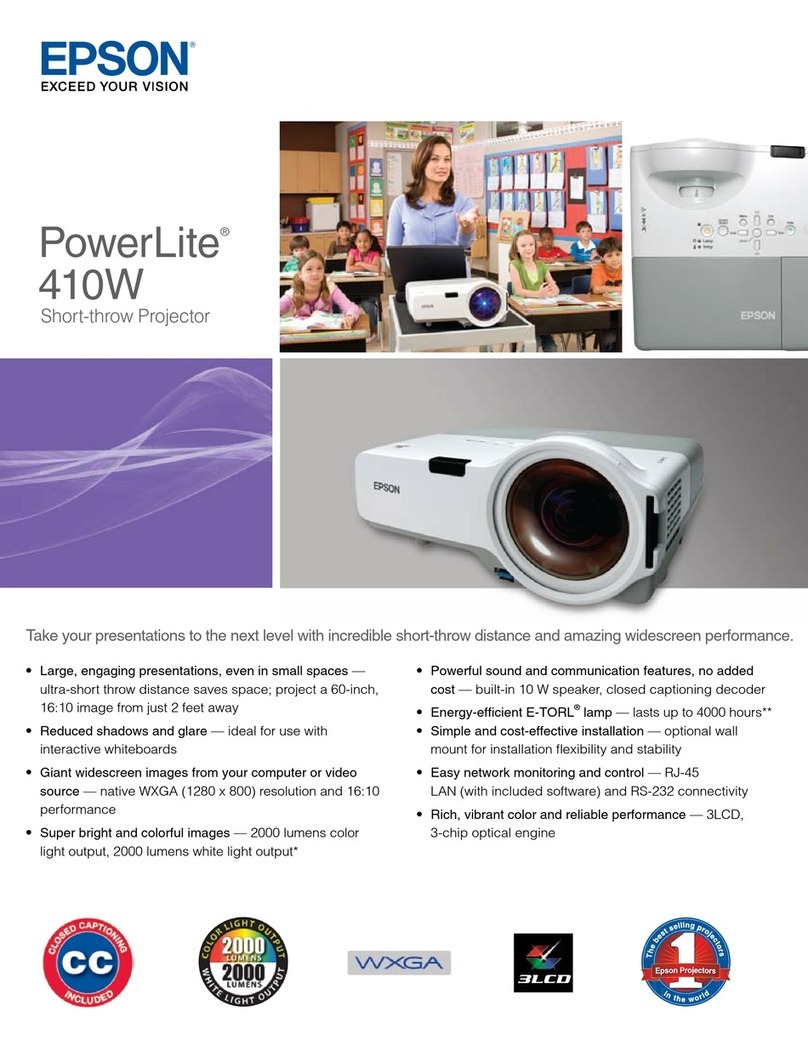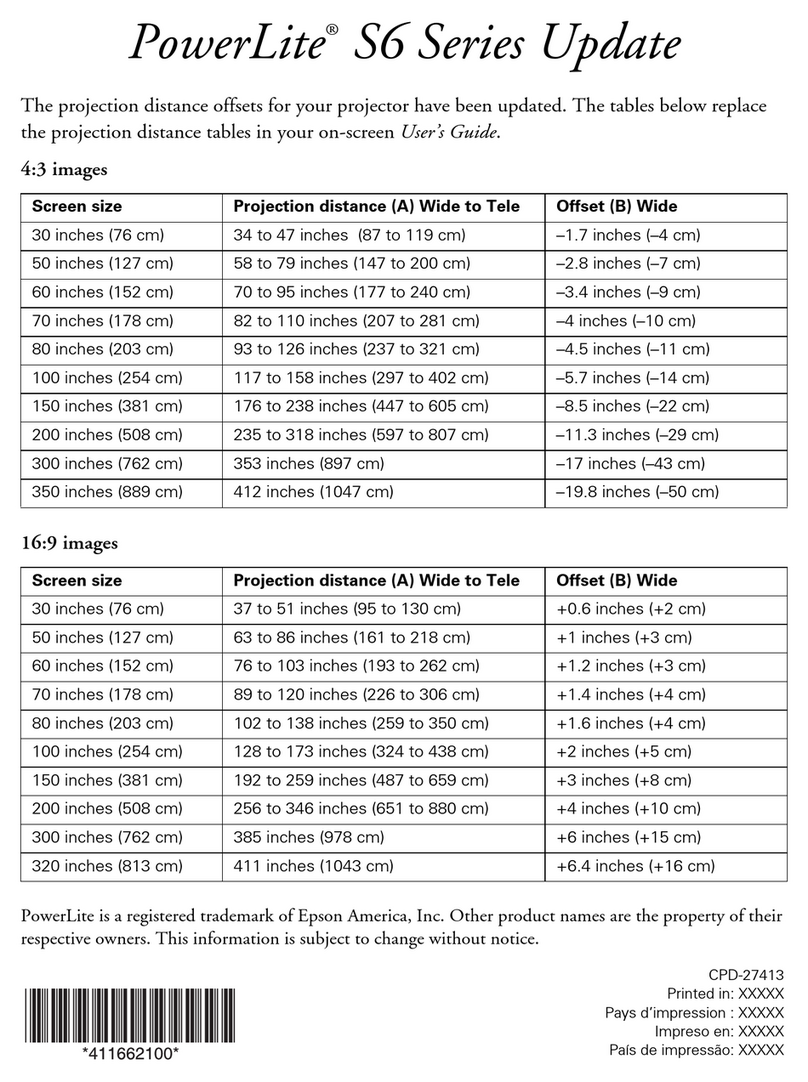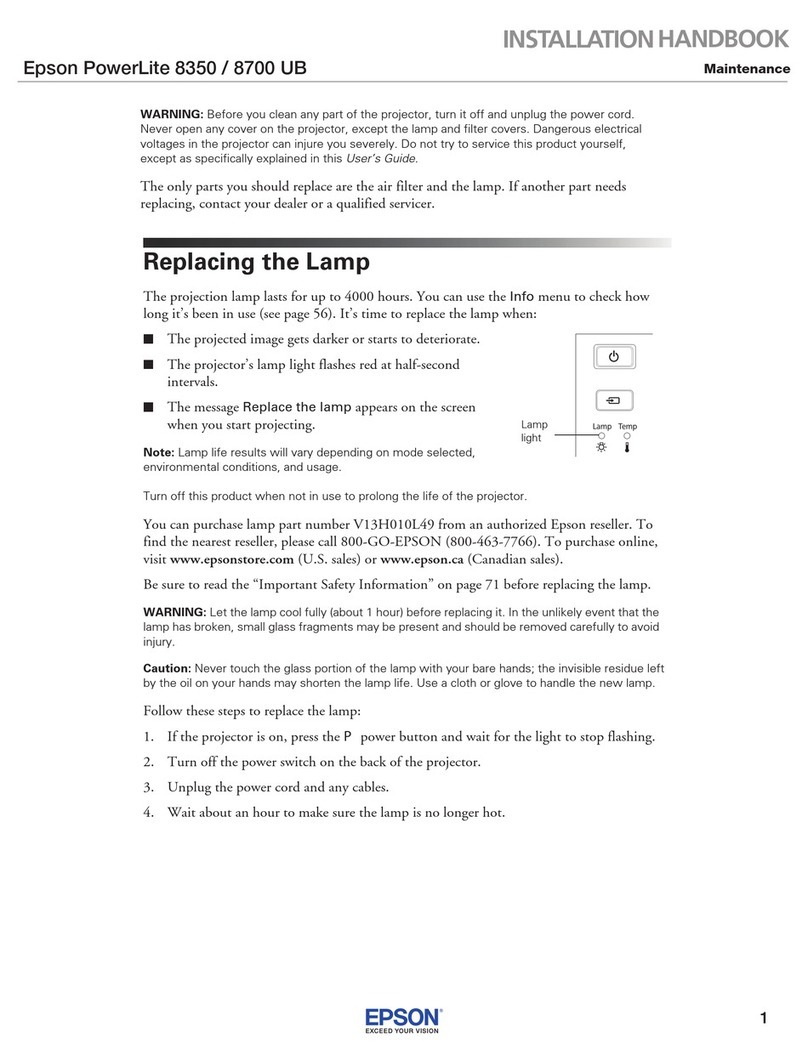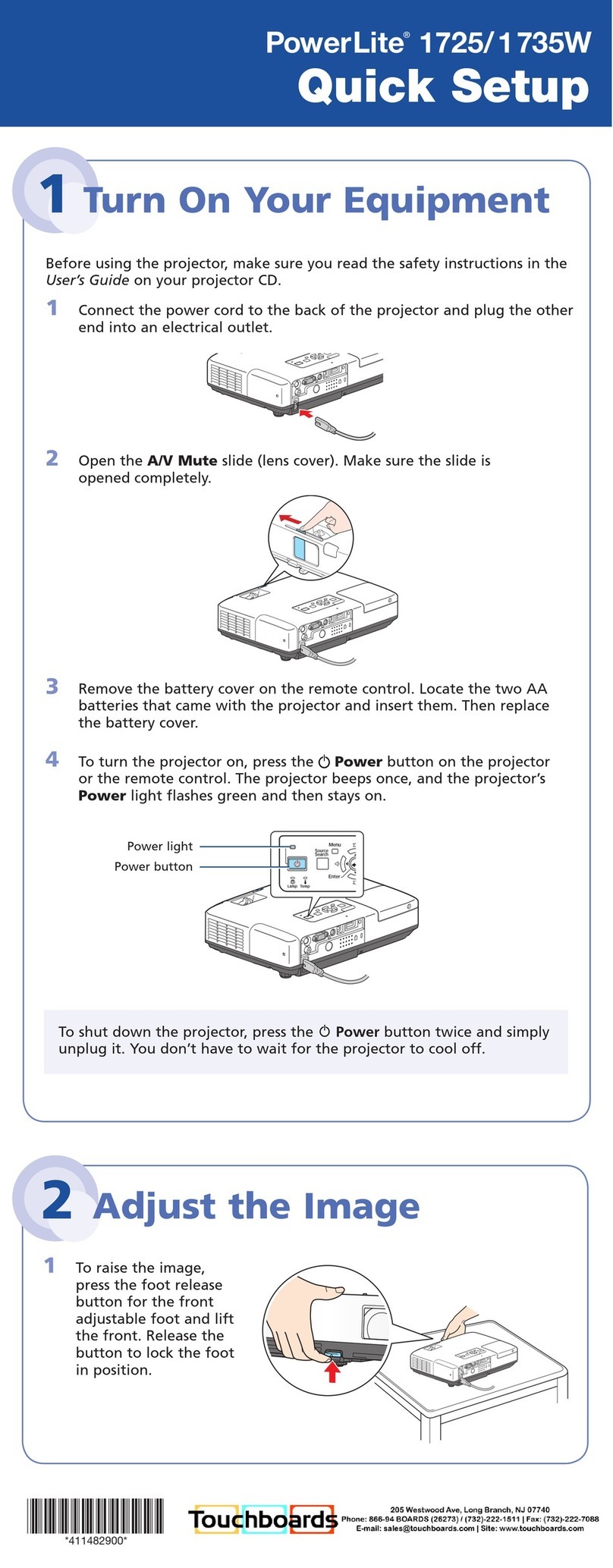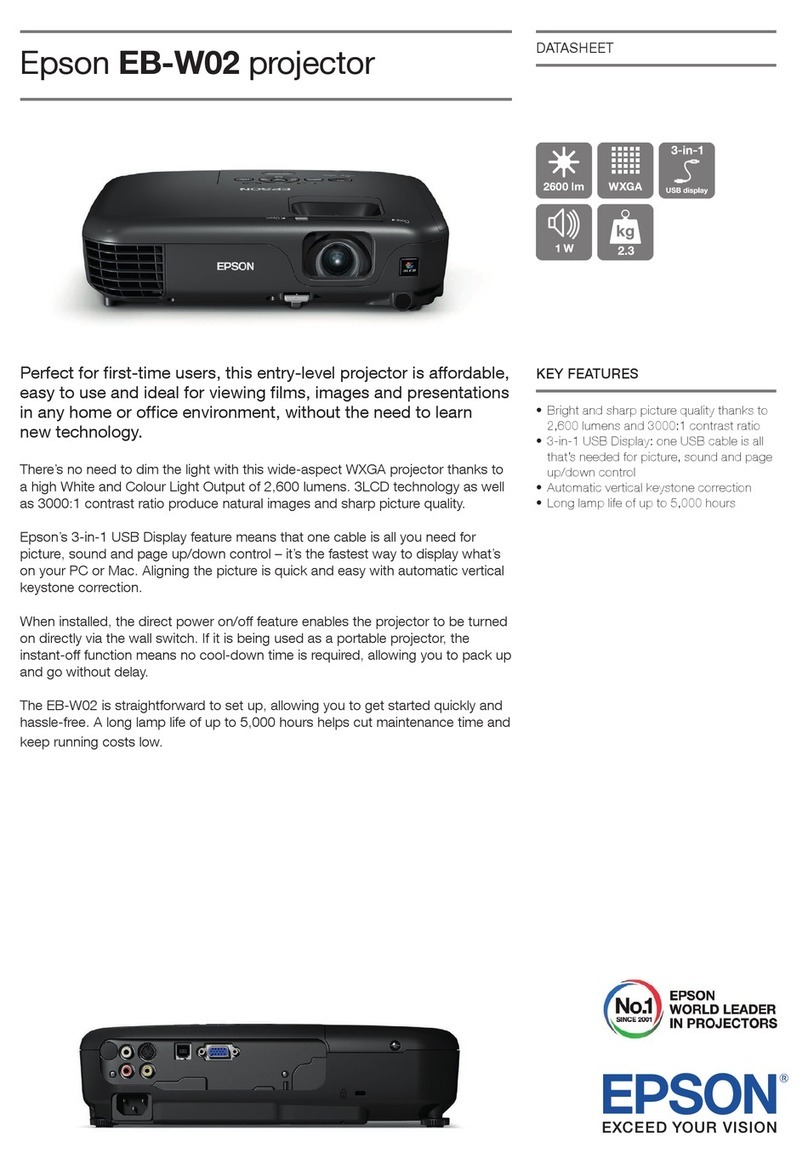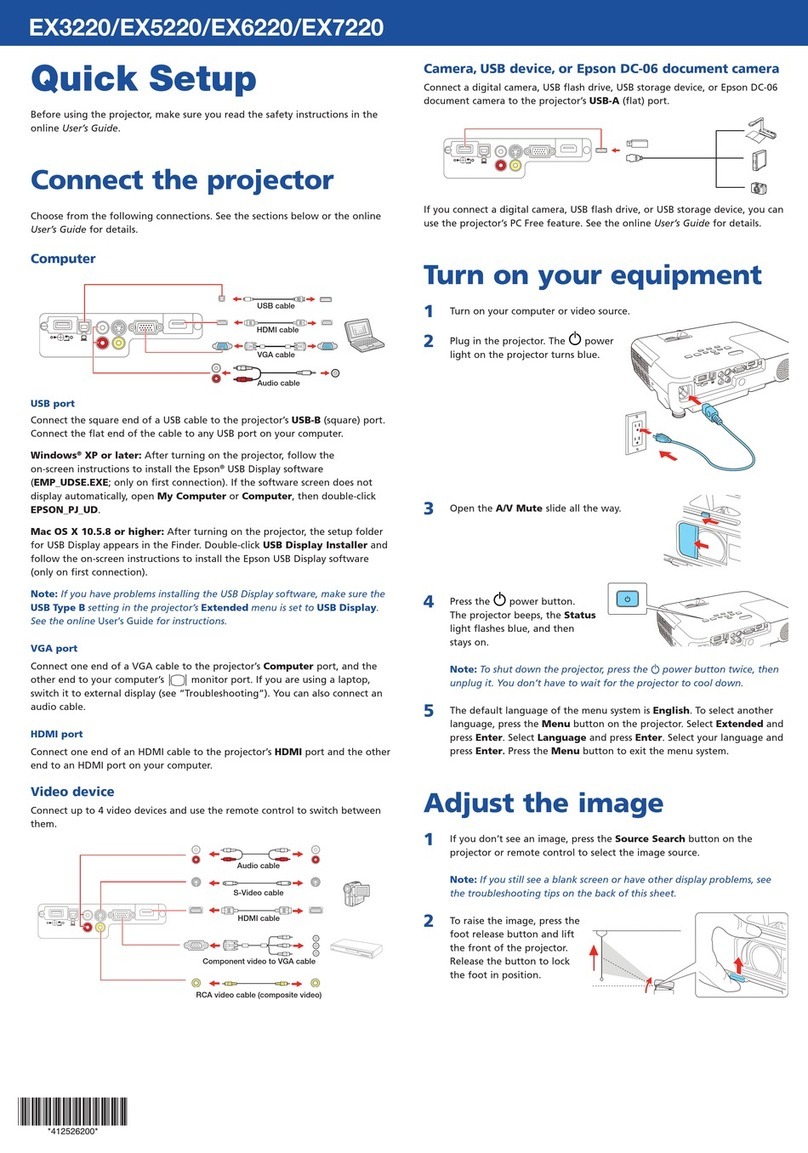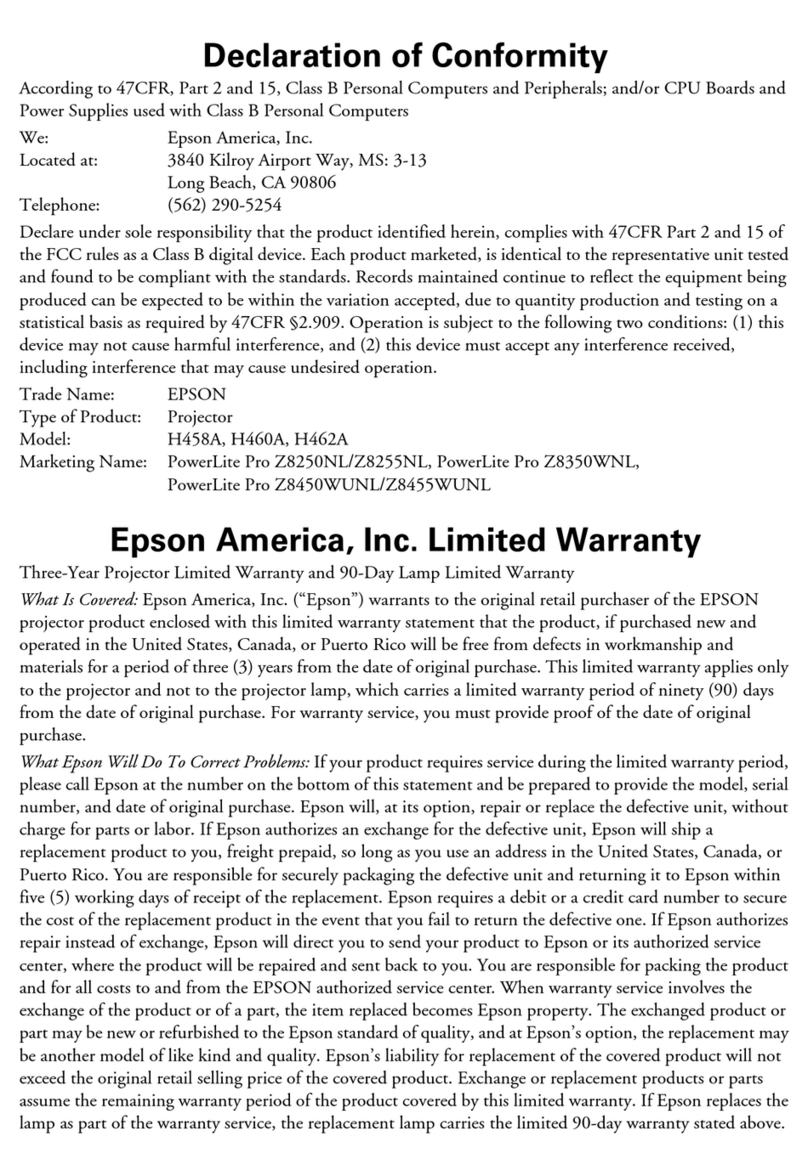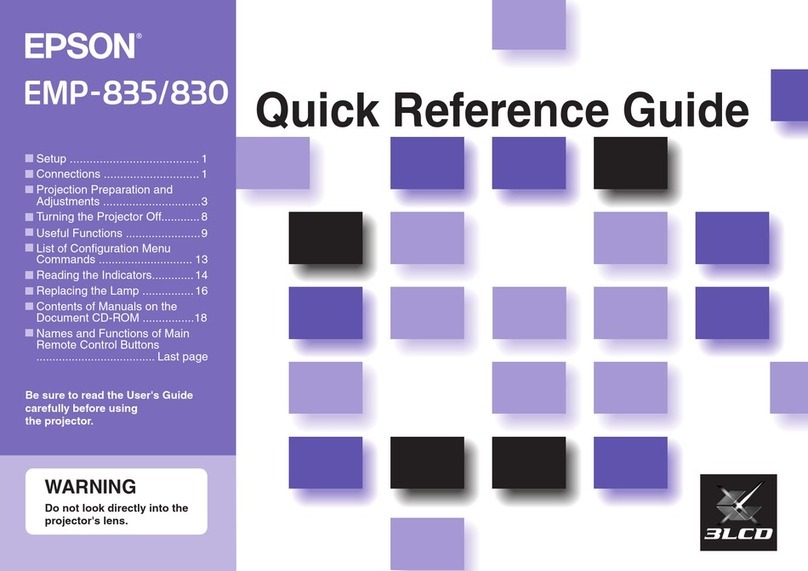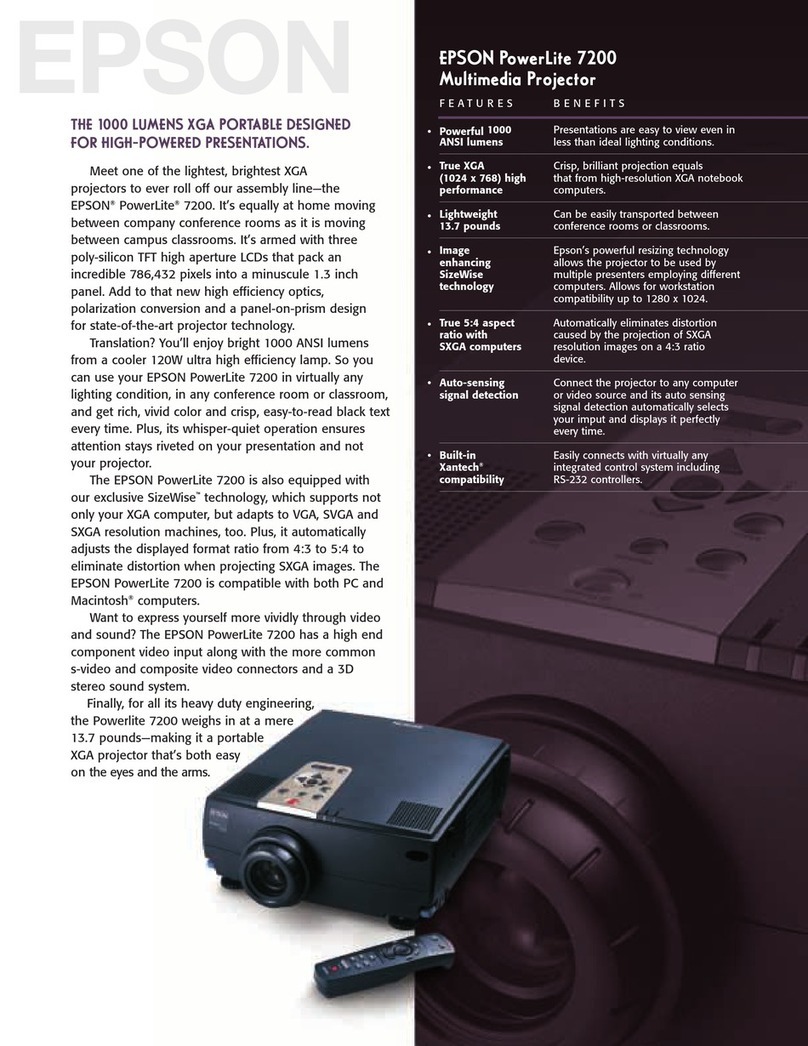What Epson Will Do To Correct Problems: If your product requires service during the
limited warranty period, please call Epson at the number on the bottom of this statement
and be prepared to provide the model, serial number, and, if required, date of original
purchase. If Epson confirms that warranty service is required, Epson will, at its option,
repair or replace the defective unit, without charge for parts or labor. If Epson authorizes
an exchange for the defective unit, Epson will ship a replacement product to you, freight
prepaid, so long as you use an address in the United States, Canada, or Puerto Rico. You
are responsible for securely packaging the defective unit and returning it to Epson within
five working days of receipt of the replacement. Epson requires a debit or a credit card
number to secure the cost of the replacement product in the event that you fail to return
the defective one. If Epson authorizes repair instead of exchange, Epson will direct you
to send your product to Epson or its authorized service center, where the product will be
repaired and sent back to you. You are responsible for packing the product and for all
postage or shipping costs to and from the Epson authorized service center. When warranty
service involves the exchange of the product or of a part, the item replaced becomes
Epson property. The exchanged product or part may be new or refurbished to the Epson
standard of quality. If service cannot be provided on the product for any reason and Epson
no longer sells the same model, Epson will replace your product with a model of equal
or superior value. Replacement products or parts assume the remaining warranty period
of the original product. If Epson replaces the lamp as part of the warranty service, the
replacement lamp carries the limited 90-day warranty stated above.
What This Warranty Does Not Cover: This warranty covers only normal use in the United
States, Canada, or Puerto Rico.
This warranty does not cover the following:
• Excessive continual use
• Consumables such as filters
• Installation or removal
• Cosmetic damage caused by handling or normal wear and tear during usage
• Damage caused by failure to properly maintain the projector (see your online User’s
Guide for details)
• Damage caused by interaction with non-Epson products, such as add-in cards or cables
• Any problem resulting from misuse, abuse, improper installation, neglect, improper
shipping, disasters such as fire, flood, and lightning, improper electrical current,
software problems, exposure to chemical smoke, or excessive humidity
• Any problem resulting from service by other than Epson or an Epson Authorized
Servicer
Epson is not responsible for warranty service should the Epson label or logo or the
rating label or serial number be removed. This warranty is not transferrable. Epson is not
responsible for your data or applications, which cannot be restored and should be backed
up by you. Postage, insurance, or shipping costs incurred in presenting your Epson product
for carry-in warranty service are your responsibility. If a claimed defect cannot be identified
or reproduced in service, you will be held responsible for costs incurred.
DISCLAIMER OF OTHER WARRANTIES: THE WARRANTY AND REMEDY PROVIDED
ABOVE ARE EXCLUSIVE AND IN LIEU OF ALL OTHER EXPRESS OR IMPLIED WARRANTIES
INCLUDING, BUT NOT LIMITED TO, THE IMPLIED WARRANTIES OF MERCHANTABILITY,
NONINFRINGEMENT OR FITNESS FOR A PARTICULAR PURPOSE. SOME LAWS DO NOT
ALLOW THE EXCLUSION OF IMPLIED WARRANTIES. IF THESE LAWS APPLY, THEN ALL
EXPRESS AND IMPLIED WARRANTIES ARE LIMITED TO THE WARRANTY PERIOD IDENTIFIED
ABOVE. UNLESS STATED HEREIN, ANY STATEMENTS OR REPRESENTATIONS MADE BY ANY
OTHER PERSON OR FIRM ARE VOID.
EXCLUSION OF DAMAGES; EPSON’S MAXIMUM LIABILITY: IN NO EVENT SHALL EPSON OR
ITS AFFILIATES BE LIABLE FOR ANY SPECIAL, INCIDENTAL, OR CONSEQUENTIAL DAMAGES
OR ANY LOST PROFITS RESULTING FROM THE USE OR INABILITY TO USE THE EPSON
PRODUCT, WHETHER RESULTING FROM BREACH OF WARRANTY OR ANY OTHER LEGAL
THEORY. IN NO EVENT SHALL EPSON OR ITS AFFILIATES BE LIABLE FOR DAMAGES OF ANY
KIND IN EXCESS OF THE ORIGINAL RETAIL PURCHASE PRICE OF THE PRODUCT.
Arbitration, Governing Laws: Any dispute, claim or controversy arising out of or relating
to this warranty shall be determined by arbitration in Los Angeles County, California
before a single arbitrator. The arbitration shall be administered by JAMS pursuant to its
Comprehensive Arbitration Rules and Procedures. Judgment on the award may be entered
in any court having jurisdiction. Any action must be brought within three months of the
expiration of the warranty. This clause shall not preclude parties from seeking provisional
remedies in aid of arbitration from a court of appropriate jurisdiction. This warranty shall
be construed in accordance with the laws of the State of California, except this arbitration
clause which shall be construed in accordance with the Federal Arbitration Act.
Other Rights You May Have: This warranty gives you specific legal rights, and you may
also have other rights which vary from jurisdiction to jurisdiction. Some jurisdictions do
not allow limitations on how long an implied warranty lasts, or allow the exclusion or
limitation of incidental or consequential damages, so the above limitations or exclusions
may not apply to you.
In Canada, warranties include both warranties and conditions.
To find the Epson Authorized Reseller nearest you, please visit www.epson.com in the U.S.
or www.epson.ca in Canada.
To find the Epson Customer Care Center nearest you, please visit www.epson.com/support
in the U.S. or www.epson.ca/support in Canada.
To contact the Epson ConnectionSM, please call (800) 637-7661 or (562) 276-4394 in
the U.S. and (905) 709-3839 in Canada or write to Epson America, Inc., P.O. Box 93012,
Long Beach, CA 90809-3012.
4 Select the Projector Name setting and enter a name (up to 16
characters long) to identify your projector over the network.
Use the displayed keyboard to enter characters. Press the arrow buttons
on the remote control to highlight the characters and press to select
them.
Note: See the online User’s Guide for information on adding passwords.
5 Select the Wired LAN menu and press .
6 Choose IP Settings and press .
7 If your network assigns addresses automatically, select IP Settings and
turn on the DHCP setting. If not, turn off the DHCP setting and enter
the projector’s IP Address, Subnet Mask, and Gateway Address,
as needed.
8 To prevent the IP address from appearing on the network standby
screen, set the IP Address Display setting to Off.
9 When you are finished, select Complete and press , then press
again to save your settings.
10 Press the Menu button to exit the menu system.
Install network software
Links to download the network software and to the manuals are available
from the projector CD. Downloads require an Internet connection. You can
also download the software and manuals from the Epson website, as described
in “Where to get help.”
To monitor and control your projector over the network, install the EasyMP®
Monitor software (Windows®only). To project from multiple PCs over the
network, install the EasyMP Multi PC Projection software. To update your
projector’s firmware over a wired LAN, install the EasyMP Network Updater
software.
Click the icons on your desktop to view the software manuals. See the manuals
for instructions on installing and using the software.
Troubleshooting
If you see a blank screen or the No signal message after turning on your
computer or video device, check the following:
•
Make sure the Status light on the projector is blue and not flashing, and
the A/V Mute slide is open.
•
Press the Source Search button on the projector or the remote control
to switch to the correct image source, if necessary.
• Press the Home button on the projector or remote control to verify the
source input and settings.
•
If you’re using a Windows laptop, press the function key on your
keyboard that lets you display on an external monitor. It may be labeled
CRT/LCD or have an icon such as . You may have to hold down the
Fn key while pressing it (such as Fn + F7). Wait a moment for the display
to appear.
•
If you’re using a Mac laptop, open System Preferences and select
Displays. Click the Arrangement tab and select the Mirror Displays
checkbox.
EPSON, PowerLite, and EasyMP are registered trademarks, and EPSON Exceed Your Vision is a registered
logomark of Seiko Epson Corporation. PrivateLine is a registered trademark, and Epson Connection is a
service mark of Epson America, Inc.
Mac and OS X are trademarks of Apple Inc., registered in the U.S. and other countries.
General Notice: Other product names used herein are for identification purposes only and may be trademarks
of their respective owners. Epson disclaims any and all rights in those marks.
This information is subject to change without notice.
© 2016 Epson America, Inc., 8/16
Printed in XXXXXX CPD-52417
Where to get help
Manuals
For more information about using the projector, click the icons on your
desktop to access the online manuals (requires an Internet connection). If you
don’t see icons to the manuals, you can install them from the projector CD or
go to the Epson website, as described below.
Telephone support services
To use the Epson PrivateLine®Support service, call (800) 637-7661. This service
is available for the duration of your warranty period. You may also speak with
a support specialist by calling (562) 276-4394 (U.S.) or (905) 709-3839 (Canada).
Support hours are 6 AM to 8 PM, Pacific Time, Monday through Friday, and
7 AM to 4 PM, Pacific Time, Saturday. Days and hours of support are subject to
change without notice. Toll or long distance charges may apply.
Internet support
Visit www.epson.com/support (U.S.) or www.epson.ca/support
(Canada) for solutions to common problems. You can download utilities and
documentation, get FAQs and troubleshooting advice, or e-mail Epson.
Registration
Register today to get product updates and exclusive offers. You can use the CD
included with your projector or register online at www.epson.com/webreg.
Optional accessories
For a list of optional accessories, see the online User’s Guide.
You can purchase screens or other accessories from an Epson authorized
reseller. To find the nearest reseller, call 800-GO-EPSON (800-463-7766). Or you
can purchase online at www.epsonstore.com (U.S. sales) or www.epson.ca
(Canadian sales).
Notices
Declaration of Conformity
According to 47CFR, Part 2 and 15, Class B Personal Computers and Peripherals; and/or
CPU Boards and Power Supplies used with Class B Personal Computers.
We: Epson America, Inc.
Located at: 3840 Kilroy Airport Way
MS: 3-13
Long Beach, CA 90806
Telephone: (562) 981-3840
Declare under sole responsibility that the product identified herein, complies with
47CFR Part 2 and 15 of the FCC rules as a Class B digital device. Each product marketed,
is identical to the representative unit tested and found to be compliant with the
standards. Records maintained continue to reflect the equipment being produced can
be expected to be within the variation accepted, due to quantity production and testing
on a statistical basis as required by 47CFR 2.909. Operation is subject to the following
two conditions: (1) this device may not cause harmful interference, and (2) this device
must accept any interference received, including interference that may cause undesired
operation.
Trade Name: Epson
Type of Product: LCD Projector
Model: H822A/H819A
Marketing Name: PowerLite 2040/2140W
Epson America, Inc. Limited Warranty
Two-Year Projector Limited Warranty and 90-Day Lamp Limited Warranty
What Is Covered: Epson America, Inc. (“Epson”) warrants to the original retail purchaser
of the Epson projector product enclosed with this limited warranty statement that the
product, if purchased new and operated in the United States, Canada, or Puerto Rico
will be free from defects in workmanship and materials for a period of two years from
the date of original purchase. This limited warranty applies only to the projector and
not to the projector lamp, which carries a limited warranty period of ninety days from
the date of original purchase. For warranty service, you may be required to provide
proof of the date of original purchase.