Epson PowerLite 500c User manual
Other Epson Projector manuals

Epson
Epson EF12 Specification sheet
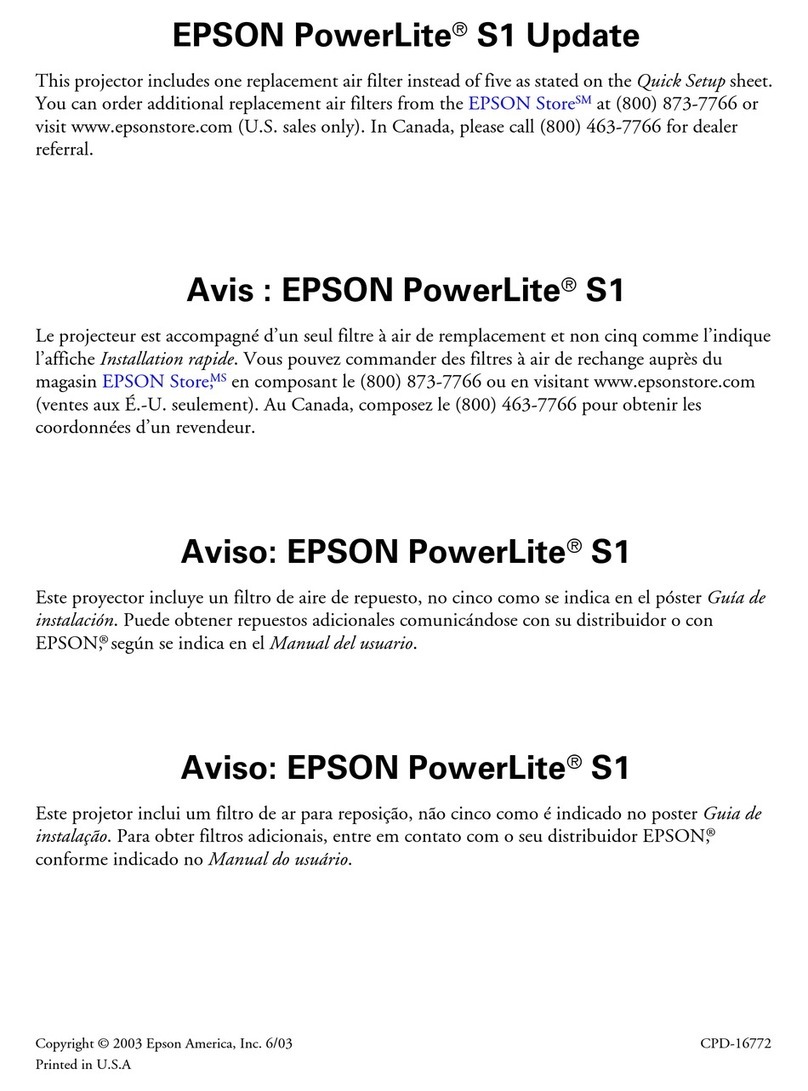
Epson
Epson PowerLite S1 Dimensions

Epson
Epson PowerLite Presenter i Specification sheet

Epson
Epson 1730W - PowerLite WXGA LCD Projector User manual
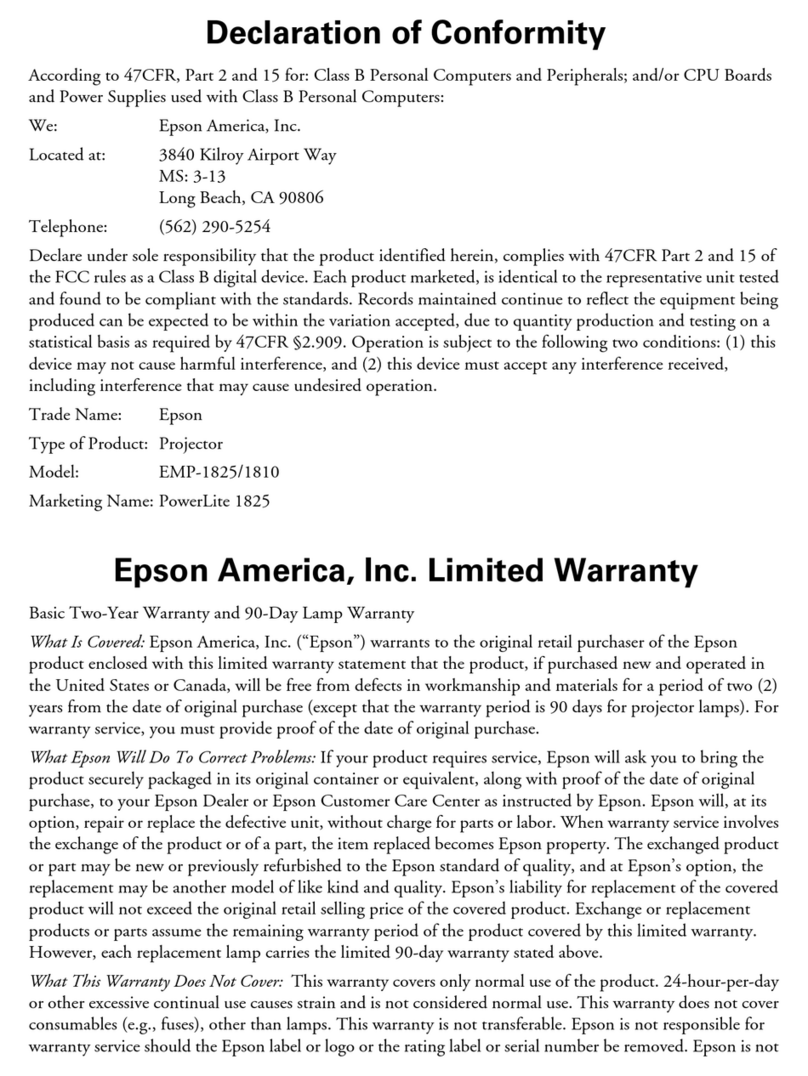
Epson
Epson PowerLite EMP-1810 Reference guide
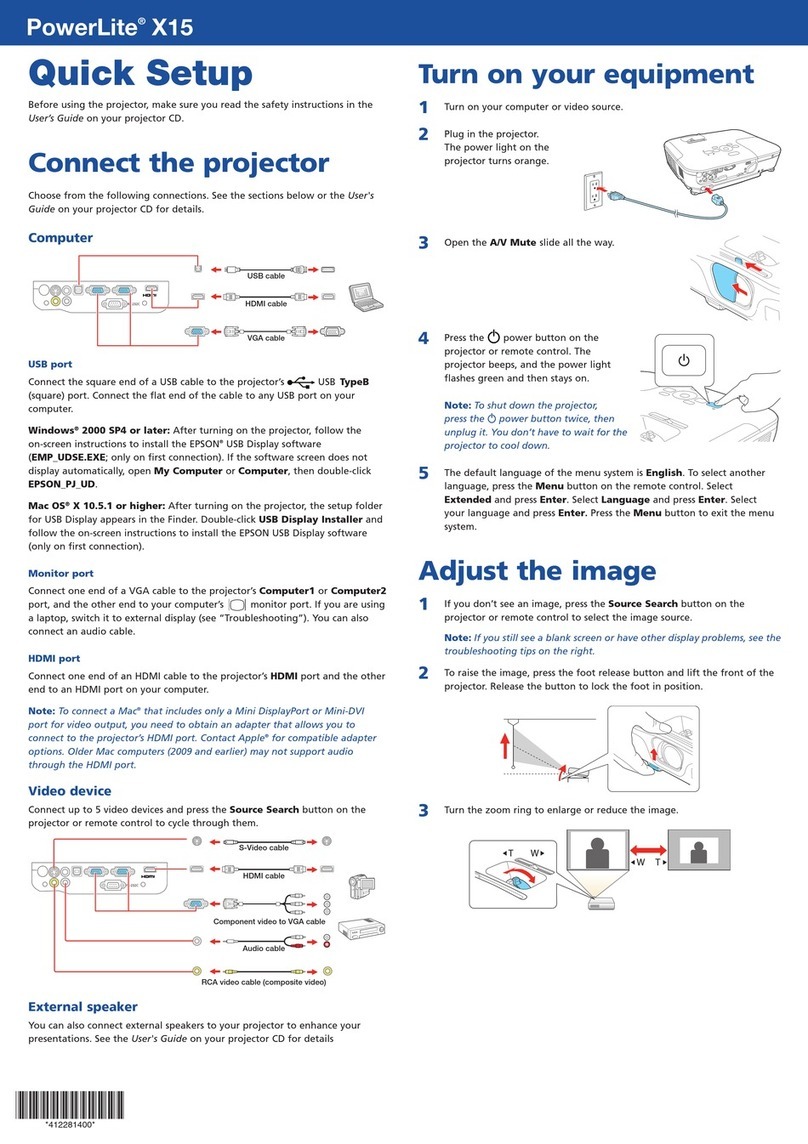
Epson
Epson PowerLite X15 Specification sheet
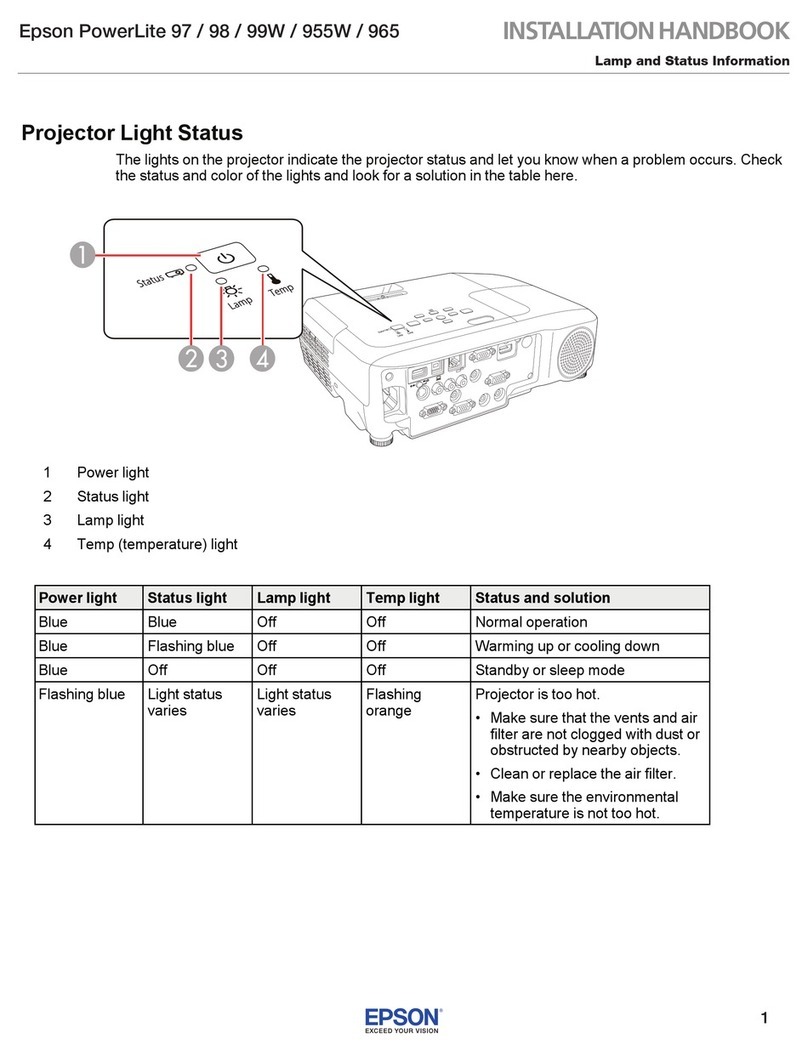
Epson
Epson PowerLite 97 System manual

Epson
Epson V11H348020 User manual

Epson
Epson PowerLite Cinema 500 User manual

Epson
Epson PowerLite 1220 Specification sheet

Epson
Epson PowerLite Pro Cinema 800 User manual
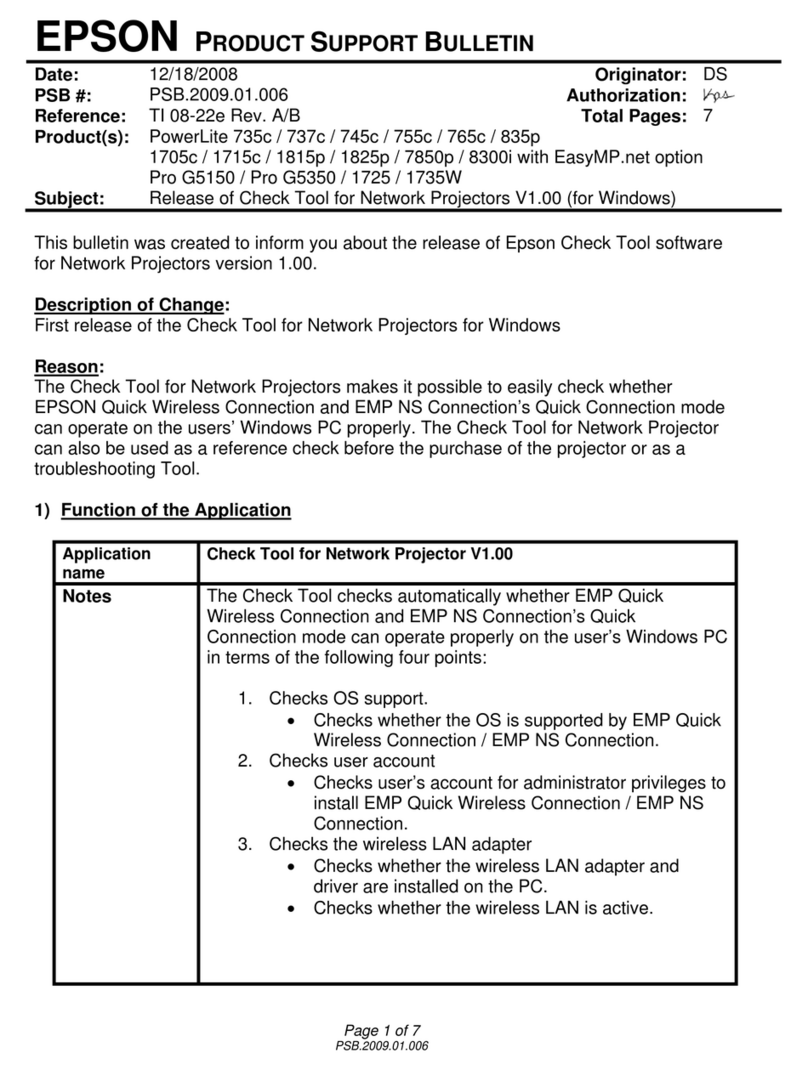
Epson
Epson 1705C - PowerLite XGA LCD Projector Dimensions
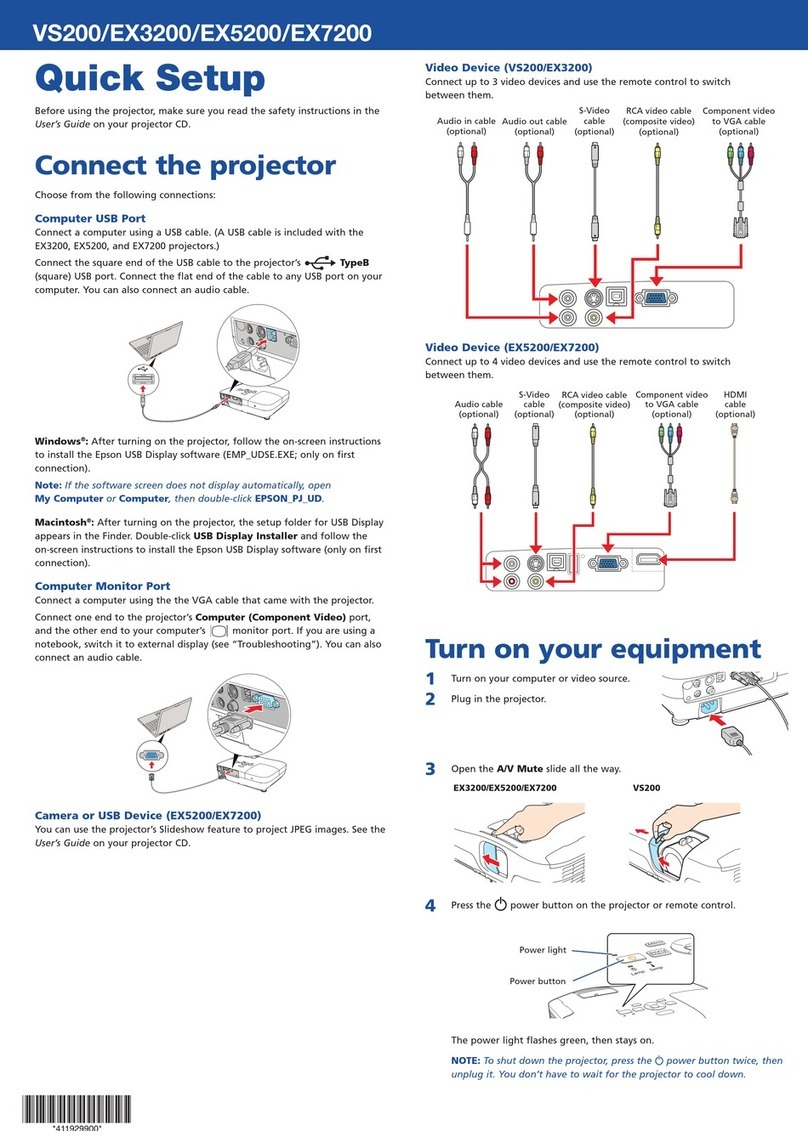
Epson
Epson EX3200 Specification sheet
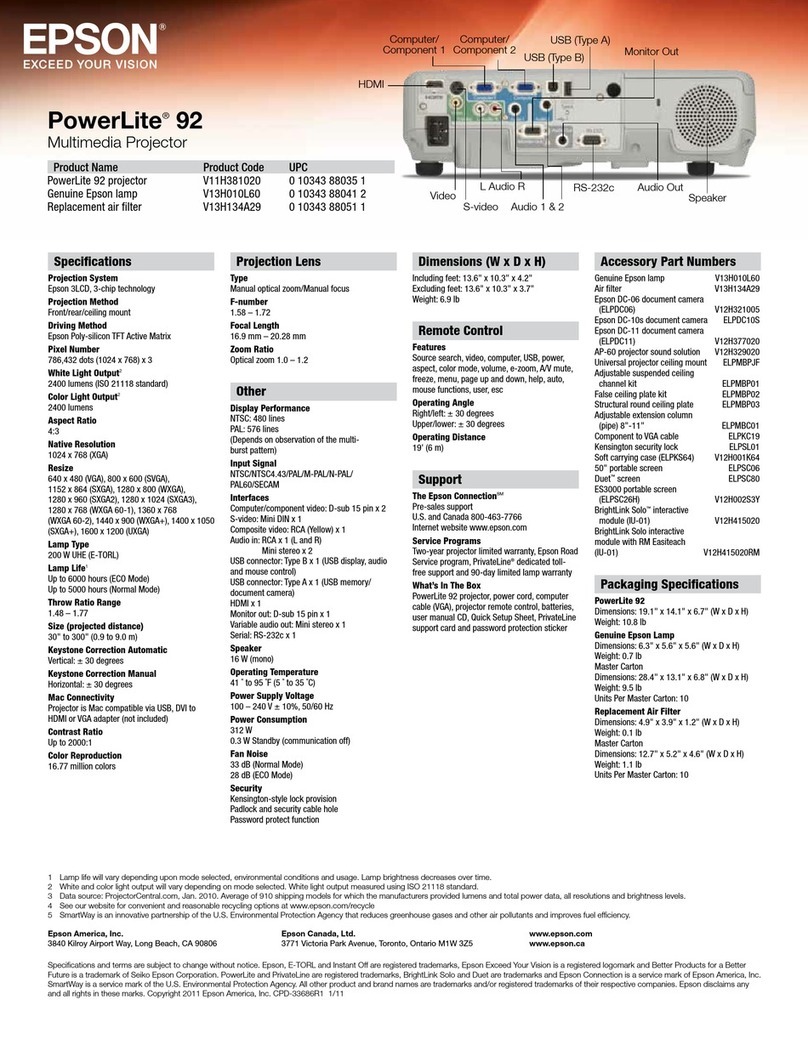
Epson
Epson V11H381020 User manual
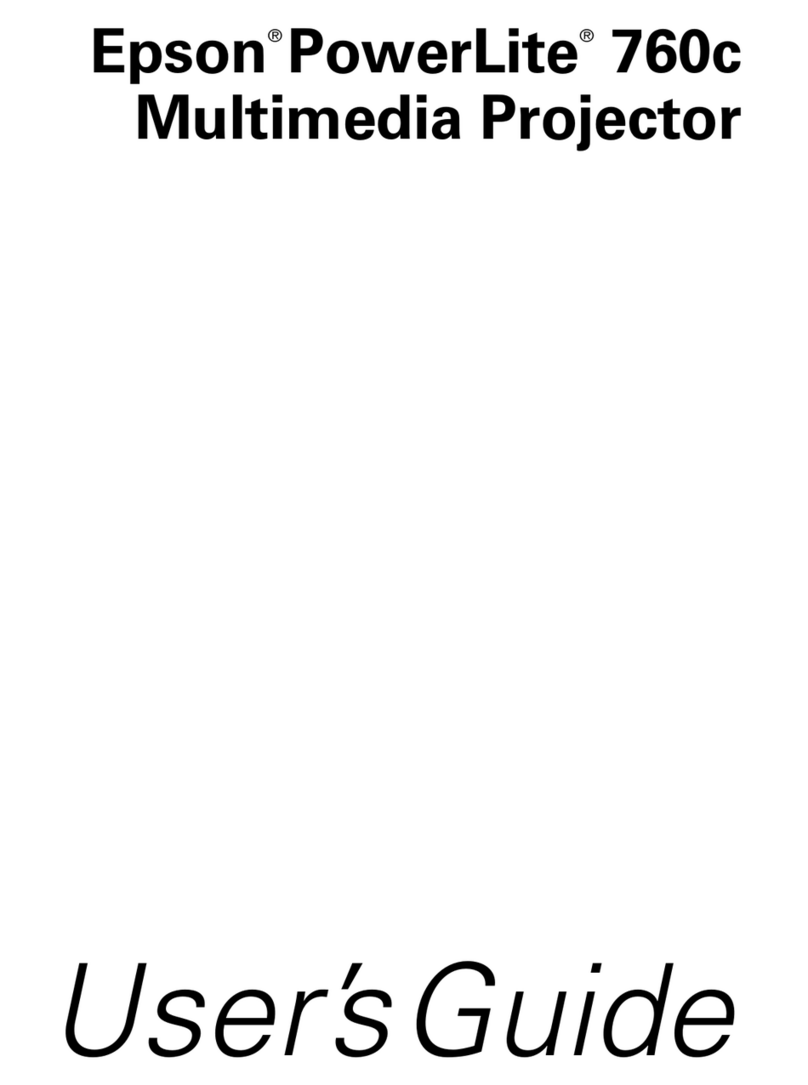
Epson
Epson PowerLite 760c User manual
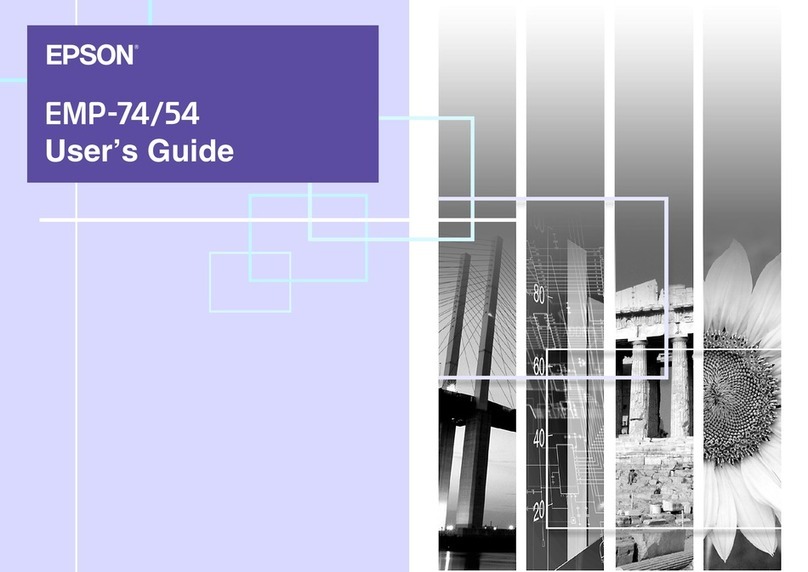
Epson
Epson EMP-74 User manual

Epson
Epson BrightLink 450Wi - Interactive Projector User manual
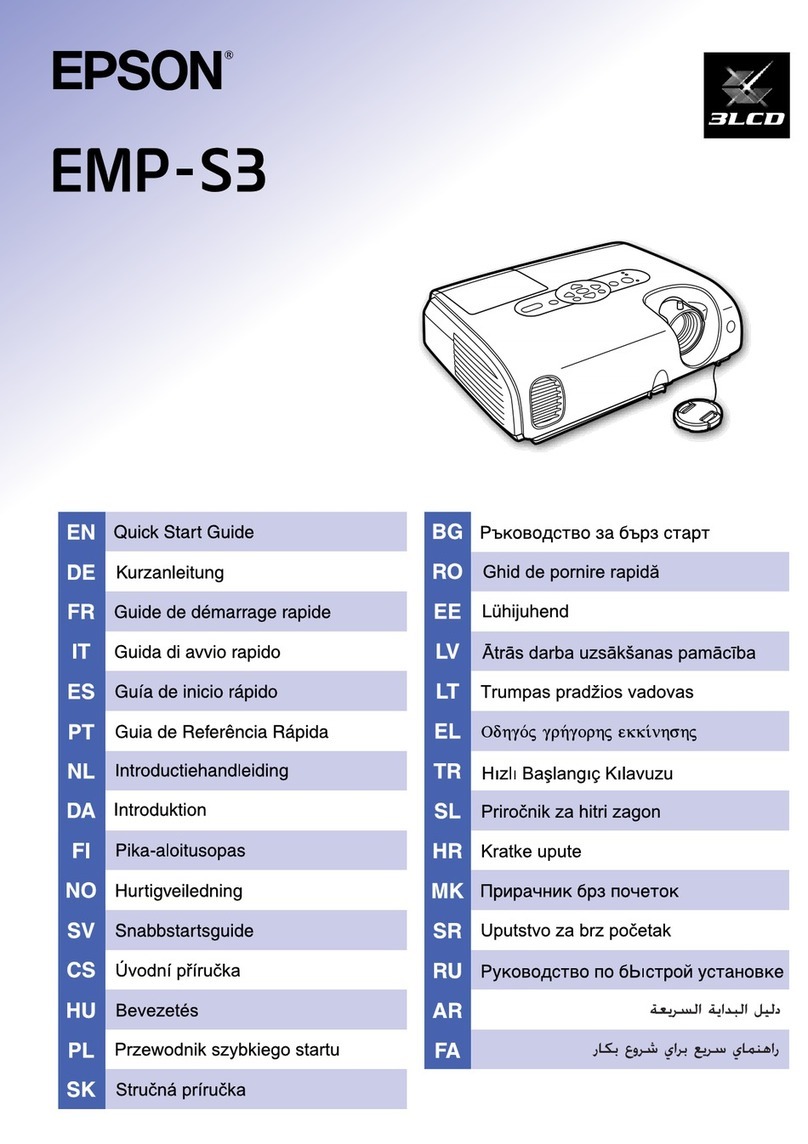
Epson
Epson EMP-S3 User manual

Epson
Epson EF12 User manual

Epson
Epson EB-810E User manual































