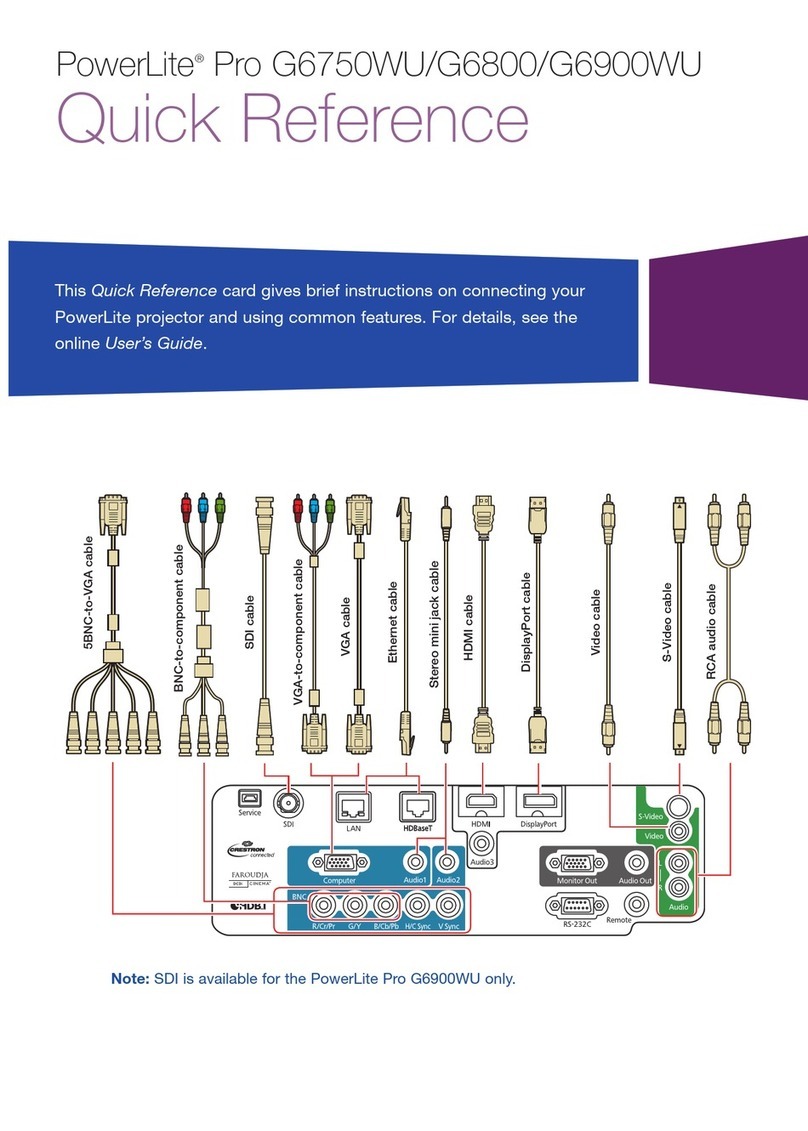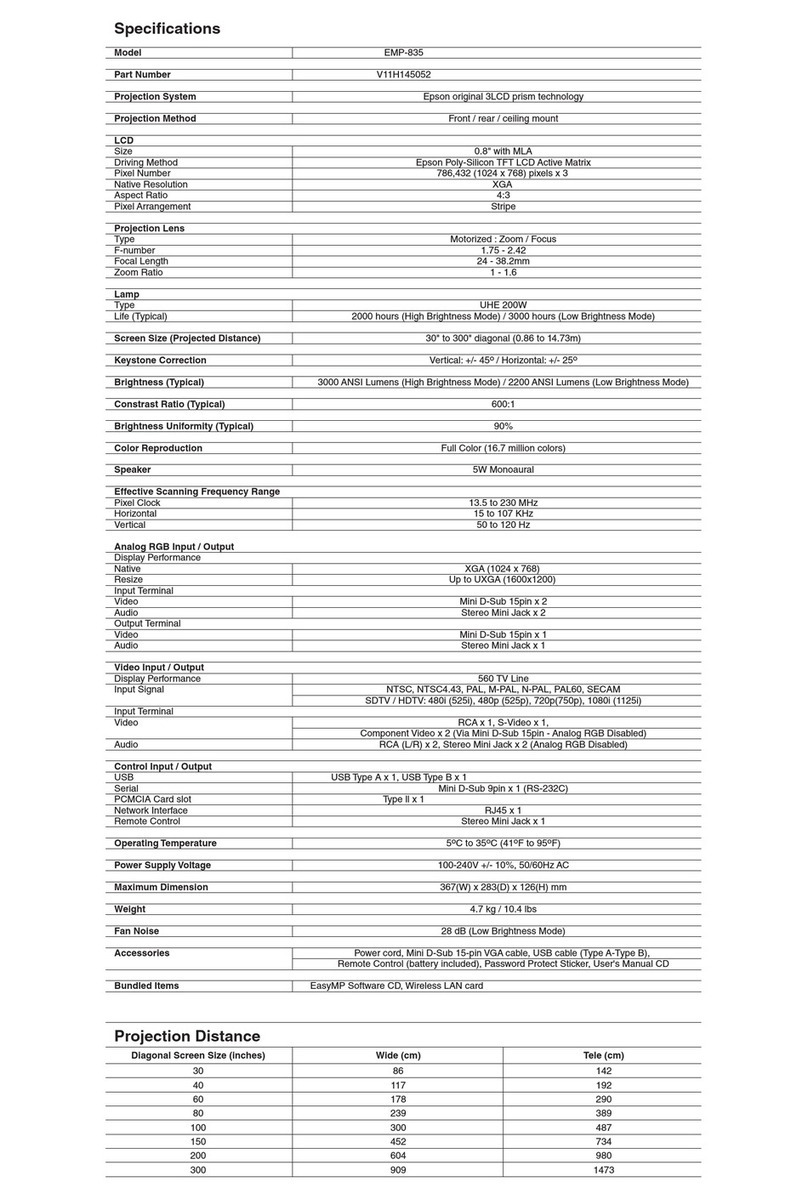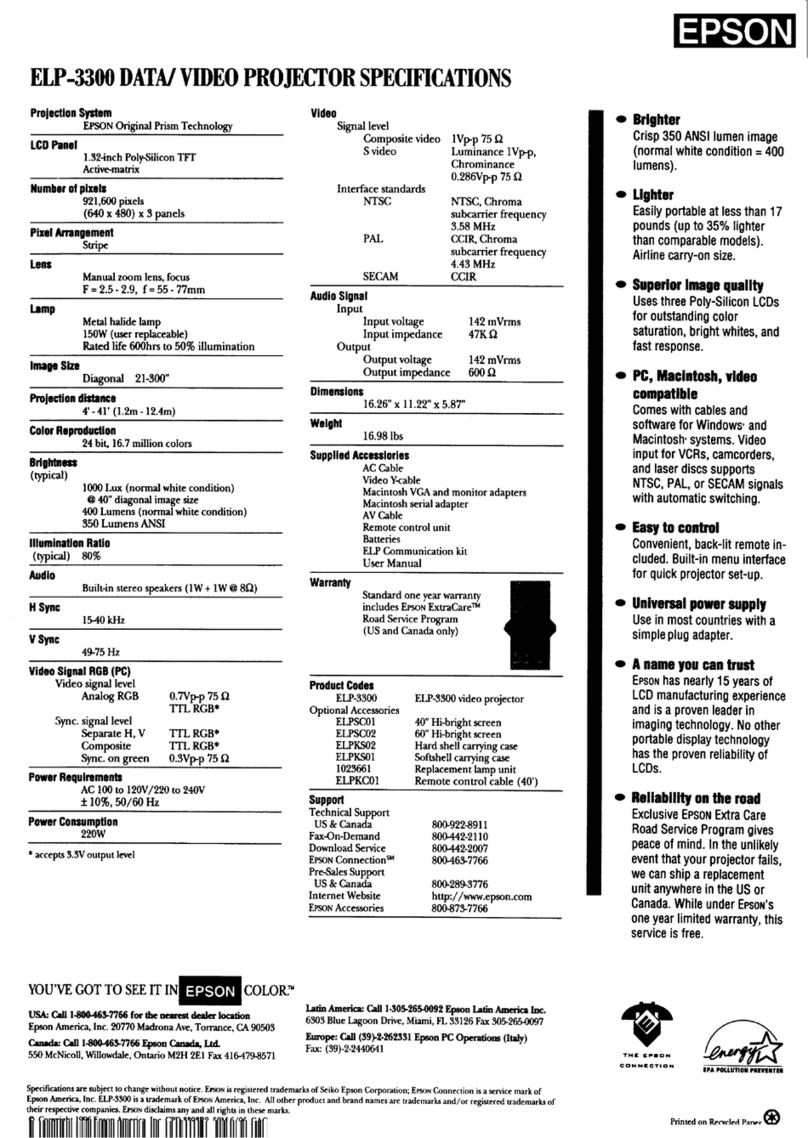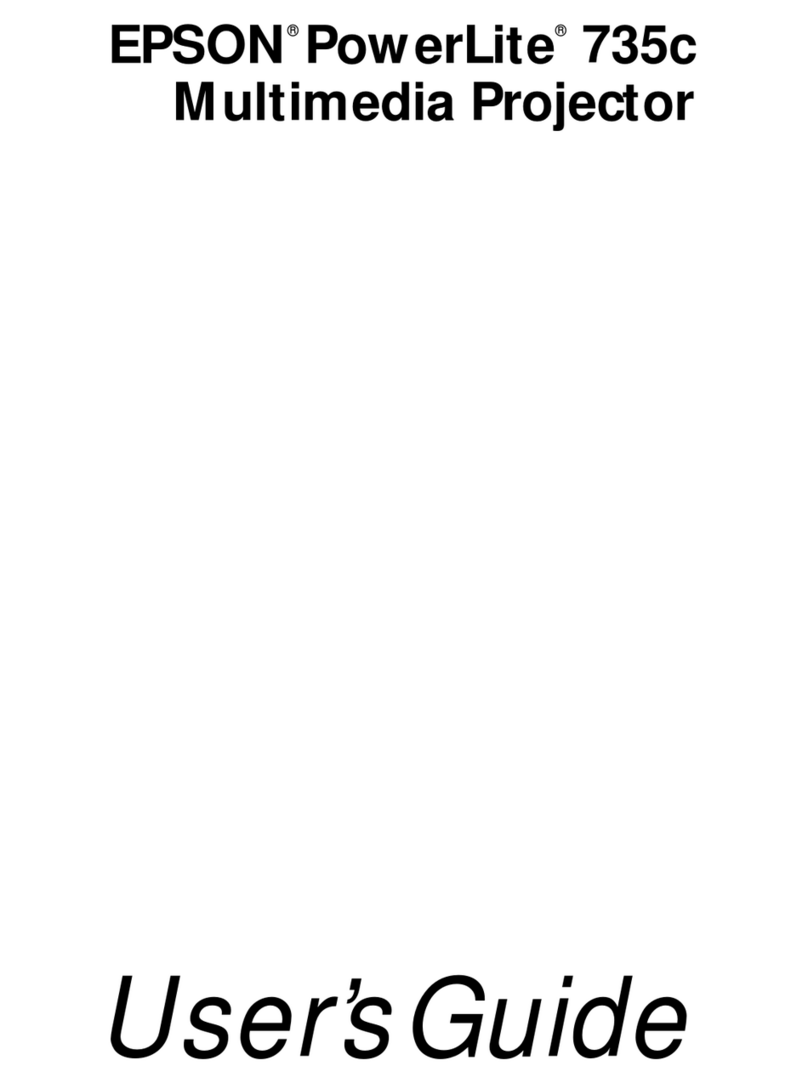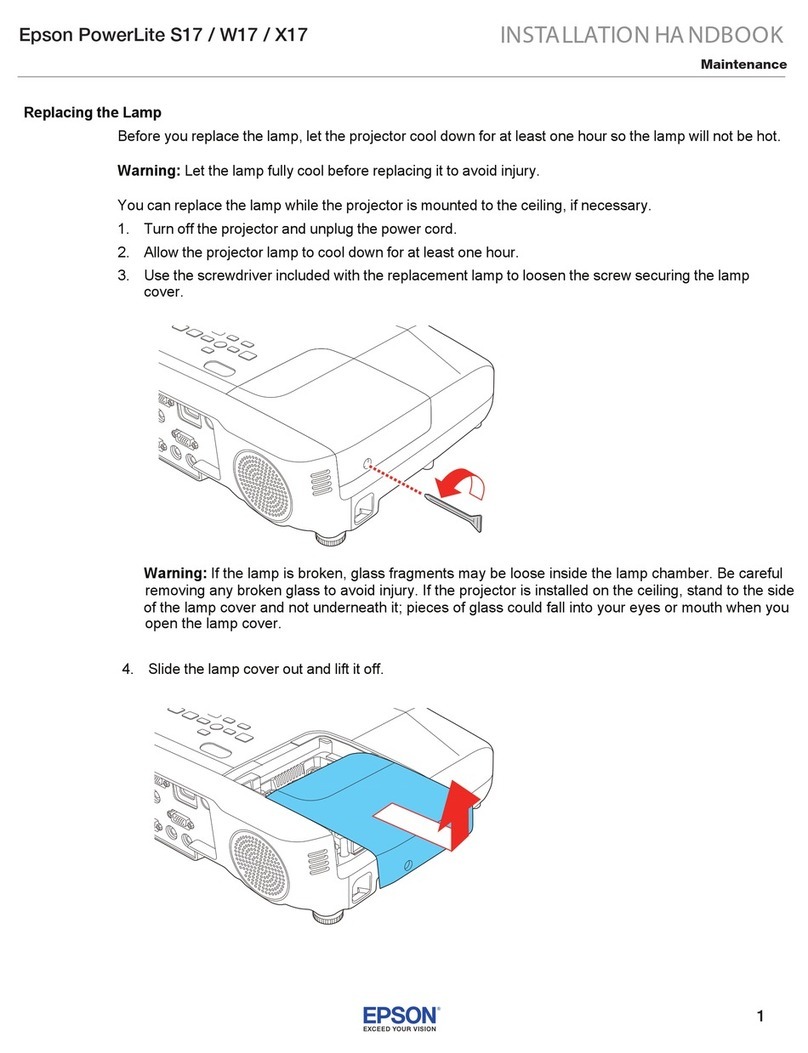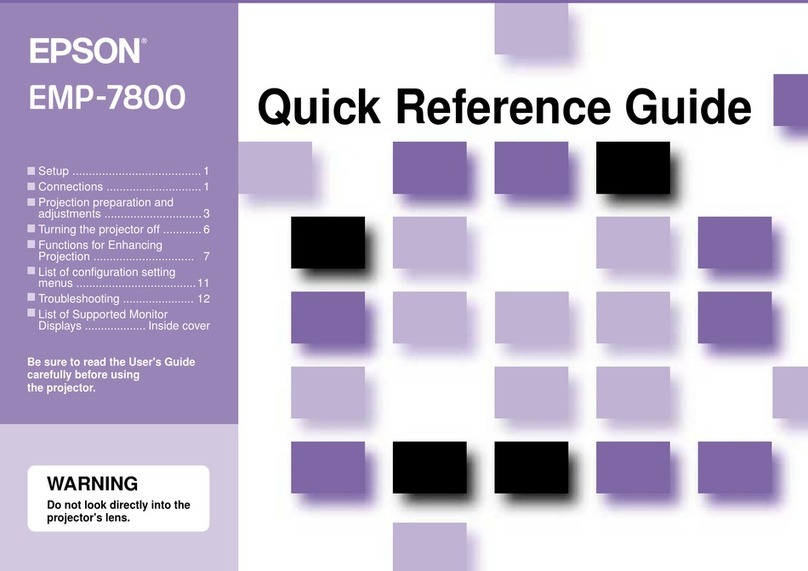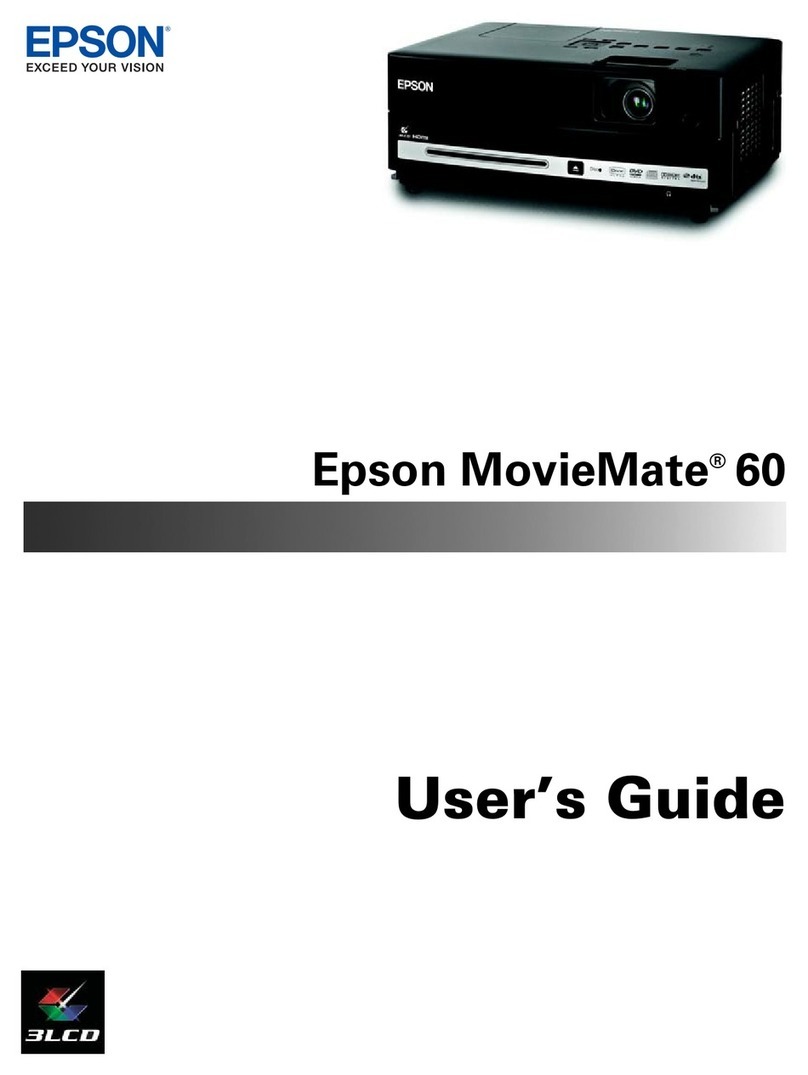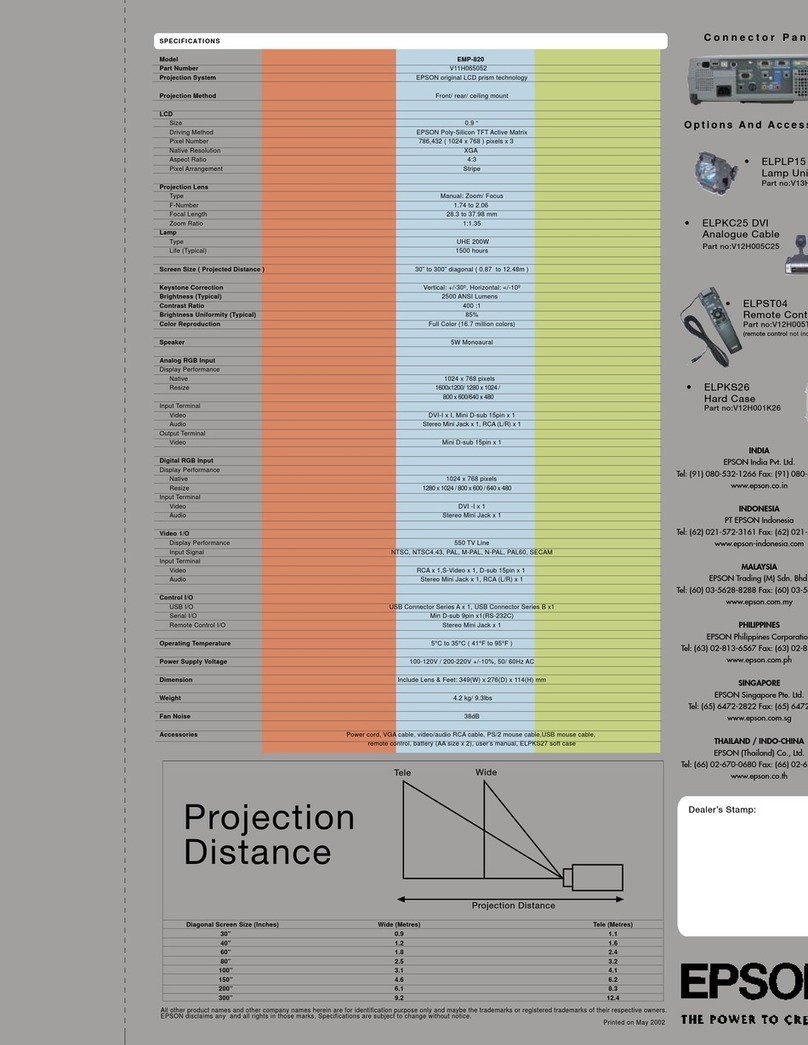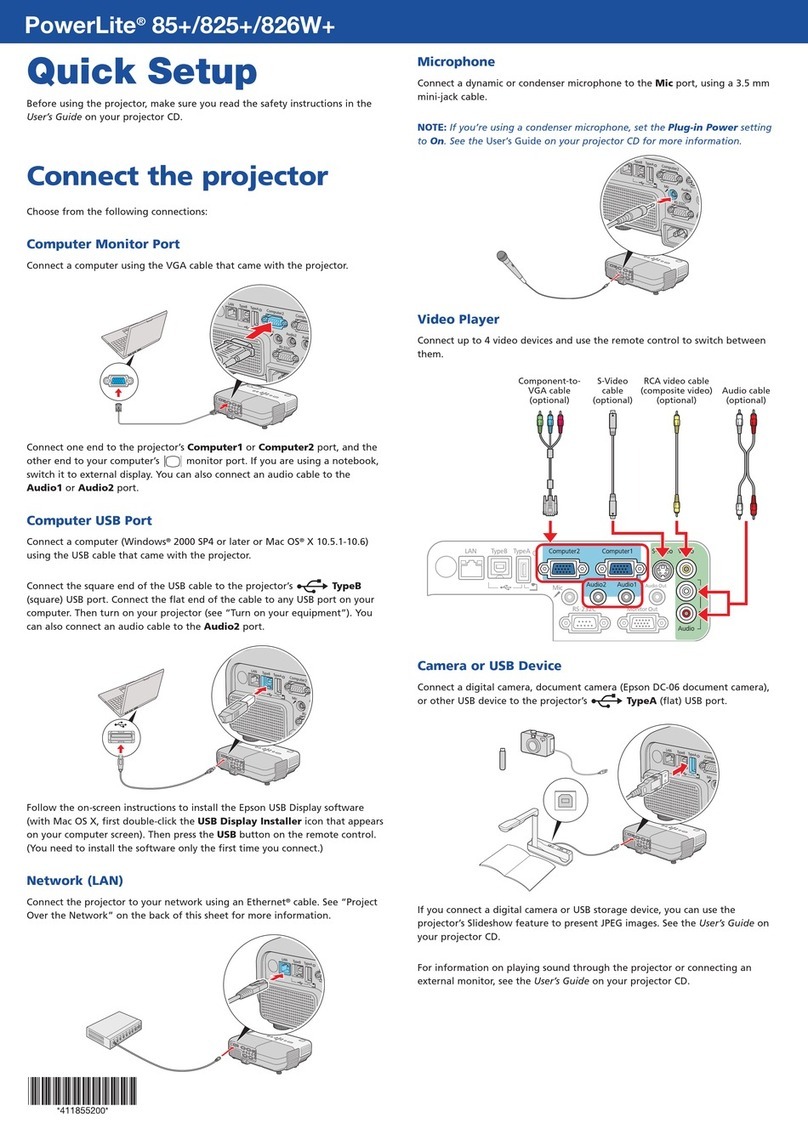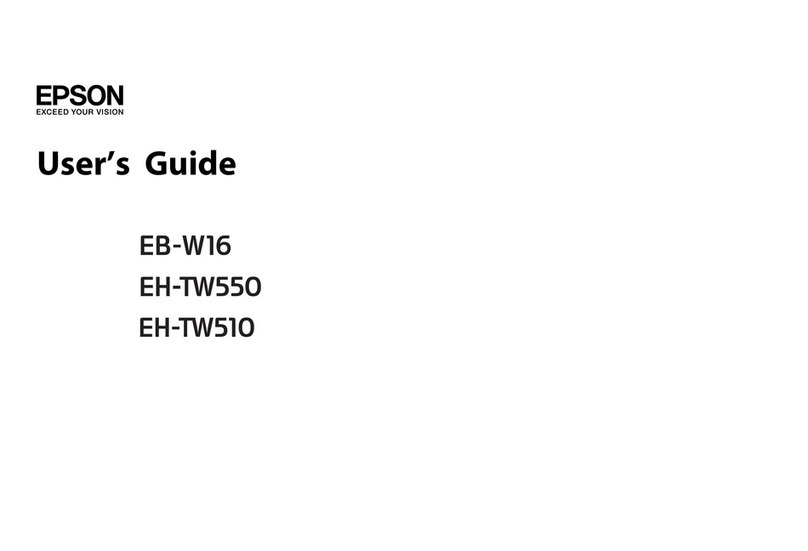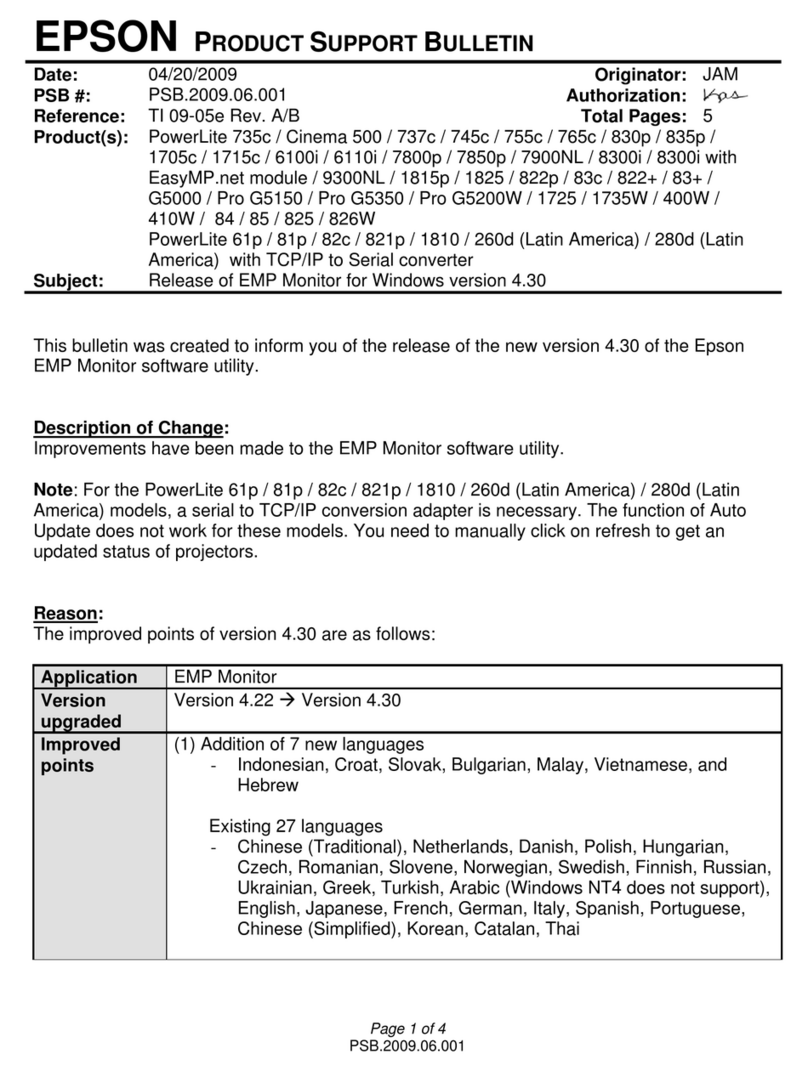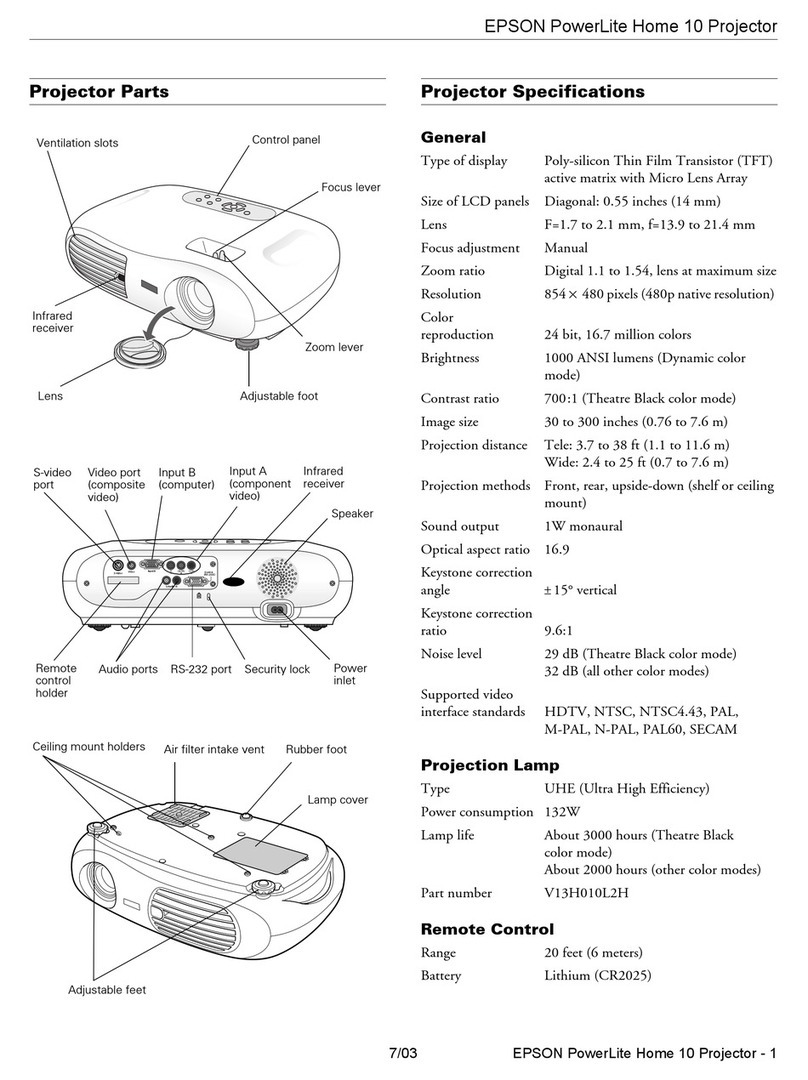5Adjust the image
1To raise the image, stand behind the
projector, then press the foot release lever
and lift the front of the projector. Release
the lever to lock the foot in the position
you want.
2On the PowerLite S5 Series projector, rotate
the focus ring to sharpen the image.
Press the Wide button on the projector to
enlarge the image, or the Tele button to
reduce it.
On the PowerLite 77c, rotate the focus
ring to sharpen the image, and the zoom
ring to reduce or enlarge the image.
3If your image looks like or , first make sure the projector
is facing the screen squarely. Then, if necessary, press the and
buttons on the projector’s control panel until the image is corrected.
4To select the best color mode, press the
Color Mode button on the remote control
repeatedly to move through the options.
See your User’s Guide on the CD-ROM for more information about
image adjustments.
6Install your User’s Guide
and register your projector
1Insert the PowerLite Projector CD-ROM in your drive. If the installer
doesn’t open automatically, double-click the Epson CD-ROM icon,
then double-click the Epson installer icon.
2Choose your projector, then follow the instructions on the screen
to register.
NOTE You can also register at www.epson.com/webreg.
3 After you register the projector, click User’s Guide to install it.
(If you don’t already have Adobe®Reader,®click Adobe Reader and
follow the on-screen instructions to install it.)
4 When you’re done, click Exit.
To open your User’s Guide, double-click the PL S5 Series - 77c User’s Guide
icon on your desktop.
4Plug in and turn on
1Open the A/V Mute slide (lens cover).
2Connect the power cord
to the projector and plug
the other end into an
electrical outlet.
The Power light on the projector turns orange.
3Turn on your computer or video source.
4Press the Power button on the projector
or remote control. The projector beeps, the
Power light flashes green, and the projector
lamp comes on in about 5 seconds. The
Power light stays green.
5Start your video or presentation. If you have connected more
than one video source, use the Source Search button on the
projector or remote control to select the one you want to watch.
NOTE If your image does not appear on the screen, see the
Troubleshooting section for help.
Turning off the projector
1If you’re using a computer, shut it down first, while you can still
see the display.
2Press the Power button on the projector or remote control.
3 When you see the confirmation message, press the Power
button again. The projector beeps twice and the Power light
turns orange.
With Epson’s Instant Off®technology, there’s no cool-down
period. When you’re done, just unplug the projector and it’s
ready to travel.
Where to get help
Internet support
Visit Epson’s support website at epson.com/support and select your
product for solutions to common problems. You can download utilities
and documentation, get FAQs and troubleshooting advice, or e-mail
Epson with your questions.
Visit http://www.presentersonline.com to access tips, templates, and
training for developing successful presentations.
Speak to a support representative
To use the Epson PrivateLine®Support service, call (800) 637-7661 and
enter the PIN on the Epson PrivateLine Support card that came with your
projector. This service is available 6 AM to 6 PM, Pacific Time, Monday
through Friday, for the duration of your warranty period. You may also
speak with a projector support specialist by dialing one of the following
numbers. (Toll or long distance charges may apply.)
U.S.: (562) 276-4394, 6 AM to 6 PM, Pacific Time, Monday-Friday
Canada: (905) 709-3839, 6 AM to 6 PM, Pacific Time, Monday-Friday
Purchase supplies and accessories
You can purchase screens, carrying cases, and other accessories
from an Epson authorized reseller. To find the nearest reseller, call
800-GO-EPSON (800-463-7766). Or you can purchase online at
www.epsonstore.com (U.S. sales) or www.epson.ca (Canadian sales).
Color Mode
button
Epson and Instant Off are registered trademarks and Exceed Your Vision is a trademark of Seiko
Epson Corporation. PowerLite and PrivateLine are registered trademarks and Epson Store is a
service mark of Epson America, Inc.
General Notice: Other product names used herein are for identification purposes only and may be
trademarks of their respective owners. Epson disclaims any and all rights in those marks.
© 2007 Epson America, Inc. 1/07
Printed in XXXXXX CPD-23268
Zoom ring
Focus ring
Troubleshooting
If you see a blank screen
If you see a blank screen or the No signal message after turning on
your computer or video source, check the following:
Make sure the Power light on the projector is green and not
flashing and the A/V Mute slide (lens cover) is open.
Make sure the cables are connected correctly. (See the User’s Guide
for more information.)
If you’ve connected more than one video source, you may need
to press the Source Search button on the projector or the remote
control to select the one you want to watch. (Allow a few seconds
for the projector to sync up after pressing it.)
If the projector and the notebook don’t display the
same image
If you’re using a Windows®notebook:
Hold down the Fn key and press the function key (such as
or CRT/LCD) that lets you display on an external monitor. On most
systems, the or CRT/LCD key lets you toggle between the
LCD screen and the projector, or display on both at the same time.
Check your monitor settings to make sure both the LCD screen
and the external monitor port are enabled. From the Control
Panel, open the Display utility. Click the Settings tab, then click
Advanced. The method for adjusting the settings varies by brand;
you may need to click a Monitor tab, then make sure the external
Monitor port is set as your primary display and/or enabled. See
your computer’s documentation or online help for details.
If you’re using a Macintosh®notebook with OS X:
1From the Apple®menu, select System Preferences, then click
Display or Displays.
2Select VGA Display or Color LCD, click Arrangement or Arrange,
and make sure Mirror Displays is checked.